Page 1
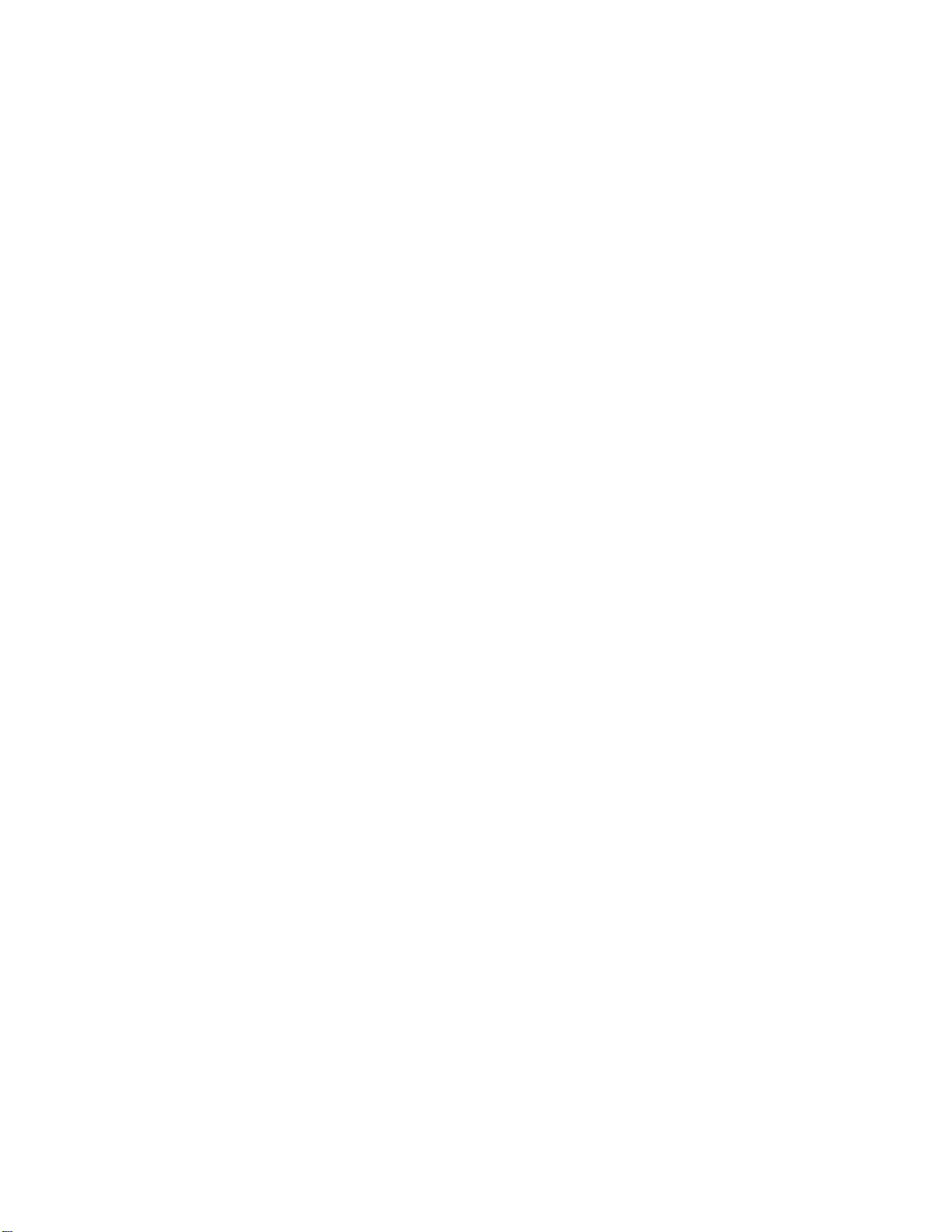
TM
DriveClone
Version 2.0
User’s Guide
Page 2
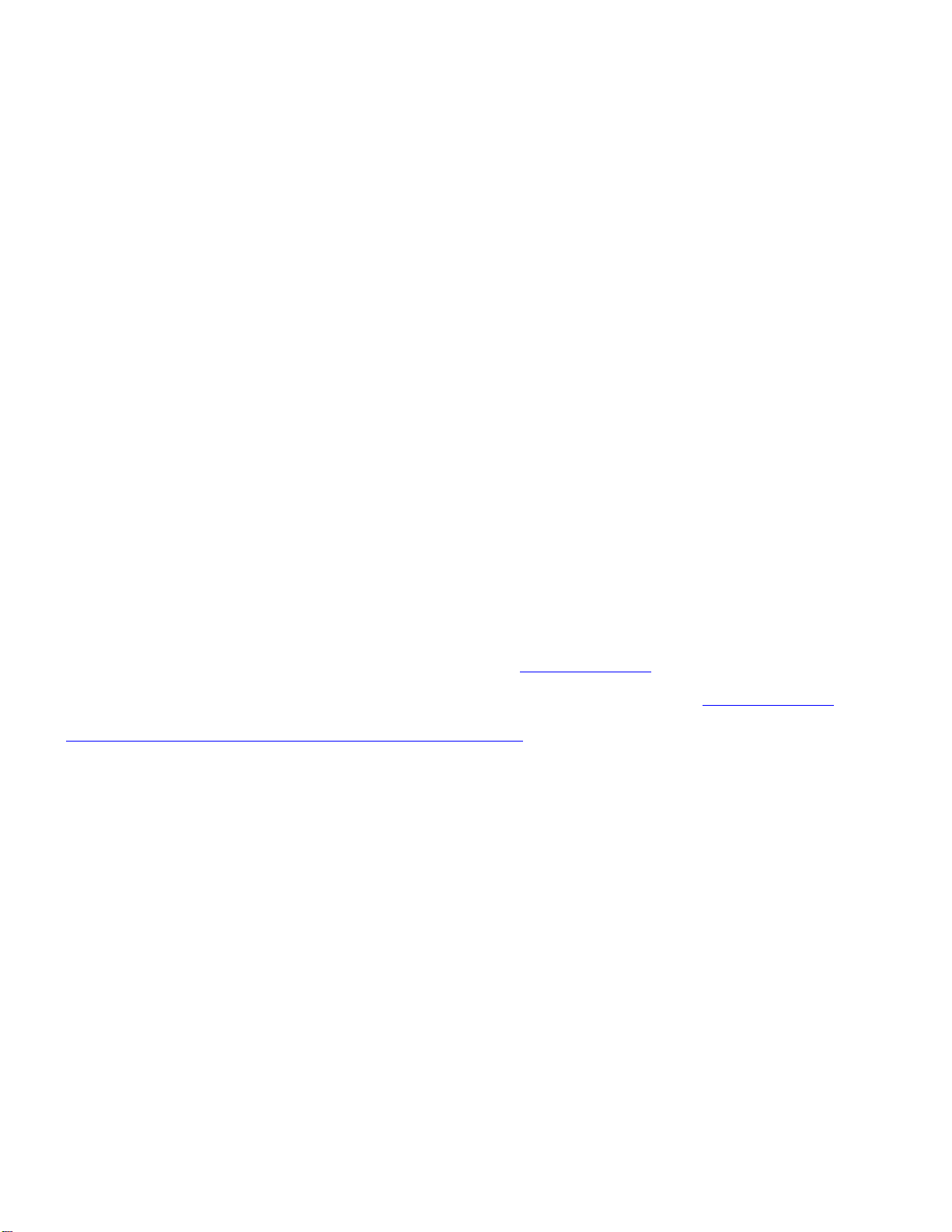
Copyright Notice
No part of this publication may be copied, transmitted, stored in a retrieval system, or translated into any language in
any form or by any means without the expressed written permission of FarStone Technology, Inc.
FarStone grants you the right to use one copy of the enclosed software program ("SOFTWARE") on a single computer.
If the SOFTWARE is installed on a network, or more than one user can run the SOFTWARE at the same time, you must
purchase an additional license for each additional user or computer.
Trademarks
FarStone™ and DriveClone™ are trademarks of FarStone Technology, Inc. Microsoft®, Windows® and MS-DOS® are
registered trademarks of Microsoft Corporation. Other product names mentioned in this User’s Guide may be
trademarks or registered trademarks of their respective companies.
FarStone Technology, Inc.
Corporate and North American Headquarters
6 Morgan, Suite 160
Irvine, CA 92618
Phone: (949) 458-3666
Fax: (949) 458-3633
Asia-Pacific Offices
10F-1B, No. 207, DunHua North Rd., Taipei, 105, Taiwan
Phone: 886-2-2546-9898
Fax: 886-2-2546-3838
Technical Support:
Please contact your retailer or use our online support system at www.farstone.com.
For your convenience, you will find answers to frequently asked questions on our website at
the links to the support section:
http://www.farstone.com/home/en/shtml/contactus.shtml
Copyright©1998-2005 FarStone Technology, Inc. All rights reserved.
www.farstone.com. Follow
Page 3
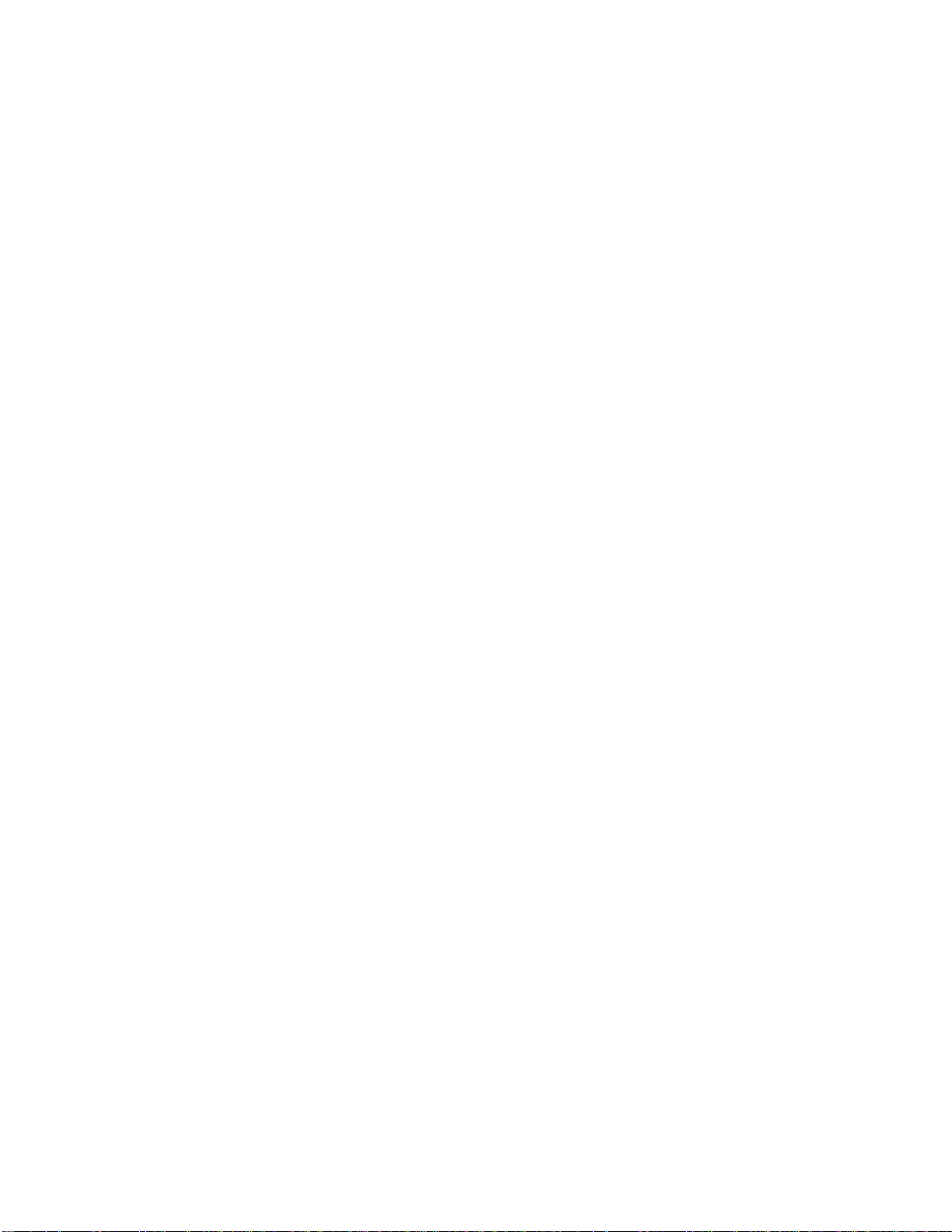
Contents
CHAPTER 1 GLOSSARY..........................................................................................................................4
CHAPTER 2 INTRODUCTION TO DRIVECLONE........................................................................5
2.1 ABOUT DRIVECLONE ..............................................................................................................................5
2.2 FEATURES AND BENEFITS.......................................................................................................................5
CHAPTER 3 INSTALLING/UNINSTALLING DRIVECLONE .................................................6
3.1 SYSTEM REQUIREMENTS ........................................................................................................................6
3.2 INSTALLING DRIVECLONE ......................................................................................................................6
3.3 UNINSTALLING DRIVECLONE .................................................................................................................7
CHAPTER 4 GETTING AROUND IN DRIVECLONE...................................................................8
4.1 LAUNCH DRIVECLONE ............................................................................................................................8
4.2 BACKUP AND RESTORE...........................................................................................................................8
4.2.1 Backup Drives...................................................................................................................................................8
4.2.2 Restore Drives................................................................................................................................................ 10
4.2.3 Recover CD/DVD............................................................................................................................................ 12
4.3 CLONE ....................................................................................................................................................14
4.3.1 Clone partition................................................................................................................................................ 15
4.3.2 Clone Disk ........................................................................................................................................................ 16
4.4 DRIVECLONE UTILITIES .......................................................................................................................18
4.4.1 Bootable Disc .................................................................................................................................................. 18
4.4.2 Erase Disc......................................................................................................................................................... 18
4.4.3 Image Integrity Check................................................................................................................................. 18
4.5 SETTINGS ..............................................................................................................................................18
4.5.1 Set USB Standard.......................................................................................................................................... 18
4.5.2 Network Settings........................................................................................................................................... 19
4.6 CREATE BOOTABLE DISC......................................................................................................................20
4.7 RESTORE FILE OR FOLDER ...................................................................................................................21
CHAPTER 5 APPENDIX........................................................................................................................23
5.1 FAQ .......................................................................................................................................................23
5.2 LICENSE AGREEMENT ...........................................................................................................................26
Page 4
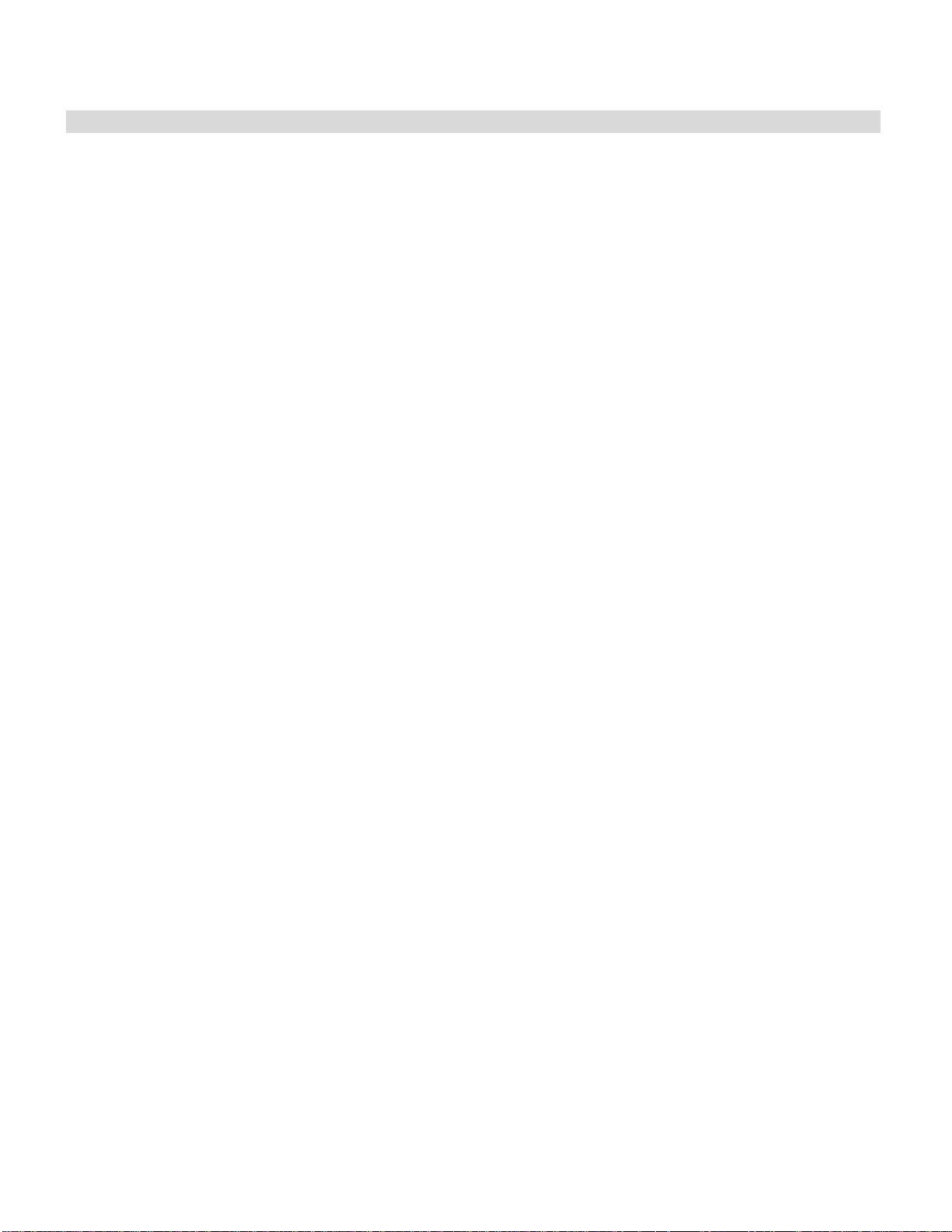
Chapter 1 Glossary
DriveClone Image
A DriveClone image is the file that contains the contents of a computer’s hard drive or partition(s). Using this image,
you can copy the entire contents of a hard drive to a portable medium such as a recordable CD/DVD, USB drive or to
another hard drive.
Recover CD/DVD
The Recover CD/DVD allows end users to start their systems by inserting this disc into their CD-ROM drive. Once the
system is booted up, the Recover CD/DVD will restore the system automatically based on the content contained on the
Recover CD/DVD.
Restorable Image
When the size of the image is greater than the available space on the external medium, the image will be divided into
several volumes. Only the first image of a series of images has the ability to restore the partition/disk because it
contains the initial data of the source partition/disk. We refer to the first image as the restorable image.
Clone (Copy)
The term "cloning" refers to copying the exact information from one place to another.
Page 5
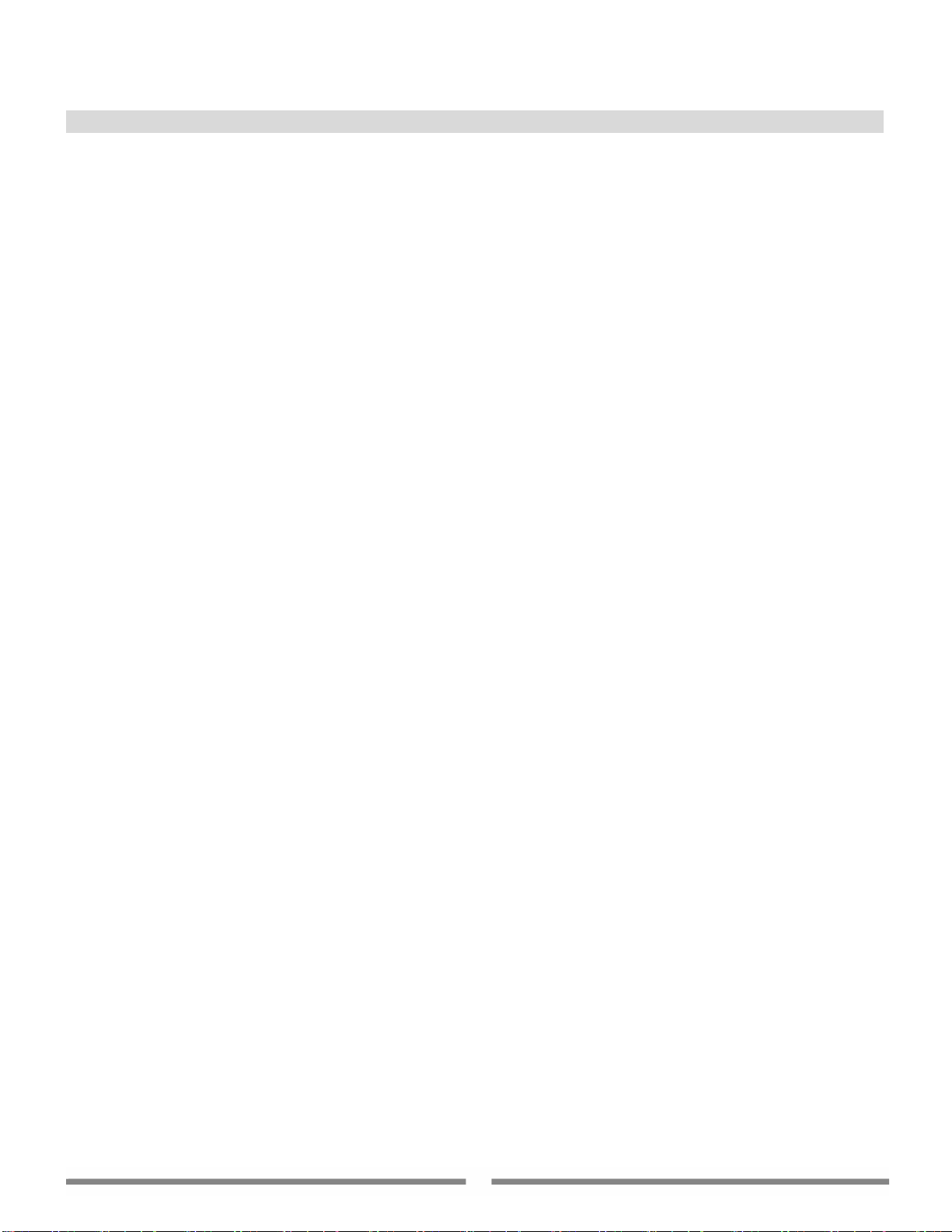
Chapter 2 Introduction to DriveClone
2.1 About DriveClone
DriveClone is a hard drive utility that is used to backup or clone hard drives or partitions. It creates a compressed
archive file that contains all files, partition information and security information stored on a hard drive or CD/DVD.
DriveClone can be used for many different purposes. PC users can use DriveClone as a quick and easy way to back up
and restore their data in the event of a system crash. System administrators can use it to dramatically reduce the time
they spend restoring, reconfiguring or copying data onto the hard drives of many computers. So, whether you need to
back up, recover, protect or upgrade PCs, DriveClone is an all-in-one solution.
2.2 Features and Benefits
• Copies the entire hard drive: Enables users to quickly back up, replace or upgrade their hard drives.
• Auto-recover CD: Burn image files to a CD-RW to create a startup/auto-recover CD. Just insert the CD into
the CD drive and the entire PC will be automatically restored to its previous condition.
• Saves time: Eases the time-consuming process of reinstalling operating systems, programs and hardware
drivers.
• Backup flexibility: Clone hard drives that are different in size, format or brand. Copy a single partition or the
entire hard drive.
• Easy to use: A Windows-similar interface loads prior to your operating system, making DriveClone simple to
use
• Optimizes operating speed: Supports UDMA1-5 to restore data in sectors.
• Supports various partition formats: FAT16, FAT32, NTFS, Linux and RestoreIT.
• Stores the image file to USB storage devices: Images can be saved to USB storage devices such as a
Removable USB hard drive or burned on a CD/DVD disc through a USB recorder.
• Stores the image file on the network: Images can be saved to a location on your LAN.
• Supports IDE and SATA Hard Drives: Can store to and restore from both IDE, and SATA HDD port disk,
• Supports SCSI Hard Drives: Can store data to, restore from or clone a SCSI hard drive.
• Supports RAID 0/1: Can store to, restore from or clone a RAID 0/1 array.
5
Page 6
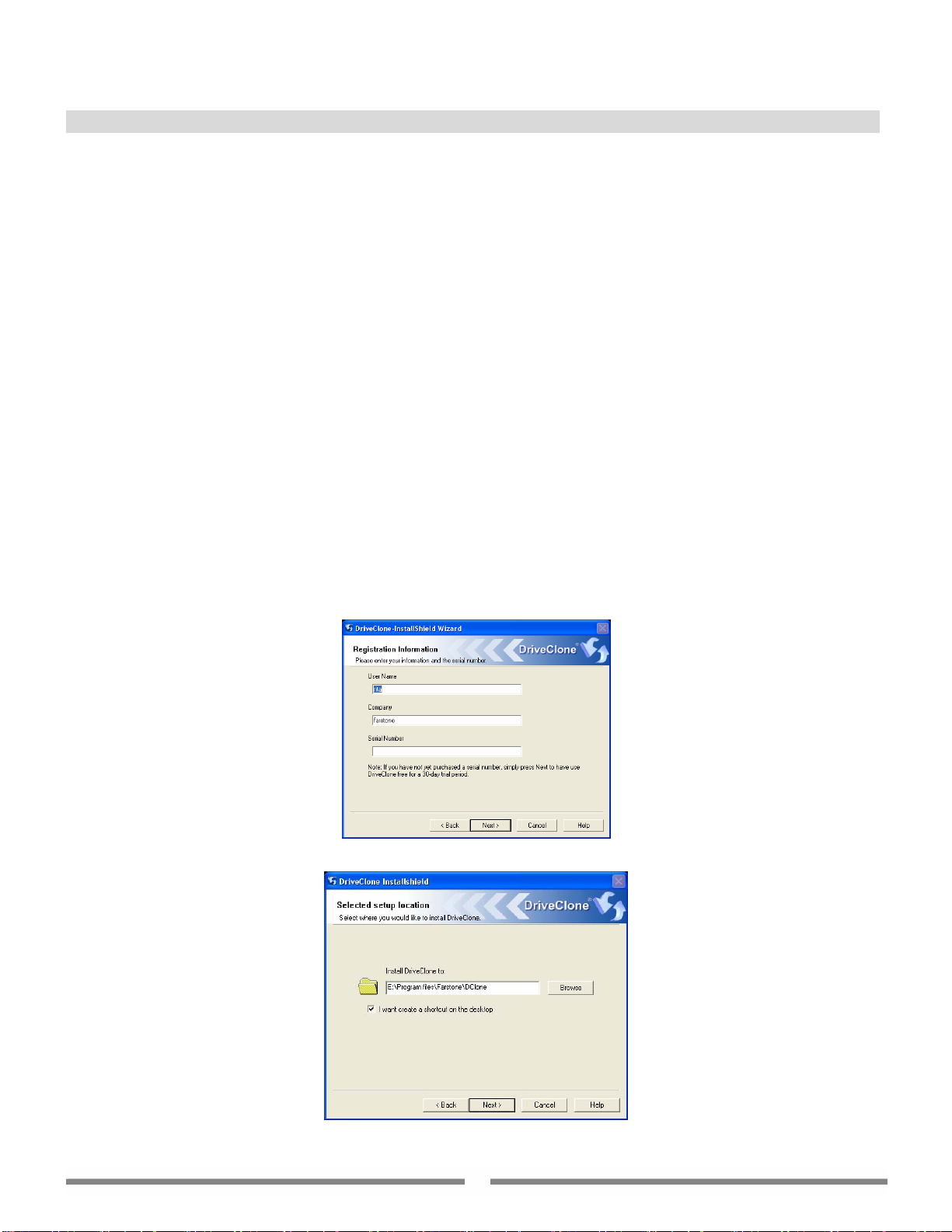
Chapter 3 Installing/Uninstalling DriveClone
3.1 System Requirements
Windows 2000/XP/Server 2003
Intel 486 (or compatible) processor or higher
VBE2.0 Display Card or higher
256 MB of RAM
130 MB free hard drive space for installing DriveClone2.0
IE5.0 or later
3.2 Installing DriveClone
To install DriveClone on your computer, please do the following:
Step 1 Insert t h e D ri ve Cl on e s et u p CD into y o u r C D drive. T h e Setup program should start automatically. If it does not,
run the file called DClone.EXE directly from the CD.
Step 2 When the DriveClone install screen appears, select Next to go to the next step.
Step 3 Carefully read the software license agreement. If you accept the terms of the agreement, select I Accept the
License Agreement, and then click Next to continue.
Step 4 Enter your personal information and serial number. If you have not purchased a serial number yet, simply click
Next without entering the serial number for a limited-time trial of DriveClone.
Note: Trial version of DriveClone does not support creating a Bootable Disc or Recover CD/DVD.
Step 5 Choose a location for installing DriveClone. DriveClone will be installed in the path displayed by default. If you
would like to store the program files in a different location, click Browse to select a new installation path.
6
Page 7
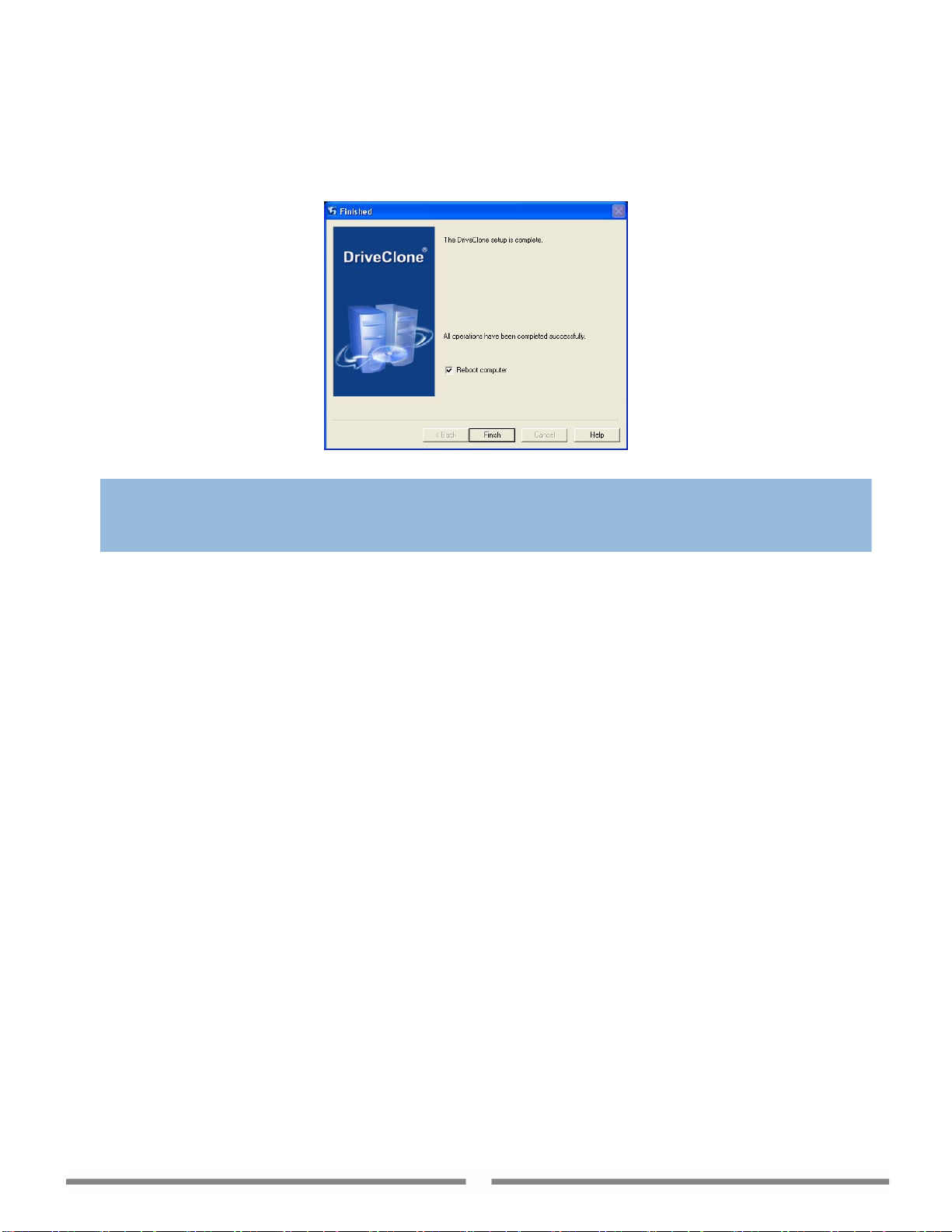
Step 6 Click Next to start the installation.
Step 7 Click Finish to restart your computer and complete the installation.
the box and click Finish.
Note
ª
If you choose to restart the computer later, DriveClone is functionally limited and you cannot perform the
Mount Image function until the computer is restarted.
If you want to restart later, uncheck
3.3 Uninstalling DriveClone
If you would like to uninstall DriveClone, please follow the steps below:
Step 1 Click Start from the Windows taskbar and then select Programs ->DriveClone ->Uninstall DriveClone.
Step 2 Click Yes to start uninstalling DriveClone from yo computer. ur
Step 3 Click Yes to complete the removal of DriveClone.
7
Page 8
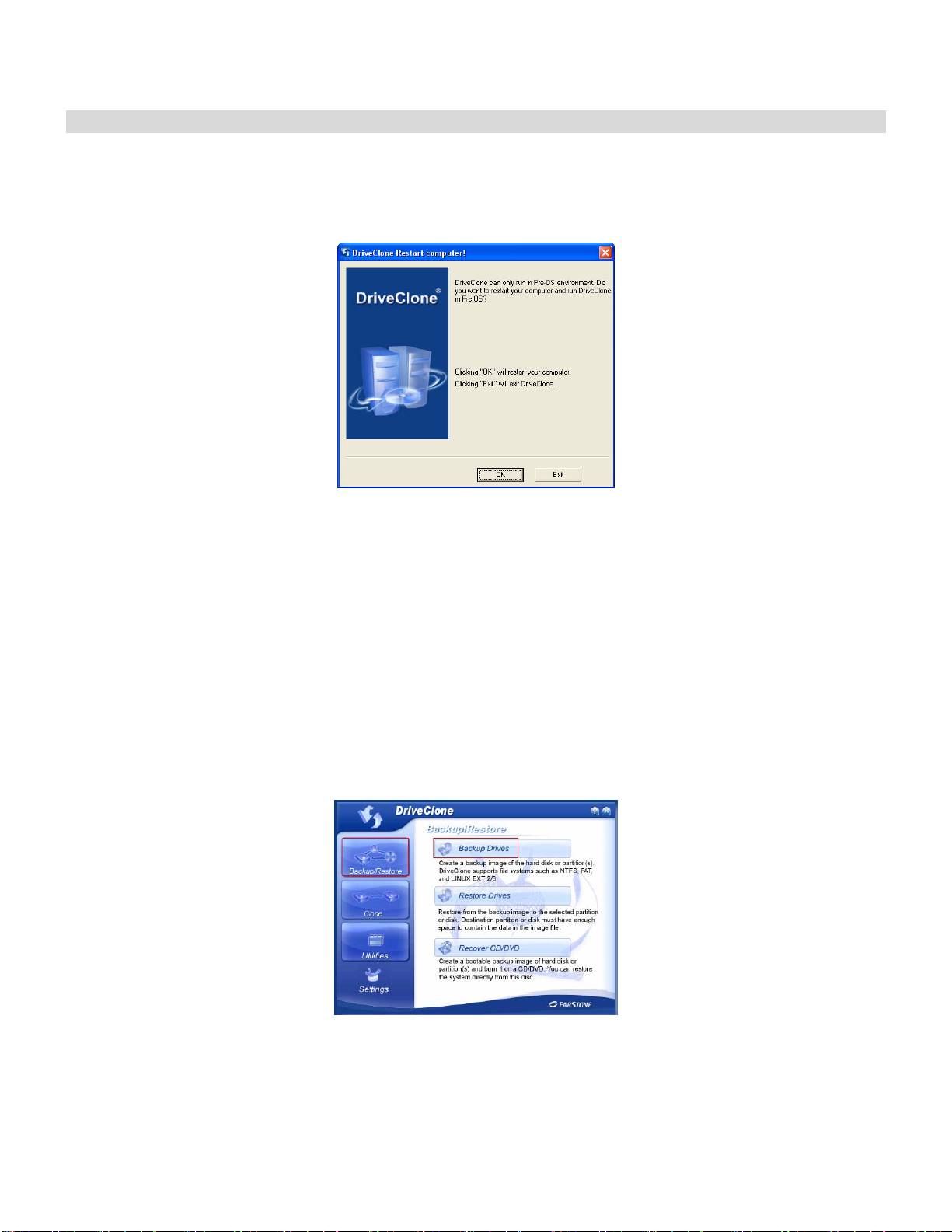
Chapter 4 Getting Around in DriveClone
4.1 Launch DriveClone
To launch DriveClone, double-click on the DriveClone icon on your desktop, or select Start Æ All Progr ams Æ
DriveClone Æ DriveClone. The program will ask if you would like to restart the system to run DriveClone in a
Pre-Operating System environment. Select OK and your system will restart and run DriveClone automatically.
4.2 Backup and Restore
DriveClone provides a flexible way to back up partitions or the entire hard drive as an image file, which can be used to
restore your system later. The image file can be saved on a hard drive or it can be burned onto a blank CD/DVD and
made into a recover CD/DVD. It supports backing up various file systems such as FAT16, FAT32, NTFS, Linux EXT2/3
and RestoreIT. The DriveClone image also supports data compression (ripping at up to a 60% compression rate).
4.2.1 Backup Drives
To back up data from a partition or the hard drive to an image file, please do the following:
Step 1 Start the DriveClone program. Select Backup/Restore and then click Backup Drives (shown below).
Step 2 Select the Source Hard Drive, and then select Source Partition(s) to be backed up.
Page 9
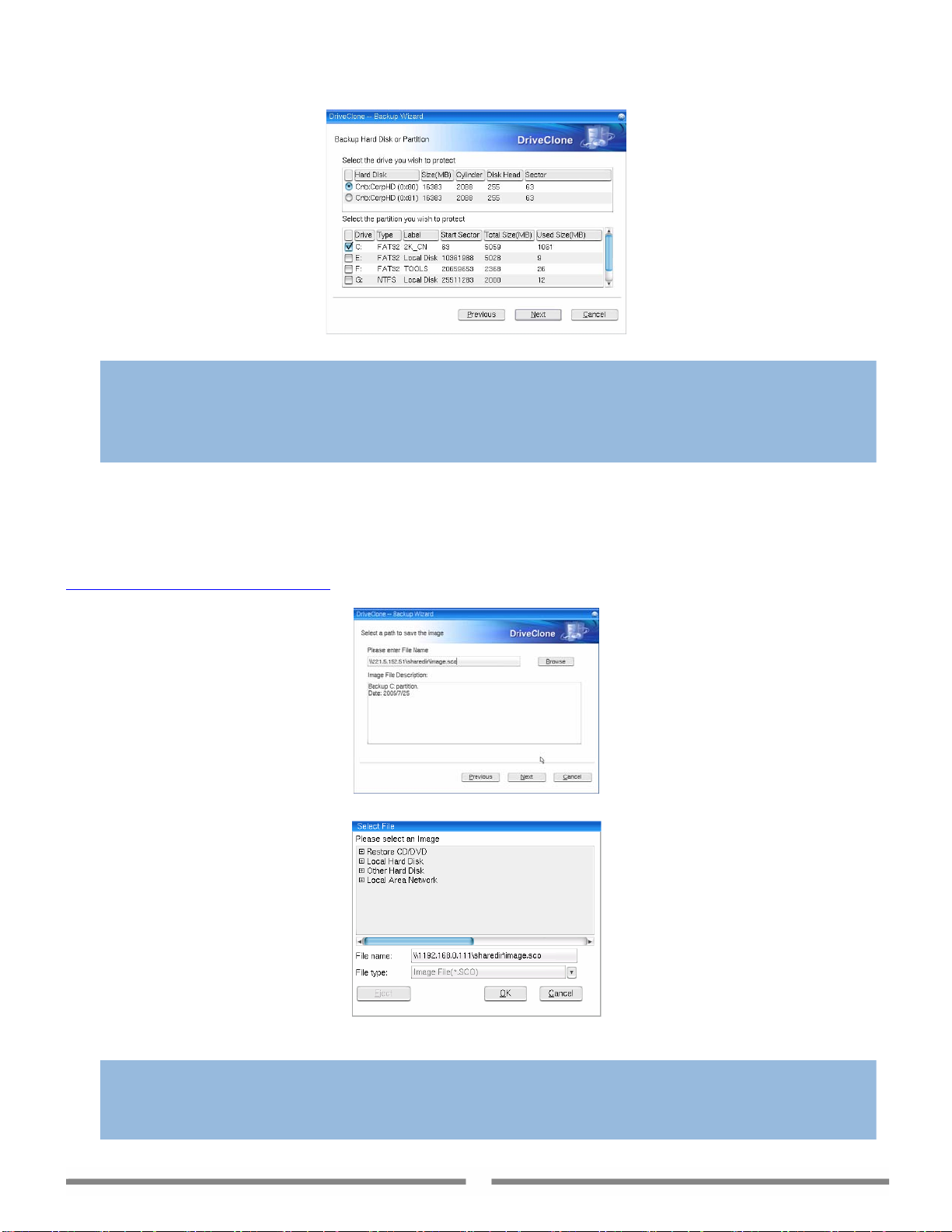
Note
ª
1. Normally there is only one hard drive installed in a computer, and you can skip to selecting the partition(s)
you would like to protect.
2. If there is more than one hard drive, you can choose only one drive at a time.
3. You can se lect one o r more partitio ns from a hard drive t o bac k up a t the same time. If yo u wan t to b ack u p
an entire hard drive, select all of the partitions on the drive.
Step 3 Click Browse to select a location on a hard drive, USB storage medium, or a network location, and enter a
name for the image file.
Note: If you want to store the image on a network location, you can select the location through Windows, My Network
Places, directly enter the full path and the file name (fig. a), or click Browse to select thefile(fig. b) (LAN path eg:
\\192.168.0.111\ShareDir\Image.sco).
You can add comments in the Image File Description box below. Then click Next to continue.
ª
Fig. a
Fig. b
Note
1. If you have a CD writer (USB recorders are supported), you can also select to burn the image
onto a blank CD/DVD. The CD/DVD burned by DriveClone can be used as a start-up disc. It is
also known as a Recover CD/DVD.
9
Page 10

2. If you select a network location on the LAN, you may be prompted to provide the correct
username and password to access the network resource.
3. If the system does not respond for a long time when you try to save the image to a network
location, please contact your network administrator to check the connection status and/or your
network access privileges.
Step 4 Select a compression mode between Standard, Medium and High, if desired.
(Optional) You can set a password for your image files. Once a password is set, it will be required when you attempt
to use the image file.
(Optional) If you want to verify whether the backup file is usable, you can select the box “Check data integrity after
backup operation finishes”.
In the Image Splitting option, select a file size for a single volume of the splitted image. If you select automatically,
Driveclone will automatically split the image according to the file system type of the destination partition.
Note
ª
DriveClone will divide the image into several volumes and let you save these images in different locations if:
1. The selected target location does not have enough space to contain the image; or
2. The size of the image is more than 2 GB; (If backing up to a NTFS partition, you do not have this limitation.)
or
3. The image is saved to a network location.
Click Next to continue.
Step 5 You can now review the information and settings that have been specified. After reviewing your selections, click
Start to begin copying data into an image. You can also click Previous to modify your selections.
4.2.2 Restore Drives
DriveClone lets you quickly restore a partition or entire hard drive from an image file. All data in the partition,
including the files, directories and registry settings, will be restored from the image.
Note
ª
There must be enough free disk space on the target partition to contain the data restored from the image.
To restore a partition or the entire hard drive, please do the following:
Step 1 Start DriveClone p. Select Backup/Restore and then click Restore Drives (shown below).
10
Page 11

Step 2 Click Browse to select a restorable image from either a hard drive, network location , CD/DVD disc (the
recover CD), or other movable storage medium, and then click Next to continue.
Note: If you want to restore an image that is stored on a network location, you can select the location through
Windows, My Network Places, directly enter the full path and the file name (figure below) or click Browse to select the
file (LAN path eg:
Note
ª
If you want to select an image stored on the network, you may be prompted to provide the correct username
and password to access the network resource.
\\192.168.0.111\ShareDir\Image.sco).
Step 3 Select the Source Partition from the image file (box above) and then the Destination partition on the hard drive
(box below).
Note
ª
An image file may contain backup data of more than one partition. You can select and restore only one
partition at a time.
If you want to restore the entire hard drive, click the drive entry only.
11
Page 12

Step 4 (for the “Restore Hard drive” option only) Modify the size of each partition according to your needs.
To modify a partition size, double click the Total Size field of the target drive and change the size in the following dialog
box. Click OK to return to the previous window. The disk structure in the above window will be refreshed immediately.
After you have finished specifying the size, click Next to continue.
Step 5 After reviewing your selections, click Start to begint the restoration process or click Previous to modify your
selections.
Note
ª
To restore the partition from the Recover CD/DVD, you can also start your computer with the Recover
CD/DVD. Then you will be prompted to restore your partition using the Recover CD/DVD. Select OK to
restore the source partition directly from the image stored on the Recover CD/DVD.
4.2.3 Recover CD/DVD
A Recover CD/DVD is a bootable disc containing backup data and the DriveClone program. It allows end users to
restore the backed up partition(s) or entire drive by simply inserting this disc into their CD/DVD drive and booting the
12
Page 13

computer.
To create a Recover CD/DVD, please follow the steps below:
Step 1 Start DriveClone. Select Backup/Restore and then click Recover CD/DVD(shown below).
Step 2 Select the Source Hard Drive, and then select the Source Partition(s) to back up. Click Next to continue.
Note
ª
1. Normally there is only one hard drive installed in a computer, and you can skip the hard drive selection step
and select your partition(s).
2. If there is more than one hard drive installed, you can choose only one drive at a time.
3. You can select one or more partitions from a hard drive to be back up at a time. If you want to back up an
entire hard drive, select all of the partitions on the drive.
Step 3 You are now ready to create the Recover disc. Click Browse to locate your CD/DVD writable drive with a blank
CD/DVD disc inserted, and then enter a name for the image. You can add comments in the Image File Description box
(shown below). Click Next to continue.
13
Page 14

Step 4 Select a compression mode between Standard, Medium and High, if desired.
(Optional) You can set a password for the backup file. Once a password is set, it will be required when you attempt to
use the image file.
(Optional) If you want to verify whether the backup file is usable, you can select the box “Check data integrity after
backup operation finishes”.
In the Image Splitting option, select a file size for a single volume of the splitted image. If you select automatically,
Driveclone will automatically split the image according to the file system type of the destination partition.
Step 5 After reviewing your selections, click Start to begin burning the Recover CD/DVD, or you can click Previous
to modify your selections.
Note
ª
If the size of the backup data exceeds the writable disc capacity, DriveClone will automatically split the image
into several volumes and burn onto different discs. It will prompt you to insert another disc when needed.
Restoring from a Recover CD/DVD
To restore the partition(s) from a Recover CD/DVD, simply insert the disc into the CD/DVD disc drive and restart your
computer.
A message box should appear, asking for your confirmation of using the Recover CD/DVD to restore the backup
partition/hard drive.
Clicking Yes will start the auto-restoration process. Click OK to restart your computer and complete the restoration.
Clicking No will cancel auto-restoration and run Restore Drives function of DriveClone. You can manually select the
backup image to restore. Please refer to a detailed description in section
Note
ª
If the partition size or file system of the backed up partition had been changed after the backup,
auto-restoration will be aborted automatically. You can manually select another image file to restore.
4.2.2 Restore Drives.
4.3 Clone
With DriveClone, you can clone (duplicate) a partition or hard drive to another one without any lost or altered data.
14
Page 15

4.3.1 Clone partition
With DriveClone, you can copy data from all sectors of the source partition into the corresponding sectors of the
destination partition.
To clone a partition, follow the steps below:
Step 1 Start DriveClone. Select Clone and then click Clone Partition (shown below).
Step 2 Select the Source Hard Drive, and then select a Source Partition.
Note
ª
1. Normally there is only one hard drive installed in a computer; you can skip the drive selection step and
proceed to selecting a partition.
2. You can choose only one partition at a time.
3. The Source Partition and the Destination Partition cannot be the same.
Step 3 Select the Destination Hard Drive, and then select Destination Partition. You can alter the Destination Partition
size by double-clicking the Total Size number (green number in the figure bellow). Click Next to continue.
15
Page 16

Note
ª
1. The selected target partition must have enough space to hold the data in the source partition.
2. If the Source Partition is a non-recognizable file system, you cannot resize it in this step. The Destination
Partition size will be the same as the Source Partition size.
Step 4 After confirming your selections, click Start to start the cloning process or you can click Previous to change
your settings.
4.3.2 Clone Disk
Clone Disk duplicates one hard drive to another. It eliminates the need to install the operating system, drivers and
applications, and enables you to upgrade a new hard drive with only a few mouse clicks.
Note
ª
1. To use this function, there needs be at least two hard drives connected to your computer
2. The Destination Disk size should be no less than the Source Disk size.
Follow the steps below to clone hard drives:
Step 1 Start DriveClone. Select Clone and then click Clone Disk (shown below).
Step 2 Select the Source Disk (top pane) and then the Destination Disk (bottom pane). Click Next to continue.
16
Page 17

Step 3 View the Destination Disk structure.
You can alter the Destination Partition size by double-clicking the Total Size field (green number) and change the size
in a popup dialog box (shown below).
Click Next to continue.
Step 4 After confirming your selections, click Start to begin the cloning process or you can click Previous to change
your settings.
17
Page 18

4.4 DriveClone Utilities
DriveClone Utilities provides you with additional tools to maximize the functionality of the program. With these tools,
you can:
z Create a DriveClone Bootable Disc
z Erase a rewritable CD or DVD
z Check validity of an image file created by DriveClone
4.4.1 Bootable Disc
With DriveClone, you can create a bootable disc. Upon a system crash, you can use this disc to boot you computer,run
DriveClone and select an image file to restore your system.
To create a Bootable Disc, insert a blank CD/DVD disc into the recorder and click Utilities Æ Bootable Disc.
DriveClone will start writing data onto the disc. When the bootable disc has been created, click Finish to eject the disc.
4.4.2 Image Integrity Check
Use this function to check if an image file created by DriveClone is restorable.
To check an image file, select Utilities Æ Image Integrity Check. Click Browse to select an image from either the
hard drive, CD/DVD disc, network location or other movable storage medium, and then click Next to check the
image.
After the Image Integrity Check has completed, it will report the results in a dialog box.
4.4.3 Erase Disc
You can use DriveClone Utilities to erase data from a re-writable disc, providing your drive supports the use of
re-writable media (i.e. CD-RW or DVD±RW).
To erase a disc, insert the disc to be erased into the CD/DVD drive and select Utilities Æ Erase Disc. Select an erase
mode and click Next to begin theprocess.
Two Erase Modes:
z Quick Erase: Using this method, discs that are erased appear to be empty but the data is not physically removed.
Quick Erase will take a short time to complete and will only erase the Table of Contents (TOC) of the disc. The
erased data can still be recovered using special tools.
z Full Erase: Full Erase will physically erase the entire disc. Compared to Quick Erase, Full Erase will take a longer
time to complete, but it is less likely to run into a disc error when using a full erased disc to burn again.
4.5 Settings
You can set a standard for using the USB devices, and your local network configurations.
4.5.1 Set USB Standard
Dr iveCl o ne can b ack up t o or res t ore fro m an ima ge file that is on a USB device. DriveClone supports USB 1.1 and USB
2.0 standards.
To set a defaultUSB standard for your device, click Settings (shown below), choose a USB standard and click Apply.
18
Page 19

Note
ª
If you select USB 2.0, please make sure all your USB devices, eg. the USB storage medium, the port and the
host adapter card, can support USB 2.0. Otherwise, it will automatically revert to USB 1.1 speed.
4.5.2 Network Settings
DriveClone can back up to, or restore from a network location. To use this feature, you should first
configure your network settings.
To configure your network settings, click Settings from the main DriveClone interface and then click the Settings
button in under Network.
There are two tabs in the Network Settings window:
¾ General:
The General tab is shown below.
You can setup your network adaptor, IP address, Subnet mask and Default gateway from here.
If you have more than one network adaptor on your system, select the adaptor to be used from the dropdown menu.
IP Settings:
z Obtain an IP address automatically: If your network supports DHCP (Dynamic Host Configuration Protocol),
choose this option to obtain an IP address automatically from a DHCP server or a Point-to-Point Protocol (PPP)
dial-up network access server. DriveClone uses DHCP as the default option and will obtain the IP address of
your computer automatically.
z IP address: Choose this option to manually specify IP address for your network. This option can be used when
automatically obtaining IP address fails or the there is an IP address conflict.
¾ Advanced
The Advanced tab is shown as below.
19
Page 20

If your computer is on a Local Area Network (LAN), you can set the LAN settings so that you can back up images to or
restore from a network location.
DNS settings:
z Obtaining DNS server address automatically: DNS (Domain Name System) is an internet service that
translates domain names into IP addresses. It is a system for name resolution suitable for network
computers with fixed IP addresses. By default, DriveClone uses this option to obtain the DNS sever address
automatically from the network.
z Use the following DNS server addresses: Choose this to manually specify the DNS server addresses if
needed.
WINS: Specify an IP address for a WINS server. Windows Internet Naming Service (WINS) is a system that determines
the
IP address associated with a particular network computer. It supports network client and server computers
running
distributed database that is automatically updated with the names of computers currently available and the IP address
assigned to each one.
Gateway: Specify an IP address for a default gateway. A default gateway is a local IP router that is used to forward
packets to destinations beyond the local network.
4.6 Create Bootable Disc
The DriveClone Bootable Disc is useful when your system crashes and the computer cannot be booted. In such cases,
insert the bootable disc into your disc drive and start your computer. The DriveClone program should automatically
start and you can select an image to restore your system.
To create a DriveClone Bootable Disc, follow the steps below:
1. Select start Æ All Programs Æ DriveClone Æ Create Bootable Disc.
Windows and can provide name resolution for other computers with special arrangements. It uses a
2. You will be prompted to restart your computer to create the bootable disc. Insert a blank disc into your disc drive
and click Restart. The disc will be created automatically.
20
Page 21

4.7 Restoring a File or Folder
When you need an individual file or folder from the backed up partition or drive (the image file), DriveClone provides
you a quick way to restore a file or folder without restoring the whole partition ordrive. Just mount the image file as a
temporary partition and copy the file or folder as needed.
To restore an individual file or folder:
1. Select Start Æ All Programs Æ DriveClone Æ Restore File or Folder.
2. Select Mount an image as a partition. Click Next.
3. Select the image file.
4. Select the partition containing the file or folder you wish to restore, and select a drive to mount. Click Next to start
mounting the temporary partition.
21
Page 22

5. Click OK after the partition is successfully mounted. You can now see the mounted drive in Windows Explorer.
(Drive U: in the example below)
You can now browse the drive and copy the desired file or folder on your hard drive.
After you have finished restoring an individual file or folder, you can dismount the temporary partition.
Following the steps below to remove the mounted drive:
1. Select Start Æ All Programs Æ DriveClone Æ Restore File or Folder.
2. Select Dismount all partitions and click Next to begin the process.
3. Click OK to finish.
22
Page 23

Chapter 5 Appendix
5.1 FAQ
Q1. How long does it take to backup/restore a system using DriveClone?
A: It depends on the amount of data on your system. However, DriveClone’s unique technology minimizes the amount of
time it takes to backup the system.
Q2. I launched DriveClon e in Windows, but a message indicat es that I must res tart my computer in order to run
DriveClone?
A: DriveClone is a program that can only run in a Pre-Operating System environment. It cannot function on Windows or
Windows-DOS. Therefore, you must restart your computer to run DriveClone.
Q3. I used a recover CD to restore a p art itio n and go t an e rro r message say ing “The info rma tion in De stinatio n
Partition has been altered. Auto-recover is aborted.” What can I do?
A: The recover CD restores the partition from which it was created. If the source partition no longer exists or its size was
reduced, the partition cannot be restored from the recover CD.
Q4. When I restored a partition from an image file, it prompted me “There is not enough space on the
Destination Partition.” But I’m sure the free sp ac e on the Des tina tio n Part itio n is larg er th an the us ed space in
the Source Partition, why?
A: If the data on the end of the Source Partition cannot be moved, DriveClone will prompt you with this notice. Even if the
free space on Destination Partition is larger than used space in the Source Partition. The same error may occur in
Partition/Disk Clone.
Q5. If the source partition is a bootable partition (e.g . C:\) but the target partit ion is not, can the target pa rtition
be used to boot the system after restoration?
A: Yes. Please do the following:
1. Modify your boot.ini file.
a. If you are in DOS, enter the boot partition (C:\) and type “edit boot.ini” to modify this file.
b. If you are in Windows, the file boot.ini might be hidden. Select Show hidden files and folder from
tools->folder options from the menu bar to show boot.ini, then open it (the default path to the boot.ini file
is C:\boot.ini).
2. Add the following to boot.ini:
multi(0)disk(0)rdisk(X)partition(Y)\Folder=" Description "
X: is the HDD (hard drive) number, generally defined as 0 – 3. Number 0 is the primary master, 1 is the primary slave,
2 is the secondary primary and 3 is the secondary slave;
Y: is the partition ID, generally defined as 0-25, 0 is for the first partition.
Folder: is the place storing the boot file (this is not the boot.ini file). If your system is Windows NT/2000, it should
be defined as WINNT. If your system is Windows XP, it should be Windows.
Description is for adding comments for the options listed on the splash screen at system startup.
Q6. I installed DriveClone on two operating systems (Windows 2000 and XP) on my computer. After I removed
DriveClone from Windows 2000, why is the program on Windows XP unusable?
A: Uninstalling DriveClone from one operating system will result in the removal of the program in the other operating
systems also.
Q.7 I cloned a hard drive using the Clone Disk function. Why can I not boot from the cloned drive?
A: This may happen i f N o r t o n G o B a c k i s in s t a l le d o n y o u r c o m puter. Please uninstall Norton GoBack before cloning the drive.
Q8. I have connected a USB hard drive or a USB CD/DVD recorder to the system, why is it not recognized by
DriveClone or will not work with DriveClone?
A: If you cannot see the USB device in DriveClone, there are two possible reasons:
(1) DriveClone does not support plug-and-play. If the USB device is plugged in after you launch DriveClone, you will not
see the device. In this case, you can connect the USB device before launching DriveClone
(2) The settings of the USB Controller on the motherboards BIOS may also influence the use of DriveClone. Please try the
following two methods to resolve this issue:
●disable the USB 2.0 Controller;
●set USB to “Hi Speed” in the BIOS USB settings.
Q9. I created an image for Drive C: on two CD-R discs. Why can the disc not be used to mount a temporary
partition?
Page 24

A: Mounting a partition requires all the backup data of the drive. If you use one of two discs, it cannot provide the complete
information. To solve this problem, you can first copy the image files from the two discs to the hard drive and then use
it to mount a temporary partition. This problem cannot be overcome by using multiple CD drives.
Q10. When I created a Recover CD/DVD, it failed and prompted an error message “Move Data Error”. Why?
A: This error may occur if the quality of the recordable CD/DVD media is not good, or the disc is incompatible with the
recorder. To solve this problem, please replace the media with a higher quality disc or upgrade your CD/DVD recorder.
Q11. Why can I not use an image created by DriveClone1.0 to mount as a temporary partition? My current
DriveClone version is 2.0
A: It is true that an image file created in DriveClone 1.0 cannot be used to mount as a temporary partition in DriveClone 2.0.
You can use the DriveClone 1.0 image to restore your partition(s) or drive(s) in DriveClone 2.0 DriveClone 1.5 images
can be mounted as a temporary partition in DriveClone 2.0.
Q12. After DriveClone is i nstalled , it a utom atically ente rs D riveClo ne each ti me I st art my compute r. How can I
get back to booting Windows at system startup?
A: Please follow the steps below to resolve this issue:
(1) Right click a My Computer icon and select Properties Æ click the Advanced tab Æ look under Startup and
Recovery and click Settings.
(2) The Startup and Recovery settings window should open. In the Default operating system box, select Windows
operating system that you are using.
(3) Click OK to apply the change.
(4) Under Startup & Recovery click the Settings button again to re-enter the Startup and Recovery settings window.
Click the Edit button (in the picture above) to edit the startup options file manually (boot.ini).
(5) In the boot.ini file, delete the line C:\Farsboot.bin=”FarStone DriveClone”. Save and close the file.
(6) Click OK to complete and close the Startup & Recovery window and click OK to close the System Properties window.
Q13. How can I create an image to a shared folder on a local network location?
A: First you must make sure the local network setting are correctly configured and you have the appropriate permissions to
access the shared folder you want to backup to. In the Selec t Imag e Locatio n box, click Browse to select the location
through Windows My Network Places interface, or directly enter the full path and the file name into the Path field. The path
should be a full network path including the name of the image file. A sample network path would look like this:
\\192.168.0.111\ShareDir\Image.sco.
Please refer to chapter
Q14. Are there any limitations when I restore from an image over the network?
A: DriveClone can restore an image file sized below 2GB when restoring from a network location. When backing up an image
4.2.1 Backup Drives for more information.
24
Page 25

to a network locatoin, DriveClone can automatically split the file into several volumes with a maximum size of 2GB each.
You can select the first volume of the image to be restored. But, if you share an image stored in an NTFS partition that
is over 2 GB, you cannot res tor e fr om i t on another computer ove r the network; this fil e mu st be co pied back to the loc al
computer to perform a successful restore
Q15. d a blue screen error occur after I disk clo ning or restoring from an
Why can Windows XP/2000 not boot an
image. How can I resolve this issue?
A: check “Erase disk signature” when performing Disk Clone or Restore Drives. This option can help avoid such
You can
error.
Note: If you operating system is installed on an inactive partition (on drive D: for example), checking this option may
change its disk signature (to C: for example) after cloning or restoring. This will cause some OS settings, services or
some programs unusable, or some partition may lose its drive letter. You can re-allocate a drive letter for such partitions
in Disk Management (Computer Management\Disk Management\Right-click a partition\Change Drive Letter a
For an active partition or a partition where your operating system is installed, you should modify registry
(\HKEY_LOCAL_MACHINE\SYSTEM\MountedDevice1)and then restart computer to reallocate the drive letter.
If this error still occurs with this option checked, please try this method: running “sysprep” tool before you perform
Clone or Restore Drives task, then restart the system with DriveClone2.1 Bootable Disc and perform your task.
You can get the “sysprep” tool by extracting sysprep.exe from SUPPORT\TOOLS\DEPLOY.CAB on the install disc. On how
to use this tool, p
same
directory.
lease refer to deploy.chm (for Windows XP users)/deptool.chm (for Windows 2k users) located in the
nd Path).
Disk
25
Page 26

5.2 License Agreement
FARSTONE TECHNOLOGIES INC. (FARSTONE) END USER LICENSE AGREEMENT FOR DRIVECLONE, HEREAFTER REFERRED
TO AS THE "SOFTWARE"
PLEASE READ CAREFULLY: THE USE OF THIS "SOFTWARE" IS SUBJECT TO THE "SOFTWARE" LICENSE TERMS OF FARSTONE
AND OTHER LICENSORS WHOSE SOFTWARE MAY BE BUNDLED WITH THIS PRODUCT.
BY YOUR USE OF THE "SOFTWARE" INCLUDED WITH THIS PRODUCT YOU AGREE TO THE LICENSE TERMS REQUIRED BY THE
LICENSOR OF THE "SOFTWARE", AS SET FORTH BELOW. IF YOU DO NOT AGREE TO THE LICENSE TERMS APPLICABLE TO
THE "SOFTWARE", YOU MAY RETURN THE ENTIRE UNUSED PRODUCT FOR A FULL REFUND.
LICENSE AND WARRANTY:
The software which accompanies this license (the "Software") is the property of FARSTONE or its licensors and is protected by
copyright law. While FARSTONE continues to own the Software, you will have certain rights to use the Software after your
acceptance of this license. Except as may be modified by a license addendum which accompanies this license, your rights and
obligations with respect to the use of this Software are as follows:
A. User License:
(a) The "Software" can be used on a single computer and only by a single user at a time.
(b) You can make one copy of the "Software" in machine-readable form, solely for back-up purposes, provided you reproduce
FarStone's copyright proprietary legends. Notwithstanding the foregoing, the "Software" may be used on the home, laptop or
other secondary computer of the principal user of the "Software", and an additional copy of the "Software" may be made to
support such use. As used in this License, the "Software" is "in use" when it is either loaded into RAM or installed on a hard
drive or other permanent memory device. The "Software" may be "in use" on only one computer at any given time. As a
specific condition of this License, you agree to use the "Software" in compliance with all applicable laws, including copyright
laws, and that you will not copy, transmit, perform or distribute any audio or other content using the "Software" without
obtaining all necessary Licenses or permissions from the owner of the content.
C. Restrictions: You may not distribute copies of the "Software" to others or electronically transfer the "Software" from one
computer to another over a network. You may not post or otherwise make available the "Software", or any portion thereof, in
any form, on the Internet. You may not use the "Software" in a computer service business, including in time-sharing
applications. The "Software" contains trade secrets and, in order to protect them, you may not decompile, reverse engineer,
disassemble, or otherwise reduce the "Software" to a human-perceivable form. YOU MAY NOT MODIFY, ADAPT, TRANSLATE,
RENT, LEASE, LOAN, RESELL FOR PROFIT, DISTRIBUTE, NETWORK OR CREATE DERIVATIVE WORKS BASED UPON THE
"SOFTWARE" OR ANY PART THEREOF.
D. Limited Warranty:
Farstone warrants that the media on which the Software is distributed will be free from defects for a period of thirty (30) days
from the date of delivery of the Software to you. Your sole remedy in the event of a breach of this warranty will be that
Farstone will, at its option, replace any defective media returned to Farstone within the warranty period or refund the money
you paid for the Software. Farstone does not warrant that the Software will meet your requirements or that operation of the
Software will be uninterrupted or that the Software will be error-free.
THE ABOVE WARRANTY IS EXCLUSIVE AND IN LIEU OF ALL OTHER WARRANTIES, WHETHER EXPRESS OR IMPLIED,
INCLUDING THE IMPLIED WARRANTIES OF MERCHANTABILITY, FITNESS FOR A PARTICULAR PURPOSE AND
NONINFRINGEMENT. THIS WARRANTY GIVES YOU SPECIFIC LEGAL RIGHTS. YOU MAY HAVE OTHER RIGHTS, WHICH VARY
FROM STATE TO STATE.
E. Limitation of Liability: IN NO EVENT WILL FARSTONE OR ITS LICENSORS BE LIABLE TO YOU FOR ANY INCIDENTAL,
CONSEQUENTIAL OR INDIRECT DAMAGES, INCLUDING ANY LOST PROFITS, LOST SAVINGS, OR LOSS OF DATA, EVEN IF
FARSTONE OR A LICENSOR HAS BEEN ADVISED OF THE POSSIBILITY OF SUCH DAMAGES, OR FOR ANY CLAIM BY ANY OTHER
PARTY. Some states do not allow the exclusion or limitation of special, incidental, or consequential damages, so the above
limitation or exclusion may not apply to you.
F. General: You acknowledge that you have read this Agreement, understand it, and that by using the "Software" you agree
to be bound by its terms and conditions. You further agree that it is the complete and exclusive statement of the agreement
between FarStone and you, and supersedes any proposal or prior agreement, oral or written, and any other communication
between FarStone and you relating to the subject matter of this Agreement. No additional or any different terms will be
enforceable against FarStone unless FarStone gives its express consent, including an express waiver of the terms of this
Agreement, in writing signed by an officer of FarStone. You assume full responsibility for the use of the "Software" and agree
to use the "Software" legally and responsibly.
26
Page 27

Should any provision of this Agreement be declared unenforceable in any jurisdiction, then such provision shall be deemed
severable from this Agreement and shall not affect the remainder hereof. FarStone reserves all rights in the “Software” not
specifically granted in this Agreement.
27
