
RESTRICTED USE ONLY FARGO Electronics, Inc.
DTC500 Series Card Printer/Encoders
Troubleshooting Guide (Rev. 3.0)
P/N: L000315
DTC500 Series Card Printer/Encoders Troubleshooting Guide (Rev. 3.0)
1

RESTRICTED USE ONLY FARGO Electronics, Inc.
TC500 Series Card Printer/Encoders Troubleshooting Guide (Rev. 3.0), property of
D
FARGO Electronics, Incorporated
Copyright 2002, 2003, 2004, 2005, 2006 by FARGO Electronics, Incorporated. All rights
reserved. Printed in the United States of America. Exclusive permission is granted to
authorized resellers of FARGO products to reproduce and distribute this copyrighted
document to authorized FARGO customers, who have signed a “no disclosure agreement”
regarding the restricted, proprietary use of said document.
The revision number for this document will be updated to reflect changes, corrections,
updates, and enhancements to this document.
Revision Control
Date Document Title
Number
Revision 3.0 10 March 2003 DTC500 Series Card Printer/Encoders
Troubleshooting Guide (Rev. 3.0)
These reference documents were thoroughly reviewed to provide FARGO with professional
and international standards, requirements, guidelines, and models for our technical, training,
and user documentation. At all times, the Copyright Protection Notice for each document
was adhered to within our FARGO documentation process. This reference to other
documents does not imply that FARGO is an ISO-certified company at this time.
• ANSI/ISO/ASQ Q9001-2000 American National Standard
, (sub-title) Quality Management
Systems - Requirements (published by the American Society of Quality, Quality Press,
P.O. Box 3005, Milwaukee, Wisconsin 53201-3005)
• The ASQ ISO 9000:2000 Handbook
(editors, Charles A. Cianfrani, Joseph J. Tsiakals,
and John E. West; Second Edition; published by the American Society of Quality, Quality
Press, 600 N. Plankinton Avenue, Milwaukee, Wisconsin 53203)
• Juran's Quality Handbook
(editors, Joseph M. Juran and A. Blanton Godfrey; Fifth
Edition, McGraw-Hill)
Any questions regarding changes, corrections, updates, or enhancements to this document
should be forwarded to:
FARGO Electronics, Incorporated
Support Services
6533 Flying Cloud Drive
Eden Prairie, MN 55344 (USA)
(952) 941-9470
(800) 459-5636
FAX: (952) 941-7836
www.fargo.com
E-mail: sales@fargo.com
DTC500 Series Card Printer/Encoders Troubleshooting Guide (Rev. 3.0)
2

RESTRICTED USE ONLY FARGO Electronics, Inc.
Table of Contents
DTC500 Series Card Printer/Encoders Troubleshooting Guide (Rev. 3.0) _________ 1
Safety Messages (review carefully) _________________________________________ 8
General Troubleshooting__________________________________________________ 9
Reviewing the LCD display and LED light ___________________________________ 9
Troubleshooting the LCD Messages ______________________________________ 9
Communications Errors _________________________________________________ 16
Resolving the Communication Errors ____________________________________ 16
Card Feeding Errors ____________________________________________________ 21
Resolving the Card Feeding Errors ______________________________________ 21
Resolving the Card Jam on the Flipper Table ______________________________ 24
Resolving the Card Hopper Jam Error Message ____________________________ 26
Resolving the Card Hopper Empty Error Message __________________________ 27
Encoding Errors _______________________________________________________ 28
Resolving the No Magnetic Encoder Error Message_________________________ 28
Resolving the No ENC Response Error Message ___________________________ 28
Replacing the Main Board _______________________________________________ 29
Replacing the Main Board (D850426) ___________________________________ 30
Reviewing the DTC500 Board Cable Connections Reference _________________ 33
Replacing the Main Board (D850427) ___________________________________ 35
Replacing the Main Board (D850428) ___________________________________ 37
Replacing the Main Board (D850429) ___________________________________ 39
Resolving the Failed Magnetic Encode Error Message _______________________ 41
Resolving the No Prox Encoder Error Message ____________________________ 41
Resolving the No Smart Encoder Error Message ___________________________ 42
Resolving the Failed Smart Encode Error Message__________________________ 42
Removing the Card Jam in the Printer’s Magnetic Encoding Area______________ 43
Removing the Card Jam in the Printer’s Smart Card Encoding Area ____________ 44
Resolving the Printer not reading Encoded Magnetic Track Data_______________ 45
Resolving the Magnetic Stripe Data being printed on a Card problem ___________ 47
Printing Process Errors__________________________________________________ 48
Resolving the Ribbon Alignment Error Message ___________________________ 48
Replacing the Ribbon Sensor Array Assembly (840108) _____________________ 49
Resolving the Print Ribbon Error Message ________________________________ 50
Resolving the Print Ribbon Out Error Message_____________________________ 50
Resolving the Ribbon Jam / Broke Error Message __________________________ 50
Resolving the Wrong Print Ribbon Error Message __________________________ 51
Resolving the Unknown Ribbon Type Error Message _______________________ 52
Resolving the Headlift Error Message ____________________________________ 53
Replacing the Headlift Motor (A000124) _________________________________ 54
Replacing the Headlift Sensor (A000126) _________________________________ 55
Resolving the Printer pausing between panels error _________________________ 57
Replacing the Printhead Components ______________________________________ 58
Replacing the Printhead Assembly (850102)_______________________________ 58
Removing the Original Printhead Assembly _______________________________ 61
DTC500 Series Card Printer/Encoders Troubleshooting Guide (Rev. 3.0)
3

RESTRICTED USE ONLY FARGO Electronics, Inc.
Installing the New Printhead Assembly___________________________________ 62
Resolving the Printhead Temp Error Message______________________________ 63
Resolving the Flipper Alignment Error Message____________________________ 64
Replacing the Flipper Home Sensor (140407) _____________________________ 65
Firmware Errors _______________________________________________________ 66
Resolving an Upgrade Failed error ______________________________________ 66
Resolving a Program Exception Error ____________________________________ 69
Diagnosing the Image Problems __________________________________________ 70
Resolving the Pixel failure problems _____________________________________ 70
Resolving the Card surface debris problems _______________________________ 73
Resolving the incorrect Image Darkness problems __________________________ 76
Resolving the Ribbon wrinkle problems __________________________________ 79
Resolving the excessive Resin Printing problems ___________________________ 81
Resolving the incomplete Resin Printing problems__________________________ 83
Resolving the cut off or off-center Card Image problems _____________________ 85
Resolving the poor Image Quality problems _______________________________ 86
Printing a Test Image ___________________________________________________ 87
Reviewing the Gray/Align YMC/K Self-Test ______________________________ 87
Reviewing the Color/Resin YMCK Self-Test ______________________________ 88
Reviewing the Color Bars YMC Self-Test ________________________________ 88
Reviewing the Card Count Self-Test _____________________________________ 89
Reviewing the Magnetic Test option _____________________________________ 89
Card Lamination Module ________________________________________________ 90
Safety Messages (review carefully) ________________________________________ 90
Loading the Overlaminate _______________________________________________ 91
Adjusting the Card Lamination Module ____________________________________ 94
Adjusting the Card Flattener ___________________________________________ 94
Adjusting the Card Guide Rail__________________________________________ 96
Adjusting the Internal Card Guide ______________________________________ 100
Attaching the Card Lamination Module _________________________________ 102
Printer Adjustments____________________________________________________ 108
Safety Messages (review carefully) _______________________________________ 108
Adjusting the Internal Card Guide ______________________________________ 109
Printer Driver options__________________________________________________ 111
Using the Device options tab ____________________________________________ 111
Adjusting for the Ribbon Type ________________________________________ 112
Adjusting for the Color matching ______________________________________ 113
Adjusting for the Resin Dither _________________________________________ 114
Using the Print Both Sides option (DTC520 / DTC525 only)_________________ 115
Using the Split 1 Set of Ribbon Panels option (DTC520 / DTC525 only) _______ 116
Using the Print on Back Side Only option (DTC520 / DTC525 only) __________ 117
Using the Rotate Front by 180 Degrees option ____________________________ 118
Using the Rotate Back by 180 Degrees option (DTC520 / DTC525 only) _______ 119
Using the Buffer Single Card option ____________________________________ 120
Using the Link Card to Print Job option _________________________________ 121
Using the Disable Printing option ______________________________________ 122
DTC500 Series Card Printer/Encoders Troubleshooting Guide (Rev. 3.0)
4

RESTRICTED USE ONLY FARGO Electronics, Inc.
Using the Image Color tab ______________________________________________ 123
Using the K Panel Resin tab_____________________________________________ 127
Selecting the Full Card with the K Panel Resin tab_________________________ 128
Selecting the Defined Area(s) with the K Panel Resin tab ___________________ 129
Selecting the Undefined Area(s) with the K Panel Resin tab _________________ 130
Defining the Area to activate the Card Grid ______________________________ 131
Measuring the Total Card area_________________________________________ 132
Defining the positioning of the area on the Card ___________________________ 134
Selecting the Print YMC under the K and Print K Only options_______________ 136
Using the Magnetic Encoding tab ________________________________________ 138
Using the Encoding Mode option ______________________________________ 139
Encoding the Mode / Coercivity / Magnetic Track Selection _________________ 141
Using the Magnetic Track Selection option_______________________________ 143
Using the Magnetic Track options ______________________________________ 144
Using the Bit Density radio buttons_____________________________________ 145
Using the Character Size radio buttons __________________________________ 145
Using the ASCII Offset ______________________________________________ 146
Using the LRC Generation radio buttons_________________________________ 147
Using the Character Parity radio buttons _________________________________ 147
Using the Verification option__________________________________________ 148
Reviewing the Shift Data Left _________________________________________ 149
Reviewing the ISO Track Locations ____________________________________ 150
Reviewing the Sample String__________________________________________ 150
Sending the Track Information ________________________________________ 151
Reviewing the ASCII Code and Character Table __________________________ 152
Using the Overlay / Print Area tab________________________________________ 153
Using the Overlay / Print Area dropdown menu ___________________________ 154
Using the Overlay / Print Area_________________________________________ 155
Using SmartShield Area dropdown menu ________________________________ 161
Using the Card tab ____________________________________________________ 162
Selecting the Card Size ______________________________________________ 163
Using the Card Hopper Selection (DTC515 / DTC525 only) option ___________ 165
Reviewing the Orientation ____________________________________________ 168
Specifying the Copies _______________________________________________ 168
Using the Test Print button ___________________________________________ 169
Clicking on the About button__________________________________________ 170
Using the Image Position button _______________________________________ 171
Using the Lamination tab (only with Card Lamination Module) ________________ 174
Selecting the Lamination Position ______________________________________ 175
Selecting the Lamination Side _________________________________________ 176
Selecting the Lamination Type ________________________________________ 177
Selecting the Lamination Type ________________________________________ 178
Adjusting the Transfer Dwell Time and Transfer Temperature________________ 179
Selecting the Sensors button and Defaults button __________________________ 179
Calibrating the Card Lamination Module’s Lamination Sensor _______________ 180
Board Level Diagnostics ________________________________________________ 181
DTC500 Series Card Printer/Encoders Troubleshooting Guide (Rev. 3.0)
5

RESTRICTED USE ONLY FARGO Electronics, Inc.
Board Errors_________________________________________________________ 181
Resolving the EE Memory Error _______________________________________ 181
Resolving the EE Checksum Error _____________________________________ 181
Resolving the DRAM Memory Error ___________________________________ 182
Resolving the RAM Memory Error _____________________________________ 182
Resolving the FPGA Error____________________________________________ 183
Resolving the Update Firmware Now ___________________________________ 184
Sensor Testing _______________________________________________________ 184
Reviewing the Sensor Location and Voltages _____________________________ 185
Reviewing the Sensor Layout on Ribbon Sensor array ______________________ 186
LCD On-Line Menu Navigation __________________________________________ 187
Entering the LCD Menu and selecting an Option ____________________________ 187
Using the Softkey and Scroll buttons____________________________________ 188
Accessing the Menu Option Structure Tree_________________________________ 188
Selecting from the Menu Option Structure Tree ___________________________ 189
Using the LCD Menu__________________________________________________ 190
Printing the Self-test_________________________________________________ 190
Reviewing the Gray/Align YMC (DTC510/515) and Gray/Align YMC/K
(DTC520/525) Self-Test _____________________________________________ 191
Reviewing the Color/Resin YMCK Self-Test _____________________________ 191
Reviewing the Card Count YMC Self-Test _______________________________ 192
Reviewing the Standard Resin Self-Test _________________________________ 192
Using the Magnetic Test option (only with Magnetic Encoding Module) _______ 193
Setting up the Printer ________________________________________________ 193
Print TOF and Print EOF Alignment Procedures ____________________________ 194
Preparing to Adjust the Print TOF and Print EOF __________________________ 195
Setting the Print TOF ________________________________________________ 195
Setting the Print EOF ________________________________________________ 196
Adjusting the Ribbon Tension _________________________________________ 198
Setting the Printhead Resistance _______________________________________ 199
Adjusting the Image Darkness _________________________________________ 200
Changing the Encoder Settings ________________________________________ 201
Adjusting the Magnetic TOF __________________________________________ 202
Changing the Hopper Settings _________________________________________ 204
Changing the BAUD Rate Settings _____________________________________ 205
Adjusting the Flipper Offset___________________________________________ 205
Viewing the Report Supplies __________________________________________ 206
Using the Show the Error Count Tool ___________________________________ 206
Showing the Card Count _____________________________________________ 207
Selecting the System Upgrade (Firmware Upgrade) ________________________ 207
Firmware Updates _____________________________________________________ 208
Firmware Updater Application Program ___________________________________ 208
Downloading Firmware Updates _________________________________________ 209
Updating the Printer's Firmware _________________________________________ 209
Updating the Main Firmware__________________________________________ 210
Updating the LCD Firmware __________________________________________ 213
DTC500 Series Card Printer/Encoders Troubleshooting Guide (Rev. 3.0)
6

RESTRICTED USE ONLY FARGO Electronics, Inc.
Index ________________________________________________________________ 215
DTC500 Series Card Printer/Encoders Troubleshooting Guide (Rev. 3.0)
7

RESTRICTED USE ONLY FARGO Electronics, Inc.
Safety Messages (review carefully)
Symbol Critical Instructions for Safety purposes
Danger: Failure to follow these installation guidelines can result in death or
serious injury.
Information that raises potential safety issues is indicated by a warning
symbol (as shown to the below).
• To prevent personal injury, refer to the following safety messages
before performing an operation preceded by this symbol.
• To prevent personal injury, always remove the power cord prior to
performing repair procedures, unless otherwise specified.
• To prevent personal injury, make sure only qualified personnel
perform these procedures.
Caution: This device is electrostatically sensitive. It may be damaged if
exposed to static electricity discharges.
Information that raises potential electrostatic safety issues is indicated
by a warning symbol (as shown to the below).
• To prevent equipment or media damage, refer to the following
safety messages before performing an operation preceded by this
symbol.
• To prevent equipment or media damage, observe all established
Electrostatic Discharge (ESD) procedures while handling cables in
or near the Circuit Board and Printhead Assemblies.
• To prevent equipment or media damage, always wear an
appropriate personal grounding device (e.g., a high quality wrist
strap grounded to avoid potential damage).
• To prevent equipment or media damage, always remove the
Ribbon and Cards from the printer before making any repairs,
unless otherwise specified.
• To prevent equipment or media damage, take jewelry off of
fingers and hands, as well as thoroughly clean hands to remove oil
and debris before working on the printer.
DTC500 Series Card Printer/Encoders Troubleshooting Guide (Rev. 3.0)
8

RESTRICTED USE ONLY FARGO Electronics, Inc.
General Troubleshooting
IMPORTANT! FARGO Card Printers require highly specialized print Ribbons to function
properly. To maximize Printer life, reliability, printed card quality and durability, you must use
only FARGO Certified Supplies. For this reason, your FARGO warranty is void, where not
prohibited by law, if you use non-FARGO Certified Supplies. To order additional materials,
please contact your authorized reseller.
Reviewing the LCD display and LED light
The LCD display provides the current status of the Printer. Refer to the following tables for a
complete list and cause of all possible LCD messages. The tables (in this section) display
the LCD messages. If the LCD message is communicating an error or requires an action,
these tables will also offer a solution to what should be done.
The purpose of this section is to provide the User with specific procedures relating to the
LCD/SmartGuard Messages, Communication Errors, Card Feeding Errors, Encoding Errors,
Printing Process Errors, and Diagnosing the Image Problems for the DTC500 series card
Printer.
Troubleshooting the LCD Messages
Message Cause Solution
Aligning Ribbon If this appears as a prompt, it
indicates the print Ribbon is
self-aligning to the proper
position for printing.
If this appears as an
ERROR, it indicates the print
Ribbon is not installed
properly or is damaged.
Card Hopper
Empty
Card Hopper Jam Indicates that the Card
Indicates the Printer has run
out of blank cards.
Hopper is unable to move
from one hopper to the next.
See Resolving the Ribbon Alignment
Error Message on page 48.
See the Resolving the Card Hopper
Empty Error Message procedure on
page 27.
Clear any obstructions, and close the
hopper door.
See Resolving the Card Hopper Jam
Error Message on page 26.
Continued on the next page
DTC500 Series Card Printer/Encoders Troubleshooting Guide (Rev. 3.0)
9

RESTRICTED USE ONLY FARGO Electronics, Inc.
e Print Station or
Troubleshooting the LCD Messages (continued)
Message Cause Solution
Card Jam Indicates that a card is
jammed in th
card flipping area of the
Printer.
Card Jam: Flipper Indicates that a card is
jammed in the card flipping
area of the Printer.
Card Jam: Print Indicates that a card is
jammed in the Print Station
of the Printer.
Card Jam: Mag Indicates that a card is
jammed in the magnetic
encoding area of the Printer.
Card Jam: Smart Indicates that a card is
jammed in the Smart Card
encoding area of the Printer.
Data Input Indicates that the print data
sent to the Printer is corrupt
or has been interrupted.
See Card Feeding Errors
on page 21.
See Resolving cards jamming on the
Flipper table on page 24.
See Card Feeding Errors
on page 21.
See Removing the Card jam in the
Printer’s Magnetic Encoding Area on
page 43.
See Removing the Card jam in the
Printer’s Smart Card Encoding Area
on page 44.
See Resolving the Communication
Errors on page 16.
Data Timeout Indicates that the print data
sent to the Printer is corrupt
or has been interrupted.
DRAM Memory
Error
Indicates that the Printer's
Memory Module is bad or is
not installed properly.
See Resolving the Communication
Errors on page 16.
See Resolving the DRAM Memory
Error on page 182.
Continued on the next page
DTC500 Series Card Printer/Encoders Troubleshooting Guide (Rev. 3.0)
10
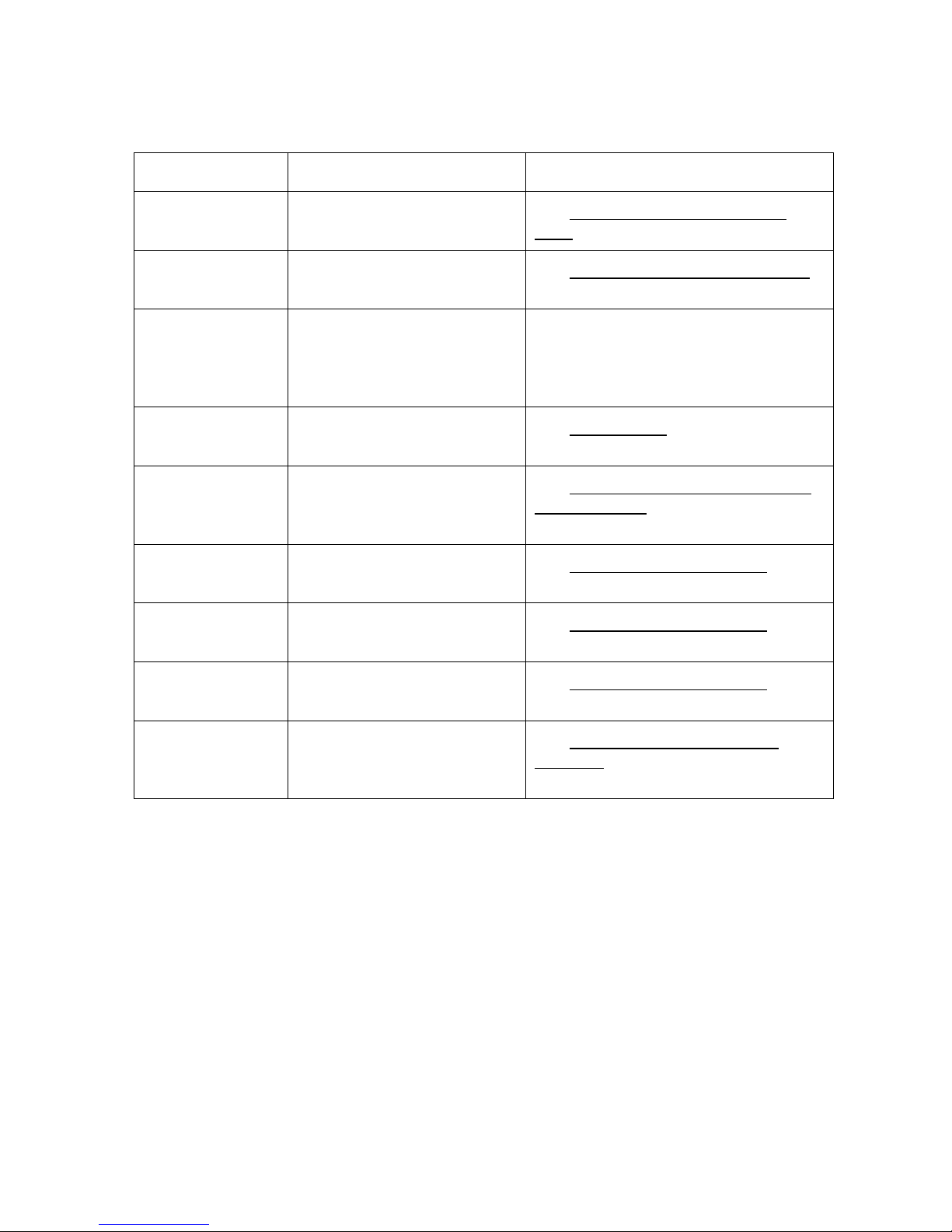
RESTRICTED USE ONLY FARGO Electronics, Inc.
urred.
hardware error has occurred.
hardware error has occurred.
hardware error has occurred.
Troubleshooting the LCD Messages (continued)
Message Cause Solution
EE Checksum
Error
Indicates that the permanent
circuit board memory is bad.
EE Memory Error Indicates that the permanent
circuit board memory is bad.
Ejecting Used
Card
Indicates that the system
Firmware has detected a
card already in the Printer.
Failed To
Initialize
Indicates that an unexpected
hardware error has occ
Flipper Alignment Indicates that the Printer is
unable to align the Flipper
table.
FPGA Indicates that an unexpected
FPGA Load Fail Indicates that an unexpected
See Resolving the EE Checksum
Error on page 181.
See Resolving the EE Memory Error
on page 181.
This card has been ejected; however,
it may contain encoded data and
should be disposed of in a proper
manner.
See Board Errors on page 181.
See Resolving the Flipper Alignment
Error Message on page 64.
See Resolving the FPGA Error on
page 183.
See Resolving the FPGA Error on
page 183.
FPGA Timeout Indicates that an unexpected
Head Lift Indicates that the Printer was
unable to raise or lower the
Printhead.
See Resolving the FPGA Error on
page 183.
See Resolving the Headlift Error
Message on page 53.
Continued on the next page
DTC500 Series Card Printer/Encoders Troubleshooting Guide (Rev. 3.0)
11

RESTRICTED USE ONLY FARGO Electronics, Inc.
Troubleshooting the LCD Messages (continued)
Message Cause Solution
Head Resistance
Error
The LCD requires that a
value be input for the Print
Head Resistance.
Head Voltage
Error
A hardware fault has
prevented a correct setting
of the Printhead voltage.
Hopper 1 Empty Card Hopper 1 has run out
of cards. (Note: The Printer
will continue printing from
Hopper 2 if First Available is
set as the Card Hopper
Selection in the Driver.)
Hopper 2 Empty Card Hopper 2 has run out
of cards. (Note: The Printer
will continue printing from
Hopper 1 if First Available is
set as the Card Hopper
Selection in the Driver.)
Enter a value for head resistance in
the LCD's Printer Setup menu.
See Setting the Printhead Resistance
on page 198.
A default value will be used.
See the Resolving the Card Hopper
Empty Error Message procedure on
page 27.
See the Resolving the Card Hopper
Empty Error Message procedure on
page 27.
Invalid Flip
Command
Invalid Print
Ribbon
Indicates that the Printer
received a command to print
both sides of the card, but
this model does not support
dual-sided printing.
Indicates an unauthorized
Ribbon.
Press CANCEL to reset the Printer or
RESUME to print onto two separate
cards.
Install a valid, FARGO-authorized
Ribbon, and press RESUME to
continue.
See Resolving the Unknown Ribbon
Type Error Message on page 52.
Continued on the next page
DTC500 Series Card Printer/Encoders Troubleshooting Guide (Rev. 3.0)
12

RESTRICTED USE ONLY FARGO Electronics, Inc.
Troubleshooting the LCD Messages (continued)
Message Cause Solution
Mag Encode
Failed
Indicates that the card's
Magnetic Stripe was not
encoded properly.
Multiple Cards
Fed
Indicates that two or more
cards were fed from the
Card Hopper.
No ENC
Response
Indicates that there is no
response from the Encoder
control module.
No MAG Encoder Indicates that the Printer has
received encoding data, but
the Printer is not configured
with this Encoder type.
No Ribbon
Installed
Indicates that the Printer is
trying to print with no print
Ribbon installed.
No Smart
Encoder
Indicates that the Printer has
received encoding data, but
the Printer is not configured
with this Encoder type.
See Resolving the Failed Magnetic
Encode Error Message on page 42.
See Resolving the Card Feeding
Errors on page 21.
See Resolving the No ENC Response
Error Message on page 28.
See Resolving the No Magnetic
Encoder Error Message on page 28.
Install the proper print Ribbon, and
press RESUME to continue or
CANCEL to reset the Printer.
See Resolving the No Smart Encoder
Error Message on page 42.
Pause... Indicates the Printer is
paused.
Press the Printer's RESUME button to
continue or CANCEL to clear all
pending print jobs and reset the
Printer.
Please Clean
Printer
This message appears every
3,000 prints to remind you to
See the Cleaning the Printer
procedure on page 174.
perform the recommended
Printer maintenance.
Please Remove
Card
Indicates that the card is
jammed in the Print Station
See Card Feeding Errors
or card flipping area of the
Printer.
Continued on the next page
DTC500 Series Card Printer/Encoders Troubleshooting Guide (Rev. 3.0)
on page 21.
13

RESTRICTED USE ONLY FARGO Electronics, Inc.
Troubleshooting the LCD Messages (continued)
Message Cause Solution
Print Data Indicates that the print data
sent to the Printer is corrupt
or has been interrupted.
Print Ribbon Low Indicates that the print
Ribbon will soon run out.
Print Ribbon Out Indicates that the print
Ribbon has run out.
Print Station
Open
Indicates that the Print
Station is open during
printing.
Print Timeout Indicates that the Printer was
unable to complete the print
process.
Printhead Temp Indicates that the Printhead
Temperature Regulator is
not functioning properly.
See Communications Errors on page
16.
If printing a large number of cards,
replace the Ribbon now or monitor the
Printer until the Ribbon is gone, and
install a new Ribbon.
Install a new Ribbon, and press
RESUME to continue.
Close the Station, and press the
Printer's RESUME button to continue
or CANCEL to reset the Printer.
See Communications Errors on page
16.
See Resolving the Printhead Temp
Error Message on page 58.
Program
Exception
RAM Memory
Error
Ribbon Jam /
Broken
Indicates that the system
Firmware has detected an
error while attempting to
process the current print job.
Indicates that the Printer's
Memory Module is bad or
not installed properly.
The print Ribbon is either
jammed or broken.
See the Updating the Printer’s
Firmware procedure on page 209.
See Resolving the DRAM Memory
Error on page 182.
See Resolving the Ribbon Jam /
Broke Error Message on page 50.
Continued on the next page
DTC500 Series Card Printer/Encoders Troubleshooting Guide (Rev. 3.0)
14

RESTRICTED USE ONLY FARGO Electronics, Inc.
Troubleshooting the LCD Messages (continued)
Message Cause Solution
Smart Encode
Failed
The card's smart chip was
not encoded properly.
Starting Self-test The self-test print is
preparing to print.
Testing Memory The Printer's memory is
being tested.
Top Cover Open A print job was started with
the Top Cover open.
Unable To Feed
Card
The Printer is unable to feed
a card from the Card
Hopper.
Unknown Ribbon
Type
The print Ribbon installed is
not appropriate for your
specific Printer model.
Update Failed The Firmware update was
interrupted or not completed
successfully.
See Resolving the Failed Smart
Encode Error Message on page 42.
See the Printing the Self-test
procedure on page 190.
Upon completion, the Printer will
continue its normal boot up sequence.
Close the Printer, and press RESUME
to continue or CANCEL to reset the
Printer.
See Resolving the Card Feeding
Errors on page 21.
See Resolving the Unknown Ribbon
Type Error Message on page 52.
See Resolving an Upgrade Failed
error on page 66.
Update Firmware
Now
Wrong Print
Ribbon
An error has occurred in
trying to load the Firmware.
The print Ribbon installed in
the Printer does not match
the Ribbon type selected in
the Printer driver.
The system Firmware MUST be
updated.
See Updating the Printer's Firmware
on page 209.
See Resolving the Wrong Print
Ribbon Error Message on page 51.
DTC500 Series Card Printer/Encoders Troubleshooting Guide (Rev. 3.0)
15

RESTRICTED USE ONLY FARGO Electronics, Inc.
Communications Errors
Resolving the Communication Errors
Symptom(s): Incorrect output, communications error on PC or Printer, stalling, no response
from Printer, no job printed, “Paper out” error.
Step Procedure
1 Confirm that the system meets the minimum requirements, as shown here:
• IBM-PC or compatible
™
• Windows 95/98/ME/NT/2000/XP Pentium
32 MB of RAM or higher
• 200 MB free hard disk space or higher
• ECP Parallel Port with DMA access
2 Confirm the correct installation of the Printer driver.
class 133 MHz computer with
a. Close the software program and check the Printer driver.
b. Reboot the computer.
c. Be sure the correct setup options within the Printer driver are selected.
d. Confirm that the driver is current by checking at: www.fargo.com
3 Verify the use of an adequate data cable.
a. Use a double-shielded parallel cable (no longer than six feet in length).
(Note: Data transmission failure can be attributed to a long or faulty
parallel cable.)
b. Use an I-EEE 1284 compliant cable to reduce the effect of radio emissions
from computers, monitors, and other equipment that can broadcast Radio
frequency interference (RFI).
Continued on the next page
DTC500 Series Card Printer/Encoders Troubleshooting Guide (Rev. 3.0)
16

RESTRICTED USE ONLY FARGO Electronics, Inc.
Resolving the Communication Errors (continued)
Step Procedure
4 Determine if there is interference from an external device.
a. Do not use an A/B Switch Box or other peripheral in line with the parallel
cable.
b. If using a Switch Box or other peripheral, remove it while testing
communication between the computer and the Printer.
c. If needed, replace the Switch Box or other peripheral (once it is determined
that the cause of the interference is not the Switch Box or the peripheral).
d. Alternative: Add a second Parallel Port into the computer (if a second
Printer is required).
Continued on the next page
DTC500 Series Card Printer/Encoders Troubleshooting Guide (Rev. 3.0)
17

RESTRICTED USE ONLY FARGO Electronics, Inc.
Resolving the Communication Errors (continued)
Step Procedure
5 Determine the nature of the problem with printing from the application.
a. Print a self-test from the Printer to ensure that the Printer (itself) is
functioning properly. See the Printing the Self-test
b. Print the Windows test page that is located in the General tab of the driver.
c. Use WordPad (a Windows 95/ 98/ ME/ NT/ 2000/XP word processing
program in the Accessories Program Group) via Start > Programs >
Accessories > WordPad. Follow this procedure:
• Open the program and type: “This is a Test.”
• Select File > Page Setup and click on the Printer button.
• Ensure that the DTC500 Series Card Printer/Encodersis selected and
click OK.
• Change all the margin settings to zero (0) and click OK.
on page 190.
• Select File > Print on the Menu Bar.
• Go to File on Menu Bar and select Print.
Continued on the next page
DTC500 Series Card Printer/Encoders Troubleshooting Guide (Rev. 3.0)
18

RESTRICTED USE ONLY FARGO Electronics, Inc.
Resolving the Communication Errors (continued)
Step Procedure
6 Determine if the Parallel Port mode is set correctly.
a. Ensure that the Parallel Port is set to the Enhanced Communication Port
(ECP) mode. (Note: The port mode can be determined by checking the
Device Manager tab in the System Control Panel.)
b. If the port mode is not set to ECP, it will need to be changed in the
computers BIOS. (Note: Refer to the appropriate computer manual for
instructions on how to change the Parallel Port mode.)
Continued on the next page
DTC500 Series Card Printer/Encoders Troubleshooting Guide (Rev. 3.0)
19

RESTRICTED USE ONLY FARGO Electronics, Inc.
Resolving the Communication Errors (continued)
Step Procedure
7 Determine whether there is an adequate or inadequate hard drive space.
Caution: A large volume of temporary files on the computer can
cause communications errors.
Access the temporary files by following this process:
• Search for all folders called TEMP. Once found, clear out the contents of
the folders.
• Run the System Tool - Disk Defragmenter (found in the Accessories folder
of the Start Menu) if using Windows 95/98/ME/2000/XP,.
• Use a disk cleanup utility (such as Disk Cleanup found in the System
Tools folder of the Start menu) or use a third party application.
DTC500 Series Card Printer/Encoders Troubleshooting Guide (Rev. 3.0)
20

RESTRICTED USE ONLY FARGO Electronics, Inc.
Card Feeding Errors
Resolving the Card Feeding Errors
Symptom: Two or more cards feed at the same time, or the cards will not feed at all.
Step Procedure
1 Clean the Input Roller.
a. Open the Printer's top covers, and remove all cards, and print Ribbons from
the Printer.
b. Leave the Printer power ON and the top covers open throughout this
procedure. (Note: The card-cleaning cartridge can also remain within the
Printer during this cleaning process.)
c. Use a cleaning card from the Printer Cleaning Kit, and remove its adhesive
backing paper.
d. Insert the cleaning card into the Exception Card Slot until the card stops.
• Verify that the longest non-adhesive end of the cleaning card enters the
Printer first and that the sticky side is facing DOWNWARD
e. Press the FORWARD button several times to feed the Cleaning Card all
the way through the Printer.
Continued on the next page
DTC500 Series Card Printer/Encoders Troubleshooting Guide (Rev. 3.0)
21

RESTRICTED USE ONLY FARGO Electronics, Inc.
Resolving the Card Feeding Errors (continued)
Step Procedure
2 Ensure the Card Thickness Lever is set correctly, as shown below.
a. Press the Card Thickness Lever Lock and then push the Card Thickness
Lever up or down to the appropriate setting.
b. with any of the Card Thickness settings, move the slide slightly toward a
higher setting until the cards begin feeding (if the Printer seems unable to
feed cards at the selected setting).
c. Move the slide slightly toward a lower setting (if the Printer seems to
double-feed cards). (Note: The card thickness slide is adjustable to
accommodate card thickness variations that often occur even within
standard card sizes.)
DTC500 Series Card Printer/Encoders Troubleshooting Guide (Rev. 3.0)
22

RESTRICTED USE ONLY FARGO Electronics, Inc.
Insert cards neatly stacked.
Card Feed Roller
Resolving the Card Feeding Errors (continued)
Step Procedure
3
4 Ensure that the cards are loaded properly in the Input Hopper.
5 Verify that the Hopper Lift (A000124) is operational.
a. Check for static build up between cards. (Note: Occasionally, a static
charge will build up between the surfaces of two or more cards causing
them to stick together.)
b. Reduce or eliminate this static charge by separating the cards manually
before placing them in the input hopper.
a. Load the cards into the Printer by inserting them straight into the hopper
and setting them on the feed Roller.
a. Reset Power to the Printer.
b. Open the Card Hopper Door and watch to verify that the Hopper Cycles
on startup.
c. If the Hopper does not cycle on startup, remove the top cover and verify
that the Hopper Lift Motor is plugged in properly.
d. If the Hopper Lift Motor is plugged in, disconnect it and attach a 9-volt
battery to the leads.
e. If the Motor turns, replace the Main Board (as needed). See the
Replacing the Main Board
procedure on page 29.
Card Hopper
(side view)
DTC500 Series Card Printer/Encoders Troubleshooting Guide (Rev. 3.0)
Cards
23

RESTRICTED USE ONLY FARGO Electronics, Inc.
Resolving the Card Jam on the Flipper Table
Symptom: Cards are jamming on or at the Flipper Table, or a Card Jam: Flip error is
displayed on the LCD.
Step Procedure
1 Verify that the Card Feed Roller on the Flipper table is not running
backwards. (Note: Having an Encoder installed in the Printer will determine
the direction that the Card Feed Roller on the Flipper Table will rotate.)
a. Open the Top Cover and remove any cards that are jammed inside the
Printer, as shown below.
b. Reset power on the Printer to clear any error messages that are on the
LCD.
c. Press the MENU button on the LCD.
d. Press the Down Arrow button and select PRINTER SETUP.
e. Scroll through the menu and select ENCODER SETUP.
f. Ensure that the appropriate Encoders settings are set to Installed or
None, based on the options that are installed in the Printer.
g. Press the Save button to save any changes that have been changed.
Continued on the next page.
DTC500 Series Card Printer/Encoders Troubleshooting Guide (Rev. 3.0)
24

RESTRICTED USE ONLY FARGO Electronics, Inc.
Resolving cards jamming on the Flipper Table. (Continued)
Step Procedure
2
Ensure that the Flipper Table is level. (Note: This procedure does not apply
to Printers with a Stationary Flipper Table, such as a DTC510/515 without
any Encoders installed.)
a. Open the Top Cover and remove any cards that are jammed inside the
Printer.
b. Reset power on the Printer to clear any error messages that are on the
LCD.
c. Press the MENU button on the LCD.
d. Press the Down Arrow button and select PRINTER SETUP.
e. Scroll through the menu and select FLIPPER OFFSET.
f. Select Level.
• If the cards are feeding over the feed Rollers on the card path, adjust
the value by +2.
OR
• If the cards are feeding under the Card Feed Path, adjust the value
by –2.
3 Ensure that the Flipper Table Tension Spring is providing appropriate
tension.
a. Open the Top Cover on the Printer.
b. Remove the Ribbon.
c. Rotate the Flipper Table to an angle perpendicular to the Card Feed
Path.
d. Using the Forward button, insert a card onto the Flipper Table.
e. Once fed onto the Flipper Table (D850855), manually pull the card from
the Flipper table. (Note: There should be sufficient resistance to
prevent the card from slipping from the Flipper table.)
f. If there is not sufficient resistance, replace the U-shaped spring on the
back of the Flipper Table.
DTC500 Series Card Printer/Encoders Troubleshooting Guide (Rev. 3.0)
25

RESTRICTED USE ONLY FARGO Electronics, Inc.
Resolving the Card Hopper Jam Error Message
Step Procedure
1 Clear any obstructions.
a. Open the Input Hopper Door, as shown below.
b. Remove any cards from the Input Hopper.
c. Ensure that there are no cards that are partially fed out of the Card
Hopper.
2 Verify the mechanical operation.
a. Remove the Top Cover.
b. Ensure that the guide belt for the Hopper Travel Assembly (D850253) is
intact and moves smoothly.
c. Verify that the Hopper Travel Motor is properly meshed with the gear
assembly.
DTC500 Series Card Printer/Encoders Troubleshooting Guide (Rev. 3.0)
26
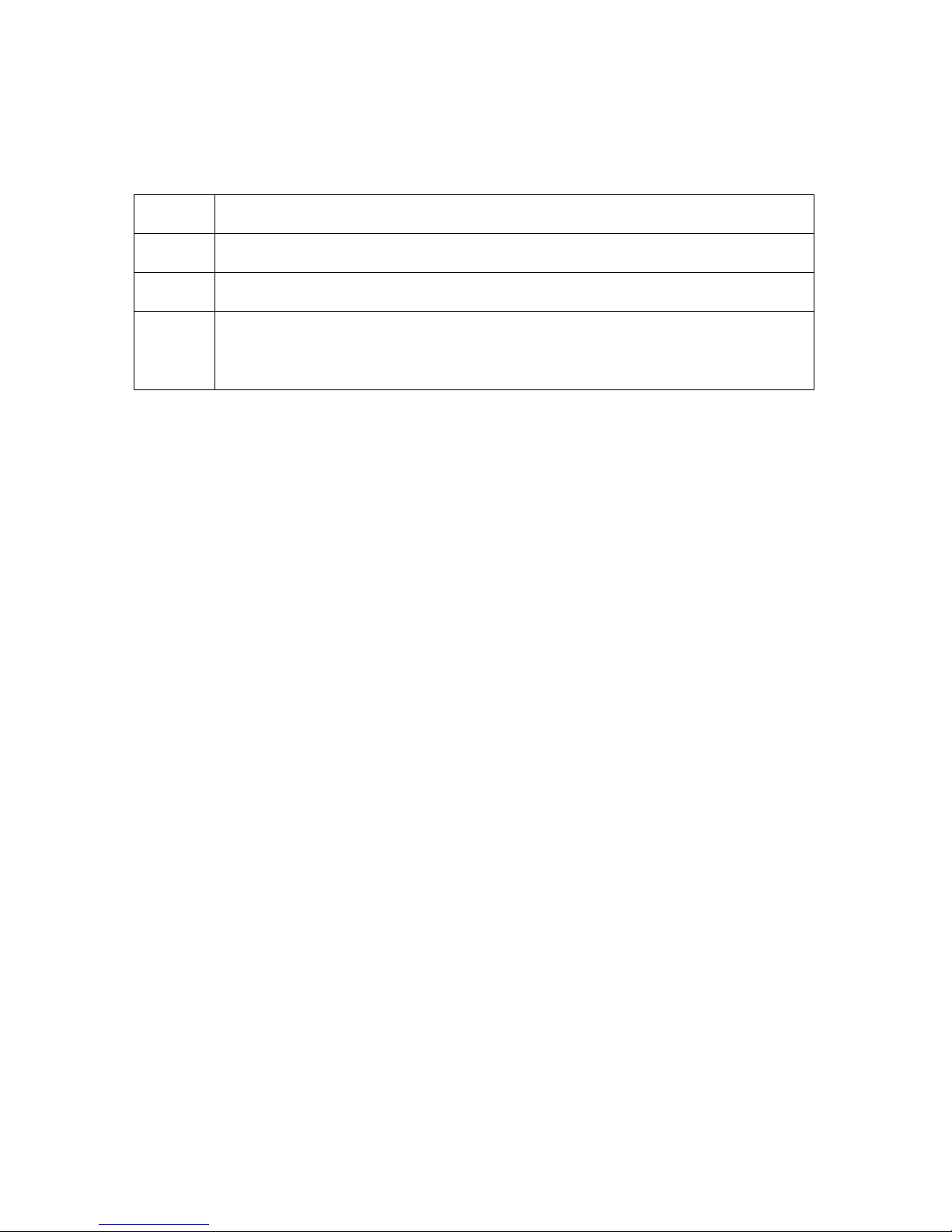
RESTRICTED USE ONLY FARGO Electronics, Inc.
Resolving the Card Hopper Empty Error Message
Symptom: The Hopper Empty error message is displayed on the LCD.
Step Procedure
1 Refill the hopper when convenient.
2 Be sure to load cards with the mag stripe toward the rear of the Printer.
3 Turn the Card Sensor off if it is determined that the Hopper’s Card Sensor
cannot see these types of cards. (Note: with the Sensor turned on, the
Printer can believe the Card Input Hopper is empty, and cards will not feed.)
DTC500 Series Card Printer/Encoders Troubleshooting Guide (Rev. 3.0)
27

RESTRICTED USE ONLY FARGO Electronics, Inc.
Encoding Errors
Resolving the No Magnetic Encoder Error Message
Symptom: The Printer is receiving encoding data, but the Printer is not configured with this
Encoder type.
Step Procedure
1 Ensure the LCD Setting correct.
a. Press Select on the LCD.
b. Select Setup Printer and Encoder Settings.
c. Change the Mag Setting from None to Installed.
2 If the encoding data was sent in error, check the in-house, software user’s
manual for encoding instructions.
Resolving the No ENC Response Error Message
Symptom: There is no ENC response.
Step Procedure
1 Check the Magnetic Offset Setting.
a. Press Menu on the LCD.
b. Select Setup Printer and Encoder Settings
c. Select Magnetic TOF.
d. Verify that the current value matches the default value listed on the back of
the Printer.
2 Determine if the Main Board is bad.
a. Replace the Main Board. See the Replacing the Main Board
page 29.
b. Determine if the error repeats itself after replacing the Main Board.
procedure on
DTC500 Series Card Printer/Encoders Troubleshooting Guide (Rev. 3.0)
28

RESTRICTED USE ONLY FARGO Electronics, Inc.
J12
J18
J30
J27
J26
J13, J14
J25
J23
J24J8J9
J21J7J16J4J26
J15J6J31
J33
Replacing the Main Board
DTC500 Series Card Printer/Encoders Troubleshooting Guide (Rev. 3.0)
29

RESTRICTED USE ONLY FARGO Electronics, Inc.
Replacing the Main Board (D850426)
For Use with DTC510/DTC515 without Embedded Fonts and Barcodes
Tools Required: Phillips-head Screwdriver, Torx T10 Screwdriver, Needle-nose Pliers, Wire
Cutter
Step Procedure
1
Caution: Turn OFF the Printer and unplug the power cord from the
Printer.
2 Lift up on the bottom edge of the Top Lid (D850289); tilt it back into the fully
open position.
3 Use the Phillips-head Screwdriver to remove the two screws (130939) located
near the hinges. Open the Card Hopper Door before raising the cover.
4 Pull back the plastic tabs at each of the four corners of the cover.
5 a. Carefully lift the cover off of the Printer.
b. Remove the LCD interface cable (D850481) at the main circuit board.
c. Disconnect the grounding cable at the power supply casing.
6 a. Completely remove the Card Output Hopper (D850290) from the Printer by
pulling back the release tab at the bottom of the Printer.
b. Remove the two circuit board mounting screws located in the hopper
opening. (Note: See the next page for a photo display.)
7 Remove the Circuit Board mounting screw located below the Printhead lifter arm
pivot.
8 Go to the back of the Printer. Use the Torx T10 Screwdriver to remove the top
three circuit board mounting screws located at the left, middle, and right
sections. (Note: See the next page for a photo display.)
9 Remove the two mounting screws at the middle and lower section (along the left
edge of the circuit board).
Continued on the next page
DTC500 Series Card Printer/Encoders Troubleshooting Guide (Rev. 3.0)
30

RESTRICTED USE ONLY FARGO Electronics, Inc.
Replacing the Main Board (D850426) (Continued)
This is a view of the bottom of the discharge end of the Printer. (Note: This shows the
release tab from Step 6 in the previous procedure in this section.)
This is the discharge end of the Printer. The arrows point to the screws described in Step 8.
DTC500 Series Card Printer/Encoders Troubleshooting Guide (Rev. 3.0)
31

RESTRICTED USE ONLY FARGO Electronics, Inc.
Replacing the Main Board (D850426) (Continued)
Step Procedure
10 At the bottom mid-section of the circuit board, remove the last mounting screw.
a. Use the Torx T10 Screwdriver to remove the three screws from the
Magnetics Board (if a Magnetics Board is installed on the Main Board).
b. Use the needle-nose pliers to remove the three Standoff screws from the
Main Board (where the Magnetics Board had been installed).
11 Carefully disconnect the cables from the main circuit board. All cables should be
factory-labeled.
Caution: Some nylon tie wraps may need to be cut to remove cables
attached to the main circuit board. Carefully cut these tie wraps using a wire
cutter.
12 Remove the Main Board.
Caution: When replacing the circuit board, be sure all cables are
carefully routed, as not to bind with pulleys, belts and any other moving parts.)
13 Once the new board is installed, the Printer will have to be recalibrated, and
other presets will have to be entered from the front panel display.
• See the LCD On-Line Menu Navigation
instructions on page 187.
• See the Reviewing the DTC500 Board Cable Connections Reference table
on the next page.
DTC500 Series Card Printer/Encoders Troubleshooting Guide (Rev. 3.0)
32

RESTRICTED USE ONLY FARGO Electronics, Inc.
Reviewing the DTC500 Board Cable Connections Reference
Purpose Location
Power Supply J1
No Cable Assembly: Parallel Port Connection J11
No Cable Assembly: DRAM Connector J12
Fan J13
Fan J14
Card Detection Sensor and Flipper Table Card Sensor J15
Ribbon Sensor Array J16
Unpopulated J17
LCD J18
Background Mode Debugger Connection, Program Loading J19
Smart/Proximity Card Interface J21
Ribbon Supply Motor, Ribbon Take-up Motor and Headlift Motor J23
Continued on the next page
DTC500 Series Card Printer/Encoders Troubleshooting Guide (Rev. 3.0)
33

RESTRICTED USE ONLY FARGO Electronics, Inc.
DTC500 Board Cable Connections Reference (continued)
Description Location
Hopper Lift Motor and Hopper Transport Motor J24
RFID Antenna Coil J25
Main Stepper Motor J26
Flipper Table Angle Stepper J27
Unused, Spare Sensor Circuitry J29
Flipper Feed/Encoding Feed Stepper J30
Print TOF Sensor J31
Hopper Position Sensor J32
Unused, SCI Interface J33
P1 = Card Detection Sensor, P3 = Hopper Lift Sensor, P4 =
J4
Hopper Transport Sensor
P1 = Printhead Arm Sensor, P2 = Headlift Sensor, P3 = Ribbon
J6
Encoder Sensor
P1 = Flipper Home Sensor, P2 = Encoding TOF Sensor J7
Printhead: 12-Pin Connector J8
Printhead: 20-Pin Connector J9
Magnetics Board JP1
No Cable Assembly: Serial Port Connection P1
DTC500 Series Card Printer/Encoders Troubleshooting Guide (Rev. 3.0)
34

RESTRICTED USE ONLY FARGO Electronics, Inc.
Replacing the Main Board (D850427)
For Use with DTC520/DTC525 without Embedded Fonts and Barcodes
Tools Required: Phillips-head Screwdriver, Torx T10 Screwdriver, Needle-nose Pliers, Wire
Cutter
Step Procedure
1
Caution: Turn OFF the Printer and unplug the power cord from the
Printer.
2 Lift up on the bottom edge of the Top Lid (D850289); tilt it back into the fully
open position.
3 Use the Phillips-head Screwdriver to remove the two screws (130939) located
near the hinges. Open the Card Hopper Door before raising the cover.
4 Pull back the plastic tabs at each of the four corners of the cover.
5 Carefully lift the cover off of the Printer. Remove the LCD interface cable
(D850481) at the main circuit board, and disconnect the grounding cable at the
power supply casing.
6 Completely remove the Card Output Hopper (D850290) from the Printer by
pulling back the release tab at the bottom of the Printer. Remove the two circuit
board mounting screws located in the hopper opening.
7 Remove the circuit board mounting screw located below the Printhead lifter arm
pivot.
8 From the back of the Printer, use the Torx T10 Screwdriver to remove the top
three circuit board mounting screws located at the left, middle and right sections.
9 Along the left edge of the circuit board, remove the two (2) mounting screws at
the middle and lower section.
Continued on the next page
DTC500 Series Card Printer/Encoders Troubleshooting Guide (Rev. 3.0)
35

RESTRICTED USE ONLY FARGO Electronics, Inc.
Replacing the Main Board (D850427) (Continued)
Step Procedure
10 At the bottom mid-section of the circuit board, remove the last mounting screw.
a. Use the Torx T10 Screwdriver to remove the three screws from the
Magnetics Board (if a Magnetics Board is installed on the Main Board).
b. Use the needle-nose pliers to remove the three Standoff screws from the
Main Board (where the Magnetics Board had been installed).
11 Carefully disconnect the cables from the main circuit board. All cables should be
factory-labeled.
Caution: Some nylon tie wraps may need to be cut to remove cables
attached to the main circuit board. Carefully cut these tie wraps using a wire
cutter.
12 Remove the Main Board.
Caution: When replacing the circuit board, be sure all cables are
carefully routed, as not to bind with pulleys, belts and any other moving parts.
13 Once the new board is installed, the Printer will have to be recalibrated, and
other presets will have to be entered from the front panel display.
• See the LCD On-Line Menu Navigation
instructions on page 187.
• See the Reviewing the DTC500 Board Cable Connections Reference table
on page 33.
DTC500 Series Card Printer/Encoders Troubleshooting Guide (Rev. 3.0)
36
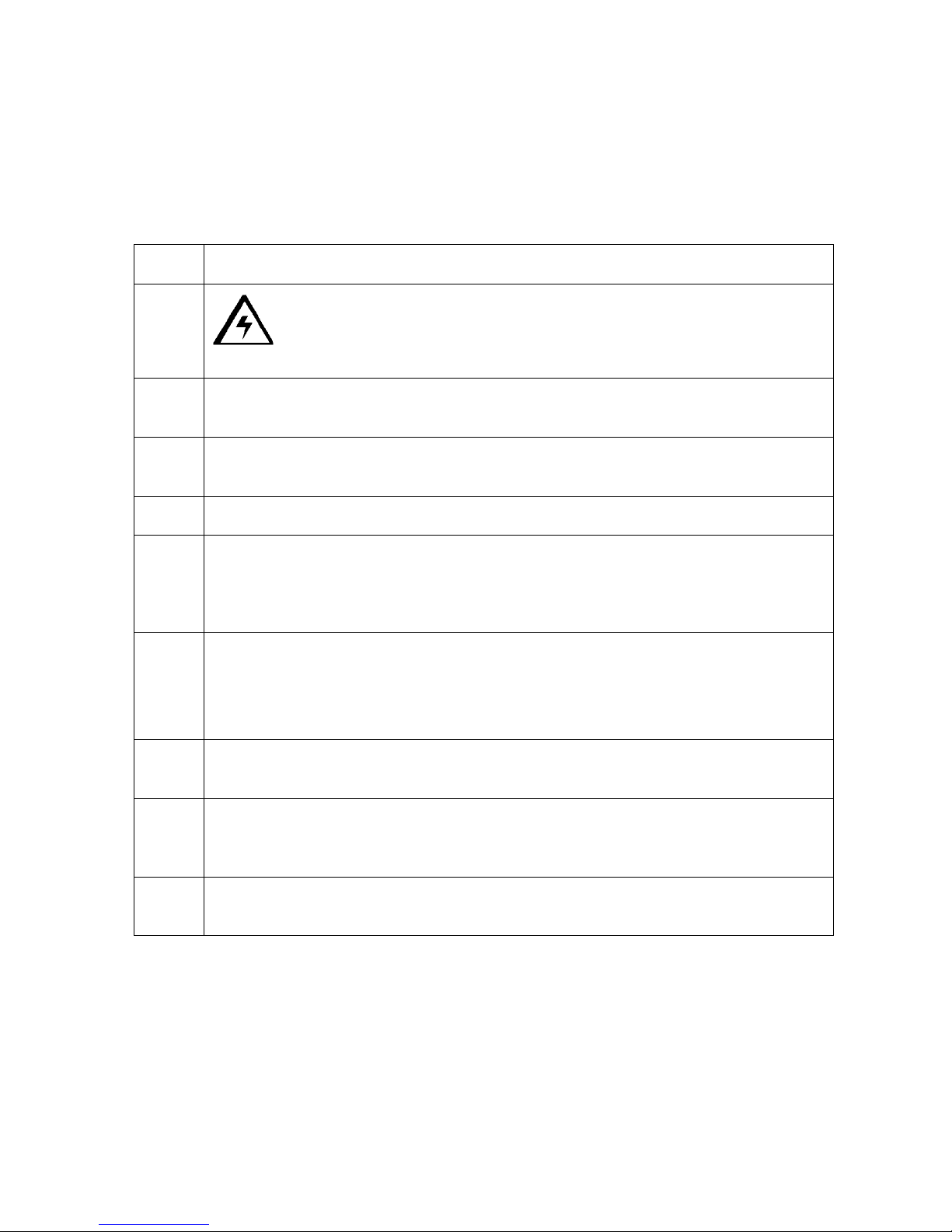
RESTRICTED USE ONLY FARGO Electronics, Inc.
Replacing the Main Board (D850428)
For Use with DTC510/DTC515 with Embedded Fonts and Barcodes
Tools Required: Phillips-head Screwdriver, Torx T10 Screwdriver, Needle-nose Pliers, Wire
Cutter
Step Procedure
1
Caution: Turn OFF the Printer and unplug the power cord from the
Printer.
2 Lift up on the bottom edge of the Top Lid (D850289); tilt it back into the fully
open position.
3 Use the Phillips-head Screwdriver to remove the two screws (130939) located
near the hinges. Open the Card Hopper Door before raising the cover.
4 Pull back the plastic tabs at each of the four corners of the cover.
5 a. Carefully lift the cover off of the Printer.
b. Remove the LCD interface cable (D850481) at the Main Circuit Board.
c. Disconnect the grounding cable at the power supply casing.
6 a. Completely remove the Card Output Hopper (D850290) from the Printer by
pulling back the release tab at the bottom of the Printer.
b. Remove the two (2) circuit board mounting screws (located in the hopper
opening).
7 Remove the circuit board mounting screw located below the Printhead lifter arm
pivot.
8 From the back of the Printer, use the Torx T10 Screwdriver to remove the top
three (3) Circuit Board mounting screws (located at the left, middle and right
sections).
9 Along the left edge of the circuit board, remove the two (2) mounting screws at
the middle and lower section.
Continued on the next page
DTC500 Series Card Printer/Encoders Troubleshooting Guide (Rev. 3.0)
37
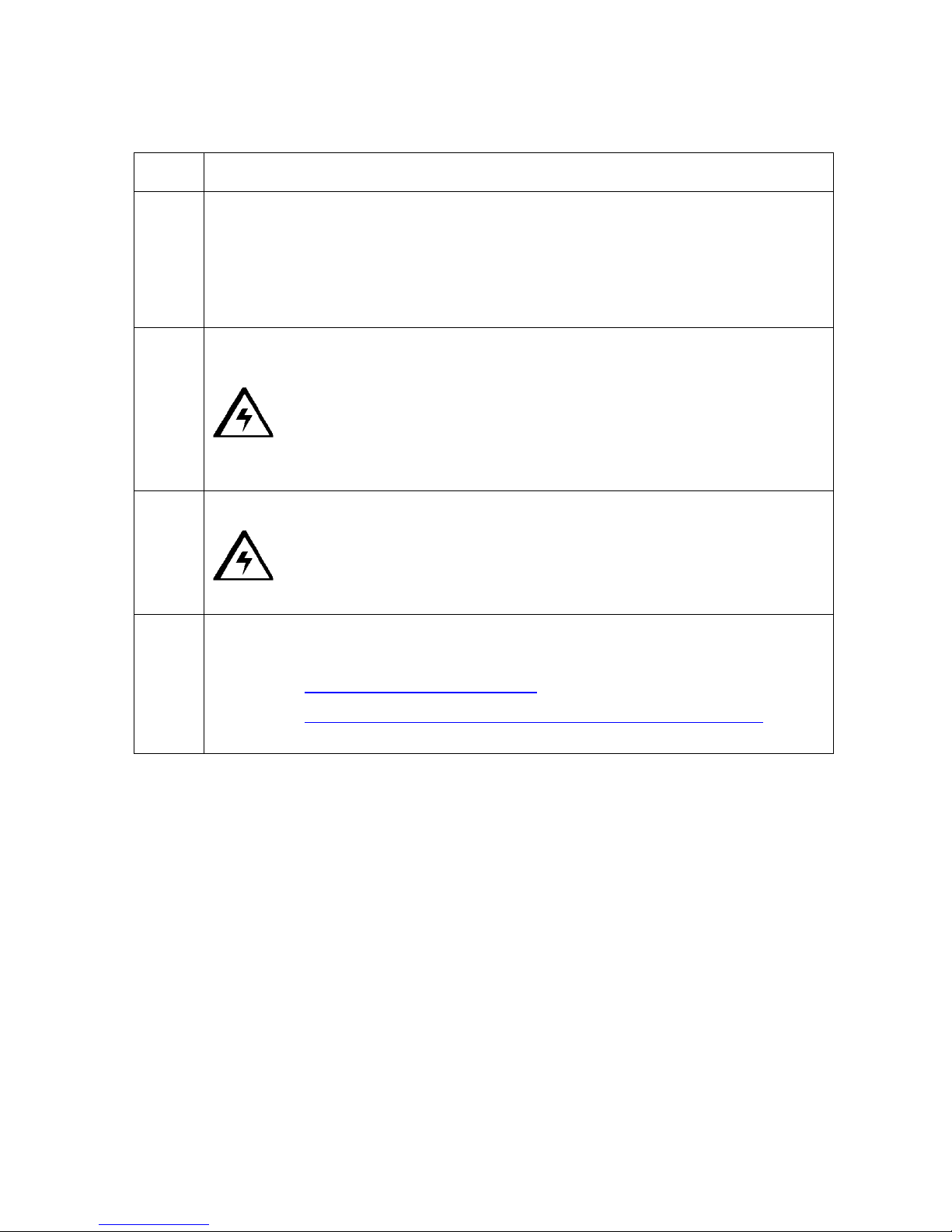
RESTRICTED USE ONLY FARGO Electronics, Inc.
Replacing the Main Board (D850427) (Continued)
Step Procedure
10 At the bottom mid-section of the circuit board, remove the last mounting screw.
a. Use the Torx T10 Screwdriver to remove the three screws from the
Magnetics Board (if a Magnetics Board is installed on the Main Board).
b. Use the needle-nose pliers to remove the three Standoff screws from the
Main Board where the Magnetics Board had been installed.
11 Carefully disconnect the cables from the main circuit board. All cables should be
factory-labeled.
Caution: Some nylon tie wraps may need to be cut to remove cables
attached to the main circuit board. Carefully cut these tie wraps using a wire
cutter.
12 Remove the Main Board.
Caution: When replacing the circuit board, be sure all cables are
carefully routed, as not to bind with pulleys, belts and any other moving parts.)
13 Once the new board is installed, the Printer will have to be recalibrated, and
other presets will have to be entered from the front panel display.
• See the LCD On-Line Menu Navigation
instructions on page 187.
• See the Reviewing the DTC500 Board Cable Connections Reference table
on page 33.
DTC500 Series Card Printer/Encoders Troubleshooting Guide (Rev. 3.0)
38

RESTRICTED USE ONLY FARGO Electronics, Inc.
Replacing the Main Board (D850429)
For Use with DTC520/DTC525 with Embedded Fonts and Barcodes
Tools Required: Phillips-head Screwdriver, Torx T10 Screwdriver, Needle-nose Pliers, Wire
Cutter
Step Procedure
1
Caution: Turn OFF the Printer and unplug the power cord from the
Printer.
2 Lift up on the bottom edge of the Top Lid (D850289); tilt it back into the fully
open position.
3 a. Use the Phillips-head Screwdriver to remove the two screws (130939)
located near the hinges.
b. Open the Card Hopper Door before raising the cover.
4 Pull back the plastic tabs at each of the four corners of the cover.
5 a. Carefully lift the cover off of the Printer.
b. Remove the LCD interface cable (D850481) at the main circuit board, and
disconnect the grounding cable at the power supply casing.
6 a. Completely remove the Card Output Hopper (D850290) from the Printer by
pulling back the release tab at the bottom of the Printer.
b. Remove the two circuit board mounting screws located in the hopper
opening.
7 Remove the circuit board mounting screw located below the Printhead lifter arm
pivot.
8 From the back of the Printer, use the Torx T10 Screwdriver to remove the top
three circuit board mounting screws located at the left, middle and right sections.
9 Remove the two mounting screws at the middle and lower section (along the left
edge of the circuit board).
Continued on the next page
DTC500 Series Card Printer/Encoders Troubleshooting Guide (Rev. 3.0)
39

RESTRICTED USE ONLY FARGO Electronics, Inc.
Replacing the Main Board (D850429) (Continued)
Step Procedure
10 a. Remove the last mounting screw at the bottom mid-section of the Circuit
Board. (Note: If a Magnetics Board is installed on the Main Board, use the
Torx T10 Screwdriver to remove the three screws from the Magnetics
Board.)
b. Use the needle-nose pliers to remove the three Standoff screws from the
Main Board where the Magnetics Board had been installed.
11 Carefully disconnect the cables from the main circuit board.
Caution: All cables should be factory-labeled. Some nylon tie wraps
may need to be cut to remove cables attached to the main circuit board.
Carefully cut these tie wraps using a wire cutter.
12 Remove the Main Board.
Caution: When replacing the circuit board, be sure all cables are
carefully routed, as not to bind with pulleys, belts and any other moving parts.
13 Once the new board is installed, the Printer will have to be recalibrated, and
other presets will have to be entered from the front panel display.
• See the LCD On-Line Menu Navigation
instructions on page 187.
• See the Reviewing the DTC500 Board Cable Connections Reference table
on page 33.
DTC500 Series Card Printer/Encoders Troubleshooting Guide (Rev. 3.0)
40

RESTRICTED USE ONLY FARGO Electronics, Inc.
Resolving the Failed Magnetic Encode Error Message
Symptom: The Magnetic Stripe was not encoded properly.
Step Procedure
1 Check to ensure that the cards are loaded with the Magnetic Stripe facing
down and towards the back of the Printer.
2 Verify the Driver Settings.
a. Ensure that the Coercivity setting in the driver corresponds to the type of
cards that are being used.
• High Coercivity = 2750 Oersted
• Low Coercivity = 300 Oersted
(Note: See the Using the Magnetic Encoding tab
procedure on page 138.)
Resolving the No Prox Encoder Error Message
Symptom: The Printer is receiving encoding data, but the Printer is not configured with this
Encoder type.
Step Procedure
1 Ensure the LCD Setting correct.
a. Press Select on the LCD.
b. Select Setup Printer and Encoder Settings.
c. Change the Prox Setting from None to Installed.
2 Check the appropriate software user’s manual for specific encoding
instructions if the encoding data was sent in error.
DTC500 Series Card Printer/Encoders Troubleshooting Guide (Rev. 3.0)
41

RESTRICTED USE ONLY FARGO Electronics, Inc.
Resolving the No Smart Encoder Error Message
Symptom: The Printer is receiving encoding data, but the Printer is not configured with this
Encoder type.
Step Procedure
1 Ensure the LCD Setting correct.
a. Press Select on the LCD.
b. Select the Setup Printer and Encoder Settings.
c. Change the Smart Setting from None to Installed.
2 Check the software user’s manual for encoding instructions if the encoding
data was sent in error.
Resolving the Failed Smart Encode Error Message
Symptom: The card's smart chip was not encoded properly.
Step Procedure
1 Check to ensure that the cards are loaded with the smart chip facing up and
are being fed into the Printer first.
2 Verify that the card is entering the E-card Docking Station properly..
a. Send an encoding print job from the computer.
b. Watch the card feed into the Printer and enter the E-card Docking Station.
c. Adjust the Flipper Offset (as needed) if the card is not feeding into the E-
card Docking Station properly. See Resolving the Card Jam on the Flipper
Table in page 24.
DTC500 Series Card Printer/Encoders Troubleshooting Guide (Rev. 3.0)
42

RESTRICTED USE ONLY FARGO Electronics, Inc.
Removing the Card Jam in the Printer’s Magnetic Encoding Area
Symptom: A card is jammed in the magnetic encoding area of the Printer.
Step Procedure
1 Clear the jammed card.
a. Open the Top Cover.
b. Use the arrows on the LCD panel to move the card forward or backward to
free the card.
2 Inspect the Card Feed Roller Motor for proper operation.
a. Leave the power ON and open the Top Lid and Printhead Arm.
b. Press the FORWARD button to advance the card or the BACK button to
reverse the card. Use these buttons to move the card through the Printer.
3 Ensure that the cards are feeding into the Encoding Module properly.
a. Reset power on the Printer to clear any error messages.
b. Select the Menu from the LCD.
c. Select the Print Test Image from the menu. See the Printing the Self-test
on page 190.
d. Select the Magnetic Test from the menu. (Note: A card is fed from the
input hopper onto the Flipper table and rotated into the Encoding Module.)
e. If the card appears to jam against the components of the encoding
assembly, adjust the Encoder angle of the Flipper Offset. See the
Resolving the Card Jam on the Flipper Table
4 Adjust the Flipper Offset.
a. Select Menu on the LCD display.
b. Select Setup Printer.
c. Select Flipper Offset.
d. Select Encoder Angle.
e. Change the setting on the small increments. (Note: A negative
adjustment will lower the side of the Flipper Table closest to the Exit
Hopper.)
f. Press Select to save the new value.
procedure on page 24.
DTC500 Series Card Printer/Encoders Troubleshooting Guide (Rev. 3.0)
43

RESTRICTED USE ONLY FARGO Electronics, Inc.
Removing the Card Jam in the Printer’s Smart Card Encoding Area
Symptom: A card is jammed in the Smart Card encoding area of the Printer.
Step Procedure
1 Clear the jammed card.
a. Open the Top Cover.
b. Use the arrows on the LCD panel to move the card forward or backward to
free the card.
2 Inspect the Card Feed Roller Motor for proper operation.
a. Leave the power ON and open the Top Lid and Printhead Arm.
b. Press the FORWARD button to advance the card or the BACK button to
reverse the card. (Note: Use these buttons to move the card through the
Printer.)
3 Adjust the Flipper Offset.
a. Select Menu on the LCD display.
b. Select Setup Printer
c. Select Flipper Offset.
d. Select Encoder Angle
e. Change the setting on small increments. (Note: A negative adjustment
will lower the side of the Flipper Table closest to the Exit Hopper.)
f. Press Select to save the new value.
DTC500 Series Card Printer/Encoders Troubleshooting Guide (Rev. 3.0)
44

RESTRICTED USE ONLY FARGO Electronics, Inc.
Resolving the Printer not reading Encoded Magnetic Track Data
Step Procedure
1 Verify that the cards are loaded properly with the Magnetic Stripe facing down
and towards the back of the Printer.
2 Verify that the card is encoded with magnetic data by using a magnetic imager
or developer solution.
3
Use WordPad (a Windows 95/ 98/ ME/ NT/ 2000/XP word processing program
in the Accessories Program Group), as shown on the next page.
a. Open the program and type in: ~1%JULIEANDERSON^1234567890?
b. Select File > Page Setup and click on the Printer button.
c. Ensure that the DTC500 Series Card Printer/Encodersis selected and click
on OK.
d. Change all the margin settings to zero (0) and click on OK.
e. Go to File on Menu Bar and select Print. (Note: The Printer should then
feed a card into the Encoder and magnetically encode it.)
4
Caution: Ensure that the Coercivity of the cards matches the setting
in the driver.
5 Compare the settings for the card reader to the settings in the driver.
6
Caution: Ensure that the Magnetic Stripe on the card is free of
scratches or voids.
DTC500 Series Card Printer/Encoders Troubleshooting Guide (Rev. 3.0)
45

RESTRICTED USE ONLY FARGO Electronics, Inc.
Resolving the Printer not reading Encoded Magnetic Track Data (continued)
See the previous procedure in this section.
DTC500 Series Card Printer/Encoders Troubleshooting Guide (Rev. 3.0)
46

RESTRICTED USE ONLY FARGO Electronics, Inc.
Resolving the Magnetic Stripe Data being printed on a Card
problem
Step Procedure
1 Confirm that the application is formatting the magnetic string correctly. See the
Sending the Track Information
procedure on page 151.
2
Use WordPad (a Windows 95/ 98/ ME/ NT/ 2000/XP word processing program
in the Accessories Program Group). See previous page for display.
a. Open the program and type: “~1%JULIEANDERSON^1234567890?”
b. Select File > Page Setup and click on the Printer button.
c. Ensure that the DTC500 Series Card Printer/Encodersis selected and click
OK.
d. Change all the margin settings to zero (0) and click OK.
e. Go to File on Menu Bar and select Print. (Note: The Printer should then
feed a card into the Encoder and magnetically encode it.)
DTC500 Series Card Printer/Encoders Troubleshooting Guide (Rev. 3.0)
47

RESTRICTED USE ONLY FARGO Electronics, Inc.
Printing Process Errors
Resolving the Ribbon Alignment Error Message
Step Procedure
1 Check that the Ribbon is loaded properly and completely seated on the hubs.
2 Check that the marks on the Ribbon are complete.
3
4 Test the Ribbon Sensor.
5
6 Clear the jam and reboot the Printer if the Ribbon is jammed.
Check the Motor operation to ensure that the Ribbon moves in both Forward
and Backward directions on Power Up.
a. Remove the back cover and locate the connector labeled J16 on the main
board.
b. Check the voltage for each of the five (5) Ribbon Sensors at their
connection to the Main Board.
c. Use a Multimeter to ground the negative lead to the chassis and put the
positive lead on pins 3, 5, 7, 9, and 11 of J16 on the main board.
d. Place a RibbonTraq™ mark over the Ribbon Sensor. (Note: The voltage
should be less than 1 VDC.)
e. Remove the RibbonTraq mark from the Ribbon Sensor. (Note: The
voltage should be greater than 4 VDC.)
f. Replace the Sensor if the voltages are incorrect. See the Replacing the
Ribbon Sensor Array Assembly (840108) procedure on the next page.
Install a new Ribbon and press the Resume button to continue if the Ribbon is
out.
7 Repair the Ribbon.
a. Repair the Ribbon by taping it back on to the take-up core if the Ribbon is
broken.
b. Press the Resume button to continue or Cancel to reset the Printer.
DTC500 Series Card Printer/Encoders Troubleshooting Guide (Rev. 3.0)
48

RESTRICTED USE ONLY FARGO Electronics, Inc.
Replacing the Ribbon Sensor Array Assembly (840108)
Tools Required: Phillips-head Screwdriver, Torx T10 Screwdriver
Step Procedure
1
Caution: Turn OFF the Printer and unplug the power cord from the
Printer.
2 Lift up on the bottom edge of the Top Lid (D850289); tilt it back into the fully
open position.
3 Use the Phillips-head Screwdriver to remove the two screws (130939) located
near the hinges.
4 Release the plastic tabs in the four corners of the cover.
5 Lift the cover off of the Printer.
6 Use the Torx T10 Screwdriver to remove the screw (F000169) from the front side
of the Ribbon Sensor Array.
7 Remove the Retainer Clip from the end of the shaft just above the Ribbon
Sensor Array.
8 Use the Torx T-10 Screwdriver to remove the screw (F000169) from the front
side of the cross-member to the right of the Ribbon Sensor Array
9 Spread the sides of the Printer apart until there is enough clearance to remove
the Ribbon Sensor Array.
10 Take the Ribbon Sensor Array Assembly from the Printer.
11 Disconnect the two cable connectors from the back of the Sensor board.
DTC500 Series Card Printer/Encoders Troubleshooting Guide (Rev. 3.0)
49

RESTRICTED USE ONLY FARGO Electronics, Inc.
Resolving the Print Ribbon Error Message
Symptom: The Print Ribbon is not installed properly, or it has run out, jammed, broken, or
been damaged.
Step Procedure
1 See Resolving Ribbon Alignment Errors on page 48, for details.
Resolving the Print Ribbon Out Error Message
Symptom: The Print Ribbon has run out.
Step Procedure
1
Install a new Ribbon, and press Resume to continue.
Resolving the Ribbon Jam / Broke Error Message
Symptom: An error message is displayed on the LCD, and the Ribbon is broken.
Step Procedure
1 Verify that the Print TOF and Print EOF are set correctly.
a. If the break occurs before anything is printed to the card, reduce the Print
TOF by 5.
b. If the break occurs after the yellow panel is transferred to the card, reduce
the Print EOF by 5.
c. Print a self-test to verify operation. See Printing the Self-test
on page 190.
DTC500 Series Card Printer/Encoders Troubleshooting Guide (Rev. 3.0)
50

RESTRICTED USE ONLY FARGO Electronics, Inc.
Resolving the Wrong Print Ribbon Error Message
Symptom: The Print Ribbon (installed in the Printer) does not match the Ribbon type
(selected in the Printer driver).
Step Procedure
1 Verify that the Ribbon is installed properly by ensuring that:
• The Ribbon is loaded with the supply side closest to the Card Input
Hopper.
• The Ribbon is rolling from the bottom of the spool to the bottom of the take
up spool.
2 Verify if the Driver has been set correctly.
a. Open the Printer control panel from the computer.
• If using Windows 95/98/ME, right click on the DTC500 Series Card
Printer/EncodersIcon and select Properties.
• If using Windows NT 4.0, right click on the DTC500 Series Card
Printer/Encodersand select Document Defaults.
• If using Windows 2000/XP, right click on the DTC500 Series Card
Printer/Encodersand select Printing Preferences.
b. Click on the Device Option tab. See the Using the Device options tab
procedure on page 111.
c. Verify that the Ribbon Type setting that is listed matches the Ribbon that is
installed in the Printer. (Note: It may be possible to have Driver settings
that are different from those found in the Printer control panel within the
application.)
d. Check any page setup functions in the software to verify that the Ribbon
type matches.
DTC500 Series Card Printer/Encoders Troubleshooting Guide (Rev. 3.0)
51

RESTRICTED USE ONLY FARGO Electronics, Inc.
Resolving the Unknown Ribbon Type Error Message
Symptom: The Printer is unable to determine the type of Ribbon installed.
Step Procedure
1 Verify the Ribbon type.
a. Ensure that the print Ribbon installed in the Printer is a DTC Ribbon.
(Note: Although similar in appearance, an HDP Ribbon installed in a DTC
Printer will produce an Unknown Ribbon Type error message.)
2 Test the Ribbon Sensor (840108).
a. Remove the back cover and locate the connector labeled J16 on the main
board.
b. Check the voltage for each of the five (5) Ribbon Sensors at their
connection to the main board.
c. Use a Multimeter to ground the negative lead to the chassis and put the
positive lead on pins 3, 5, 7, 9, and 11 of J16 on the main board.
d. Place a RibbonTraq™ mark over the Ribbon Sensor. (Note: The voltage
should be less than 1 VDC.)
e. Remove the RibbonTraq mark from the Ribbon Sensor. (Note: The
voltage should be greater than 4 VDC.)
f. Replace the Sensor if the voltages are incorrect. See the Replacing the
Ribbon Sensor Array Assembly (840108)
procedure on page 49.
DTC500 Series Card Printer/Encoders Troubleshooting Guide (Rev. 3.0)
52

RESTRICTED USE ONLY FARGO Electronics, Inc.
Resolving the Headlift Error Message
Symptom: The Printer was unable to raise or lower the Printhead.
Step Procedure
1
Press the Resume button to retry.
2 If the Headlift does not rotate, check the Headlift Motor (A000124) to ensure
that it is running.
3 If the Headlift Motor is not running, replace the Headlift Motor. See the
Replacing the Headlift Motor (A000124) procedure in the next two pages.
4 If the head cycles but does not stop at the position every time, check the
Headlift Sensor as described in Sensor Testing
5
If the Headlift Sensor is failing, replace it. See the Replacing the Headlift
on page 184.
Sensor (A000126) in the next two pages.
DTC500 Series Card Printer/Encoders Troubleshooting Guide (Rev. 3.0)
53

RESTRICTED USE ONLY FARGO Electronics, Inc.
Replacing the Headlift Motor (A000124)
Tools Required: Phillips-head Screwdriver, Torx T-10 Screwdriver
Step Procedure
1
Caution: Turn OFF the Printer and unplug the power cord from the
Printer.
2 Lift up on the bottom edge of the Top Lid (D850289); tilt it back into the fully
open position.
3 Use the Phillips-head Screwdriver to remove the two screws (130939) located
near the hinges.
4 Release the plastic tabs in the four corners of the cover.
5 Lift the cover off of the Printer.
6 Use the Torx T-10 Screwdriver to remove the two screws that secure the Headlift
Motor to the front side plate.
7 Tip the Printer carefully on its back and remove the Headlift Motor through the
bottom access hole.
8 Set the Printer upright carefully.
9 Disconnect the cable connector.
DTC500 Series Card Printer/Encoders Troubleshooting Guide (Rev. 3.0)
54

RESTRICTED USE ONLY FARGO Electronics, Inc.
Replacing the Headlift Sensor (A000126)
Tools Needed: Phillips-head Screwdriver, Torx T10 Screwdriver,
Step Procedure
1
Caution: Turn OFF the Printer and unplug the power cord from the
Printer.
2 Lift up on the bottom edge of the Top Lid (D850289); tilt it back into the fully
open position.
3 Use the Phillips-head Screwdriver to remove the two screws (130939) located
near the hinges.
4 Release the plastic tabs in the four corners of the cover.
5 a. Carefully lift the cover off of the Printer.
b. Remove the LCD interface cable at the main circuit board, and disconnect
the grounding cable at the power supply casing.
6 a. Completely remove the Card Output Hopper from the Printer by pulling back
the release tab at the bottom of the Printer.
b. Remove the two (2) Circuit Board mounting screws located in the Hopper
opening.
Continued on the next page
DTC500 Series Card Printer/Encoders Troubleshooting Guide (Rev. 3.0)
55

RESTRICTED USE ONLY FARGO Electronics, Inc.
Replacing the Headlift Sensor (A000126) (Continued)
Step Procedure
7 Remove the circuit board mounting screw located below the Printhead lifter arm
pivot.
8 From the back of the Printer, use the Torx T10 Screwdriver to remove the top
three (3) Circuit Board mounting screws located at the left, middle and right
sections.
9 Along the left edge of the circuit board, remove the two (2) mounting screws at
the middle and lower section.
10 At the bottom mid-section of the circuit board, remove the last mounting screw.
11 Carefully disconnect the cables from the main circuit board. All cables should be
factory-labeled.
(Note: Some nylon tie wraps may need to be cut to remove cables attached to
the main circuit board. Carefully cut these tie wraps using a wire cutter.)
12 Remove the Main Board.
(Note: When replacing the circuit board, be sure all cables are carefully routed,
as not to bind with pulleys, belts and any other moving parts.)
13 Locate the Sensor near the bottom of the Printer.
14 Use the Torx T-10 Screwdriver to remove the two screws.
15 Disconnect the cable connector.
DTC500 Series Card Printer/Encoders Troubleshooting Guide (Rev. 3.0)
56

RESTRICTED USE ONLY FARGO Electronics, Inc.
Resolving the Printer pausing between panels error
Symptom: The Printhead Fan is not operating properly.
Step Procedure
1 Confirm that the fan operates correctly.
a. Upon power up, the fan should run momentarily and shut off.
b. Verify that the fan is plugged into the Main Print Board properly on J13.
2 Check the Printhead fans for pinched wires.
a. Inspect the wires that are routed under the top cover and through to the
back of the board to ensure that they are not pinched.
3. Verify if the thermal Regulator on the Printhead has failed.
a. Remove the Printhead and reseat cable connections. See the Removing
the Original Printhead Assembly procedure on page 61.
b. If problem persists, replace with a new Printhead. See the Replacing the
Printhead Components procedure on the next page.
4 Ensure that the Printer has received data (at the speed that it requires). See
Communication Errors
on page 16.
DTC500 Series Card Printer/Encoders Troubleshooting Guide (Rev. 3.0)
57

RESTRICTED USE ONLY FARGO Electronics, Inc.
Replacing the Printhead Components
Replacing the Printhead Assembly (850102)
Tools Required: Phillips-head Screwdriver
Step Procedure
1 Before removing the Old Printhead Assembly, follow this procedure:
a. Print a test card with the current Printhead by selecting MENU from the front
display panel, then selecting [Print Test Image] and then selecting
[Gray/Align YMC/K]. See the Printing the Self-test
provides a card to use as a guide for when printing test cards with the new
Printhead.)
b. Record the R-value from the white label attached to the new Printhead.
(Note: This label can be found beneath the Printhead mounting bracket
located in the mid-section of the Printhead Assembly.)
Locate the value labeled R=XXXX, where XXXX are numbers that represent
the average resistance value of the Printhead.
in page 190. (Note: This
Example: R=3400
DTC500 Series Card Printer/Encoders Troubleshooting Guide (Rev. 3.0)
58

RESTRICTED USE ONLY FARGO Electronics, Inc.
Replacing the Printhead Assembly (850102) (continued)
Compress these 2 springs to remove the Printhead, as shown below.
These arrows (below) show how the Printhead fits into the mounting bracket.
DTC500 Series Card Printer/Encoders Troubleshooting Guide (Rev. 3.0)
59

RESTRICTED USE ONLY FARGO Electronics, Inc.
Replacing the Printhead Assembly (850102) (continued)
When you remove the Printhead, you can see the circled area, as shown in the photo below.
(Note: This is where the Printhead serial number and resistance value is located. It can
only be seen when you hold the Printhead, as shown here.)
DTC500 Series Card Printer/Encoders Troubleshooting Guide (Rev. 3.0)
60

RESTRICTED USE ONLY FARGO Electronics, Inc.
Removing the Original Printhead Assembly
Step Procedure
1
Caution: Turn OFF the Printer and unplug the power cord from the
Printer.
2 Unplug the Parallel Port cable from the Printer.
3 Open the Top Lid (D850289) of the Printer by lifting up on its bottom edge and
tilting it back into the fully open position.
4 a. Unhook the blue-colored Printhead latch levers (D850189).
b. Raise the Printhead Arm Assembly (D850252).
5 a. Lift up on the top bracket of the Printhead Assembly.
b. Compress the head springs (150074).
c. Rotate the Printhead Assembly out from the retaining hooks on the sides of
the Printhead Arm Assembly.
Continued on the next page
DTC500 Series Card Printer/Encoders Troubleshooting Guide (Rev. 3.0)
61

RESTRICTED USE ONLY FARGO Electronics, Inc.
Removing the Original Printhead Assembly (continued)
Step Procedure
6 Gently disconnect the Printhead Harness Cable (D850185) from the mid-section
of the Printhead Assembly.
7 On the back of the Printhead Assembly, use the Phillips Screwdriver to remove
the grounding screw and grounding strap.
Installing the New Printhead Assembly
Step Procedure
1 Reverse steps 3 through 6 above to install the new Printhead Assembly.
2 When completed, apply power to the Printer and allow the Printer to follow its
normal power-up cycle.
3
From the front panel display, select the MENU button.
4 At the Select Function window, press the down arrow once and select [Setup
Printer].
5 At the Change Parameter window, press the down arrow three times and select
[Head Resistance].
6 Use the up and down arrows to change the Current Value to closely match the
resistance value recorded from the new Printhead. (Note: The value on the
display will change at 50-ohm increments. Adjust the value as closely as
possible.)
7
When the Current Value is set, press the Select button, then the Exit button to
return to the main display.
8 Print a test card by selecting MENU from the front display panel, then selecting
[Print Test Image] and then selecting [Gray/Align YMC/K]. See the Printing the
Self-test on page 190. (Note: This confirms that the new Printhead Assembly is
functioning properly. If the test print looks good and is consistent with the overall
position of the test print printed with the old Printhead, the Printhead installation
is complete.)
DTC500 Series Card Printer/Encoders Troubleshooting Guide (Rev. 3.0)
62

RESTRICTED USE ONLY FARGO Electronics, Inc.
Resolving the Printhead Temp Error Message
Symptom: The Printhead Temperature Regulator is not functioning properly.
Step Procedure
1 Reboot the Printer.
• If the problem persists, remove the Printhead and ensure that the
Printhead Cables are seated properly. See the Replacing the Printhead
Components procedure on page 58.
• Remove the back cover (as needed) to verify the Printhead Cable
connection to the Main Print Board. See the Replacing the Main Board
procedure on page 29.
2 Replace the Printhead if (after checking the Printhead Cable connection at
both the Printhead and the Main Print Board) the error is still displayed on
startup.
See the Replacing the Printhead Components
3
Confirm that the cooling fan above the Printhead is operating properly. (Note:
procedure on page 58.
Upon power up, the fan should run momentarily and shut off.)
4 Replace the Main Print Board if problem still remains.
See the Replacing the Main Board
procedure on page 29.
DTC500 Series Card Printer/Encoders Troubleshooting Guide (Rev. 3.0)
63

RESTRICTED USE ONLY FARGO Electronics, Inc.
Resolving the Flipper Alignment Error Message
Symptom: A Flipper Alignment error was displayed on the LCD.
Step Procedure
1 Check for any obstruction.
a. Open the Top Lid.
b. Remove the Ribbon.
c. Ensure that there are no obstructions.
2 Verify the Motor operation.
a. Test the Flipper Table Home Sensor (140407) by entering the FLIPPER
OFFSET in the PRINTER SETUP menu on the LCD display.
b. Ensure that Level is selected and press the Select button.
c. without making any adjustment, press the Select button.
(Note: This should cause the Flipper Table to attempt to home itself.)
3 Test the Flipper Home Sensor (140407).
a. Remove the screws from the rear cover.
b. Tilt the back cover outwards from the Printer
c. Using a Digital Voltmeter, connect the negative lead to its ground.
d. Connect the positive lead to Pin 4 of J7.
• If blocked, the voltage should read 3.2 VDC.
• If unblocked, the Sensor should read > .4 VDC.
e. If the voltages from the Flipper Home Sensor do not match, replace the
Sensor. See the Replacing the Flipper Home Sensor (140407)
procedure on the next page.
DTC500 Series Card Printer/Encoders Troubleshooting Guide (Rev. 3.0)
64

RESTRICTED USE ONLY FARGO Electronics, Inc.
Replacing the Flipper Home Sensor (140407)
Tools Required: Phillips-head Screwdriver, Torx T10 Screwdriver
Step Procedure
1
Caution: Turn OFF the Printer and unplug the power cord from the
Printer.
2 Lift up on the bottom edge of the Top Lid (D850289); tilt it back into the fully
open position.
3 Use the Phillips-head Screwdriver to remove the two screws (130939) located
near the hinges.
4 Release the plastic tabs in the four corners of the cover.
5 Lift the cover off of the Printer.
6 Use the Torx T10 Screwdriver to remove the two screws that secure the Sensor
Board Assembly.
7 Disconnect the Sensor Board Assembly Cable.
DTC500 Series Card Printer/Encoders Troubleshooting Guide (Rev. 3.0)
65

RESTRICTED USE ONLY FARGO Electronics, Inc.
Firmware Errors
Resolving an Upgrade Failed error
Symptom: An Upgrade Failed error is displayed on the LCD during the upgrade process
Step Procedure
1 Determine if there is interference from an external device.
a. Do not use an A/B Switch Box, dongle key or other peripheral in line with
the parallel cable.
b. If using a Switch Box, dongle key or other peripheral, remove it while
testing communication between the computer and the Printer.
c. If needed, replace the Switch Box, dongle key or other peripheral (once it is
determined that the cause of the interference is not the Switch Box or
peripheral). See the Updating the Main Firmware
Alternative: Add a second Parallel Port into the computer (if a second Printer
is required).
procedure on page 210.
Continued on the next page.
DTC500 Series Card Printer/Encoders Troubleshooting Guide (Rev. 3.0)
66

RESTRICTED USE ONLY FARGO Electronics, Inc.
Resolving an Upgrade Failed error (continued)
Step Procedure
2 Ensure that the proper procedure is being used. See the Firmware Updater
Application Program procedure on page 208.
a. Follow the instructions on the attached DTC Firmware Upgrade Guide to
insure that the correct data is being transferred to the Printer.
b. If the Firmware Update Program is corrupt, then uninstall the entire
program from the PC, and download the newest version of the program
and install it from FARGO’s web site via:
http://www.fargo.com
See the Downloading Firmware Updates procedure on page 209. See the
next page.
3 Update from the 32-bit Print Spooler.
a. Install and open the 32-bit Print Spooler program.
b. Click on File in the menu and select the Open option.
c. Point this window to the directory (where the latest Firmware is located on
the PC). (Note: This Firmware file will always have a *.s19 extension)
d. Once the Firmware file is selected, the Printer needs to be restarted into
SYSTEM UPGRADE mode. Follow this procedure:
• At the PRINTER READY screen, select the Menu option.
• Press the DOWN arrow, until the brackets are around the “System
Upgrade”.
• Press the Select option.
• Select YES when the screen displays: Are you sure you want to
continue? (Note: When the Printer reboots, it will be in System
Upgrade mode, and will begin to count up from 0 seconds to 60 sec.)
• Click the Print button on the 32-bit Print Spooler as the DTC LCD
display begins its countdown. (Note: The DTC Display should then
run through its Update process. See the next page.)
e. Reboot the Printer after it has completed the process.
Continued on the next page
DTC500 Series Card Printer/Encoders Troubleshooting Guide (Rev. 3.0)
67

RESTRICTED USE ONLY FARGO Electronics, Inc.
Resolving an Upgrade Failed error (continued)
See the previous procedure in this section.
DTC500 Series Card Printer/Encoders Troubleshooting Guide (Rev. 3.0)
Continued on the next page
68

RESTRICTED USE ONLY FARGO Electronics, Inc.
Resolving a Program Exception Error
Symptom: An error has occurred in the Printers Firmware and a Program Exception Error.
Step Procedure
1 Restart the Printer and attempt to print the card again.
a. If no Error is displayed, continue printing.
b. If a Program Exception is displayed again, continue to step 2.
2 Reload the Firmware. See the Updating the Printer's Firmware on page 209.
3 Replace the Main Board. See the Replacing the Main Board procedure on
page 29.
DTC500 Series Card Printer/Encoders Troubleshooting Guide (Rev. 3.0)
69

RESTRICTED USE ONLY FARGO Electronics, Inc.
Diagnosing the Image Problems
Resolving the Pixel failure problems
Symptom: A thin line or scratch travels the entire length of the card.
Step Procedure
1 Check the card stock for scratches. Replace the cards (as needed).
2 Examine the Printhead for visible damage.
3 Clean the Printhead.
a. Remove watches, rings, bracelets, and other jewelry.
b. Open the Top Cover and Printhead Arm.
c. Use a Printhead Cleaning Pen from the Printer Cleaning Kit to firmly wipe
back and forth across the surface of the Printhead.
d. Close the Top Cover and Printhead Arm once the Printhead is completely
dry.
DTC500 Series Card Printer/Encoders Troubleshooting Guide (Rev. 3.0)
70

RESTRICTED USE ONLY FARGO Electronics, Inc.
Resolving the Pixel failure problems (continued)
Step Procedure
4 Replace the Cleaning Tape.
a. Open the Printer's Top Cover.
b. Pull the Cleaning Cartridge out of the Printer.
c. Open the Cleaning Cartridge by pressing on the release tab of the clear
Cleaning Cartridge Cover and pulling the cover up.
d. Pull up on the used cleaning tape and lift it and the two Tape Rollers out of
the Cartridge. (Note: The Cleaning Roller can stay within the Cartridge.)
e. Insert the two Tape Rollers into the new Cleaning Tape loop.
f. Place the Tape Rollers and the new tape back into the cartridge.
• Be sure to orient the new tape loop so that it extends over the Cleaning
Roller once installed.
• Place the Roller closest to the cartridge's handle in first, and then press
the second Roller into place.
g. Set the clear Cleaning Cartridge Cover back into place.
• Be sure the tabs on the cover are seated properly into the slots on the
cartridge as shown below.
• When in place, press down on the top of the cover until it snaps shut.
h. Pull on the tape loop's tab to remove the backing from the tape.
i. Insert the Cleaning Cartridge back into the Printer.
• Be sure to push down on the cartridge until it clicks into place.
• If the cartridge is not inserted properly, the Printer will not feed cards.
Continued on the next page
DTC500 Series Card Printer/Encoders Troubleshooting Guide (Rev. 3.0)
71

RESTRICTED USE ONLY FARGO Electronics, Inc.
Resolving the Pixel failure problems (continued)
Step Procedure
5 Clean the Platen Rollers.
a. Leave the Printer power ON and open the Top Cover and Printhead Arm.
b. Remove the print Ribbon.
c. Locate the Print Platen Roller, as shown below.
d. Use a Cleaning Pad from the Printer Cleaning Kit to wipe the Roller clean.
e. Locate the Transfer Platen Roller, as shown below.
f. Use a Cleaning Pad from the Printer Cleaning Kit to wipe the Roller clean.
• Press the FORWARD and BACK buttons to move the Roller back and
forth while cleaning.
g. Replace the printing supplies.
h. Close the Print and Transfer Stations after the Rollers are clean and
completely dry.
DTC500 Series Card Printer/Encoders Troubleshooting Guide (Rev. 3.0)
72

RESTRICTED USE ONLY FARGO Electronics, Inc.
Resolving the Card surface debris problems
Symptom: Prints have spots (white or colored voids) and/or dust on them, as shown after
Step 4 in this procedure.
Step Procedure
1 Be sure the cards are clean and stored in a dust-free environment.
Caution: Cards with embedded contaminants in the surface should
not be used.
2 Clean the inside of the Printer.
a. Open the Top Cover and Printhead Arm.
b. Remove the print Ribbon from the Printer.
c. Use a can of compressed air to blow out all visible areas of the Printer
interior.
d. Use a cleaning pad from the Printer Cleaning Kit to wipe out all visible areas
inside the Printer.
e. Remove any debris that may be inside.
Caution: Be extremely careful not to let any alcohol drip inside the
Printer!
f. Re-install the printing supplies.
g. Close the Top Cover and Printhead Arm.
DTC500 Series Card Printer/Encoders Troubleshooting Guide (Rev. 3.0)
73

RESTRICTED USE ONLY FARGO Electronics, Inc.
Resolving the Card surface debris problems (continued)
Step Procedure
3 Replace the Cleaning Tape.
a. Open the Printer's Top Cover.
b. Pull the Cleaning Cartridge out of the Printer.
c. Open the Cleaning Cartridge by pressing on the release tab of the clear
Cleaning Cartridge Cover and pulling the cover up.
d. Pull up on the used cleaning tape and lift it and the two Tape Rollers out of the
Cartridge. (Note: The Cleaning Roller can stay within the Cartridge.)
e. Insert the two Tape Rollers into the new Cleaning Tape loop.
f. Place the Tape Rollers and the new tape back into the cartridge.
Caution: Be sure to orient the new tape loop so that it extends over the
Cleaning Roller once it is installed.
g. Place the Roller closest to the cartridge's handle.
h. Press the second Roller into place.
i. Set the clear Cleaning Cartridge Cover back into place.
Caution: Be sure the tabs on the cover are seated properly into the slots
on the cartridge as shown below.
j. When in place, press down on the top of the cover until it snaps shut.
k. Pull on the tape loop's tab to remove the backing from the tape.
l. Insert the Cleaning Cartridge back into the Printer.
Caution: Be sure to push down on the cartridge until it clicks into place.
If the cartridge is not inserted properly, the Printer will not feed cards.
DTC500 Series Card Printer/Encoders Troubleshooting Guide (Rev. 3.0)
74

RESTRICTED USE ONLY FARGO Electronics, Inc.
Resolving the Card surface debris problems (continued)
Step Procedure
4 Clean the Platen Roller.
a. Leave the Printer power ON and open the Top Cover and Printhead Arm.
b. Remove the print Ribbon.
c. Locate the Platen Roller, as shown below.
d. Use a Cleaning Pad from the Printer Cleaning Kit to wipe the Roller clean.
e. Press the FORWARD and BACK buttons to move the Roller back and forth
while cleaning.
f. Replace the printing supplies and close the Top Cover and Printhead Arm after
the Rollers are clean and completely dry.
DTC500 Series Card Printer/Encoders Troubleshooting Guide (Rev. 3.0)
75

RESTRICTED USE ONLY FARGO Electronics, Inc.
Resolving the incorrect Image Darkness problems
Symptom: Printed cards are too dark or too light, as shown on the next page.
Step Procedure
1 Run a Self-Test from the Printer. See the Printing the Self-test on page 190.
a. Select Menu from the LCD.
b. Select Print Test Image from the menu.
c. Select Gray/Align Self-test from the Menu.
d. If the Self test card does not appear to have the same darkness issues,
continue to step 2 (Adjusting the Dye sub intensity).
e. If the self test card does appear to have the same darkness issues, continue to
step 3 (Adjusting the image darkness).
2 Adjust the Dye-Sub Intensity setting within the Image Color tab of the Printer
driver. See the Using the Image Color tab
procedure on page 123.
a. Open the Printer control panel from the computer.
• If using Windows 95/98/ME, right click on the DTC500 Series Card
Printer/EncodersIcon and select Properties.
• If using Windows NT 4.0, right click on the DTC500 Series Card
Printer/Encodersand select Document Defaults.
• If using Windows 2000/XP, right click on the DTC500 Series Card
Printer/Encodersand select Printing Preferences.
b. Click on the Image Color tab.
• If the image is too light, adjust the Dye-Sub Intensity to a more positive
value.
• If the Image is too dark, adjust the Dye-Sub Intensity to a more negative
value.
OR
Correct the Image Darkness in the LCD. See the Adjusting the Image Darkness
procedure on page 200.
a. Select Menu from the LCD.
b. Select Setup Printer, and then select Image Darkness.
• If the image is too light, adjust the current value to a more positive number.
• If the Image is too dark, adjust the current value to a more negative
number.
DTC500 Series Card Printer/Encoders Troubleshooting Guide (Rev. 3.0)
Continued on the next page
76

RESTRICTED USE ONLY FARGO Electronics, Inc.
Resolving the incorrect Image Darkness problems (continued)
See previous procedure in this section.
DTC500 Series Card Printer/Encoders Troubleshooting Guide (Rev. 3.0)
77

RESTRICTED USE ONLY FARGO Electronics, Inc.
Resolving the incorrect Image Darkness problems (continued)
See previous procedure in this section.
DTC500 Series Card Printer/Encoders Troubleshooting Guide (Rev. 3.0)
Continued on the next page
78

RESTRICTED USE ONLY FARGO Electronics, Inc.
Resolving the Ribbon wrinkle problems
Symptom: Printed cards have off-colored lines or streaks on them, as shown on the next
page.
Step Procedure
1 Confirm that the Printer is using the most current driver from:
http://www.fargo.com
2 Adjust the Dye-Sub Intensity setting within the Image Color tab of the Printer
driver. See the Using the Image Color tab
a. Open the Printer control panel from the computer.
• If using Windows 95/98/ME, right click on the DTC500 Series Card
Printer/EncodersIcon and select Properties.
• If using Windows NT 4.0, right click on the DTC500 Series Card
Printer/Encodersand select Document Defaults.
procedure on page 123.
• If using Windows 2000/XP, right click on the DTC500 Series Card
Printer/Encodersand select Printing Preferences.
b. Click on the Image Color tab.
c. Adjust the Dye-Sub Intensity to a more negative value in increments of 10%.
OR
Correct the Image Darkness in the LCD. See the Adjusting the Image Darkness
procedure on page 200.
a. Select Menu from the LCD.
b. Select Setup Printer, and then select Image Darkness.
c. Adjust the current value to a more negative number in increments of 2.
3 Adjust the Ribbon Tension. See the Adjusting the Ribbon Tension procedure on
page 198.
a. Select Menu from the LCD.
b. Select Setup Printer, and then select Ribbon Tension.
c. Adjust the current value to a more positive number.
Continued on the next page
DTC500 Series Card Printer/Encoders Troubleshooting Guide (Rev. 3.0)
79

RESTRICTED USE ONLY FARGO Electronics, Inc.
Resolving the Ribbon wrinkle problems (continued)
Step Procedure
5 Check the Printhead for debris and burrs.
DTC500 Series Card Printer/Encoders Troubleshooting Guide (Rev. 3.0)
80

RESTRICTED USE ONLY FARGO Electronics, Inc.
Resolving the excessive Resin Printing problems
Symptom: Black resin text and barcodes appear smeared or too thick, as shown below.
Step Procedure
1 Reduce the Resin Heat setting within the Image Color tab of the Printer driver.
See the Using the Image Color tab
a. Open the Printer Control Panel from the computer.
• If using Windows 95/98/ME, right click on the DTC500 Series Card
Printer/EncodersIcon and select Properties.
• If using Windows NT 4.0, right click on the DTC500 Series Card
Printer/Encodersand select Document Defaults.
• If using Windows 2000/XP, right click on the DTC500 Series Card
Printer/Encodersand select Printing Preferences.
b. Click on the Image Color tab.
c. Adjust the Resin Heat to a more negative value in increments of 5%.
procedure on page 123. See the next page.
OR
Correct the Image Darkness in the LCD. See the Adjusting the Image Darkness
procedure on page 200. See the next page.
a. Select Menu from the LCD.
b. Select Setup Printer, and then select Image Darkness.
c. Adjust the current value to a more negative number in increments of 2.
DTC500 Series Card Printer/Encoders Troubleshooting Guide (Rev. 3.0)
81

RESTRICTED USE ONLY FARGO Electronics, Inc.
Resolving the excessive Resin Printing problems (continued)
See the previous procedure in this section.
DTC500 Series Card Printer/Encoders Troubleshooting Guide (Rev. 3.0)
82

RESTRICTED USE ONLY FARGO Electronics, Inc.
Resolving the incomplete Resin Printing problems
Symptom: Black resin text and barcodes appear faded or too light, as shown below.
Step Procedure
1
Reduce the Resin Heat setting within the Image Color tab of the Printer driver.
See the Using the Image Color tab
procedure on page 123. See the next page.
a. Open the Printer control panel from the computer.
• If using Windows 95/98/ME, right click on the DTC500 Series Card
Printer/EncodersIcon and select Properties.
• If using Windows NT 4.0, right click on the DTC500 Series Card
Printer/Encodersand select Document Defaults.
• If using Windows 2000/XP, right click on the DTC500 Series Card
Printer/Encodersand select Printing Preferences.
b. Click on the Image Color tab.
c. Adjust the Resin Heat to a more positive value in increments of 5%.
OR
Correct the Image Darkness in the LCD. See the Adjusting the Image Darkness
procedure on page 200. See the next page.
a. Select Menu from the LCD.
b. Select Setup Printer, and then select Image Darkness.
c. Adjust the current value to a more positive number in increments of 2.
Continued on the next page
DTC500 Series Card Printer/Encoders Troubleshooting Guide (Rev. 3.0)
83
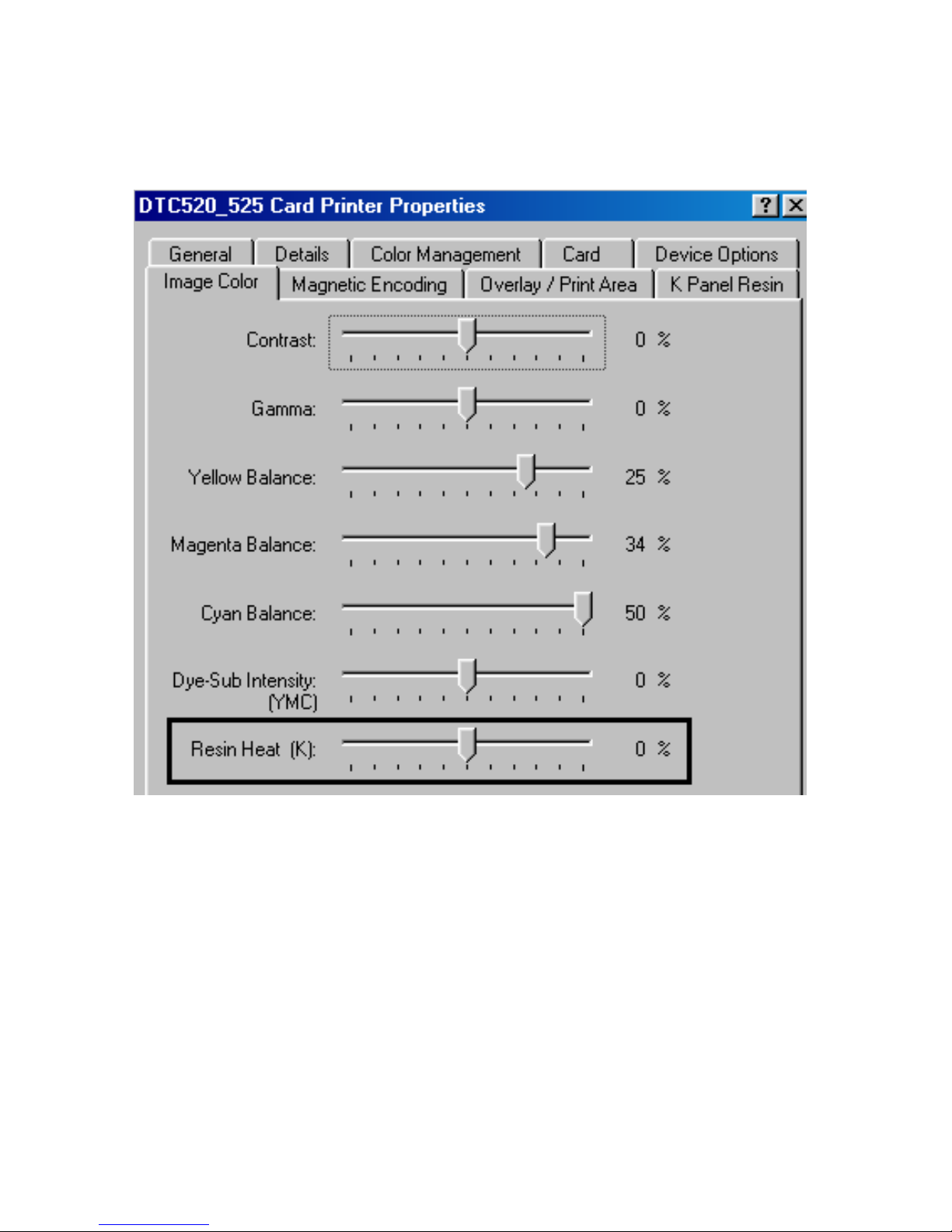
RESTRICTED USE ONLY FARGO Electronics, Inc.
Resolving the incomplete Resin Printing problems (continued)
See the previous procedure in this section.
DTC500 Series Card Printer/Encoders Troubleshooting Guide (Rev. 3.0)
84

RESTRICTED USE ONLY FARGO Electronics, Inc.
Resolving the cut off or off-center Card Image problems
Symptom: The printing is cut off or is not centered on the card. This causes a white border
to appear on the card, as shown below.
Step Procedure
1 Use the Image Position within the Card tab of the Printer driver to precisely
center the image. See Using the Image Position button
on page 171.
DTC500 Series Card Printer/Encoders Troubleshooting Guide (Rev. 3.0)
85

RESTRICTED USE ONLY FARGO Electronics, Inc.
Resolving the poor Image Quality problems
Symptom: The photos on the cards look pixilated or grainy, as shown below.
Step Procedure
1 Use a high-resolution, 24-bit color image to always capture an image:
• at a 24-bit color setting
• at 300 dpi
• at the same size that it will be printed on the card, (as captured either with a
scanner or with a digital camera)
Caution: If a small or low-resolution image is stretched or blown up, a
pixilated or grainy effect will occur when printing, as shown below.
Good Bad
DTC500 Series Card Printer/Encoders Troubleshooting Guide (Rev. 3.0)
86

RESTRICTED USE ONLY FARGO Electronics, Inc.
Printing a Test Image
Step Procedure
1
2
Choose Print Test Image to select a preset test image. (Note: These images
help to determine if the Printer is functioning properly.)
Scroll to the desired test image from the Select Test Image options and press the
Select button.
Reviewing the Gray/Align YMC/K Self-Test
Step Procedure
1 Use this card to determine Image Placement and confirm that the Printer is
working properly. (Note: The image consists of sixteen (16) gray scale boxes and
alignment arrows.)
2
Adjust the Image Placement. (Note: The gray boxes are composed from a
composite of YMC color panels.)
DTC500 Series Card Printer/Encoders Troubleshooting Guide (Rev. 3.0)
87

RESTRICTED USE ONLY FARGO Electronics, Inc.
Reviewing the Color/Resin YMCK Self-Test
Step Procedure
1 Use this card to determine Image Placement and confirm that (a) the image colors
are properly reproduced and (b) the Resin Panel is printing properly. (Note: The
Image consists of twelve spot colors, YMC and RGB, as well as gray density bars
and thin resin lines.)
Reviewing the Color Bars YMC Self-Test
Step Procedure
1 Use this card to confirm that image colors are properly reproduced. Image consists
of sixteen graduated steps of RGB and YMCK. (Note: This print will provide
maximum image size, giving complete card coverage on a CR-80 sized card.)
DTC500 Series Card Printer/Encoders Troubleshooting Guide (Rev. 3.0)
88

RESTRICTED USE ONLY FARGO Electronics, Inc.
Reviewing the Card Count Self-Test
Step Procedure
1 Use this card to view counts for Card Count (CC), Pass Count (PC), and Transfer
Count (TC), and Lamination Count (LC).
• The Card Count is the total number of cards the Printer has produced. Pass
Count is the total number of print passes made by the Printhead. (Note: A
pass is measured each time a single Ribbon panel is printed or passes
beneath the Printhead.)
• The Transfer Count is the total number of times the Printer transfers an image
to a card.
Reviewing the Magnetic Test option
Step Procedure
1 Use this option only applies if a Magnetic Encoding module is installed in the
Printer. (Note: The Printer will feed, encode, and eject a card. Be sure to have
high Coercivity cards installed when running this test.)
DTC500 Series Card Printer/Encoders Troubleshooting Guide (Rev. 3.0)
89

RESTRICTED USE ONLY FARGO Electronics, Inc.
Card Lamination Module
The purpose of this section is to provide the User with specific information on Printer
adjustment procedures.
Safety Messages (review carefully)
Symbol Critical Instructions for Safety purposes
Danger: Failure to follow these installation guidelines can result in death or
serious injury.
Information that raises potential safety issues is indicated by a warning
symbol (as shown to the below).
• To prevent personal injury, refer to the following safety messages
before performing an operation preceded by this symbol.
• To prevent personal injury, always remove the power cord prior to
performing repair procedures, unless otherwise specified.
• To prevent personal injury, make sure only qualified personnel
perform these procedures.
Caution: This device is electrostatically sensitive. It may be damaged if
exposed to static electricity discharges.
Information that raises potential electrostatic safety issues is indicated by a
warning symbol (as shown to the below).
• To prevent equipment or media damage, refer to the following safety
messages before performing an operation preceded by this symbol.
• To prevent equipment or media damage, observe all established
Electrostatic Discharge (ESD) procedures while handling cables in or
near the Circuit Board and Printhead Assemblies.
• To prevent equipment or media damage, always wear an appropriate
personal grounding device (e.g., a high quality wrist strap grounded to
avoid potential damage).
• To prevent equipment or media damage, always remove the Ribbon
and Cards from the Printer before making any repairs, unless otherwise
specified.
• To prevent equipment or media damage, take jewelry off of fingers
and hands, as well as thoroughly clean hands to remove oil and debris
before working on the Printer.
DTC500 Series Card Printer/Encoders Troubleshooting Guide (Rev. 3.0)
90

RESTRICTED USE ONLY FARGO Electronics, Inc.
Take-Up Roll
Loading the Overlaminate
The loading process for both the Thermal Transfer Film and the PolyGuard overlaminate
material is the same. Refer to the following steps to load either type of overlaminate into the
Printer.
Danger: Do not touch the metal lamination shield or the Lamination Roller when
loading overlaminate. You will burn yourself.
Step Procedure
1 Open the lamination module's Top Cover and Lamination Station.
2 Remove the overlaminate from its packaging.
3 The supply end of the overlaminate roll is the side containing the fresh, unused
portion of the overlaminate. The take-up end is the other side.
Continued on the next page
Supply Roll
DTC500 Series Card Printer/Encoders Troubleshooting Guide (Rev. 3.0)
91

RESTRICTED USE ONLY FARGO Electronics, Inc.
Loading the Overlaminate (continued)
Step Procedure
4 Place the supply end of the overlaminate roll in between the two black
Lamination Drive Hubs. (Note: The smaller Lamination Drive Hub closest to the
front of the lamination module is spring loaded. Use the end of the supply roll
with the black core plug to push this hub in when inserting the overlaminate roll.
Make certain the overlaminate material is fed from beneath the roll as shown.)
Continued on the next page
DTC500 Series Card Printer/Encoders Troubleshooting Guide (Rev. 3.0)
92

RESTRICTED USE ONLY FARGO Electronics, Inc.
Loading the Overlaminate (continued)
Step Procedure
5 Close the lamination module. When you start to print, the Lamination Drive Hubs
will automatically engage the overlaminate core notches.
Caution: Do not reverse the overlaminate roll. Damage may occur to
the lamination Roller!
DTC500 Series Card Printer/Encoders Troubleshooting Guide (Rev. 3.0)
93

RESTRICTED USE ONLY FARGO Electronics, Inc.
Adjusting the Card Lamination Module
The Card Printer supports the attachment of an optional Card Lamination Module. This
module can be ordered pre-installed on the Printer from the factory or can be ordered
separately as a field upgradeable module. Once attached, the Card Lamination Module
allows you to apply FARGO certified overlaminates for more secure, tamper-resistant cards.
This section explains all aspects of the Card Lamination Module's operation and the
overlaminate materials available.
IMPORTANT! FARGO Card Printers require highly specialized print Ribbons to function
properly. To maximize Printer life, reliability, printed card quality and durability, you must use
only FARGO Certified Supplies. For this reason, your FARGO warranty is void, where not
prohibited by law, if you use non-FARGO Certified Supplies. To order additional materials,
please contact your authorized reseller.
Adjusting the Card Flattener
The Card Lamination Module provides an adjustable Card Flattener that allows you to finetune the flatness of laminated cards. This flattener works by reverse bending cards as they
eject from the laminator while they are still warm.
In most cases, card warpage is only a concern when laminating on a single side of card
stock which has a PVC-based core rather than a polyester-based core. Cards with a PVCbased core are not as heat resistant, and are not recommended for use when laminating
By default, the Card Flattener is configured at the factory to accommodate UltraCard III type
card stock. (Note: If you are experiencing an unacceptable amount of card warpage, please
refer to the following to adjust the Card Flattener.)
Step Procedure
1 Open the Card Lamination Module.
2 Remove the overlaminate material if installed.
Continued on the next page
DTC500 Series Card Printer/Encoders Troubleshooting Guide (Rev. 3.0)
94

RESTRICTED USE ONLY FARGO Electronics, Inc.
Adjustment
Adjusting the Card Flattener (continued)
Step Procedure
3 If laminated cards are bowing upward, turn the Card Flattener Adjustment Knob
clockwise. (Note: This pushes the flattener Roller down to increase the reverse
bending pressure. For best results, turn the knob one full rotation, then print and
laminate a test card. Repeat this process as necessary.)
4 If the card is bowing downward, the reverse bending pressure may be too great.
In this case, rotate the adjustment knob counter-clockwise. (Note: Some card
types have very low heat resistance and may not be acceptable for laminating.)
Knob
DTC500 Series Card Printer/Encoders Troubleshooting Guide (Rev. 3.0)
95

RESTRICTED USE ONLY FARGO Electronics, Inc.
CR100
Adjusting the Card Guide Rail
If applying PolyGuard overlaminate, you may find that the individual patch from the
overlaminate roll may be off-center when applied to a card. (Note: Although the patch
placement will vary slightly from card to card, they should never hang over the edge of the
card.) See the Using the Lamination tab (only with Card Lamination Module)
page 174.
To center the vertical placement of these patches across the card width, a mechanical
adjustment can be made. If the PolyGuard patches are being applied too closely to, or
overlapping, a card's top or bottom edge (as the card travels through the Printer), the
laminator's Card Guide Rail should be adjusted. (Note: This adjustment is described
below.)
Step Procedure
1 Open the lamination module's Top Cover and Lamination Station.
2 a. Feed a blank card into the module by inserting it through the output hopper
and reverse feeding it by pressing the Lamination module's Resume button.
procedure on
b. Manually position the card so its edge is flush with the Card Guide Rail.
Continued on the next page
Card Guide Rail
Screws
C
R90
CR80
Blank Card
Card Flipping
Mechanism
DTC500 Series Card Printer/Encoders Troubleshooting Guide (Rev. 3.0)
96

RESTRICTED USE ONLY FARGO Electronics, Inc.
Adjusting the Card Guide Rail (continued)
Step Procedure
3 Slightly loosen the two (2) screws which fasten the Card Guide Rail to the
Printer's main chassis.
4 If the PolyGuard patch is being placed more toward a card's top edge (as
shown), move the Card Guide Rail slightly toward the rear of the Printer
(opposite the direction you would like the patch to move).
Continued on the next page
DTC500 Series Card Printer/Encoders Troubleshooting Guide (Rev. 3.0)
97

RESTRICTED USE ONLY FARGO Electronics, Inc.
Adjusting the Card Guide Rail (continued)
Step Procedure
5 If the PolyGuard patch is being placed more toward a card's bottom edge (as
shown), move the Card Guide Rail slightly toward the front of the Printer
(opposite the direction you would like the patch to move).
6 Always make very slight adjustments to the Card Guide Rail, and run a test print
after each adjustment until the optimum patch position is found. (Note: Be sure
the Card Guide Rail always remains parallel to the card path and that the screws
loosened in step 1 are retightened after each adjustment.)
Continued on the next page
DTC500 Series Card Printer/Encoders Troubleshooting Guide (Rev. 3.0)
98

RESTRICTED USE ONLY FARGO Electronics, Inc.
.010“/.25mm
Internal Card Guide
Adjusting the Card Guide Rail (continued)
Step Procedure
7 Once the adjustment is complete, be sure that the card is not binding between
the Card Guide Rail and the Internal Card Guide. (Note: Depending upon how
much you adjusted the Card Guide Rail, you may also need to adjust the Internal
Card Guide.)
When both are adjusted properly, there should be a slight space of about
.010"/.25mm between the card edge and the Internal Card Guide as indicated
here:
8 If necessary, adjust the Internal Card Guide as described in the remainder of this
section.
DTC500 Series Card Printer/Encoders Troubleshooting Guide (Rev. 3.0)
CR100
CR90
CR80
space
99

RESTRICTED USE ONLY FARGO Electronics, Inc.
Blank Card
CR100
Adjusting the Internal Card Guide
The Internal Card Guide is what holds the card in position as it feeds through the Card
Lamination Module. This guide is factory-set to handle standard CR-80 sized cards. To
adjust this guide, please refer to the following steps. (Note: If adjusting for an oversized
card, you must also adjust the Printer’s Internal Card Guide.)
Step Procedure
1 Feed a blank card into the module by inserting it through the Output Hopper
and reverse feeding it by pressing the lamination module's Resume button.
Manually position the card so its edge is flush with the Card Guide Rail.
Continued on the next page
Internal Card Guide
DTC500 Series Card Printer/Encoders Troubleshooting Guide (Rev. 3.0)
R90
C
CR80
Screws
100
