Fanvil i33V, i33VF User Manual

Software Version:: 2.4.0
Release Date: 2019/03/04
User Manual
i33V&i33VF
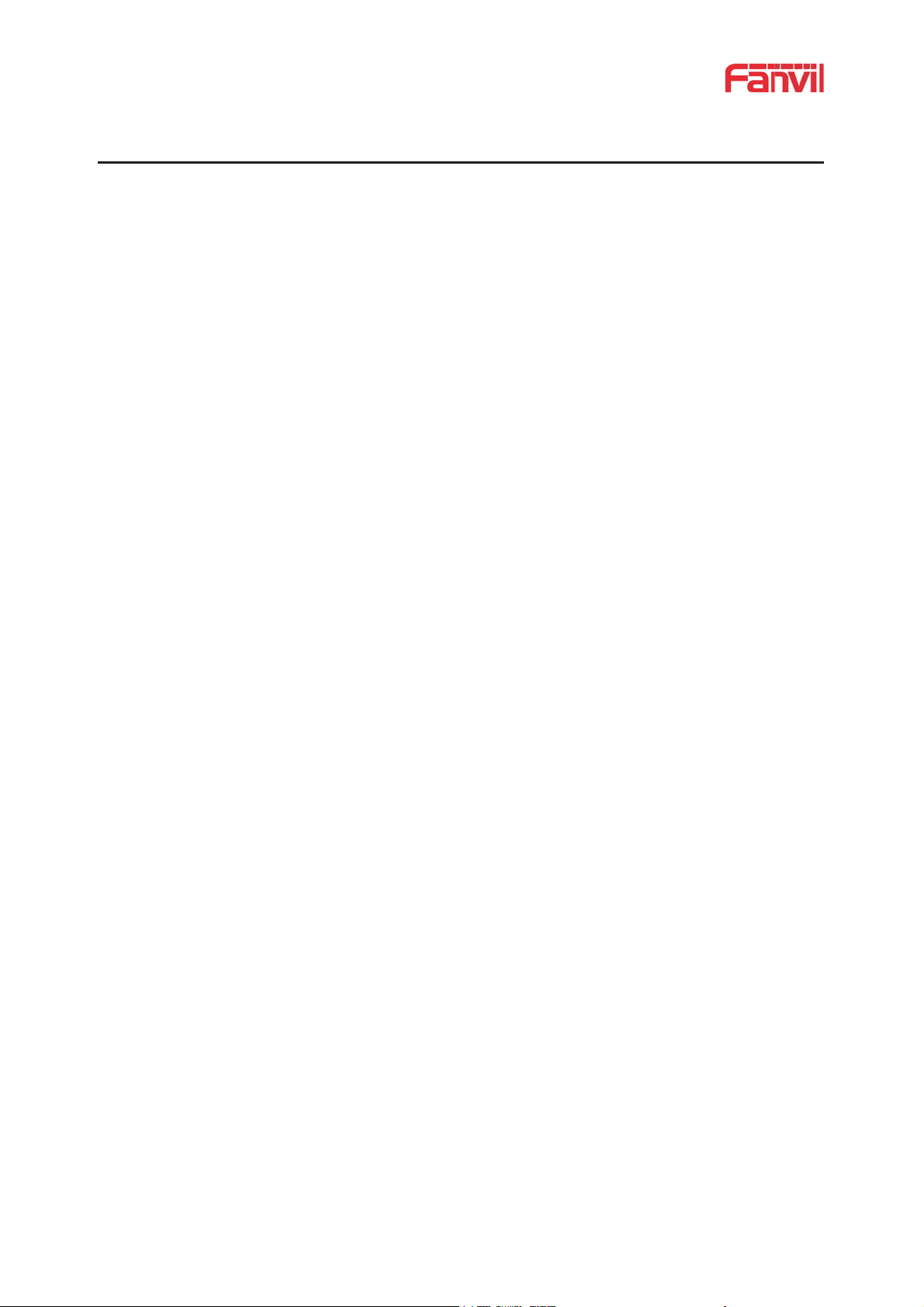
1
Directory
DDirectory............................................................................................................................................................. 1
1 Picture................................................................................................................................................................3
2 Table..................................................................................................................................................................4
3 Safety Instruction............................................................................................................................................... 1
4 Overview..............................................................................................................................................................2
5 Install Guide........................................................................................................................................................3
5.1 Use POE or external Power Adapter...................................................................................................... 3
6 Appendix Table...................................................................................................................................................4
6.1 Common command mode.......................................................................................................................4
6.2 Icon..........................................................................................................................................................4
7 Basic Introduction..............................................................................................................................................6
7.1 Panel Overview.......................................................................................................................................6
7.2 Quick Setting...........................................................................................................................................7
7.3 WEB configuration................................................................................................................................. 7
7.4 SIP Configurations..................................................................................................................................8
7.5 Door opening operation.......................................................................................................................... 9
8 Basic Function...................................................................................................................................................10
8.1 Making Calls......................................................................................................................................... 10
8.2 Answering Calls....................................................................................................................................10
8.3 End of the Call...................................................................................................................................... 10
8.4 Auto-Answering....................................................................................................................................10
8.5 DND...................................................................................................................................................... 11
8.6 Call Waiting.......................................................................................................................................... 12
9 Advance Function.............................................................................................................................................13
9.1 Intercom................................................................................................................................................ 13
9.2 MCAST................................................................................................................................................. 13
9.3 SIP Hotspot........................................................................................................................................... 15
10 Web Configurations....................................................................................................................................... 17
10.1 Web Page Authentication....................................................................................................................17
10.2 System >> Information.......................................................................................................................17
10.3 System >> Account.............................................................................................................................18
10.4 System >> Configurations.................................................................................................................. 18
10.5 System >> Upgrade.............................................................................................................................19
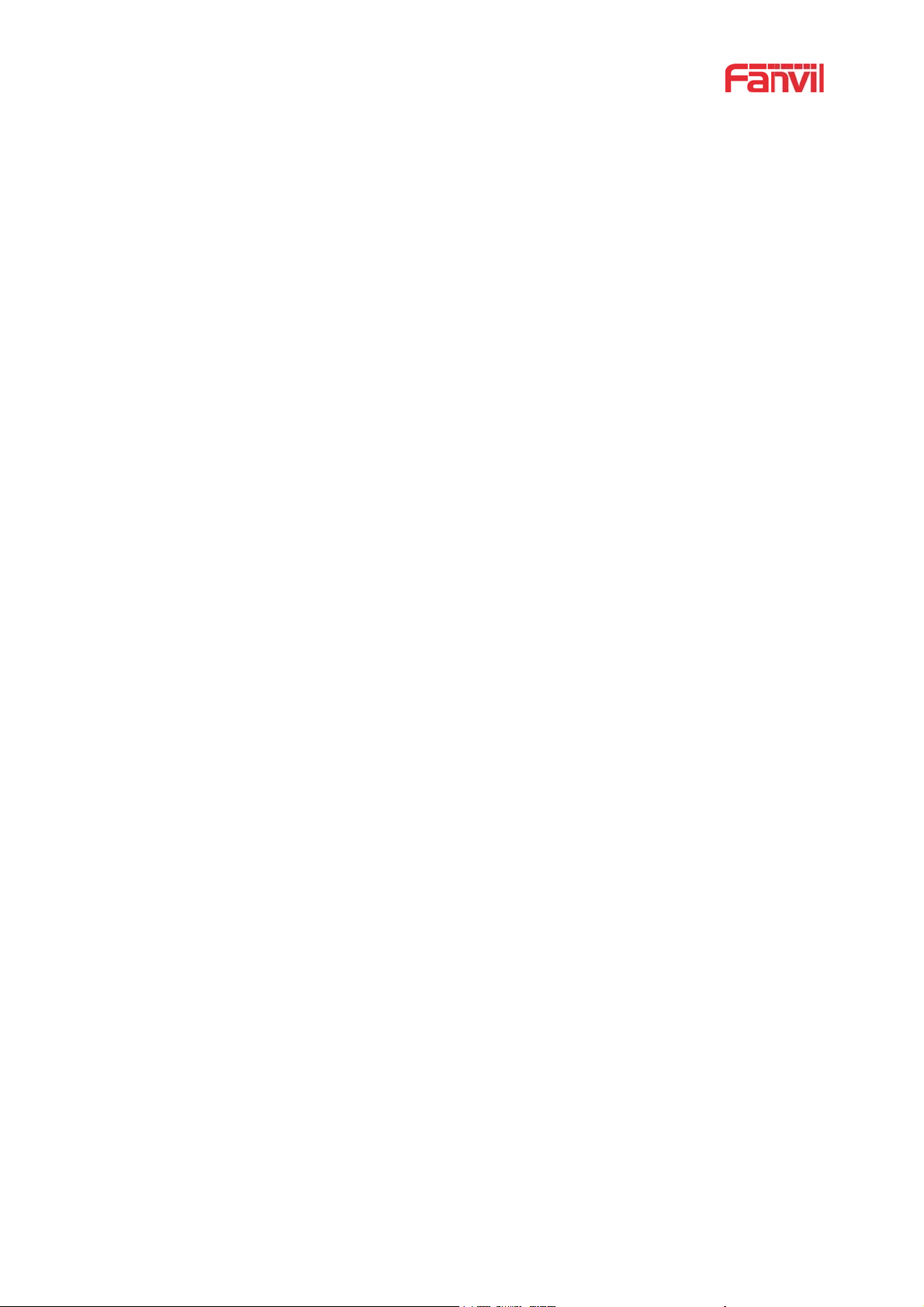
2
10.6 System >> Auto Provision.................................................................................................................. 19
10.7 System >> FDMS................................................................................................................................22
10.8 System >> Tools................................................................................................................................. 22
10.9 Network >> Basic............................................................................................................................... 23
10.10 Network >> VPN.............................................................................................................................. 26
10.11 Network >> Web Filter.....................................................................................................................27
10.12 Line >> SIP....................................................................................................................................... 28
10.13 Line >> Basic Settings......................................................................................................................32
10.14 Line >> SIP Hotspot......................................................................................................................... 33
10.15 EGS Setting >> Features...................................................................................................................34
10.16 EGS Setting & Intercom Setting >> Audio......................................................................................38
10.17 EGS Setting & Intercom Setting >> Video...................................................................................... 39
10.18 EGS Setting & Intercom Setting >> MCAST.................................................................................. 42
10.19 EGS Setting & Intercom Setting >> Action URL............................................................................43
10.20 EGS Setting & Intercom Setting >> Time/Date...............................................................................43
10.21 EGS Settings >> Trusted Certificates...............................................................................................44
10.22 EGS Settings >> Device Certificates................................................................................................44
10.23 EGS Access.......................................................................................................................................45
10.24 EGS Logs.......................................................................................................................................... 47
10.25 Door Lock......................................................................................................................................... 48
10.26 Alert...................................................................................................................................................49
11 Trouble Shooting............................................................................................................................................51
11.1 Get Device System Information..........................................................................................................51
11.2 Reboot Device.....................................................................................................................................51
11.3 Reset Device to Factory Default.........................................................................................................51
11.4 Network Packets Capture....................................................................................................................51
11.5 Common Trouble Cases......................................................................................................................52
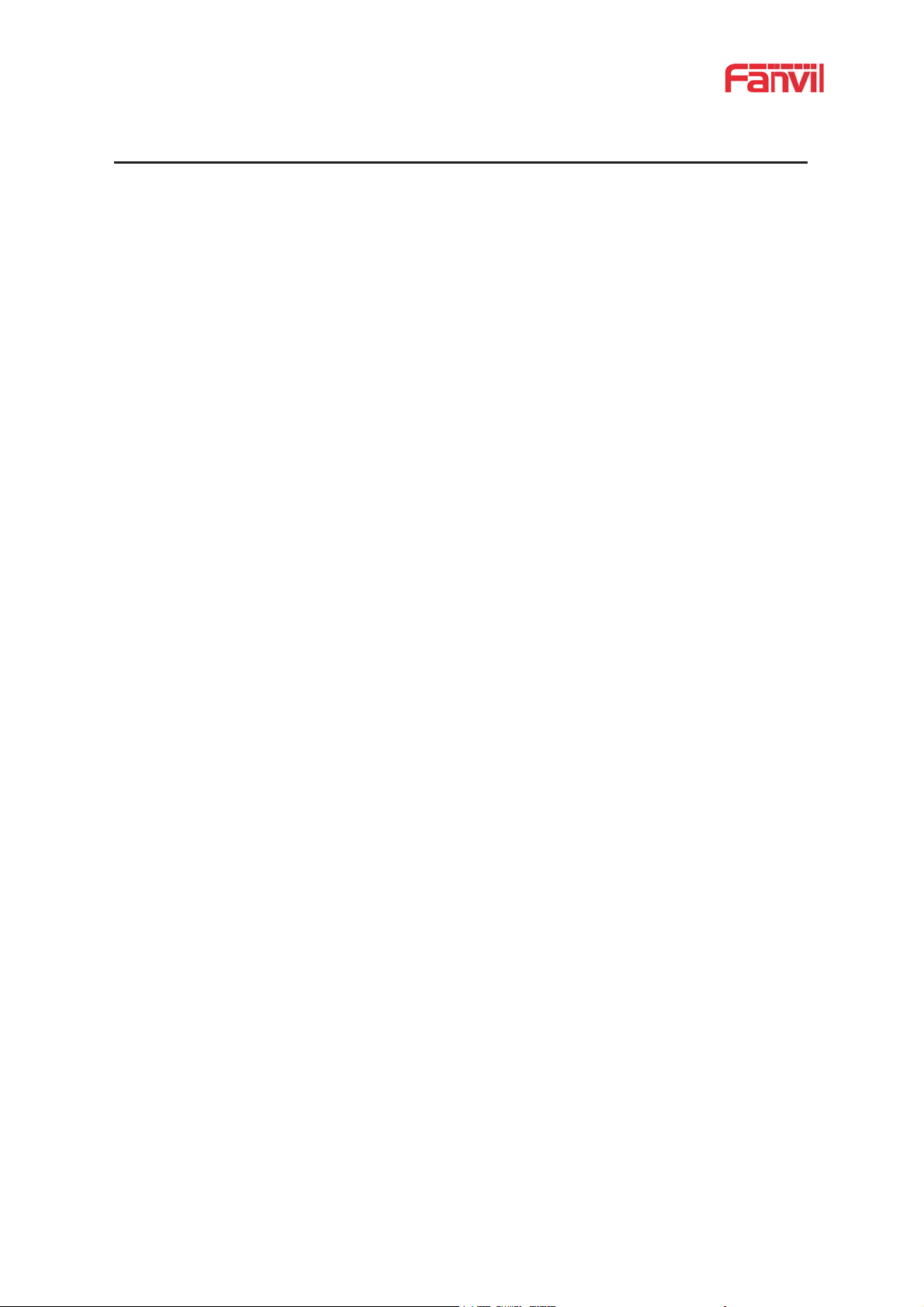
3
1Picture
Picture 1 - Panel................................................................................................................................... 6
Picture 2 - Quickly setting....................................................................................................................7
Picture 3 - WEB Login.........................................................................................................................8
Picture 4 - SIP Line Configuration.......................................................................................................8
Picture 5 - Enable Auto Answer.........................................................................................................11
Picture 6 - Set DND Option............................................................................................................... 11
Picture 7 - Enable DND..................................................................................................................... 12
Picture 8 - Call Waiting......................................................................................................................12
Picture 9 - WEB Intercom..................................................................................................................13
Picture 10 - Multicast Settings...........................................................................................................14
Picture 11 - SIP hotspot client configuration..................................................................................... 16
Picture 12 - WEB Account Settings................................................................................................... 18
Picture 13 - System Settings...............................................................................................................18
Picture 14 - Upgrade Settings............................................................................................................ 19
Picture 15 - Auto Provision Settings..................................................................................................19
Picture 16 - FDMS Configuration......................................................................................................22
Picture 17 - System Tools...................................................................................................................23
Picture 18 - Basic Network Settings..................................................................................................24
Picture 19 - Network VPN Settings................................................................................................... 26
Picture 20 - Web Filter settings..........................................................................................................27
Picture 21 - Web Filter Table..............................................................................................................28
Picture 22 - SIP Line Configuration...................................................................................................29
Picture 23 - Network Basic................................................................................................................ 32
Picture 24 - Basic Line Settings.........................................................................................................33
Picture 25 - ESG Feature Settings......................................................................................................34
Picture 26 - EGS Audio Settings........................................................................................................38
Picture 27 - EGS Video Settings........................................................................................................ 40
Picture 28 - Certificate Management.................................................................................................44
Picture 29 - Device Certificates......................................................................................................... 44
Picture 30 - EGS Management...........................................................................................................45
Picture 31 - EGS Logs........................................................................................................................47
Picture 32 - Door Lock.......................................................................................................................48
Picture 33 - Alert Settings.................................................................................................................. 49
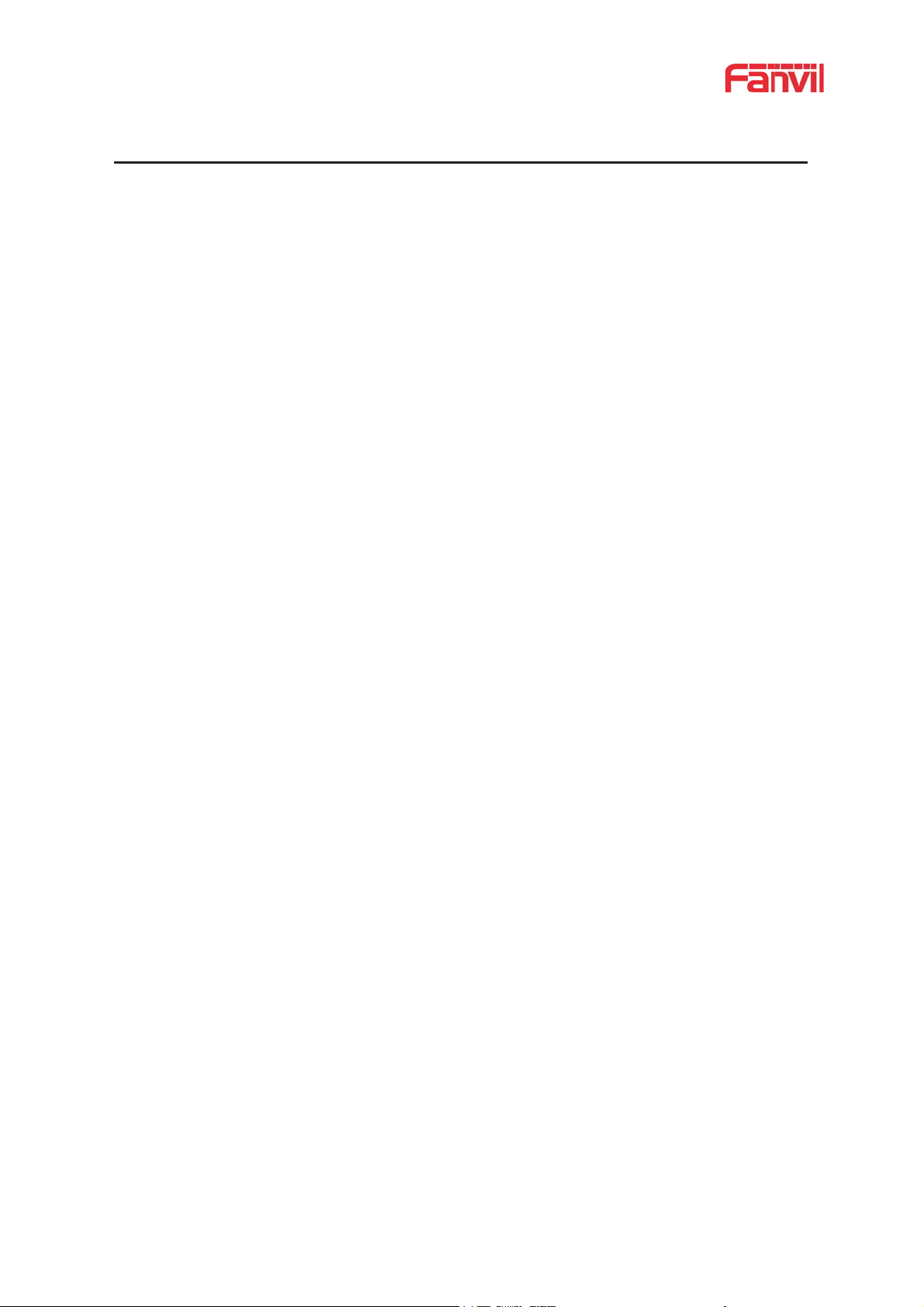
4
2Table
Table 1 - Common command mode.....................................................................................................4
Table 2 - Icon Status.............................................................................................................................4
Table 3 - Panel introduction................................................................................................................. 6
Table 4 - Intercom.............................................................................................................................. 13
Table 5 - MCAST Parameters on Web...............................................................................................14
Table 6 - SIP hotspot Parameters....................................................................................................... 15
Table 7 - Auto Provision Parameters..................................................................................................20
Table 8 - FDMS Parameters...............................................................................................................22
Table 9 - Basic setting parameters......................................................................................................24
Table 10 - Line configuration on the web page................................................................................. 29
Table 11 - Basic Line Settings............................................................................................................33
Table 12 - ESG Feature Parameters................................................................................................... 34
Table 13 - EGS Audio Parameters..................................................................................................... 38
Table 14 - EGS Video Parameters......................................................................................................40
Table 15 - Web multicast parameters................................................................................................. 42
Table 16 - Action URL Settings......................................................................................................... 43
Table 17 - Date&Time Parameters.....................................................................................................43
Table 18 - EGS Manage Parameters.................................................................................................. 45
Table 19 - EGS Logs Parameters.......................................................................................................47
Table 20 - Door Lock Parameters......................................................................................................48
Table 21 - Alert Settings Parameters..................................................................................................49
Table 22 - Trouble Cases....................................................................................................................52
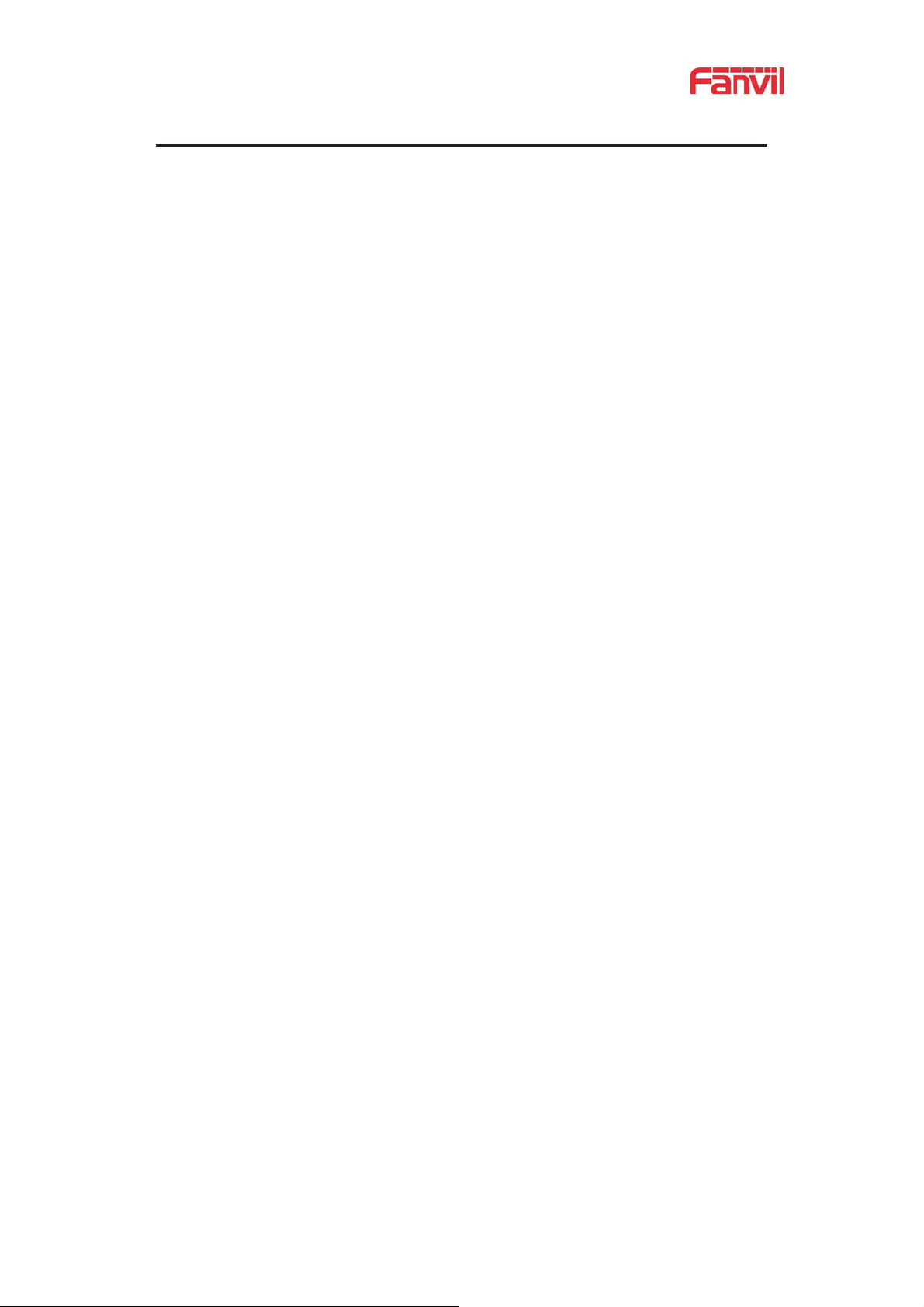
1
3 Safety Instruction
Please read the following safety notices before installing or using this unit. They are
crucial for the safe and reliable operation of the device.
Please use the external power supply that is included in the package. Other power
supply may cause damage to the phone and cause noise issue.
Before using the external power supply in the package, please check the home
power voltage. Inappropriate power voltage may cause fire and damage.
Please do not damage the power cord. If power cord or plug is impaired, do not use it
because it may cause fire or electric shock.
Do not drop, knock or shake the phone. Rough handling can break internal circuit
boards.
This phone is design for indoor use. Do not install the device in places where there is
direct sunlight. Also do not put the device on carpets or cushions. It may cause fire or
breakdown.
Avoid exposure the phone to high temperature or low temperature below 0℃ or high
humidity.
Avoid wetting the unit with any liquid.
Do not attempt to open it. Non-expert handling of the device could damage it. Consult
your authorized dealer for help, or else it may cause fire, electric shock and
breakdown.
Do not use harsh chemicals, cleaning solvents, or strong detergents to clean it. Wipe
it with a soft cloth that has been slightly dampened in a mild soap and water solution.
When lightning, do not touch power plug, it may cause an electric shock.
Do not install this phone in an ill-ventilated place. You may get bodily injury. Before
you work on any equipment, be aware of the hazards involved with electrical circuitry
and be familiar with standard practices for preventing accidents.
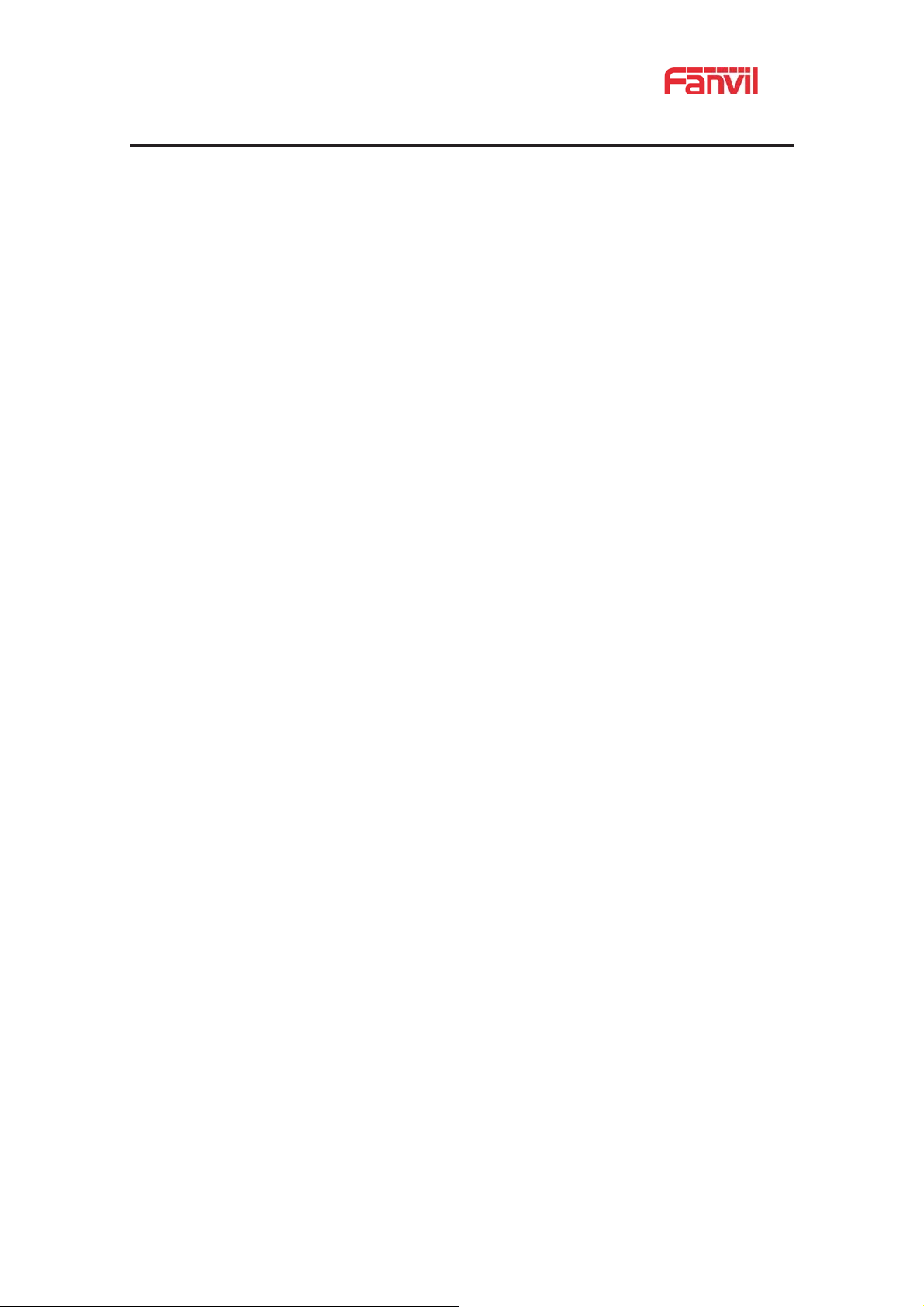
2
4Overview
i33V &i33VF is an access control product with LCD specially developed for the needs of
industry users on the basis of VoIP telephone technology for more than ten years. The standard
IP/RTP protocol is used for voice transmission, and the RTSP is used for video transmission.
With the advantages of good stability and carrier-grade sound quality of local-phone, it is
perfectly compatible with all current sip-based mainstream IP PBX/ softswitch /IMS platforms,
such as Asterisk, Broadsoft, 3CX, Elastix and so on, providing convenient experice for users to
quickly deploy equipment. Integrated with remote door.
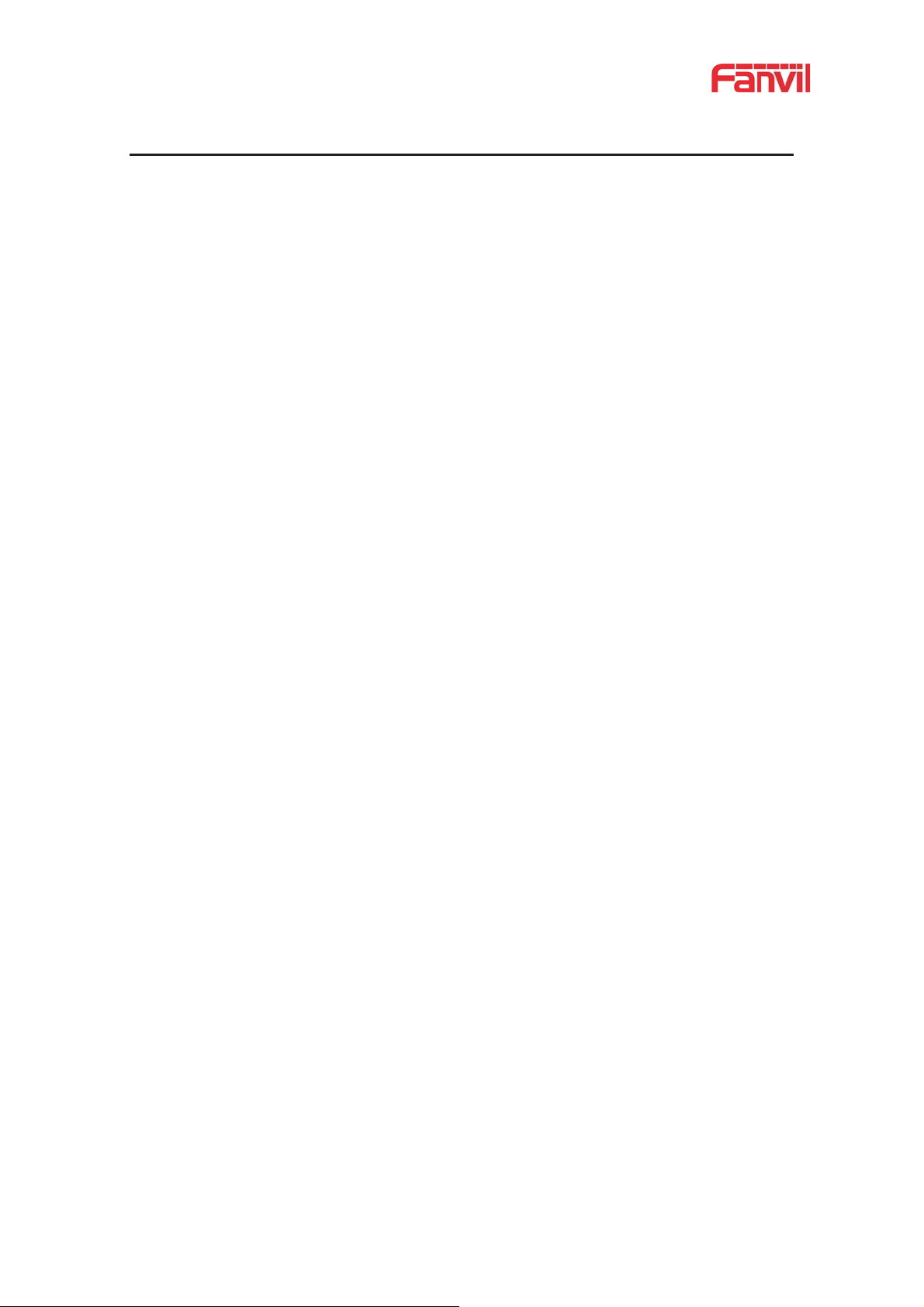
3
5 Install Guide
5.1 Use POE or external Power Adapter
i33V&i33VF, supports two power supply modes, power supply f rom external power adapter or
over Ethernet (POE) complied switch.
POE power supply saves the space and cost of providing the device additional power outlet.
With a POE switch, the device can be powered through a single Ethernet cable which is also
used for data transmission. By attaching UPS system to POE switch, the device can keep
working at power outage just like traditional PSTN telephone which is powered by the telephone
line.
For users who do not have POE equipment, the traditional power adaptor is useful. If the device
is connected to a POE switch and power adapter at the same time, the power adapter will be
used in priority and will switch to POE power supply once it fails.
Please use the power adapter supplied by Fanvil and the POE switch which meets the
specifications to ensure the device work properly.
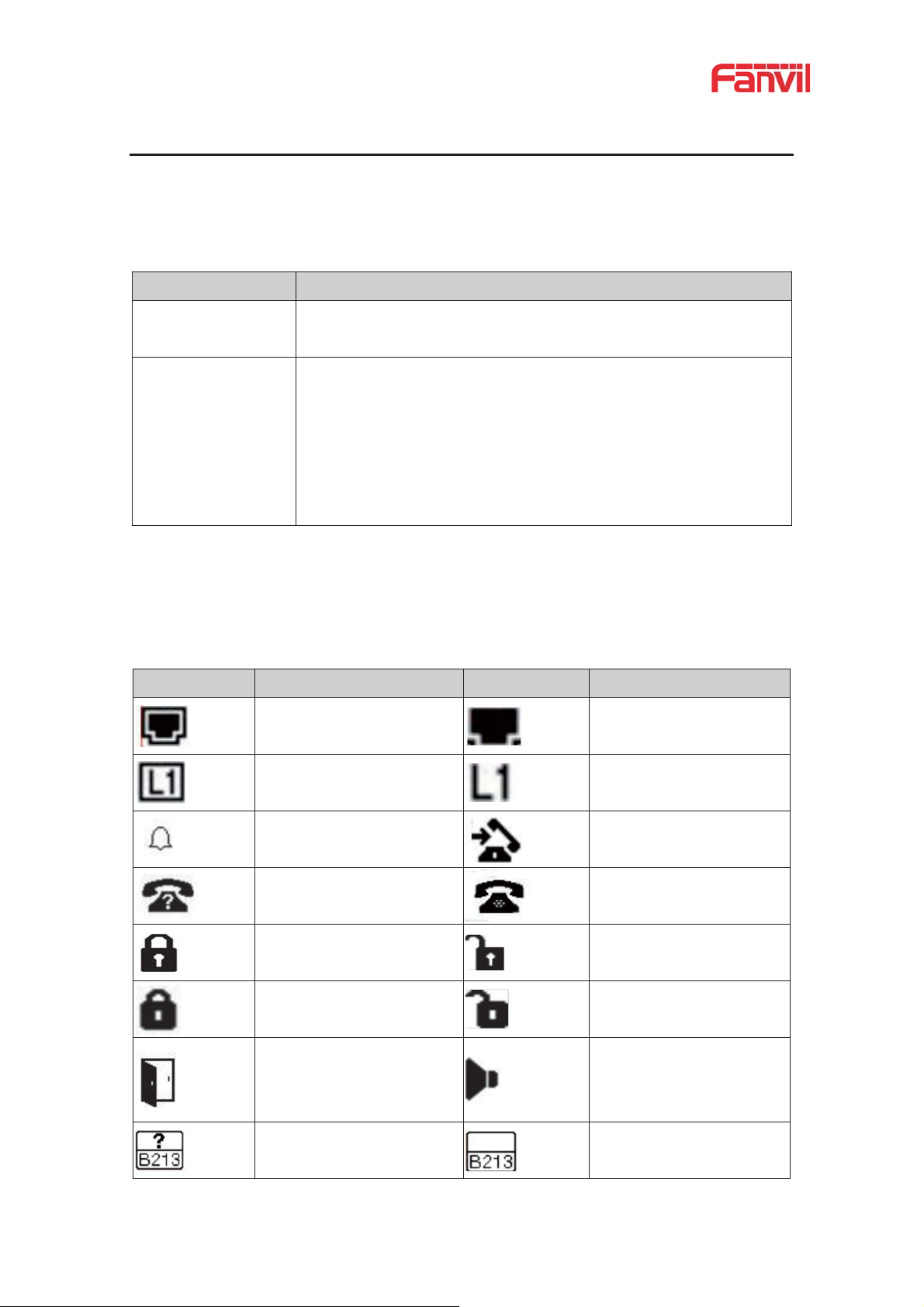
4
6 Appendix Table
Action
Description
IP Broadcast under
standby mode
In standby mode, long presse ‘#’
Switch network
mode
In standby mode, long press ‘C’ for 10 seconds, there will be a toot
sound. Within 5 seconds, press ‘C’ three times quickly to switch the
network mode. Network state in static or PPPoE mode will be
switched to DHCP mode; If the network is in DHCP mode, it will
switch to static IP 192.168.1.128. IP will be reported after
successful switch
Icon
Description
Icon
Description
Connect to the network
Network not connected,
flashing
Successfully registered
Registration failed, flashing
Ringing
Dialing
Call failed (no response)
Hang up by the other party
Lock off
Lock on
Dial interface lock
Dial interface lock is open
Open the door
Handsfree
Fault prompt 1
(with error number)
Fault prompt 2
(?: flashing)
6.1 Common command mode
Table 1 - Common command mode
6.2 Icon
Table 2 - Icon Status
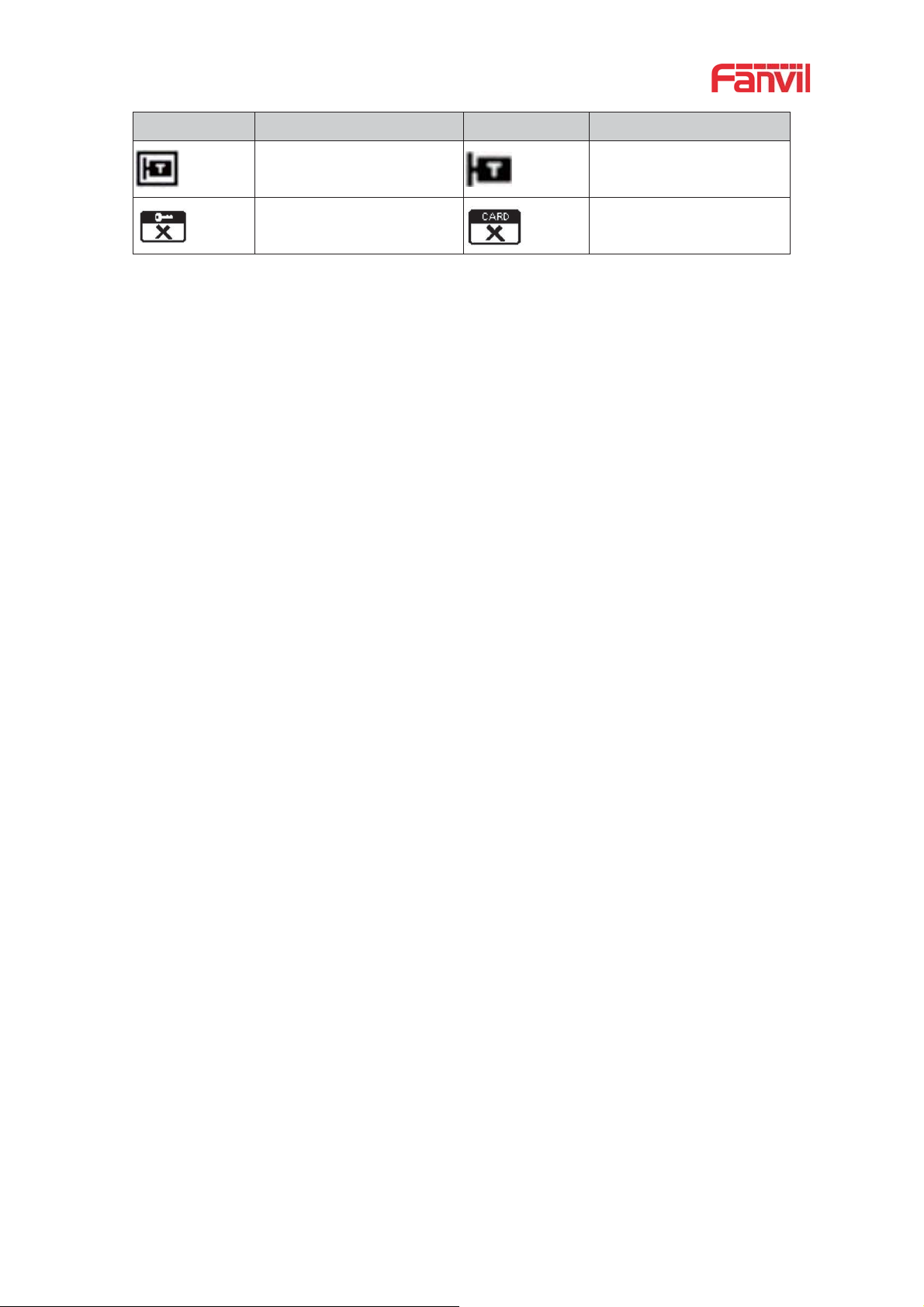
5
IIcon
Description
IIcon
Description
Connected to the TR069
Not connected to the
TR069,flashing
Password error
Invalid card
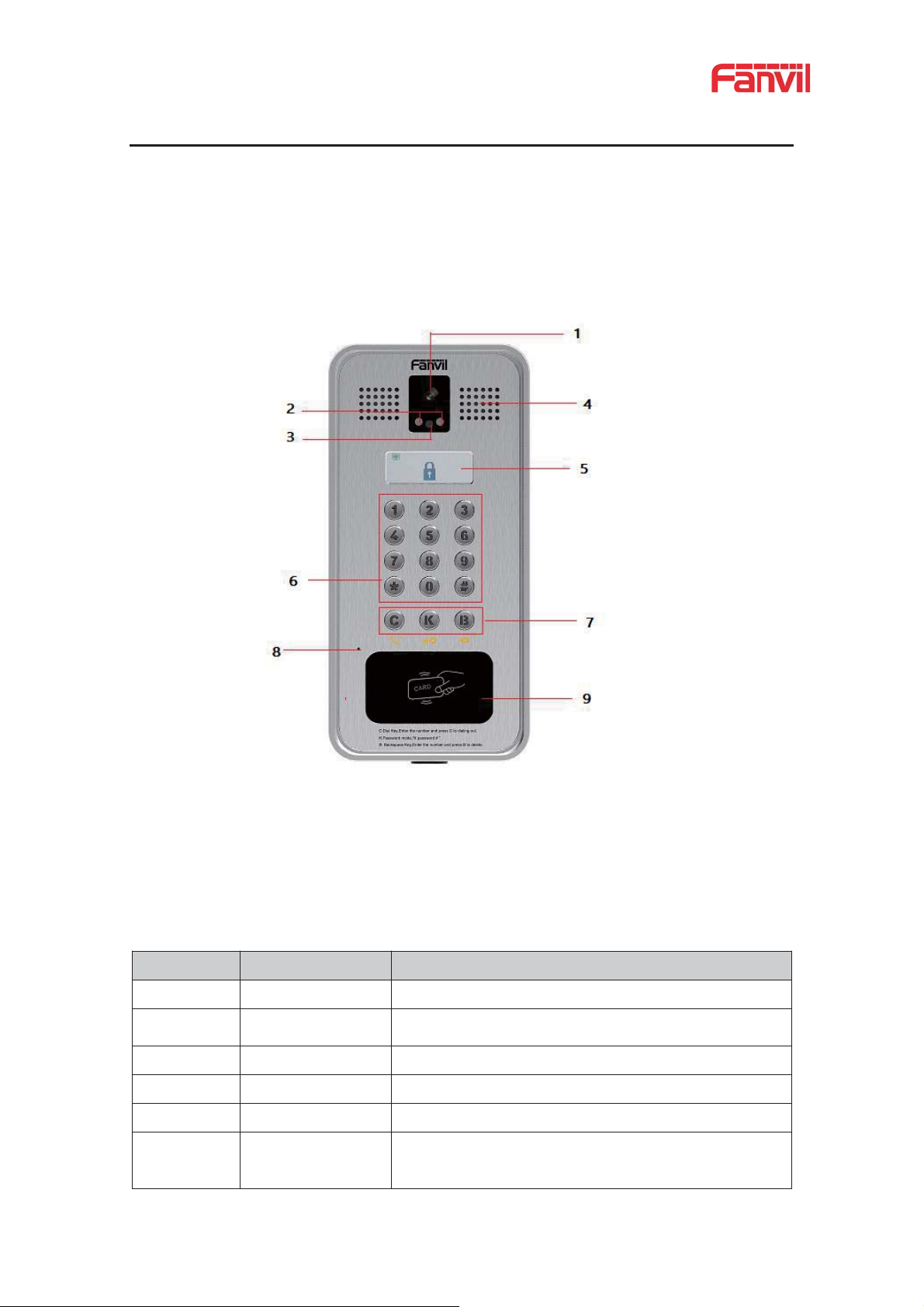
6
7 Basic Introduction
Number
Name
Description
IP Camera
Video signal acquisition and transmission
IR LED/
Photoresistor
Watchvideo clearly even in weak light environment
Speaker
Play sound
Display status and prompts
Numeric keypad
Password and dialing
Function key
C: Dial Key, Enter the number and press C to dialing
out.
7.1 Panel Overview
Table 3 - Panel introduction
1
2、3
4
5
LCD
6
7
Picture 1 - Panel
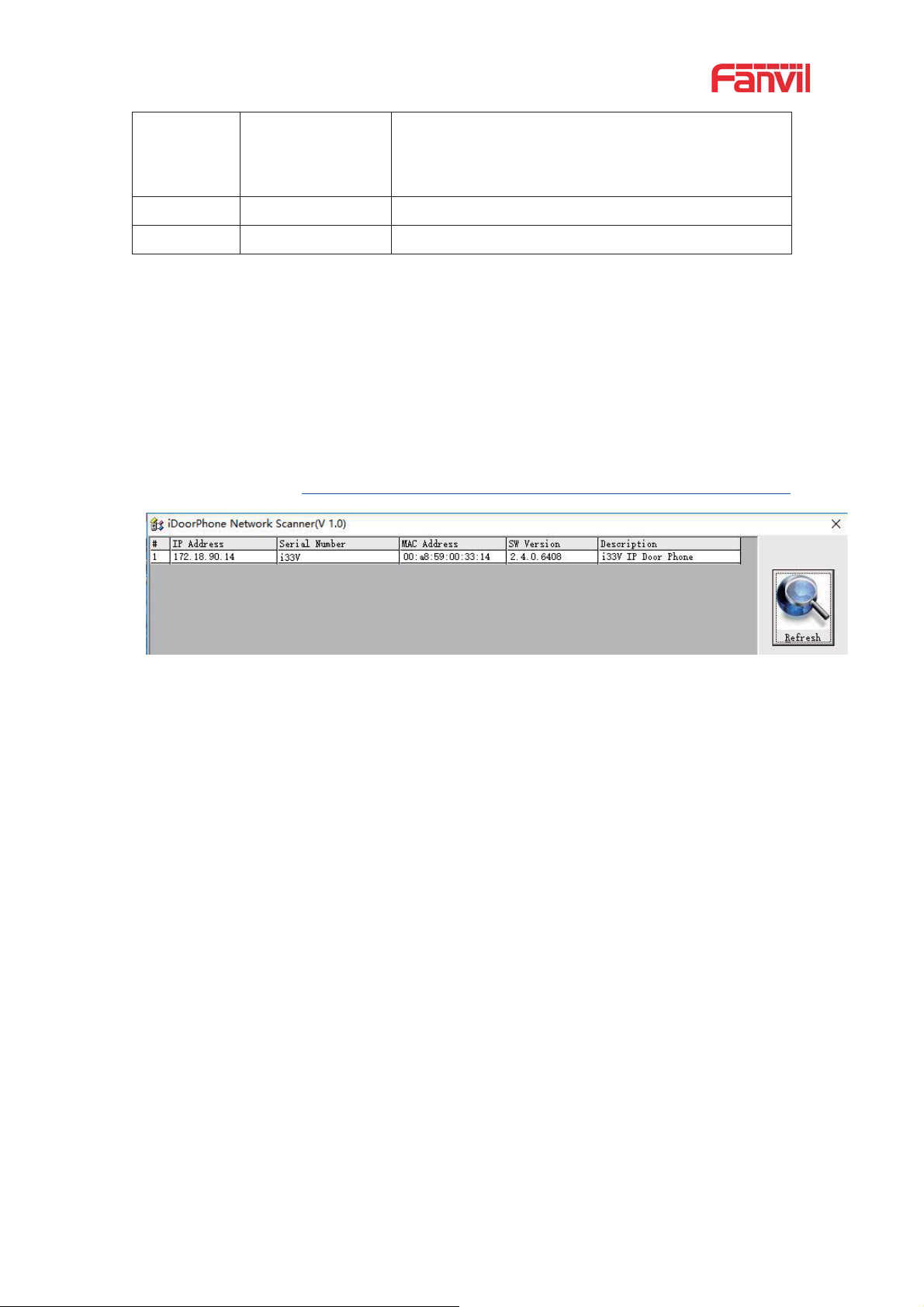
7
K: Password mode,“K password # ”
B: Backspace Key, Enter the number and press B to
delete
8
MIC
Sound collecting
RFID area
Open the door with card
7.2 Quick Setting
Before proceeding with this step, make sure your Internet broadband connection is working
properly and connecting to the network hardware. The default factory mode of i33V&i33VF is
DHCP. IP address can be viewed by.
Open the iDoorPhone Network Scanner. Press the Refresh button to search the device and
find the IP address.
(Download address http://download.fanvil.com/tool/iDoorPhoneNetworkScanner.exe
)
Picture 2 - Quickly setting
Long press DSS key for 10 seconds(after power-on for 30 seconds), and when the speaker
beeps rapidly, press DSS key again quickly, the beeps stop ,the intercom will report the IP
address by itself.
In addition, device provides the device surface DSS key operation to switch IP address
acquisition mode:
Long press the DSS key for 10 seconds. When the speaker beeps, press the DSS key three
times, the beep stops. Wait for 10 seconds, then the system will broadcast the current IP
address automatically.
Login to the device's WEB page for configuration setting according to the IP address:
Configure the account, user name, server address and other parameters required for
registration provided by the service provider on the WEB configuration page;
7.3 WEB configuration
When the device and your computer are successfully connected to the network, enter the IP
address of the device on the browser as http://xxx.xxx.xxx.xxx/ and you can see the login
interface of the web page management.
9
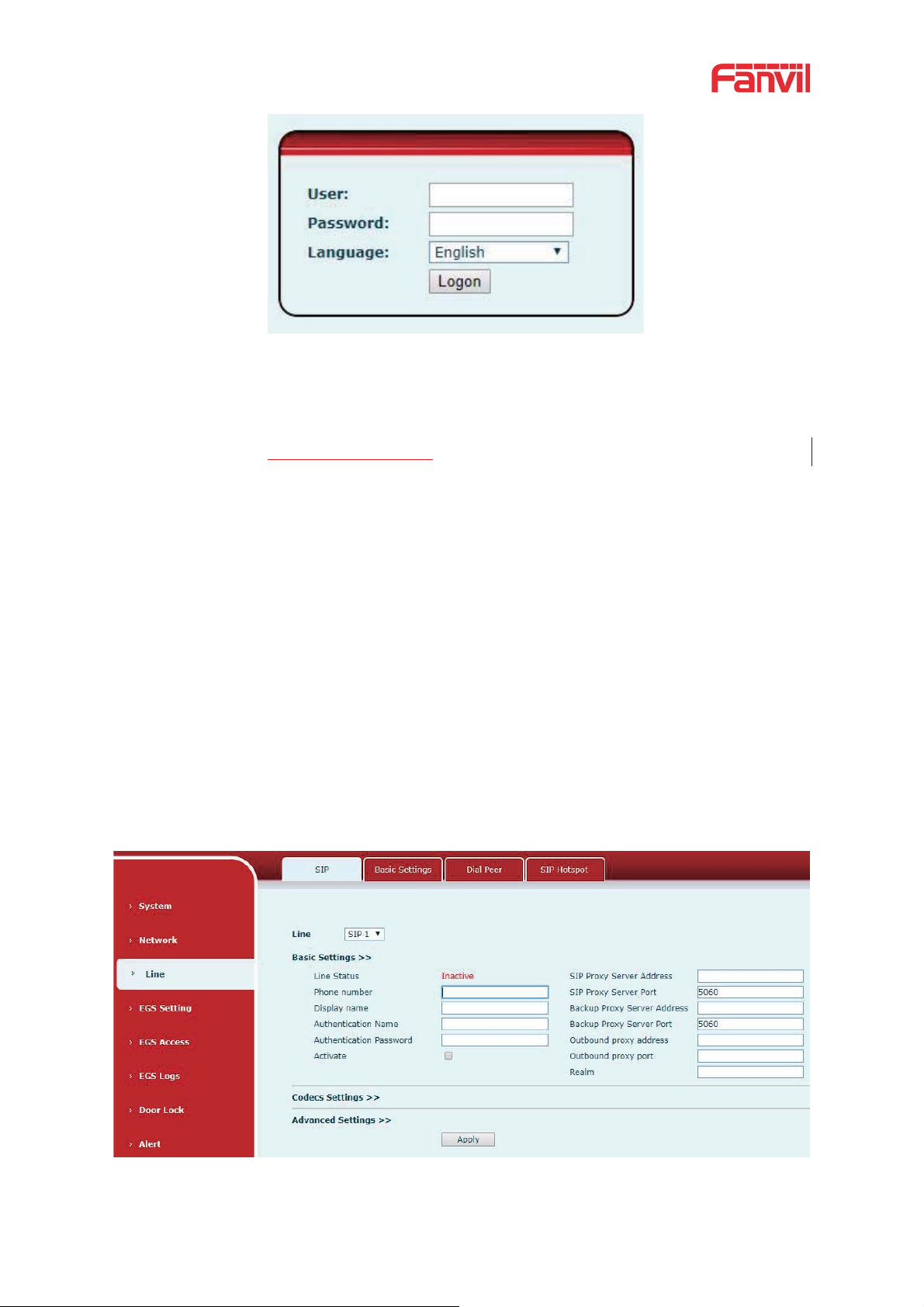
8
Picture 3 - WEB Login
The username and password should be entered into the web page correctly. The default
username and password are "admin". For the specific details of the operation of the web
page, please refer to 10 Web Configurations
7.4 SIP Configurations
At least one SIP line should be configured properly to enable the telephony service. The line
configuration is like a virtualized SIM card. Just like a SIM card on a mobile phone, it stores the
the account information of service provider for registration and authentication. When the
configuration is working on the device, it will help to register automatically with the server’s
address and user’s authentication which is stored in the configurations.
The SIP line configuration should be set via the WEB configuration page by entering the correct
information such as phone number, authentication name/password, SIP server address, server
port, etc. which are provided by the SIP server administrator.
WEB interface:After login into the phone page, enter [Line]>>[SIP]andselectSIP1/SIP2
for configuration, click apply to complete registration after configuration, as shown below:
Picture 4 - SIP Line Configuration
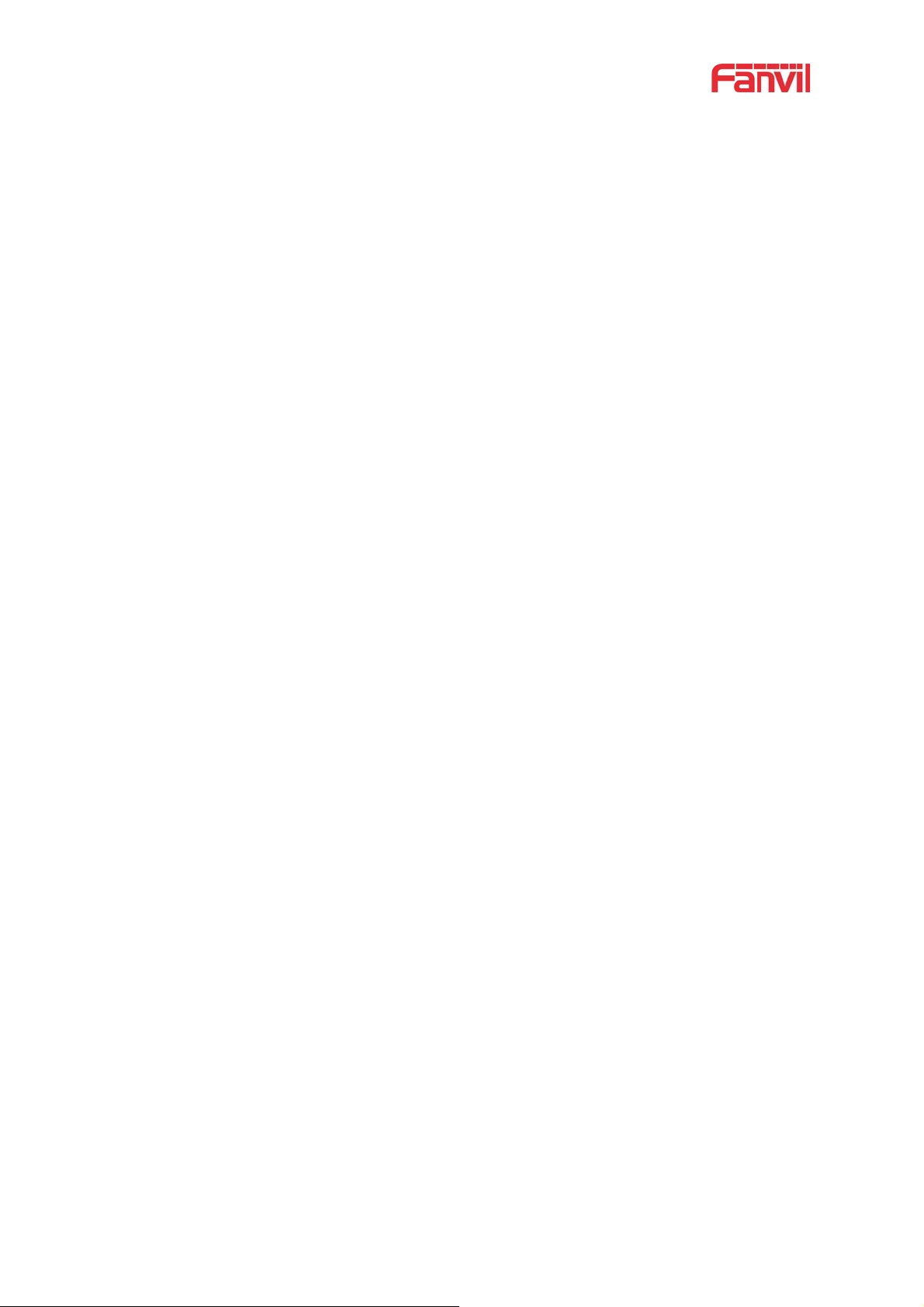
9
7.5 Door opening operation
Unlock the door in the following eight ways:
1) Open the door with the local password, and press “K key + local door open password +#”
to open the door.
2) The access control helps to call owner, and the owner enters the remote opening
password to open the door.
3) The other device helps to call the door phone, enters the corresponding remote
authentication code, and opens the door after timeout or the password check length is
reached (the authentication code shall be configured in the access list, and the remote
telephone opening shall be enabled).
4) Open the door by swiping the RFID card, which supports IC card and ID card.
5) The door can be opened through the indoor door button when the door phone is in any
state.
6) Enter the position speed dial and authentication code to open the door, and directly enter
this authentication code to open the door in standby mode. Please refer to the access list
Settings for details.
7) In the case of door phone software exception, you can open the door through the super
administrator card and super administrator password (the password of super
administrator can only visit the devices with keyboard).
8) Open the door with active URL control command
The URL of openning door is http://user:pwd@host/cgi-bin/ConfigManApp.com?Key =
F_LOCK & code = openCode
A. user and PWD are user names and passwords for logging into the web
B. openCode is the remote door opening password, and the default is *
Example: http://admin:admin@172.18.3.25/cgi-bin/ConfigManApp.com?Key = *
Access code input correct play long sound prompt access and remote users, input
error through the low frequency short sound prompt.
Password input is prompted by high frequency long sound successful, input error is
prompted by high frequency short sound.
When the door lock is opened, it will be prompted by playing the long sound..
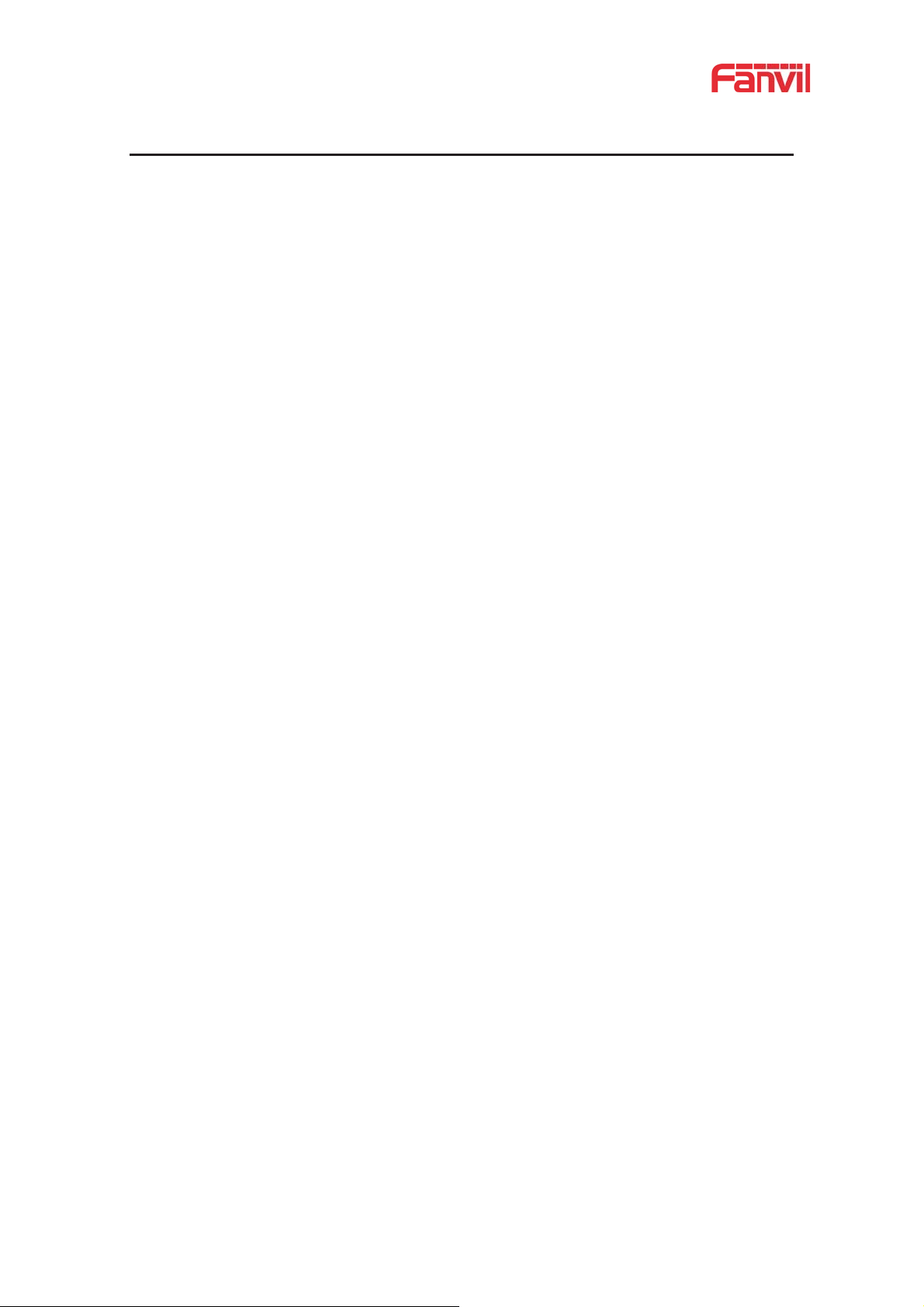
10
8 Basic Function
8.1 Making Calls
In standby mode, you can make a call by:
Enter the number and press the “C”
Press “C” to enter the number, then press “C”
IP direct dialing in standby:
Set to the length of the IP address as the length of the received number
Set the programmable button "*" key dial mode to DTMF input
In standby mode, enter xxx*xxx*xxx*xxx and press “C” to call out.
8.2 Answering Calls
After setting up the automatic answer and setting up the automatic answer time, it will hear the
ringing bell within the set time and automatically answer the call after timeout. Cancel automatic
answering: when a call comes in, you will hear the ringing bell and it will not answer the phone
automatically over time.
When canceling the automatic answering, there are incoming calls that can be answered as
follows:
Press the "*" button to answer (the default "*" button to answer, if you want to use the "#"
button to answer, you can use the programmable button to set)
Press “C” to answer
8.3 End of the Call
You can hang up the call during the call by:
Press “C” to hang up
Press “#” to hang up (the default “#” key hangs up. If you want to hang up with “*” key, you
can set it by programmable button)
8.4 Auto-Answering
The user can turn off the auto-answer function (enabled by default) on the device webpage, and
the ring tone will be heard after the shutdown, and the auto-answer will not time out.
W
Web interface: enter [EGS Setting]>>[Features], Enable auto answer, set mode and
auto answer time and click submit.
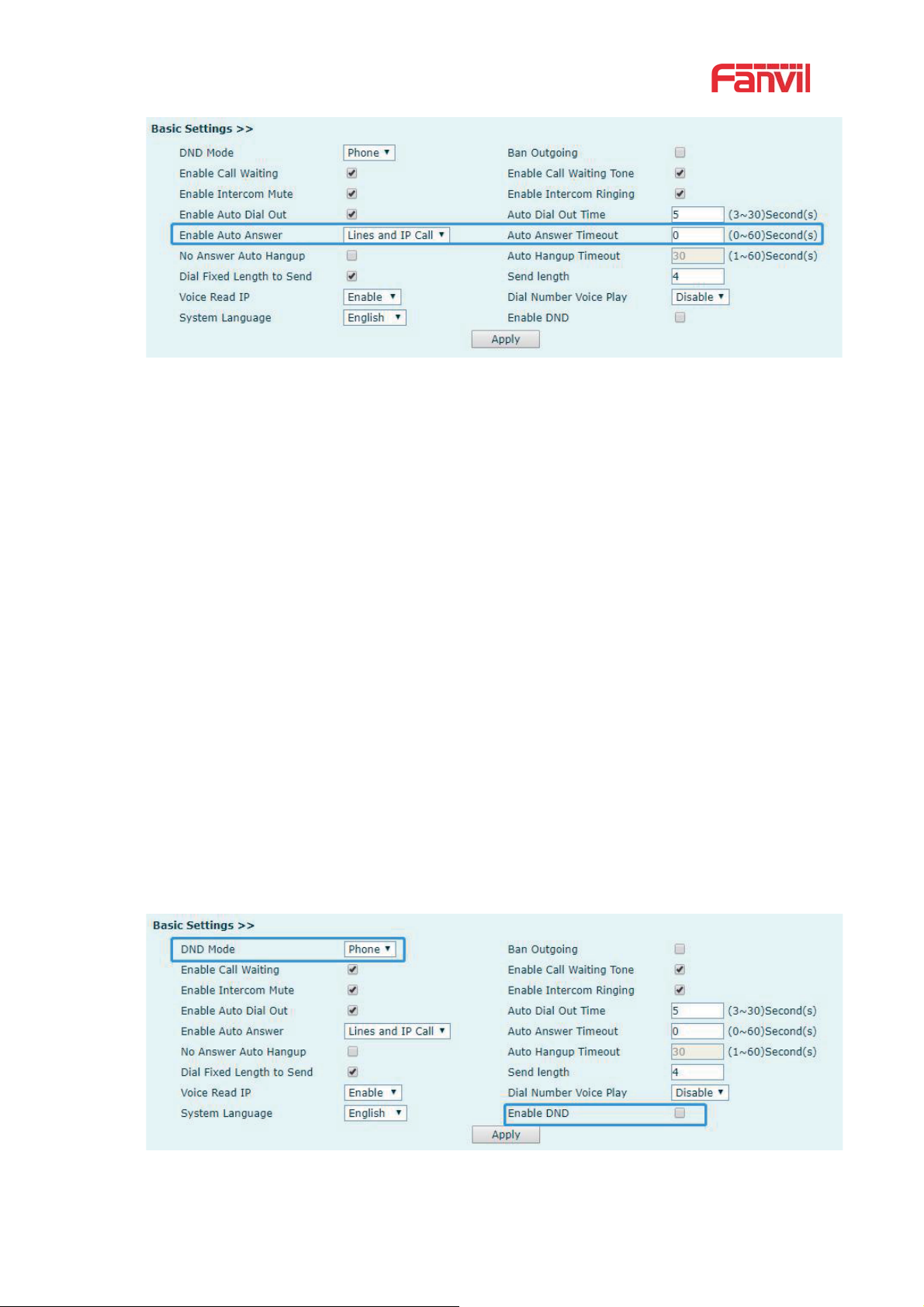
11
Picture 5 - Enable Auto Answer
Auto Answer mode:
Disable:Turn off the automatic answer function, the device has a call, ring, will not
time out to answer automatically.
Line1:Line 1 has an automatic call timeout.
Line2:Line 2 has an automatic call timeout.
Line1 and Line2:Line 1 and line 2 have an automatic call timeout.
Lines and IP Call:Line and IP direct dial call timeout automatically answer.
Auto Answer Timeout(0~60)
The range can be set to 0~60s , and the call will be answered automatically when
the timeout is set.
8.5 DND
Users can turn on the do-not-disturb (DND) feature on the device's web page to reject incoming
calls (including call waiting).Do not disturb can be set by the SIP line respectively on/off.
Turn on/off all lines of the device without interruption by the following methods:
Web interface: enter [EGS Setting]>>[Features], set the DND Mode to phone and Enable
DND
Picture 6 - Set DND Option
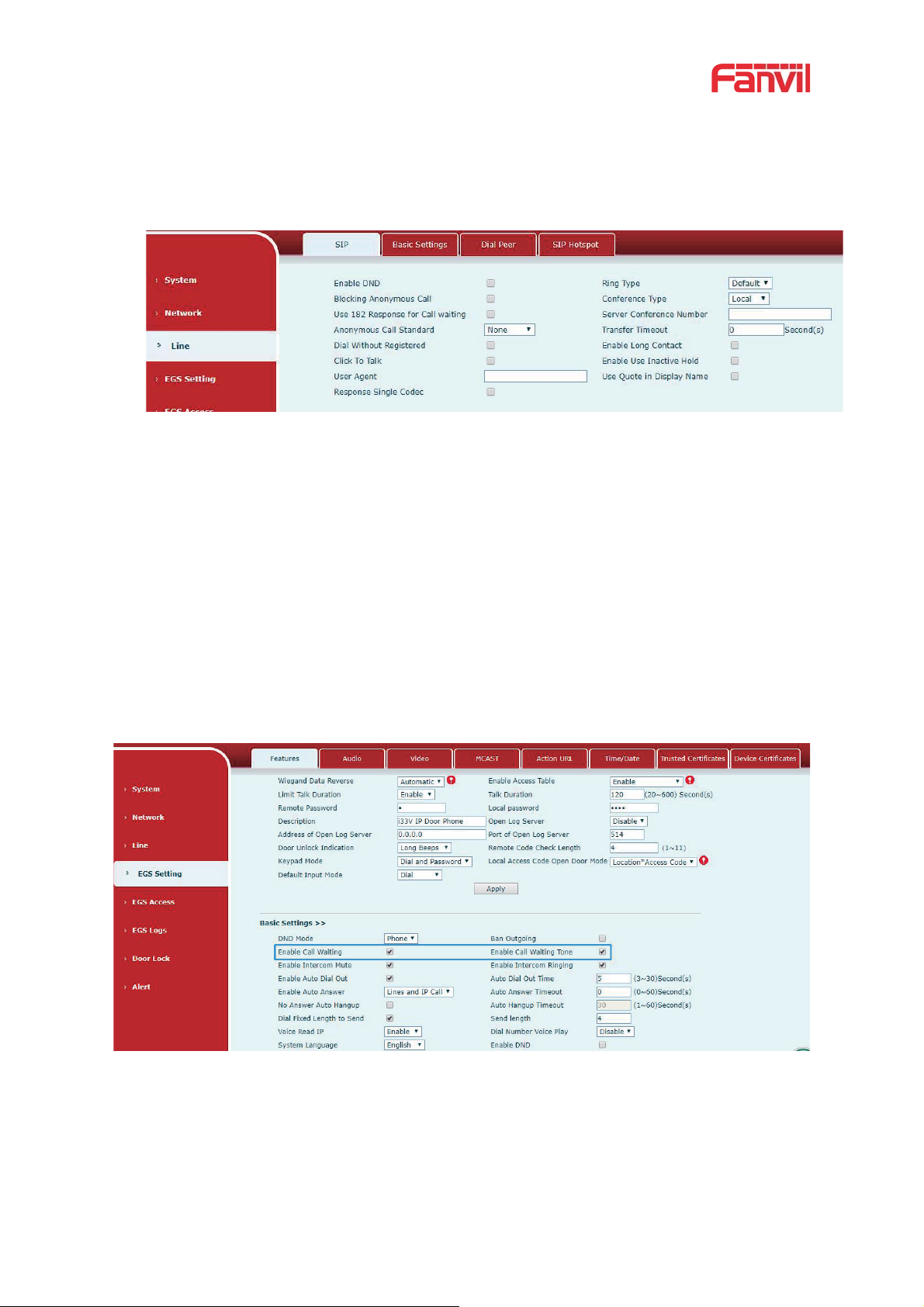
12
Turn on/off the interruption free method for the specific line of the device, as follows:
Web interface: enter [EGS Setting]>>[Features], set the do not disturb type to Line,
enter [Line]>>[SIP], choose a Line and enter [Line]>>[Advanced settings], Enable
DND.
Picture 7 - Enable DND
8.6 Call Waiting
Enable call waiting: new calls can be accepted during a call.
Disable call waiting: new calls will be automatically rejected and a busy signal will be
prompted
Enable call waiting tone: when you receive a new call on the line, the device will beep.
Users can enable/disable call waiting in the device interface and the web interface.
Web interface: enter [EGS Setting]>>[Features], enable/disable call waiting,
enable/disable call waiting tone.
Picture 8 - Call Waiting
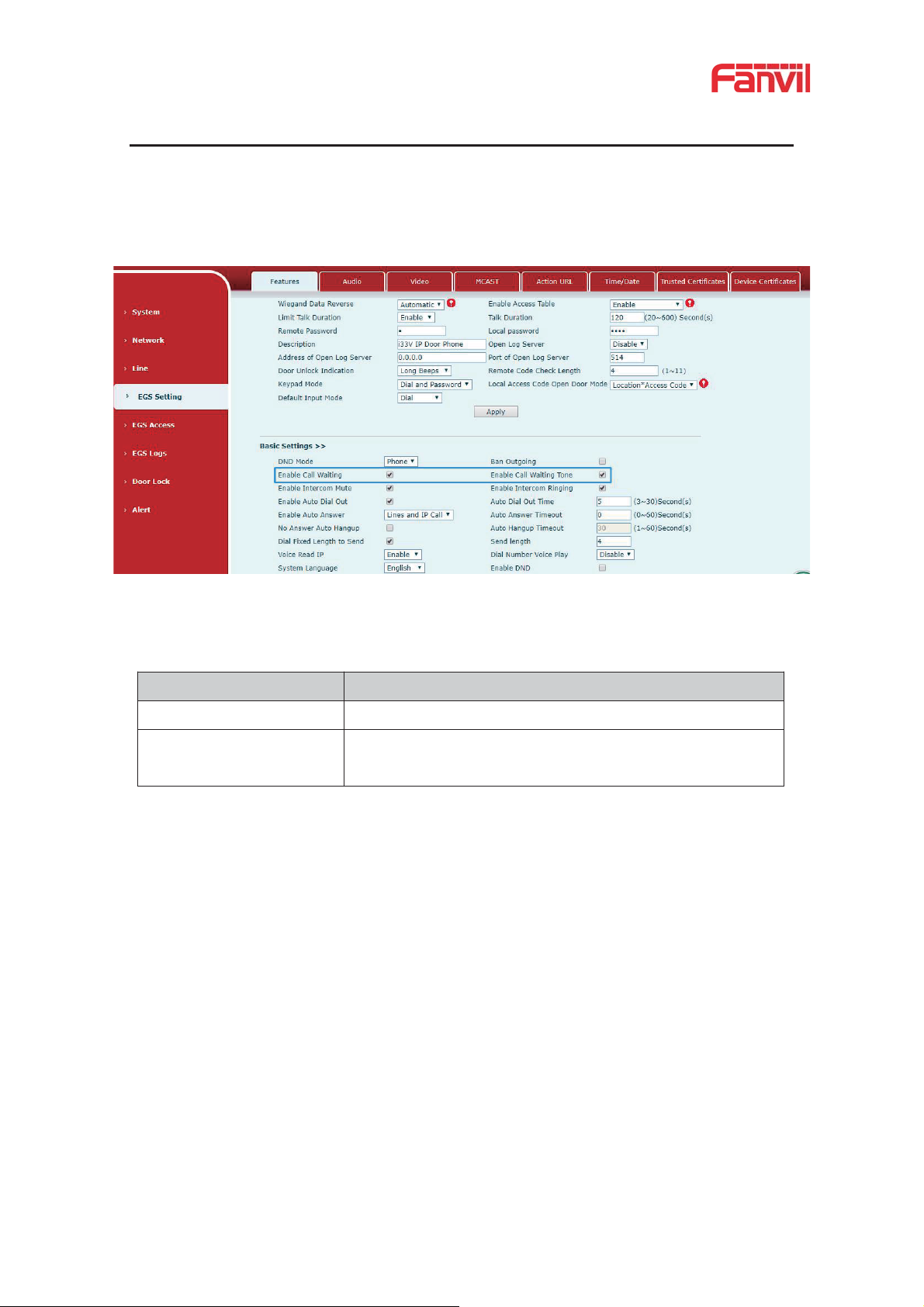
13
9 Advance Function
Parameters
Description
Enable Intercom Mute
Enable mute during intercom mode
Enable Intercom Ringing
If the incoming call is intercom call, the device plays the
intercom tone.
9.2 MCAST
This feature allows user to make some kind of broadcast call to people who are in multicast
group. User can configure a multicast DSS Key on the phone, which allows user to send a Real
Time Transport Protocol (RTP) stream to the pre-configured multicast address without involving
SIP signaling. You can also configure the phone to receive an RTP stream from pre-configured
multicast listening address without involving SIP signaling. You can specify up to 10 multicast
listening addresses.
9.1 Intercom
The equipment can answer intercom calls automatically.
Picture 9 - WEB Intercom
Table 4 - Intercom
