Fanvil i16V, i32V User Manual

Software Version: 2.4.0
User Manual
i16V&i32V
Release Date:2019/03/04
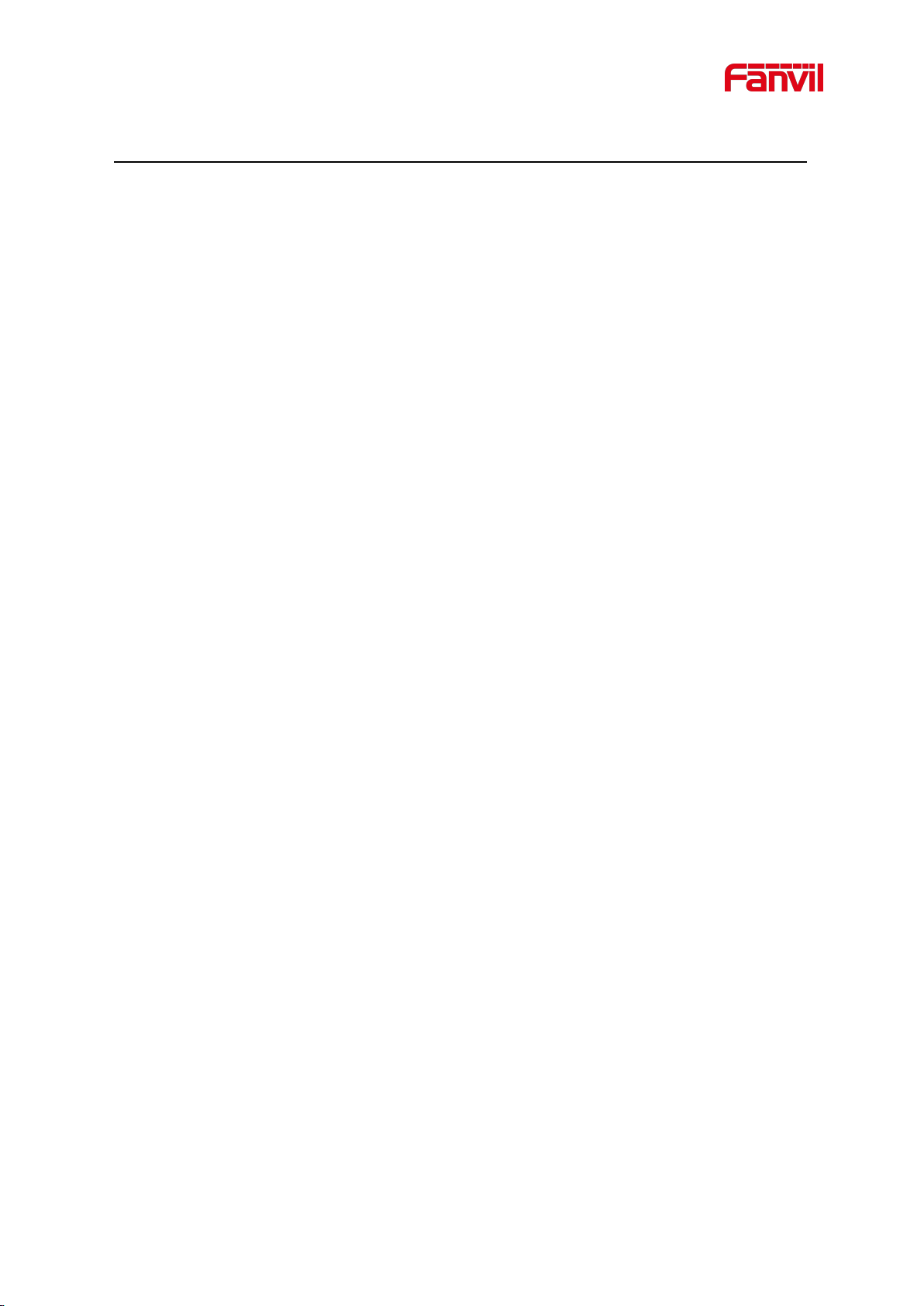
1
Directory
Directory...............................................................................................................................................................1
1 Picture.............................................................................................................................................................3
2 Table................................................................................................................................................................5
3 Safety Instruction............................................................................................................................................... 1
4 Overview..............................................................................................................................................................2
5 Install Guide........................................................................................................................................................3
5.1 Use POE or external Power Adapter...................................................................................................... 3
5.2 Appendix Table.......................................................................................................................................4
5.2.1 Common command mode.........................................................................................................4
5.2.2 Function key LED state............................................................................................................. 4
6 Basic Introduction.............................................................................................................................................. 5
6.1 Panel shows.............................................................................................................................................5
6.2 Quick Setting...........................................................................................................................................5
6.3 WEB configuration................................................................................................................................. 6
6.4 SIP Configurations..................................................................................................................................7
6.5 Door opening operation (only for i32V Door Phone)............................................................................ 7
7 Basic Function.....................................................................................................................................................9
7.1 Making Calls...........................................................................................................................................9
7.2 Answering Calls......................................................................................................................................9
7.3 End of the Call........................................................................................................................................ 9
7.4 Auto-Answering....................................................................................................................................10
7.5 DND...................................................................................................................................................... 11
7.6 Call Waiting.......................................................................................................................................... 12
8 Advanced Function...........................................................................................................................................13
8.1 Intercom................................................................................................................................................ 13
8.2 MCAST................................................................................................................................................. 13
8.3 Hotspot.................................................................................................................................................. 15
9 Web Configurations......................................................................................................................................... 17
9.1 Web Page Authentication......................................................................................................................17
9.2 System >> Information......................................................................................................................... 17
9.3 System >> Account...............................................................................................................................18
9.4 System >> Configurations.................................................................................................................... 18
9.5 System >> Upgrade...............................................................................................................................19
9.6 System >> Auto Provision.................................................................................................................... 19
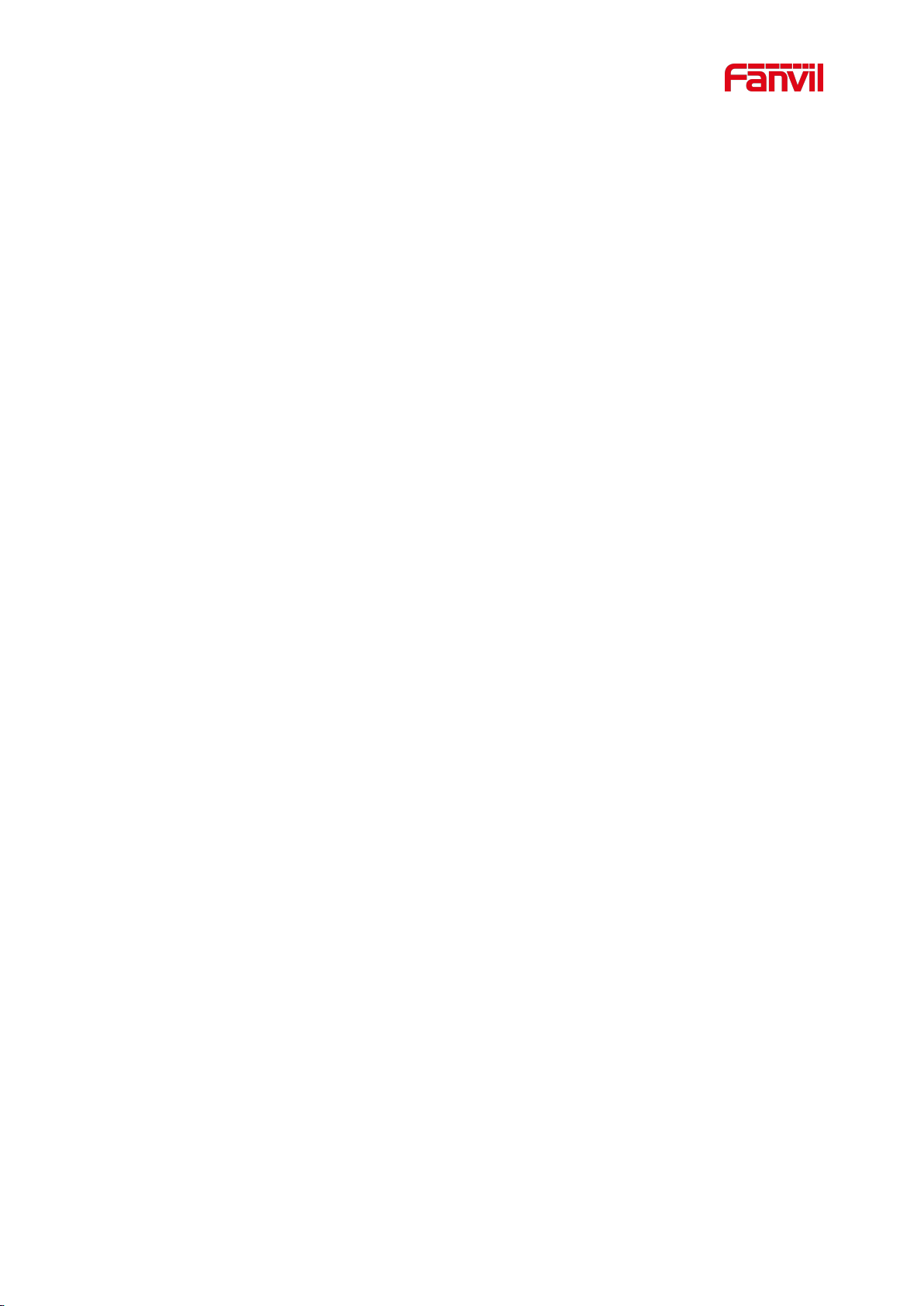
2
9.7 System >> FDMS..................................................................................................................................22
9.8 System >> Tools................................................................................................................................... 22
9.9 Network >> Basic................................................................................................................................. 23
9.10 Network >> VPN................................................................................................................................ 25
9.11 Network >> Web Filter.......................................................................................................................26
9.12 Line >> SIP......................................................................................................................................... 28
9.13 Line >> Basic Settings........................................................................................................................32
9.14 Line >> SIP Hotspot........................................................................................................................... 33
9.15 EGS Setting >> Features.....................................................................................................................33
9.16 EGS Setting & Intercom Setting >> Audio........................................................................................ 37
9.17 EGS Setting & Intercom Setting >> Video........................................................................................ 38
9.18 EGS Setting & Intercom Setting >> MCAST.................................................................................... 41
9.19 EGS Setting & Intercom Setting >> action URL............................................................................... 42
9.20 EGS Setting & Intercom Setting >> Time/Date.................................................................................42
9.21 EGS Settings >> Trusted Certificates.................................................................................................43
9.22 EGS Settings >> Device Certificates..................................................................................................43
9.23 EGS Access.........................................................................................................................................44
9.24 EGS Logs............................................................................................................................................ 46
9.25 Door Lock........................................................................................................................................... 48
9.26 Alert &Security Settings..................................................................................................................... 49
9.27 Function Key.......................................................................................................................................52
10 Trouble Shooting............................................................................................................................................ 55
10.1 Get device system information........................................................................................................... 55
10.2 Reboot device......................................................................................................................................55
10.3 Device factory reset............................................................................................................................ 55
10.4 Network Packets Capture....................................................................................................................55
10.5 Common Trouble Cases......................................................................................................................55
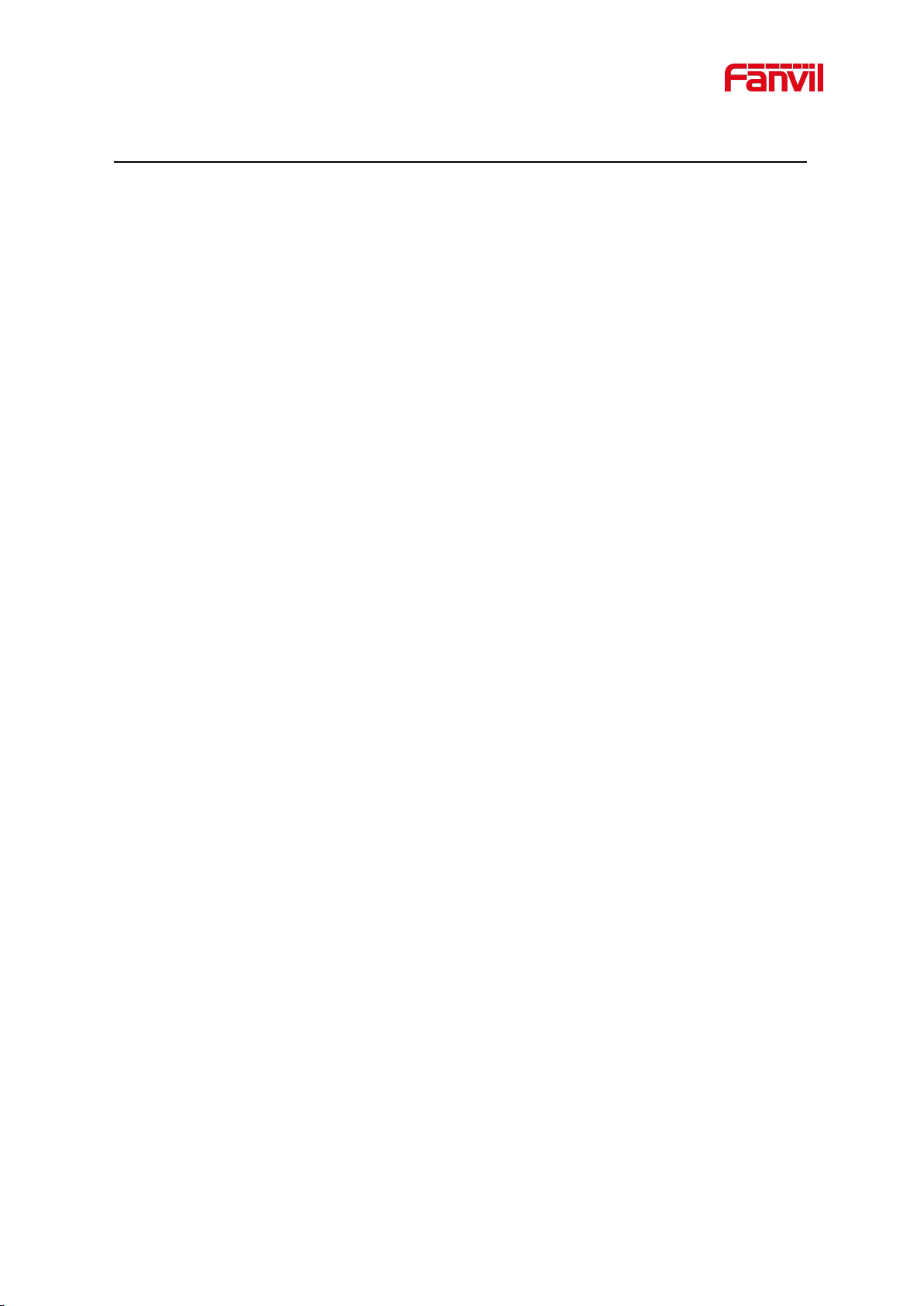
3
1 Picture
Figure 1 - Panel.................................................................................................................................... 5
Figure 2 - Quickly setting.....................................................................................................................6
Figure 3 - WEB Login..........................................................................................................................6
Figure 4 - Line Registered ..................................................................................................................7
Figure 5 - Function Setting...................................................................................................................9
Figure 6 - Set Release .......................................................................................................................10
Figure 7 - Enable Auto Answer..........................................................................................................10
Figure 8 - Set DND Option................................................................................................................ 11
Figure 9 - Enable DND.......................................................................................................................11
Figure 10 - Call Waiting.....................................................................................................................12
Figure 11 - WEB Intercom.................................................................................................................13
Figure 12 - MCAST........................................................................................................................... 14
Figure 13 - SIP Hotspot ...................................................................................................................16
Figure 14 - WEB Account..................................................................................................................18
Figure 15 - System Setting.................................................................................................................18
Figure 16 - Upgrade........................................................................................................................... 19
Figure 17 - Auto Provision.................................................................................................................19
Figure 18 - FDMS.............................................................................................................................. 22
Figure 19 - Tools................................................................................................................................ 22
Figure 20 - Network Basic Setting.....................................................................................................23
Figure 21 - VPN................................................................................................................................. 25
Figure 22 - WEB Filter.......................................................................................................................27
Figure 23 - WEB Filter Table.............................................................................................................27
Figure 24 - SIP Line Configuration....................................................................................................28
Figure 25 - Network Basic................................................................................................................. 32
Figure 26 - Line Basic Setting........................................................................................................... 32
Figure 27 - EGS Setting..................................................................................................................... 34
Figure 28 - Audio Setting...................................................................................................................37
Figure 29 - Video Setting................................................................................................................... 39
Figure 30 - Trusted Certificates..........................................................................................................43
Figure 31 - Device Certificates.......................................................................................................... 44
Figure 32 - EGS Access..................................................................................................................... 45
Figure 33 – EGS Logs........................................................................................................................47
Figure 34 - Door Lock........................................................................................................................48
Figure 35 - Alert/Security Settings.....................................................................................................50
Figure 36 - Function Key Settings..................................................................................................... 52
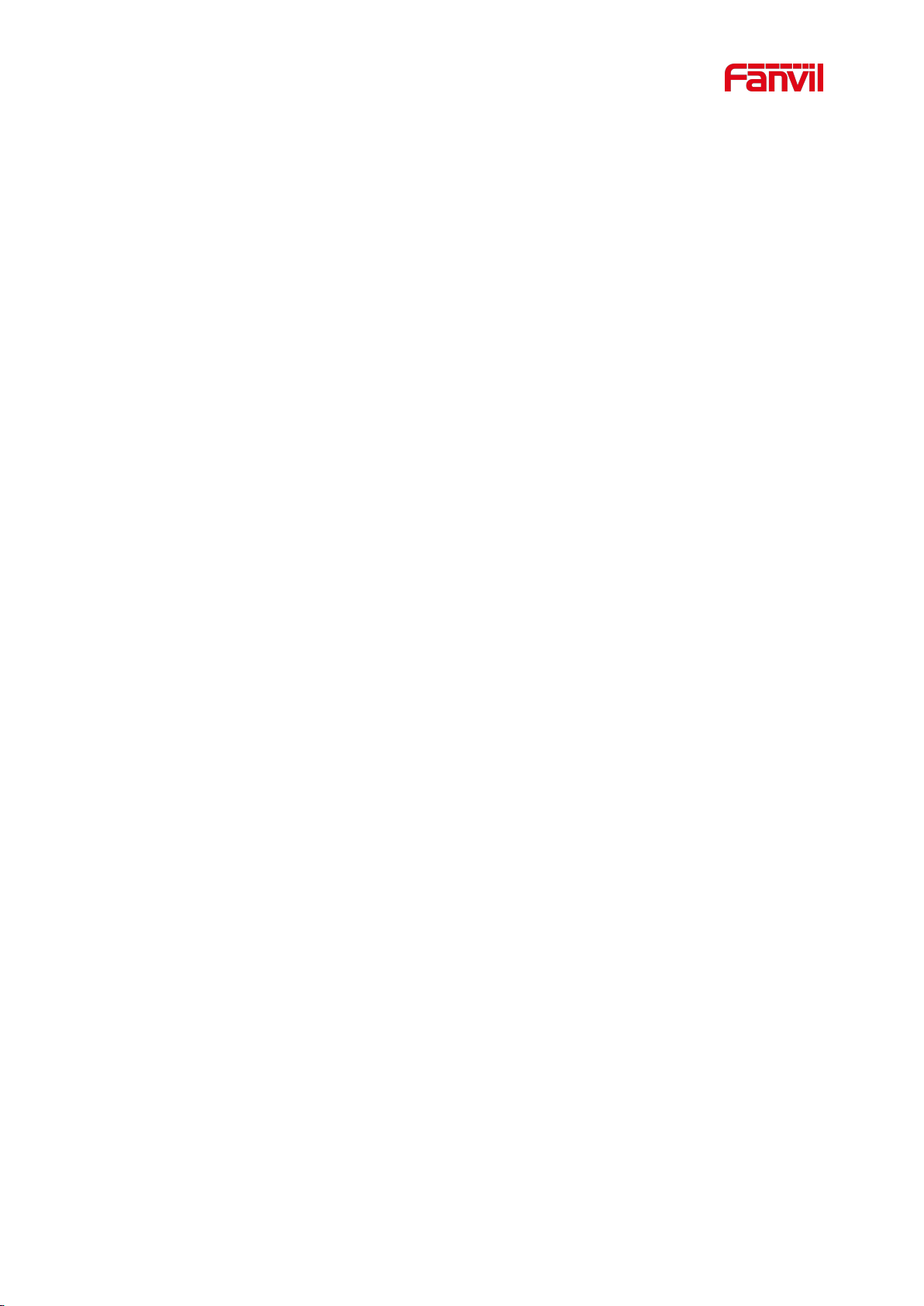
4
Figure 37 - Hot Key Settings.......................................................................................................... 52
Figure 38 - Multicast Settings........................................................................................................53
Figure 39 - Advanced Settings.......................................................................................................54
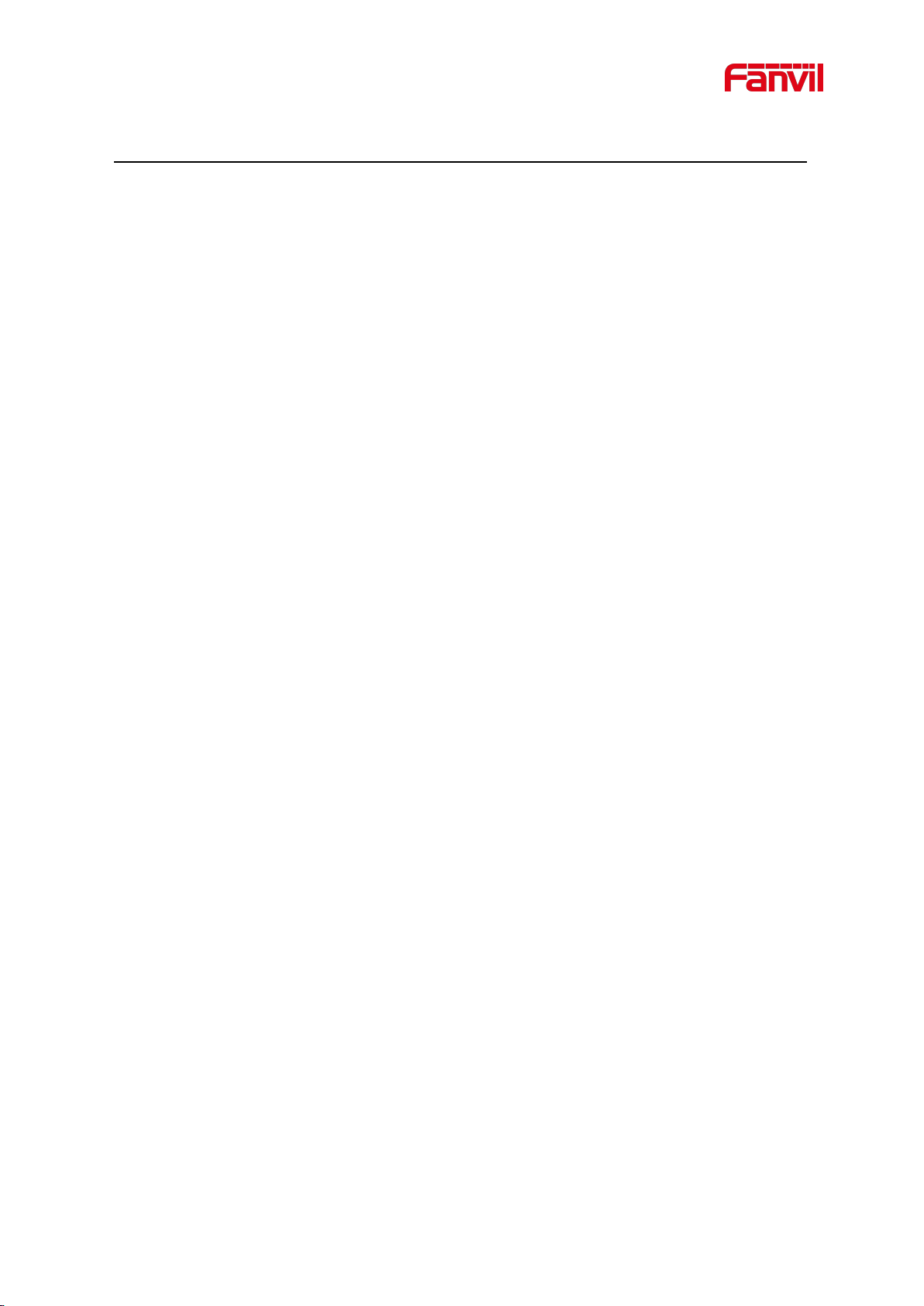
5
2 Table
Table 1 - Common command mode............................................................................................... 4
Table 2 - Function key LED state.........................................................................................................4
Table 3 - Panel introduction................................................................................................................. 5
Table 4 - Intercom.............................................................................................................................. 13
Table 5 - MCAST...............................................................................................................................14
Table 6 - SIP Hotspot........................................................................................................................ 15
Table 7 - Auto Provision.....................................................................................................................20
Table 8 - FDMS..................................................................................................................................22
Table 9 - Network Basic Setting........................................................................................................ 23
Table 10 - SIP Line Configuration..................................................................................................... 29
Table 11 - Line Basic Setting............................................................................................................. 32
Table 12 - EGS Setting.......................................................................................................................34
Table 13 - Audio Setting.....................................................................................................................37
Table 14 - Video Setting.....................................................................................................................41
Table 15 - MCAST parameters.......................................................................................................... 41
Table 16 - action URL........................................................................................................................42
Table 17 - Time/Date..........................................................................................................................42
Table 19 - EGS Logs Parameter.........................................................................................................47
Table 20 - Door Lock Parameter........................................................................................................48
Table 21 - Alert/Security Settings...................................................................................................... 50
Table 22 - Function Key Settings.......................................................................................................52
Table 23 - Hot Key Settings........................................................................................................... 52
Table 24 - Multicast Settings ........................................................................................................53
Table 25 - Advanced Settings.........................................................................................................54
Table 26 - Common Trouble Cases................................................................................................56
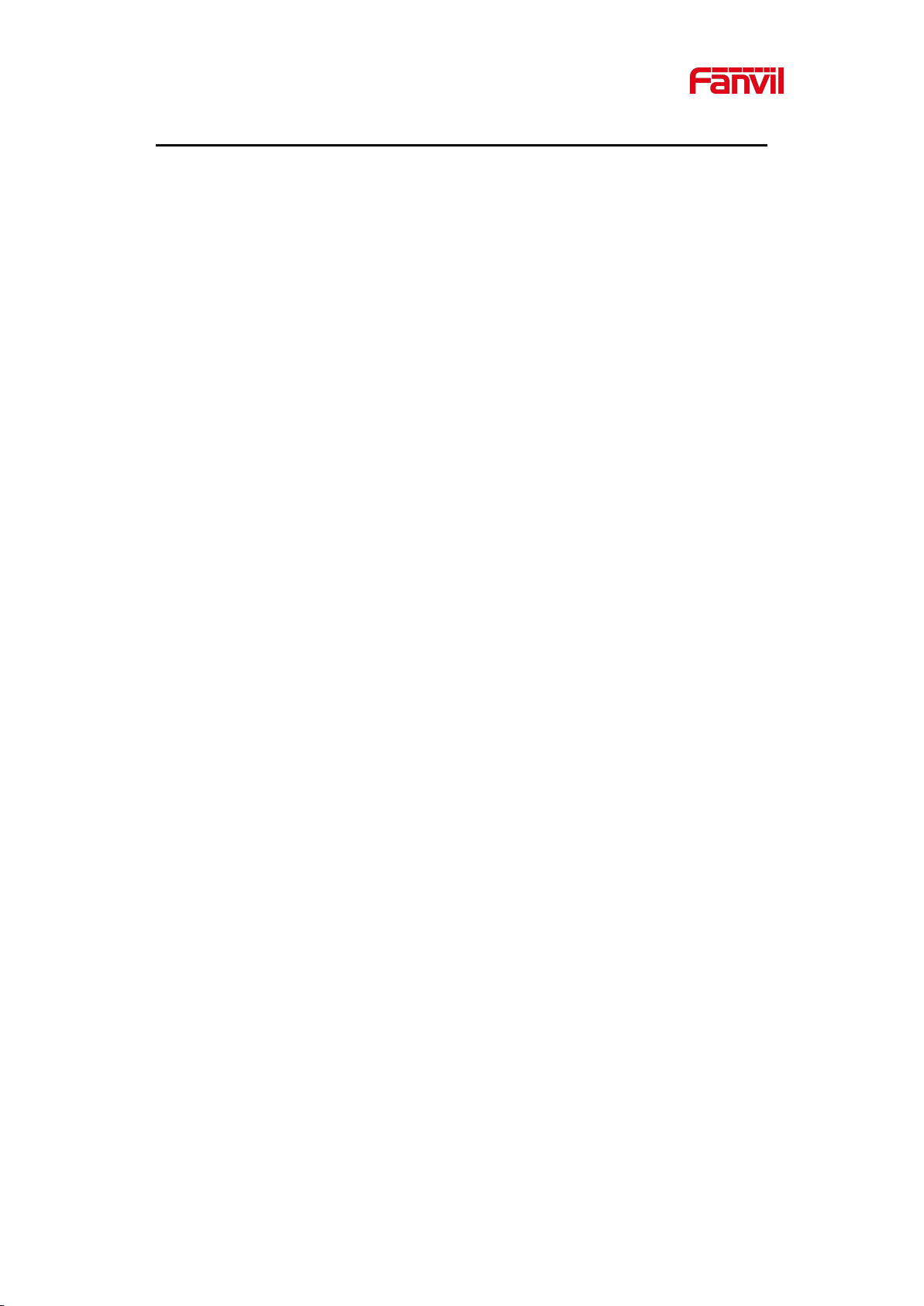
1
3 Safety Instruction
Please read the following safety notices before installing or using this unit. They are
crucial for the safe and reliable operation of the device.
Please use the external power supply that is included in the package. Other power
supply may cause damage to the phone and affect the behavior or induce noise.
Before using the external power supply in the package, please check the home
power voltage. Inaccurate power voltage may cause fire and damage.
Please do not damage the power cord. If power cord or plug is impaired, do not use
it because it may cause fire or electric shock.
Do not drop, knock or shake the phone. Rough handling can break internal circuit
boards.
This phone is design for indoor use. Do not install the device in places where there
is direct sunlight. Also do not put the device on carpets or cushions. It may cause
fire or breakdown.
Avoid exposure the phone to high temperature or below 0℃or high humidity.
Avoid wetting the unit with any liquid.
Do not attempt to open it. Non-expert handling of the device could damage it.
Consult your authorized dealer for help, or else it may cause fire, electric shock and
breakdown.
Do not use harsh chemicals, cleaning solvents, or strong detergents to clean it.
Wipe it with a soft cloth that has been slightly dampened in a mild soap and water
solution.
When lightning, do not touch power plug, it may cause an electric shock.
Do not install this phone in an ill-ventilated place. You are in a situation that could
cause bodily injury. Before you work on any equipment, be aware of the hazards
involved with electrical circuitry and be familiar with standard practices for
preventing accidents.
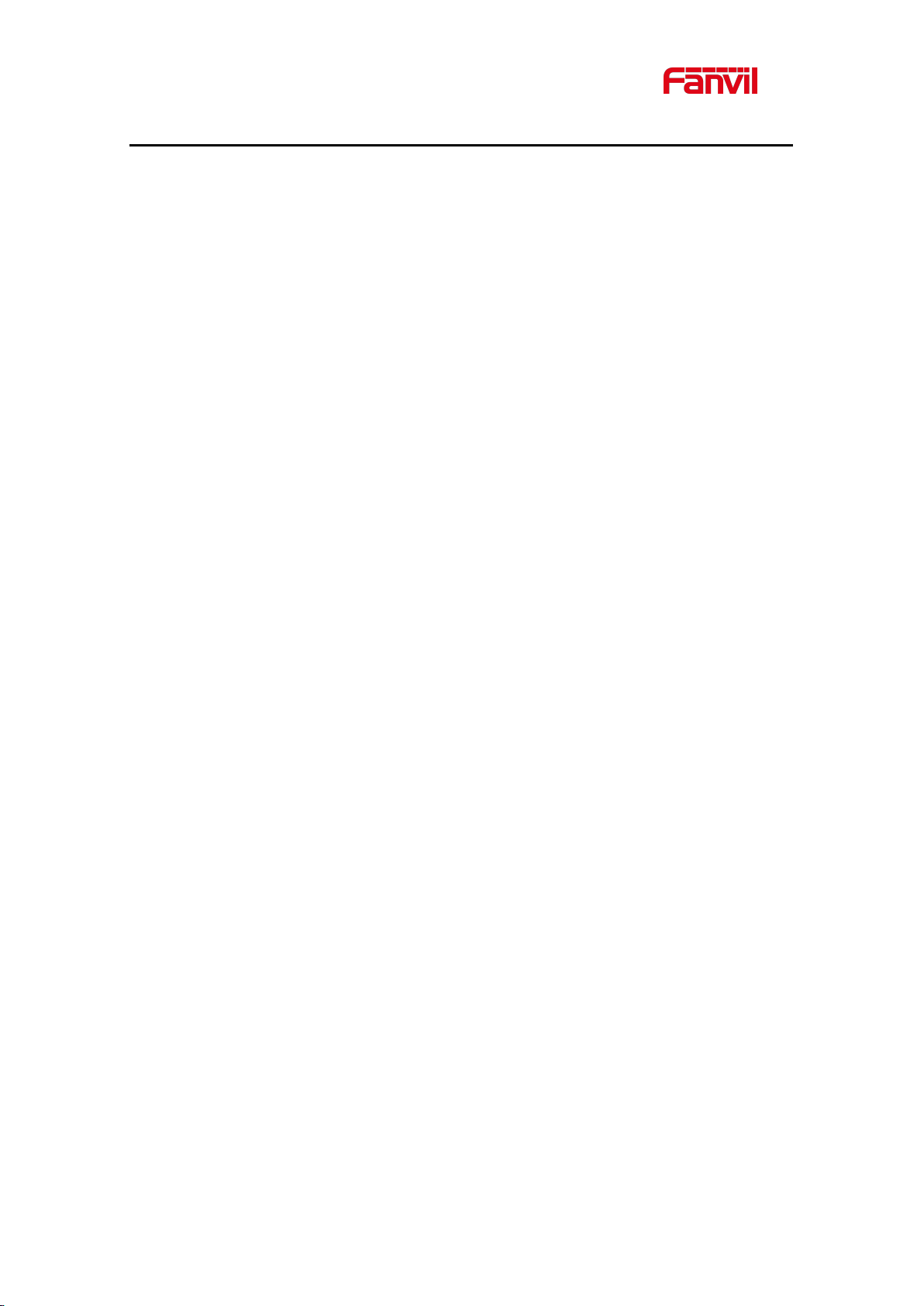
2
4 Overview
i16V is a SIP visual intercom and i32V is a SIP video door phone developed for industry users
on the basis of over ten years of VoIP phone technology. The voice transmission is based on
the standard IP/RTP protocol, and the video transmission on RTSP protocol. They inherit Fanvil
IP phones’ advantages like good stability and tele-grade sound quality, and perfectly compatible
with all current SIP-based main IP PBX/ soft switch /IMS platforms, such as Asterisk, Broadsoft,
3CX, Elastix, etc., for quickly deploying and provision.
i32V integrates multiple door open methods like remote door opening, password door opening,
RFID card opening and indoor opening, with high cost performance and is the ideal choice for
customers.
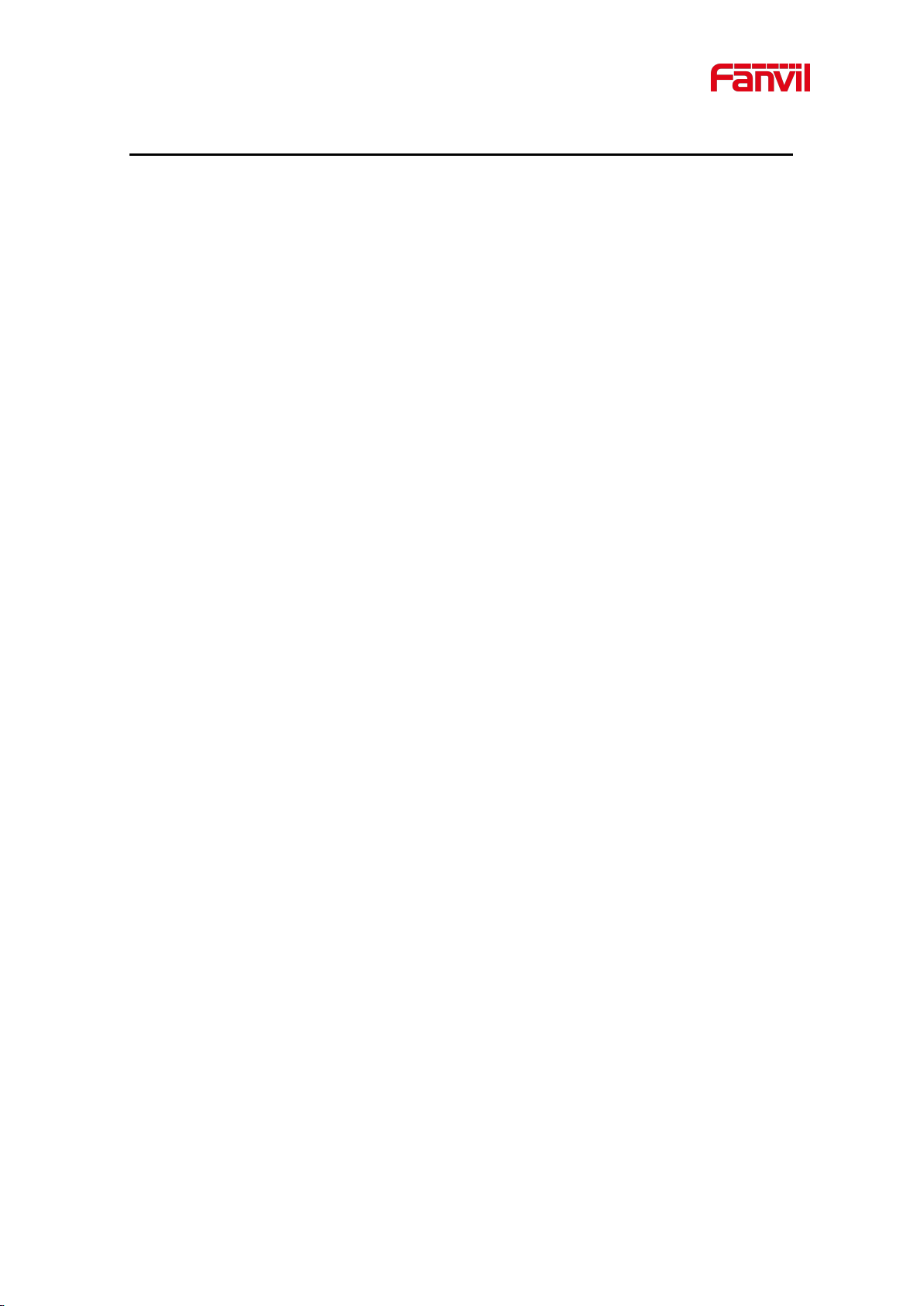
3
5 Install Guide
5.1 Use POE or external Power Adapter
i16V&i32V, called as ‘the device’ hereafter, supports two power supply modes, power supply
from external power adapter or over Ethernet (POE) complied switch.
POE power supply saves the space and cost of providing the device additional power outlet.
With a POE switch, the device can be powered through a single Ethernet cable which is also
used for data transmission. By attaching UPS system to POE switch, the device can keep
working at power outage just like traditional PSTN telephone which is powered by the telephone
line.
For users who do not have POE equipment, the traditional power adaptor should be used. If the
device is connected to a POE switch and power adapter at the same time, the power adapter
will be used in priority and will switch to POE power supply once it fails.
Please use the power adapter supplied by Fanvil and the POE switch met the specifications to
ensure the device work properly.
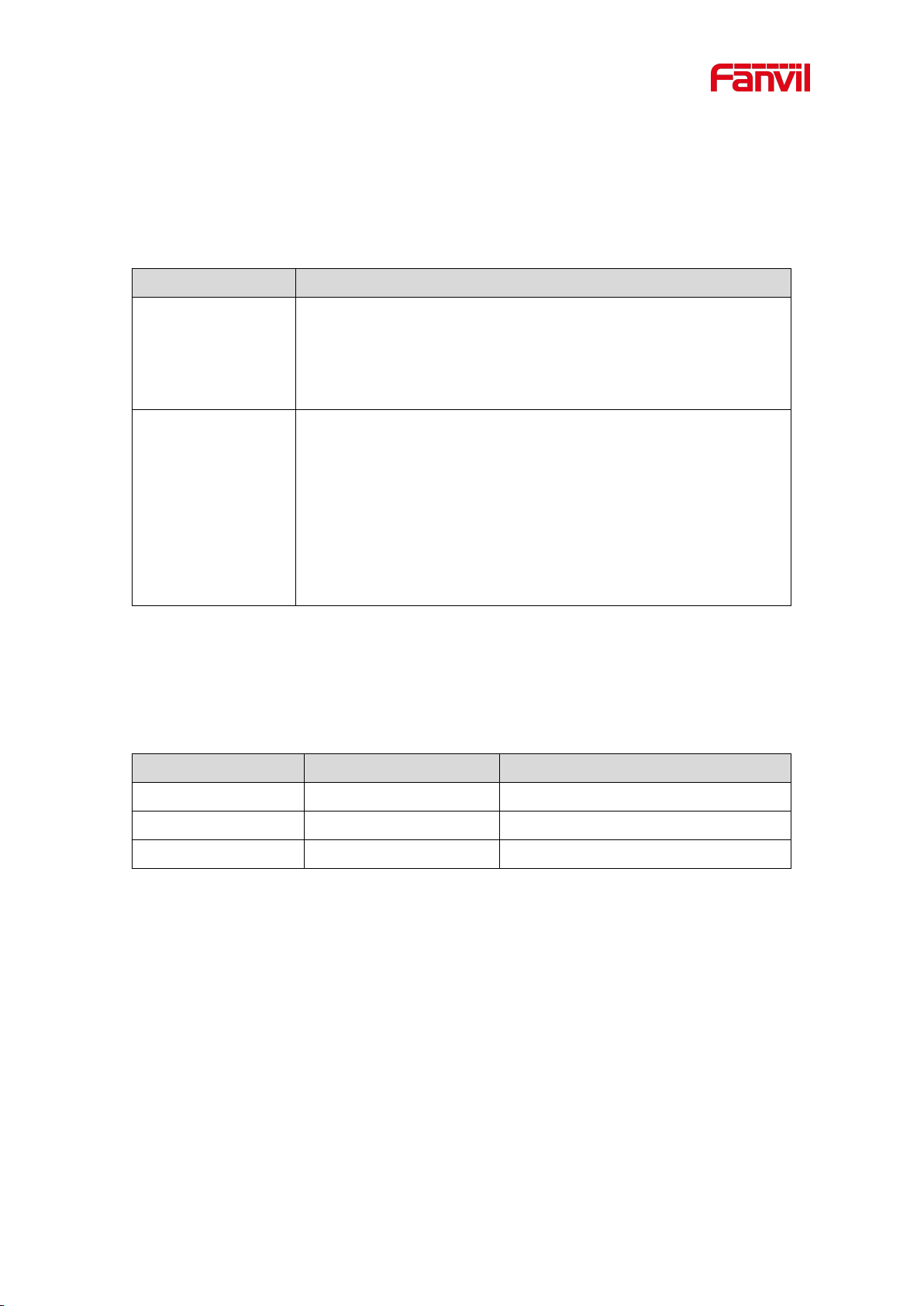
4
5.2 Appendix Table
Action
Description
IP Broadcast under
standby mode
In standby mode, long presse the speed dial button for 10
seconds, there will be a toot sound and the indicator light will flash
5 seconds, please press the speed dial button once within 5
seconds, the toot sound will stop automatically reporting IP
Switch network
mode
In standby mode, long press the speed dial button for 10 seconds,
there will be a toot sound and the indicator light will flash 5
seconds. Within 5 seconds, press the speed dial button three times
quickly to switch the network mode. Network state in static or
PPPoE mode will be switched to DHCP mode; If the network is in
DHCP mode, it will switch to static IP 192.168.1.128. IP will be
reported after successful switch
Type
LED
State
Speed dial
Normally on
Successfully registered
Quick flashing
Registration failed/ network abnormal
Slow flashing
In call
5.2.1 Common command mode
Table 1 -
5.2.2 Function key LED state
Common command mode
Table 2 - Function key LED state

5
6 Basic Introduction
Number
Name
Description
1
IP Camera
Video signal acquisition and transmission
2
Speaker
Play sound
3
Speed dial button
For speed dial, multicast, intercom, IP broadcast and
other functions
4
MIC
Collect voice
5
Card reader area
RFID card reader area,supports IC card and ID card
6.1 Panel Overview
i32V i16V
Figure 1 - Panel
Table 3 - Panel introduction
6.2 Quick Setting
Before proceeding with this step, make sure your Internet broadband connection is working
properly and complete the network hardware connection. The default factory mode of i32V is
DHCP and i16V is static IP address mode. IP address can be viewed by.
In standby mode, long presses the speed dial button for 10 seconds, there will be a beeping
sound and indicator light flashes for 5 seconds, press the speed dial button once within 5
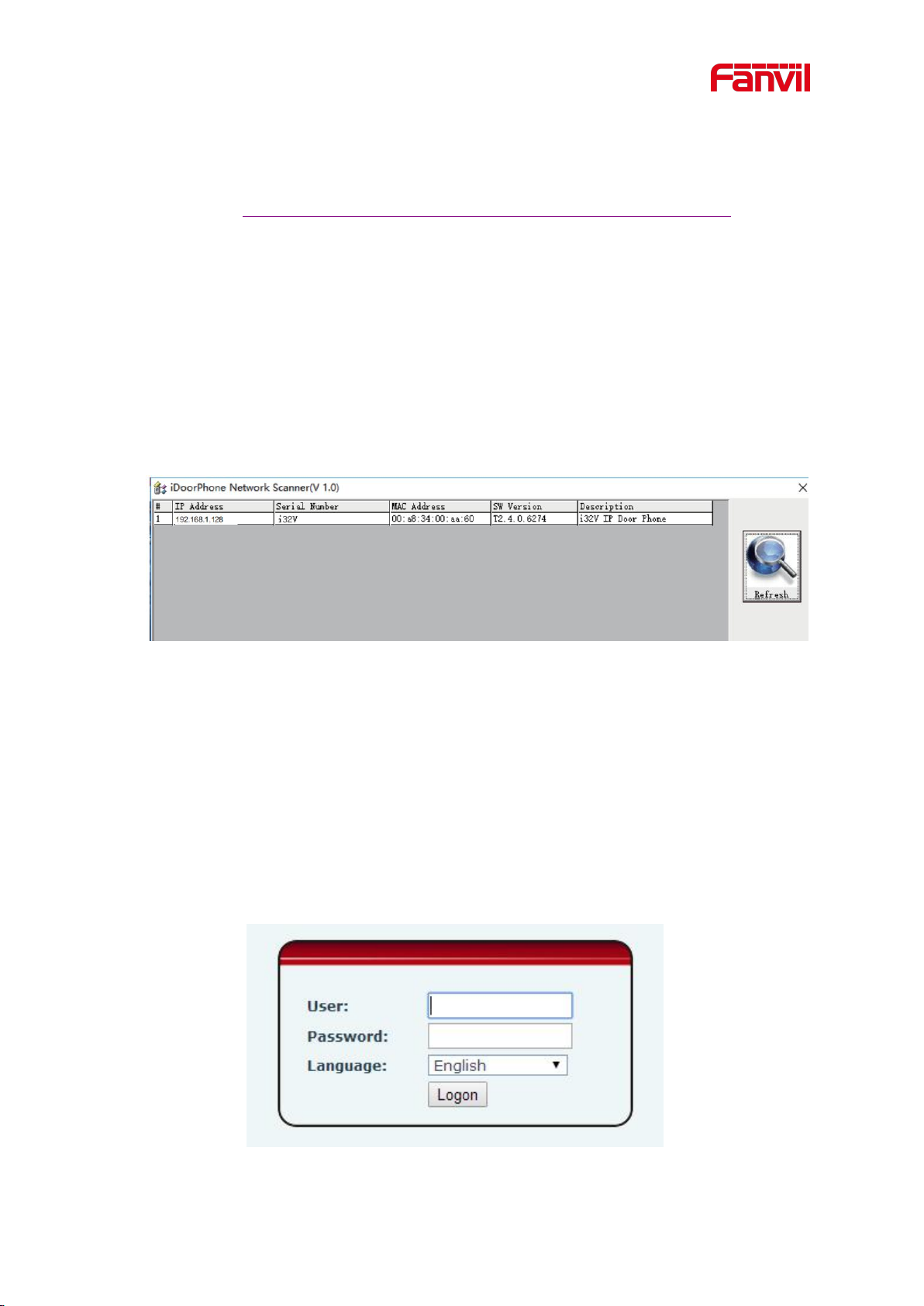
6
seconds (please do not operate within 30 seconds when power on), the voice will
automatically play the IP address of the device or use the "IP scanning tool. exe"
software to find the IP address of the device.
(Download http://download.fanvil.com/tool/iDoorPhoneNetworkScanner.exe)
In standby mode, long presses the speed dial button for 10 seconds, there will be a
beeping sound and indicator light flashes for 5 seconds, press the speed dial button once
within 5 seconds (30 seconds after the power on), the voice will automatically play the IP
address of the machine or use the "IP scanning tool. exe" software to find the IP address of
the device.
Login to the device's WEB page for configuration according to the IP address:
Configure the account, user name, server address and other parameters required for
registration provided by the service provider on the WEB configuration
page;
The above picture shows the device information founded by the IP scanning tool, and the IP
address is dynamic.
Figure 2 - Quickly setting
6.3 WEB configuration
When the device and your computer are successfully connected to the network, enter the IP
address of the device on the browser as http://xxx.xxx.xxx.xxx/ and you can see the login
interface of the web page management.
Figure 3 - WEB Login
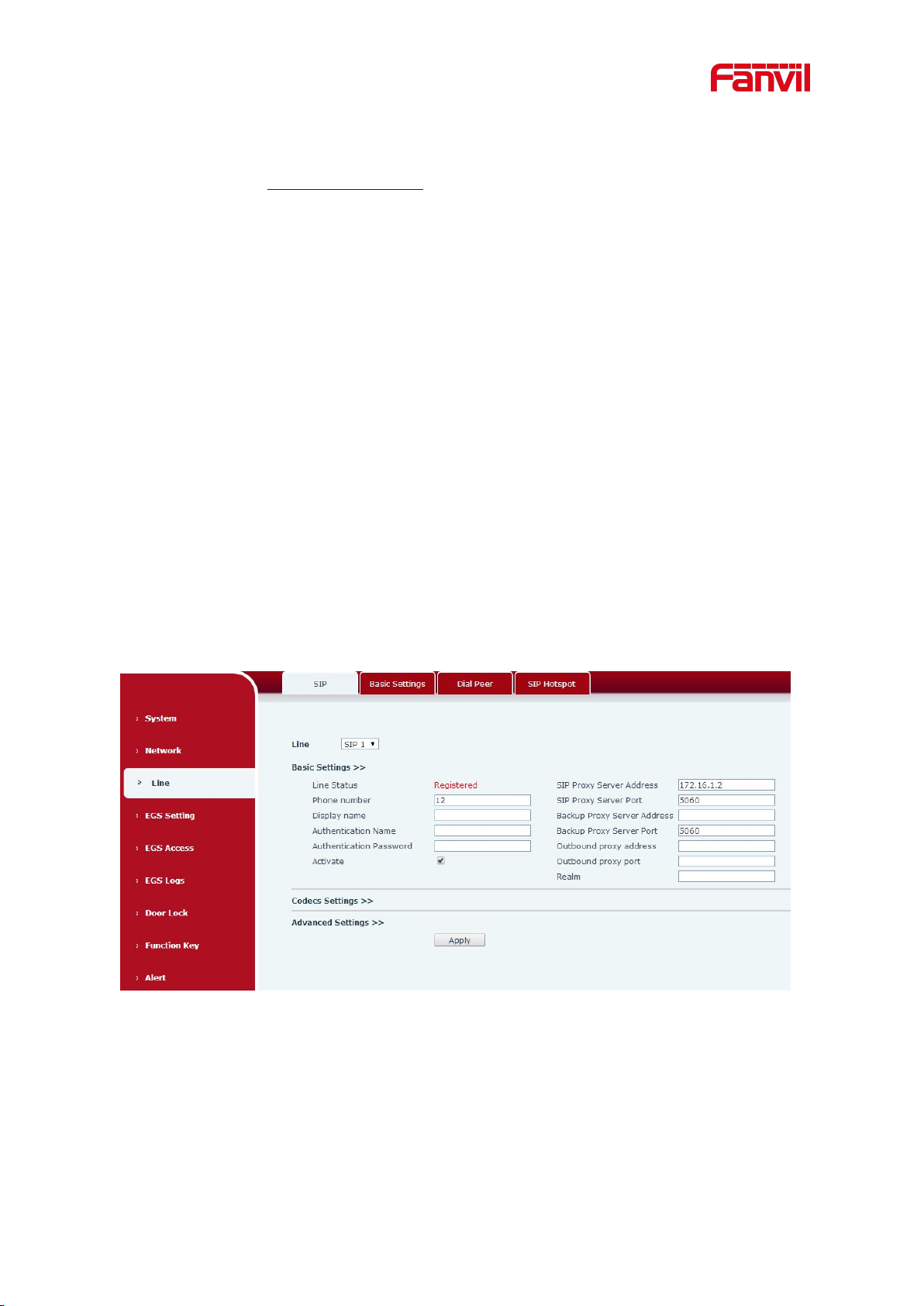
7
The username and password should be correct to log in to the web page. The default
username and password are "admin". For the specific details of the operation of the web
page, please refer to 9 Web Configurations
6.4 SIP Configurations
At least one SIP line should be configured properly to enable the telephony service. The line
configuration is like a virtualized SIM card. Just like a SIM card on a mobile phone, it stores the
service provider and the account information used for registration and authentication. When the
device is applied with the configuration, it will register the device to the service provider with the
server’s address and user’s authentication as stored in the configurations.
The SIP line configuration should be set via the WEB configuration page by entering the correct
information such as phone number, authentication name/password, SIP server address, server
port, etc. which are provided by the SIP server administrator.
WEB interface:After login into the phone page, enter [Line] >> [SIP] and select SIP1/SIP2
for configuration, click apply to complete registration after configuration, as shown below:
Figure 4 - SIP Line Configuration
6.5 Door opening operation (only for i32V Door Phone)
Unlock the door in the following eight ways:
1) The door phone calls the appointed number, and the receiver enters the remote door opening
password to open the door.
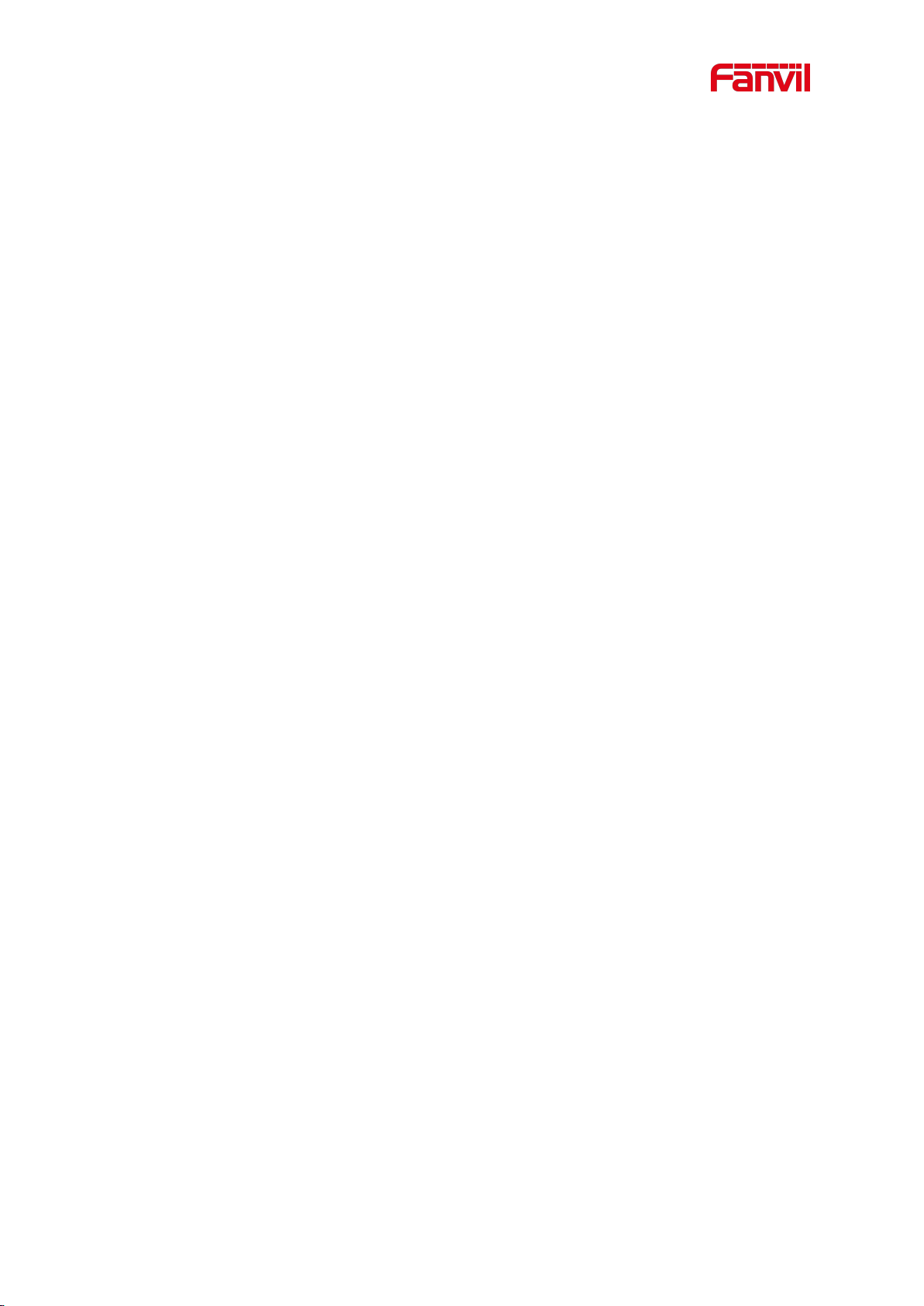
8
3) The other device calls the door phone, enters the corresponding remote authentication code,
and opens the door after timeout or the password check length is reached (the authentication
code shall be configured in the access list, and the remote telephone opening shall be enabled).
4) Open the door by swiping the RFID card, which supports IC card and ID card.
5) Indoor door opening, the door can be opened through the indoor door button when the door
phone is in any state.
6) Enter the position speed dial + authentication code to open the door, and directly enter this
authentication code to open the door in standby mode. Please refer to the access list Settings
for details.
7) super administrator card and super administrator password to open the door, in the case of
door phone software exception, can open the door through the super administrator card and
super administrator password (super administrator password is only limited to the device with a
keyboard).
8) Active URL control command opens the door
The open URL is http://user:pwd@host/cgi-bin/ConfigManApp.com?Key = F_LOCK & code =
openCode
A. user and PWD are user names and passwords for logging into the web
B. openCode is the remote door opening password, and the default is *
Example: http://admin:admin@172.18.3.25/cgi-bin/ConfigManApp.com?Key = *
Access code input correct play long sound prompt access and remote users, input error through
the low frequency short sound prompt.
Password input is prompted by high frequency long sound successful, input error is prompted
by high frequency short sound.
When the door lock is opened, it will be prompted by playing the long sound..
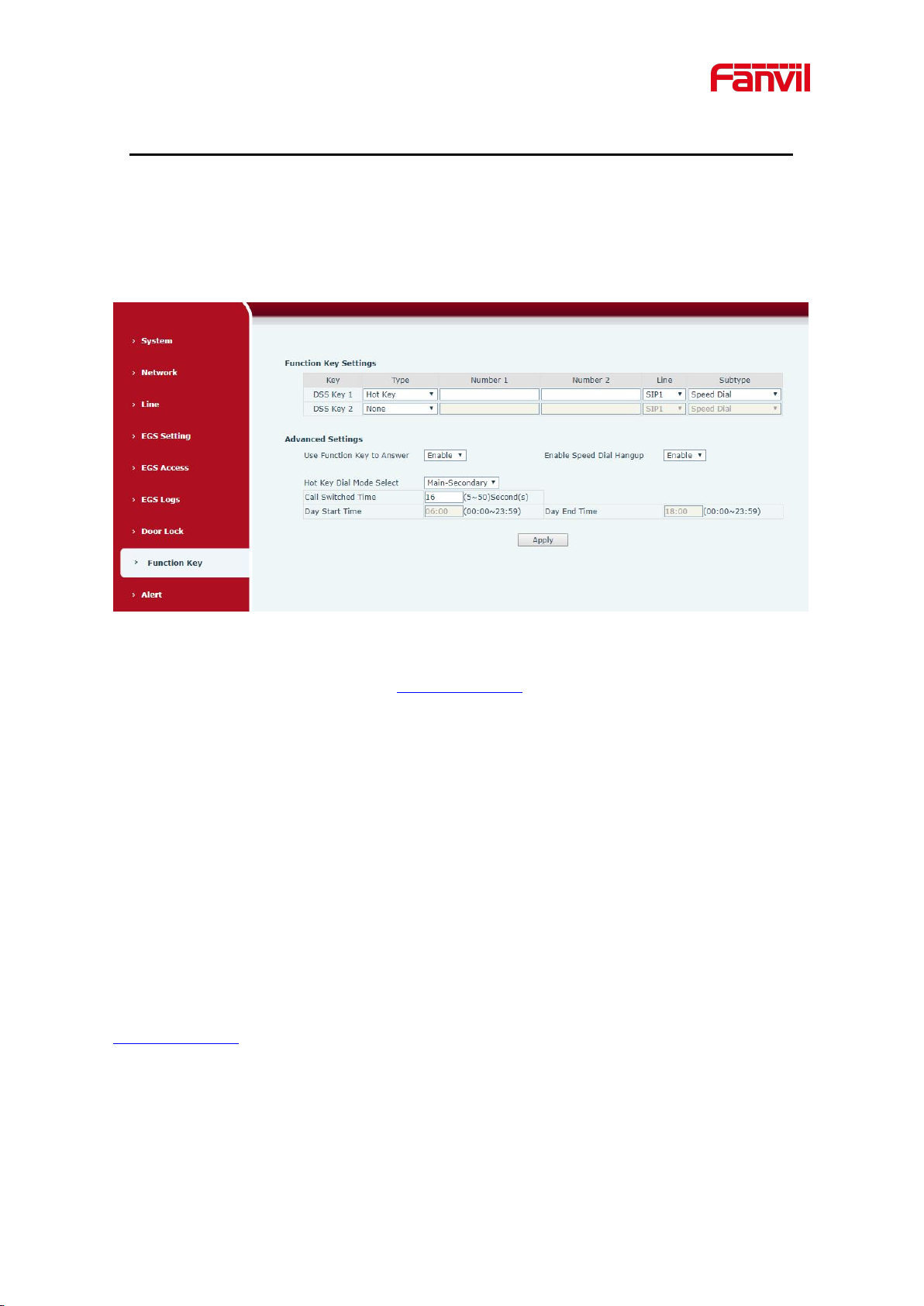
9
7 Basic Function
7.1 Making Calls
After setting the function key to Hot key and setting the number, press the function key to
immediately call out the set number, as shown below:
Figure 5 - Function Setting
See detailed configuration instructions 9.27 Function Key
7.2 Answering Calls
After setting up the automatic answer and setting up the automatic answer time, it will hear the
ringing bell within the set time and automatically answer the call after timeout. Cancel automatic
answering. When a call comes in, you will hear the ringing bell and will not answer the phone
over time.
7.3 End of the Call
You can hang up the call through the Release key (you can set the function key as the Release
key) or turn on the speed dial button to hang up the call. See detailed configuration instructions
9.27 Function Key.
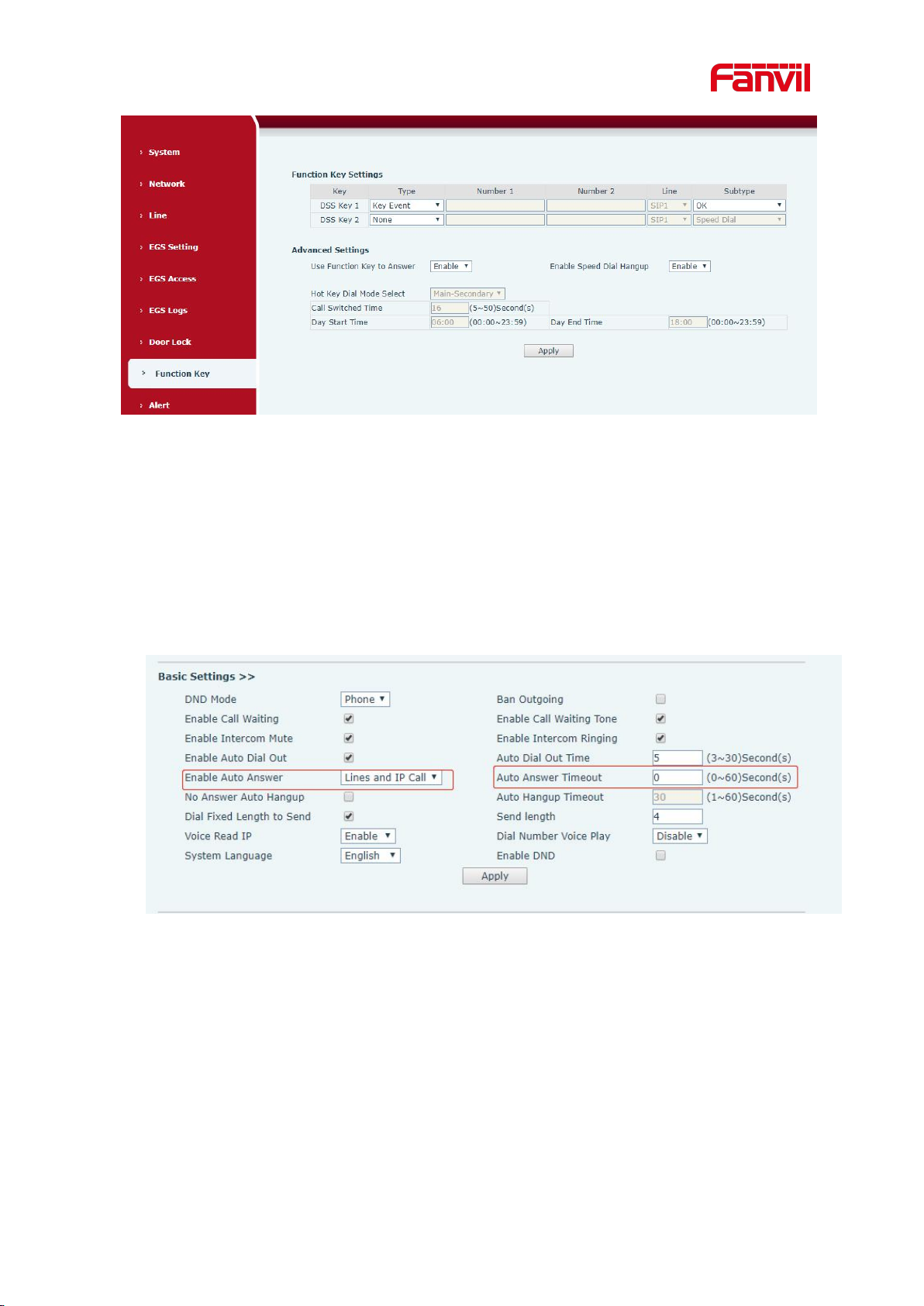
10
Figure 6 - Set Release
7.4 Auto-Answering
The user can turn off the auto-answer function (enabled by default) on the device webpage, and
the ring tone will be heard after the shutdown, and the auto-answer will not time out.
Web interface: enter [EGS Setting] >> [Features], Enable auto answer, set mode and auto
answer time and click submit.
Auto Answer mode:
Disable:Turn off the automatic answer function, the device has a call, ring, will not
time out to answer automatically.
Line1:Line 1 has an automatic call timeout.
Line2:Line 2 has an automatic call timeout.
Line1 and Line2:Line 1 and line 2 have an automatic call timeout.
Lines and IP Call:Line and IP direct dial call timeout automatically answer.
Auto Answer Timeout(0~60)
Figure 7 - Enable Auto Answer
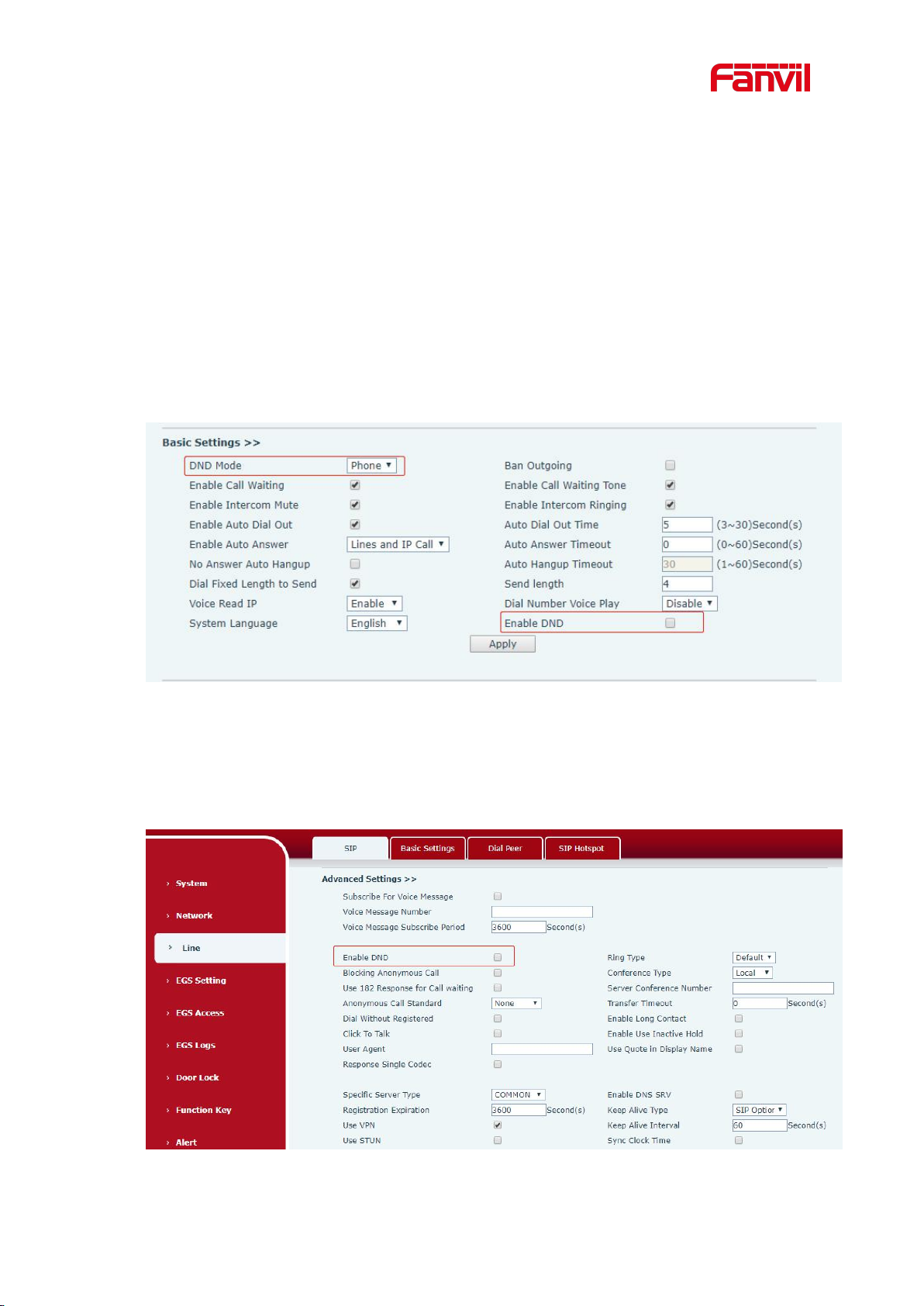
11
The range can be set to 0~60s , and the call will be answered automatically when the timeout is
set.
7.5 DND
Users can turn on the do-not-disturb (DND) feature on the device's web page to reject incoming
calls (including call waiting).Do not disturb can be set by the SIP line respectively on/off.
Turn on/off all lines of the device without interruption by the following methods:
Web interface: enter [EGS Setting] >> [Features], set the DND Mode to phone and Enable
DND.
Figure 8 - Set DND Option
Turn on/off the interruption free method for the specific line of the device, as follows:
Web interface: enter [EGS Setting] >> [Features], set the do not disturb type to Line, enter
[Line] >> [SIP], choose a Line and enter [Line] >> [Advanced settings], Enable DND.
Figure 9 - Enable DND
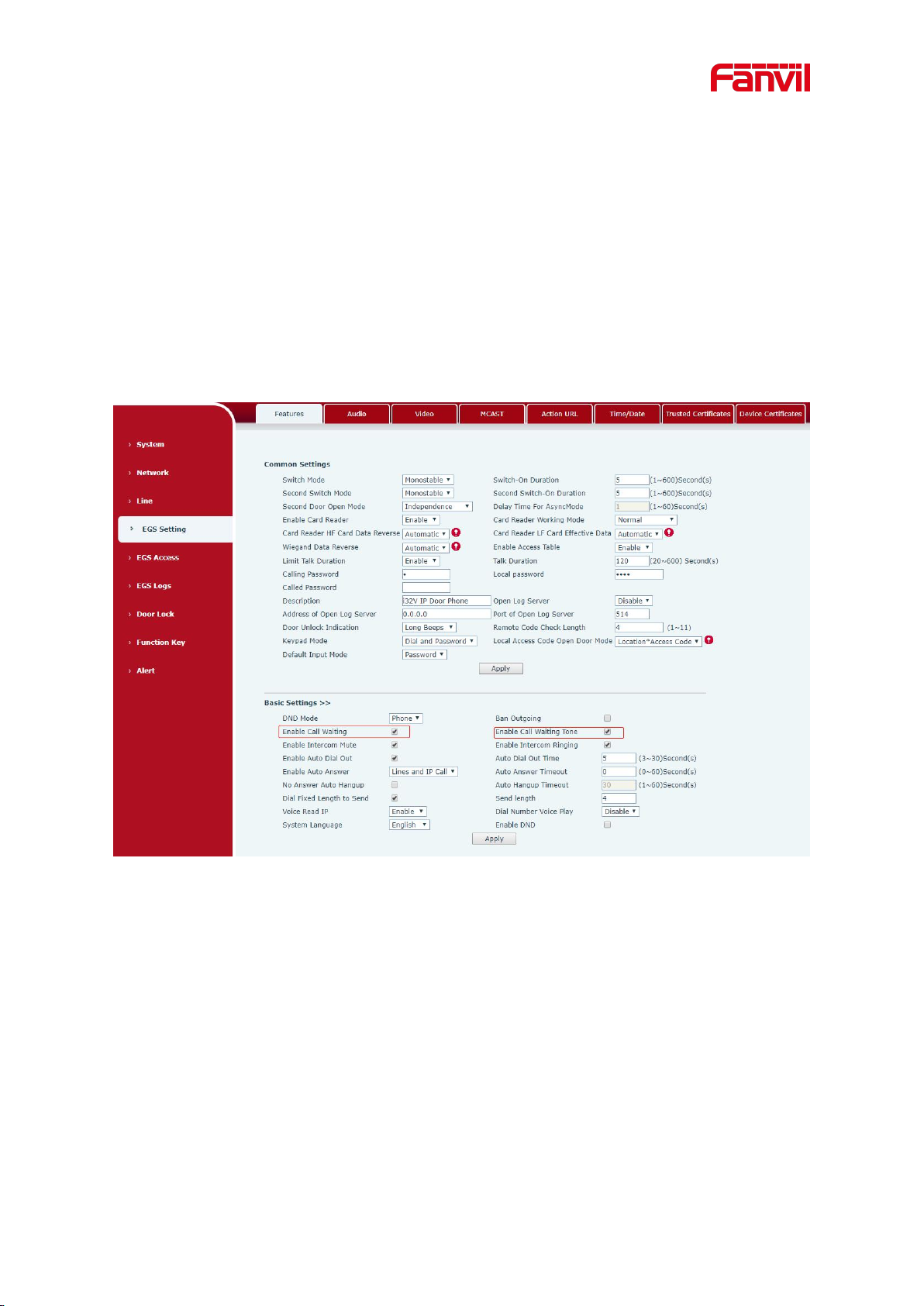
12
7.6 Call Waiting
Enable call waiting: new calls can be accepted during a call.
Disable call waiting: new calls will be automatically rejected and a busy signal will be
prompted
Enable call waiting tone: when you receive a new call on the line, the device will beep.
Users can enable/disable call waiting in the device interface and the web interface.
Web interface: enter [EGS Setting] >> [Features], enable/disable call waiting,
enable/disable call waiting tone.
Figure 10 -
Call Waiting
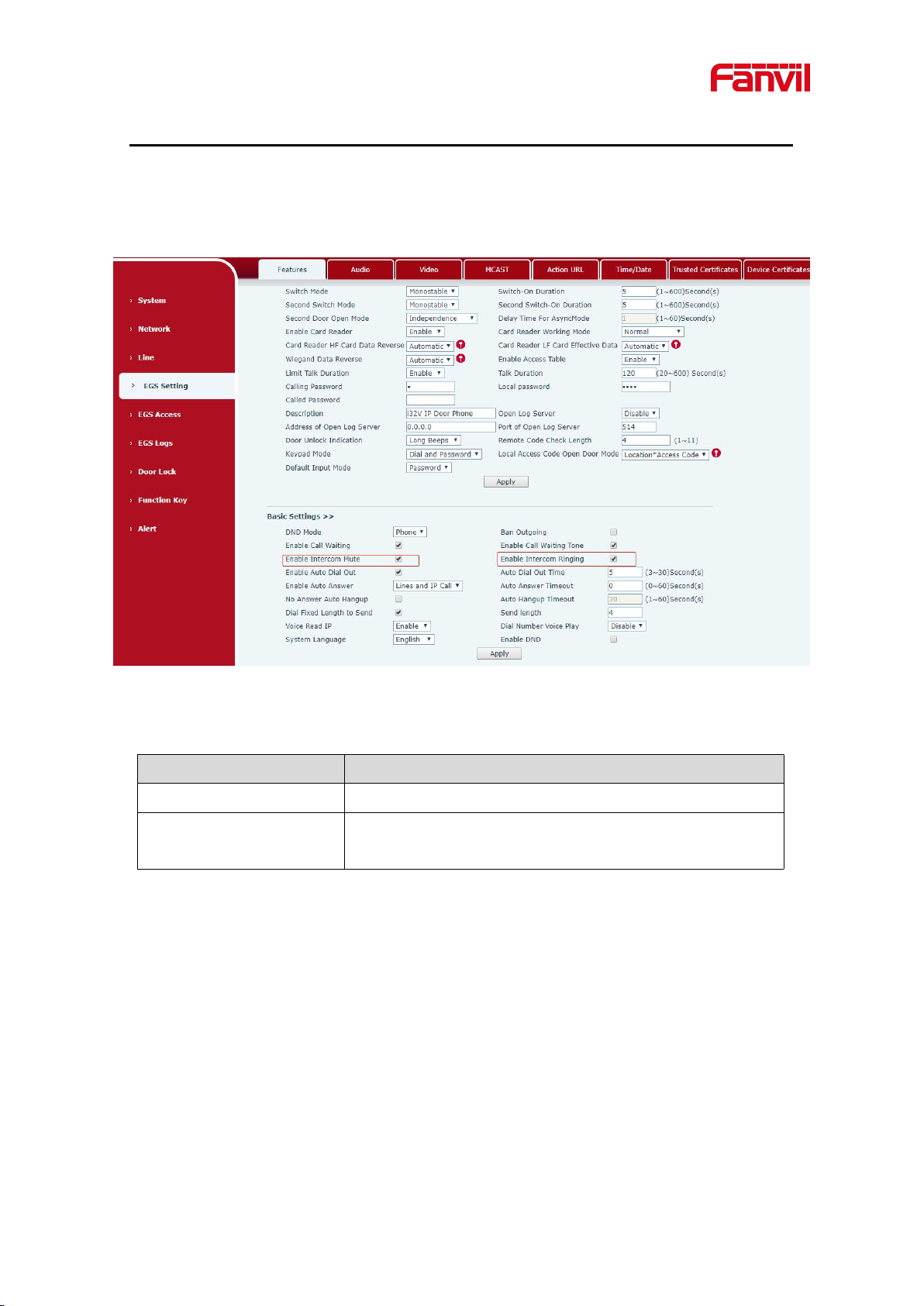
13
8 Advance Function
Parameters
Description
Enable Intercom Mute
Enable mute during intercom mode
Enable Intercom Ringing
If the incoming call is intercom call, the device plays the
intercom tone.
8.1 Intercom
The equipment can answer intercom calls automatically.
Figure 11 - WEB Intercom
Table 4 - Intercom
8.2 MCAST
This feature allows user to make some kind of broadcast call to people who are in multicast
group. User can configure a multicast DSS Key on the phone, which allows user to send a Real
Time Transport Protocol (RTP) stream to the pre-configured multicast address without involving
SIP signaling. You can also configure the phone to receive an RTP stream from pre-configured
multicast listening address without involving SIP signaling. You can specify up to 10 multicast
listening addresses.
