Fanvil H5 operation manual

H5_Hotel Phone
User Manual_V1.1
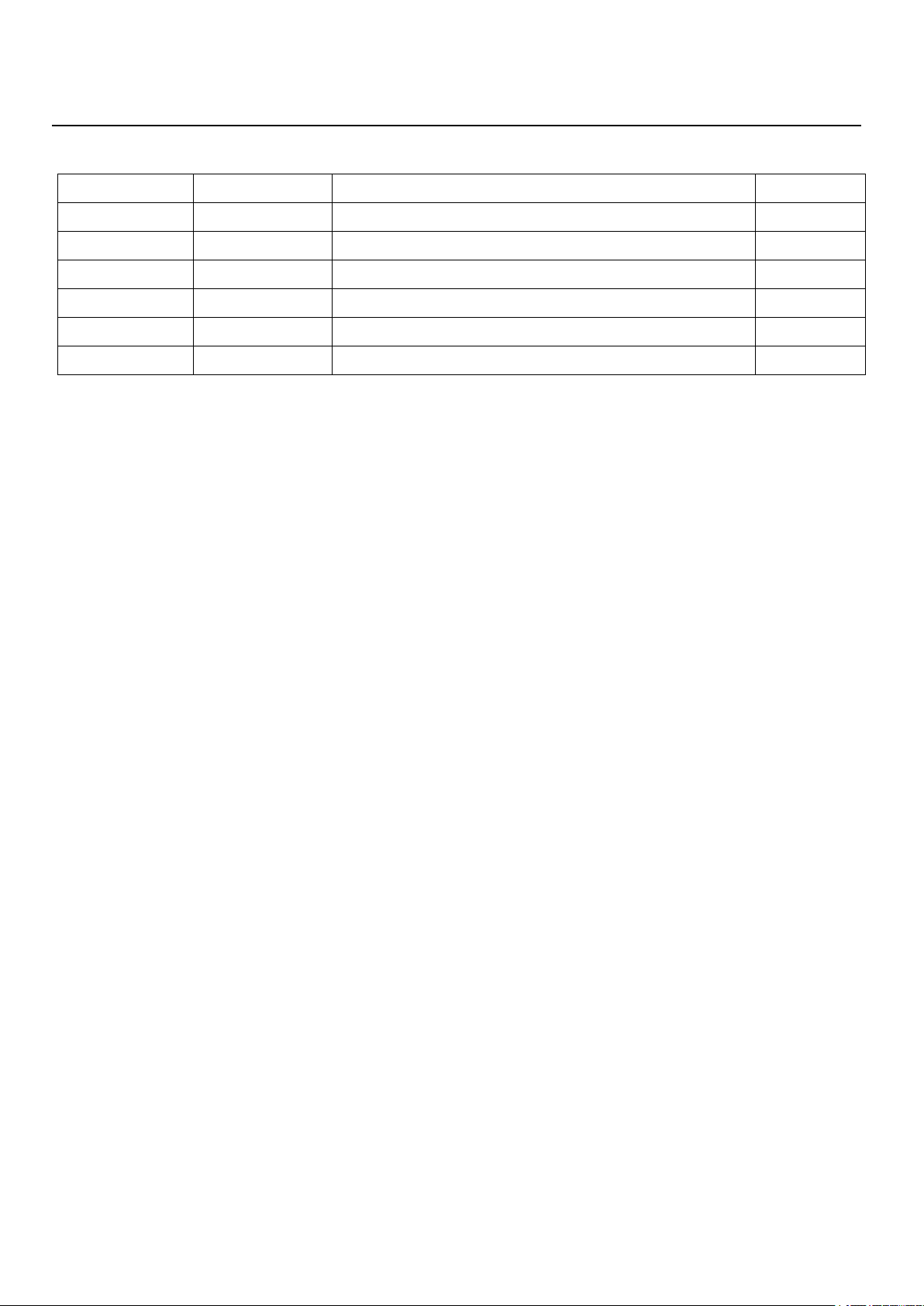
Document VER
Firmware VER
Explanation
Time
V1.0
2.0.2.2770
Initial issue
20161130
V1.1
2.0.2.2770
Add a custom display information
20161214
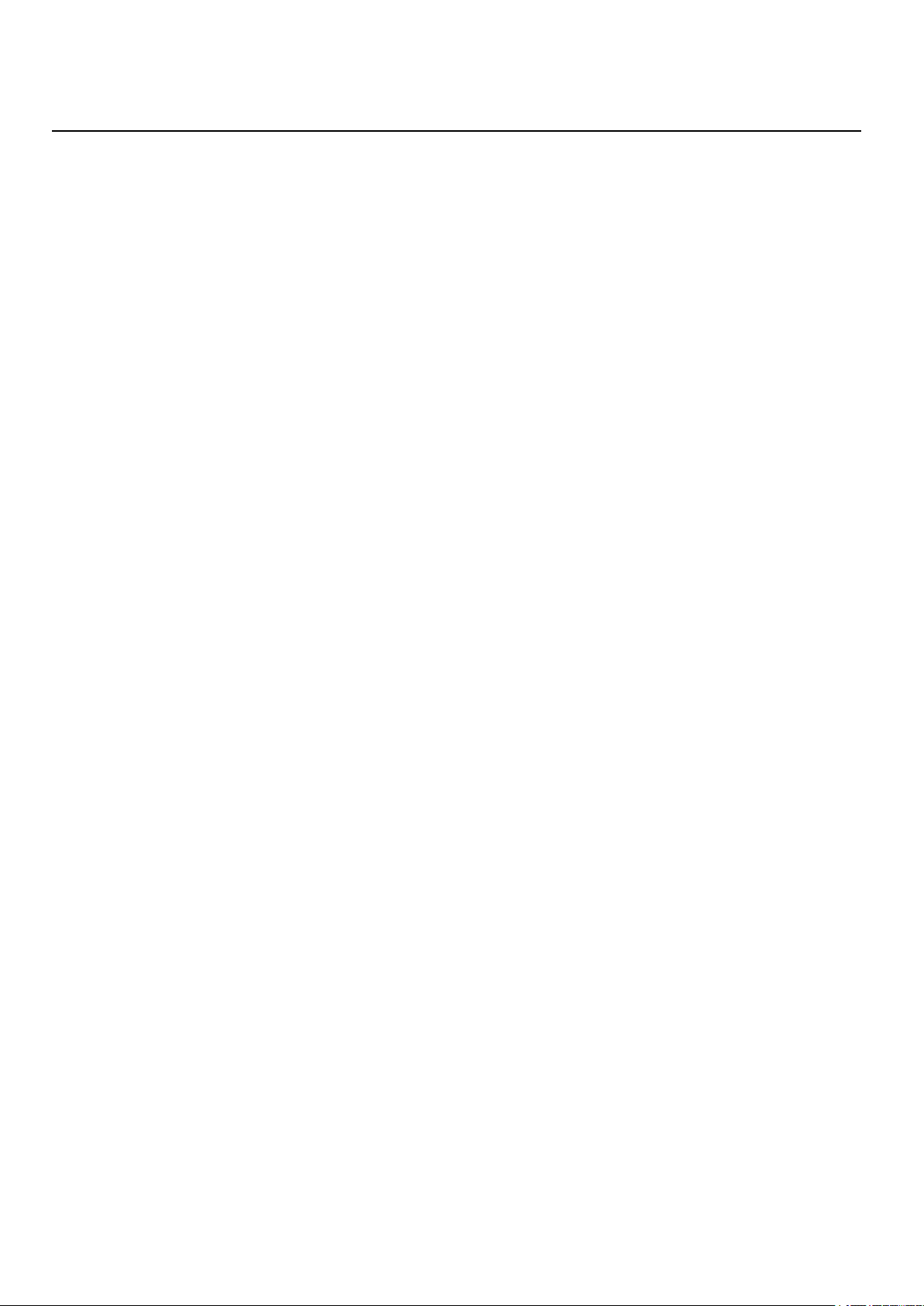
Table of Content
Figures................................................................................................................................................................................... 5
Tables..................................................................................................................................................................................... 5
1 Safety Instruction............................................................................................................................................................ 7
2 Overview............................................................................................................................................................................ 8
3 Installation.........................................................................................................................................................................9
3.1 Use PoE or external Power Adapter.............................................................................................................9
3.2 Connection methods...................................................................................................................................... 10
4 Introduction to the Phone User Interface............................................................................................................... 11
4.1 Keypad................................................................................................................................................................11
5 Phone Settings............................................................................................................................................................... 13
5.1 Getting IP address...........................................................................................................................................13
5.2 Checking IP address.......................................................................................................................................13
5.3 How to enter into web setting interface.................................................................................................... 13
5.4 SIP Setting......................................................................................................................................................... 14
5.5 Memory key setting.........................................................................................................................................14
6 Basic Operation............................................................................................................................................................. 15
6.1 Making call.........................................................................................................................................................15
6.2 Answering call.................................................................................................................................................. 15
6.3 Talking................................................................................................................................................................ 16
6.4 Call Holding /Resuming................................................................................................................................. 16
6.5 Call Ended..........................................................................................................................................................17
6.6 Redial.................................................................................................................................................................. 17
7 Advance Operation....................................................................................................................................................... 18
7.1 Call transfer....................................................................................................................................................... 18
7.2 Messages waiting............................................................................................................................................ 19
8 Web Portal....................................................................................................................................................................... 20
8.1 Web Portal Authentication............................................................................................................................ 20
8.2 SYSTEM / Information.................................................................................................................................... 20
8.3 SYSTEM / Account.......................................................................................................................................... 20
8.4 SYSTEM / Configurations..............................................................................................................................21
8.5 SYSTEM / Upgrade.......................................................................................................................................... 21
8.6 SYSTEM / Auto Provision..............................................................................................................................21
8.7 SYSTEM / Tools................................................................................................................................................ 21
8.8 NETWORK / Basic............................................................................................................................................21
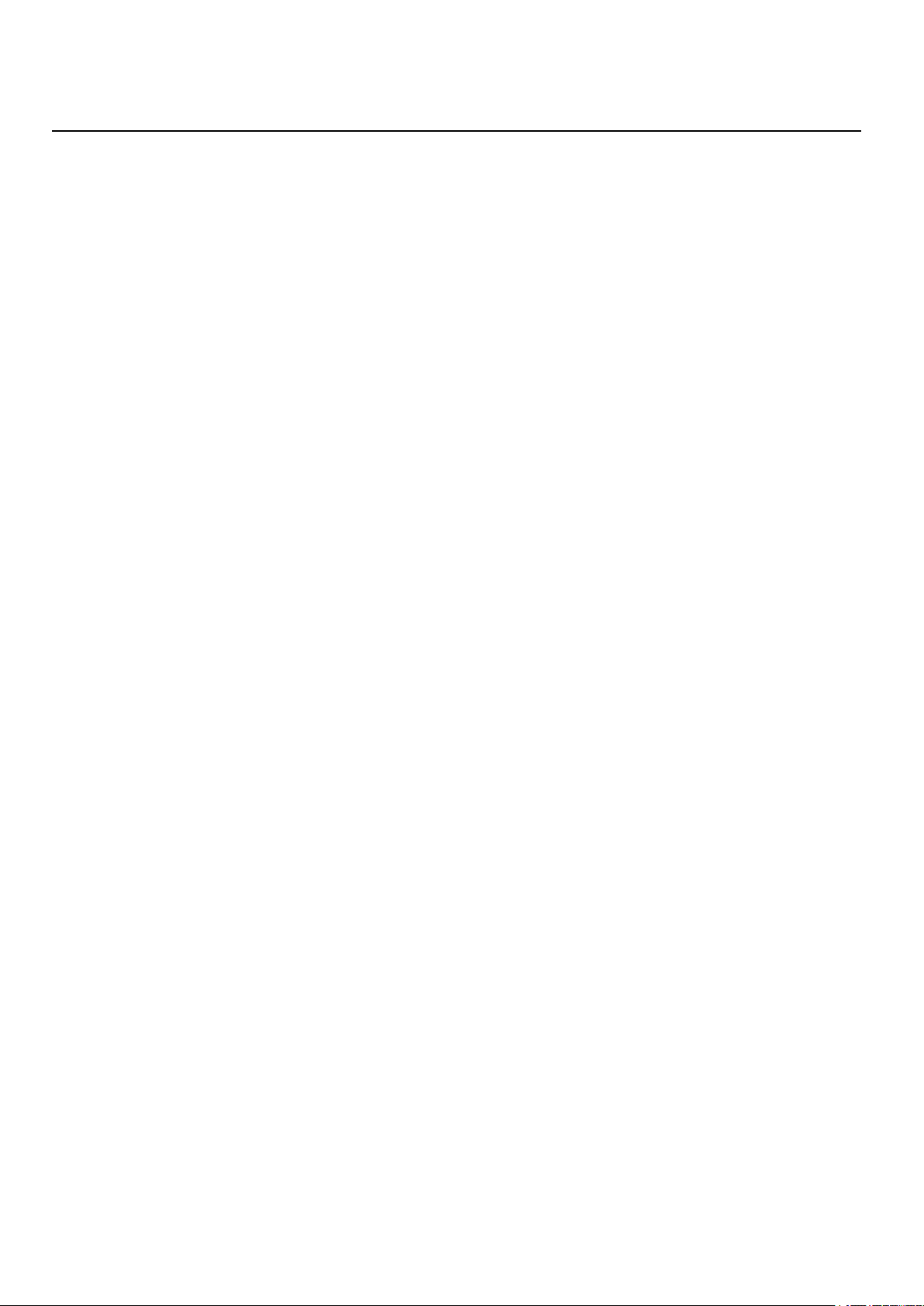
8.9 NETWORK / Advanced................................................................................................................................... 21
8.10 NETWORK / VPN............................................................................................................................................21
8.11 LINES / SIP.......................................................................................................................................................21
8.12 LINES / Dial Peer............................................................................................................................................25
8.13 LINES / Dial Plan............................................................................................................................................29
8.14 LINES / Global Settings............................................................................................................................... 29
8.15 PHONE / Features..........................................................................................................................................30
8.16 PHONE / Audio............................................................................................................................................... 32
8.17 PHONE / MCAST............................................................................................................................................ 33
8.18 PHONE / Time/Date....................................................................................................................................... 34
8.19 PHONE / Advanced......................................................................................................................................... 34
8.20 CALL LOGS.....................................................................................................................................................36
8.21 FUNCTION KEY / Function Key................................................................................................................. 36
9 Advanced Features....................................................................................................................................................... 38
9.1 VPN...................................................................................................................................................................... 38
9.1.1 L2TP................................................................................................................................................................. 38
9.1.2 OpenVPN.........................................................................................................................................................38
10 Trouble Shooting.........................................................................................................................................................40
10.1 Upgrade to the latest software.................................................................................................................. 40
10.2 Reset Device to Factory Default................................................................................................................40
10.3 Network Packets Capture............................................................................................................................40
10.4 Common Trouble Cases..............................................................................................................................41
Appendix I - Icon Illustration......................................................................................................................................... 42
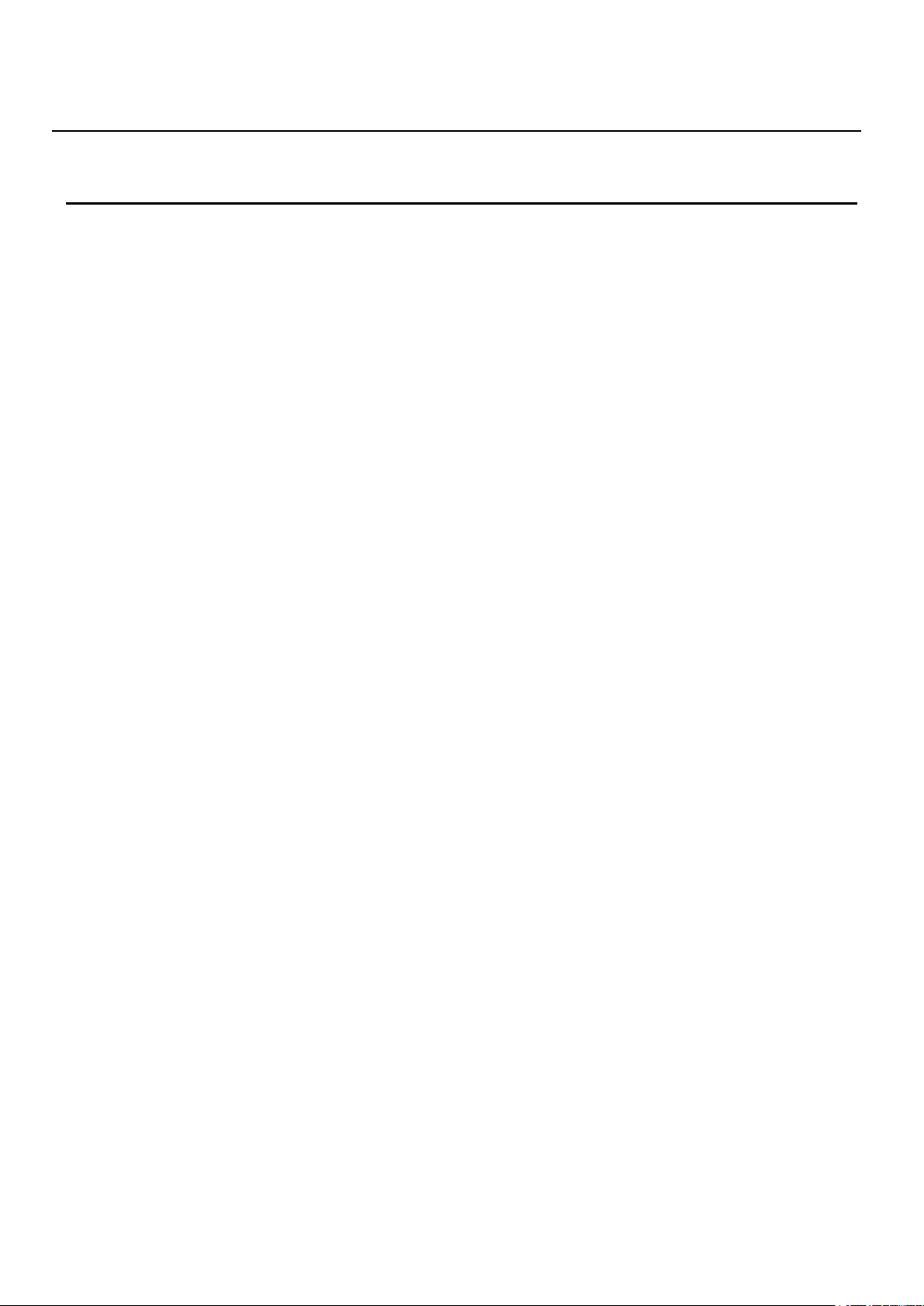
Figures
Figure 1 - Device to Connection................................................................................................................ 10
Figure 2 - Keypad........................................................................................................................................... 11
Figure 3 - The Web Login page ................................................................................................................ 14
Figure 4 - Memory Key Setting...................................................................................................................14
Figure 5 - SIP Line..........................................................................................................................................15
Figure 6 - Incoming Call Screen.................................................................................................................15
Figure 7 - Talking Mode Screen................................................................................................................. 16
Figure 8 - Call Holding Screen................................................................................................................... 16
Figure 9 - Redial Screen...............................................................................................................................17
Figure 10 - Blind transfer Screen...............................................................................................................18
Figure 11 - Attended transfer Screen①....................................................................................................18
Figure 12 - Attended transfer Screen②................................................................................................... 19
Figure 13 - Global Substitution Configuration.......................................................................................26
Figure 14 - Local Substitution Configuration.........................................................................................27
Figure 15 - Add Prefixes Configuration................................................................................................... 27
Figure 16 - Add Suffixes Configuration................................................................................................... 28
Figure 17 - Deletion Configuration............................................................................................................28
Figure 18 - Dial Plan Configuration........................................................................................................... 29
Figure 19 - Background Picture................................................................................................................. 35
Figure 20 - Background Picture................................................................................................................. 35
Figure 21 - Custom Display......................................................................................................................... 36
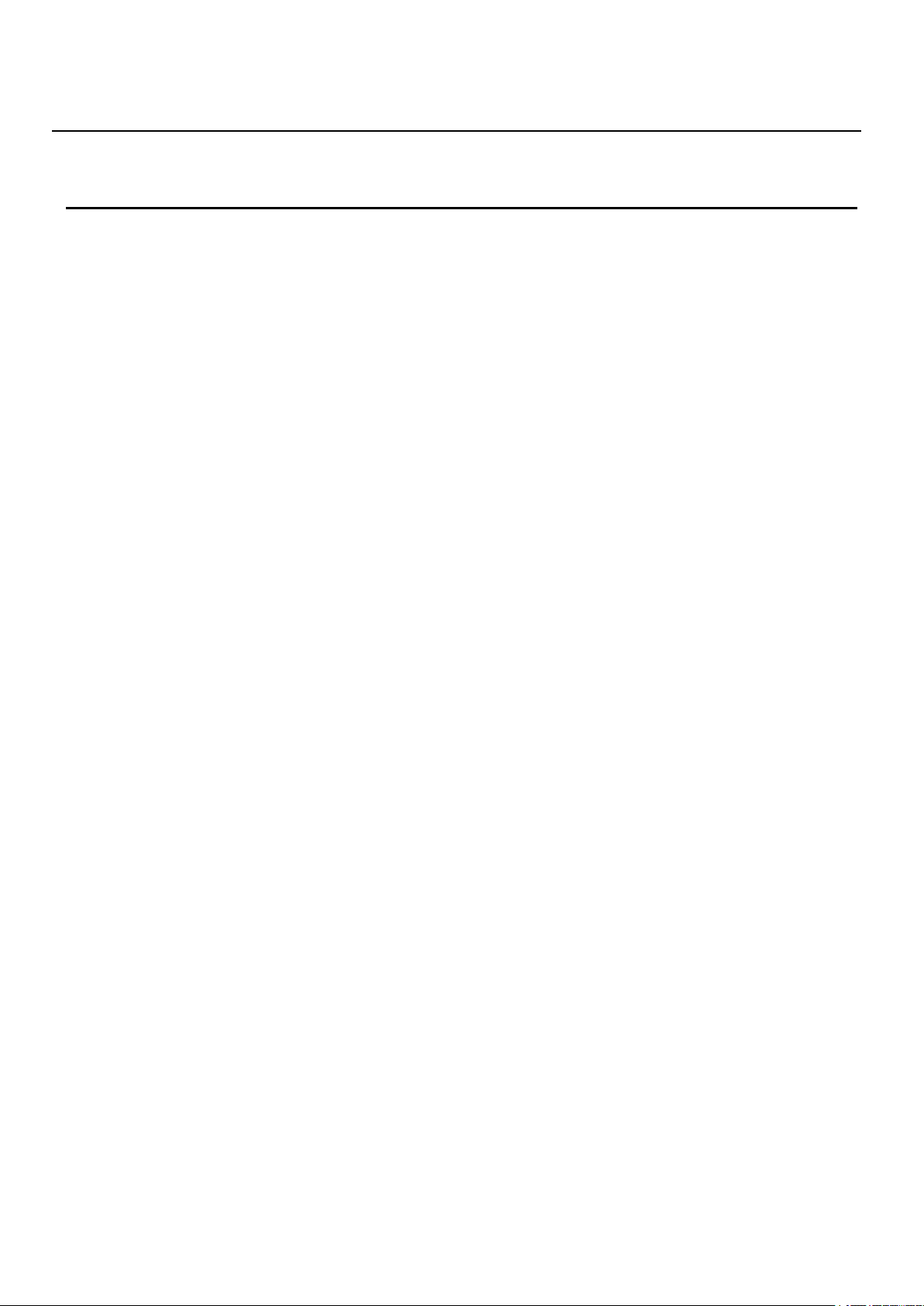
Tables
Table 1 - SIP Settings for Lines on Web.................................................................................................. 22
Table 2 - Dial Peer Settings for Lines on Web........................................................................................25
Table 3 - Global Settings for Lines on Web............................................................................................ 29
Table 4 - Common Phone Feature Settings on Web............................................................................ 30
Table 5 - Audio Settings on Web................................................................................................................32
Table 6 - MCAST Parameters on Web.......................................................................................................33
Table 7 - Time/Date Setting Parameters on Web...................................................................................34
Table 8 - DSS Key Setting Parameters on Web..................................................................................... 37
Table 9 - Trouble Cases................................................................................................................................ 41
Table 10 - Keypad Icons............................................................................................................................... 42
Table 11 - Status Prompt and Notification Icons...................................................................................42
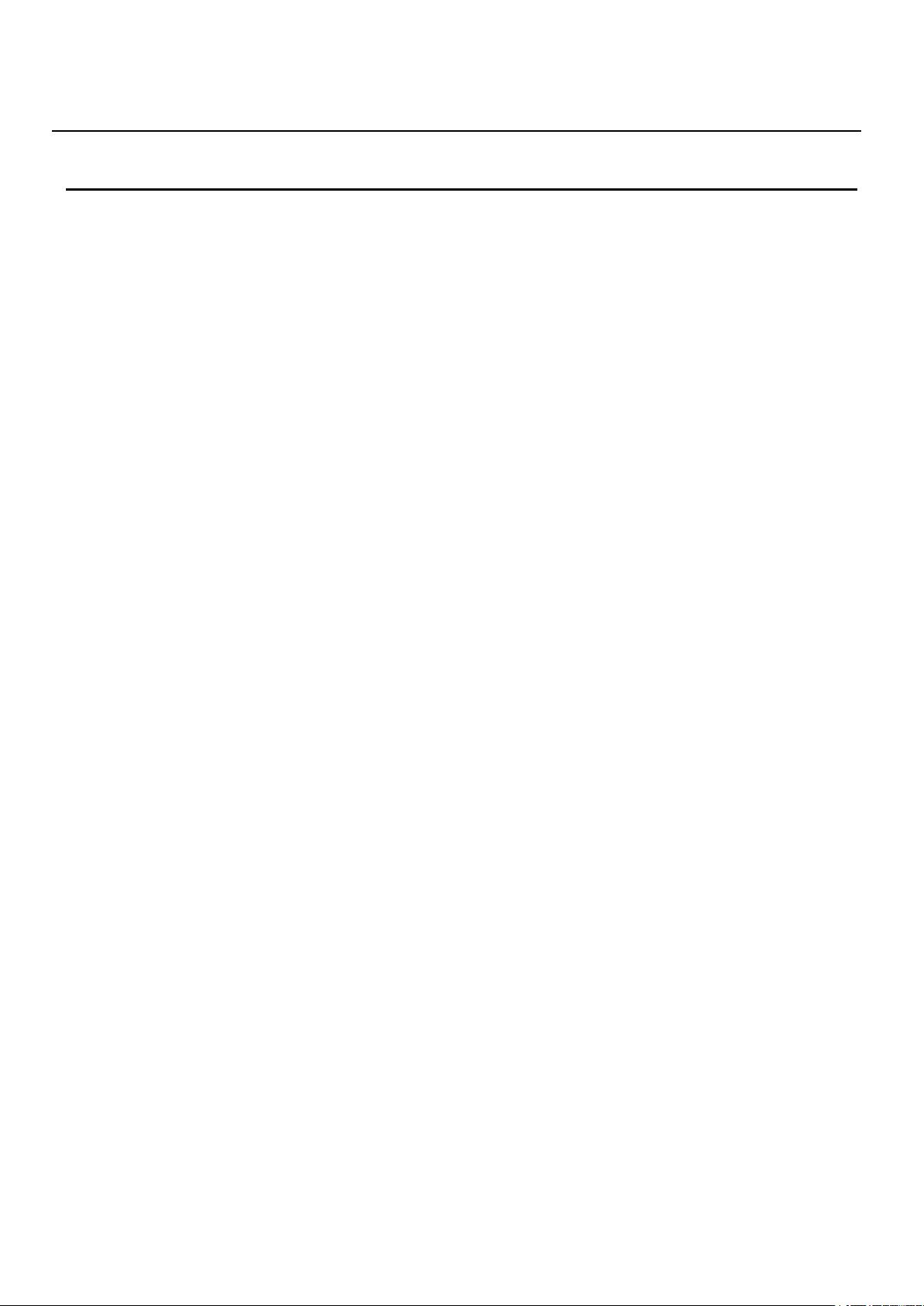
7
/
42
1 Safety Instruction
Please read the following safety notices before installing or using this unit. They are crucial for the safe and
Please use the external power supply that is included in the package. Other power supply may cause
Before using the external power supply in the package, please check the home power voltage.
Please do not damage the power cord. If power cord or plug is impaired, do not use it, it may cause fire
Do not drop, knock or shake the phone. Rough handling can break internal circuit boards.
This phone is design for indoor use. Do not install the device in places where there is direct sunlight. Also
Avoid exposure the phone to high temperature or below 0℃ or high humidity.
Avoid wetting the unit with any liquid.
Do not attempt to open it. Non-expert handling of the device could damage it. Consult your authorized
Do not use harsh chemicals, cleaning solvents, or strong detergents to clean it. Wipe it with a soft cloth
When lightning, do not touch power plug, it may cause an electric shock.
Do not install this phone in an ill-ventilated place. You are in a situation that could cause bodily injury.
reliable operation of the device.
damage to the phone, affect the behavior or induce noise.
Inaccurate power voltage may cause fire and damage.
or electric shock.
do not put the device on carpets or cushions. It may cause fire or breakdown.
dealer for help, or else it may cause fire, electric shock and breakdown.
that has been slightly dampened in a mild soap and water solution.
Before you work on any equipment, be aware of the hazards involved with electrical circuitry and be
familiar with standard practices for preventing accidents.
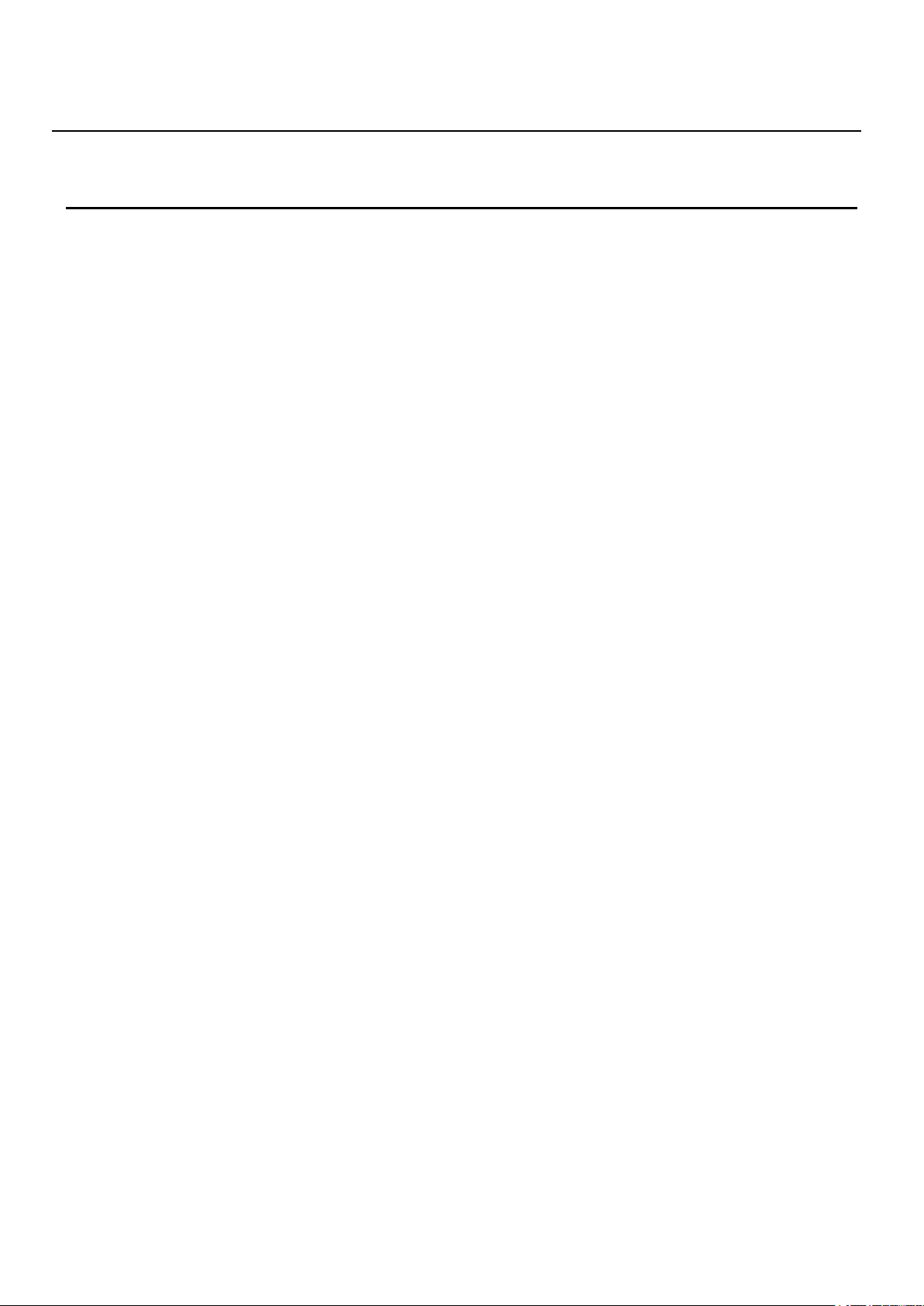
8
/
42
2 Overview
H5 is newest series of phonesdesigned for hotels. Its stylish, contemporary appearance, excellent voice
quality and powerful functionality, along with matching integrated communications platforms can replace
traditional phones and can become a new generation of intelligent terminal equipment.The H-Series hotel IP
phone will look great in most hotel rooms andwill support most application requirements.In addition, it has
excellent call quality.
The H5 accomplished powerful telephony features by combining the communications platform and
features such as call transfer, hotline,voice mail, call hold and more. The H5 IP phones support 6
programmable keys.They can be defined according to the hotel's needs.For example, they could be
programmed with an equipment service hotline (housekeeping, ticketing, switchboard, food and beverage,
etc.) or hotel special features (alarm clock, voice mail, etc.).In addition, it has a USB port to charge your
mobile phone.
The H5 has a 3.5’ color display screen, which could provide a great customized experience for the hotel
user.
In order to help some users who are interested to read every detail of the product, this user manual is
provided as a user’s reference guide. Still, the document might not be up to date with the newly release
software, so please kindly download updated the latest user manual from website, or contact with support if
you have any question using H5.
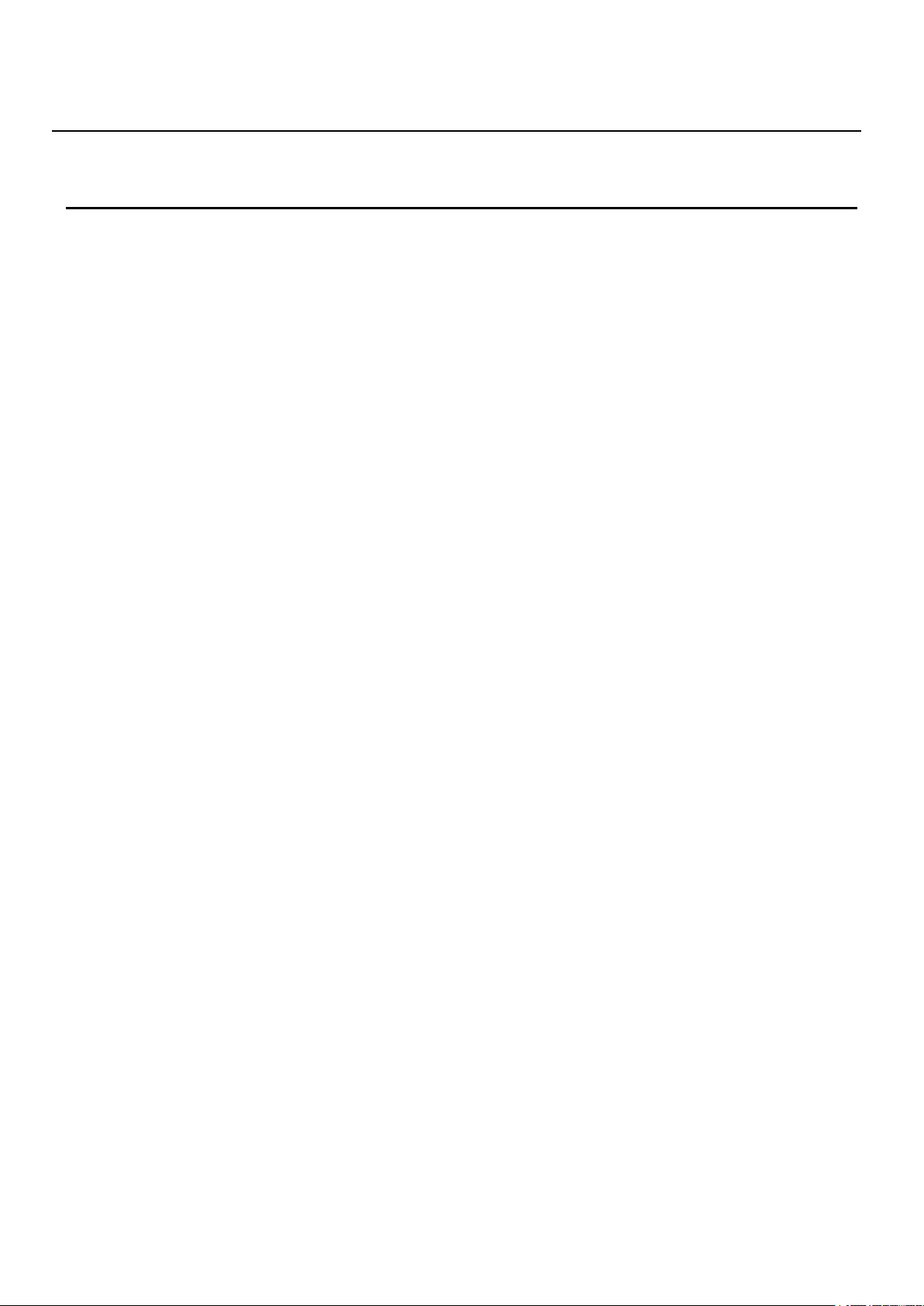
9
/
42
3 Installation
3.1 Use PoE or external Power Adapter
H5, called as ‘the device’ hereafter, supports two power supply modes, power supply from external power
adapter and supports 802.3af Class 2 Power over Ethernet (PoE) complied switch.
PoE power supply saves the space and cost of providing the device additional power outlet. With a PoE
switch, the device can be powered through a single Ethernet cable which is also used for data transmission.
By attaching UPS system to PoE switch, the device can keep working at power outage just like traditional
PSTN telephone which is powered by the telephone line.
For users who do not have PoE equipment, the traditional power adapter should be used. If the device is
connected to a PoE switch and power adapter at the same time, the power adapter will be used in priority and
will switch to PoE power supply at power failure on the power adapter.
Please use the power adapter supplied and the PoE switch met the specifications to ensure the device
worked properly.

10
/
42
3.2 Connection methods
Please connect power adapter, network, PC, and handset to the corresponding ports as described in
below picture.
Figure 1 - Device to Connection
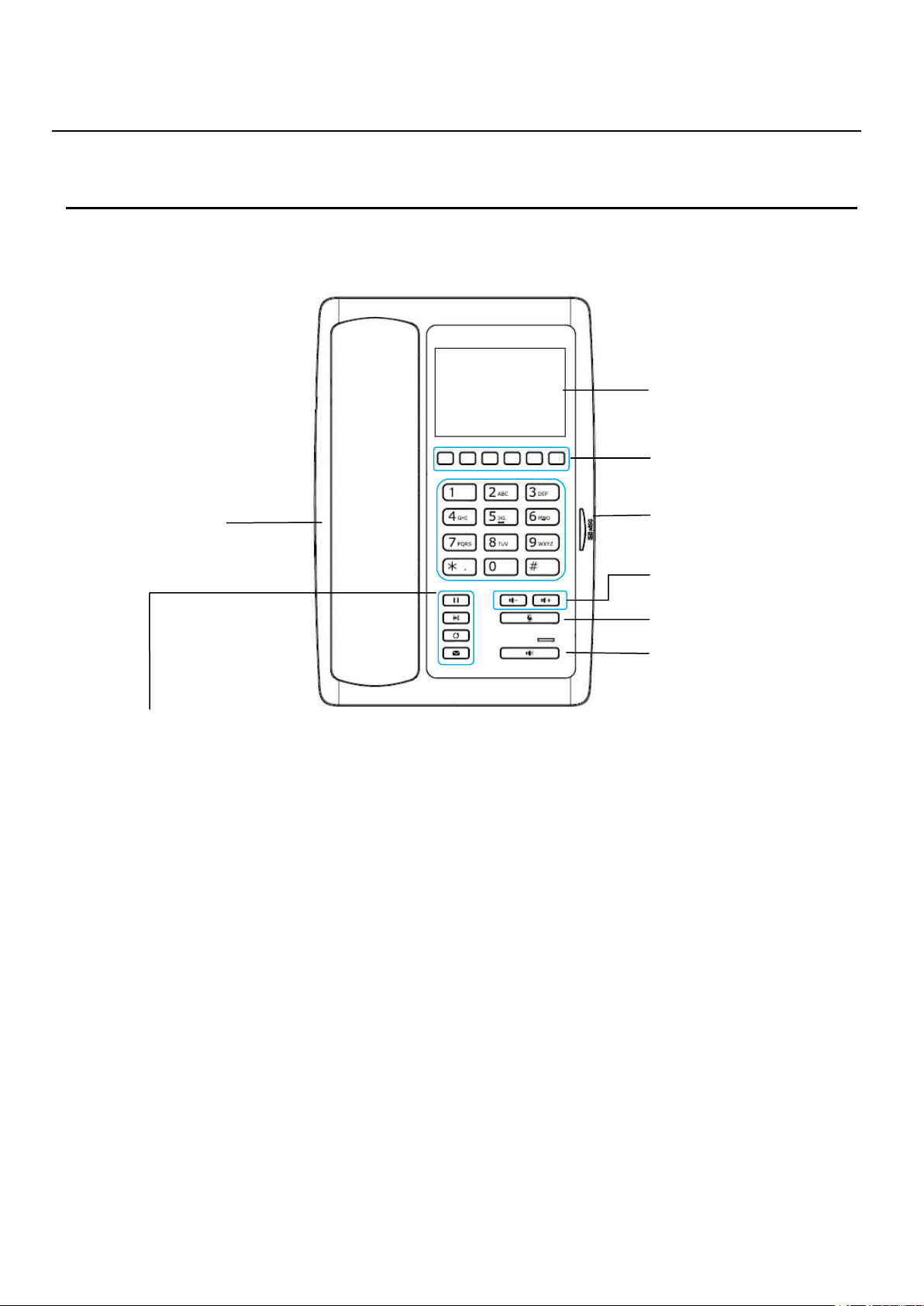
11
/
42
4 Introduction to the Phone User Interface
4.1 Keypad
Figure 2 - Keypad
Message waiting / Incoming call indicator - The light flashes when the telephone rings for incoming
Standard Telephone Keys - The 12 standard telephone keys provide the same function as standard
Redial - By pressing ‘Redial’ button, user can redial the last dialed number.
MWI - When have a voicemail, press "information" key, you can consult to the message.
Hands-free Speaker - By pressing this button once, user can turn on the audio channel of hands-free
Microphone Mute - User can mute the microphone with this button during talking mode.
Volume -/+ - In standby, ringing, ring configuration screen, user can press 2 buttons to lower/increase
DSS Key
Hold
Call forward
Redial
MWI
Volume Control
Speaker
Mute
Message waiting /
Incoming call indicator
Speaker
3.5inch color screen
The above picture shows the keypad layout of the device. Each key provides its own specific function.
User should refer to the illustration in this section about the usage of each key and the description in this
document about each function.
calls, and when a message is waiting if the Messages Waiting Indication (MWI) is supported in the
telephone system. The light lights up when a call is on hold.
telephones
speaker
the ringtone volume, in talking and audio volume adjustment screen, user can press this button to
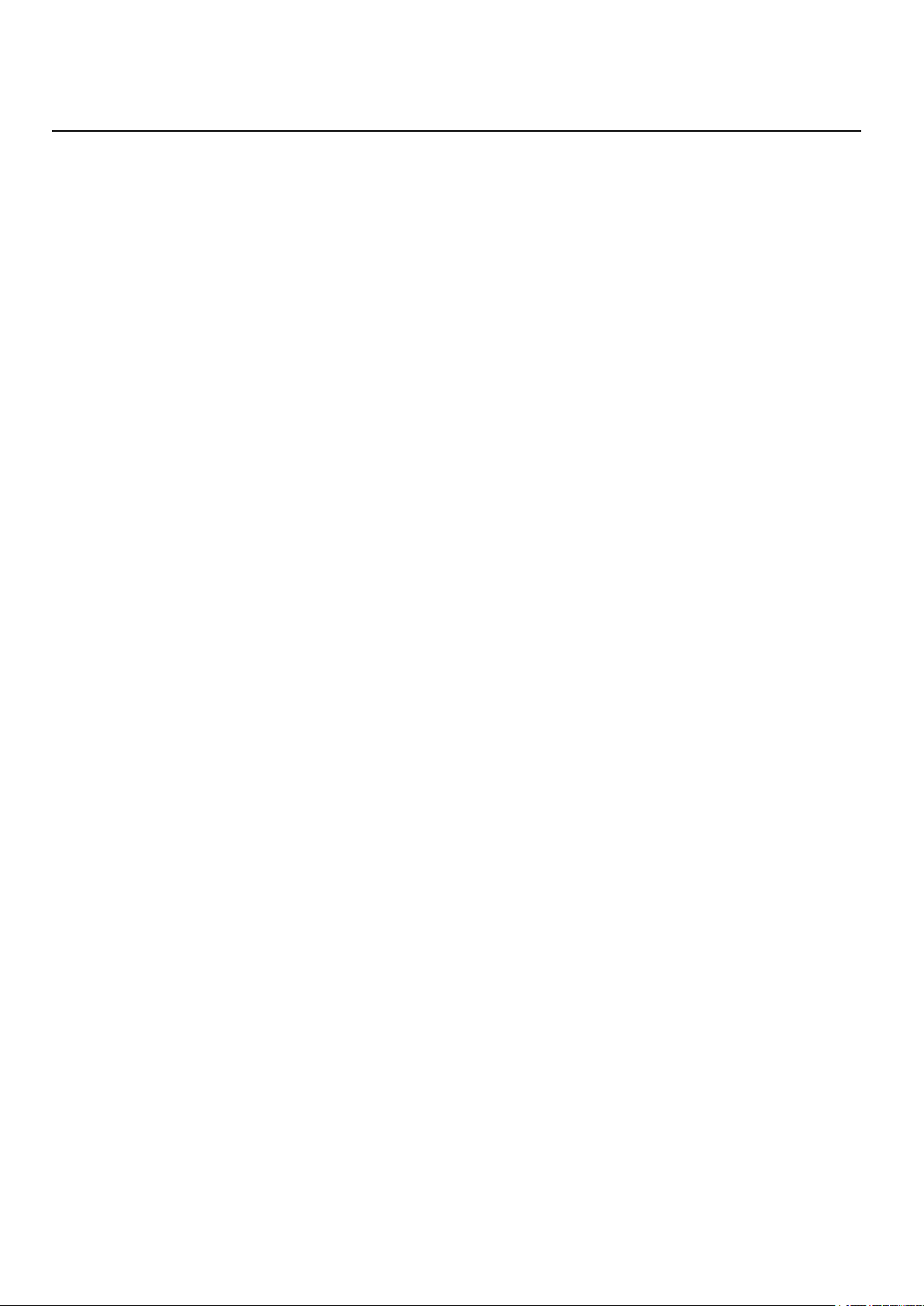
12
/
42
lower/increase the audio volume.
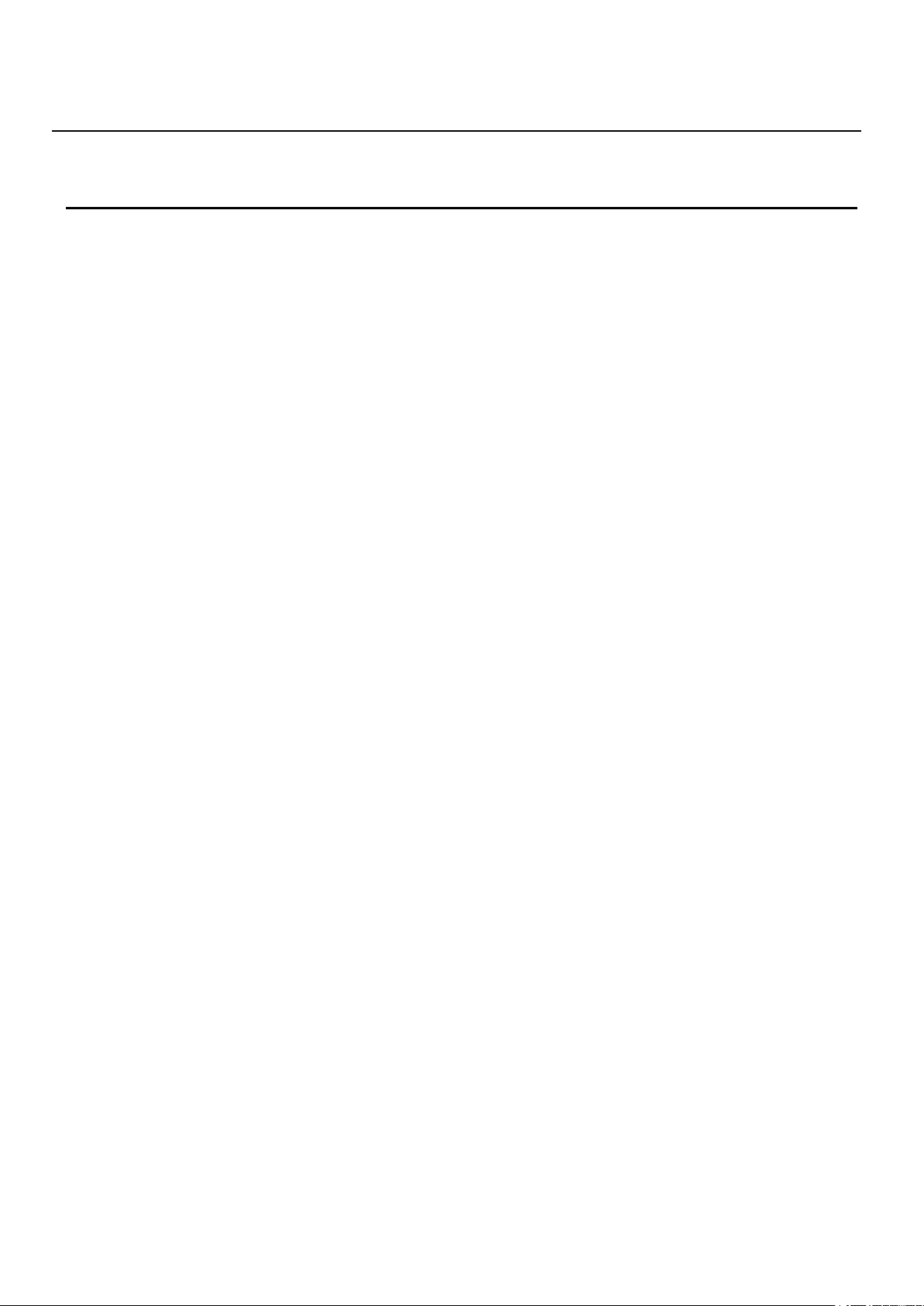
13
/
42
5 Phone Settings
In order to get the device ready for making and receiving phone calls, the device must be configured with
5.1 Getting IP address
Dynamic Host Configuration Protocol (DHCP) – This is the automatic configuration mode by getting
Static IP Configuration – This option allows user to configure each IP parameters manually, including IP
PPPoE – This option is often used by users who connect the device to a broadband modem or router. To
5.2 Checking IP address
5.3 How to enter into web setting interface
Connect the telephone and PC in the same LAN.
Run the IE in the PC, and input the telephone IP in address bar.
Input the User name and password, both of them are admin.
Click Logon button to enter into the web setting interface.
correct network configurations and at least one of the lines must be configured with an SIP telephony service.
The SIP must be configured properly to be able to provide telephony service.
DHCP is the default setting in Network, and telephone will get the IP address from DHCP server(Router)
after the line connected.
There are three common IP configuration modes.
network configurations from a DHCP server. Users need not to configure any parameters manually. All
configuration parameters will be getting from DHCP server and applied to the device. This is
recommended for most users.
Address, Subnet Mask, Default Gateway, and DNS servers. This is usually used in an office environment
or by power users.
establish a PPPoE connection, user should configure username and password provided by the service
provider.
Pick up the handset or press hands-free key, please input “# * 111” button, then you can hear the IP
address voice information.
Set the telephone through web interface.
