Fanvil A1 User Manual

Fanvil Product User Manual
IP-Gateway
Model: A1
VersionÖ
V1.0.60.16
© 2005 Fanvil technology Co., Ltd
All rights reserved.
This document is supplied by Fanvil Technology Co., Ltd, No part of this document may be
reproduced, republished or retransmitted in any form or by any means whatsoever, whether
electronically or mechanically, including, but not limited to, by way of photocopying, recording,
information recording or through retrieval systems, without the express written permission of
Fanvil Technology Co., Ltd. Fanvil Technology Co., Ltd reserves the right to revise this document
and make changes at any time and without the obligation to notify any person and/or entity of
such revisions and/or changes. Product specifications contained in this document are subject to
change without notice.
http://arttel.ru
http://arttel.ru/shop/voip-shlyuzy/golosovoj-shlyuz-fanvil-a1
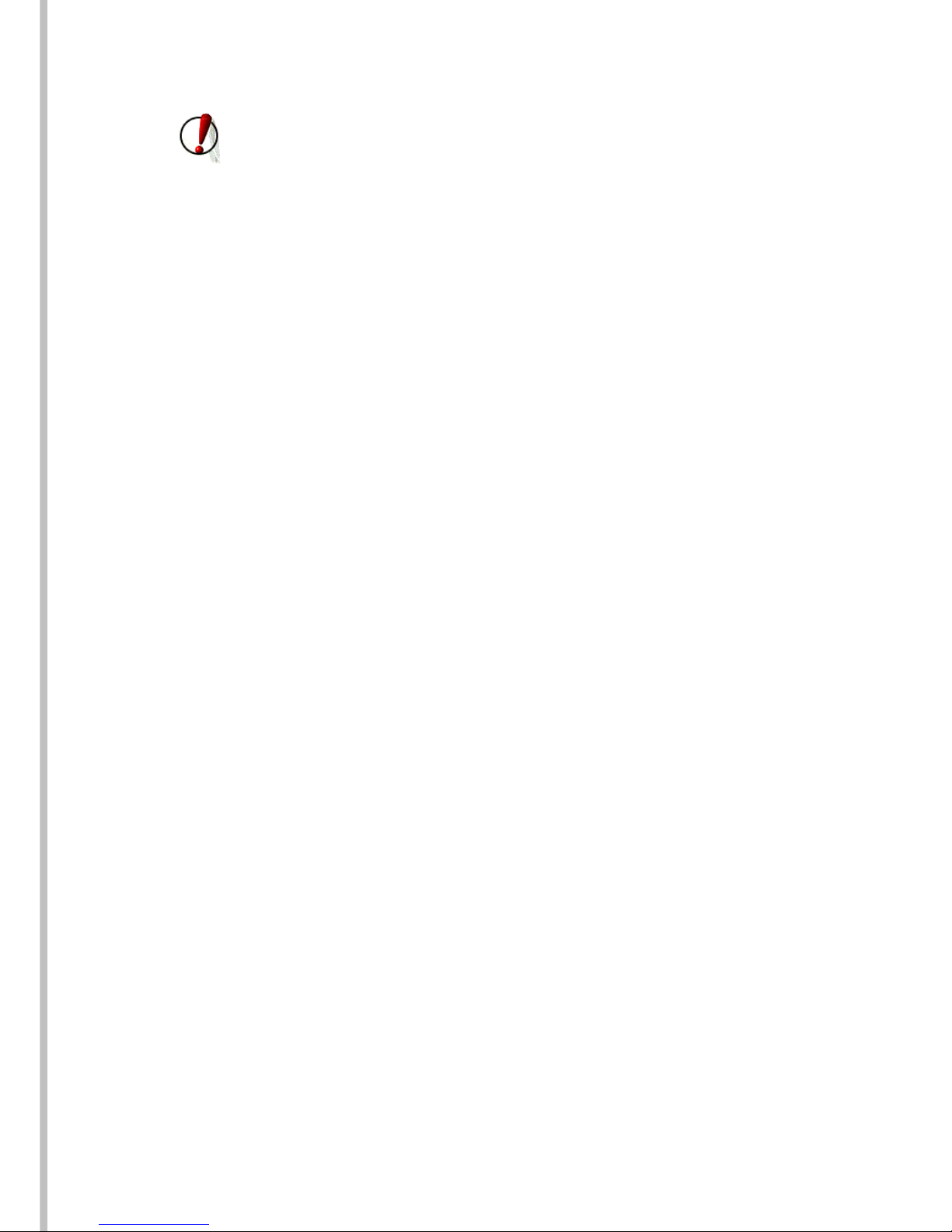
Safety Notices
Please read the following safety notices before installing or using this gateway.
They are crucial for the safe and reliable operation of the device.
z Please use the external power supply that is included in the package. Other
powers supplies may cause damage to the device, affect the behavior or induce
noise.
z Before using the external power supply in the package, please check with home
power voltage. Inaccurate power voltage may cause fire and damage.
z Please do not damage the power cord. If power cord or plug is impaired, do not
use it, it may cause fire or electric shock.
z The plug-socket combination must be accessible at all times because it serves
as the main disconnecting device.
z Do not drop, knock or shake it. Rough handling can break internal circuit
boards.
z Do not install the device in places where there is direct sunlight. Also do not
put the device on carpets or cushions. It may cause fire or breakdown.
z Avoid exposure the gateway to high temperature, below 0 or high humidity.
Avoid wetting the unit with any liquid.
z Do not attempt to open it. Non-expert handling of the device could damage it.
Consult your authorized dealer for help, or else it may cause fire, electric shock
and breakdown.
z Do not use harsh chemicals, cleaning solvents, or strong detergents to clean it.
Wipe it with a soft cloth that has been slightly dampened in a mild soap and
water solution.
z When lightning, do not touch power plug or device line, it may cause an electric
shock.
z Do not install this device in an ill-ventilated place.
z You are in a situation that could cause bodily injury. Before you work on any
equipment, be aware of the hazards involved with electrical circuitry and be
familiar with standard practices for preventing accidents.
http://arttel.ru
http://arttel.ru/shop/voip-shlyuzy/golosovoj-shlyuz-fanvil-a1
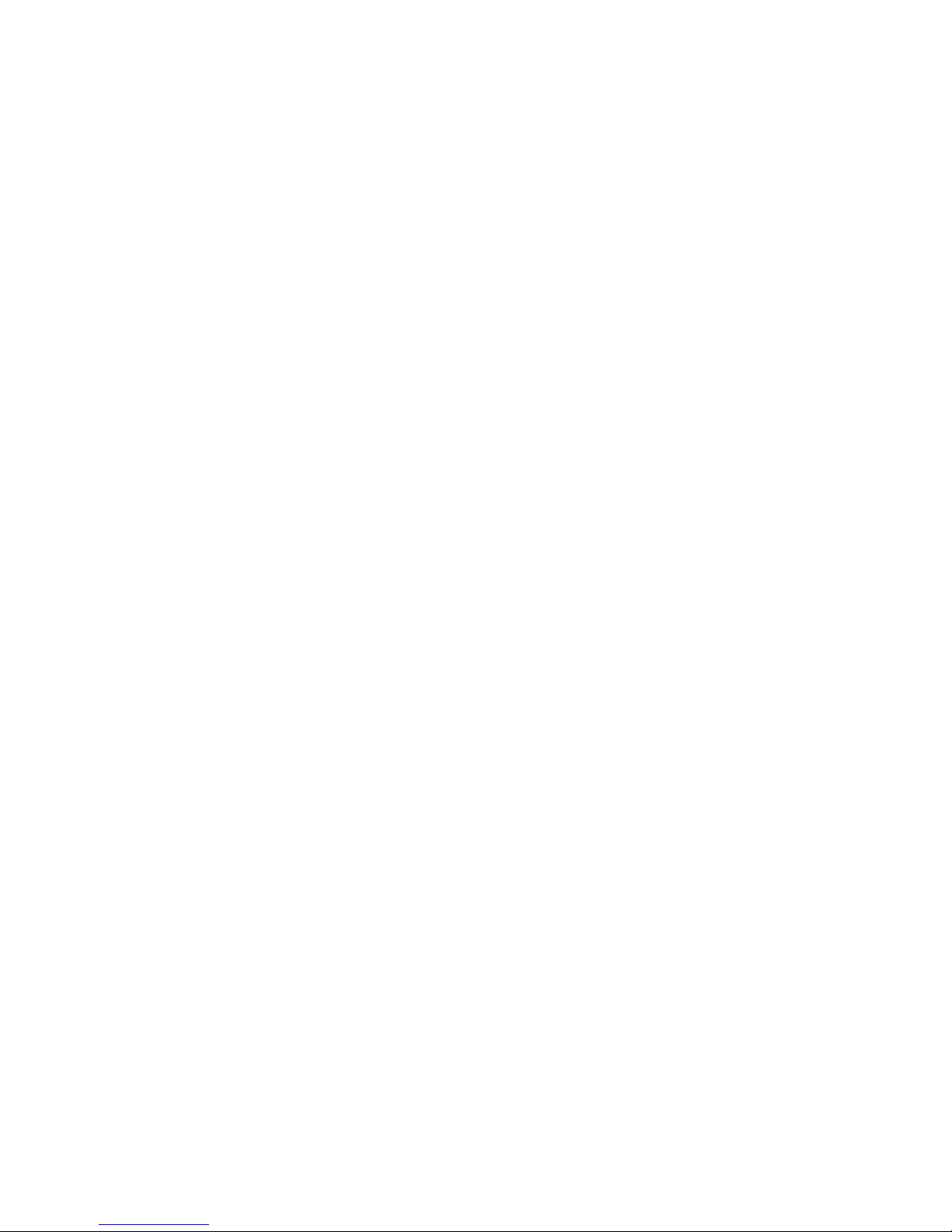
Table of Content
1. WELCOME TO THE A1 SINGLE PORT GATEWAY.........................................................................................5
1.1. Package Contents....................................................................................................................5
2 UNDERSTANDING OF A1 SINGLE PORT GATEWAY ......................................................................................6
2.1. The positive of A1 single port gateway .................................................................................6
2.2. Indicator signs.........................................................................................................................7
2.3. Connector description ............................................................................................................7
3. GETTING STARTED...............................................................................................................................9
3.1. Connect the power and network ............................................................................................9
3.1.1. Connect the network........................................................................................................9
3.1.2. Connect the power .........................................................................................................10
4. A1 BASIC OPERATION OF A SINGLE PORT GATEWAY PHONE..................................................................... 11
4.1. Call transfer............................................................................................................................ 11
4.2. Call hold .................................................................................................................................11
4.3. With the PSTN user calls ......................................................................................................12
5. WEB CONFIGURATION.........................................................................................................................13
5.1. Introduction of configuration................................................................................................13
5.1.1. Ways to configure ..........................................................................................................13
5.1.2. Password Configuration................................................................................................13
5.2. Setting via web browser........................................................................................................13
5.3. Configuration via WEB..........................................................................................................14
5.3.1. BASIC ..............................................................................................................................14
5.3.1.1. Status ...........................................................................................................................14
5.3.1.2. Wizard...........................................................................................................................15
5.3.2. Network ...........................................................................................................................17
5.3.2.1. WAN Config..................................................................................................................17
5.3.2.2. LAN Config...................................................................................................................19
5.3.2.3. Qos Config...................................................................................................................19
5.3.2.4. Service Port..................................................................................................................21
5.3.2.5. DHCP SERVER.............................................................................................................23
5.3.2.6. NTP ...............................................................................................................................24
5.3.3. VOIP.................................................................................................................................24
5.3.3.1. SIP Config ....................................................................................................................24
5.3.3.2. Stun Config..................................................................................................................28
5.3.3.3. DIAL PEER setting.......................................................................................................29
5.3.4. Phone ..............................................................................................................................33
5.3.4.1. DSP Config...................................................................................................................33
5.3.4.2. Call Service..................................................................................................................34
5.3.4.3. Digital Map Configuration...........................................................................................35
5.3.5. Maintenance....................................................................................................................37
5.3.5.1. Auto Provision.............................................................................................................37
5.3.5.2. Syslog Config ..............................................................................................................38
5.3.5.3. Config Setting..............................................................................................................39
http://arttel.ru
http://arttel.ru/shop/voip-shlyuzy/golosovoj-shlyuz-fanvil-a1
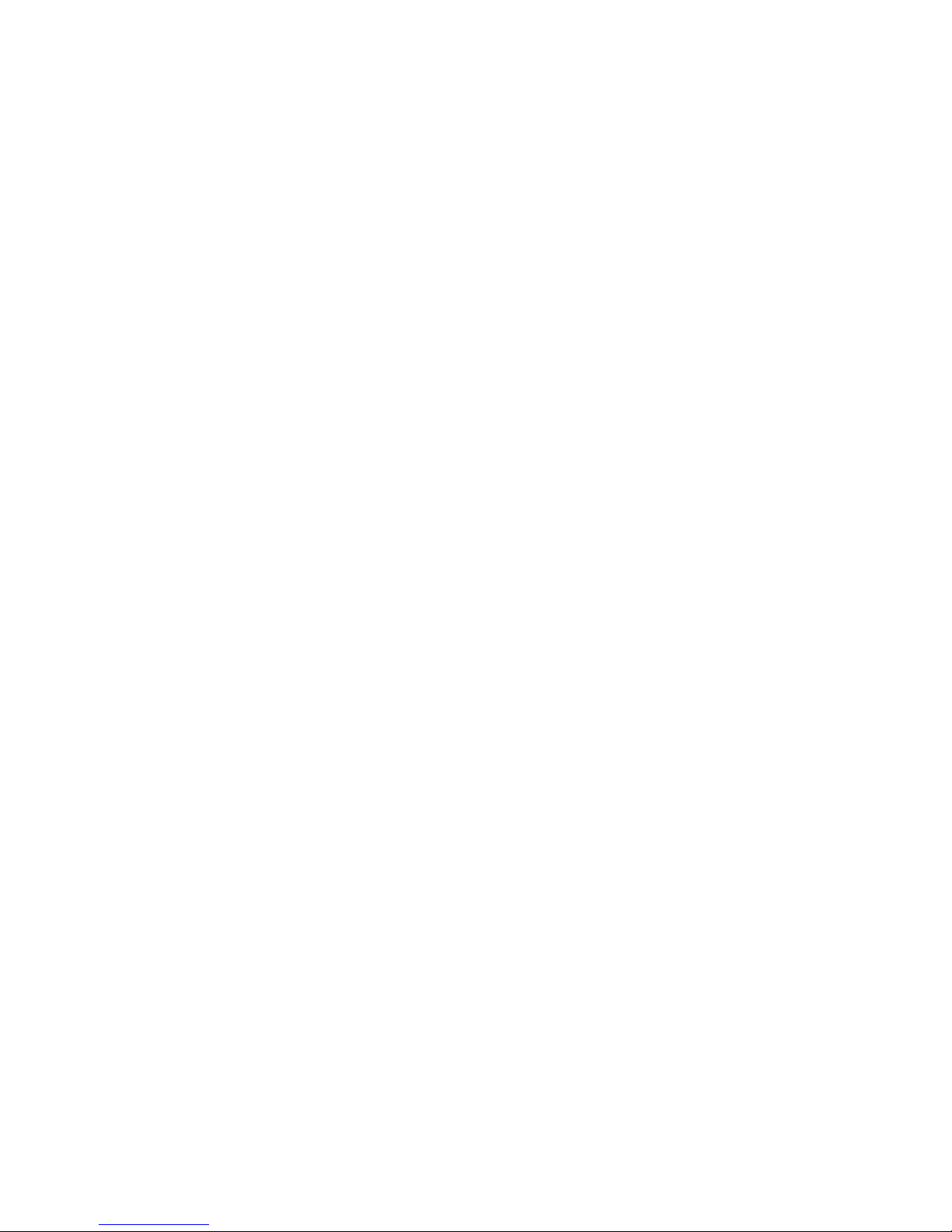
5.3.5.4. Update ..........................................................................................................................39
5.3.5.5. Account Config............................................................................................................40
5.3.5.6. Reboot..........................................................................................................................41
5.3.6. Security ...........................................................................................................................42
5.3.6.1. MMI Filter......................................................................................................................42
5.3.6.2. Firewall.........................................................................................................................43
5.3.6.3. NAT Config...................................................................................................................44
5.3.6.4. VPN Config...................................................................................................................46
5.3.7. Logout .............................................................................................................................47
6. APPENDIX .........................................................................................................................................48
6.1. SPECIFICATION...............................................................................................................................48
6.1.1. HARDWARE.................................................................................................................................48
6.1.2. VOICE FEATURES .........................................................................................................................48
6.1.3. NETWORK FEATURES ...................................................................................................................48
6.1.4. MAINTENANCE AND MANAGEMENT.................................................................................................49
6.2. PARTICULARLY SUITABLE FOR A1 SINGLE PORT GATEWAY...................................................................49
6.3. COMMON PROBLEMS ......................................................................................................................49
http://arttel.ru
http://arttel.ru/shop/voip-shlyuzy/golosovoj-shlyuz-fanvil-a1
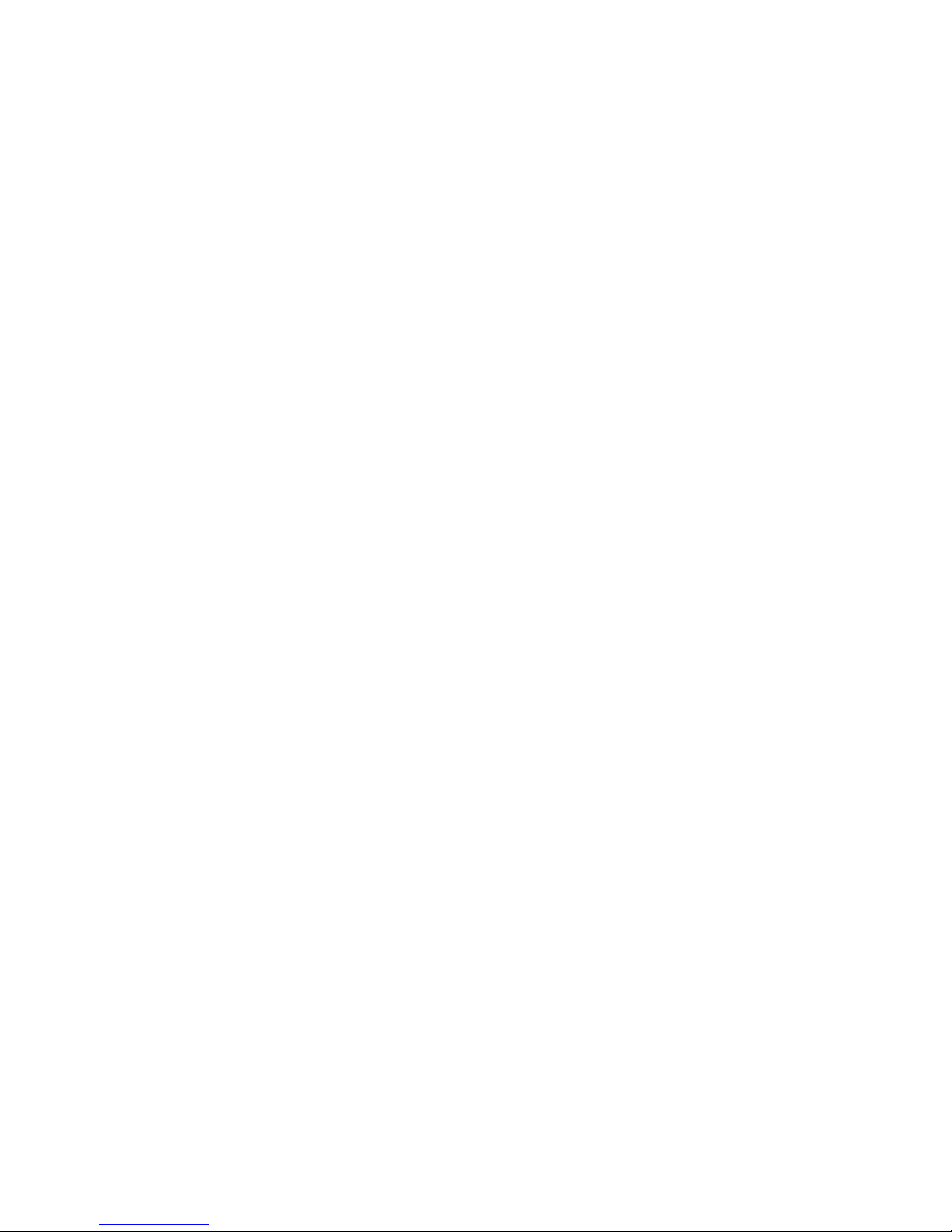
1. Welcome to the A1 single port gateway
1.1. Package Contents
Please check your product packagingB
it includes:
1. One A1 single port gateway
2. A group of cable
3. A power adapter
NOTE: if you use the non-A1 single port gateway comes with a power adapter,
single port gateway A1 may cause damage or other injury. Specifications for the
power adapter may difference between the different ship areasB
If the power adapter
provided with the product can not be used locally, please consult your local dealer.
4. User manua
http://arttel.ru
http://arttel.ru/shop/voip-shlyuzy/golosovoj-shlyuz-fanvil-a1

2 Understanding of a single port gateway A1
A1 Single-port gateway IP-based voice media access device is designed for
operators, enterprises, residential users, and residential VoIP solution to provide
network equipment. A1 single port gateway into the analog voice information
transmitted over IP networks, which use IP networks to transmit voice. It is full
compliance with the SIP protocol standard, with the market most other SIP
compliant devices and server-side.
The gateway will play Internet network (either public network or private network)
connecting with the public telephone network bridge. It provides an FXS analog
voice interface, used for ordinary small business PBX or gateway (PBX). Also
provide an additional interface to a public telephone network PSTN (IE escape
interface); power for the gateway, the call line will automatically go to PSTN lines
from the VoIP line, the normal traffic for the user to provide the most effective
protection.
Off this site using the most advanced voice processing technologies, such as
advanced voice compression standards, echo cancellation, dynamic voice
detection, silence detection, ensuring Quality of Service (QoS), voice quality
comparable to regular PSTN phone.
In addition, A1 single port gateway also integrates a small router function. WEB
comes through the gateway configuration page, simply configure the network
parameters, can achieve multiple computers and network equipment, broadband
access, ideal for small office and home users.
Because this site has a wealth of features and related detailed configuration
options, in your call to enjoy a stress free before you know your A1 single port
gateway.
2.1. The positive of A1 single port gateway
http://arttel.ru
http://arttel.ru/shop/voip-shlyuzy/golosovoj-shlyuz-fanvil-a1
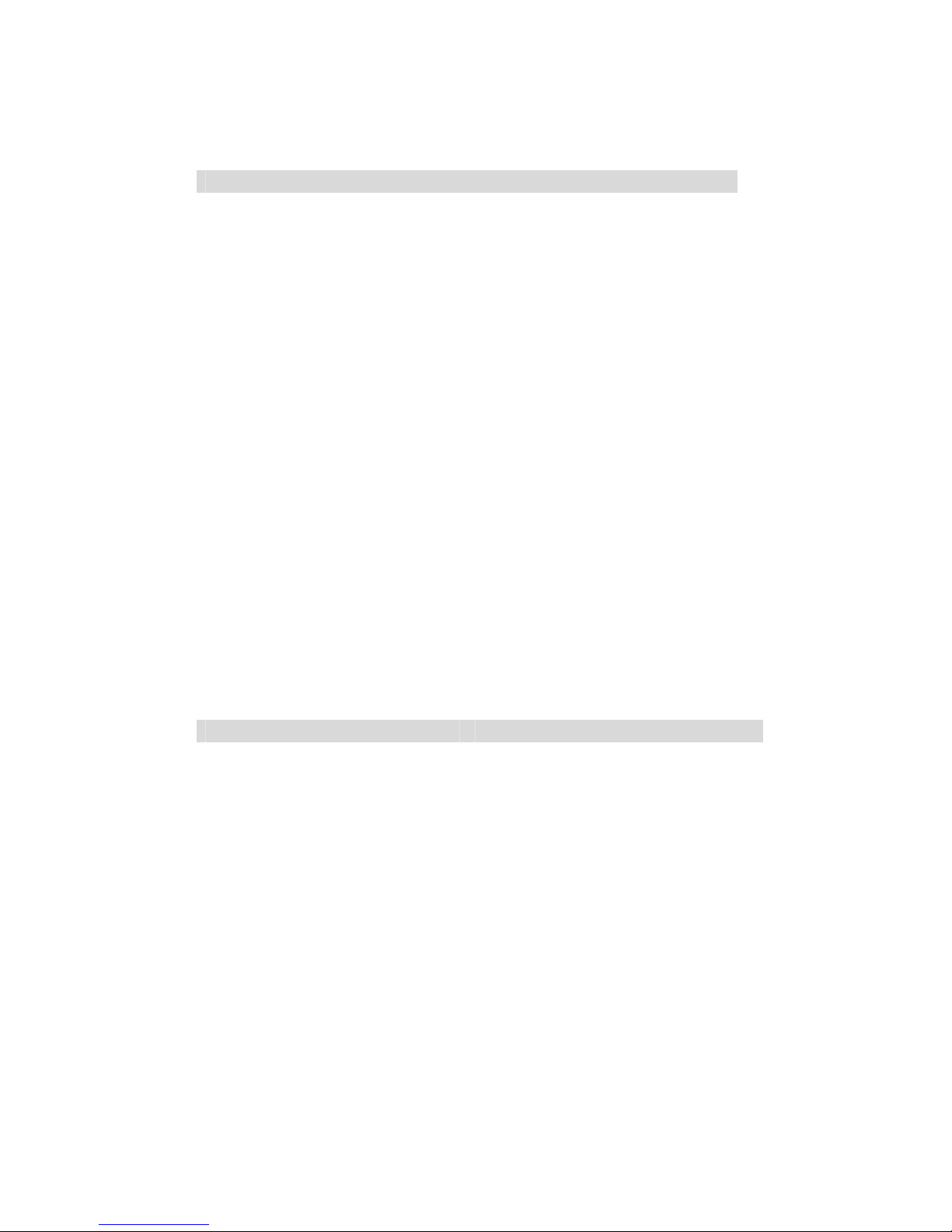
2.2. Indicator signs
Name
Meaning
Description
POWER Power LED Always light, has power, you
can start using the A1 single
port gateway.
REG Registration
status
indicator
Registered, the lights lit, the
registration fails, the light
flashes; do not use Notes
Books, lights out.
PHONE Phone work
status lights
Show VoIP service is being
used, or PSTN services,
service, hang up: Death; pick
up after the state if it is VoIP,
Always; if you are in PSTN
state: off.
WAN WAN network
interface lights
Indicator light, WAN port
connected to the network.
Flashing: Data transfer.
LAN LAN network
interface lights
Indicator light, LAN port
connected to the network.
Flashing: Data transfer.
2.3. Connector description
Name Meaning Description
POWER Power switch
Output:12VDCB
500mAÛ
LINE Lifeline PSTN access lines.
PHONE FXS Interface Ordinary telephone connection, or
switch into the line.
LAN Network
Interface
10/100M Adaptive connected PC.
WAN Network
Interface
10/100M Adaptive connected to
the RJ45 port of InternetÛ
http://arttel.ru
http://arttel.ru/shop/voip-shlyuzy/golosovoj-shlyuz-fanvil-a1
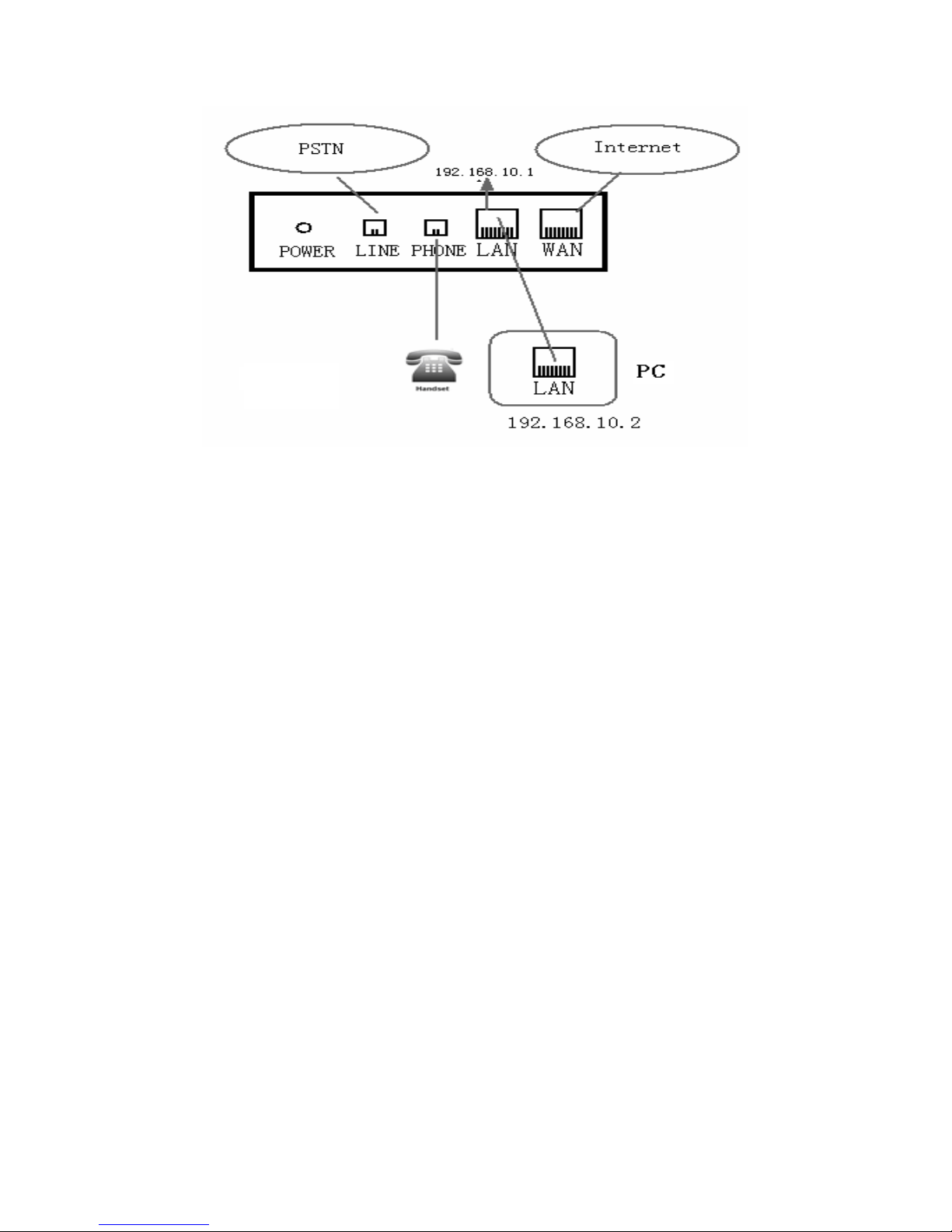
A1 single port gateway with two network interface itself: WAN port and LAN port,
you can use the Internet connection into the WAN port or LAN port. Before inserting
the power to read the manual carefully of “Safety."
http://arttel.ru
http://arttel.ru/shop/voip-shlyuzy/golosovoj-shlyuz-fanvil-a1

3. Getting Started
Before you start using the A1 single port gateway, please install the following:
3.1. Connect the power and network
3.1.1. Connect the network
During this step, make sure your environment already have broadband Internet
access capability.
1. Broadband Router
Direct network connection—by this method, you need at least one available
Ethernet port in your workspace. Use the Ethernet cable in the package to connect
WAN port on the back of your phone to the Ethernet port in your workspace. Since
this VoIP Phone has router functionality, whether you have a broadband router or
not, you can make direct network connect. The following two figures are for your
reference.
2. as a broadband router
Use this method if you have a single Ethernet port in your workspace with your
desktop computer already connected to it. First, disconnect the Ethernet cable from
the computer and attach it to the WAN port on the back of your phone. Next, use the
Ethernet cable in the package to connect LAN port on the back of your phone to
your desktop computer. Your IP Phone now shares a network connection with your
computer. The following figure is for your reference.
http://arttel.ru
http://arttel.ru/shop/voip-shlyuzy/golosovoj-shlyuz-fanvil-a1
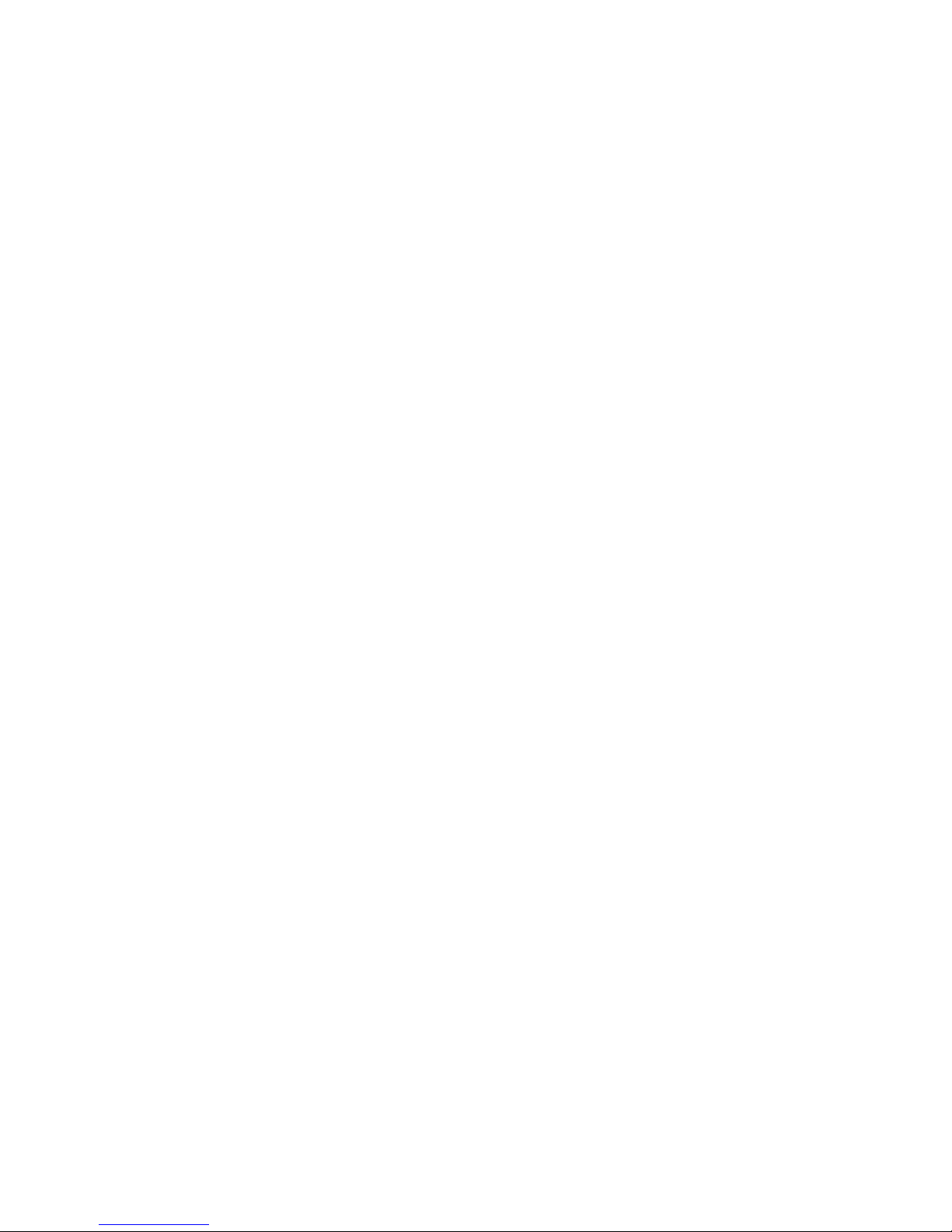
3.1.2. Connect the power
During this step, make sure your power supply connector and a single port gateway
A1 outlet match, while A1 is also in line voltage and current required for a single
port gateway.
1. The transformer connected to the DC port on the back of A1 single port gateway
POWER jack
2. The AC adapter plug to an electrical outlet, A1 single port gateway boot.
3. At this point all of your lights (except the POWER indicator) will flash together.
After booting, you will hear popping sounds, and then the indicator light is lit
according to your current configuration corresponding light. (If your light is not
normal, you need to further configure your network connection mode)
4. If you login on the gateway server, then you can start calling
http://arttel.ru
http://arttel.ru/shop/voip-shlyuzy/golosovoj-shlyuz-fanvil-a1
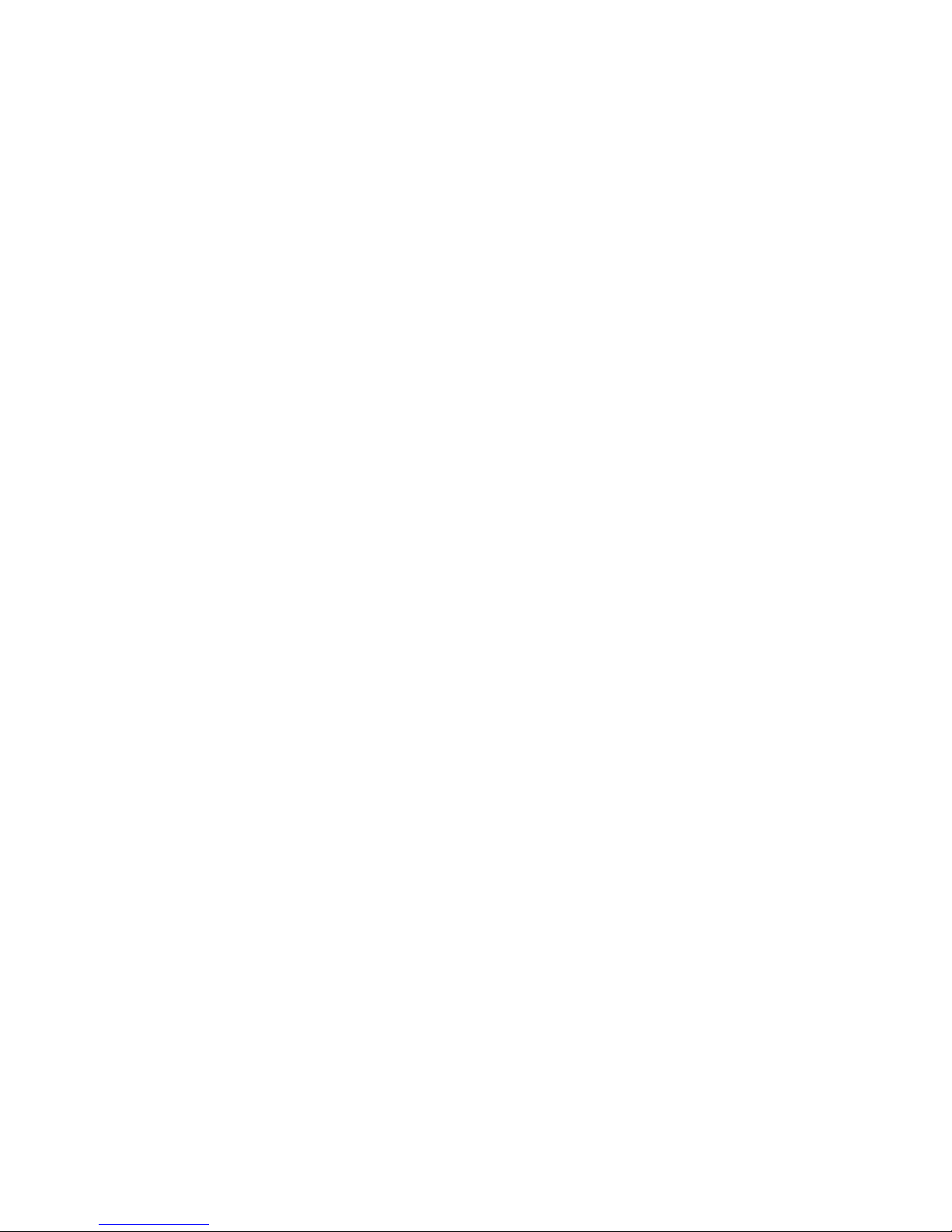
4. A1 Basic operation of a single port gateway phone
4.1. Call transfer
z Blind Transfer
During a call, press FLASH (Flash) key, enter the number to be transferred * add
and press
ô
#õ key to confirm, you can transfer the current call to third parties. (To
use this feature, you must enable the gateway of the Call Waiting and Call Transfer
function)
z Attended Transfer
During a call, press FLASH (Flash) key, enter the number waiting to be transferred
connected, directly hang up, you can transfer successfully. (To use this feature,
you must enable the gateway of the Call Waiting and Call Transfer function)
NOTE:1, Call Transfer must call in two cases all the way is free for operation;
2, Gateway (transfer side) and the establishment of phone A calls phone C gateway
and then create a call, hang up the phone A, this time the gateway can also initiate
the transfer.
3, your VoIP traffic services providers need to support (RFC3515), this feature to
work correctly.
4.2. Call hold
z Call Hold and set aside
During a call you can press FLASH (FLASH) button and enter the number to dial
and press
ô
#õ key to ensure
Recognition, can retain the current state of the call with third-party calls. If you
press the FLASH (Flash) key, you can switch back. You also can send and receive
on one side, then the party can not be retained to hear your conversation, the
speaker you can not. During a call if you press
ô
*õ operation, will enter the
three-way calling mode. (To use this feature, you must enable the gateway of the
Call Waiting feature, you must achieve three-way calling mode to start the gateway
Three Way Call function)
z Call on hold and accept call waiting
In normal conversation, a third party dial-in, the handset will beep ~ beep ~ tips
coming, you can use FLASH (Flash) button to accept call waiting. If you press this
button again, you can switch back. You also can send and receive on one side, then
the party can not be retained to hear your conversation, the speaker you can not.
(To use this feature, you must enable the gateway of the Call Waiting feature)
http://arttel.ru
http://arttel.ru/shop/voip-shlyuzy/golosovoj-shlyuz-fanvil-a1
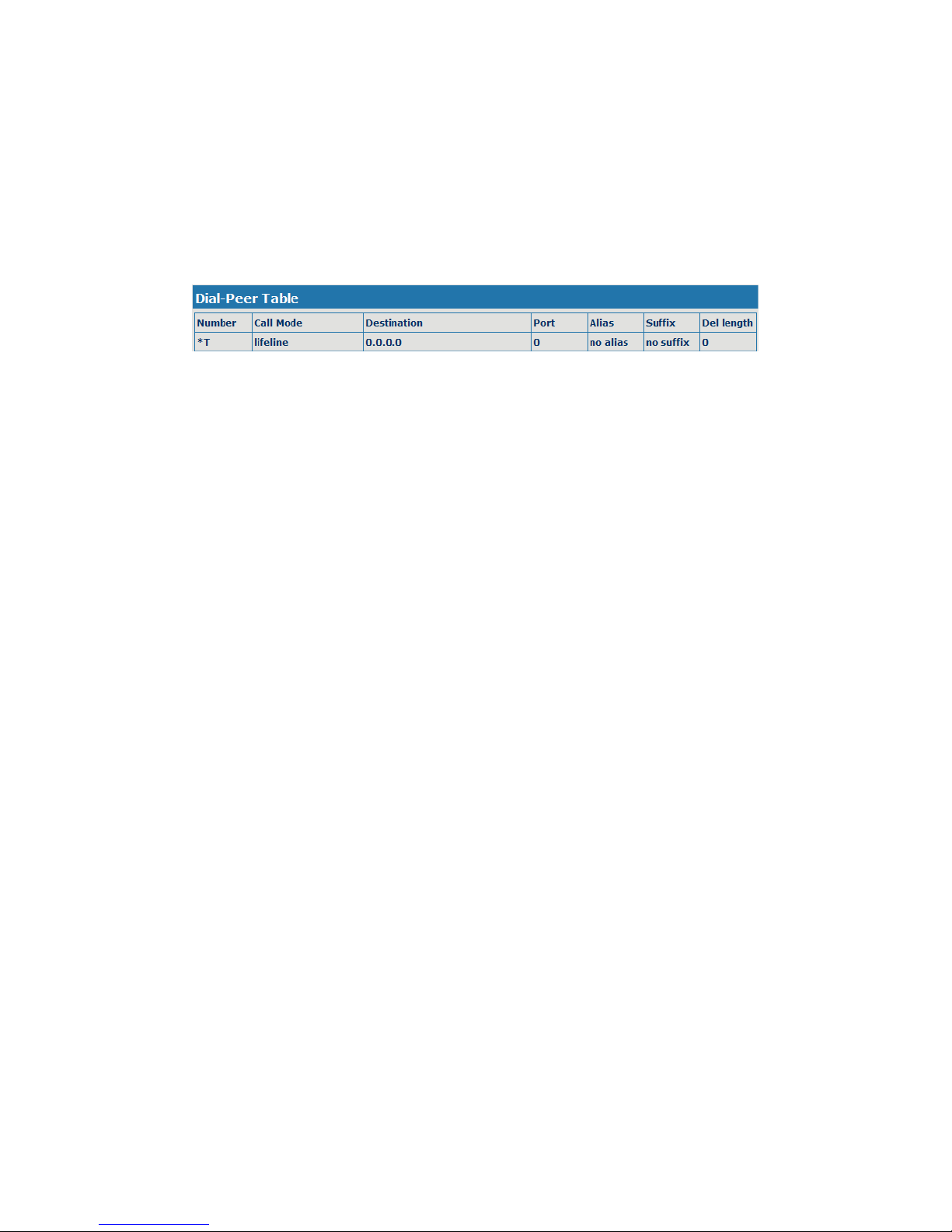
4.3. With the PSTN user calls
* T mapping shows that when the user connected to the PSTN line to the LINE port,
then press * to switch to PSTN line, the user can call through the PSTN; if
re-hook-hook dialing, the default line, or VoIP, need to press * to switch.
Of course you can also set the others, does not necessarily use the * T (Finally, the
T end)
(See specific operations 5.3.3 Dial-peer)
Lifeline of the main functions is: to prevent blackouts, No Network Under such
circumstances, the availability of telephone remains! Now, when introduced Notes
on using the lifeline.
In two cases:
z Gateway is taking the lifeline, the user can use it as a regular phone
z Normal operating conditions, preferably up at the gateway before the PSTN line
will be inserted into the escape port (LINE).
If you plug in the PSTN line up after the gateway, then you may hear pops or two,
then you can not busy with a lifeline, but should wait a few seconds, pops, etc. to
hear the same twice. At this point, you can rest assured that use.
http://arttel.ru
http://arttel.ru/shop/voip-shlyuzy/golosovoj-shlyuz-fanvil-a1
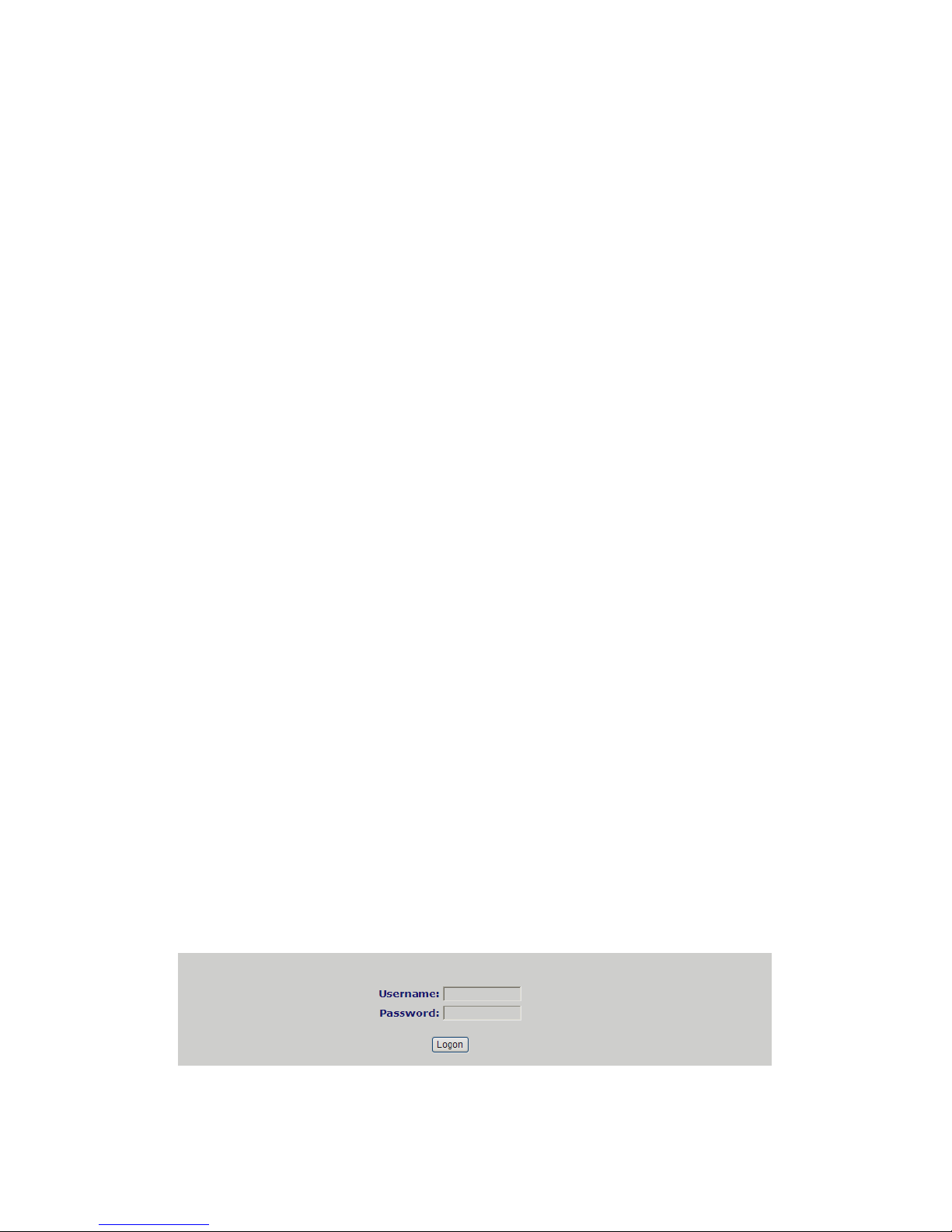
5. Web configuration
5.1. Introduction of configuration
5.1.1. Ways to configure
A1 gateway has three different ways to different users.
z Use phone keypad.
z Use web browser>
recommendatory way?.
z Use telnet with CLI command.
5.1.2. Password Configuration
There are two levels to access to phone: root level and general level. User with root
level can browse and set all configuration parameters, while user with general level
can set all configuration parameters except SIP (1-2) or IAX2’s that some
parameters can not be changed, such as server address and port. User will has
different access level with different username and password.
z Default user with general levelP
‹ usernameP
guest
‹ passwordPguest
z Default user with root levelP
‹ usernameP
admin
‹ passwordPadmin
The default password of phone screen menu is 123.
5.2. Setting via web browser
When this phone and PC are connected to network, enter the IP address of the wan
port in this phone as the URL (e.g. http://xxx.xxx.xxx.xxx/ or
http://xxx.xxx.xxx.xxx:xxxx/).
Gateway IP address can be key by dialing # * 111 inquiries received
The login page is as below picture
NOTE: After you configure the gateway, you need click save button in config under
Maintenance in the left catalog to save your configuration. Otherwise the device will
http://arttel.ru
http://arttel.ru/shop/voip-shlyuzy/golosovoj-shlyuz-fanvil-a1
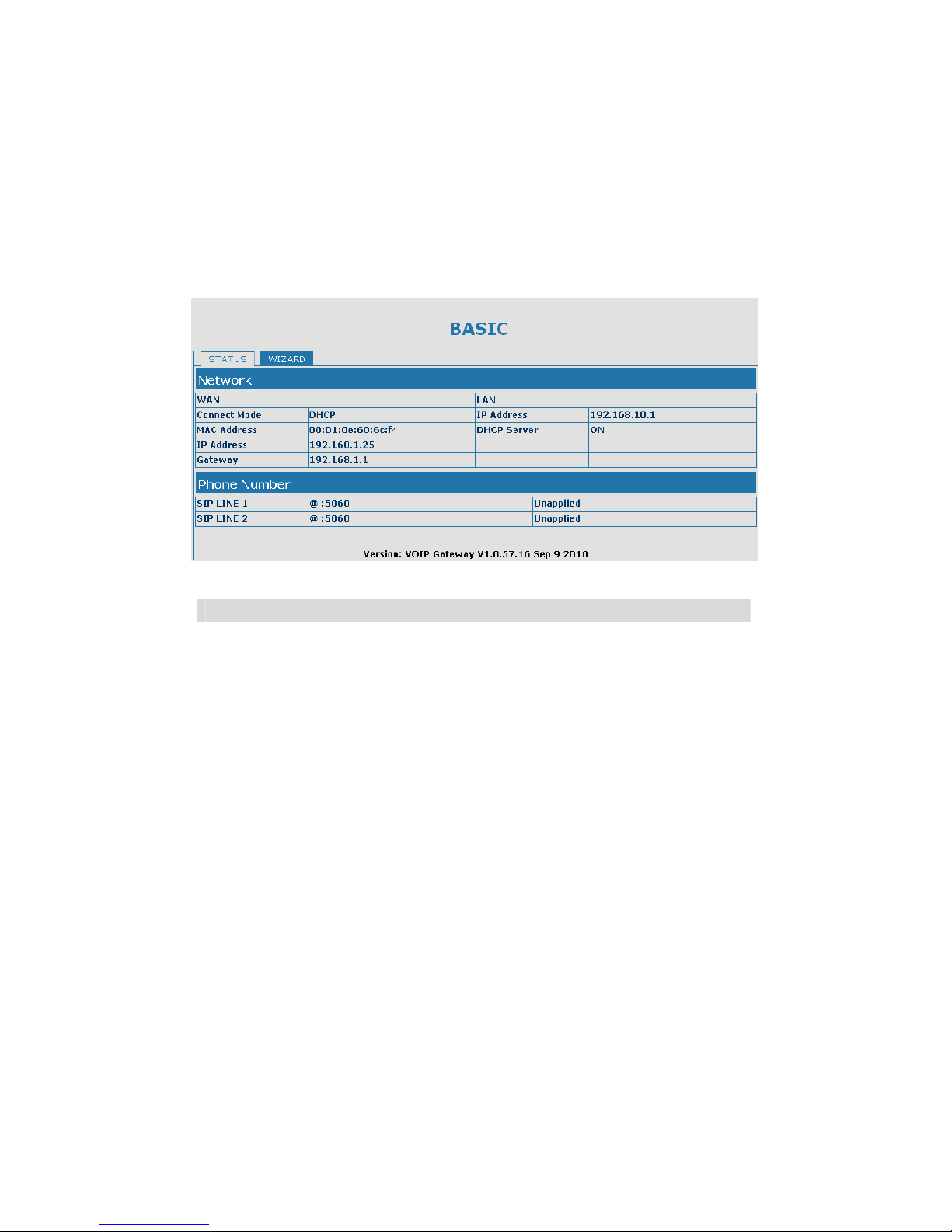
lose your modification after power off and on.
5.3. Configuration via WEB
5.3.1. BASIC
5.3.1.1. Status
Status
Field name Explanation
Network Shows the configuration information on WAN and
LAN port, including the connect mode of WAN port
(Static, DHCP, PPPoE), MAC address, the IP address
of WAN port and LAN port, ON or OFF of DHCP mode
of LAN port.
Phone Number Shows the phone numbers provided by the SIP LINE
1-3 servers and IAX2.
The last line shows the version number and issued
date.
http://arttel.ru
http://arttel.ru/shop/voip-shlyuzy/golosovoj-shlyuz-fanvil-a1
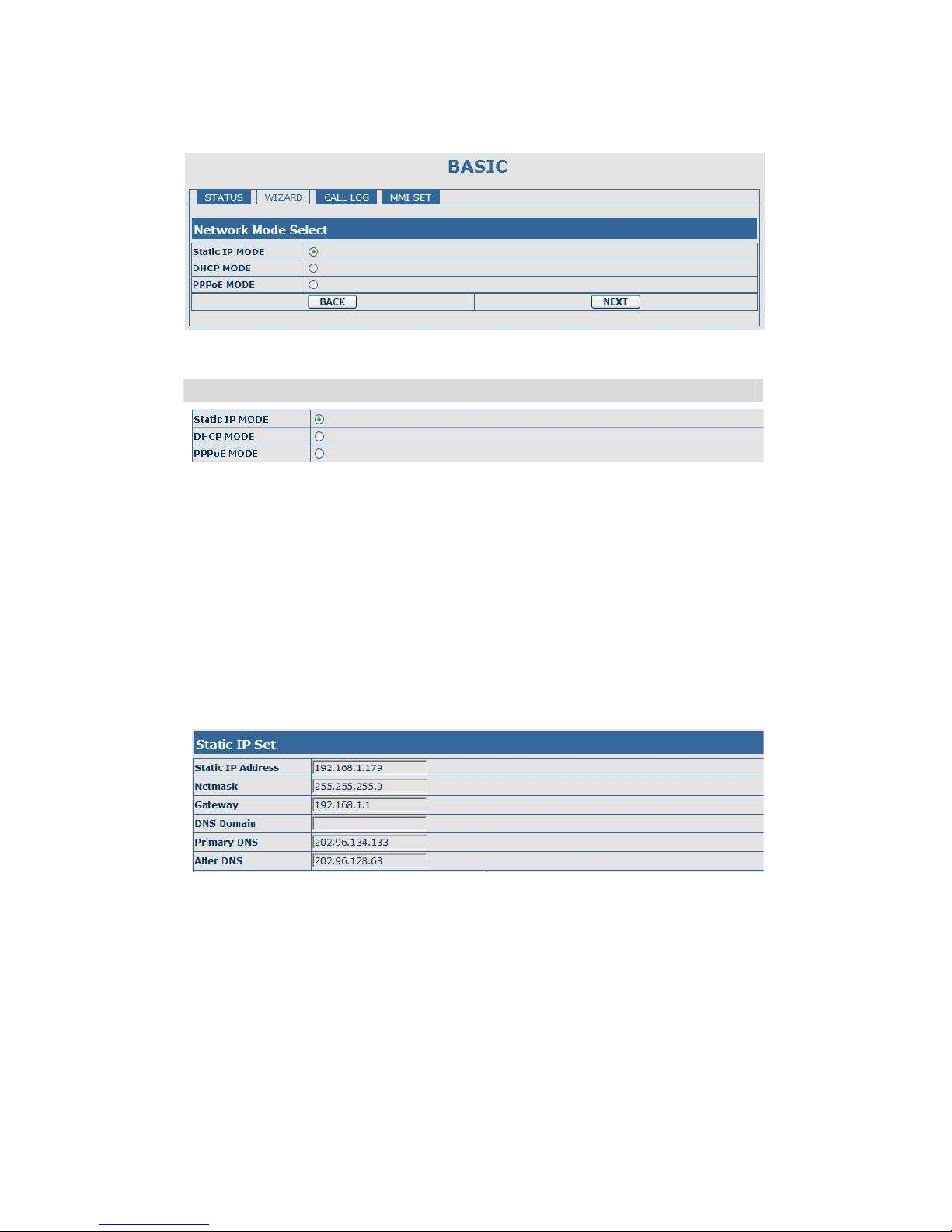
5.3.1.2. Wizard
Wizard
Field Name Explanation
Please select the proper network mode according to the network condition.
A1 gateway provide three different network settings:
z Static: If your ISP server provides you the static IP address, please select
this mode, and then finish Static Mode setting. If you don’t know about
parameters of Static Mode setting, please ask your ISP for them.
z DHCP: In this mode, you will get the information from the DHCP server
automatically; need not to input this information artificially.
z PPPoE: In this mode, your must input your ADSL account and password.
You can also refer to 3.2.1 Network setting to speed setting your network.
Choose Static IP MODEB
clickôNEXTõcan config the network and SIP(default
SIP1)simply, also can browse too. Clickô
BACKõcan return to the last page.
Static IP Address Input the IP address distributed to you.
Netmask Input the Netmask distributed to you.
Gateway Input the Gateway address distributed to you.
DNS Domain Set DNS domain postfix. When the domain which you
input can not be parsed, gateway will automatically add
this domain to the end of the domain which you input
before and parse it again.
Primary DNS Input your primary DNS server address.
Alter DNS Input your standby DNS server address.
http://arttel.ru
http://arttel.ru/shop/voip-shlyuzy/golosovoj-shlyuz-fanvil-a1
