Fantec AluPlay HD, Alumovie HD User Manual

F ANTEC ALUPLAY HD
User Manual
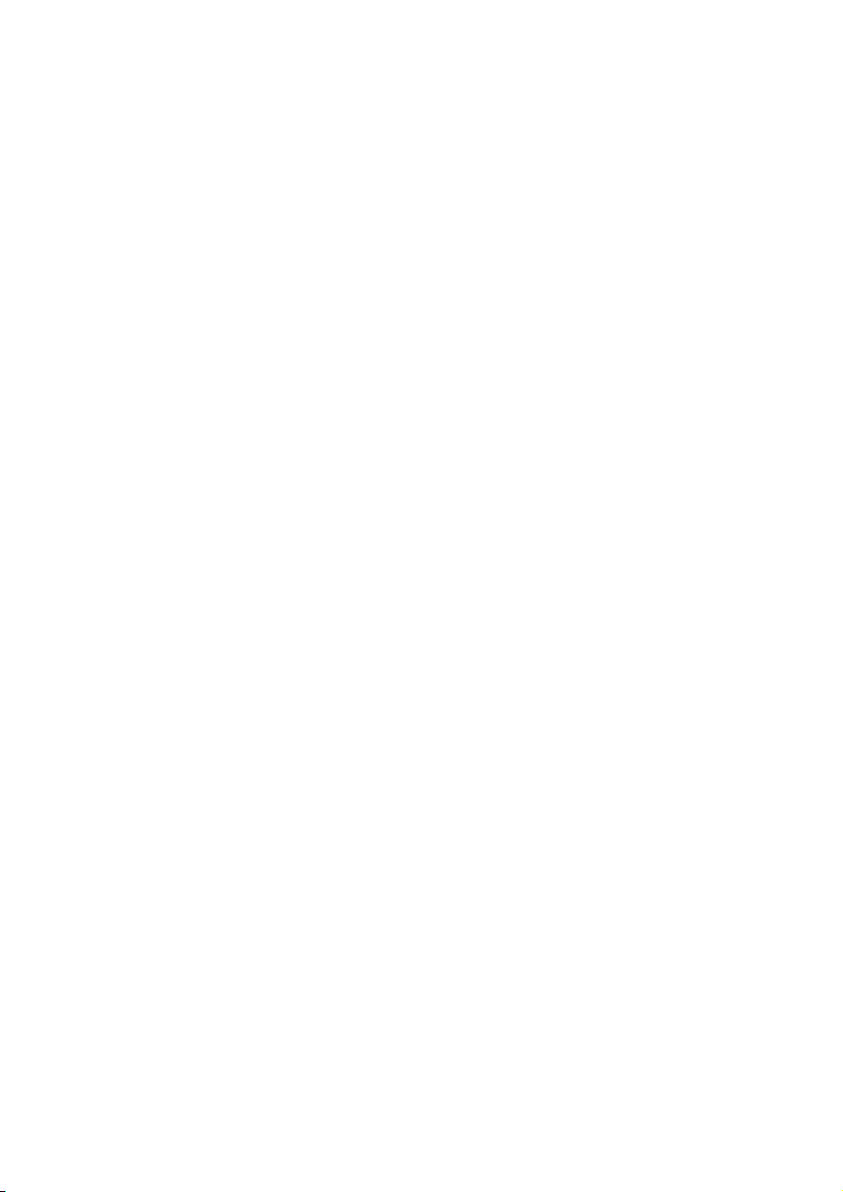
EN -1-
Contents
1. Introduction ..................................................................................... 2
1.1 Preface ...................................................................................... 2
1.2 Packing List ............................................................................... 3
1.3 Cautions .................................................................................... 4
1.4 About the Player........................................................................ 7
2. Remote control ............................................................................... 9
3. Install HDD .................................................................................... 12
3.1 HDD Mounting ........................................................................ 12
3.2 HDD Format ............................................................................ 12
4. Setup............................................................................................. 13
4.1 System .................................................................................... 14
4.2 Audio ....................................................................................... 15
4.3 Video ....................................................................................... 16
4.4 MISC ....................................................................................... 18
5. Main Menu .................................................................................... 18
5.1 Movie ...................................................................................... 18
5.2 Photo ....................................................................................... 20
5.3 Music ....................................................................................... 21
5.4 File manager ........................................................................... 22
6. Upgrading the Firmware ............................................................... 24
7. Appendixes ................................................................................... 25
7.1 Specifications .......................................................................... 25
7.2 Frequently Asked Questions ................................................... 27
7.3 Copyrights and Trademarks .................................................... 29
7.4 Warranty .................................................................................. 30
7.5 GPL Statement ........................................................................ 30
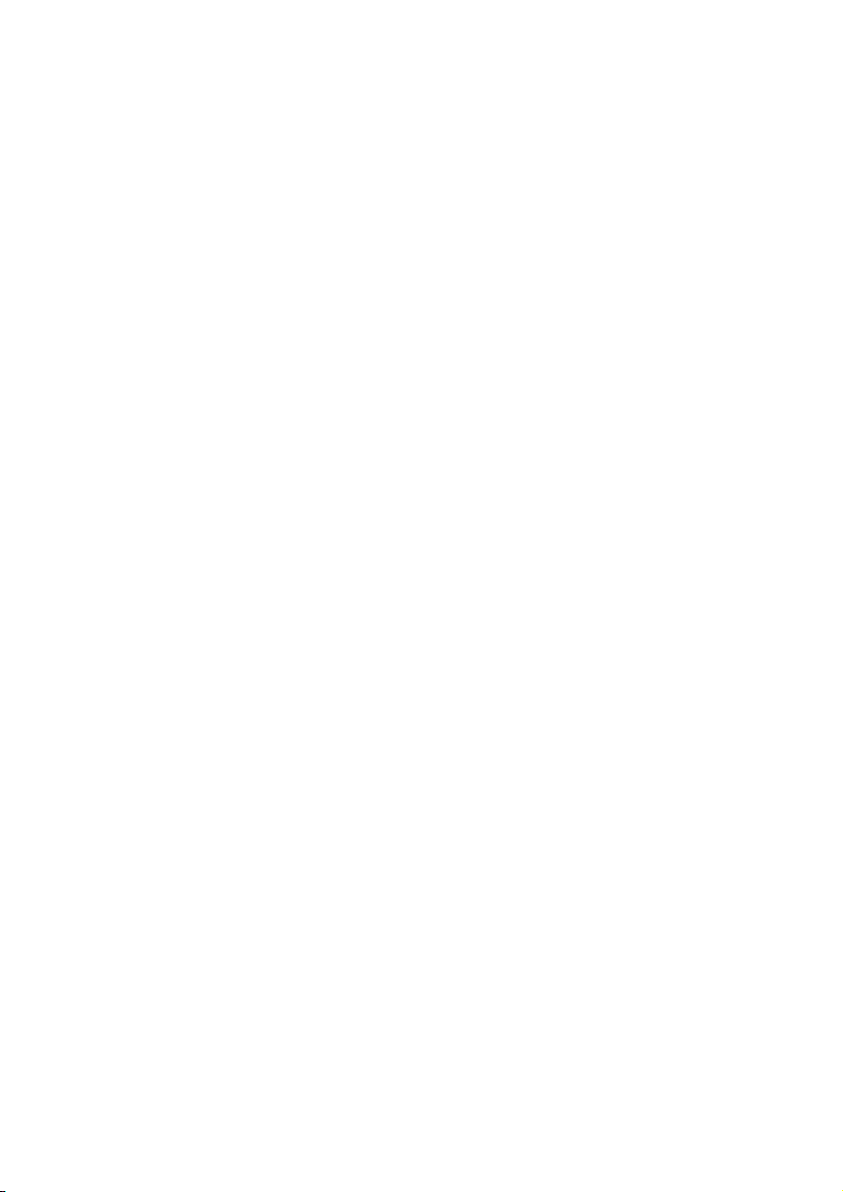
EN -2-
1. Introduction
1.1 Preface
Thank you very much for purchasing FANTEC AluPlay HD. We hope
you will enjoy using it as a great home entertainment partner. This
player has the following functionality.
A/V Output
• HDMI V1.3 for high-def in iti on video and di gital aud io
• Component video and stereo audio for analogue audio-visual
connection
• S/PDIF optical interface for high-fidelity digital audio
• Adjustable video output resolution (NTSC, PAL, 480p, 576p, 720p,
1080i, 1080p)
Multimedia Playback
• Supports major audio, video and image file formats (1080p HD
video decoding)
Movie format:
AVI, VOB, MKV, MOV, MP4, MPG, TS, WMV, DAT, IFO, RM,
RMVB, ISO (DVD & BluRay), AVCHD, MTS, M2TS, M4V, ASF,
FLV, XviD, DivX 3/4/5, resolution up to 720p/1080i/1080p
Music format:
MP3, OGG, WMA, WA V, AAC, FLAC, DOLBY DIGITAL, DOLBY
DIGITAL PLUS, DOLBY TRUE HD, DTS & Downmix

EN -3-
Photo format:
HD JPEG, JPG, BMP, GIF, TIF, PNG, Photo slide show with
background music
File Copy
• Supports copying & moving files among USB devices, Local HDD,
and SD/MMC Card
USB 2.0 Support
• USB DEVICE port (for computer connection)
• USB HOST port (for USB storage devices and USB-DVD drive)
• DVD playback: supports DVD, Mini BD, AVCHD, VCD, CD
Note: All the information contained in this manual was correct at the
time of publication. However, as our engineers are always updating
and improving the product, your device’s software may have a slightly
different appearance or modified functionality than presented in this
manual.
1.2 Packing List
Part Quantity
Player 1
USB cable 1
Remote Control 1
Remote Control Battery 2
AC/DC adaptor 1
Quick start Guide (printed) 1
CD (with User Manual) 1
Warranty card 1
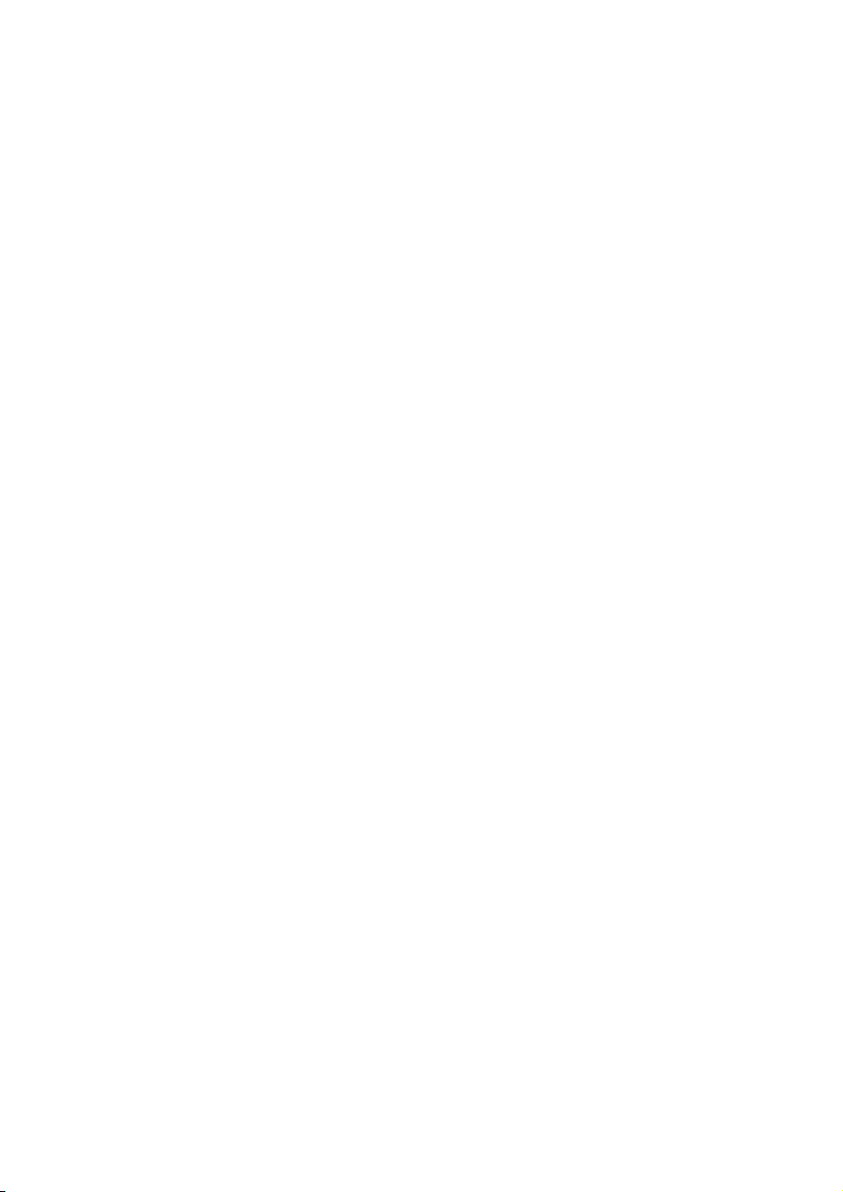
EN -4-
Note: The actual contents in the package might be different from the
packing list in this manual.
1.3 Cautions
The FANTEC AluPlay HD design and manufacture has your safety in
mind. In order to safely and effectively use this player, please read the
following before usage.
1.3.1 Usage Cautions
User should not modify this player. If commercial hard disk is being
used, the environmental temperature should be within +5°C ~ +35°C.
1.3.2 Power
The player’s power voltage: DC 12V.
When using this player, please connect the supplied AC adapter or
AC adapter cable to the player’s power jack. When placing the
adapter cable, make sure it can not get damaged or be subject to
pressure. To reduce the risk of electric shock, unplug the adapter first
before cleaning it. Never connect the adapter to the player in a humid
or dusty area. Do not replace the adapter or cable’s wire or connector.
1.3.3 Radio Interference
- If not properly shielded, almost all electronic devices will get radio
interference. Under some conditions, your player might get
interference.
- The design of this player has followed the CE standard, and has
followed the following rules:
(1) This player may not cause harmful interference;
(2) This player could accept some interference received including
interference that may cause undesired operation.
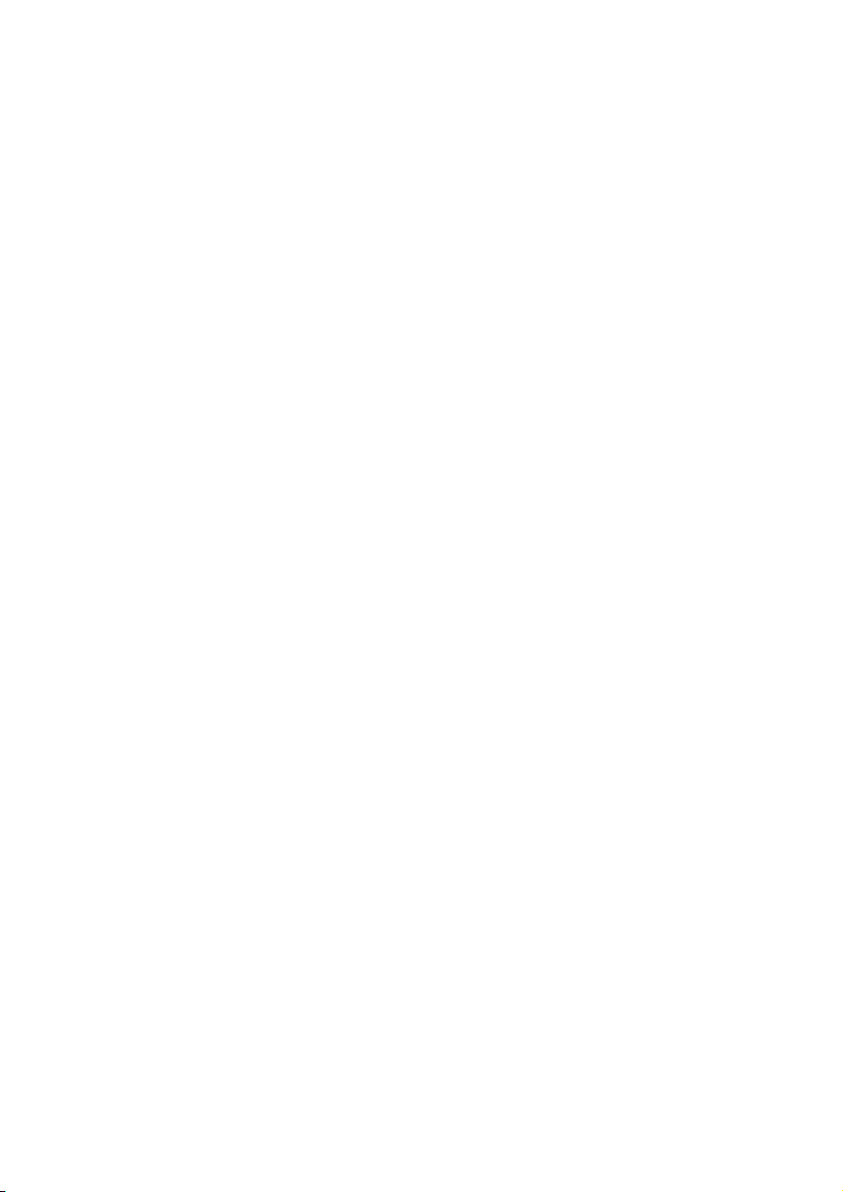
EN -5-
1.3.4 Repair
If the player has a problem, you should take it to an appointed repair
center and let the specialists do the repair, never repair the player
yourself, you might damage the player or endanger yourself or your
data.
1.3.5 Disposing of the Player
When you dispose of the player, be sure to dispose it appropriately.
Some countries may regulate disposal of electrical device, please
consult with your local authorit y.
1.3.6 Hard Disk Cautions
The player uses an internal hard disk for data storage, in normal case,
format or repair is not required.
You should carefully read the < Frequently Asked Questions > chapter,
and check our website for latest information before formatting the
hard disk.
- Physical impact may create bad sector in the hard disk, you can use
CHKDSK to fix the problem.
- All data stored in the player may be lost due to physical impact,
electrical shock, power lost, HDD format etc. Please backup your
data.
- It is suggested to do defragment after a long period of usage.
- Regularly backup the data in the hard disk so that it can be
recovered in the event of data corruption or loss. Our company takes
no responsibility for loss of data stored on the hard disk.
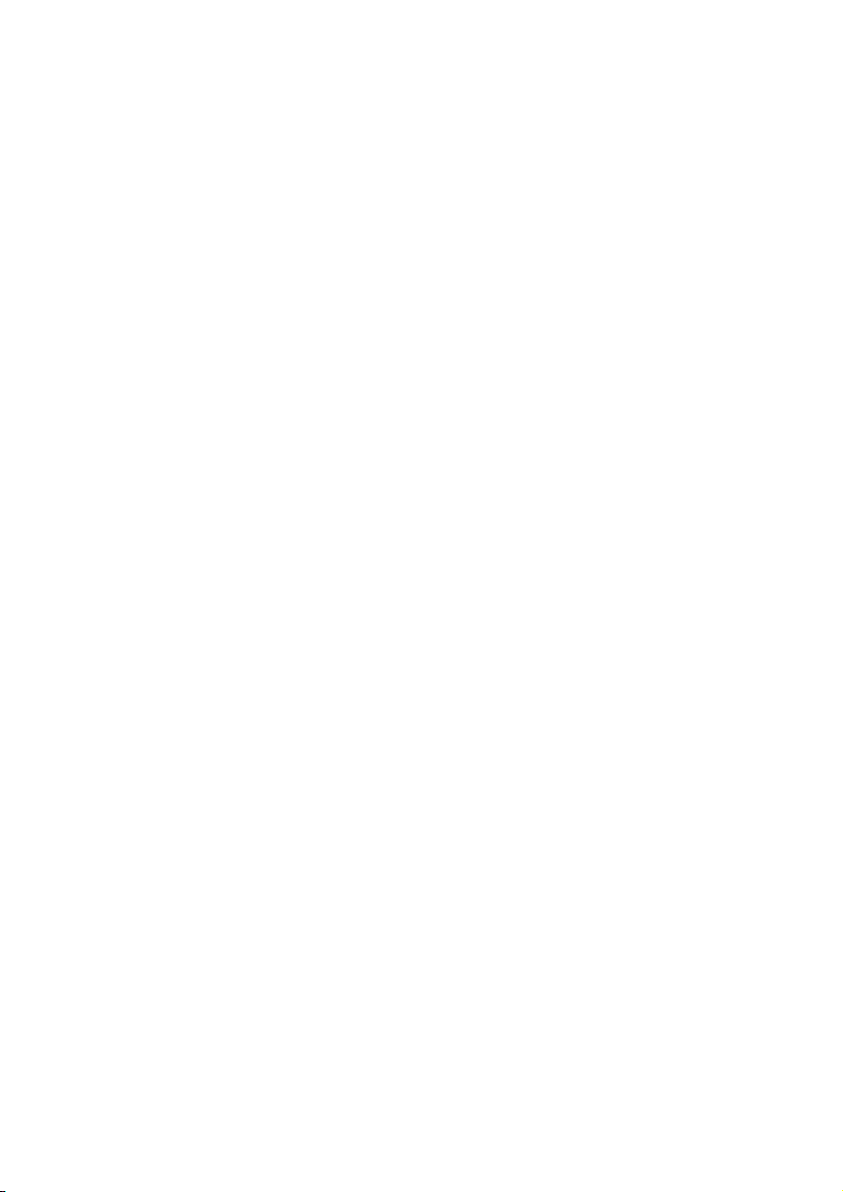
EN -6-
1.3.7 Others
When using this player, please do not let the player come into contact
with water or other liquid, if water is accidentally spilled on the player,
please use a dry cloth to absorb the spillage.
Electronic products are vulnerable, when using please avoid shaking
or hitting the player, and do not press the buttons too hard.
Do not let the player come into contact with water or other liquid.
Do not disassemble the player; repair the player or change the design
of the player, any damage done will not be included in the repair
policy.
Do not press the buttons of the player too hard.
Avoid hitting the player with hard object, avoid shaking the player, and
stay away from magnetic fields.
During electrostatic discharge and the strong electromagnetic field,
the product will malfunction, then unplug the power cable and the
product will return to normal performance next time it is powered on.
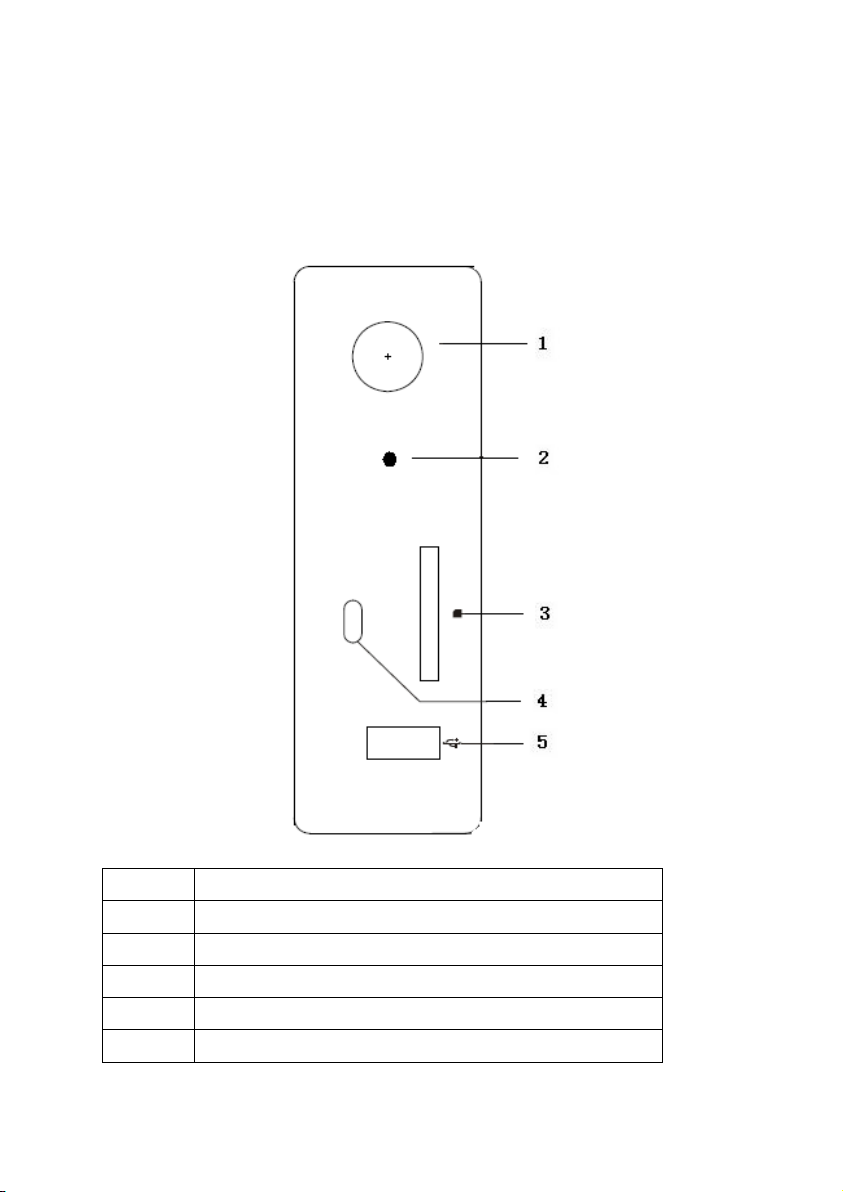
EN -7-
1.4 About the Player
1.4.1 Front Side
Nr. Name
1 On / Off switch
2 LED for HDD access
3 Card Reader slot
4 IR receiver
5 USB Host port

EN -8-
1.4.2 Back Side
No. Name
1 Screw hole
2 USB device
3 Optical connector
4 AV OUT or headphones (CVBS connector)
5 HDMI connector
6 Power connector (DC in :12V)

EN -9-
2. Remote control
All procedures in this manual can be carried out using the remote
control buttons.
See the following for details on each button and its function:
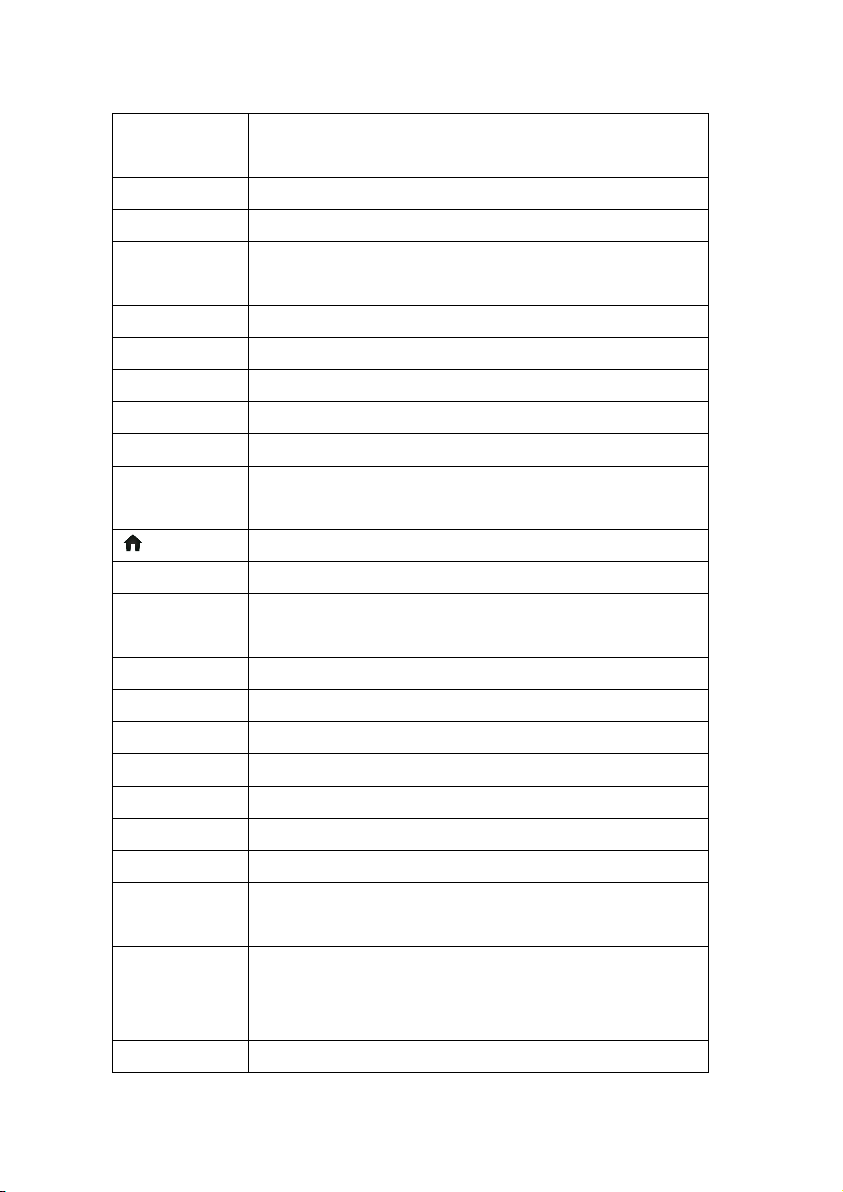
EN -10-
Button Definition
1. Press to skip to the next file
1. Press to skip to the previous file
Power Power on/off
SETUP Press to enter setting menu
TV SYSTEM Press to switch between NTSC, PAL, 480P,
576P, 720P, 1080I, and 1080P.
AUDIO Press to change audio track
SUB-T Press to show subtitle interface for setting
GOTO Press to select time to play
FAV Press to add favourite music to a playlist
EDIT Press to edit file(rename/copy/move/delete)
REPEAT Press to change the repeat mode (Off/Repeat
all/Shuffle)
Home Press to enter main menu
BACK Press to return to the previous screen
Navigational
buttons
OK Press to confirm the selected file
OPTION Display sub menu
INFO Display file information
Press to select menu/file options
Press to fast forward the current playback
Press to fast reverse the current playback
Press to play/ pause the current playback
Press to stop playback
2. Press to skip to the next page in browser list
2. Press to skip to the previous page in browser
list
SLOW Press for slow motion playback
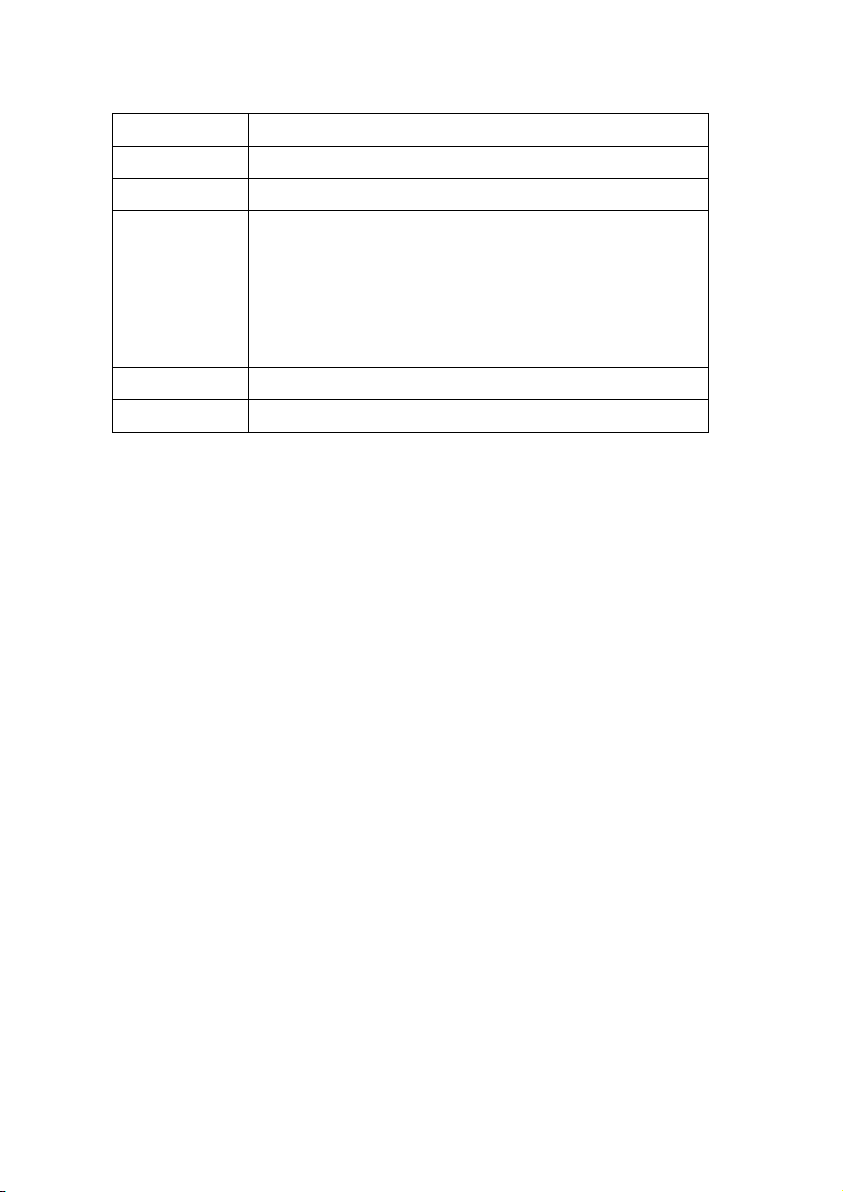
EN -11-
MUTE Press to mute the audio output
Numeric buttons
VOL + Press to increase the volume
VOL - Press to decrease the volume
0~9
Press 1~9 to jump to 10%, 20%...90% of the
movie file. Press 0 to get back to the
beginning. (With a discrepancy of about 10
seconds)
ZOOM + Press to zoom in the image (Video/Photo)
ZOOM - Press to zoom out the image (Video/Photo)
Note: Remote control operation range:
Within 5-8 m from front panel, angel<30
When using the remote control, please point the remote control
towards the device.
Make sure the signal from the remote control to the receiver on the
player is not blocked by solid objects.

EN -12-
3. Install HDD
3.1 HDD Mounting
Remove the screws from the back slide.
Slide the inner frame out of the
enclosure. Mount the HDD and fix it
by the provided screws.
3.2 HDD Format
For users who wish to install a new SATA HDD into the player, please
refer to the following procedures to format the hard disk on the player
before usage.
Note: This page can be also accessed via Setup->System->Format
menu.
- Step 1: Select Internal HDD on the Warning page, press ENTER
to confirm.
- Step 2: Select OK, press ENTER, and then press Format to start
the formatting procedure.
The formatting procedure will be finished within a few minutes. Press
OK and then you can use the hard disk properly on the player.
Note: HDD format will remove all data stored on the hard disk drive.
Please take care and backup your data in advance!
