Fantec 4KS6000 Service Manual
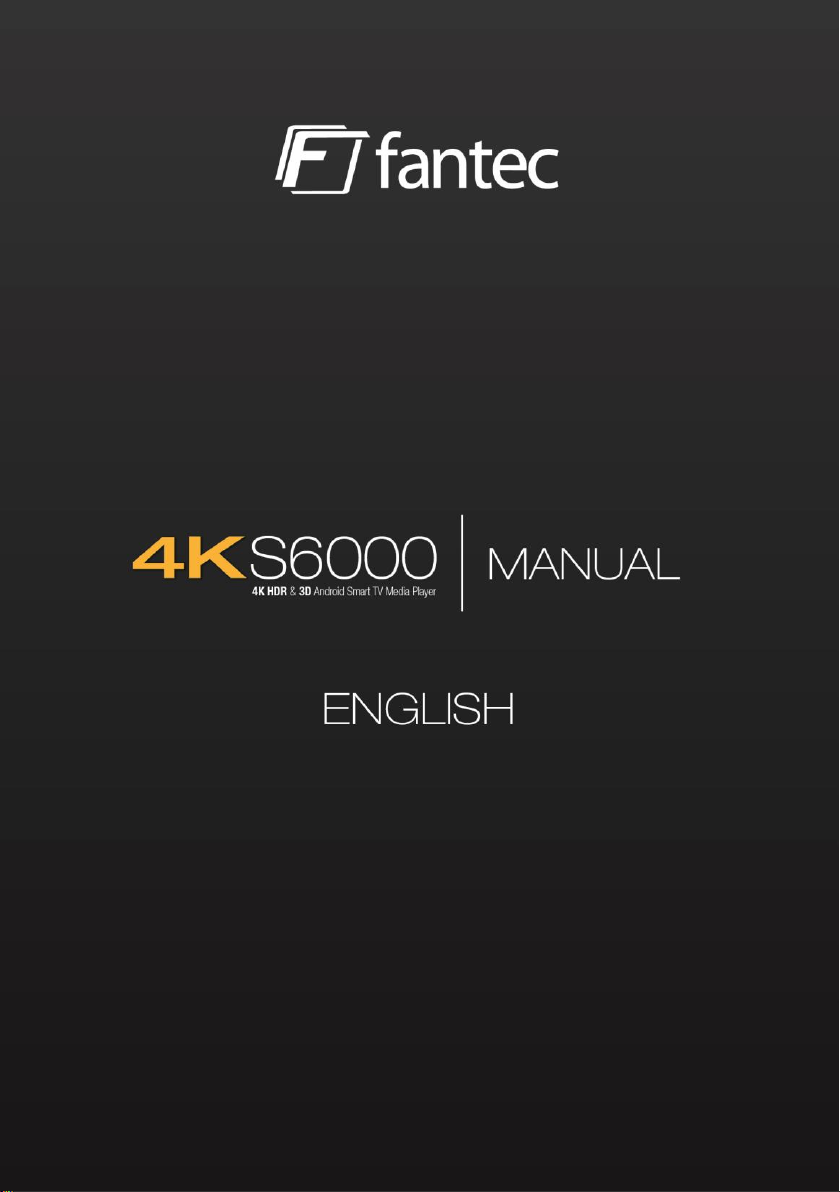
0 1
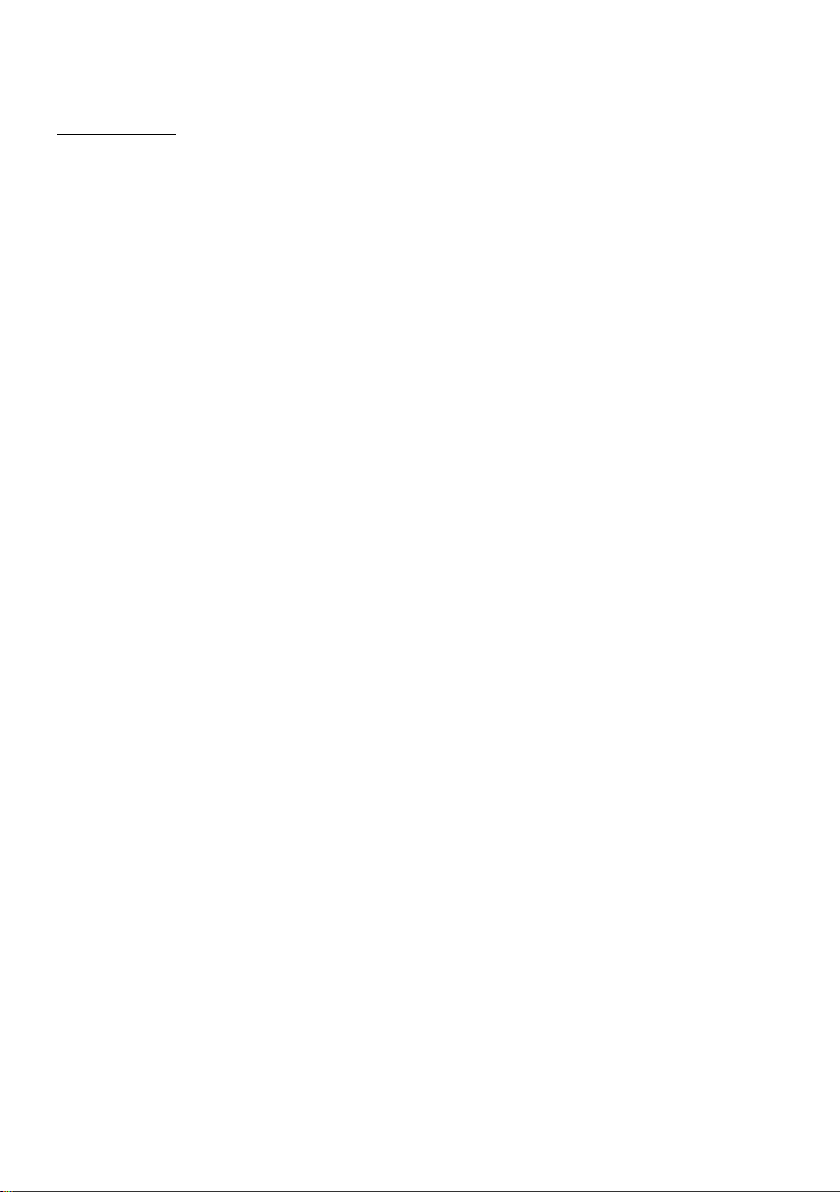
1. Introduction
1.1 Foreword
Thank you for choosing the FANTEC 4KS6000. We wish you a lot of fun and enjoyable
entertainment with this Android media player.
(Due to the regular development of our products, these instructions may differ from the product
or the software.)
This player has the following functionality:
A/V output
- HDMI 2.0 connection.
- Composite video and audio connection.
- Optical S/PDIF connection.
Movie playback
- Supports the popular video file formats
- Fast forward and reverse
Music playback
- Supports all popular music file formats and codec
- Fast forward and reverse
Photo playback
- Supports all popular image file formats
- Zoom function
Network Properties
- Transmission via network (10/100 MBit) and WLAN 2,4Ghz
- Shared file access to the player via Samba server
Copy files
- Supports copying & moving files between USB devices, memory cards and the network
(for example, using the File Manager app)
USB 3.0 & USB 2.0 support
- 1 x USB 3.0 HOST, 2 x USB 2.0 HOST connectors (for USB storage devices)

part
amount
player
1
remote control
1
battery remote control
1 set
power adapter
1
manual
1
warranty card
1
Note: All information in this manual was complete and the correct at the time of
publication. However, as the product continues to evolve, your device’s software may
have a slightly different appearance of functionality than described in this guide.
1.2 Packaging content
(Note: the current packaging content may vary.)
1.3 Warnings
To use the FANTEC 4KS6000 media player safely and efficiently, please read the manual
first.
1.3.1 Usage Notice
- Do not try to change the hardware or firmware of the device, as this will void the
warranty.
- Do not allow the player to come into contact with water or other liquids. If by mistake
water should splash on the player, please use a dry cloth to absorb the spatter.
1.3.2 Power supply
- The power supply of the player via a 5V plug power supply.
- In order to use the player, please connect the supplied power adapter to provided
power connector. Make sure that the cable of the power supply unit cannot be damaged
or pinched during installation.
- To avoid electric shock, disconnect the power adapter from the power outlet before
cleaning.
- Never connect the AC adapter to the player when it is in a damp or dusty environment.
Always use the original supplied AC adapter.
2
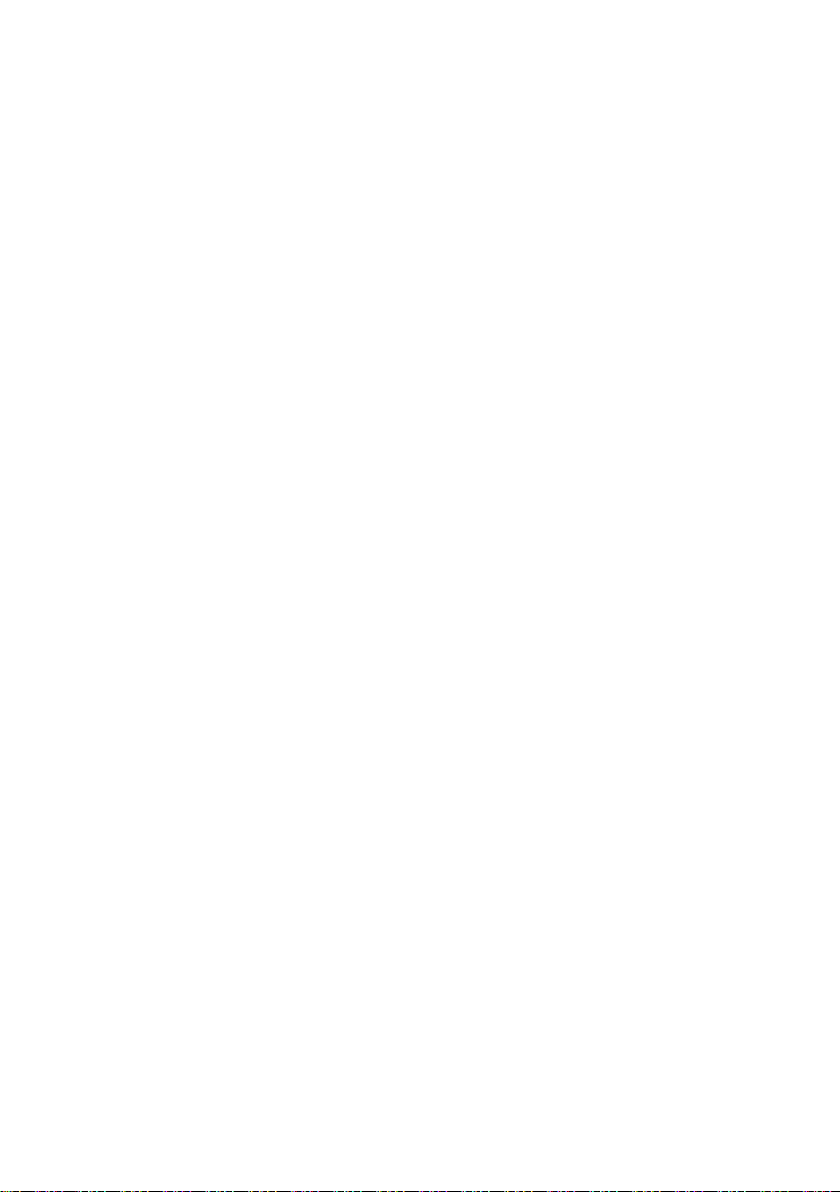
1.3.3 Radio interference
- If you are not specially shielded, almost all electrical appliances are disturbed by radio
interference. Under certain circumstances, your player could be disturbed.
- The design of this player conforms to and is subject to the CE standard.
Regulations:
(1) This player does not produce harmful radio emissions.
(2) The player may be impaired in function by radio radiation from other devices.
1.3.4 Repair
- In case of a problem, please contact FANTEC Service.
- Never open the device in order to correct any errors yourself.
- Do not try to repair the player or change the design, as this will void your warranty.
1.3.5 Disposal of the player
- If you want to throw away your player, please make sure that the device is disposed
properly. In some countries, regulations apply to the disposal of electrical equipment.
Please note the local legislation.
1.3.6 Additional
Electronic devices are sensitive. Avoid shocks and jolts, especially when the unit is in
operation, do not force the knobs and keep them away from magnetic fields.
3
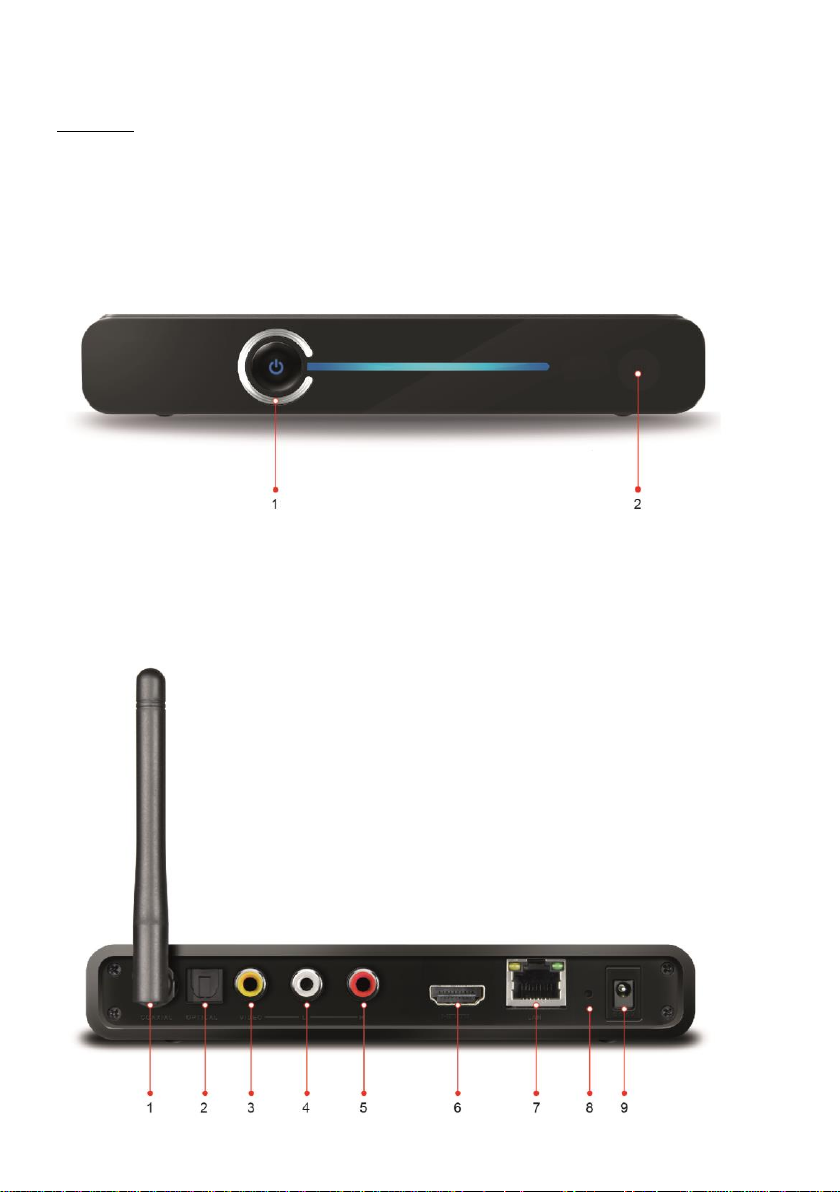
1.4 View
Front view
1. Power switch with status LED (standby: red, switched on: blue)
2. IR receiver
Back View
4
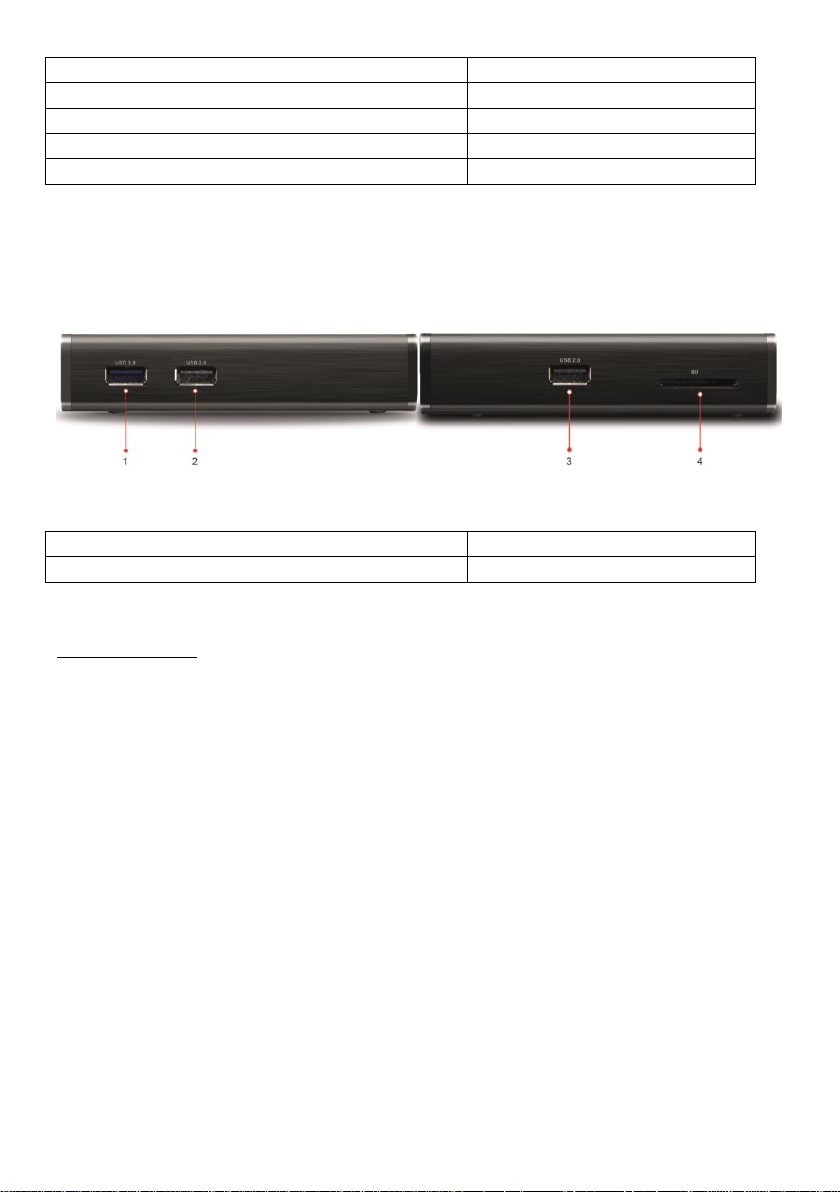
1. WLAN antenna
6. HDMI connection
2. S/PDIF optical audio output
7. LAN connection
3. Video output (composite)
8. Upgrade button
4. Audio (left stereo channel)
9. 5V DC IN power connection
5. Audio (right stereo channel)
1. USB 3.0 connection
3. USB 2.0 connection
2. USB 2.0 connection
4. SD card reader
Seitenansicht
1.5 Connection
Make the wished audio and video connections with your entertainment system. The
easiest way is with an HDMI cable, as on this cable usually image and sound are
transmitted from the player to the TV.
Once you have the power supply, the player will usually turn itself on automatically (this
behaviour can be turned off in the Android settings under „HDMI settings“ → „START
MODE“)
Insert the batteries into the remote control to operate the player.
5
