
Content
Falk Navigator User Manual
User Manual Falk Navigator
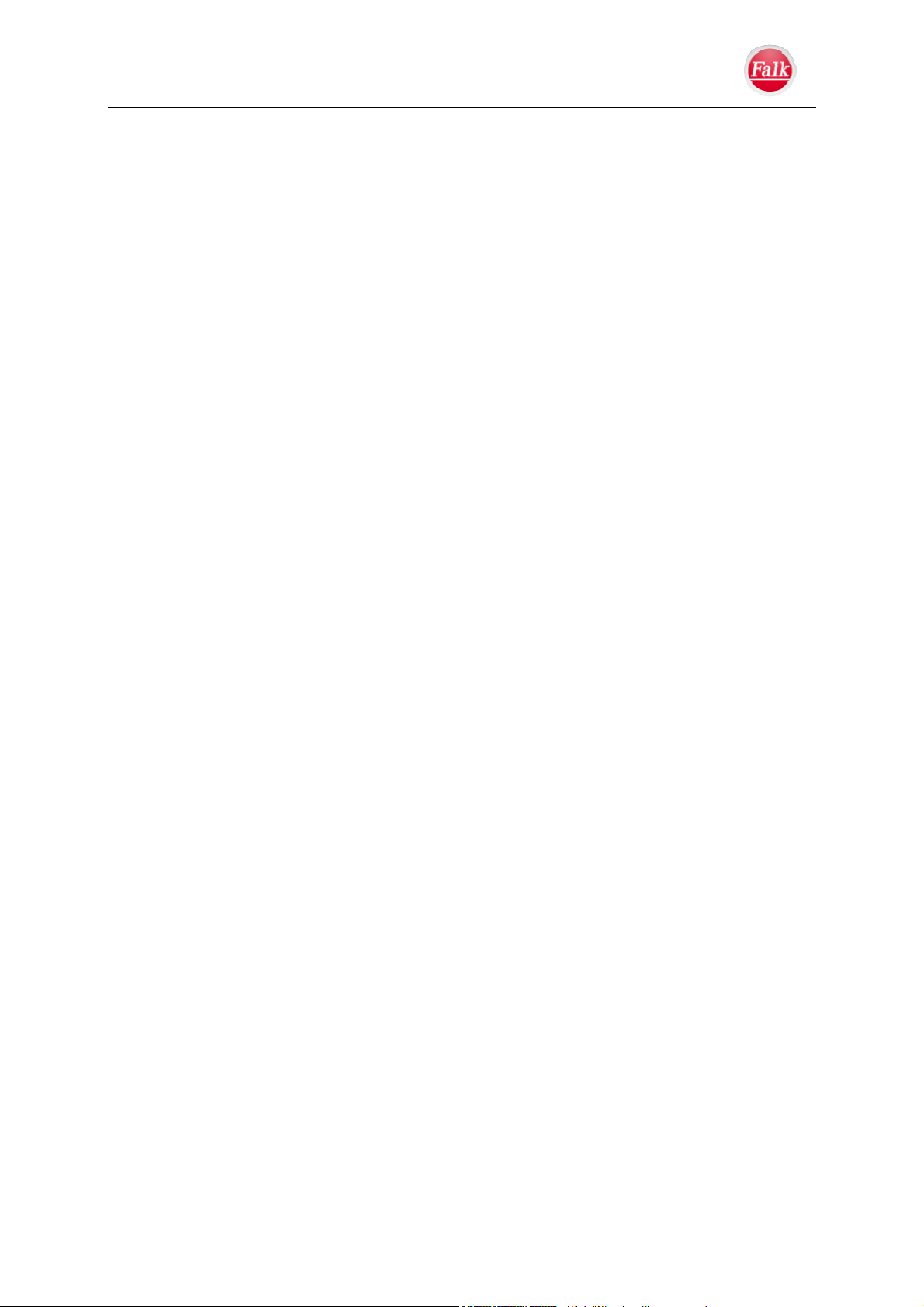
Content
About us
United Navigation GmbH
Marco-Polo-Str.1
73760 Ostfildern
The United Navigation GmbH reserves the right to change the information and details given
in this manual without prior notice being given. No part of these documents may be
reproduced or transferred for any purpose whatsoever without the express written permission
of the United Navigation GmbH, regardless in which way or by which means this takes place.
All of the trademarks and symbols mentioned in this manual are the sole property of their
respective owners and may therefore not be used for commercial or any other purposes.
Since it is never possible to completely prevent all errors and mistakes in spite of every effort
made, no liability shall be assumed for the correctness of the content in this manual. We are
always grateful to receive notification of any errors or mistakes.
All pictures are similar.
© 2013 United Navigation GmbH, Ostfildern.
All rights reserved.
User Manual Falk Navigator
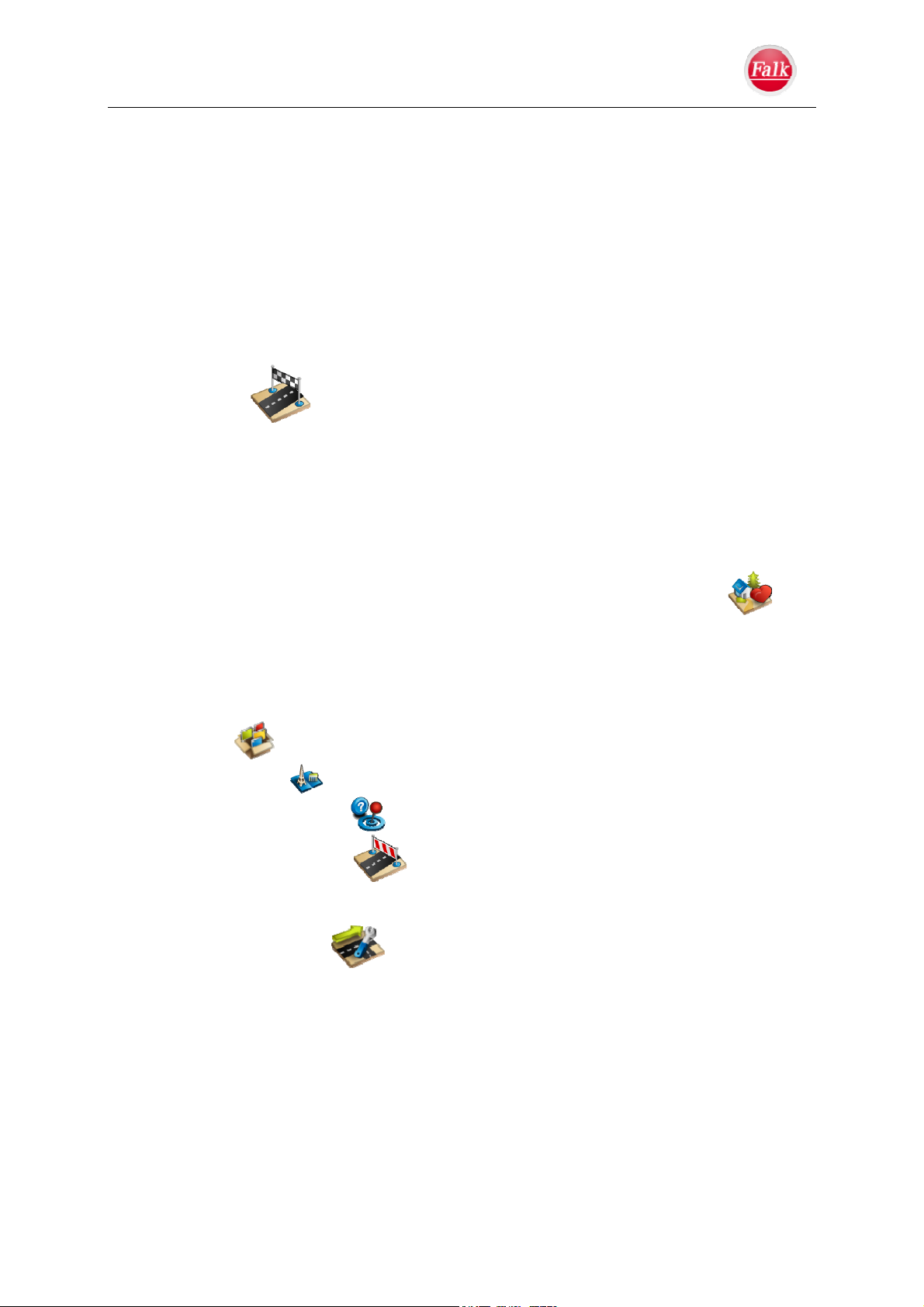
Content
1 INTRODUCTION........................................................................................................................................ 5
1.1 ABOUT THIS MANUAL ............................................................................................................................ 5
1.2 SAFETY NOTICES & MAINTENANCE - DECLARATION OF CONFORMITY .................................................. 6
1.3 UPDATING OF MAPS AND SOFTWARE (CONTENT MANAGER)............................................................... 10
1.3.1 Content Manager............................................................................................................... 10
1.4 DEVICE DESCRIPTION........................................................................................................................... 12
1.4.1 Memory card slot............................................................................................................... 13
1.4.2 Card data: ......................................................................................................................... 13
1.4.3 Technical data ................................................................................................................... 14
1.5 SERVICE & SUPPORT ............................................................................................................................ 15
2 NAVIGATION ........................................................................................................................... 16
2.1 ENTERING A DESTINATION.................................................................................................................... 21
2.1.1 Destination entry by entering an address.......................................................................... 22
2.1.2 Entering a destination by selecting the home address ("Home")...................................... 25
2.1.3 Entering a destination by selecting one of the most recent destinations........................... 25
2.1.4 Entering a destination by selecting a point of interest (POI)............................................... 25
2.1.5 Entering a destination using Route planning .................................................................... 27
2.1.6 Entering a destination as an interim destination............................................................... 29
2.1.7 Entering a destination by selecting self-defined destinations ("My favourites") .... 29
2.1.8 Travel Guide...................................................................................................................... 30
2.1.9 Position on map.................................................................................................................30
2.1.10 Coordinates....................................................................................................................... 30
2.1.11 Active route........................................................................................................................ 31
2.1.12 Supplementary functions for mobile homes (selected models).......................................... 32
2.2 EXTRAS .................................................................................................................................... 33
2.2.1 Travel Guide ............................................................................................................. 33
2.2.2 Where-am-I" function .............................................................................................. 33
2.2.3 Block road (optional!) .......................................................................................... 34
2.2.4 Country information .......................................................................................................... 35
3 NAVIGATION SETTINGS ........................................................................................................ 36
3.1 MAP VIEW ............................................................................................................................................ 36
3.2 ROUTE OVERVIEW ................................................................................................................................36
3.3 GUIDANCE INFO.................................................................................................................................... 37
3.4 ROUTE OPTIONS.................................................................................................................................... 37
3.4.1 Vehicle............................................................................................................................... 38
3.4.2 Camper vehicles (depending on model) ............................................................................ 38
3.4.2 Route type.......................................................................................................................... 39
3.4.3 Avoid.................................................................................................................................. 39
3.5 TMC (MODEL DEPENDENT) .................................................................................................................. 40
3.6 VOICE GUIDANCE ................................................................................................................................. 40
3.7 WARNINGS ........................................................................................................................................... 41
3.7.1 Speed info .......................................................................................................................... 41
User Manual Falk Navigator
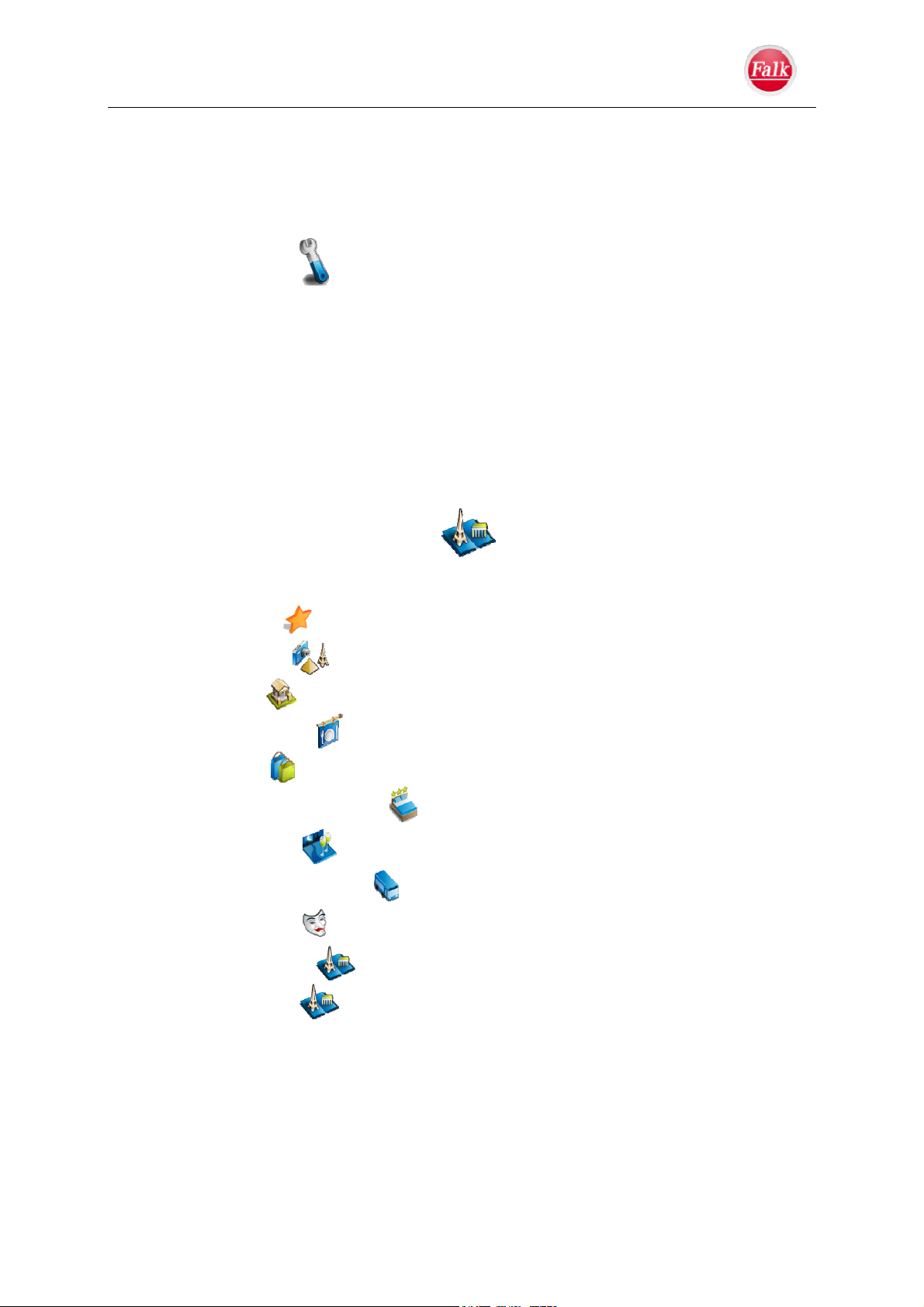
Content
3.7.2 Speed camera detector ...................................................................................................... 41
3.7.3 Environmental zones ......................................................................................................... 41
3.8 BLOCKED ROADS .................................................................................................................................. 42
3.9 FORMAT ............................................................................................................................................... 42
3.10 TIME..................................................................................................................................................... 42
3.11 RESET................................................................................................................................................... 42
4 SYSTEM SETTINGS ...................................................................................................................... 43
4.1 BATTERY.............................................................................................................................................. 43
4.2 AUTOMATIC ON/OFF ............................................................................................................................. 43
4.3 DAY/NIGHT .......................................................................................................................................... 43
4.4 BRIGHTNESS ......................................................................................................................................... 43
4.5 HOME ................................................................................................................................................... 44
4.6 LANGUAGE........................................................................................................................................... 44
4.7 KEYBOARD LAYOUT ............................................................................................................................ 44
4.8 TONES .................................................................................................................................................. 44
4.9 FACTORY RESET ................................................................................................................................... 44
4.10 INFORMATION............................................................................................................................................ 44
4.11 CALIBRATION (MODEL DEPENDENT) .......................................................................................................... 44
5 TRAVEL GUIDE (MODEL DEPENDENT) ............................................................................ 45
5.1 ESTABLISHING A CENTRAL SEARCH POINT ............................................................................................ 45
5.2 TRAVEL GUIDE THEME CATEGORY ...................................................................................................... 46
5.2.1 Highlights ................................................................................................................ 47
5.2.2 Worth seeing ............................................................................................................ 47
5.2.3 Museums ................................................................................................................... 48
5.2.4 Food and Drink ........................................................................................................ 48
5.2.5 Shopping ................................................................................................................... 49
5.2.6 Overnight Accommodation ...................................................................................... 49
5.2.7 In the Evening .......................................................................................................... 50
5.2.8 Exhibitions & Transport .......................................................................................... 51
5.2.9 Art & Culture ........................................................................................................... 51
5.2.9 Cultural Centres ...................................................................................................... 52
5.2.10 All Categories ......................................................................................................... 52
5.3 DETAILED VIEW OF A POINT OF INTEREST ............................................................................................. 53
6 APPENDIX ................................................................................................................................................. 54
6.1 GLOSSARY............................................................................................................................................ 54
6.2 TROUBLESHOOTING.............................................................................................................................. 56
6.3 LICENCE TERMS AND CONDITIONS FOR FALK NAVIGATOR AND NAVI MANAGER................................. 58
7 INDEX......................................................................................................................................................... 64
User Manual Falk Navigator
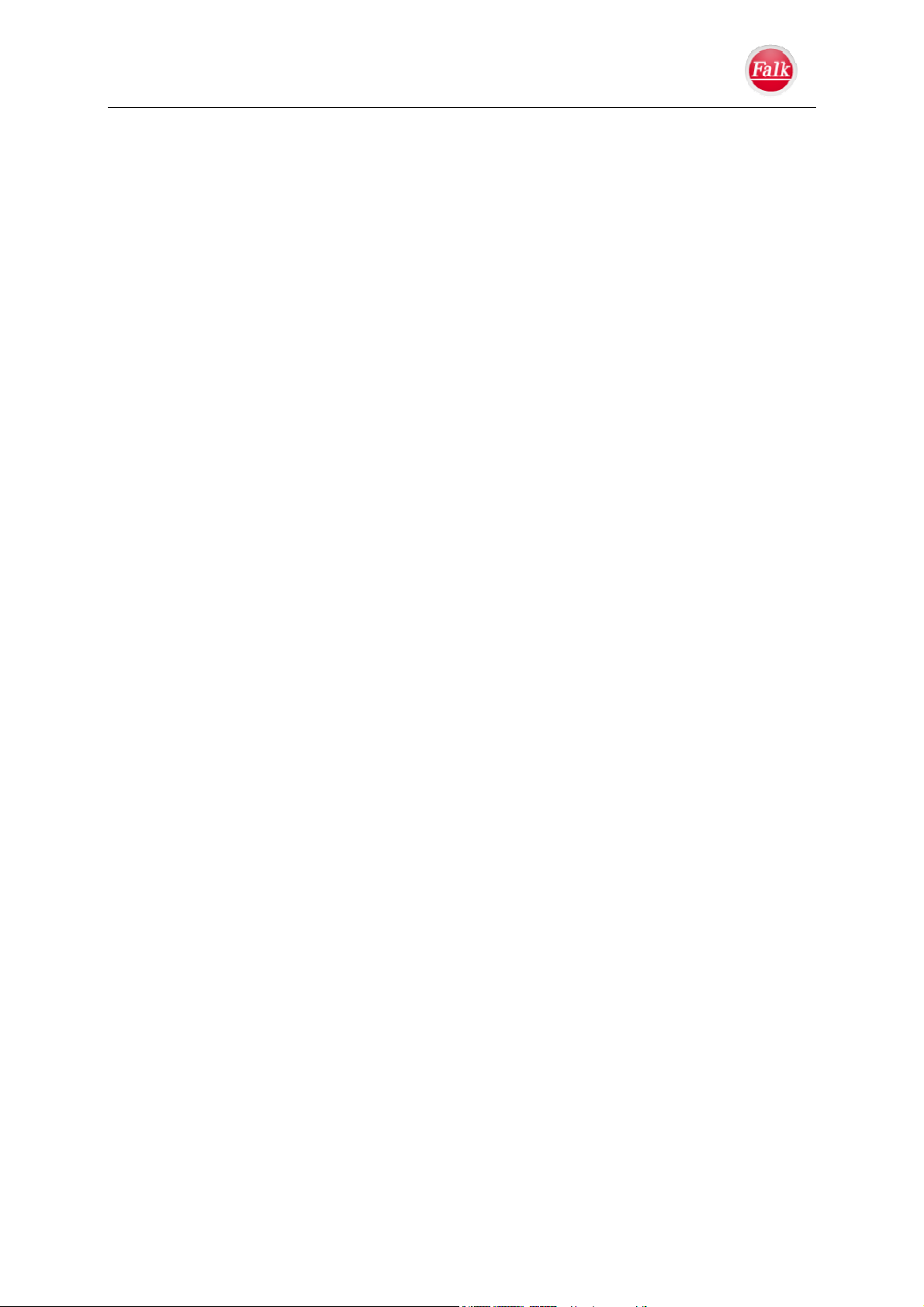
Introduction
1 Introduction
Congratulations on your purchase of a navigation device with the new Falk Navigator!
The Falk Navigator you have purchased is a product that was developed and tested with the
greatest of care. Therefore, it meets the highest functionality and operating requirements.
Should you have any suggestions or comments that would allow us to make our products
even better, we would be glad to hear from you.
With the Falk Navigator manual you will get to know the extensive functions of your
navigation device. Furthermore, problems that might possibly be caused due to operating
errors can be prevented by reading this manual.
We wish you lots of enjoyment, a good trip, and safe arrival with your mobile Falk navigator.
1.1 About this Manual
The functions of your Falk navigation software are described in detail in the following
chapters of this manual. Some chapters are devoted to functions or optional accessories that
are only applicable to certain products of the Falk product range. These are indicated by the
note "optional".
For information on the exact functions and accessories included in the scope of delivery of
your product please refer to the product description of the sales packaging.
To make it easier for you to read and understand this manual, the following terms will be
used:
Bold: Important content-related text sections or terms used in the navigator program
interface in the form of labels for the corresponding icons.
Note: References that point out important information will be made in many sections, which
must be followed scrupulously.
Tip: Tips are information for ensuring easy handling or for solving problems.
Note: The screens used in this document show all of the options available in the Falk
Navigator. In the case of products which do not feature all of the functions, these functions
are not displayed on the navigation screen or in the menu either. For this reason, the screens
used in the document may differ from those in your navigation system.
In principle, the screens represented in the manual may differ from those in your navigation
system.
User Manual Falk Navigator
- 5 -
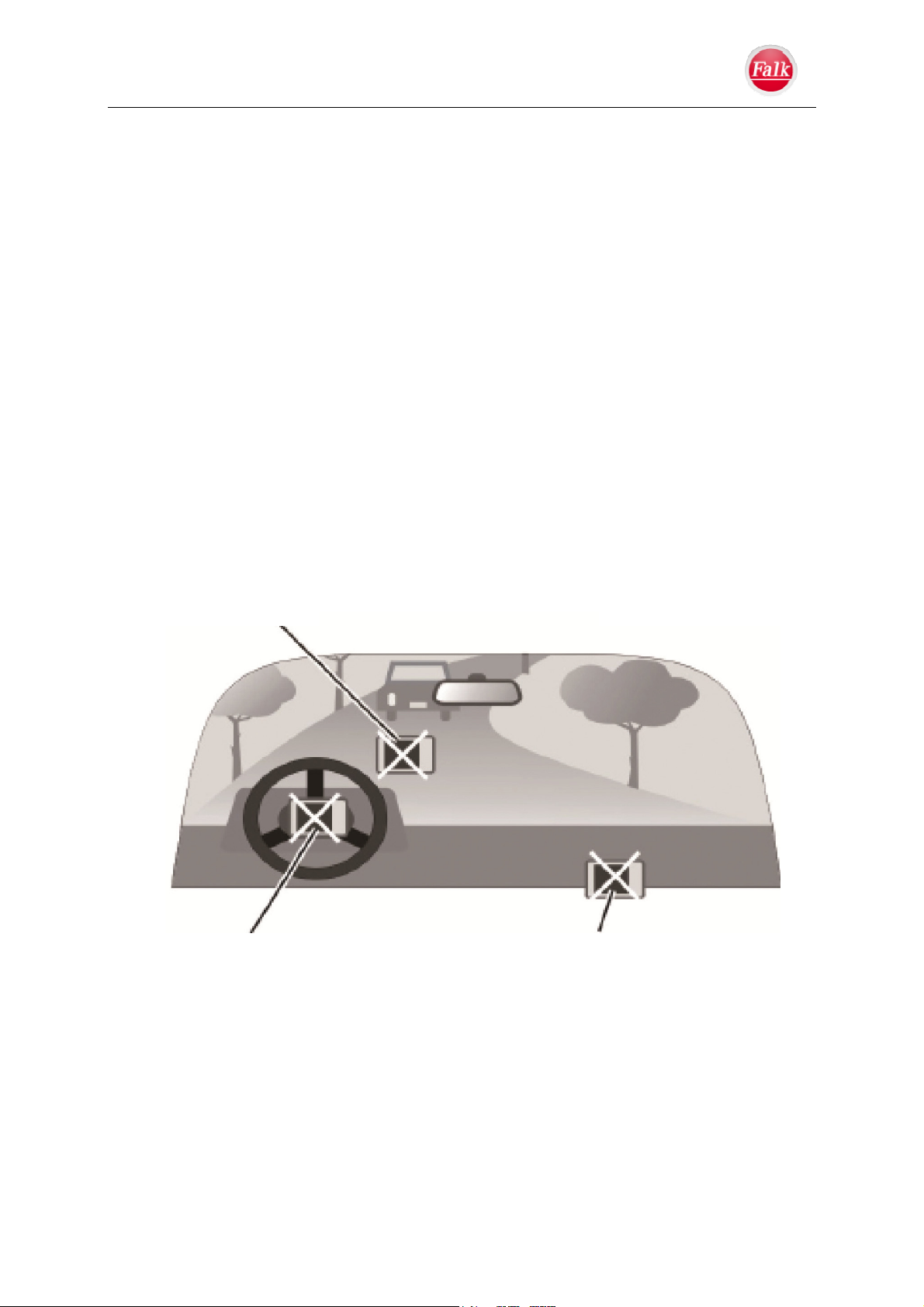
f
Introduction
1.2 Safety Notices & Maintenance - Declaration of Conformity
Please read this chapter carefully and follow all instructions listed. This will ensure reliable
operation and a long service life of your device.
Please carry out the required settings and enter the desired destination before setting out
on your journey. Never operate your navigation device while driving, since this could
distract you from the traffic situation and cause an accident.
Road traffic regulations always take precedence over the instructions provided by the
Falk Navigator. Should this require you to leave the route suggested by your navigation
device, the Falk Navigator will recalculate the possibilities and lead you to your
destination along an alternative route.
Do not follow the display of your device during the journey for extended periods of time.
Always attach your Falk navigation device in your vehicle using the mounting bracket
recommended for this purpose in order to ensure that even in a critical driving situation,
such as emergency braking, the device does not pose any hazard to the vehicle or any of
the passengers in the vehicle. Ensure that the effectiveness of passive vehicle safety
systems such as airbags cannot be impaired by the installation of the device.
Do not attach in a location in
which the driver's field o
vision is restricted
Do not set down on the
instrument panel unattached
Do not use on airbag covers Do not attach where airbags
are located
User Manual Falk Navigator
- 6 -
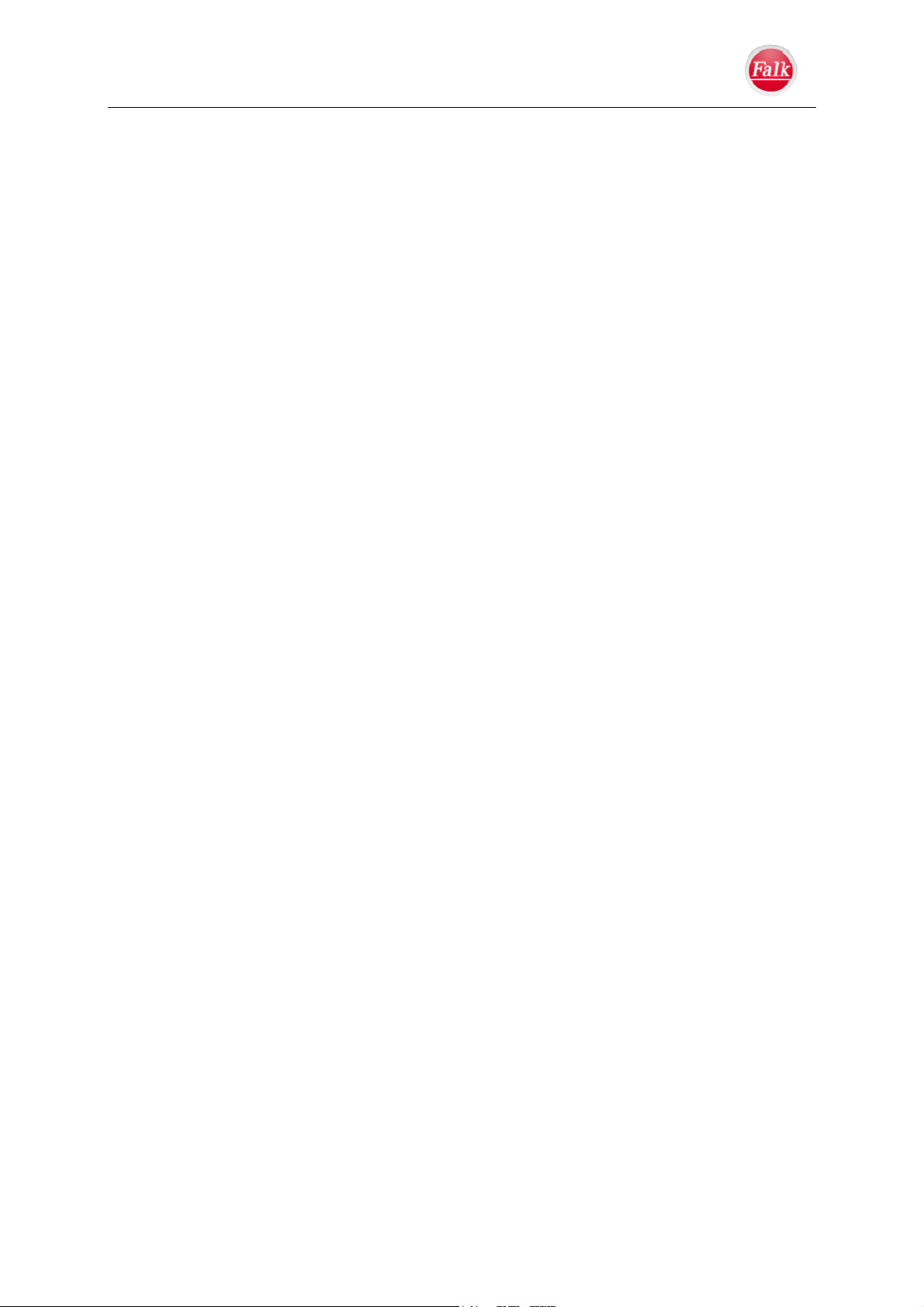
Introduction
Operational environment
Outside influences:
Do not place anything on top of the navigation device or drop objects onto it.
Do not drop your device or subject it to any shocks and strong vibrations.
Do not keep or carry any inflammable liquids, gasses or explosive substances in the
same compartment as your device, its parts or accessories.
Wireless devices could disturb the reception of GPS signals and cause unstable signal
reception.
GPS
GPS is operated and controlled solely by the government of the United States of America,
which is also responsible for the availability and precision of this system. Therefore, United
Navigation GmbH cannot assume any responsibility for GPS availability and accuracy.
GPS satellite signals do not penetrate any solid materials (except for glass). For this reason,
GPS positioning is not possible in buildings.
At least four GPS satellite signals are needed to determine the current GPS position. Signal
reception can be impaired by bad weather or thick obstructions above the ground (such as
trees and tall buildings).
Temperature
When leaving your vehicle, do not leave your device in the vehicle where it could be exposed
to sunlight. Overheating of the battery can cause malfunctions and/or hazardous incidents.
The device may only be stored at temperatures of -20 °C to +60 °C or operated at
temperatures from -10 °C to +60 °C.
Keep your device away from strong humidity and extreme temperatures. The device should
only be operated and stored at a humidity of 0% to 90%.
Do not expose your device to sudden, extreme changes in temperature. This could result in
the accumulation of condensation in the device thereby causing damage. If condensation
does form in the device, wait until it has dried out completely.
Power supply unit (optional)
Please use original Falk accessories only. Other types of power supply units could cause
malfunctions and/or serious damage and invalidate the liability of United Navigation for any
resulting consequences.
Do not use the power supply unit in damp environments. Never touch the power supply unit
when your hands or feet are wet.
Ensure adequate ventilation around the power supply unit when using it for operating the
device or when charging the battery. Do not cover the power supply unit. Do not use the
power supply unit when it is in a carrying bag.
Connect the power supply unit to a suitable current source. The voltage specifications can be
found on the product housing.
Do not use the power supply unit if its mains power line is damaged. Never force a plug into
a connection.
User Manual Falk Navigator
- 7 -
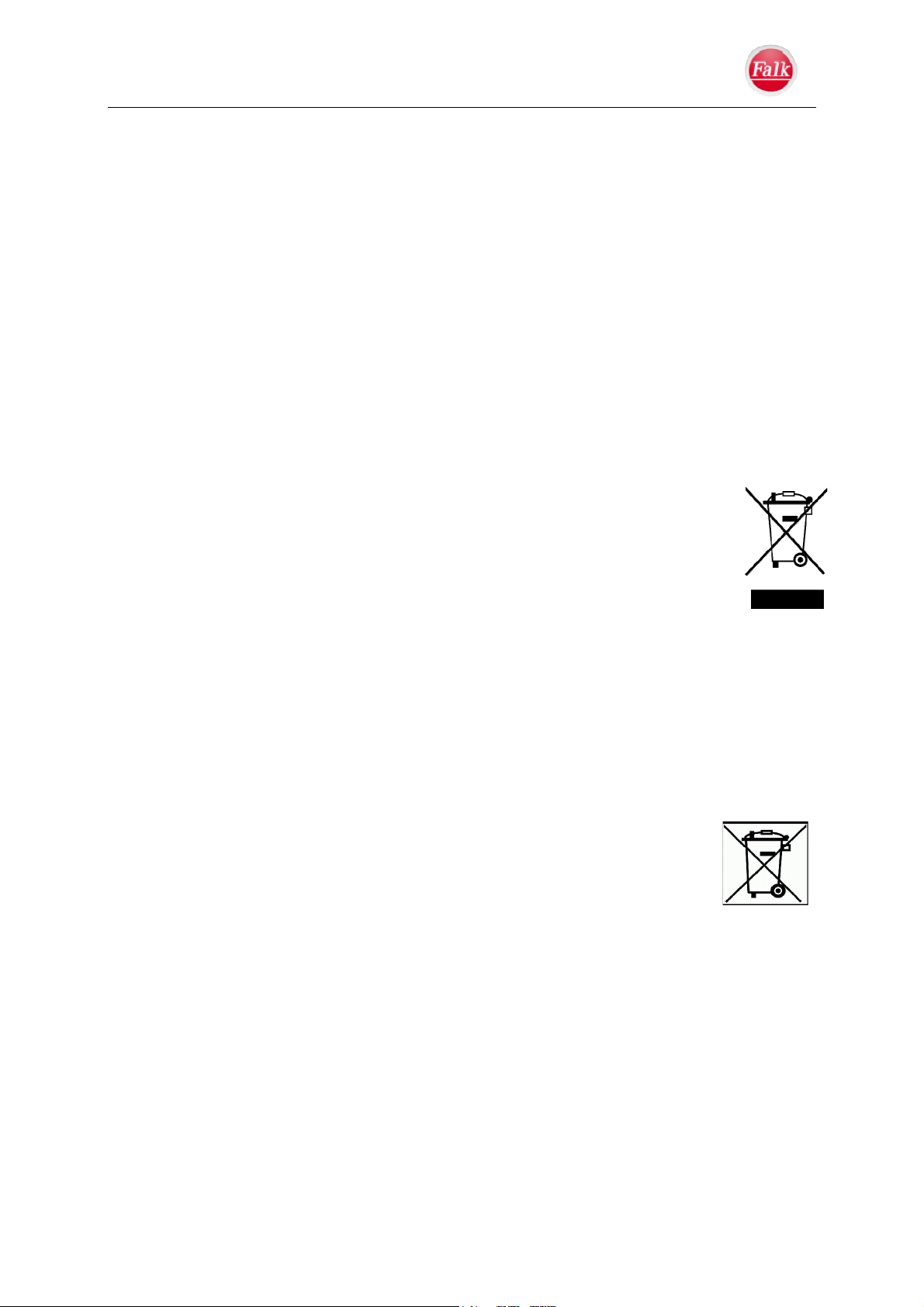
Introduction
Battery
Only use the original battery and the original in-car battery charger supplied. The use of other
parts can lead to malfunctions and/or serious damage and invalidate the liability of United
Navigation GmbH for any resulting consequences.
This product works with a lithium ion battery. Do not use it in a damp, wet and/or corrosive
environment. You must not place, store or leave your product in or near sources of heat, in
locations with high temperatures or in strong sunlight, in a microwave oven or pressure
vessel, nor expose it to any temperatures above 60 ºC (140 ºF). If you do not follow these
guidelines, this might cause acid to leak out of the lithium ion battery, cause it to become hot,
explode or ignite and cause injuries and/or damage. You must not pierce, open or dismantle
the battery. If acid leaks out and you come into contact with the leaked liquids, rinse off the
contact points thoroughly with water and consult a doctor immediately. For reasons of safety
and for prolonging the battery life, it does not recharge at low (below 0 ºC/32 ºF) or high
(above 45 ºC/110 ºF) temperatures.
Disposal
The icon on the product or its packaging indicates that this product must not be
treated as normal household waste, but must be deposited at a collection point for
the recycling of electrical and electronic devices. You can obtain further information
about recycling this product from your local council, from local waste disposal
operators or from the shop where you purchased the product.
WEEE-Reg.-No. DE 19715620
Disposal of the battery
Duty to supply information according to battery legislation (BattV)
Batteries must not be disposed of in household waste. It is the duty of the user to return used
batteries. Please only dispose of batteries via specialised dealers or at battery collection
points. In this way, you make a positive contribution to environmental protection. Since 1998,
German battery legislation obligates all citizens to dispose of used batteries exclusively via
the retail or at collection points specially equipped for this purpose (statutory obligation to
return). It is the duty of the retail and of manufacturers to take back these batteries free of
charge and to correctly recycle them or to dispose of them as hazardous waste
(statutory obligation to take back).
The lithium ion battery in the Navigation device is marked with the adjacent
symbol, consisting of a crossed-out waste bin, and the type of battery used.
lithium ion
User Manual Falk Navigator
- 8 -
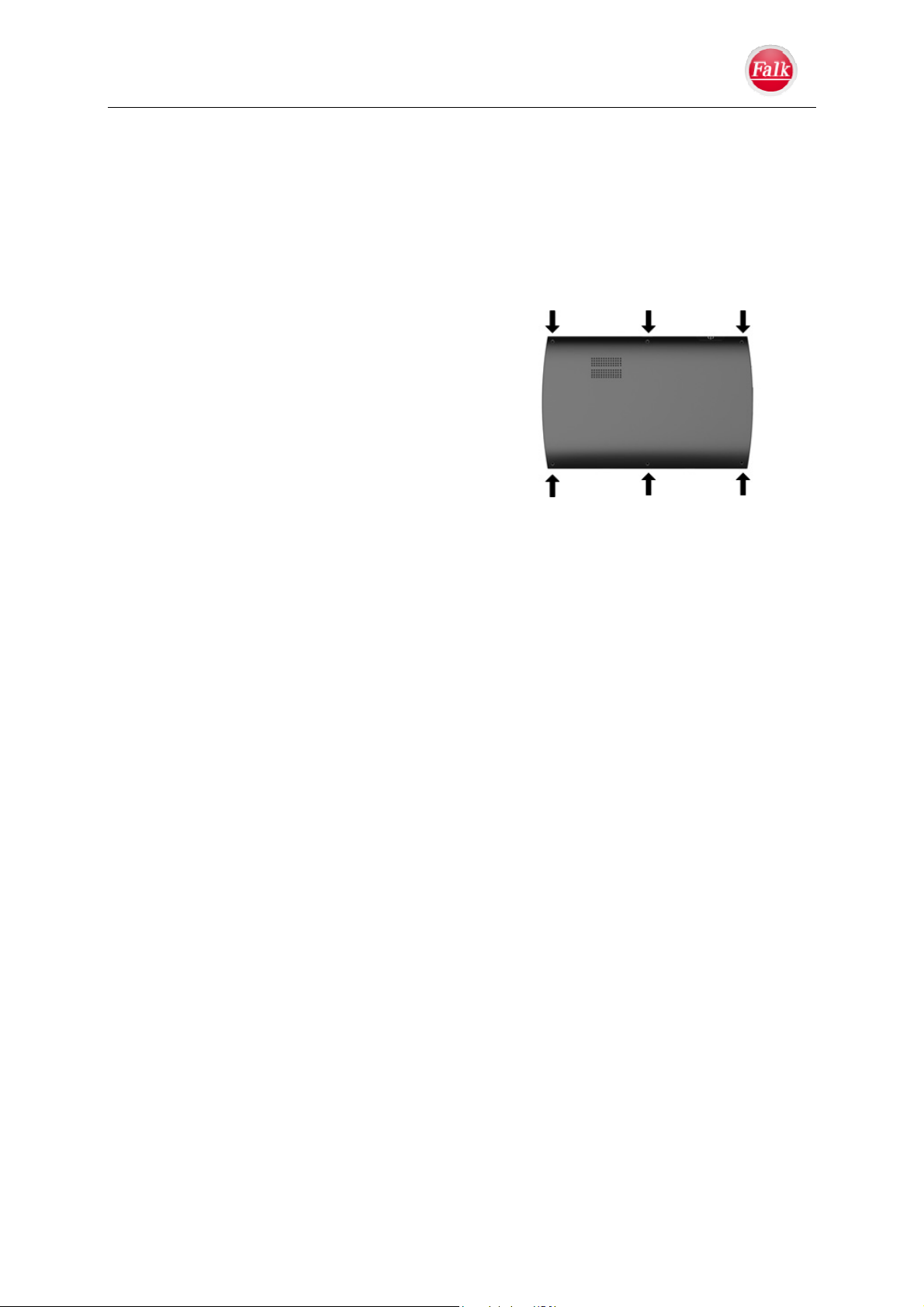
Introduction
Removing the battery
Before disposing of your device at the end of its service life, the battery must be removed.
Important: Please note that these instructions for removal may damage your device beyond
repair. You should only remove the battery if your device has reached the end of its service
life and is ready to be disposed of.
Discharge the battery fully (disconnect device from power supply and leave disconnected
until it shuts down).
Unscrew the housing screws (depending on
model) on the rear using a small Philips
screwdriver.
Use a slot screwdriver (inserted into the
slots on the sides of the housing) to lift off
the rear of the housing.
Pinch off the battery connecting cable.
Remove the battery.
Important: Once it has been opened, the device must not be reconnected to the power
supply.
Aeroplanes and hospitals
In most aeroplanes, in many hospitals and in many other places the use of electronic devices
is prohibited. The device must not be used in such an environment. Always switch off your
device wherever such requests are made.
CE certificates and RoHs
This device complies with the guidelines of the R&TTE 1999/5/EC and the guideline
2002/95/EC OF THE EUROPEAN PARLIAMENT AND OF THE COUNCIL of 27th of January
2003 for restricting the use of certain hazardous substances in electrical and electronic
equipment (ROHS). You can find detailed declarations of conformity in the Service & Support
area on our Internet website www.falk-navigation.de.
Theft
Please never leave your navigation device unattended in the car. Accessories such as
mounting brackets on the windscreen indicate usage of a navigation device and should
therefore be removed, too.
User Manual Falk Navigator
- 9 -
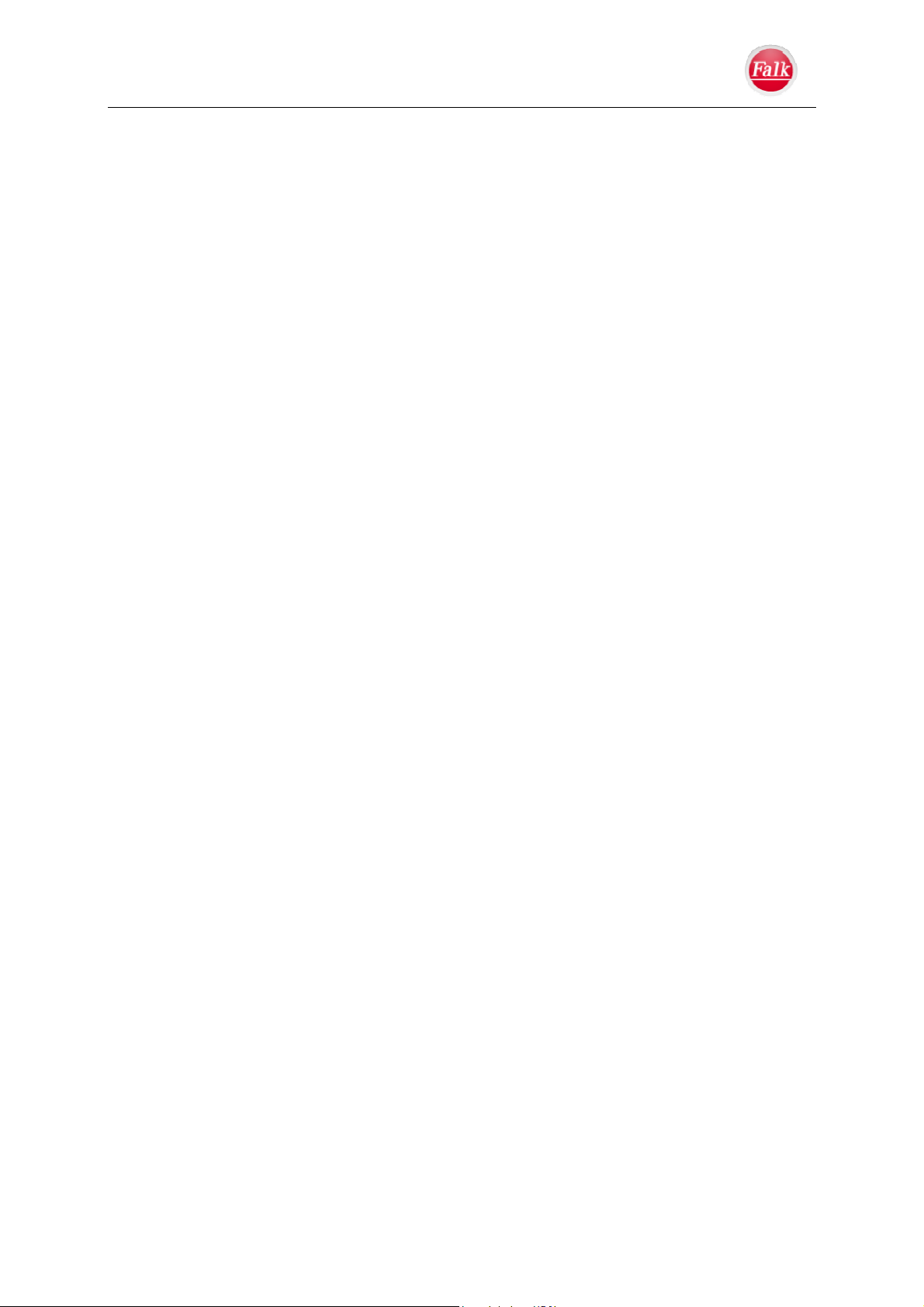
Introduction
1.3 Updating of Maps and Software (Content Manager)
1.3.1 Content Manager
The Content Manager is a PC-based application with a number of important functions that
can help you to manage the contents on your navigation device. With the Content Manager
you can:
backup saved contents on the navigation device onto your PC and restore them later on
your navigation device,
download current content from the Internet and install it on the navigation device.
To use the Content Manager, you will need the USB cable supplied as well as a computer
that complies with the following minimum requirements:
Windows XP operating system
Processor with 300 MHz clock frequency
256 MB RAM
2 GB of free space
Note: When you connect the Falk navigation device to your PC for the first time, the PC
installs all the necessary drivers and then displays the message "Your device can now be
used". After a short period, the navigation device will be displayed on the computer as a
removable storage media.
Installing Content Manager
To install the Content Manager on your computer, you must follow the following steps:
Switch off the navigation device completely.
Connect the USB interface of the device directly to a USB port of the computer using the
USB cable supplied.
Switch on the navigation device.
If the application does not start automatically, please start the file
"ContentManagerStarter.exe" manually in the folder "Contentmanager".
Select a language from the list and then click on OK.
Read the welcome page and click Next to continue.
Select the installation folder. A standard installation folder is already preset. To select
another folder, either enter the path name or click on browse and define another folder.
Click on install to start the copying process. Click on display details to see the details
during the copying process. The Content Manager is started automatically just after the
installation.
Remove the checkmark from the checkbox if you do not want this. The installation
procedure is now complete.
Click on finish to exit the installation program.
User Manual Falk Navigator
- 10 -
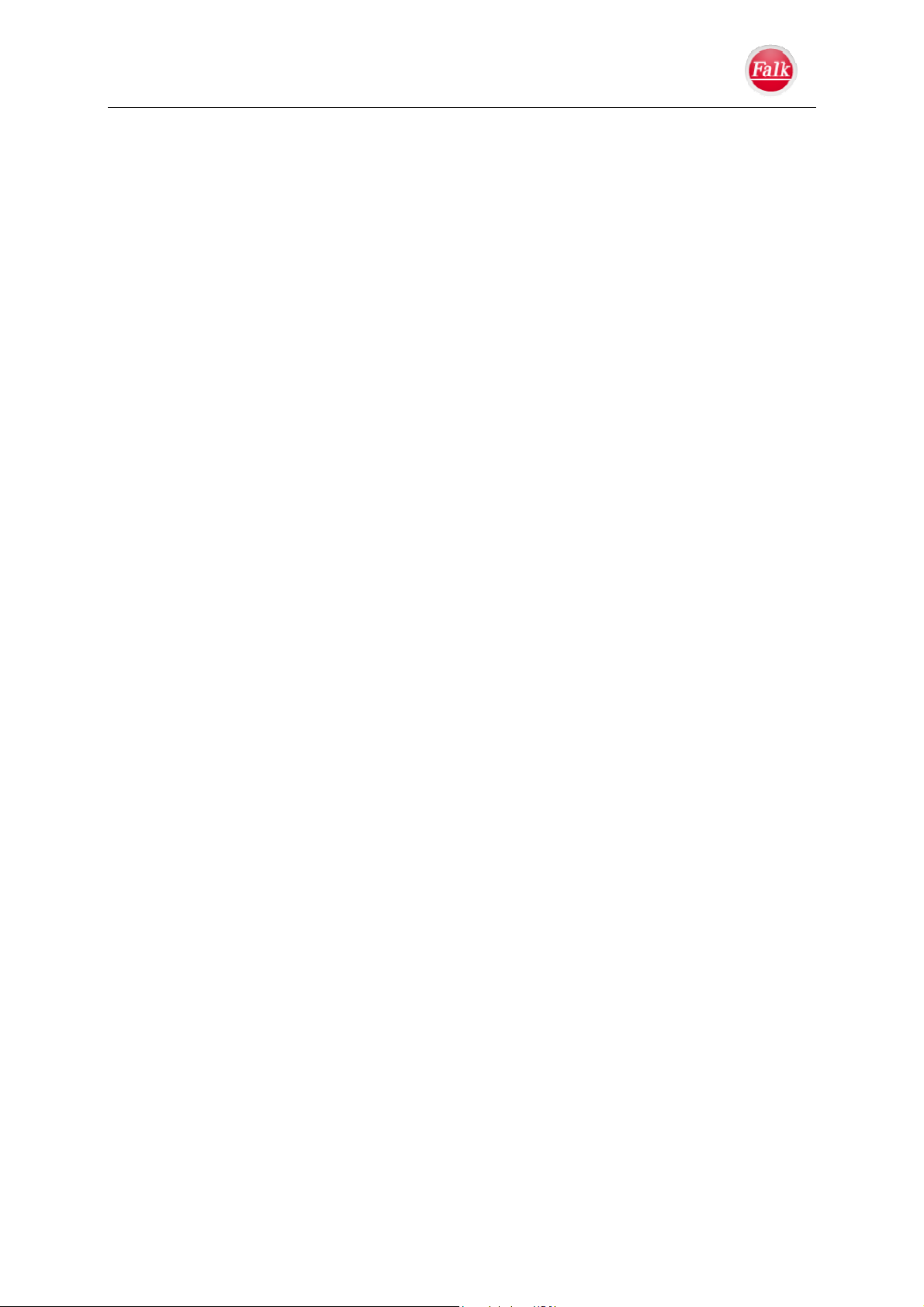
Introduction
Starting Content Manager
Perform the following actions to start the Content Manager:
Switch off the navigation device completely.
Connect the USB interface of the device directly to a USB port of the computer using the
USB cable supplied.
Switch on the navigation device.
On your computer click on Start > All Programs.
Select Falk.
Click on Content Manager.
When the Content Manager is started, the program executes several steps before you can
start managing the contents of your navigation software.
Each time it is started, a connection to the Internet is established in order to check whether a
new version of Content Manager is available. If a new software version is available, the
Content Manager offers you the choice to install it. We recommend that you always agree to
the upgrade if one is available. If a new software version is available, you have the following
options:
• Click on Yes to accept the new software version. The new version will be downloaded and
installed before you can start using the Content Manager.
• Click on No to start the Content Manager with the old version already installed.
If the new version is an important upgrade, the Exit button will be displayed instead of the No
button. You must install the new version, otherwise you will have to exit the application.
If you have not yet made a backup from the navigation device, the Content Manager will ask
whether you want to create a complete or partial backup copy during each start.
Note: We recommend that you create a backup in any case. Only by doing so will it be
possible to restore the contents if any data is lost.
User Manual Falk Navigator
- 11 -

Introduction
1.4 Device Description
Images are similar
1. ON/OFF switch: Switches the device on. If you press the ON/OFF switch briefly, the
device switches to stand-by. The current navigation remains unchanged. If you press the
ON/OFF switch again, the device is immediately operational again.
Tip: Switch off your device completely to save power if, for example, you do not use it for a
while. To do this, you have to keep the ON/OFF switch pressed down for about 3 seconds.
2. Touchscreen: Displays the Falk Navigator software. Select the menu commands or enter
your data by tapping.
Attention: Do not touch the display with sharp or pointed objects in order to prevent any
damage.
3. Micro SD card slot: Slot for inserting a micro SD card up to max. 32 GB storage capacity.
4. Micro USB port : Port for the USB cable for connecting to a PC or for connecting the car
charger cable.
Note: TMC messages are also received via the car charger cable.
5. Reset button: Should your device no longer respond or can no longer be operated, press
the Reset button using a thin object, e.g. a pencil. The device will then restart and can be
operated again.
User Manual Falk Navigator
- 12 -
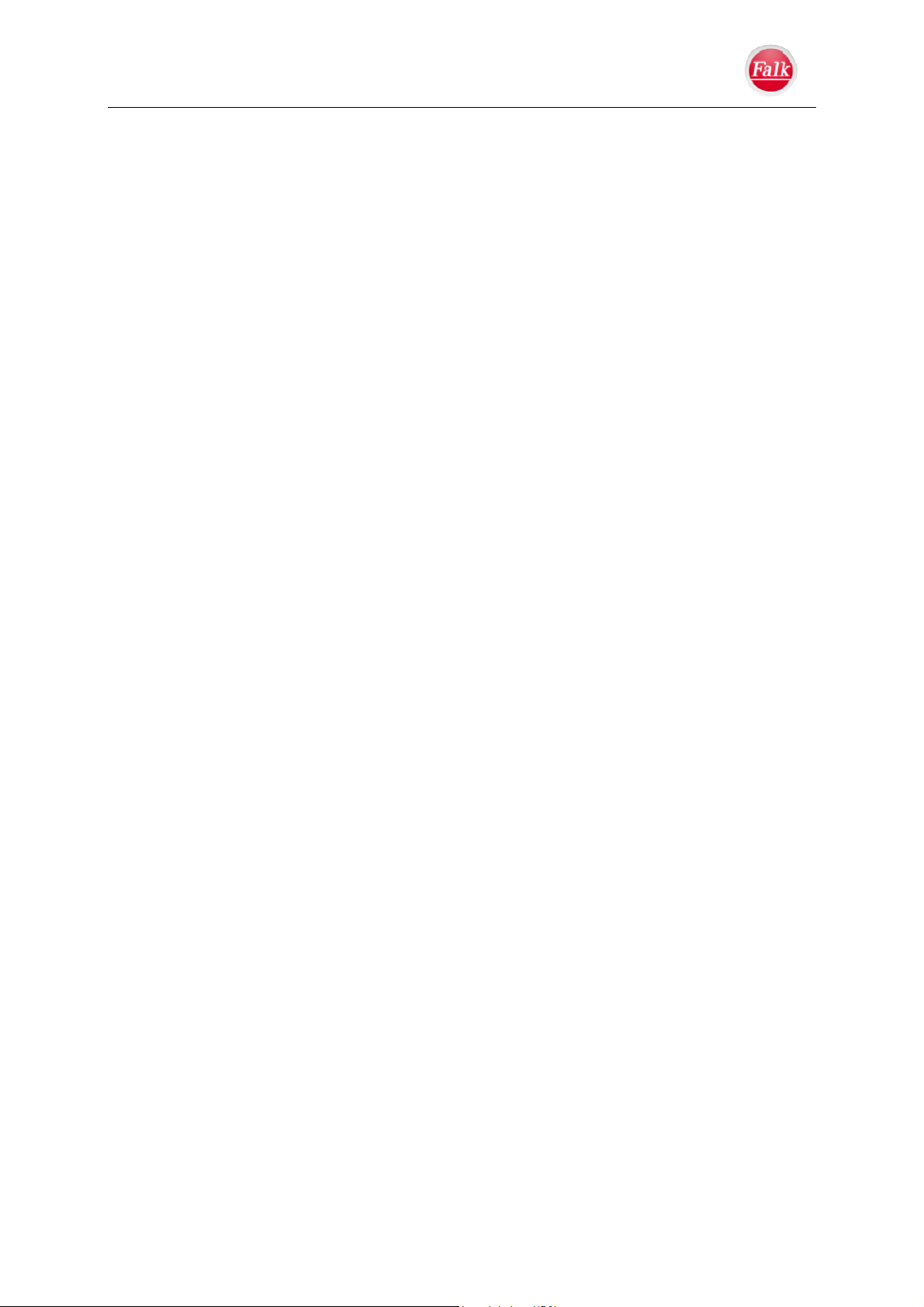
Introduction
1.4.1 Memory card slot
On a memory card you can store card data. These files can be detected and used by your
navigation device. To do this, you have to insert an SD card recorded with country maps into
the memory card slot of your device.
1.4.2 Card data:
The card data on the SD cards will only be detected once the device is restarted after
inserting the SD card. Do not remove the SD card during navigation. The SD card should
only be removed when the device has been switched off.
User Manual Falk Navigator
- 13 -
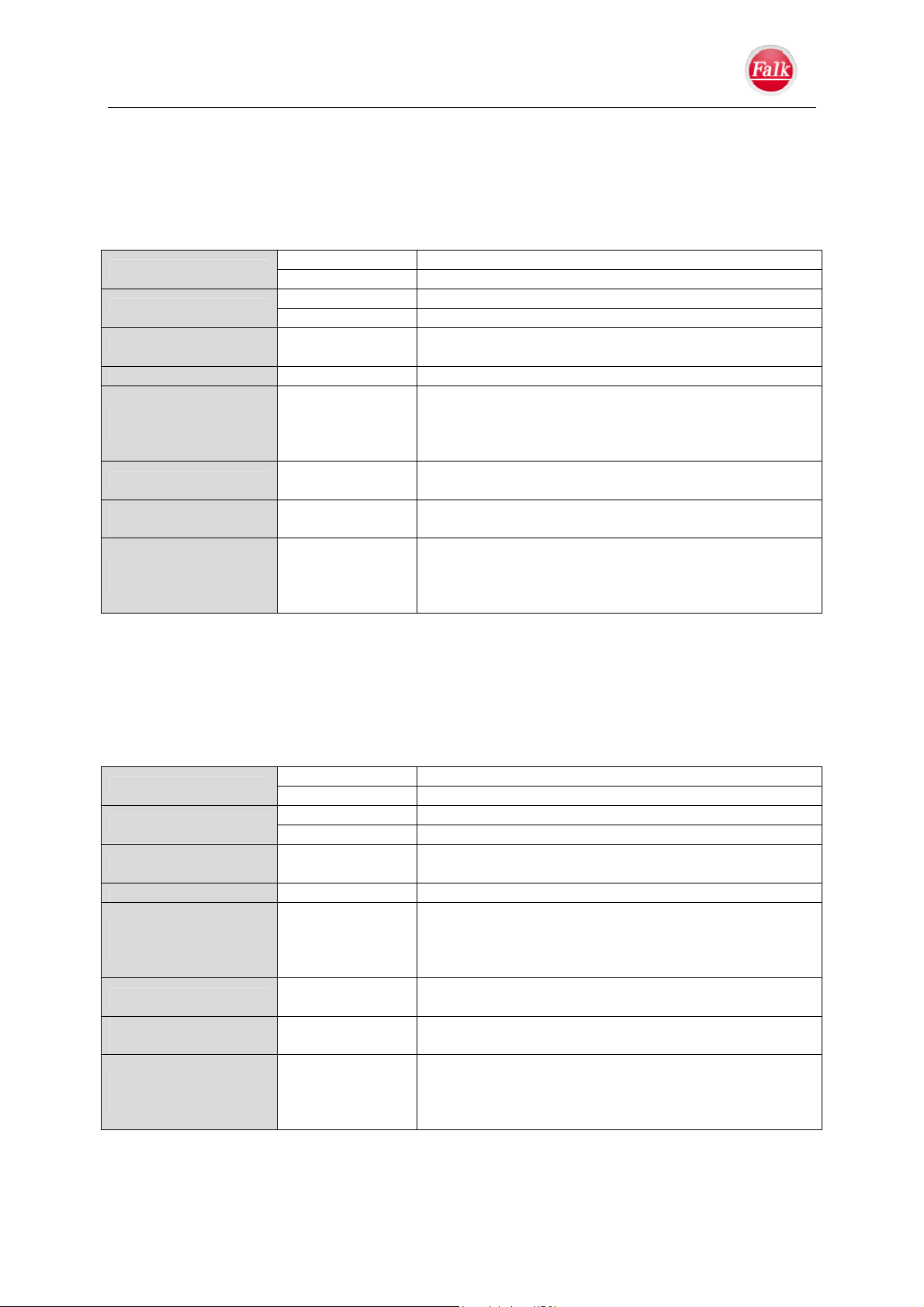
Introduction
1.4.3 Technical data
NEO 520 (12.7 cm screen size diagonal)
Screen
Internal memory
Memory card slot
GPS Antenna integrated antenna
Input / Output
TMC
Battery
Environmental conditions
Display 12.7 cm size diagonal, transmissive, LED backlight
Resolution 800 × 480 Pixel
Flash memory 4GB
RAM memory 256 MB
Input
Speaker
TMC
USB
Operating
temperature
Storage
Humidity
SD/MMC card slot (Micro-SD) up to 32 GB (class 6 SDHC)
Screen, keyboard
integrated, 1 W
external TMC connector (via micro-USB)
USB 2.0 (micro USB)
integrated TMC module, integrated TMC antenna
Lithium ion battery, 950 mAh
-10 to +60 °C
-20 to +60 °C min. / max. storage temperature
0 to 90 % humidity
NEO 620, NEO 640, Camper 640 (15.2 cm screen size diagonal)
Screen
Internal memory
Memory card slot
GPS Antenna integrated antenna
Input / Output
TMC
Battery
Environmental conditions
Display 15.2 cm size diagonal, transmissive, LED backlight
Resolution 800 × 480 Pixel
Flash memory 4GB
RAM memory 256 MB
Input
Speaker
TMC
USB
Operating
temperature
Storage
Humidity
SD/MMC card slot (Micro-SD) up to 32 GB (class 6 SDHC)
Screen, keyboard
integrated, 1 W
external TMC connector (via micro-USB)
USB 2.0 (micro USB)
integrated TMC module, integrated TMC antenna
Lithium ion battery, 1200 mAh
-10 to +60 °C
-20 to +60 °C min. / max. storage temperature
0 to 90 % humidity
User Manual Falk Navigator
- 14 -

Introduction
1.5 Service & Support
If you have any questions or problems regarding the Falk Navigation device, please feel free
to contact our support at any time.
Contact form and FAQs: http://www.falk-navigation.de/de/service/faq
Telephone support
Germany
For questions regarding guarantee warranty: 01805 32 55 46 (0.14 EUR/Min. from German
landlines, mobile prices may vary, max. 0.42 EUR/Min., prices incl. VAT.).
For a qualified consultation, support during the start-up or questions relating to the
configuration: 0900 132 55 00 (0.89 EUR/Min. from German landlines, mobile prices may
vary, prices incl. VAT.)
Switzerland
0848 20 12 12 (0.11 SFR/Min.)
Austria
0820 20 12 12 (0.15 EUR/Min.)
Other EU (Support in English)
+49 1805 32 55 46 (costs depend on the telephone provider)
Extent and duration of the warranty
United Navigation GmbH guarantees for a period of 24 months from the date of purchase
that the product at the time of transfer of risk is free of material defects and defects of title in
accordance with Sections 434, 435 of the German Civil Code. If a supplied product should
have obvious material or manufacturing defects including transportation damage, a complaint
regarding the defect must be made immediately. The statutory provisions in accordance with
Sections 434 et seq., 475 Subsection 1 of the German Civil Code also apply.
In contrast to this, the warranty period for the battery (consumables) is 6 months.
Any warranty claim asserted requires proof of purchase.
The warranty does not include defects resulting from unauthorized attempts to open, repair
and/or modify the product or its parts by improper installation, the addition of software by the
customer himself, viruses, causes beyond the range of intended uses, accidents, fire,
lightning, power failures and/or natural disasters as well as comparable causes. Furthermore,
the warranty shall expire in the case of any modification or repair of the product, which is
either attempted or carried out by unauthorised persons, as well as the removal or
modification of the device serial number.
User Manual Falk Navigator
- 15 -

Navigation
2 Navigation
The Falk Navigator offers you a wide range of functions that you can operate conveniently
from the main menu.
Using the function Enter destination you can
simply enter where you would like to go.
The "Home" function will take you back home
with just one press, no matter where you happen
to be.
Via the Settings button you access the settings
menu where you can customise your navigation
device to meet your needs.
Under Extras you can find more convenient
functions of the Falk navigator.
Via the Map button below you return to the Map view.
Tip: You can switch directly back to the main menu from any menu by keeping the bottom
left-hand button left pressed down (mostly "Back" or "Cancel“).
Navigation screen
In addition to your current position in the Map view, you can obtain extensive additional
information from the navigation screen.
Safety Notice: You should never operate the menus of the navigation screen containing
additional information while driving, since this will distract you from the traffic situation.
Your current position is marked by a red arrow (G) in the Map view.
The route calculated by the Falk Navigator that you are following is highlighted in blue in the
Map view (C). This allows you to already view the route guidance in advance.
You can access the main menu of the application at any time by tapping on the main menu
button
(K).
User Manual Falk Navigator
- 16 -

Navigation
A Info line
The Information row displays the next street name and corresponding house number where
necessary. If you are on a main road or highway, additional direction data are displayed
before an exit. This means that you will be informed about the next main road or highway
number or exit to head for. This number is displayed together with an appropriate icon.
Note: If your next manoeuvre is more than 5 km away, the information row will fade out. In
"free driving" mode the information row fades out automatically.
B Speed warning
The speed warning will show you the relevant maximum speed limits on highways
and main roads in the form of a traffic sign. Depending on the settings, you are
also provided with an audible warning.
In the Settings menu you can activate the speed warning function and make personal
settings (see page 41).
C Calculated route
The calculated route is highlighted in blue in the Map view.
D Display area (status icons)
In the display area, the present conditions are displayed via the status icons. The icons might
only be displayed temporarily depending on the status. The following status icons can be
displayed.
Profile: The car , motorcycle , bicycle and pedestrian icons show you
the profile you have currently set.
GPS quality: The satellite symbol shows the GPS quality currently available.
Red: Insufficient GPS signal to determine your position. Signals are being received from
fewer than three satellites.
Yellow: The GPS signal is sufficient to determine your position, but the exactness might
be impaired.
Green: You are receiving a high-quality GPS signal that also allows your elevation to be
determined.
White: In tunnels the icon is white (no signal). A simulation (Extrapolation) of passing
through the tunnel will be displayed, however. After leaving the tunnel, the navigation
continues without interruption.
Battery: The battery indicator shows whether your device still has sufficient electrical
power available. If it is fully charged, the icon displays three bars. If the capacity falls below
75 %, two bars appear, at less than 50 % only one bar appears. If the reserve capacity falls
below 25 %, the battery icon becomes red. At less than 20 % battery capacity, the message
"Attention: low state of charge!" also appears on the screen.. By now, at least, you should
connect the device to a power source – whereupon a lightening will appear in the battery
icon, indicating that the navigation device is being charged. If the device is not recharged and
the capacity falls below 10 %, the message "The battery is almost empty. The device will
switch off in 10 seconds." appears on the screen. The device then switches off automatically
and can only be used again when it is connected to a power source.
User Manual Falk Navigator
- 17 -
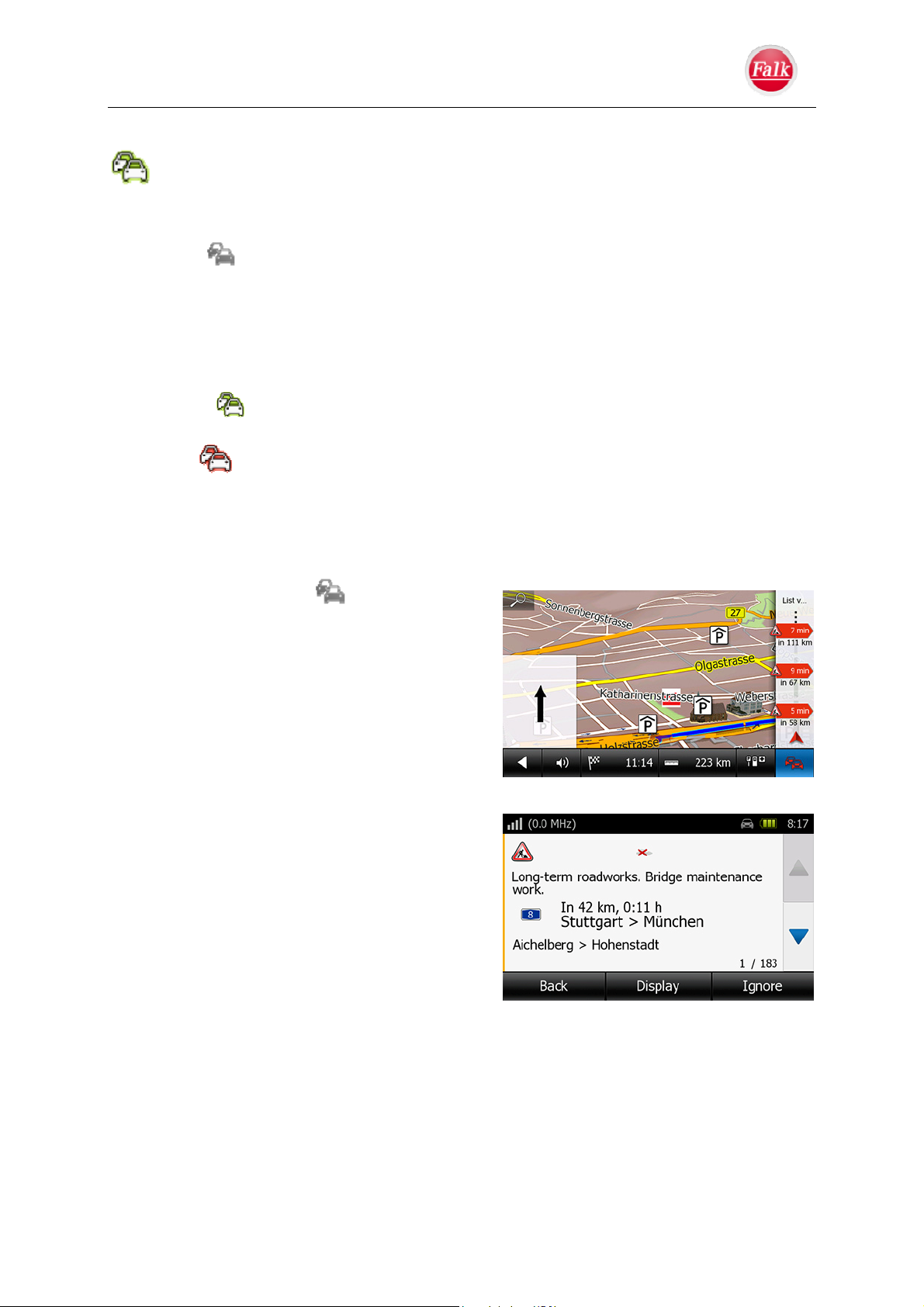
Navigation
E TMC Messages - Route ticker
The Falk Navigator receives TMC and/or NAVTEQ Traffic traffic messages (optional)
during the journey and processes these for calculating the route. A coloured border of the
icon continually indicates the TMC status on the navigation screen.
Grey
: No reception from TMC or NAVTEQ Traffic traffic messages.
Possible causes include:
An unknown TMC encryption format is being received
No TMC station is available in the region
No TMC station in the region is reporting a traffic message
Green
: Smooth flow of traffic (there are no current TMC messages regarding
traffic obstructions on the route)
Red
: There is a traffic warning, traffic obstruction or danger on the calculated
route.
Note: When you are in "free driving" mode, the TMC bar never changes to red since you are
not navigating a calculated route.
If you tap on the button
in the navigation
screen, you will see in the map on the right an
overview of the expected disruptions as well as
the delay on your route.
If you tap on one of the displayed disruptions, the
detailed view for this will be displayed.
If you tap on "List" at the top, all traffic jam
messages will be displayed in a list.
In the list display, a disruption icon (traffic jam,
building site) as well as the house number and
length of the traffic jam is displayed for each
message. All messages are sorted in ascending
order according to distance to the current
position.
You can tap on a list entry to select it. The screen
with detailed information will open. In addition,
you will obtain a description of the traffic
disruption and the approximate length of the
delay.
If there are one or more traffic jams on the calculated route (red display), you can take
these into account for the route calculation.
Tap on Take into account. An alternative route will be calculated.
The calculated alternative route will be displayed for you in comparison with the current
route.
By tapping on Reroute the alternative route will be calculated and used as the destination for
the subsequent navigation.
By tapping on Cancel the current route will be maintained.
User Manual Falk Navigator
- 18 -
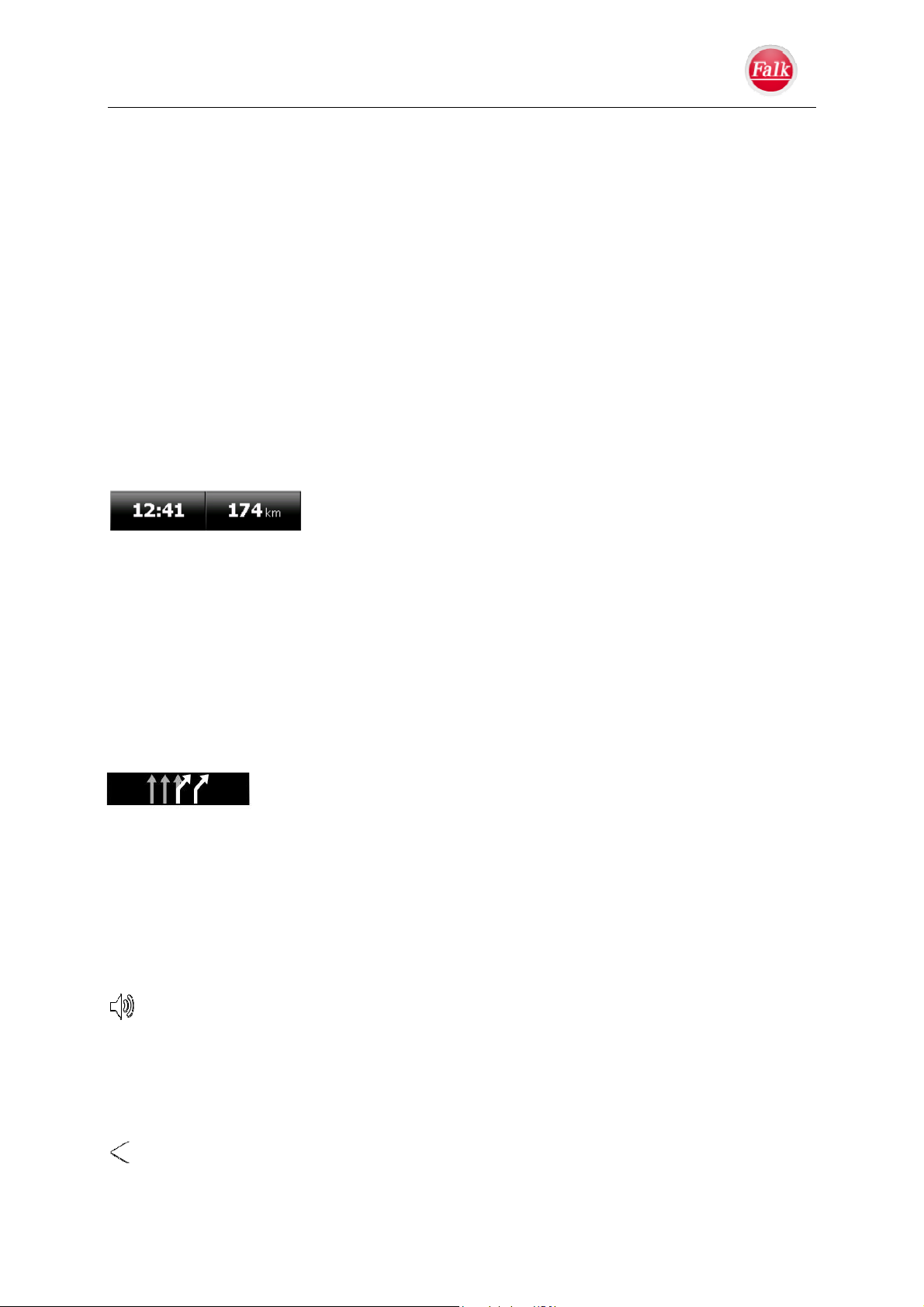
Navigation
Note: In the case of blocked roads, the following will be displayed: "Calculated delay approx.
> 1 hour."
By tapping on the Display button the screen switches to the Map screen and you will see the
position of the traffic jam in the Map view.
F Points of interest along the route
Using this button you can display points of interest along your route. Prerequisite: A route
has already been calculated.
You can define the categories yourself, from which points of interest will be displayed (see
chapter Route overview, page 36)
G Current position
Your current position is marked by a red arrow on the map.
H / I Route information
The two buttons in the navigation view provide you with extensive
travel information about your route. You have the option to customise the information to
meet your personal needs.
Tap on one of the two buttons with the travel information to define the display according to
your requirements.
A selection list is displayed, in which you can view the route information (for example,
altitude, current speed, time, distance to the destination, time of arrival, remaining travel
time). Select an item of travel information and confirm by pressing Back. The information you
have selected will now be displayed on the button.
H / I Lane assistant
The lane assistant helps you navigate multi-lane roads or highways and
complicated intersections, e.g. on highways, highway junctions, main
roads and major roads (e.g. in the direction of airports). The lane
assistant indicates instead of the route information, which possible lane you should take on a
junction.
The lanes to be used for the route are represented by a white arrow, which leads to the
next turn-off manoeuvre. A subsequent manoeuvre is also taken into account. Grey arrows
indicate additional lanes that should not be used.
J Volume
When you call up the speaker icon, you can use the volume control. You can now adjust
the volume for each of the navigation announcements, keyboard tones and warnings
separately by clicking on the corresponding +/- buttons. If you want to switch off the sound
completely, reduce the volume to the value "zero".
K Main Menu Button
By tapping on the triangle button you can access the main menu of the Navigator
functions.
User Manual Falk Navigator
- 19 -
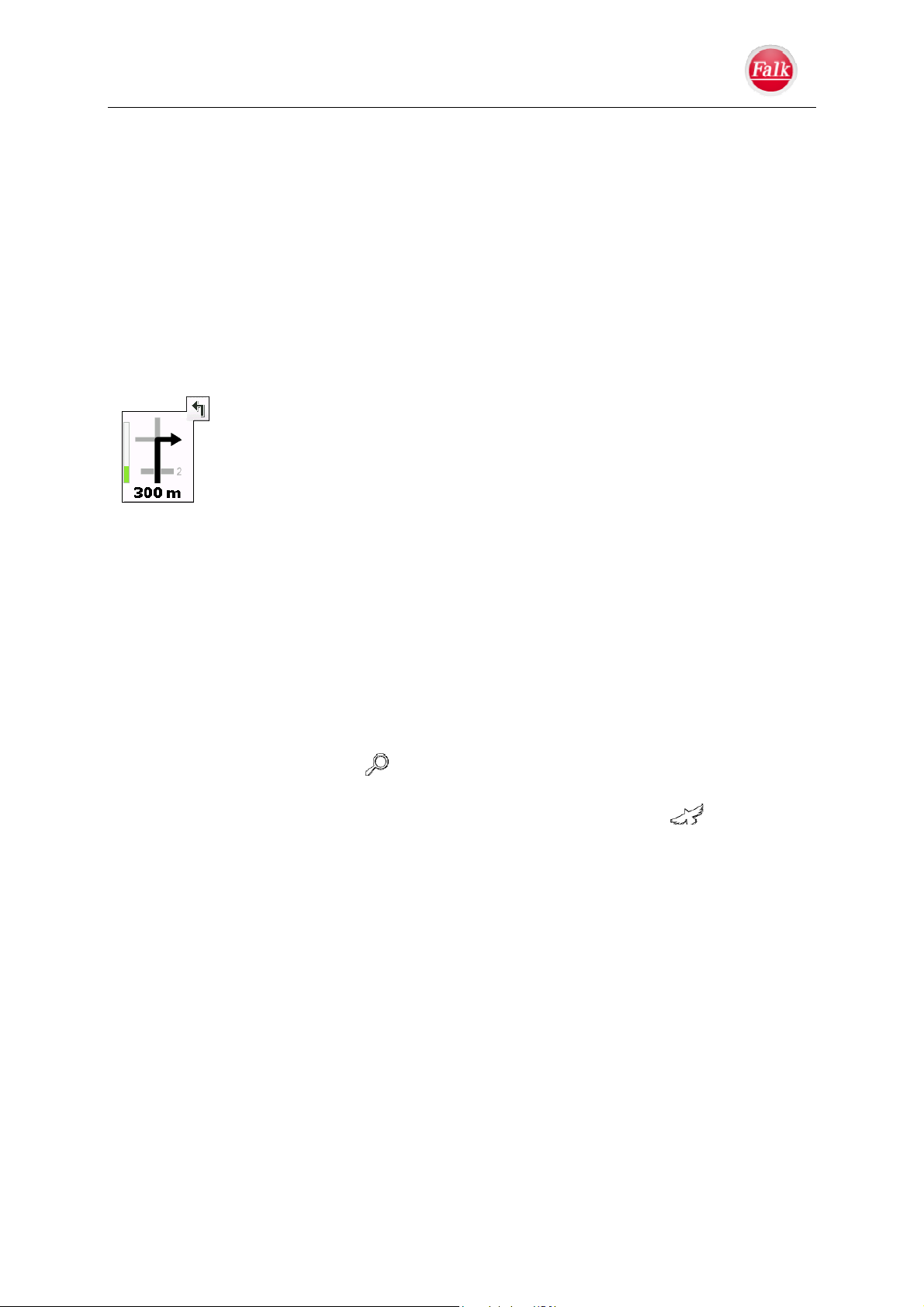
Navigation
L Map
The scale of the map display depends on the speed you are driving. The more slowly you are
driving, the more detailed the displayed map will be.
Move map: The display map section can be moved. To do this, tap on the map while making
a dragging movement. In this way you can follow the course of the route.
When you want to realign the vehicle position in the map in the direction of travel, then tap on
the GPS Position button which is displayed when moving the map in the navigation screen.
M Manoeuvre field
The manoeuvre field indicates the direction of the next turn-off using an arrow; at
intersections, other streets are also shown as well as the distance to the next
manoeuvre. If you are at a roundabout, streets outgoing from the roundabout
are also shown in addition to the turnoff arrow.
The bar on the left shows you visually how far it is to the next turn-off. The
bar fills up until the manoeuvre you have to make.
Relevant cross streets and intersections before the next turnoff are also
displayed. If there are several outgoing cross streets before your manoeuvre, symbolised
numbers on the side indicate how many cross streets you still have to pass before turning
off.
Manoeuvre preview
If you have to perform several manoeuvres in quick succession, the next manoeuvre but one
is indicated in the form of a direction arrow to the right of the manoeuvre field. In this way,
you can find your way in good time.
N Zoom function
By tapping on the magnifier icon you can activate the zoom mode. You can increase or
decrease the size of the map section (zoom in and zoom out) using the displayed +/- buttons.
To view the entire route from a bird's eye perspective, tap on the bird icon
.
User Manual Falk Navigator
- 20 -

Navigation
2.1 Entering a destination
GPSStatus
All Navigation programs require sufficient satellite coverage in order to continuously
determine your current location using a GPS (Global Positioning System) signal.
Note: The first time you switch on the device, it may take a few minutes to recognise the
GPS position. On subsequent occasions, your position will be recognised more quickly when
the device is switched on.
If you accidentally miss a turnoff or take an incorrect turn, a new route is calculated
automatically. You are safely guided to your desired destination by navigation
announcements and the screen also displays your current position and the route you need to
take.
You will automatically be in free driving mode
unless you are heading for a particular destination
or you are in simulation mode. Even if you are
not heading for a particular destination and would
just like to explore the local area, you can still
have the navigation screen show your current
position at all times.
You can end a navigation or simulation in the
main menu by tapping on the button with the
current destination.
You can enter a destination of your choice and let the navigation device guide you there
conveniently by tapping on the Enter destination button. With the Falk Navigator, you can
navigate to a specific house number (depending on the map material).
You have several options for selecting a destination by:
entering an address
selecting My favourites
selecting Last destinations
selecting Points of interest
selecting a destination in the Travel Guide (depending on model)
Enter geocoordinates
using Select on map
using the Route planning
Note: If you have already specified a home address, you can navigate home at any time by
tapping on "Home" in the main menu.
You do not have to always specify the full address to select a destination. It is sufficient to
select a country and location, and possibly a street, in order to calculate a route or to refine
User Manual Falk Navigator
- 21 -

Navigation
the destination entry in the Map view or via the points of interest search. The various
destination entry options are described in the following chapters.
2.1.1 Destination entry by entering an address
Tap on Enter destination > Address.
Selecting a country
The country currently selected appears in the
entry line on the right identified by the
corresponding national flag. Click on the national
flag to enter a destination in another country.
You can now either enter the country via the
keypad or select the country directly via the "List
view"
button at the bottom right in the
touchscreen. You can then select the desired
country from a list of the installed country maps.
After selecting the country, the address entry field
reappears automatically.
If you tap on
next to the country name, you
will find detailed information regarding speed
limits, the blood-alcohol limit and possibly other
important regulations that apply in that particular
country.
Note: You can only enter a destination if a country map for the destination country is
installed on your navigation device.
Attention: Depending on product type, not all detailed maps supplied are preinstalled on the
navigation device. You can use the PC program Falk Content Manager to transfer additional
country maps to your navigation device. Please also read chapter 1.3 (Updating Maps and
Software, Content Manager) on page 10.
Note: For cross-national route calculations, you must have the country maps for the
destination country as well as the countries which you must travel through along your route.
Note regarding trips to Russia or Ukraine: If
the country you have selected as a country map
uses the Cyrillic character set (e.g. Russia, White
Russia, Ukraine), you have the option to use the
Cyrillic keyboard for entering the exact
destination in these countries. To do this, press
the "more" button at the bottom right in the
display.
Switchover to the Cyrillic keyboard:
Switchover to the Latin keyboard:
User Manual Falk Navigator
- 22 -

Navigation
Selecting a destination
Once you have selected the destination country,
enter the destination via the onscreen keyboard.
As soon as you enter the first letter, a proposal is
displayed in the input field. Keep entering letters
until your desired destination appears in the input
field. Confirm your entry by tapping on the place
name or press the Next button.
Tip: To display a list with several suggestions for your entry, you can also hide the keyboard
by pressing the keyboard button
. When you click on an entry, the place name is applied
and the screen switches directly to the entry of the street.
Note: If you do not wish to further restrict your
search by selecting a street and/ or house
number but simply want to navigate to the centre
of the destination town/city, simply tap on Town
centre after selecting the place name with Next.
Look-ahead function: An automatic word recognition function (look-ahead function) is
available to you when you enter information, which makes data entry quick and easy.
Letters that are no longer applicable are not displayed. Usually, you do not have to enter the
entire place name either. For example, just entering “Gm” is sufficient when you are
searching for "Schwäbisch Gmünd". If there are umlauts in the destination place name,
simply select the corresponding letters without an umlaut (for example, Lubeck for Lübeck).
Selecting a postal code
Alternatively, the address can be entered using
the postal code. To enter the postal code, tap on
the button
in the destination entry screen.
Enter the postal code via the keypad. The postal
code you selected is displayed.
Note: If you do not wish to further restrict your search by selecting a street and/or house
number but simply want to navigate to the centre of the destination town/city, after selecting
the place name simply tap on Town centre in the next screen.
User Manual Falk Navigator
- 23 -

Navigation
Selecting a street
Enter the destination street (for example "Unter den Linden"). Confirm the street name by
tapping on the street or confirm by pressing the Next button.
If you do not wish to enter any house number, tap on Street Midp.... You will then be
navigated to the middle of the street.
Note: When entering the address, you can always display your selected destination on the
map by tapping on the map icon. Your previous entries will be displayed in the title bar.
Selecting house number
Enter the house number (for example "6").
Confirm your selection by tapping on Number or
the Calculate button. The route is calculated.
Note: If the destination you have entered is not
unique because there are multiple occurrences
of the address in the destination town/city,
another screen is displayed prior to route
calculation. This screen displays a list of all
choices that match the information you have
entered and are identified with their postal code and the name of the district. Select your
destination and confirm the information you have entered by tapping on Calculate. The route
calculation is started for the selected destination.
Calculated route
After the route has been calculated successfully,
it is displayed for you in an overview map. You
can then choose from the following options:
Start the Navigation ("Start")
Customise route options ("Options")
Calculate alternative routes ("Alternative")
Simulate route (button
at the bottom left)
Route options
To change the set route options for the calculated route, tap on Options. If you change
these options, the route will be recalculated. You can find out more about this in the chapter
entitled Route options, page 37.
Calculate alternative routes
You can view the different routes from the
navigation device in a display. When the entire
route is displayed, press on the Alternative
button. After a short time, the map appears. The
individual routes are calculated in succession and
plotted on the map in different colours.
User Manual Falk Navigator
- 24 -

Navigation
In the right-hand area you can see the coloured assignment of the individual routes, the
number of kilometres for each of the routes and the expected duration of the journey. You
can find out detailed information about the suggested routes by selecting the button
. You
can select the desired route by pressing one of the buttons on the right.
Simulation
In the lower left-hand corner of the map is a Play
button
that you can press to start a
simulation of the route. When you tap on the
display after starting, a bar with blue control
buttons for the simulation is displayed at the top
of the screen. The simulation is started or
resumed by pressing the Start button. After
pressing the Start button, it changes to a Pause
button that can be used to interrupt the simulation
again.
The Fast Forward button allows you to play the simulation at up to 16 times the normal
speed. Using the two arrow buttons you can move from route section to route section. If no
further entries are made, the control bar disappears again after a few seconds.
2.1.2 Entering a destination by selecting the home address ("Home")
You can start the route guidance to your home address conveniently at any time via the
Home button. The route is calculated automatically. You do not have to confirm the
selection.
You can always change the address again that you entered under Settings > System
settings > Home. For more information see page 44.
2.1.3 Entering a destination by selecting one of the most recent destinations
With the Falk Navigator, you can select recent destinations easily and quickly. The
destinations are continuously stored in a list and displayed in the destination selection screen
when required by tapping the button Last destinations .
Tap on Enter destination > Last destinations.
Select a destination. You can use the arrow keys to scroll through the list. Tap on Calculate
to start the route calculation.
Note: The Falk Navigator stores up to 200 Last destinations and then overwrites them
starting with the first entry.
2.1.4 Entering a destination by selecting a
point of interest (POI)
Instead of entering a complete address, you can
search for points of interest (POIs) in a town/city
or on a street for which addresses and, in certain
cases, further information are stored in the Falk
Navigator. These points of interest are divided
into different categories and frequently help you
to find interesting places, attractions, hotels,
restaurants, and much more.
User Manual Falk Navigator
- 25 -

Navigation
Tap on the Points of interest button to start searching for points of interest.
Then decide exactly where you want to search for
the points of interest: nearby of the current
position, near destination, whether the point of
interest should be on route or near a specific
location that you enter yourself. But you can also
enter the point of interest directly. Afterwards,
enter a point of interest category: The main points
of interest categories are Car Parks, Petrol
Stations, Food and Drink, Guest Houses and
Overnight Accommodation.
All other POI categories are summarised under
All categories. Selecting All categories opens a
list with additional points of interest categories
from which you can select several or all
categories in the list by tapping on them.
Using the All categories button, however, you
can also search for a specific point of interest in
several categories. To do this, enter a term such
as "opera", for example, and then press "Next".
Destinations will now be proposed from all
categories in which this term occurs (for example,
opera house, but also including Brasserie An der
Alten Oper, U-Bahn Alte Oper etc.)
Note: You can only search for a current
destination if you are already navigating to a
destination. If you want to search around for an
address, you are prompted to enter the address
via the keyboard.
If you tap on the icon
at the top right in the
address field when entering the address, your current position will be displayed on the map.
In this view, you can manually specify a town/city in the vicinity of which you would like to
search for points of interest. If the desired town/city is not visible on the map, you can move
the map section by tapping and dragging on the map at the same time. Tapping on the map
moves the pin and establishes a new position.
After you have established the central point for
your search, all available POIs will be shown in a
list in the order of their proximity to this central
search point.
Note: The distances in the POI list indicate the
distance to the central search point as the crow
flies. The exact distance to be covered is not
determined until the route is calculated.
User Manual Falk Navigator
- 26 -

Navigation
It is possible to scroll through lists of points of interest using the arrow keys. The name and
distance, a theme icon, and where applicable, an importance icon are displayed for each
entry in the list. The meaning of some of these icons is listed below in tabular form.
Importance icon Theme icons:
Marco Polo Insider Tips
Highlights
Food and Drink
Overnight Accommodation
Museums
In the Evening
Shopping
Attractions
Art & Culture
Exhibition centres & Transport
Culture Scene
2.1.5 Entering a destination using Route planning
With your Falk Navigator you can also select several interim destinations and organise them
into a tour. This function can be used to plan a route to several subsequent destinations. You
determine the sequence of the destinations. The Falk Navigator always guides you from the
first to the final destination on your tour in the sequence you have specified.
Tap on the Route planning button in the destination entry screen.
A new screen is displayed prompting you to create a new route. If you have already compiled
and saved routes, they will appear as a list below the name you have assigned. If you want
to create a new route, you can compile the stages of the route using different input modes.
You can either enter a new Address, select a saved address from the functions Last
destinations, My favourites, Points of interest, Travel guide or determine the address via
User Manual Falk Navigator
- 27 -

Navigation
Select on map or Enter geocoordinates.
You can use the Route planning to plan and preview routes in advance from the comfort of
your home. Not only can you display the route and travel time, but you can also simulate the
calculated route on your Falk navigation device. The Route planning has a similar structure
to the destination entry menu.
Creating new routes
To create a new route, press
Create new route.
From the list that appears below you can select how or from which source you would like to
enter the addresses for the various stages of the route. You can either enter the addresses
anew or add them from other sources (Last destinations, Saved favourites, Points of interest,
Travel Guide). The stages of the route can also be determined via a position selected directly
on the map or by entering coordinates.
Press the OK button in the corresponding entry menu to save the destination stage.
To enter additional stages of the route, press the button Add stage of route in the list of
stages as described above.
Press the Finish button once you have entered all destination stages.
Enter a self-chosen name for the route.
The Stages menu of the new route is displayed.
Browsing and editing saved routes
Press the arrow buttons on the right-hand edge of the screen to browse the saved routes.
You can add additional stages to a saved route, change the name of the route or delete a
route.
Press the button
before the route you want to edit.
You can now add a stage to the route by pressing Add stage.
After clicking on Rename route, you can assign a new name for the route.
You can delete the route from the save routes by pressing the button Delete route.
Selecting and starting a route
Select a route by clicking on the name you have assigned. The route is loaded and displayed
in the Stages menu.
Press the button "
calculate (Route name)".
Note: You can also select a stage of the route. The route is then started from this stage.
Select a starting point or the current position, or the first destination entered as the
starting point for the guidance info.
Note: When a starting point is selected, its only purpose is for viewing a route.
The individual stages are calculated. A map is then displayed with the stages.
Press the Start button to start the guidance info of the route.
You can call up the route options using the Options button.
User Manual Falk Navigator
- 28 -

Navigation
Simulation of the route
In the lower left-hand corner of the map is a Play button
that you can press to start a
simulation of the route. Please also note the meaning of the buttons in the upper scroll bar,
see chapter 2.1.1, Simulation, page 25.
2.1.6 Entering a destination as an interim
destination
After calculating the route, you have the option to
enter an interim destination for your route.
Prerequisite: The route has already been
calculated and you have started the navigation.
Select in the main menu > Active route > Add
stopover. Select the type of destination entry and
enter a destination. Tap on Calculate.
Note: You can only enter one interim destination. If you want to enter a new interim
destination, you have to delete the previous interim destination.
2.1.7 Entering a destination by selecting self-defined destinations ("My
favourites")
The function "My favourites" allows you to save your favourite destinations as well as
destinations used repeatedly and to call them up quickly and conveniently without having to
enter the address again each time. You can also make POIs (points of interest preinstalled in
your device) your personal destinations.
Under Enter destination, tap on the button "My favourites". When calling up "My
favourites" for the first time, the selection list will still be empty since no destinations have
been created yet. Once the destinations have been saved, they are listed in alphabetical
order. You can use the arrow keys to scroll up and down in the list and call up the desired
destination.
Creating your own destinations
You can create your own destinations by
using the current position ("Where am I?"),
using a point of interest in the menu Travel Guide,
saving one of the Last destinations,
Enter geocoordinates.
In the Extras menu you can use the button "Where am I?" to save the current position. To
save a point of interest from the Travel Guide, the address must be selected in the
corresponding menu from the categories and saved. One of the Last destinations can be
saved under "My favourites" by calling up the address list in the Last destinations menu and
pressing the
button, whereupon the destination can be displayed On map and then
saved. A destination entered via geo-coordinates can also then be saved in the
corresponding menu.
User Manual Falk Navigator
- 29 -

Navigation
2.1.8 Travel Guide
See page 45
2.1.9 Position on map
You can select the destination directly in the Map view. Press the button Position on map.
The map view will appear. With the Zoom buttons
and you may still have to increase the
size of the area in order to reach the desired point. You can also move the map to the
desired point by dragging.
Press lightly on screen at the desired point. A pulsating circle will be displayed at this point.
You can redisplay your current position by pressing the GPS position button. Press the
Calculate button. The address of the selected point – if available – is displayed.
Press the Start button to start the guidance info to
the selected destination immediately. You can
select a new destination even when the route
guidance has started by tapping the map to add it
as an interim destination of your route or to
replace the old destination. If you touch the
display, a compass and arrow keys will appear for
adjusting the horizontal alignment of the map and
the vertical viewing angle.
2.1.10 Coordinates
You can also enter your destination using geo-coordinates: In the main menu, press the
Enter destination button and then the Enter geocoordinates button.
Tap on Lat. Nord/South or East/West to set
the desired direction (N, S, E, W) of the
geographical longitude and latitude
(East/West or Nord/South).
The input field can be displayed greyed out at
the beginning. Delete any coordinate values
in both blue fields that may have already been
entered using the backspace button
so
that you can use the input field.
Afterwards, enter the desired values via the
numeric keyboard using the buttons "1" to "0".
Press "Next", the destination will be displayed as
an address if the coordinates generate such an
address. The destination is displayed for you on
the map by pressing "On map". You can also
save the destination, display the route to the
destination and then start the guidance info
immediately.
User Manual Falk Navigator
- 30 -

Navigation
You can enter the coordinate using three different notations:
Degree minute second.decimal second, for example 42°52’46.801“
Degree minute.decimal minute, for example 48° 53.56667'
Degree decimal, for example 48.89277778
Note: The coordinates entered must comply with the WGS84 (World Geodetic System
1984).
2.1.11 Active route
If you have calculated a route and you are in the Navigation, you can access the main menu
by tapping on the main menu button
. Here, by pressing on Active Route you have the
following options:
Next destination – if you have entered an interim destination or you are in a tour,
you can head for the next destination.
Route options – here you can change the route options for the calculated route.
Route information – here you can find a variety of information on your selected
route, such as the distance to the destination, the time of arrival etc.
Calculate alternative– here you can calculate and select alternative routes
proposed by the Navi.
Block the road ahead – here you can avoid the section of the route that is
immediately ahead of you if you know, for example, that road works are there and the
section is impassable. To do this, select the length of the section to be rerouted and
confirm with OK.
Clear temporary blockings– you can remove the block of the section previously
set by pressing this button.
Enter destination – here you can change a current destination or enter a new
destination.
Add stopover – here you can enter an interim destination that will then be
navigated to prior to the destination that was already entered.
User Manual Falk Navigator
Delete stopover – here you can delete a previous interim destination.
- 31 -

Navigation
Show route – the route calculated by the navigation device can be displayed by
pressing this button. From this menu item you can also change route options directly
(press "Options") or have alternative routes calculated (press "Alternative"). Via Start you
will return directly to the Map view.
Where am I – here you can determine your exact current location based on GPS
data and get information about important addresses nearby in the event of emergencies
(for example, hospitals, petrol stations). This position can also be saved using a freely
selectable name under My favourites (also see chapter "Where am I" function, page 33).
2.1.12 Supplementary functions for mobile homes (selected models)
Camper devices support a number of additional functions which you will find helpful. Select
camper as the vehicle type in the Settings menu and adapt the corresponding vehicle data
accordingly. For more information, see also the chapter on camper vehicles on page 38.
Note: Detailed data is not available for all routes; there are even entire countries for which no
data is available. If map data is not available, this is indicated in the list of restrictions by the
message "Insufficient map coverage" and the
symbol.
Feedback after route calculation
When calculating the route, the best possible route is selected by taking the vehicle
specifications into consideration if possible. The route might vary considerably from the car
route as regards distance, journey time or routing. If a destination cannot be reached without
taking the predefined restrictions into
consideration, this will be displayed after the route
calculation. You can scroll through the list using
the arrow keys or scroll wheel on the right-hand
side of the screen. Press the Cancel button or to
return to the last entry. Press the Continue button
to start the navigation.
The following is displayed for each restriction:
1. A graphic for the restriction
2. The distance from the current position
3. A description of the restriction
When you select a restriction, the corresponding section will be displayed on the map.
User Manual Falk Navigator
- 32 -

Navigation
Zooming in on the map
You can gradually zoom in and out of the map
using the Zoom buttons.
Press the + button to "zoom into the map" and
thus zoom in closer to the displayed details.
Press the - button to "zoom out from the map"
and thus get a greater overview.
Warnings with planned route
If there are road sections that are subject to relevant restrictions, you will be warned
accordingly.
If there are road sections on your route that are
subject to a restriction, your navigation system will
warn you shortly before reaching the road
sections affected. The layout of the message is
similar to that described in the chapter "Feedback
after route calculation".
Press the n button to close the message.
The message will close automatically once you
have left the critical area. In addition, the message closes automatically when you approach
a new road section with a restriction.
Warnings without planned route
Even without a planned route, you will be warned of known restrictions. The function is
similar to the one described in the chapter "Warning with planned route".
Furthermore, the navigation system will display in which direction you can or cannot drive at
intersections, provided that the information is available.
2.2 Extras
2.2.1 Travel Guide
See chapter Travel Guide, page 45
2.2.2 Where-am-I" function
In emergency situations swift responses are vital.
It is absolutely essential to specify the exact
location so that rescue teams can be on-the-spot
as quickly as possible. However, the persons
involved are often suffering from shock and
cannot handle the situation. They are often
unable to specify the exact location.
The navigation device is equipped with a function
to help you specify your exact current position in
the event of an emergency. In the Extras menu if you tap on the button "Where am I?", a
User Manual Falk Navigator
- 33 -

Navigation
formulated location description will be displayed for you. All you need to do is read where you
are located.
If you are on a highway or main road, no address is displayed but rather the road number,
such as A8 or B191.
In addition to your position information, you will find additional important information by
tapping on the following icons:
Information on emergency call numbers
Reference to hospitals in the area
Reference to petrol stations in the area
In the menu bar below, you can also display the location via the geo-coordinates (GPS
Info), and you will find under Country info important information on the traffic regulations
and laws applicable in the country where you are currently located.
Notes:
The map material for the country where you are currently located must already be
installed on your navigation device in order for the navigator to find your current position
and to display the information described above.
In some areas with no GPS or inadequate GPS reception, such as in tunnels, garages,
underpasses etc., it might not be possible under certain circumstances to determine your
current GPS position with the aid of your mobile navigation device. Therefore, in these
situations it is not possible to execute the "My location" function or this will only be
available to a limited extent.
United Navigation GmbH cannot assume any responsibility for the accuracy or
completeness of the corresponding information. No liability shall be assumed for
damages of any kind whatsoever as a result of using the information retrieved!
2.2.3 Block road (optional!)
With the Block road function you can block a road section permanently so that your
navigation device calculates a detour in the event of a traffic obstruction. The block you have
entered can be displayed on the map and removed again from the list using the Delete
block button.
Press the Block road button. A map of the
surrounding area of your location is displayed.
Tap on the map to define a start and end
point of the section you want to block. The
points will be marked with the letters A and B.
Confirm with OK.
Specify the direction in which the section
should be blocked (from A to B, from B to A or
in both directions). Confirm with OK.
User Manual Falk Navigator
- 34 -

Navigation
The blocking times will now appear for the specified section. The road is first blocked on
each weekday around the clock.
You can either apply the default complete road
block or set for each day of the week whether and
when the road should or should not be blocked.
Press on a weekday to exclude it from the
road block.
Press on the clock icon below a weekday to
restrict the road block to a specific time for
this day.
You can set up to two times when the road should be blocked.
Use the buttons
and to set the first time
period for which the road should be blocked
on this day.
Use the buttons
and to set the second
time period for which the road should be
blocked on this day, if necessary.
Furthermore, you can display all previously
created permanent road blocks in the map
mode by pressing the List button. Select the road you want to block by pressing on it to
adjust the roadblock times.
The day can be blocked again around the clock using the button Block 24h. The button Use
settings for… allows you to apply the specified time for the whole week or for the weekdays
only.
Afterwards, you must assign the roadblock a name and save it.
2.2.4 Country information
After selecting the name of the country in the
Extras menu under the function "Country
information", you can find detailed information
regarding speed limits, the blood-alcohol limit and
possibly other important regulations that apply in
that particular country.
User Manual Falk Navigator
- 35 -

Navigation settings
3 Navigation Settings
If you press on the Settings button in the main menu, a submenu will appear that
differentiates between navigation settings and system settings. The Navigation settings
contain all settings relevant for the navigation functions.
3.1 Map view
After pressing on Map view, you can carry out
various settings.
Press Large manoeuvre display to display the
arrow for the route guidance in large or small
format (On/Off).
Under Map perspective select a 2D or 3D view
for the map display.
By pressing Auto zoom you can select whether
the perspective on the map always remains
unchanged (Off) or whether the area you are travelling on is automatically zoomed in larger
when driving at low speeds (On).
Under the menu item Select POI categori... you
can select those categories that should be
displayed on the map from the POI categories
available. You can choose whether you want to
display all available points of interest or whether
no points of interest should be displayed. By
pressing the button "User-defined" and "Select
POIs" you can also choose selected POIs from
different categories.
3.2 Route overview
Under the menu item Route overview you can
select three different point of interest categories
(POIs).
If you touch the preselected option of a point of
interest category (POI 1, 2 and 3), a selection list
with different point of interest types will appear.
User Manual Falk Navigator
- 36 -

Navigation settings
Here, you can define additional very detailed
information about the destinations or restrict the
POIs displayed, for example, in the case of petrol
stations, only display a certain brand such as Agip
or BP, or limit the search to a parking garage
instead of a car park.
3.3 Guidance info
Press Guidance info to select which additional
information should appear on the screen during
the route guidance.
if you activate Lane info, a small arrow will
indicate which lane you should take on multi-lane
highways.
If Sign posts is activated, you will get additional
information about the sign posts at important
traffic junctions that you should follow.
If you select Country info, you will be informed
automatically about the current valid traffic
information (e.g. speed limits) of the respective
country when you cross over the national
boundary.
If the 3D Lane Assist is activated, you will see an
animated, realistic representation of your lane at
many junctions if available.
Select Junction view to display realistic images
of the current traffic lane situation at complex
highway junctions if available.
Note: The 3D Lane Assist and the Junction view cannot be activated together since the one
function excludes the other. The Junction view can thus only be selected if the 3D Lane
Assist is deactivated.
If you activate the Tunnel View, the screen will switch to a three-dimensional tunnel view
when driving through a long tunnel.
3.4 Route options
Route options determine the criteria by which the route should be optimised and whether
specific traffic routes (e.g. ferry connections) should be excluded during the route calculation.
Note: The route options available firstly depend on the Vehicle selected. Thus, the bicycle
setting for example, will automatically block highways on the route.
User Manual Falk Navigator
- 37 -

Navigation settings
3.4.1 Vehicle
First select the Vehicle by tapping on the first row
at the top. You can now choose between car,
motorcycle, bicycle and pedestrian.
Furthermore, you can set a maximum speed for
each vehicle type, including pedestrians. Confirm
your selection with OK.
3.4.2 Camper vehicles (depending on model)
When a Camper vehicle is selected, you have access to additional functions. You can
specify or select dimensions, weight, trailer or truck mode for larger mobile homes.
Once the appropriate profile is set, a route is calculated on the basis of these settings. See
also the chapter about mobile home functions on page 32.
Start by selecting Camper as the vehicle type.
Next, select the vehicle data on the right-hand
side of the screen. You can then adapt the data to
your vehicle.
Apart from the minimum speed, you can specify
the permissible total weight along with the length,
width, and height of your vehicle. If you select
Lorry, roads which cannot be used by trucks will
be avoided. Current legislation in Germany, for
example, categorizes mobile homes weighing 3.5 t and above as trucks. Legislation in other
countries differs. If you select Trailer, roads which must not be used by vehicles towing
trailers will be avoided.
Danger of accident!
The information in the map material could be incorrect due to sudden changes (e.g. road
works)! Moreover, information is not available for all roads and all countries. The traffic
situation and local signposts have priority over the information given by the navigation
system.
User Manual Falk Navigator
- 38 -

Navigation settings
3.4.2 Route type
Note: If you select bicycle or pedestrian navigation in the first step, the route cannot be
optimised according to the following route options.
If you have selected car or motorcycle or camper (depending on model) as a vehicle, you
can choose between the following route options:
Clever: In this mode you benefit from the
"Learning navigation" of the device software
that compiles a daily and time-dependent route
recommendation for you. The most clever route
that reaches the destination as quickly as
possible is calculated automatically.
Economical: The navigation device suggests a
route that represents the best compromise
between time and route. When weighing up the
alternatives, the navigation device also takes
into account that the time benefit achieved due to higher speeds can definitely result in
higher petrol consumption.
Fast: The fastest route to your destination is calculated, which does not have to be the
"cleverest" though, since the current traffic volume is not taken into account.
Short: The shortest, sensible route to the destination is calculated. This does not always
have to be the fastest route, however.
Tap on OK to access additional route options.
3.4.3 Avoid
You have the option, for example, to avoid
Highways, Ferries, Long tunnels, roads with a
Period charge, Toll roads or Environmental
zones etc. during your journey.
Note: If you have selected pedestrian or bicycle
navigation, you can only avoid some of these
options.
To do this, tap on the corresponding row. A red X
in the checkmark box indicates that you have
excluded the corresponding vehicle routes, a
green checkmark includes these criteria in the
route guidance.
Note: If it is not possible to reach the destination
because of the route options you have excluded, the Navigator will place the route along the
actual section to be avoided regardless.
Confirm your settings with OK.
User Manual Falk Navigator
- 39 -

Navigation settings
3.5 TMC (model dependent)
Your navigation device can receive traffic messages from radio stations (TMC messages).
For this purpose, the power supply cable must be plugged into the Navi in the Active Holder
(model-dependent) since the antenna is also integrated in this cable.
Note: TMC (Traffic Message Channel) is not available in all countries.
The traffic messages are transmitted via the TMC from radio stations in addition to the radio
program and received and evaluated by the navigation system. The reception of traffic
messages is free of charge.
Note: Since the traffic messages are transmitted from radio stations, we cannot guarantee
the completeness and correctness of the messages.
Austria: The location and event code was provided by the ASFINAG and BMVIT.
The navigation device checks continuously whether any relevant messages are available for
the set route. All traffic obstructions received are displayed in the Map view. If a traffic
message is considered to be important for the guidance info during the check, the device can
calculate a new route to the destination automatically.
In the TMC settings window you can make
settings for rerouting traffic obstructions in the
event of traffic messages.
By pressing the TMC button repeatedly, you
can choose whether the route should be
changed Manually, Automatically or Never.
With the setting Never, you have virtually
deactivated the TMC function.
An automatic search run sets the station with the
best reception. The TMC station currently being received appears on the display.
The TMC messages can be announced by the voice if the option Announce traffic jam
messages is activated in the Navigation settings in the Voice guidance menu.
3.6 Voice guidance
In the settings window Voice guidance you can define all parameters for the voice output of
your navigation device. You have the following options:
Press Voice to select various male or female
voices in different languages.
Furthermore, you can set the Volume for the
navigation, button tones and warnings from
"0" (off) to "10" (max. volume) by pressing the
buttons
In addition, by setting a green checkmark
can decide whether street names, the time of
arrival and traffic jam messages (only for voices
with the TTS function!) should be announced.
and .
you
User Manual Falk Navigator
- 40 -

Navigation settings
3.7 Warnings
In the Warnings settings window you can define which warnings should be displayed by the
navigation device or which warning tones should be output.
To do this, press the Warnings button in the settings menu. You can now make various
settings for speed limits, speed camera warnings and environmental zones, which
are described in more detail below:
3.7.1 Speed info
Using the menu item Speed info, you can display speed limits parallel to the navigation and
set whether you want to be warned against exceeding speed limits acoustically by the voice
guidance or by an alert.
Note: This information can only be displayed if it is contained in the map material.
Attention Danger of accident! The information in the map material could be incorrect
due to sudden changes (e.g. road works)! The traffic situation and signposts on site
always have priority over the information given by the navigation system.
Press the Speed info button to make the following settings:
Show signs: Select here whether speed limits should be displayed never, only if the speed
limit is exceeded or always. Furthermore, you can set whether the signs should flash if a
speed limit is exceeded.
In city: Select from what speed you want to be
alerted acoustically when speed limits are
exceeded within cities.
Out of city: Select from what speed you want to
be alerted acoustically when speed limits are
exceeded out of cities.
Alert: An acoustic signal sounds as soon as the
speed limit is exceeded.
Voice output: A voice alerts you when you exceed the speed limit.
3.7.2 Speed camera detector
In the menu item Speed camera detector, you can be alerted against stationary speed
checks.
Note: There is no standardised regulation in Europe on the use of the speed camera
detection function. Please find out about the legal situation in the country you are travelling
in. The use of this function when travelling in Germany, for example, is considered to be an
offence.
3.7.3 Environmental zones
You can be alerted about environmental zones provided that this information is saved in the
card material and is supported by your navigation system. This function can be activated or
deactivated. In addition, you can be alerted acoustically against driving through
environmental zones by activating or deactivating the green speaker icon.
User Manual Falk Navigator
- 41 -

Navigation settings
3.8 Blocked roads
Further information on this topic can be found in
chapter 2.2.3, page 34.
3.9 Format
Under the menu item Format, you can set which
measurement units should be used for time and
distance.
For time you can choose between 12 and 24
hours, and for distance you can choose between kilometres and miles.
3.10 Time
In the Time settings window you can set the valid time zone for your location. This setting is
important in order for your navigation device to calculate and display the expected
times of arrival correctly.
You can now choose whether your navigation device should set the time zone automatically
by setting the checkmark. In the other case, you can manually set by pressing the arrow
buttons
from the reference time GMT (Greenwich Mean Time).
and by how many hours and minutes your location varies - above or below -
3.11 Reset
After pressing the Reset button, you will be asked whether you want to reset your navigation
settings to the factory settings. Then press the "Yes" or "No" button. The data of the quick
search function, saved routes, blocked roads, the set voice and home address will remain
unaffected by this.
User Manual Falk Navigator
- 42 -

System settings
4 System settings
In the system settings you can customise various
basic functions of the navigation device to meet
your needs, such as the battery indicator,
brightness of the display or tones.
To do this, select in System settings the
corresponding menu subitem. The functionality of
the buttons is different depending on the selection
and is described in detail below. By pressing the
buttons
4.1 Battery
You navigation device can be powered by an external power supply or by the integrated
battery. By pressing the Battery button you can display the exact charging status of the
battery by means of a level indicator. If the power level drops below 20 %, a low charging
status is indicated. The charging process is indicated in the display by a lightning symbol.
and you can scroll through the list and select the desired menu subitems.
Note: The current charging status is important particularly in battery mode. If too little power
is available, the navigation can no longer be maintained until arrival at the destination, for
example.
Also see the subitem Battery in the chapter entitled Navigation screen, page 16 ff.
4.2 Automatic on/off
By pressing the button Automatic on/off the navigation device can switch to Sleep Mode
automatically when the vehicle's ignition is switched off. The requirements for this:
The navigation device is connected to the vehicle's cigarette lighter.
The cigarette lighter is currentless after switching off the ignition.
The appropriate function is activated on the navigation device.
4.3 Day/Night
If you select the menu item Day/Night, you can set the display of the navigation device to
day display, night display or automatic. If Automatic is set, the navigation device switches
automatically between day and night display regardless of the current position, time or time
of year.
4.4 Brightness
In the menu item Brightness you can set the desired brightness of the display for the day
and night mode separately by pressing the buttons
User Manual Falk Navigator
and respectively.
- 43 -

System settings
4.5 Home
Using the option Home, you can change your
home address that you entered at the initial start.
You can either enter your home address
completely anew or retrieve it from other sources
(Last destinations, My favourites, Points of
interest etc.).
4.6 Language
Press Language to display the texts in the touch screen in the desired language. Confirm
your selection by pressing OK.
4.7 Keyboard Layout
You can switch the sequence of the keyboard layout by selecting the corresponding key in
the menu item Keyboard Layout.
4.8 Tones
You can switch the signal tones of the navigation device on/off by pressing the Tones button.
This also includes the clicking of the screen buttons.
4.9 Factory reset
You can reset your navigation device to the
factory setting. If you confirm with "yes", the
following changed data will be deleted: saved
destinations, saved routes, the home address and
telephone data.
4.10 Information
Under the menu item Information you can find
data relating to the software and navigation device, such as the serial number.
4.11 Calibration (model dependent)
If the touch screen does not respond correctly when you press on the buttons, you will have
to calibrate the screen. To do this, press on the Calibration button. The calibration
procedure will start. You are guided through the procedure by means of text instructions.
User Manual Falk Navigator
- 44 -

Travel Guide
5 Travel Guide (model dependent)
Your Falk Navigator is supplied with an integrated multimedia Travel Guide with which you
can discover romantic places, cosy cafes, the finest delicatessens and everything else a
town or city has to offer. Besides information in numerous theme categories, you also have
highlights as well as insider tips from the MARCO POLO Travel Guides at your disposal. This
will ensure that your city break becomes an unforgettable experience.
With preinstalled, extensive MARCO POLO travel guide content covering hundreds of cities
and hundreds of thousands of POIs (Point of Interest), partially with explanatory texts and
images, the travel guide not only supplements your navigation device as the perfect travelling
companion, but also provides valuable information on exceptional attractions.
The following chapters describe how you can search specifically in the Travel Guide for
tourist destinations, add, assess and exchange new destinations and thus obtain the desired
travel information for your destination.
5.1 Establishing a central search point
Firstly, you have to establish a central search point. In the following chapters, the structure of
the Travel Guide has been described so that you can search for specific tourist destinations
or simply browse and find out more precise information about tourist attractions depending
on your interest.
You can restrict or establish the area of the
central search point in which the travel guide
should suggest destinations according to the
following criteria:
Point of interest nearby (current location)
Point of interest near destination
Point of interest on route
Point of interest location
Enter the point of interest directly
If the point of interest in the area that you are searching for is at your current location or if
you are searching for a tourist destination at your current location, it is important that the
navigation system has noted your current GPSposition. If this is not the case, the last GPS
position received will be used.
If you want to create a travel guide for a specific
address (current destination) or a town centre
(for example, Hamburger harbour), select Point
of interest search by name and then type in the
address or city name using the keyboard.
After establishing the central search point, the
screen then switches to a view of all available
theme categories.
User Manual Falk Navigator
- 45 -

Travel Guide
5.2 Travel Guide Theme Category
The destinations in the Travel Guide (POI´s) are sorted by themes. Each theme is marked by
an icon. Thus, you can see what content lies behind each theme at a glance.
All or just some of the theme categories will be available to you depending on the central
search point specified. If a central search point is in a large city, like Berlin for example, you
will find destinations and additional information in all theme categories for certain. Search
centres in smaller locations or rural areas only display the theme categories for which travel
guide destinations are available. If no destinations are available for a theme category, this
category is not displayed on the screen.
You select a theme category by tapping on the appropriate icons.
Importance icon Theme icons:
Marco Polo Insider Tips
Highlights
Food and Drink
Overnight Accommodation
Museums
In the Evening
Shopping
Attractions
Art & Culture
Exhibition centres & Transport
User Manual Falk Navigator
- 46 -

Travel Guide
5.2.1 Highlights
If you filter your destinations or POIs of a theme
category such as Shopping according to
Highlights, you will never miss the most
important attractions of your central search point
again (for example point of interest near
destination). You should definitely not miss the
Highlights. Particularly if you spend just a short
time in your central search point, it is possible to
see all the most important attractions at a glance.
All destinations available for your central search point are arranged in a list, sorted by
distance. Destinations with the shortest distance to the central search point appear at the
very top of the list.
Note: The distances in the POI list indicate the
distance to the destination as the crow flies. The
exact distance to be covered is not determined
until the route is calculated.
Note: The Highlights category contains
destinations covering a variety topics that can be
found in other theme categories as well.
Detailed view
If you tap on the list entry, additional information on this destination will appear, such as the
address for example. You can obtain even more detailed information about the location by
pressing the icon
.
For further information on the detailed view of a list entry, see chapter 5.3.
5.2.2 Worth seeing
In the theme selection, select the button
Sightseeing. A window displaying further
subcategories will appear.
You can now either search for all sites worth
seeing, just select the Highlights or just display
the Insider Tips of the MARCO POLO editorial
staff.
If no MARCO POLO Insider Tips are available for
your central search point, for example, the Insider
Tips category will not be displayed.
Depending on the subcategory selected, available entries are arranged in a list. The list
entries are sorted by distance beginning with the shortest distance to the current central
search point.
Note: The distances in the POI list indicate the distance to the destination as the crow flies.
The exact distance to be covered is not determined until the route is calculated.
User Manual Falk Navigator
- 47 -

Travel Guide
5.2.3 Museums
In the theme selection, select the button
Museums. A window displaying further
subcategories will appear.
You can now either search for all Museums, just
select the Highlights on the theme or just display
the Insider Tips.
If no MARCO POLO Insider Tips are available for
your central search point, for example, then the
Insider Tips category will not be displayed on the
screen.
Depending on the category selected, available entries are arranged in a corresponding list.
The list entries are sorted by distance, beginning with the shortest distance to the current
central search point.
Note: The distances in the POI list indicate the distance to the destination as the crow flies.
The exact distance to be covered is not determined until the route is calculated.
5.2.4 Food and Drink
In the theme selection, select the button Food and Drink.
The Food and Drink theme is subdivided into
additional categories. For example, you have the
option of searching for particular restaurants
which serve a specific style of cuisine.
A screen showing additional subcategories will be
displayed, which you can select by tapping on
them. The following categories are available: All
categories, Highlights, Insider Tips, Beer
Gardens, Bistros, Ice-Cream Parlours, Snack
Bars, Asian, French, Italian, Regional, Seafood
and Other.
If destinations in all subcategories are available, these will be displayed, spread over three
pages. You can move on to the next page by tapping the blue arrow.
If your search is centred on a smaller location or rural area, destinations may not be available
in all subcategories. The corresponding subcategories will not then be displayed on the screen.
After selecting a category, you will be provided
with a list showing the destinations which were
found within that category. You can move through
the entries in the list using the arrow keys. The list
is initially sorted by distance. This means that
destinations which are closest to the central
search point appear first in the list.
Note: The distances in the POI list indicate the
distance to the destination as the crow flies. The
exact distance to be covered is not determined
until the route is calculated.
User Manual Falk Navigator
- 48 -

Travel Guide
5.2.5 Shopping
The Shopping theme is subdivided into additional
categories. For example, you have the option of
searching for specific delicatessens or clothes
shops.
In the theme selection, select the button
Shopping. A screen showing additional
subcategories will then be displayed, which you
can select by tapping on them.
The following categories are available: All
categories, Highlights, Insider Tips, Antiques,
Books & Music, Delicatessens, Chain Stores,
Department Stores, Art Galleries, Markets &
Flea Markets, Fashion, Jewellery, Shoes and
Other.
If destinations in all subcategories are available, these will be displayed, spread over three
pages. You can move on to the next page by tapping the blue arrow.
If your search is centred on a smaller location or rural area, destinations may not be available
in all subcategories. The corresponding subcategories will not then be displayed on the
screen.
After selecting a category, you will be provided
with a list showing the destinations which were
found within that category. You can move through
the entries in the list using the arrow keys. The list
is initially sorted by distance. This means that
destinations which are closest to the central
search point appear first in the list.
Note: The distances in the POI list indicate the
distance to the destination as the crow flies. The
exact distance to be covered is not determined until the route is calculated.
5.2.6 Overnight Accommodation
The Accommodation topic is subdivided into
additional categories. You can search for
Highlights or particular Insider Tips.
In the theme selection, select the button
Overnight accommodation. A screen showing
additional subcategories will then be displayed,
which you can select by tapping on them.
The following categories are available: All
categories, Highlights, Insider Tips,
Accommodation and Wellness.
If destinations in all subcategories are available, these will be displayed, spread over two
pages. You can move on to the next page by tapping the blue arrow.
If your search is centred on a smaller location or rural area, destinations may not be available
in all subcategories. The corresponding subcategories will not then be displayed on the screen.
User Manual Falk Navigator
- 49 -

Travel Guide
After selecting a category, you will be provided with
a list showing the destinations which were found
within that category. You can move through the
entries in the list using the arrow keys. The list is
initially sorted by distance. This means that
destinations which are closest to the central search
point appear first in the list.
Note: The distances in the POI list indicate the
distance to the destination as the crow flies. The
exact distance to be covered is not determined until
the route is calculated.
5.2.7 In the Evening
The In the evening theme is subdivided into additional categories. For example, you have
the option of searching for specific bars, clubs or pubs.
In the theme selection, select the button In the Evening. A screen showing additional
subcategories will then be displayed, which you can select by tapping on them.
The following categories are available: All
categories, Highlights, Insider Tips, Bars &
Lounges, Cafés, Casinos, Clubs & Discos and
Pubs.
If destinations in all subcategories are available,
these will be displayed, spread over three pages.
You can move on to the next page by tapping the
blue arrow.
If your search is centred on a smaller location or
rural area, destinations may not be available in all
subcategories. The corresponding subcategories
will not then be displayed on the screen.
After selecting a category, you will be provided
with a list showing the destinations which were
found within that category. You can move through
the entries in the list using the arrow keys. The
list is initially sorted by distance. This means that
destinations which are closest to the central
search point appear first in the list.
Note: The distances in the POI list indicate the
distance to the destination as the crow flies. The
exact distance to be covered is not determined
until the route is calculated.
User Manual Falk Navigator
- 50 -

Travel Guide
5.2.8 Exhibitions & Transport
The Exhibitions & Transport theme is subdivided
into additional categories. For example, you have
the option of searching for specific railway
stations or airports.
In the theme selection, select the button
Exhibitions & Transport. A screen showing
additional subcategories will then be displayed.
The following categories are available: All
categories, Railway Stations, Airports
and Exhibition Centres.
If your search is centred on a smaller location or rural area, destinations may not be available
in all subcategories. The corresponding subcategories will not then be displayed on the
screen.
After selecting a category, you will be provided with a list showing destinations which were
found within that category. You can move through the entries in the list using the arrow keys
and tap on the individual entries to find out more details such as the address. The list is
initially sorted by distance. This means that
destinations which are closest to the central
search point appear first in the list.
Note: The distances in the POI list indicate the
distance to the destination as the crow flies. The
exact distance to be covered is not determined
until the route is calculated.
5.2.9 Art & Culture
The Art & Culture theme is subdivided into additional categories. For example, you have the
option of searching for specific cinemas or theatres.
Select the Art & Culture button in the theme selection. A screen showing additional
subcategories will then be displayed, which you can select by tapping on them. The following
categories are available: All categories, Highlights, Insider Tips, Cinemas and Theatre &
Opera.
If your search is centred on a smaller location or
rural area, destinations may not be available in all
subcategories. The corresponding subcategories
will not then be displayed on the screen.
After selecting a category, you will be provided
with a list showing the destinations which were
found within that category. You can move through
the entries in the list using the arrow keys. The list
is initially sorted by distance. This means that
destinations which are closest to the central search point appear first in the list.
Note: The distances in the POI list indicate the distance to the destination as the crow flies.
The exact distance to be covered is not determined until the route is calculated.
User Manual Falk Navigator
- 51 -

Travel Guide
5.2.9 Cultural Centres
The Cultural Centre theme is subdivided into
additional categories. You can search for
Highlights or particular Insider Tips.
Select the Cultural Centre button in the theme
selection. A screen showing additional
subcategories will then be displayed, which you
can select by tapping on them.
The following categories are available: All
categories, Highlights and Insider Tips.
If your search is centred on a smaller location or
rural area, destinations may not be available in all
subcategories. The corresponding subcategories
will not then be displayed on the screen.
After selecting a category, you will be provided with
a list showing the destinations which were found
within that category. You can move through the
entries in the list using the arrow keys. The list is
initially sorted by distance. This means that
destinations which are closest to the central search
point appear first in the list.
Note: The distances in the POI list indicate the
distance to the destination as the crow flies. The
exact distance to be covered is not determined
until the route is calculated.
5.2.10 All Categories
The All Categories button allows you to search for
a point of interest according to term or name in the
selected central search point. You can enter just a
part of word as well, as for example "Elb", and you
will then get several suggestions, such as
Elbphilharmonie, Alter Elbtunnel, Elbbrücken-Hotel
etc.
All available categories or destinations are
displayed in a list. You can move through the
entries in the list using the arrow keys. The list is
initially sorted by distance. This means that
destinations which are closest to the central search
point appear first in the list.
Note: The distances in the POI list indicate the
distance to the destination as the crow flies. The
exact distance to be covered is not determined until
the route is calculated.
User Manual Falk Navigator
- 52 -

Travel Guide
5.3 Detailed view of a point of interest
What could be better than to find out about travel
destinations in advance and then to experience
everything an unfamiliar town or city has to offer?
If you have already selected one or more point of
interest categories from a Travel Guide
compilation or point of interest search, would you
now like to view individual entries in the list in
greater detail?
To do this, tap on a list entry. A window with
basic information about the point of interest will
now appear (usually address and telephone
number). Some entries also have extensive
descriptions and/or images. The Highlights in
particular encompass extensive description texts
taken from the MARCO POLO Travel Guides
(only in German). You can access the detailed
descriptions by pressing the icon
More.
The detailed view provides you with an overview
of all information available to the point of interest
selected – besides a detailed description and
background information, this can also be images.
In the POI detailed view the functions listed below are available via tabs:
Back – you return to the list.
On map – shows you the location of the point
of interest on the map.
Save – allows you to save the point of interest
under the most recent destination.
Show route – allows navigation to the
destination as an interim destination, a new
destination to be added or alternative
destination.
Note: Not all functions and information described here are available for every point of
interest. If an option is not available, the corresponding button is not active or is not displayed
on the screen.
User Manual Falk Navigator
- 53 -

Appendix
6 Appendix
6.1 Glossary
Auto-memory function
The device remembers your previous entries and makes them available again quickly and
easily where required. This reduces the time you require to enter the destination by up to
80%.
Button
The main menu as well as the settings menu consist of buttons. A button can be understood
to mean the icons on the screen with which you can operate the menu of the Falk Navigator.
The graphic icons are always explained in more detail by a text as well.
Buttons: Buttons are the fields mostly used for entering destinations. Symbols are only used
in rare cases, but text fields such as the buttons Back, Map or Postal code are used instead
Screen: A screen can be understood to mean the displayed screen of the Falk Navigator.
Screen = display
Online Community
The Internet Community 123poi.com offers you the possibility to create your own favourite
places in the Internet with name, address and description text. Furthermore, you can add
images of a favourite place and provide them with your personal assessment. All users of the
Online Community can write a comment about a favourite place or make an assessment in
the form of 5 stars. An average is derived and displayed from all assessments.
Favourite places including all information can be synchronised with the navigation device
easily and conveniently using the Falk Navi-Manager. As a result, all information from the
Internet Community is available as a POI on your navigation device. The data can be
integrated there in the Travel Guide or used for various search functions as well.
GPS
The Global Positioning System is a satellite-based system for global positioning. The
standard GPS satellite system can be used to determine your location at any time –
assuming that a GPS signal can be received – and is accurate within 15 metres or less.
POI
Points of Interest are special destinations such as restaurants, hotels, museums, petrol
stations, and much more. The associated destination addresses are already stored in the
Falk Navigator. Instead of entering an address, this means you can also search for POIs in a
wide range of different categories from the Point of Interest search or Travel Guide.
Look-ahead function
The look-ahead function is an automatic word recognition function which predicts and
analyses the information as you enter an address and masks out letters which are no longer
possible. The Falk Navigator continuously searches for possible combinations of letters and,
accordingly, only shows you the fields which can complete the entry of a place name or
street name. At the same time, you will see the search results displayed in a list.
User Manual Falk Navigator
- 54 -

Appendix
SD memory card
The Secure Digital memory card is a digital storage medium for storing music or audio book
titles as well as additional maps, POIs, cities and tours. Your Falk navigation device is
capable of reading SD memory cards with a storage volume of up to 32 GB (gigabytes).
TMC
Traffic Message Channel is a digital data service for transmitting information regarding traffic
problems to a suitable receiver. Sources for the traffic information include the police, ADAC
roadside assistance, and other organisations providing traffic jam alerts. TMC depends on
the reception of a suitable radio station which transmits the TMC traffic reports encoded with
the radio signal. The Falk Navigator is able to decipher these signals and incorporate them
during navigation in order to propose a suitable alternative route if there is a severe traffic
problem. Please note that you require a navigation device with a TMC receiver in order to be
able to receive TMC traffic messages.
NAVTEQ Traffic
NAVTEQ Traffic is a premium data service, which in contrast to conventional TMC, provides
you with even higher quality traffic data. NAVTEQ Traffic utilises exclusive data from an
automated sensor network via the message range of public TMC sources. Information is
assessed from data sensors on highway bridges, sensor loops in traffic lanes and from
vehicles, which transmit traffic data on the traffic flow automatically.
Travel Guide
The Travel Guide is the multimedia electronic city guide in your Falk Navigator. With it you
you can discover romantic places, cosy cafes, the finest delicatessens and everything else a
town or city has to offer.
It goes without saying that our Travel Guide is based on the customary expertise of our travel
guide editorial staff. In addition to information in numerous theme categories, you also have
highlights as well as insider tips from the MARCO POLO Travel Guides in text, image and
sound at your disposal. Our authors carry out constant research in order to provide you with
Insider Tips. These allow you to experience extraordinary attractions that not everyone
knows about. Alternatively, you can visit the Top Highlights that should certainly not be
missed under any circumstances. For each of the Top Highlights, you can read the original
Marco Polo texts (available in German only) to ensure that you are well prepared for your
visit.
The Falk Travel Guide is not just a travel guide that proposes travel destinations.
You have ever wondered how you can recommend your favourite café to thousands of
people? The world's first learning Travel Guide makes this and so much more possible.
The Travel Guide also offers you the possibility of assessing your favourite places directly
on your navigation device.
User Manual Falk Navigator
- 55 -

Appendix
6.2 Troubleshooting
Problem Possible cause Solution
Connect the device to a suitable power
source. The device should then start
automatically after a few minutes.
Navigation device does
not start
Battery capacity is too low.
Reset button:
A charging process can take up to 4
hours. Please switch off the device when
not using it for longer periods of time.
Should your device no longer respond or
can no longer be operated, press the
Reset button using a thin object, e.g. a
pencil. The device will then restart and
can be operated again.
No GPS reception / GPS
reception is interrupted
No TMC- / NAVTEQ
Traffic-reception
GPS reception can be interrupted due to
vapour-coated windscreens, narrow
thoroughfares between buildings, thick
clouds etc.
When switched off completely, all GPS
settings are reset.
The device is not equipped with the
function NAVTEQ Traffic.
No TMC / NAVTEQ Trafficmessages
available. Poor coverage area.
Car charger cable with integrated TMC
antenna is not plugged in correctly and
TMC antenna not routed on the
windscreen.
Reposition your navigation device if
necessary. At least 4 satellites are
needed for a navigation.
GPS-Fix, when stationary and in the
open air, can take up to 30 minutes in
exceptional cases.
This can be purchased additionally in
our Online Shop.
TMC / NAVTEQ Traffic is supplied by
radio stations and NAVTEQ Traffic
providers. We recommend that you
attach the TMC antenna integrated in
the recharger cable to the windscreen in
order to improve reception.
Check whether the cable on the
navigation device is plugged in correctly
and completely. Fasten the TMC
antenna to the windscreen.
User Manual Falk Navigator
- 56 -

Appendix
It is not possible to
enter the searched
destination
The country map is not available.
Location / street / house number are not
stored in the map material.
Please check whether the appropriate
detailed map is included in the scope of
delivery.
Select an adjacent town / street / house
number in the input mask. Alternatively,
the arrival point can be set manually in
the "Map" view.
Despite the most up-to-date map
versions, there are still areas which are
not covered. You can obtain information
about map coverage on our Service &
Support pages in the Internet.
Speed warning does not
work / is not displayed
permanently
Speed camera detector
not present / does not
work
Speed warning has been deactivated.
No speed warning saved.
Speed camera detector is not installed.
The speed camera detector is
deactivated in the navigation menu.
Activate function in the menu.
(see chap. 3.7.1)
Speed warnings like map data must be
recorded manually and are not 100%
available.
The speed camera detector can be
purchased in the Falk Online Shop.
Activate the speed camera detector
(see chap. 3.7.2)
User Manual Falk Navigator
- 57 -

Appendix
6.3 Licence terms and conditions for Falk Navigator and Navi Manager
§ 1
Subject matter of the contract
1. The Licensor is the United Navigation GmbH, Marco-Polo-Zentrum, 73760 Ostfildern referred to hereinafter as the "Licensor". In accordance with § 6, the Licensor grants the
Licensee, for the duration of the contract, a single (nonexclusive) right which is restricted in
accordance with the terms and conditions below to use the enclosed software program which
is stored on a data carrier in machine-readable form (object code) – referred to hereinafter as
the "software" – including the data which is contained and the accompanying material.
Accompanying material in this context is taken to mean the program description and
operating instructions.
2. An acquisition of rights to the software which goes beyond this is not associated with this
granting of usage rights. The Licensor shall retain in particular all of the distribution,
exhibition, presentation, performance and publication rights to the software. The same
applies to the editing and reproduction rights, unless anything to the contrary is expressly
agreed below.
§ 2
Scope of the usage rights
1. The granting of the licence entitles the Licensee to install and run the software and to use
the data at one workstation (stand-alone application). Furthermore, the Licensee may use
the installation program provided by the software to install the software on a portable
Windows CE device (stand-alone application) which is sold by the Licensor. Use of the
software and the data on a network or a system comprising multiple workstations shall only
be permitted if the Licensee has purchased a special licence for every workstation on which
the software and data may be used. The software and data may not be used by employing
remote data transmission.
2. The granting of the licence only permits private use of the software; commercial use is
prohibited.
3. The usage right is confined to the object code of the software program. The Licensee has
no entitlement to a copy of the source code. The Licensee is prohibited – unless it is for the
purpose of establishing interoperability pursuant to § 69e of the German Copyright Act – from
reengineering (reverse engineering), reassembling, translating or editing, or amending in
some other way the object code of the software. In particular, the software and data and the
results achieved by using them may not be used to create a dedicated product for the
Licensee.
4. Any type of reproduction of the accompanying material, data carriers, software and data,
in particular copying to data carriers, and the provision of it for remote data transfer and/or
transmission by remote data transfer is prohibited. Exceptions to this are the one-off
installation of the software from the data carriers which are supplied with it to the hard disk,
the inevitable non-permanent copies made as a result of the use pursuant to § 2 paragraph
1, and the downloading or printing out of data from the application which is running
exclusively for personal use. "One-off installation" shall also be authorised if the software has
been deleted beforehand irreversibly and in full from the computer on which it was installed
and it is only then subsequently reinstalled on the same computer or on a different computer.
User Manual Falk Navigator
- 58 -

Appendix
5. Another exception to the prohibition on reproduction is the creation of a back-up copy,
where this is necessary to safeguard future use of the software exclusively for personal use
as assumed by the contract. This copy must be explicitly identified as a back-up copy and
may only be used as such. It must remain in the possession of and be kept safe by the
Licensee.
§ 3
Transferring
1. The Licensee is prohibited from hiring out the software, data and/or the accompanying
material to third parties as part of commercial activities.
2. The Licensee is prohibited from making the software, data and/or the accompanying
material accessible to third parties as part of commercial or non- commercial activities,
circulating it and/or passing it on to the public.
3. The Licensee shall, however, be entitled to transfer the original data carriers including the
software, data and the accompanying material if
a) he has deleted the installed software and all possible pools of data which may have been
saved and any back-up copies which may have been made,
b) the third party pledges in writing to the Licensors directly that he will abide by these
licence terms and conditions,
c) this written declaration of consent is sent to the Licensor and
d) the Licensee has handed over the software, data and the accompanying material in full to
the recipient without retaining any copies whatsoever.
§ 4
Warranty
1. The Licensee must report obvious defects within an appropriate set period of time and in
writing with a precise description of the defect. Defects must be reported – at the discretion
of the Licensee – exclusively to one of the Licensors mentioned above. Reports of obvious
defects which are delayed or unsubstantiated shall release the Licensor from his obligations
to provide a service to correct the defects. However, in the event that the Licensor becomes
involved with unsubstantiated reports of defects which are raised through gross negligence
or deliberately, he shall be entitled to invoice the Licensee for the costs associated with this.
In the event that the Licensee is a trader, he must, above and beyond his obligation arising
from sentence 1, examine the items delivered and services provided by the Licensors
immediately and report any defects found immediately in writing and with as precise a
description of the defect as possible.
2. The Licensor guarantees that the program functions can be executed without any errors in
accordance with the program specifications and contract documents. Errors which only result
in a negligible reduction in the usability of the software shall not entitle the Licensee to
reduce the amount paid for the granting of the usage rights to the subject matter of the
contract or to withdraw from the contract.
3. Beyond the claims under the warranty, the Licensee has no claim against the Licensor for
updates to the software and/or data.
User Manual Falk Navigator
- 59 -

Appendix
4. The Licensor shall fulfil his warranty obligations in the event of material defects by
providing a subsequent service, specifically at his discretion by correcting the defect or
supplying a replacement product. A subsequent service may be performed in particular by a
new version of the program being handed over or by the Licensor indicating possible ways of
preventing the effects of the defect. A new version of the program must be accepted by the
customer if this results in an acceptable level of adjustment for it. If the subsequent service
provided fails to work, if the Licensor is late in providing it, refuses to do so or if the
subsequent service is unacceptable to the Licensee in an individual instance, the Licensee
shall be entitled, at his discretion, to withdraw from the contract or to demand a reduction in
price. Claims for compensation are governed by § 5.
5. If, by way of exception, the Licensor has promised or demonstrated characteristic features
of the software, the data, the accompanying material or the data carriers expressly or in
demonstrating the characteristic feature in his own advertising or has fraudulently failed to
disclose defects in these items, paragraphs 2 and 4 above shall not apply. In this case, § 5
paragraph 1 a) shall apply accordingly.
6. A warranty on the part of the Licensor shall not exist in cases of functional impairments
which result from the hardware and software environment provided by the Licensee,
incorrect operation, incorrect, improper commissioning, use and/or treatment of the subject
matter of the contract by the Licensee, external defective data or other reasons which stem
from the Licensee’s area of risk, as well as from improper maintenance, alterations and/or
inappropriate repairs made by the Licensee or third parties and also from natural wear and
tear, unless the Licensee is able to demonstrate that the defect is independent of this.
§ 5
Liability
1. The Licensor shall pay compensation or refund wasted expenditure, no matter what the
legal ground for this is, only to the following extent:
a) if the Licensor, his legal representatives or vicarious agents have acted with deliberate
intent and if a guarantee has been provided in full in respect of the agreed quality;
b) if the Licensor, his legal representatives or vicarious agents have acted with gross
negligence with respect to the level of the predictable loss which is typical for the contract
and should be prevented by the duty to exercise due care;
c) in other cases only when a substantial contractual obligation is breached and when there
is a delay, specifically for reimbursement of the typical and predictable loss.
2. Statutory liability in the event of culpable loss of life, physical injury or damage to health
and in accordance with the German Product Liability Act shall remain unaffected.
3. The Licensor shall be at liberty to claim contributory negligence.
4. If any data is lost, the Licensor shall only be liable for losses which would have occurred
even if the Licensee had backed up his data properly.
§ 6
Term of the contract
1. The contract shall run for an indefinite period of time.
2. The Licensor is entitled to withdraw permission to use the software for a good reason at
any time. A good reason shall be deemed to exist in particular if the Licensee fails to comply
with the restrictions on use stipulated in § 2 or breaches the terms and conditions for passing
on the software laid out in § 3 and does not stop this behaviour immediately even after
receiving a written warning with a threat of withdrawal.
User Manual Falk Navigator
- 60 -

Appendix
3. If permission to use the software is withdrawn, the Licensee must destroy the original data
carriers and any copies which exist and delete any data and software which is stored
completely and irreversibly. He must provide the Licensor with a written assurance that the
items have been completely destroyed and deleted.
§ 7
Statute of limitations
The Licensee’s claims on account of defects shall become statute-barred within one year. If
the objects of the contract are new moveable assets and the Licensee is a consumer, all
claims shall only become statute-barred after 24 months. The statutory regulations shall
apply to instances of premeditated or fraudulent behaviour, if there is personal injury or in the
case of claims under the German Product Liability Act. The start of the period of limitation
shall be governed by the statutory regulations.
§ 8
Final provisions
The agreement reached here shall be governed by the law of the Federal Republic of
Germany to the exclusion of the UN Convention on Contracts for the International Sale of
Goods. The place of performance for all obligations arising there from shall be Esslingen
(Germany). The parties agree that Esslingen (Germany) shall be the place of jurisdiction for
all disputes arising from this license agreement if the Licensee is a trader or is of equal
standing to a trader or if his registered office or branch office is abroad.
End User Terms
The data (“Data”) is provided for your personal, internal use only and is not for resale. It is
protected by copyright, and is subject to the following terms and conditions which are firstly
agreed to by you, and secondly, by United Navigation GmbH and their licensors (including
their licensors and suppliers).
© 2013 NAVTEQ
[Austria © Federal Office of Metrology and Surveying; Croatia, Cyprus, Estonia, Latvia,
Lithuania, Moldova, Poland, Slovenia and Ukraine © EuroGeographics; France Source:
Géoroute® IGN France & BD Carto® IGN France; Germany the basic data were take with
the authorization of the authorities responsible.; Great Britain © Based upon Crown
Copyright material.; Greece Copyright Geomatics Ltd.; Hungary Copyright ©2003; Top-Map
Ltd.; Italy La Banca Dati Italiana è stata prodotta usando quale riferimento anche cartografia
numerica ed al tratto prodotta e fornita dalla Regione Toscana.; Norway Copyright © 2000;
Norwegian Mapping Authority; Portugal Source: IgeoE – Portugal; Spain Información
geográfica propiedad del CNIG.; Sweden Based upon electronic data ã National Land
Survey Sweden.; Switzerland Topographical basis: ã Federal Office of Topography]
All rights reserved.
A license to use data from the Canadian authorities exists for geographical regions in
Canada. These include: © Her Majesty the Queen in Right of Canada,© Queen's Printer for
Ontario, © Canada Post Corporation, GeoBase®.
NAVTEQ holds a non-exclusive license from the United States Postal Service® to publish
and sell ZIP+4® information.
©United States Postal Service® 2005. Prices are not established, controlled or approved by
the United States Postal Service®. The following trademarks and registrations are owned by
the USPS: United States Postal Service, USPS, and ZIP+4.
User Manual Falk Navigator
- 61 -

Appendix
Terms and Conditions
Personal Use only
. You agree to use this Data together with Falk Navigator for the solely
personal, non-commercial purposes for which you were licensed, and not for the rendering of
services, time-sharing or other similar purposes. Accordingly, but subject to the restrictions
set forth in the following paragraphs, you may copy this Data only as necessary for your
personal use to (i) view it, and (ii) save it, provided that you do not remove any copyright
notices that appear and do not modify the Data in any way. You agree not to otherwise
reproduce, copy, modify, decompile, disassemble or reverse engineer any portion of this
Data, and may not transfer or distribute it in any form, for any purpose, except to the extent
permitted by mandatory laws. Multi-disc sets may only be transferred or sold as a complete
set as provided by United Navigation GmbH and not as a subset thereof.
Restrictions
. Unless where you have been specifically licensed to do so by United Navigation
GmbH, and without limiting the preceding paragraph, you may not use this data in the
following circumstances.
(a) Together with any products, systems, or applications installed or otherwise connected to
or in communication with vehicles capable of vehicle navigation, positioning, dispatch, real
time route guidance, fleet management or similar applications. (b) together with or in
communication with any positioning devices or any mobile or wireless-connected electronic
or computer devices, including but not limited to cellular phones, palmtop and handheld
computers, pagers, and PDAs.
Warning.
The Data may contain inaccurate or incomplete information due to the passage of
time, changing circumstances, sources used and the nature of compiling comprehensive
geographic data, any of which may lead to incorrect results.
No Warranty
. This Data is provided to you “as is,” and you agree to use it at your own risk.
United Navigation GmbH and its licensors (and their licensors and suppliers) make no
guarantees, representations or warranties of any kind, express or implied, arising by law or
otherwise, including but not limited to, content, quality, accuracy, completeness,
effectiveness, reliability, fitness for a particular purpose, usefulness, use or results to be
obtained from this Data, or that the Data or server will be uninterrupted or error-free.
Disclaimer of Warranty
. United Navigation GmbH and its licensors (including their licensors
and suppliers) disclaim any warranties, expressed or implied of quality, performance,
merchantability, fitness for a particular purpose or with regard to the infringement of rights. In
some states, territories and countries certain warranty exclusions are illegal. If this applies to
you, the above restrictions may not be applicable.
Disclaimer of Liability
. United Navigation GmbH and its licensors (including their licensors
and suppliers) shall not be liable to you with respect to any claim, demand or action,
irrespective of the nature of the cause of the claim, demand or action alleging any loss, injury
or damages, direct or indirect, which may result from the use or possession of the
information. Furthermore, they are not liable for any loss of profit, revenue, contracts or
savings, or any other direct, indirect, incidental, special or consequential damages arising
from your use of or inability to use this information, any defect in the information, or the
breach of these terms or conditions. This applies regardless of whether this involves a claim
for damages due to breach of contract or because of unlawful actions or a claim under
warranty, even if United Navigation GmbH or its licensors have been advised of the
possibility of such damages. In some states, territories and countries certain warranty
exclusions are illegal. If this applies to you, the above restrictions may not be applicable.
Export Control
. You agree not to export from anywhere any part of the Data provided to you
or any direct product thereof except in compliance with, and with all licenses and approvals
required under applicable export laws, rules and regulations.
User Manual Falk Navigator
- 62 -

Appendix
Entire Agreement. These terms and conditions constitute the entire agreement between
United Navigation GmbH (and its licensors and suppliers) and you pertaining to the
agreements made with regard to the subject matter of the contract.
Governing Law.
The above terms and conditions shall be governed by the laws of The
Netherlands. The application of (i) its conflict of laws provisions, or (ii) the United Nations
Convention for Contracts for the International Sale of Goods, shall be explicitly excluded.
You agree to submit to the jurisdiction of The Netherlands for any and all disputes, claims
and actions arising from or in connection with the Data provided to you hereunder.
Government End Users
. If the Data is being acquired by or on behalf of the United States
government or any other entity seeking or applying rights similar to those customarily
claimed by the United States government, the Data is a “commercial item” as that term is
defined in 48 C.F.R. (“FAR”) 2.101, is licensed in accordance with the End-User Terms under
which this Data was provided. Each copy of the Data delivered or otherwise furnished shall
be marked and embedded as appropriate with the following “Notice of Use,” and shall be
treated in accordance with such Notice:
Notice of Use
Contractor Name (Manufacturer/ Supplier) : NAVTEQ
Contractor Address (Manufacturer/ Supplier): 222 Merchandise Mart Plaza, Suite 900,
Chicago, Illinois 60654
This Data is a commercial item as defined in FAR 2.101 and is subject to the End-User
Terms under which this Data was provided.
© 2013 NAVTEQ – All rights reserved.
If the Contracting Officer, federal government agency, or any federal official refuses to use
the legend provided herein, the Contracting Officer, federal government agency, or any
federal official must notify NAVTEQ prior to seeking additional or alternative rights in the
Data.
User Manual Falk Navigator
- 63 -

Index
7 Index
Alternative routes ...................................24
Battery .................................................... 17
Car charger cable.............................12, 56
Card data................................................13
Copyright .......................................... 61, 62
Disposal....................................................8
Entering a destination.................25, 29, 31
Falk Navi-Manager ................................. 54
Favourite places ...............................54, 55
Geo-coordinates.....................................34
GPS..................................7, 21, 34, 45, 54
Lane assistant ........................................19
Main Menu......................16, 19, 21, 29, 33
Micro USB port .......................................12
Mounting bracket......................................6
My destinations ......................................29
Navigation12, 13, 16, 18, 21, 24, 29, 31,
34, 39, 55
NAVTEQ Traffic..........................18, 55, 56
Online Community..................................54
Operational environment ..........................7
Points of interest25, 26, 45, 46, 47, 48, 49,
50, 51, 52, 54
Quick-access menu................................19
Route options .......................24, 31, 38, 39
Route planner.........................................28
Route ticker ............................................18
Safety .......................................................6
SD card ............................................12, 13
Settings ......................................16, 25, 39
Speed camera detector .......................... 57
Speed warning .......................................17
Storage capacity.....................................12
TMC Reception ......................................18
Volume ...................................................19
Warranty.....................................59, 60, 62
User Manual Falk Navigator
- 64 -
