FALCON EYES LPS LIGHT User Manual
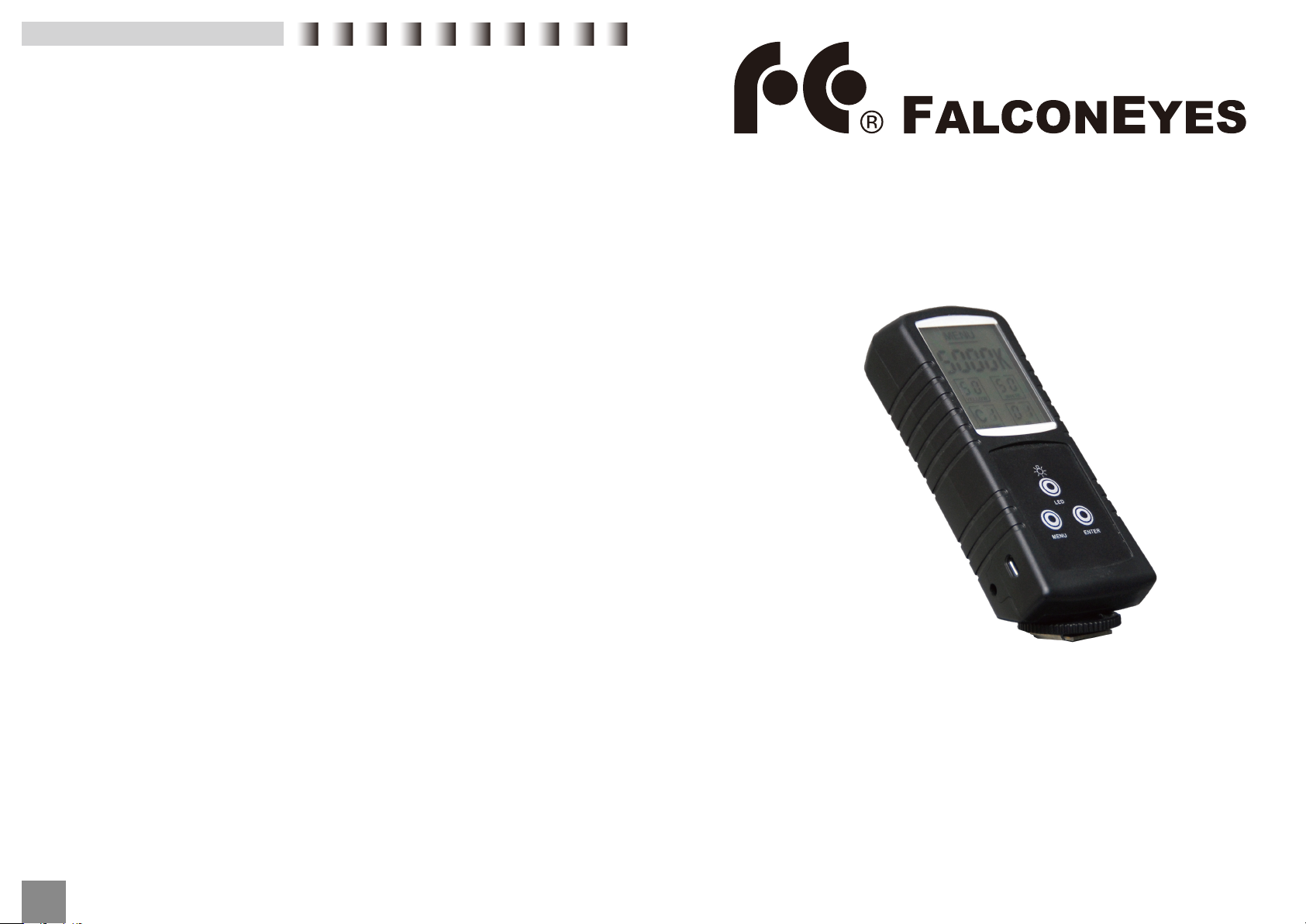
D) Warning
1. Read the Instruction Manual carefully before usage.
2. To prolong lifespan of the device, avoid violent crashing or vibrations to
the device.
3. Repair the device only by professionals and do not open the unit your-
self.
4. Use the device in clean and dry environments. Do not use it in humid or
dusty environments. Keep the device away from explosive or corrosive
gases.
5. Switch off the remote after use. As setting up of the remote is com-
pleted, it can be switched off until settings need to be changed.
6. Store the remote in a place where children cannot reach to prevent any
damages of the remote.
LPS-2100CTR
Wireless Remote Control
Instruction Manual
3
FM1412_LPS-2100CTR_ENG
Thank you for purchasing FalconEyes’ products.
For further details of our related products, please contact your
local distributor or visit our webpage at www.falconeyes.com.hk
Thank you.
Please read this manual carefully before using this product.
E-mail: info@falconeyes.com.hk
Website: www.falconeyes.com.hk
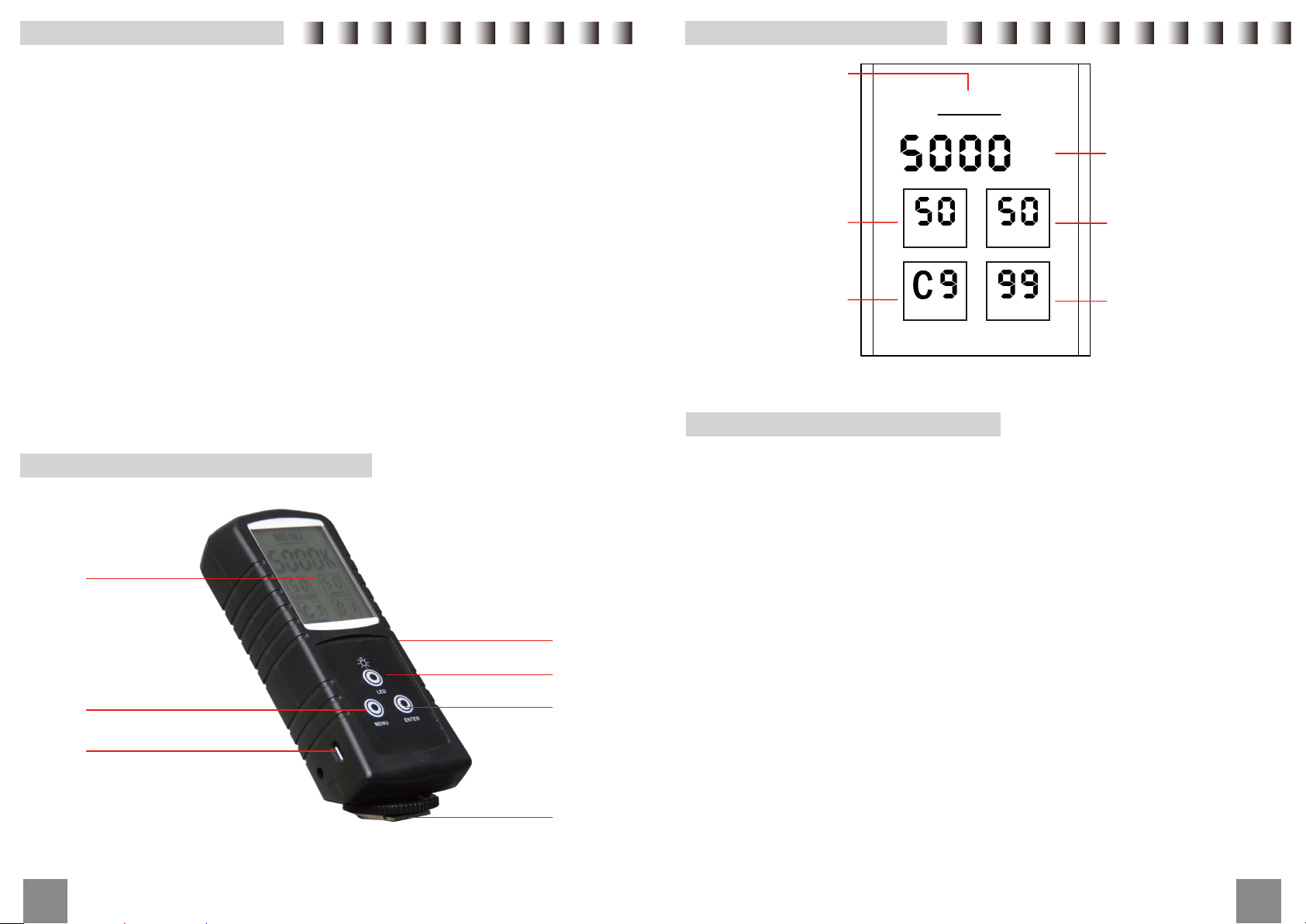
A) Features
LPS-2100CTR remote control is equipped with LCD digital
display and 2.4GHz anti-interference wireless function. Trans-
mission range is far up to 15 meters, it allows you to freely
adjust the settling of the LED light. Once you have the remote
control in your hand, everything will become a lot easier and
efficient. Channel and ID settings
Each LED light has 10 channels, each channel has 100 IDs,
channel and ID are the identification of the flash unit.
Channel: Set C0-C9 (each channel has ID: 00 to 99)
ID: set 00-99 (Lights in same channel and ID can be adjusted
together with remote control)
B) Control Panel
Menu
MENU
Color Temperature
K
Yellow LED display
YELLOW WHITE
Channel
CHANNEL
RC-3L Remote LCD display
C) Instruction
●“Menu” button is to switch between digits and “Enter” button is to
adjust reading of digits. For example:
I.D
Display
White LED display
ID code
1
LCD display
Menu
Power Socket
Power Switch
LED backlight
Enter
Hot Shoe
1、When pressing the “Menu” button, the first digit of “Yellow LED
display” blinks, press “Enter” now to adjust the reading.
2、Press the “Menu” button again to switch to the second digit of
“Yellow LED display”, press “Enter” to adjust the reading.
3、The light reacts instantly to give final effect
4、Same setting for “White LED display”, “Channel” and “ID”
● LED Backlight
1、LED Backlight lights up when users press the button. It is for
better remote adjustment in dim environment.
2
