Page 1

0
Prime 2/4 Cam DVR
Dash Cam
User Manual
Page 2
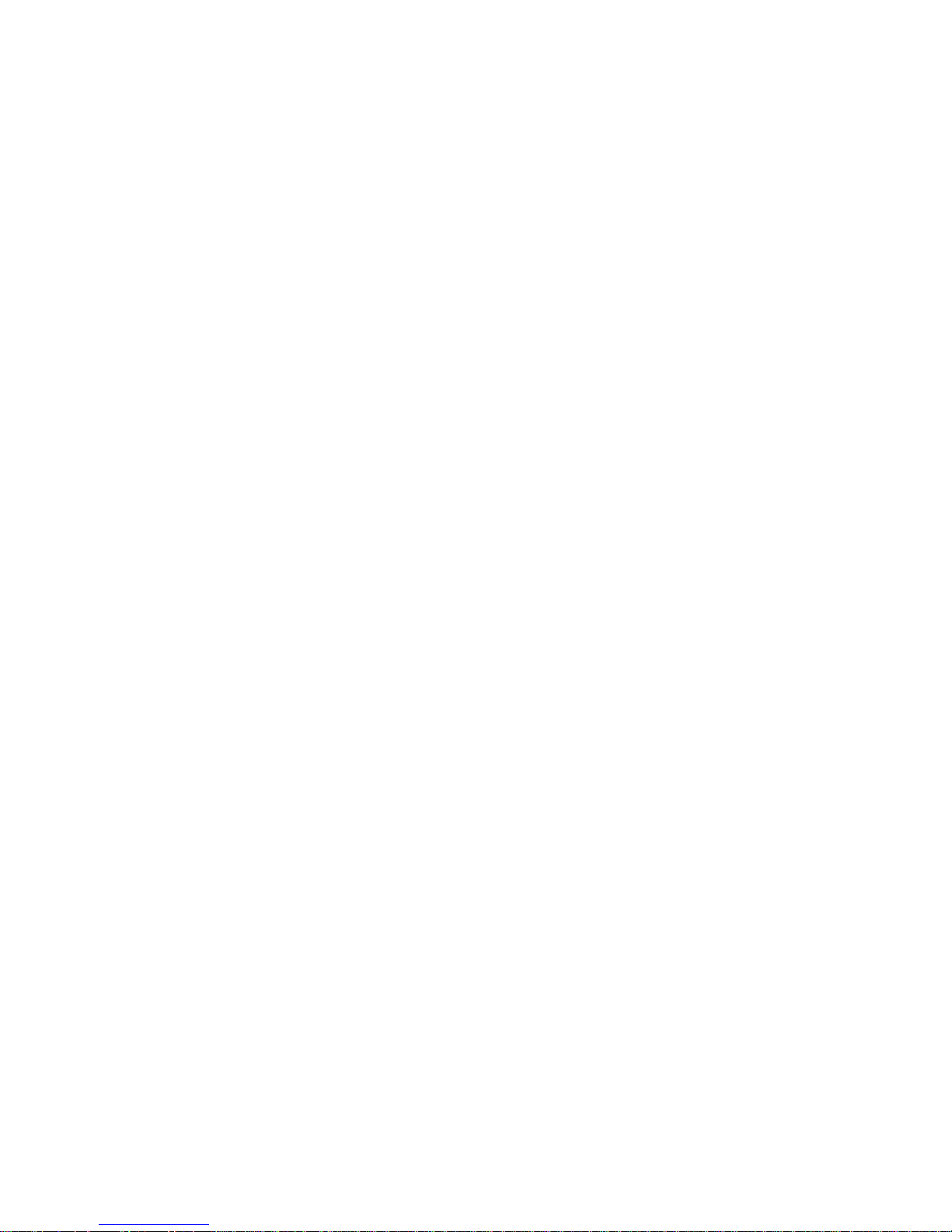
1
Index
1. Features.............................................................................13
2. Structure diagram................................................................13
3. Part description..........................................................14
4. Operation instruction...........................................................15
Power on/off..................................................................15
Battery charging............................................................15
Installing memory card...................................................15
Basic operation.............................................................16
Mode.............................................................................16
Video setup..................................................................16
Setup.............................................................................16
Parking monitor.............................................................17
LDWS............................................................................17
FCWS..............................................................................18
Rear camera setting...................................................18
System setup.................................................................18
AV/HDMI port.........................................................19
USB port................................................................19
5. Specification...........................................................20
Page 3

2
1. Features
This model records video and takes photos during driving. It adopts dual
Sony IMX322 sensor and Novatek 96663 chip-set, with excellent night vision
performance.
1. Structure diagram
Page 4
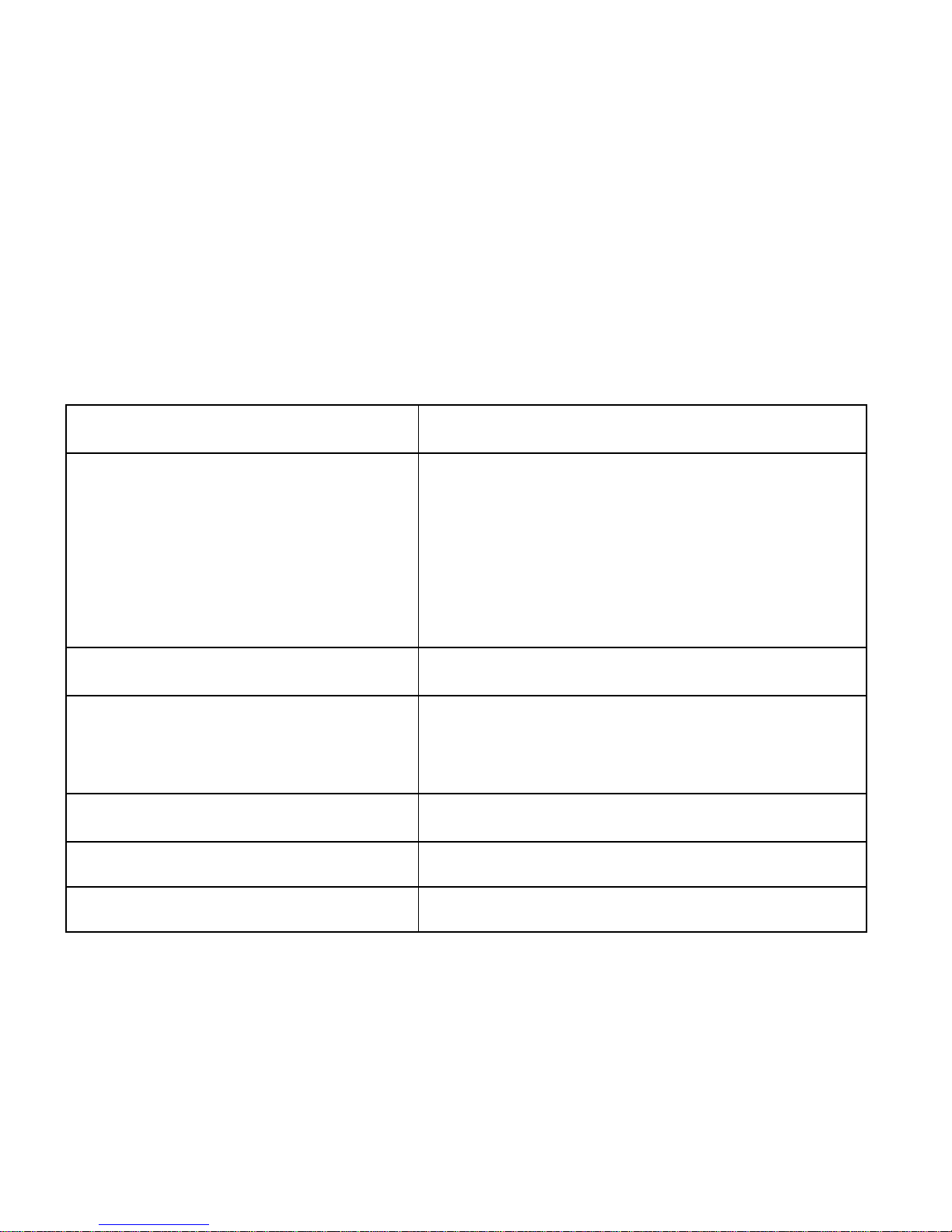
3
3. Part description
2. GPS/BV Outside Camera
1. Mini USB Power Source
3. AV-OUT
4. ON/OFF 5. OK/REC
6. RIGHT
7. LEFT 8. MENU
9. HDMI
10. SD card 11. Reset
12. MIC
13. Lens 14. LED Light
15. Screen
Button description
Button
Description
POWER ON/OFF
1. Short press to power on, long press to
power off
2.While powered on status, short press to
turn on LED light
OK
Stop Recording / Start Recording
MENU
Menu (M) button while recording
Long press SOS video lock Short
press MIC ON/OFF
Menu (M) button - short press While not recording
Gets to dash camera menu settings
LEFT
Move/ Switch display
RIGHT
Move / Take photo while recording
RESET
RESET
Page 5

4
Indicating light description
Name
Description
Indicating light
When blue light flashes camera is
recording video; When blue light
stops flashing the recording stops.
When Red light is solid camera is
charging; when red light turns off the
battery is fully charged.
4. Operating Instruction
POWER ON/OFF
1. Short press POWER Button to turn on and long press to turn off.
2. When the car charger is plugged in, the dash cam turns on and starts
recording; when car charger is unplugged and dash cam battery
fully charged, video files saved and dash cam powered off.
Dash camera is not meant to stay on without a power source.
Battery charging
Ways of battery charging
1. Charging via PC USB cable. Will not be able to record
2. Charging via car charger.
Charging battery icon on screen flashes while charging, with blue light
flashing.
Page 6

5
Installing memory card
Push memory card into card slot per with metal on sd card facing forward.
Remove memory card: Gently push the sd card inward a bit, and then it
releases, remove it from card slot.
Basic operations
Mode: Must stop recording to get into menu screen
Video mode: Is for recording videos
Photo mode: Is for taking photos
Playback mode: It for Reviewing videos and photos
Video setup -Must stop recording to get into menu screen
Resolution options: These settings ONLY WORK WHEN ONE CAMERA is
being used to record:
WVGA P30 (Low), FHD P30 (Medium), HD P60 (High)
ONLY Resolution option when recording and using BOTH inside and
Outside cameras: FHD P30+FHD P30
Loop recording (Used to measure increments in which camera records):
3 Minutes, 5 Minutes, 10 Minutes, Off
Wide Dynamic Range (WDR): On, Off
Recommended ON if mounting dash camera towards the middle of the
windshield.
Exposure (Used to filter backgrounds): 0.0, -1/3, -2/3, -1.0, -4/3, -5/3,
-2.0, 2.0, 5/3, 4/3, 1.0, 2/3, 1/3
Motion Detection (Used to monitor vehicle when unattended): On, Off
Never have ON while driving.
ON- Will continue to record as normal, but if Motion is detected, recording
will be locked and saved.
Record Audio (Used to record voice and sound in main camera area):
On, Off
Date stamp (Used to show recording time & date information): On, Off
G-sensor Used to lock and store recordings when a sudden impact is
detected (accident) or when hard braking is applied):
Low, Medium, High, Off
Recommended setting is LOW
Page 7

6
Must stop recording to get into menu screen
Delay Time lapse when recording:
1 Second, 5 Seconds, 10 Seconds, Off
Dual Cam Display (Used to determine which camera is to be viewed):
Front, Behind, Both
Setup
Date/Time, Plate number, Auto power off, Beep sound, Language,
Frequency, TV mode, Format, Default setting ,Version, Screen saver,
Version Delete all, Lock all, Unlock all
Video Mode Options
Video recording: Switch to video mode, press OK button to start/stop
recording video.
Photo Taking: Switch to camera mode, press OK to take photo
Playback: Switch to playback mode, press LEFT/RIGHT button to select
video files, press OK button to play/pause.
Parking monitor ON/OFF
Never have ON while driving.
ON- Power off dash camera and when vibration or motion is detected it will
turn on dash cam and start recording. Video is saved and locked.
Dash cam will automatically go back into parking monitor mode based on
the time amount that is set in loop recording
Page 8

7
Lane Departure Warning System (LDWS) ON/OFF
ON- You will see green lines on the screen. While driving, dash cam
monitors distance between car and lane road markings via advanced chip
set which process data to identify if car has deviated from lane. Once car
deviates from lane, dash cam utters warning sound and a lane picture is
displayed on screen.
Front Collision Warning System (FCWS)
While driving, dash cam monitors distance between car and front car via
advanced chip set which process data to identify any potential collision risk.
Once vehicle is too close to front of car, dash cam utters warning sound to
and line icon is displayed on the screen. This function is very helpful for
distracted drivers.
Outside Second Camera Setting
Plug second camera to GPS/ BV port on dash cam, follow the sequence of:
Left arrow toggles between camera's.
Page 9

8
Video setup - Resolution setup
To start dual camera recording, only resolution option is:
“FHDP30+FHDP30”.
Must stop recording to get into menu screen
System setup
Press M button to enter main menu, go to SETUP menu and select desired
options via OK button. Return to main menu via RIGHT and LEFT button.
System setup options
Date/Time: Used to set Date and Time. Use Right, Left, and OK buttons to
change values and press Menu button to save.
Plate Number: Used to show License plate number of vehicles that may be
in the video. Shown on the video
Auto power off: Used to turn camera off after unit is first powered on. Off/1
minute/3 minutes/5 minutes
Beep sound: Turns key tone on or off.
Language: Used to select language: Chinese simplified/Chinese
traditional/English/French/Japanese/Russian/German/Italian/Portuguese/
Spanish etc.
Frequency: Used to clear frequency barriers that arrive. 50Hz/60Hz
TV mode:NTSC/PAL
Suggested NTSC
Format SD Card: Cancel/OK
This will erase every recording or photo taken even ones that are saved on
the card
Default setting: Restore default setting, Cancel/OK
Version: Version number
Page 10

9
Screen saver: Used to turn screen off while camera is still recording.
off/30 seconds/1 minute/2 minutes
Press any button to view screen.
Delete all: Used to delete videos and photos: Delete all video, Cancel/OK
Lock all: Used to lock videos and photos Lock all video, Cancel/OK
Unlock all: Used to unlock videos and photos: Unlock all video, Cancel/
OK
Ports
AV-OUT/HDMI
Dash cam has AV/HDMI port to enable playing video and audio via other
devices such as DVD player, PC, TV.
USB
Connect USB with PC, power on and USB menu pops up, with 3 options:
1. Mass Storage
Storing video files and photos.
2. Camera
For PC cam mode.
3. Video
Select to go to dash cam interface.
5. Specification
Chip-set:
NT96663+2GB DDRIII chip-set
Sensor:
Dual Sony IMX322
Page 11

10
Lens:
Front 170 degree/Rear 140 degree 6G glass
wide angle lens
Resolution:
FHD1080P@30FPS+FHD1080P@30FPS
Lens pixel:
Dual 2M Sony IMX322
Video format:
H.264 MP4
Photo format:
JPEG
Frame rate:
H.264@1080P 30fp/s
H.264@720P 60fp/s
H.264@720P 30fp/s
G-sensor:
3-axis solid collision detection
Record mode:
Loop recording, time lapse recording
Video interruption:
0ms,3s/5s/10s
Memory card:
Support TF memory card 1GB~128GB
LCD:
3.0" 16:9(960 X240)
Video output:
HDMI,AV OUT
Boot time:
2S
Working voltage:
DC 5V 1.5A
PC CAM:
UVC PC camera
USB:
USB2.0
Video specification:
FHD1080P=1920*1080 /
1080P=1440*1080/
Page 12

11
720P=1280*720 /…
Image resolution:
12M 4032*3024
10M 3648*2736
8M 3264*2448
5M 2592*1944
3M 2048*1536
Working current:
450mA (typical value) (DC 5V)
Quiescent current:
20uA
Storage temperature:℃
(-20℃-70℃)
Operating temperature:℃
(0℃-60℃)
Operation humidity (RH)
15%-60% RH
Battery:
Li-polymer battery 300mAH
LDWS
Lane Departure Warning System
FCWS
Front Collision Warning System
