Page 1
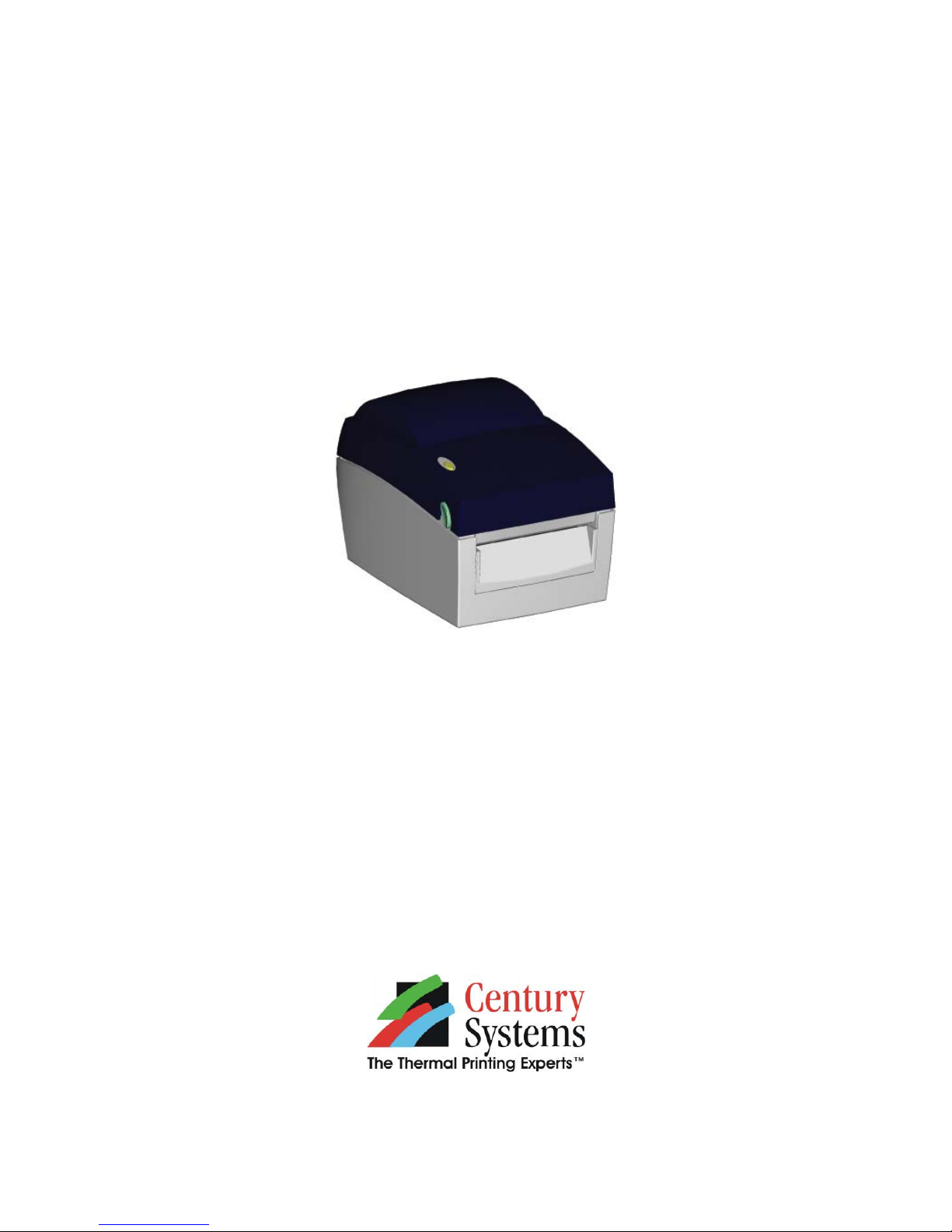
User’s Manual
Falcon DT2 / Falcon DT4
Page 2
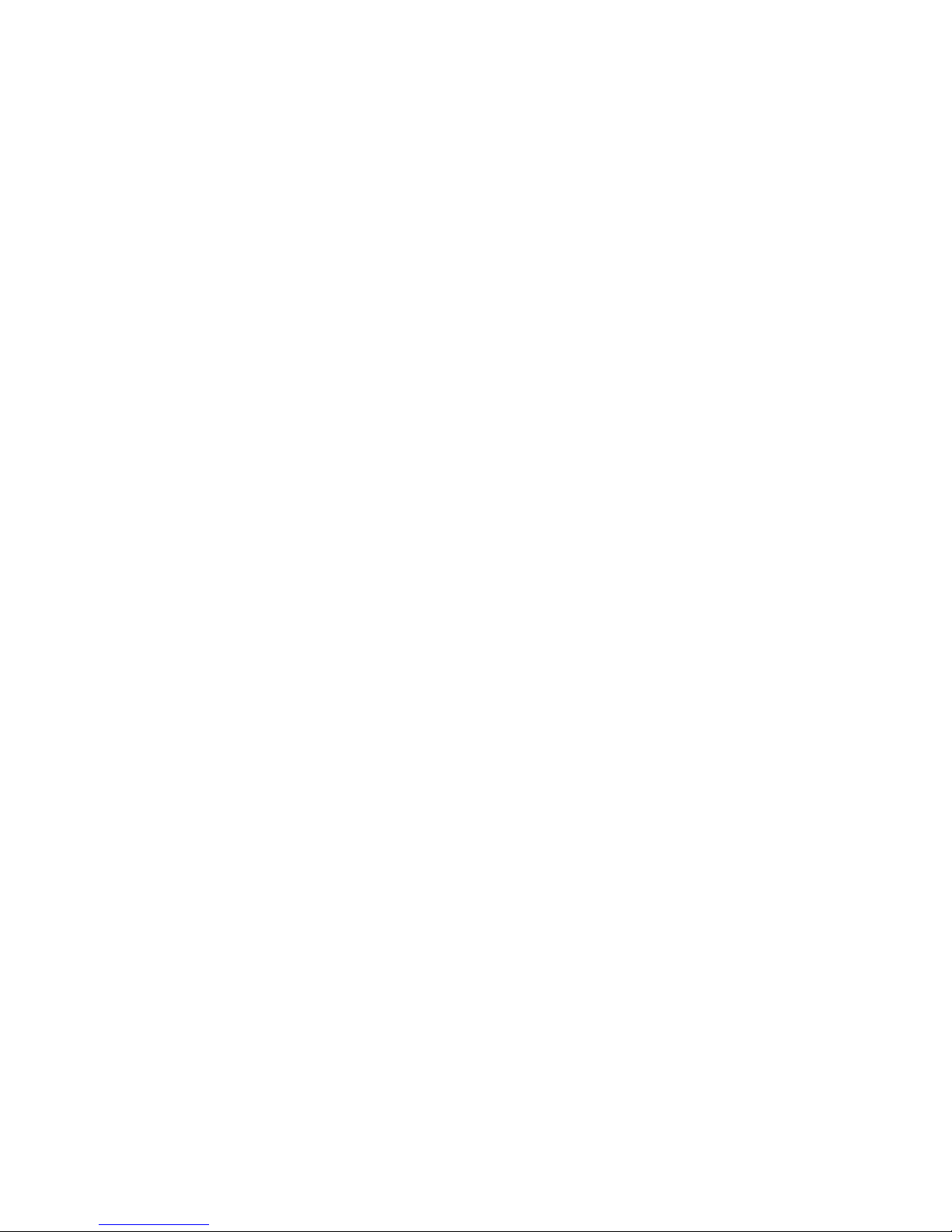
Safety Instructions
Bitte die Sicherheitshinweise sorgfältig lesen und für später aufheben.
1. Die Geräte nicht der Feuchtigkeit aussetzen.
2. Bevor Sie die Geräte ans Stromnetz anschließen, vergewissern Sie Sich, dass die
Spannung des Geräts mit der Netzspannung übereinstimmt.
3. Nehmen Sie das Gerät bei Überspannungen (Gewitter) vom Netz. Das Gerät könnte
sonst Schaden nehmen.
4. Sollte versehentlich Flüssigkeit in das Gerät gelangen, so ziehen sofort den
Netzstecker. Anderenfalls besteht die Gefahr eines lebensgefährlichen elektrischen
Schlags.
5. Wartungs- und Reparaturarbeiten dürfen aus Sicherheitsgründen nur von
autorisierten Personen durchgeführt werden.
6. Bei Wartungs- und Reparaturarbeiten müssen die Sicherheitsvorschriften der
zuständigen Berufsverbände und Behörden unbedingt eingehalten werden.
7. Bei Verletzungen unbedingt den Arzt aufsuchen und die gegebenenfalls die
zuständigen Stellen benachrichtigen. Unterlassung kann zum Verlust der
Versicherungsleistungen führen.
Falcon DT2/ Falcon DT4 User’s Manual
1
Page 3
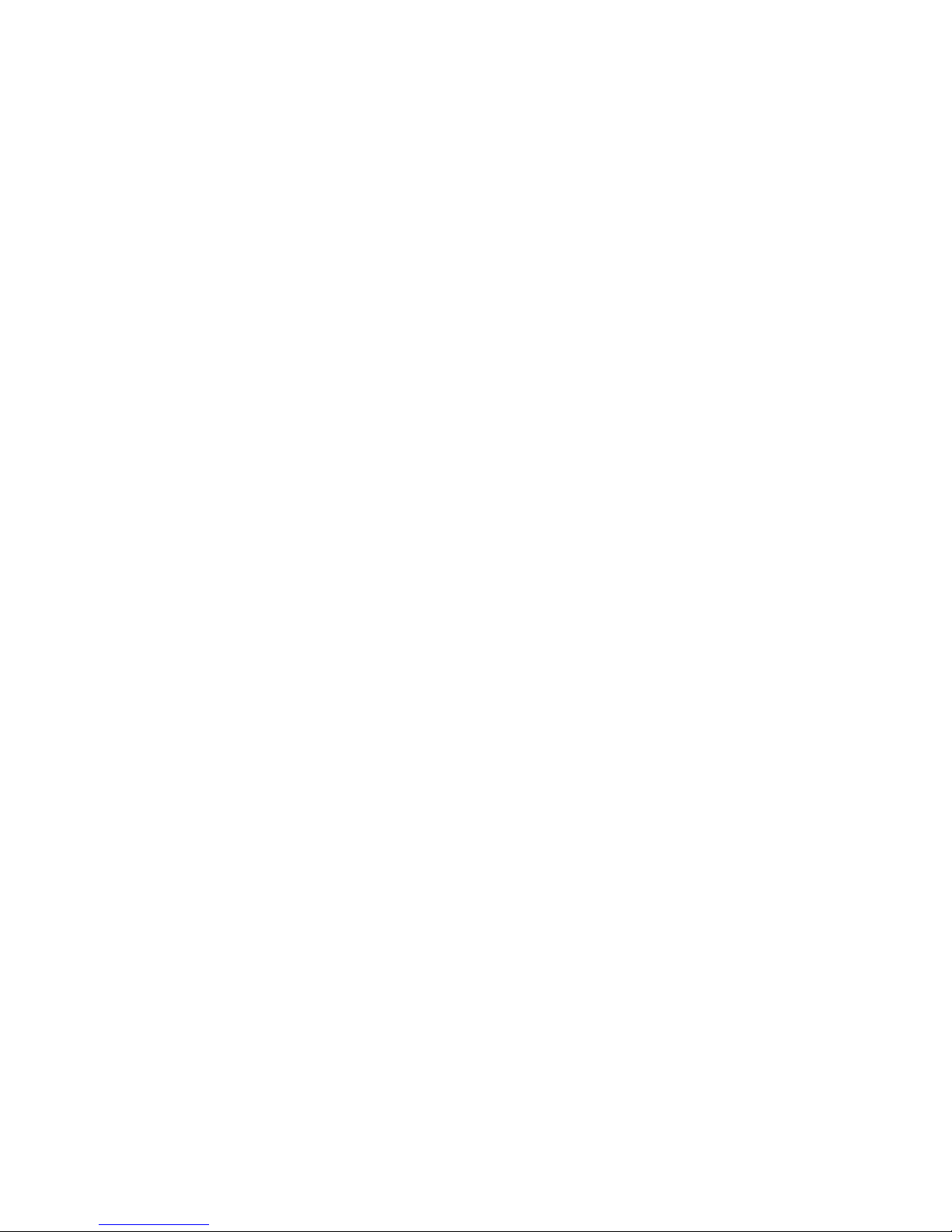
Safety Instructions
Please read the following instructions seriously.
1. Keep the equipment away from humidity.
2. Before you connect the equipment to the power outlet, please check the voltage of the
power source.
3. Disconnect the equipment from the voltage of the power source to prevent possible
transient over voltage damage.
4. Don’t pour any liquid to the equipment to avoid electrical shock.
5. ONLY qualified service personnel for safety reason should open equipment.
6. Don’t repair or adjust energized equipment alone under any circumstances. Some one
capable of providing first aid must always be present for your safety
7. Always obtain first aid or medical attention immediately after an injury. Never neglect
an injury, no matter how slight it seems.
CAUTION
Danger of explosion if battery is incorrectly replaced
Replace only with the equivalent type recommended by the manufacture.
Dispose of used batteries according to the manufacturer’s instructions.
Falcon DT2/ Falcon DT4 User’s Manual
2
Page 4
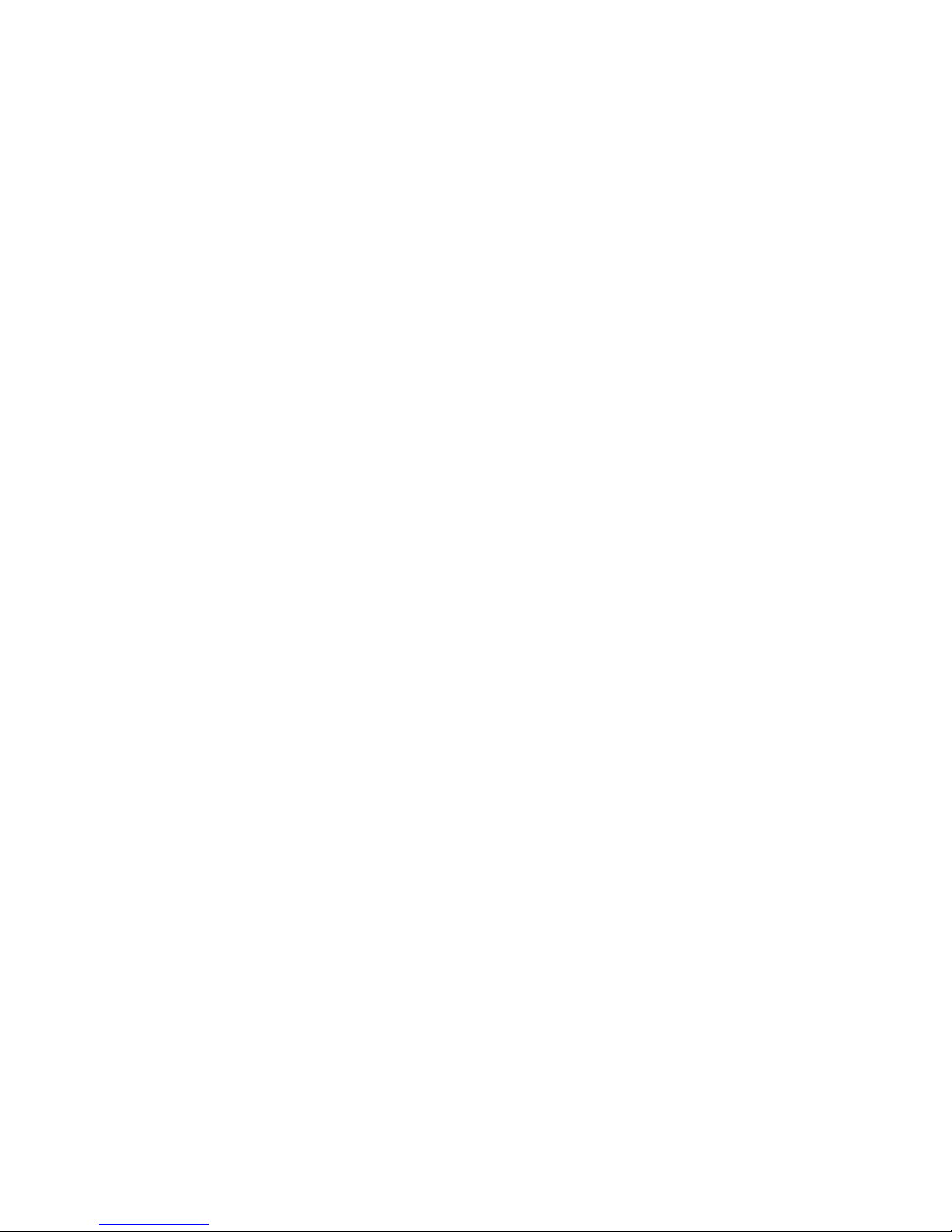
1. BARCODE PRINTER................................................................... 4
1-1. Printer Accessories......................................................................................................... 4
1-2. General Specifications.................................................................................................... 4
1-3. Communication Interface................................................................................................6
1-4. Printer Parts....................................................................................................................7
2. PRINTER INSTALLATION........................................................... 9
2-1. Label Installation............................................................................................................. 9
2-2. Label Roll Core Switch..................................................................................................11
2-3. PC Connection..............................................................................................................12
2-4. Driver Installation.......................................................................................................... 13
3. ACCESSORY............................................................................. 14
3-1. Stripper..........................................................................................................................14
3-2. Cutter ............................................................................................................................17
4. CONTROL PANEL..................................................................... 20
4-1. LED Status....................................................................................................................20
4-2. Feed Key Introduction................................................................................................... 20
4-3. Self-Test........................................................................................................................ 21
4-4. Auto Sensing................................................................................................................. 22
4-5. Dump Mode ..................................................................................................................22
4-6. See-through Sensor on/off............................................................................................ 23
4-7. Error Messages.............................................................................................................24
5. MAINTENANCE AND ADJUSTMENT....................................... 25
5-1. Print Head Module Installation / Removal Instruction................................................... 25
5-2. Thermal Print Head Cleaning .......................................................................................27
5-3. Adjust the Cutter........................................................................................................... 27
5-4. Troubleshooting............................................................................................................ 28
Falcon DT2/ Falcon DT4 User’s Manual
3
Page 5
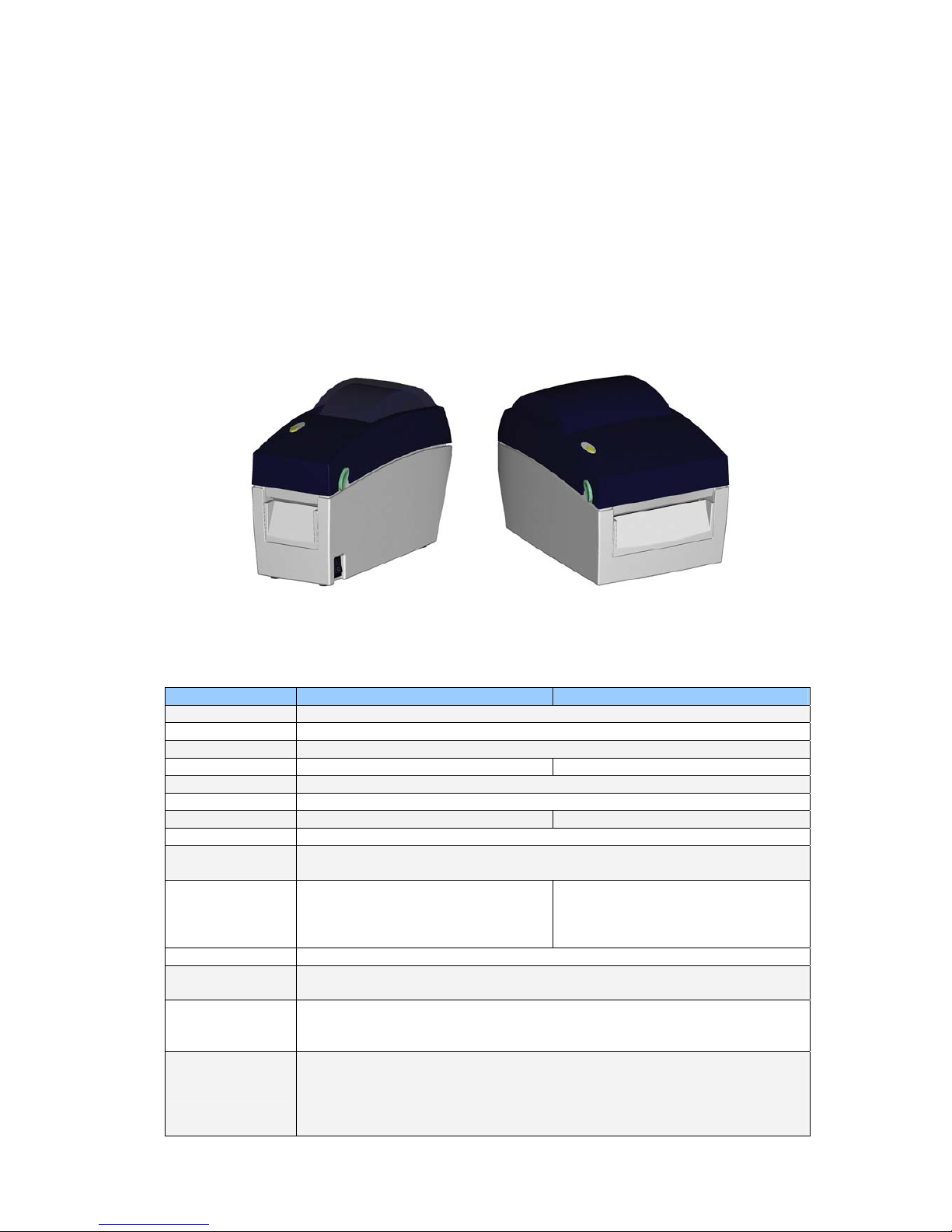
1. Barcode Printer
1-1. Printer Accessories
After unpacking, please check the accessories that come with the package, and store
appropriately.
Barcode printer
Power cord
Switching Power
USB Cable
Label
Quick Start Guide
CD (includes label editing software CLabel / Manual)
Falcon DT2
Falcon DT4
1-2. General Specifications
Model Falcon DT2 Falcon DT4
Resolution
203 dpi (8 dot/mm)
Print Mode
Direct Thermal
CPU
32 Bit
Memory
4MB Flash, 8MB SDRAM 4MB Flash, 8MB SDRAM (with RTC)
Print Speed
2 IPS ~ 4 IPS
Print Length
Max.1727mm (68”) Min.12.7mm(0.5”)
Print Width
Max.54 mm (2.12”) Max.108mm (4.25”)
Sensor Type
Adjustable Reflective sensor; Fixed transmissive, center aligned
Sensor Detection
Type: Label gap and black mark sensing.
Detection: Label length auto sensing and / or program command setting
Media
Label Roll OD: Max. 127mm (5”)
Core Diameter: 1”, 1.5”
Width: 15mm (0.6 “) ~ 60mm (2.36”)
Thickness: 0.06~0.20mm
Label Roll OD: Max. 127mm (5”)
Core Diameter: 1”, 1.5”
Width: 25mm (1 “) ~ 118mm (4.65”)
Thickness: 0.06~0.20mm
Printer Language
EZPL (Firmware downloadable)
Software
Application: CLabel-IV(EZPL only)
DLL & Driver: Microsoft Windows NT 4.0, 2000 and XP
Resident Fonts
11 resident Windows bit mapped fonts (6,8,10,12,14,18,24,30,16X26,OCR A &
B); can be rotated in 8 orientations and expandable 8 times horizontally and
vertically. Scalable Font in 4 orientations.
Fonts Download
Windows bit mapped font: can be rotated in 8 orientations and expandable 8
times horizontally and vertically.
Asian font: can be rotated in 4 orientations and expandable 8 times horizontally
and vertically.
True Type Font: can be rotated in 4 orientations.
Falcon DT2/ Falcon DT4 User’s Manual
4
Page 6
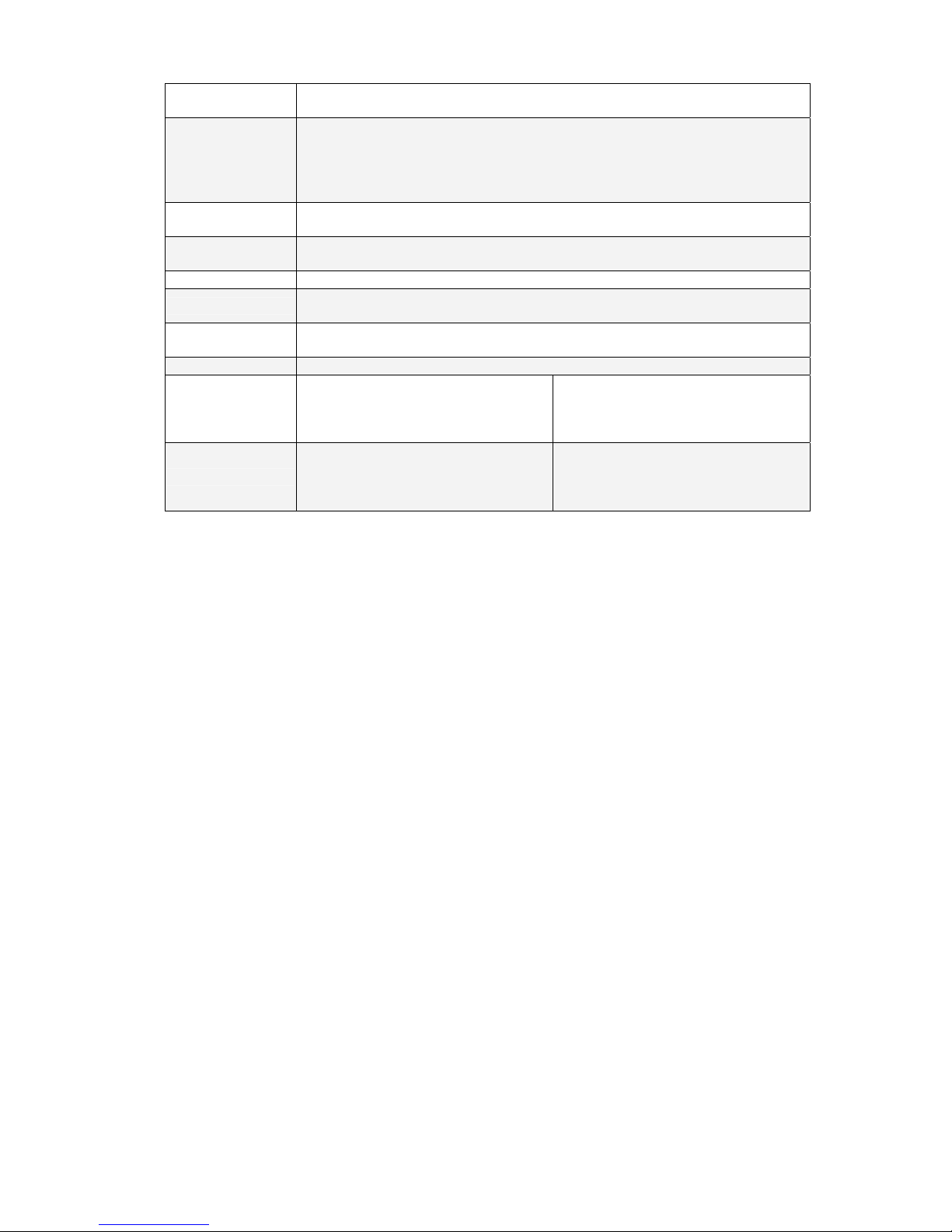
Image Handling
Support BMP and PCX. Support ICO, WMF, JPG, EMF file through software.
Support image resize, rotating, mapping and inverse through software.
Barcodes
Code 39, Code 93, Code 128 (subset A,B,C), UCC 128, UCC/EAN-128 K-Mart,
UCC/EAN-128, UPC A / E (add on 2 & 5), I 2 of 5,I 2 of 5 with Shipping Bearer
Bars, EAN 8 / 13 (add on 2 & 5), Codebar, Post NET, EAN 128, DUN 14,
MaxiCode, HIBC, Plessey, Random weight, Telepen, FIM, China Postal Code,
RPS 128, PDF417 & Datamatrix code, QR code
Interfaces
Serial port: RS-232 ( Baud rate : 4800 ~ 115200 , XON/XOFF , DSR/CTS )
USB port: V2.0
Control Panel
One Tri-color LED: Power (Red, Orange and Green)
Function Key: FEED
Power
Auto Switching 100/240VAC, 50/60 Hz
Environment
Operation: 41°F to 104°F (5°C to 40°C)
Storage: -4°F to 122°F (-20°C to 50°C)
Humidity
Operation: 30-85%, non-condensing. Free air.
Storage: 10-90%, non-condensing. Free air.
Cert. Approval
CE, FCC Class A, CCC, CB, cUL, BSMI, GS
Printer Dimension
Length: 218 mm (8.58”)
Height: 172 mm (6.77”)
Width: 100 mm (3.94”)
Weight: 1.2 Kg
Length: 218 mm (8.58”)
Height: 166 mm (6.53”)
Width: 168 mm (6.61”)
Weight: 1.5 Kg
Options
Cutter Module
Stripper Module
RTC
Internal Ethernet Adapter Card
Cutter Module
Stripper Module
Internal Ethernet Adapter Card
Parallel port
Specifications are subject to change without notice.
Falcon DT2/ Falcon DT4 User’s Manual
5
Page 7
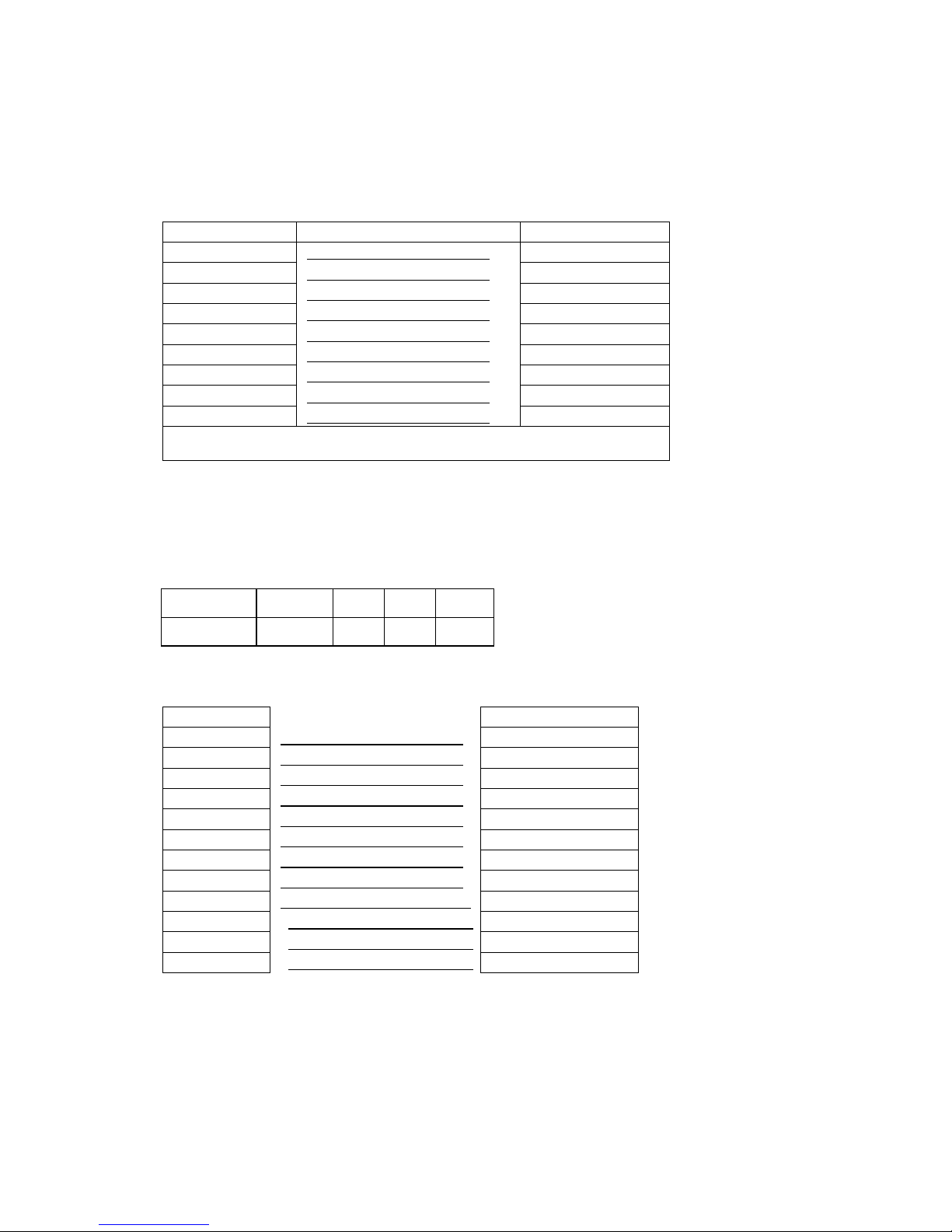
1-3. Communication Interface
Serial Interface
Serial Default
Setting
:
9600 baud rate、no parity、8 data bits、1 stop bit 、XON/XOFF protocol and
RTS/CTS。
RS232 HOUSING (9-pin to 9-pin)
DB9 SOCKET DB9 PLUG
--- 1 1 +5V,max 500mA
RXD 2 2 TXD
TXD 3 3 RXD
DTR 4 4 N/C
GND 5 5 GND
DSR 6 6 RTS
RTS 7 7 CTS
CTS 8 8 RTS
RI 9 9 N/C
PC
PRINTER
【
Note】The total current output from serial port can not exceed 500mA.
USB Interface
Connector Type : Type B
PIN NO. 1 2 3 4
FUNCTION VBUS D- D+ GND
Internal Interface
UART1 wafer Ethernet module
N.C
1
1
N.C
TXD
2
2
RXD
RXD
3
3
TXD
CTS
4
4
RTS
GND
5
5
GND
RTS
6
6
CTS
E_MD
7
7
E_MD
RTS
8
8
CTS
E_RST
9
9
E_RST
+5V
10
10
+5V
GND
11
11
GND
+5V
12
12
+5V
Falcon DT2/ Falcon DT4 User’s Manual
6
Page 8
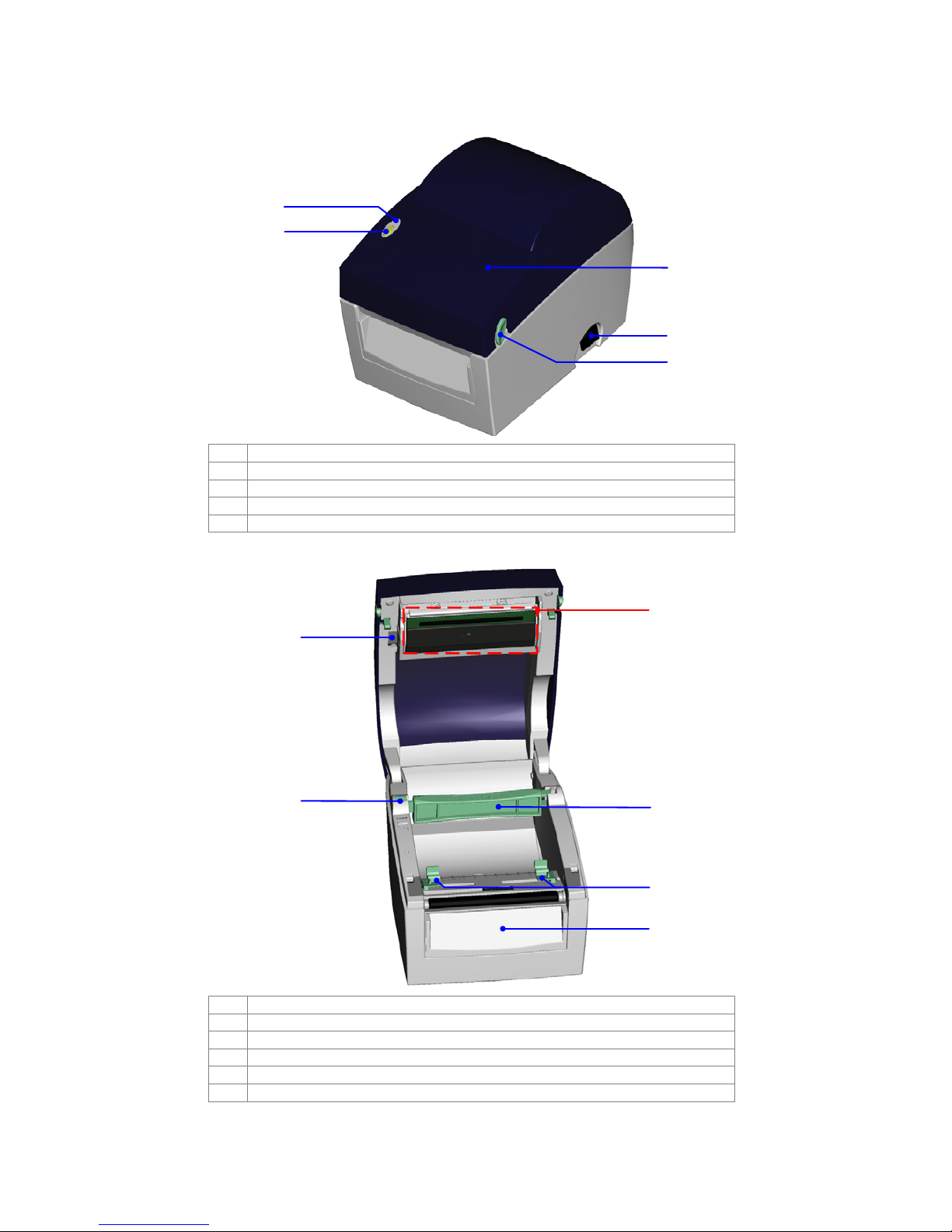
1-4. Printer Parts
2
4
1
5
3
1. LED Light
2. FEED Key
3. Top Cover
4. Power Switch
5. Cover Open Button
1
2
3
6
5
4
1. Print Head Lift
2. Label Roll Holder
3. Print Mechanism
4. Label Roll Core
5. Label Guide
6. Front Cover Piece
Falcon DT2/ Falcon DT4 User’s Manual
7
Page 9
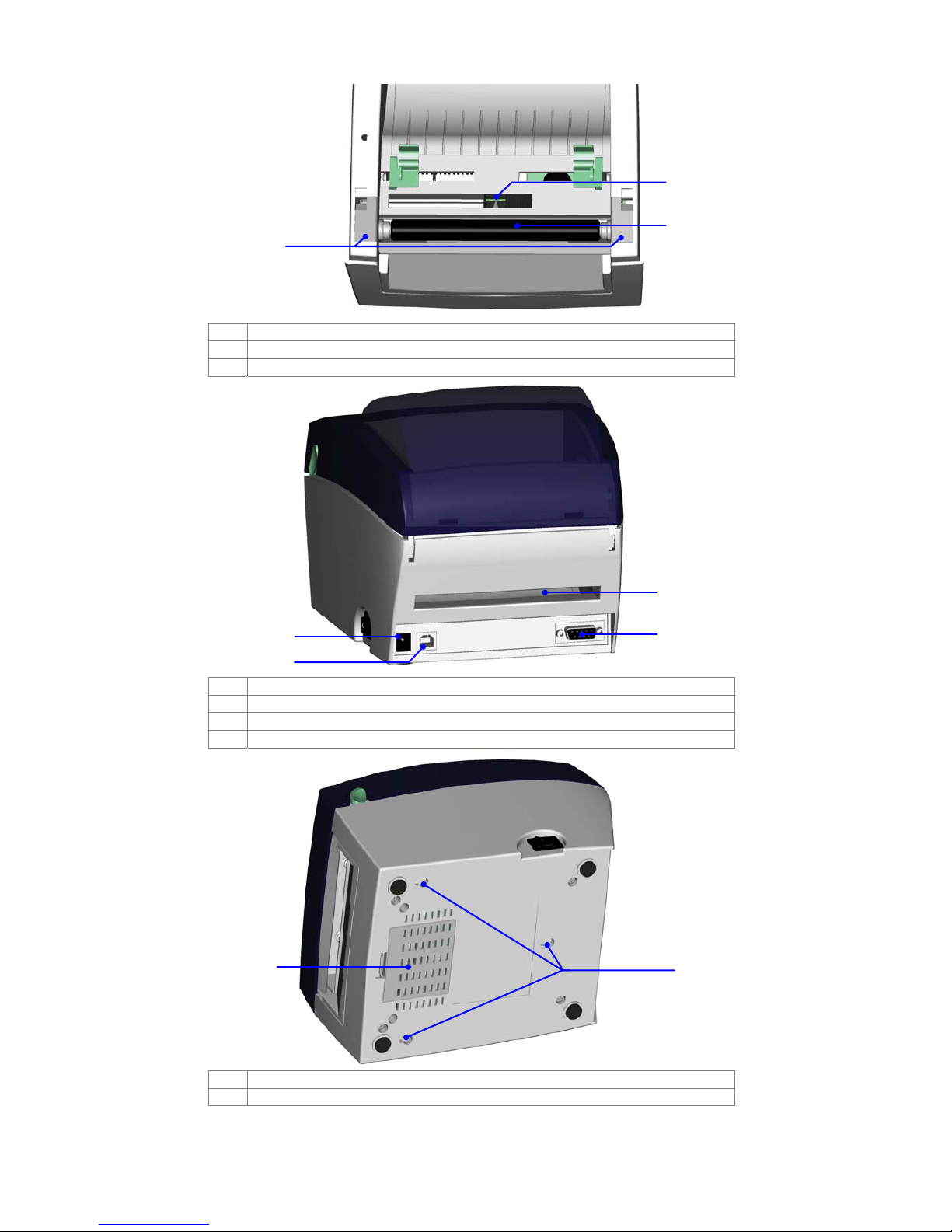
3
2
1
1. Platen Cover
2. Label Sensor
3. Platen Roller
1
3
2
4
1. Power Socket
2. USB Port
3. Fan-Fold Label Insert
4. Serial Port (RS-232)
1
2
1. Bottom Case Cover
2. Hang Holes
Falcon DT2/ Falcon DT4 User’s Manual
8
Page 10

2. Printer Installation
2-1. Label Installation
1. Place the printer on a
horizontal surface and
open the Top Cover.
2. Press and release the
lock of Label Roll Core.
3. Pull up the Label Roll
Holder and lift the Label
Roll Core upward.
4. Place a new label roll
onto the Label Roll
Core.
5. Flip the Label Roll Core
downward and pull
back the Label Roll
Holder.
6. Pull and lock the Label
Roll Core to the original
position.
Falcon DT2/ Falcon DT4 User’s Manual
9
Page 11

7. Put the label under the
Label Guide and stretch
it frontward.
8. Pull the Label Guide
inward and make it fit
the edge of label.
9. Close the Top Cover to
complete the label
installation.
Falcon DT2/ Falcon DT4 User’s Manual
10
Page 12

2-2. Label Roll Core Switch
1. Pull the Label Roll
Holder to the
topmost and lift the
Label Roll Core
upward.
2. Turn the Label Roll
Core outward as
the figure shows.
3. Whirl the Label Roll
Core back to the
original position.
1” Core
A. When the lock hole
of Label Roll Core
is on upper side, it
applies to 1” core.
B. When the lock hole
of Label Roll Core
is on lower side, it
applies to 1.5” core.
【
Note】
You can also distinguish
it by the index on the
Label Roll Core as
shown in figure.
1.5” Core
Falcon DT2/ Falcon DT4 User’s Manual
11
Page 13

2-3. PC Connection
1. Please make sure the printer is powered off.
2. Take the power cable, plug the cable switch to the power socket, and then connect the
other end of the cable to the printer power socket.
3. Connect the cable to the USB/ Serial port on the printer and on the PC.
4. Power on the printer and the LED light will shine.
Falcon DT2/ Falcon DT4 User’s Manual
12
Page 14

2-4. Driver Installation
1. Once the printer cable
is connected from PC
to the printer, PC will
automatically detect
the new device and
start the installation
process.
2. Insert the product CD,
select ‘Specify a
location’ and describe
the path of the printer
driver.
3. Follow the instruction
on the Window and
complete the driver
installation.
Falcon DT2/ Falcon DT4 User’s Manual
13
Page 15

3. Accessory
3-1. Stripper
1 Stripper Module
2 Screw x 2pcs
【
Note1】 Please power off
the printer before installing the
stripper module.
【
Note2】 Label liner thickness
is recommended to be 0.06mm
± 10% with basic weight
65g/
㎡ ±
6%.
【
Note3】The max width for
stripper is 110mm
【
Suggestion】When using the
stripper module, set the stop
position to 9 in CLabel and the
E value is 9.
2
1
1. Place the printer on a
horizontal surface and
open the Top Cover.
2. Remove the Front Cover
Piece.
【
Note】
You can also use coin or
screwdriver to open the Front
Cover Piece.
3. Push the Stripper
connector into printer
through the cable hole as
shown in figure.
4. Place the Stripper on the
fillister.
Falcon DT2/ Falcon DT4 User’s Manual
14
Page 16

Falcon DT4 Falcon DT2
5.
Turn the
printer
around and
tighten
screws to
fix the
Stripper in
location.
5.
Loose the
screw of
Bottom Case
Cover and
open it.
6.
Unlock the
Bottom
Case
Cover to
see the
main board
of printer.
【
Note】
You can also use coin or screwdriver to
open the bottom case cover.
6.
Tighten the
screws to fix
the Stripper
in location.
7. Plug the connector into the
main board.
【
Note】
There are 2 sockets on the
main board, one is for stripper
installation, another is for cutter
installation. Before plugging
the connector into socket,
please check the pin first.
8. Lock the Bottom Case
Cover. (For Falcon DT2,
please tighten the screw of
Bottom Case Cover)
9. Turn the printer back to
proceed to the label
installation.
Falcon DT2/ Falcon DT4 User’s Manual
15
Page 17

10. Flip the stripper downward
to open it.
11. Follow the instruction on
Chapter 2-1 to install the
label.
12. Peel off the first label, and
feed the liner through the
roller and the strip bar.
13. Follow the direction as
shown in figure to feed the
liner across the stripper.
14. Flip the stripper upward to
close it.
15. Press the FEED key to
adjust the position of label
and complete the
installation.
Falcon DT2/ Falcon DT4 User’s Manual
16
Page 18

3-2. Cutter
1 Cutter Module
2 Screw x 2pcs
2
1
【
Note1】
Please power off the printer
before installing the cutter
module.
【
Note2】
Do not cut self-adhesive
labels! The traces of
adhesive will pollute the rotary
knife and impair safe
operation! The service life of
the cutter is 1,000,000 cuts for
paper weights up to 120g/
㎡
,
and 500,000 cuts for paper
weights 120g/
㎡
to 170g/㎡.
【
Note3】
The max paper cutting width is 114mm
【
Suggestion】
When installing the cutter module, set the stop position to 30
in CLabel and the E value is 30.
1. Place the printer on a
horizontal surface and
open the Top Cover.
2. Remove the Front Cover
Piece.
3. Push the Cutter connector
into printer through the
cable hole as shown in
figure.
4. Place the Stripper on the
fillister.
Falcon DT2/ Falcon DT4 User’s Manual
17
Page 19

Falcon DT4 Falcon DT2
5.
Turn the
printer
around and
tighten
screws to fix
the Cutter in
location.
5.
Loose the
screw of
Bottom
Case Cover
and open it.
6.
Unlock the
Bottom Case
Cover to see
the main
board of
printer.
6.
Tighten the
screws to
fix the
Cutter in
location.
7. Plug the connector into the
main board.
【
Note】
Before plugging the connector
into socket, please check the
pin first.
8. Lock the Bottom Case
Cover. (For Falcon DT2,
please tighten the screw of
Bottom Case Cover)
9. Turn the printer back to
proceed to the label
installation.
10. Follow the instruction on
Chapter 2-1 to install the
label.
Falcon DT2/ Falcon DT4 User’s Manual
18
Page 20

11. Feed the label through the
Cutter and press the
FEED key to complete the
installation.
Falcon DT2/ Falcon DT4 User’s Manual
19
Page 21

4. Control Panel
4-1. LED Status
Press and hold the FEED key then power on the printer, the printer will beep 3 times and enter
into Self-Test status. If keep holding the FEED key, the status will change in sequence to Auto
Sensing Mode, Dump Mode, See-through Sensor on/off, and then return to Self-Test again.
These different statuses can change the setting of printer, they are described as follows:
LED Light Beep Status
Description
Green 1 Normal status
Normal status
Press and hold the FEED Key then power on the printer.
Red (Flash) 3
Self-Test
Printing Self-Test page, for operation
instructions please refer to page 21.
Orange
(Flash)
1 Auto Sensing Mode
Printers currently in Auto Sensing
Mode, for operation instructions please
refer to page 22.
Green
(Flash)
1 Dump Mode
Printers currently in Dump Mode, for
operation instructions please refer to
page 22 .
Orange 1
See-through
Sensor on/off
Set the See-through Sensor on or off,
for operation instructions please refer
to page 23.
Return to Self Test
Red (Flash)
Printer is currently downloading F/W
4-2. Feed Key Introduction
After pressing the FEED key, printer will send the media (according to media type) to the
specified stop position. When printing with continuous media, pressing the FEED key will feed
media out to a certain length. When printing with labels, pressing the FEED key will feed one
label at a time. If the label is not sent out in a correct position, please proceed with the Auto
sensing (see page22).
Falcon DT2/ Falcon DT4 User’s Manual
20
Page 22

4-3. Self-Test
The Self-Test function in a printer will help user to figure out whether the printer is operating
normally. In the Self-Test Mode, the printer will print out a test sample as below figure. The
printer will back to standby mode after printing out the test sample. Below are the Self-Test
procedures:
1. Power off the printer, press and hold the FEED key.
2. Power on the printer (while still holding the FEED key); release the FEED key after printer
beeping 3 times.
3. After about 1 second, printer would automatically print out the following. This means the
printer is operating normally.
FalconXXXX : VX.XXX
Serial port :96,N,8,1
1 DRAM installed
Image buffer size : 1500K
000 FORM(S) IN MEMORY
000 GRAPHIC (S) IN MEMORY
000 FONT(S) IN MEMORY
000 ASIAN FONT(S) IN MEMORY
000 DATABASE(S) IN MEMORY
2048K BYTES FREE MEMORY
^S4 ^H10 ^R000 ~R200
^W10 ^Q48,3
Option : ^D0 ^O0 ^AD
See-through Sensor: OFF
Reflective Sensor AD : 146 186 223 (2)
Code Page: 850
Model & Version
Serial port setup
Test pattern
Number of DRAM installed
Image buffer size
Number of forms
Number of graphics
Number of fonts
Number of Asian fonts
Number of Databases
Free memory size
Speed, Density, Ref. Point, Print direction
Label width, Form length
Cutter, Stripper, Mode
See-through Sensor status
Reflective Sensor status
Code Page
Self-Test includes the internal printer data setting.
Falcon DT2/ Falcon DT4 User’s Manual
21
Page 23

4-4. Auto Sensing
Printer can automatically detect label (black mark paper) length and record it. By doing this, the
printer can accurately detect the label (black mark) positions without setting the print length.
1. Check if the Moveable Sensor Mark is located at the right sensing position.
2. Power off the printer, press and hold the FEED key.
3. Power on the printer (while still holding the FEED key) and the printer will beep 3 times.
Keep holding the FEED key, wait for the LED flashes orange and then release the FEED
key. Printer will automatically detect the label size/length and record it.
Printer goes back to standby mode after displaying the measurement.
4-5. Dump Mode
When label setting and the print result don’t match for each other, it is recommended to go into
the Dump Mode to check whether there’s any mistake in data transmission between the printer
and the PC. For example, when printer receives 8 commands, yet without processing these
commands, only printing out the contents of commands, this will confirm whether the commands
were received correctly. Test procedures to enter the Dump Mode are as follows:
1. Power off the printer, press and hold the FEED key.
2. Power on the printer (while still holding the FEED key) and the printer will beep 3 times.
3. Release the FEED key when LED flashes green. Printer will automatically print “DUMP
MODE BEGIN.” This means the printer is already in Dump Mode.
4. Send commands to the printer, and check if the print result matches the commands sent.
5. To cancel (get out of the Dump Mode), press the FEED key, the printer will automatically
print out “OUT OF DUMP MODE”. This indicates that printer is back in the standby mode.
Powering off the printer is another way to exit the Dump Mode.
Falcon DT2/ Falcon DT4 User’s Manual
22
Page 24

4-6. See-through Sensor on/off
There are two types of sensor in Falcon DT2 / Falcon DT4 printer - Reflective Sensor and
See-through Sensor. Users can set one of them as active sensor. By default, the Reflective
Sensor is turned on and the See-through Sensor is turned off. However, the reflective sensor
may not be able to detect the label gap on special label materials. For example, when printing on
labels with thick liner, colored liner, or back graphics, t hen the see -t hrough sen sor wo uld need to
be enabled since the reflective sensor may not work correctly.
To turn the See-through Sensor on, please do as follows:
1. Power off the printer, press and hold the FEED key.
2. Power on the printer (while still holding the FEED key) and the printer will beep 3 times.
Keep holding the FEED key, wait for the LED light turn to orange and then release the
FEED key. The printers will automatically print “SEE-THROUGH SENSOR IS ON”. This
indicates that the See-Through Sensor is turned on (and the Reflective Sensor is turned
off).
3. To turn off the See-Through Sensor, please repeat above-mentioned procedures. Then the
printer will print “SEE-THROUGH SENSOR IS OFF” to indicate that the See-Through
Sensor is turned off.
SEE-THROUGH SENSOR IS ON
or
SEE-THROUGH SENSOR IS OFF
For checking the status of See-through Sensor (on or off), please perform Auto Sensing once. If
LED light is green when doing Auto Sensing, then the See-through Sensor is on. If LED light is
orange, then the See-through Sensor is off.
【
Note】
When the See-through Sensor is enabled, the Label Sensor must be placed in the center of
the printer.
Falcon DT2/ Falcon DT4 User’s Manual
23
Page 25

4-7. Error Messages
LED Light Beep Description Solution
Red 4 beeps twice Print head is not firmly closed.
Re-open print head and make
sure it closes tightly.
Red
(Flash)
None Print head temperature high.
Wait for the print head
temperature drops to the normal
temperature range, printer will
go back to the standby mode
and the LED light will stop
flashing.
Unable to detect paper.
Make sure the movable sensor
mark is at the correct position, if
the sensor is still unable to
detect paper, and then go
through Auto Sensing again.
Red 2 beeps twice
Paper used up. Replace with new label roll.
Red 2 beeps twice Abnormal paper feed.
Possible causes: card tags or
paper fall into the gap behind the
platen roller, can’t find label
gap/black mark, black mark
paper out. Please adjust
according to actual usage.
Red 2 beeps twice
Memory is full; printer will print
out “Memory full.”
Delete unnecessary data in the
memory.
Red 2 beeps twice
Can’t find the file; printer will print
out “Filename can not be found.”
Use “~X4” command to print out
all the files, then check whether
the file exist and the names are
correct.
Red 2 beeps twice
File name is repeated; printer will
print out “Filename is repeated.”
Change the file name and
download again.
Falcon DT2/ Falcon DT4 User’s Manual
24
Page 26

5. Maintenance and Adjustment
5-1. Print Head Module Installation / Removal Instruction
1. Open the top cover
to see the Print
Head Lift, which is
on the left side of
Top Cover.
【
Note】
Power off the printer
before removing or
installing the print head.
2. Flip the Print Head
Lift downward to
release it.
3. The Print Head
Bracket can be
flipped downward
after Print Head Lift
is released.
4. Remove the Print
Head Connector.
Falcon DT2/ Falcon DT4 User’s Manual
25
Page 27

5. Remove the Print
Head Screws,
6. From the
underneath of the
Print Head Bracket,
hold the front end of
print head to remove
it and install new
print head.
7. After new print head
is installed, tighten
the Print Head
Screws, plug the
Print Head
Connector, restore
the Print Head
Bracket and lock the
Print Head Lift to
complete the
installation.
Falcon DT2/ Falcon DT4 User’s Manual
26
Page 28

5-2. Thermal Print Head Cleaning
Unclear printouts may be caused by dusty
print head, ribbon stain or label liner glue.
Therefore when printing, it’s necessary to
keep the top cover closed. Also, check
and prevent paper/label from being
stained or dusty to ensure print quality and
to prolong the print head life. Print head
cleaning instructions are as follows:
1. Power-off the printer.
2. Open the top cover.
3. If there are label pieces or other stain
on the print head (see blue arrow),
please use a soft cloth with industrial
use alcohol to wipe away the stain.
【
Note 1】
Weekly cleaning for the print head is
recommended.
【
Note 2】
When cleaning the print head with soft
cloth, make sure there is no any metal or
hard particles attached on it.
5-3. Adjust the Cutter
When using Cutter, paper-jam may happen
sometimes. It can be solved by adjusting the
cutter.
1. Turn the printer around to see the
Cutter Cover Screw.
2. Loose the Cutter Cover Screw to
remove the Cutter Cover.
3. The Cutter Adjustment Screw is on the
side of cutter. Use screwdriver to turn
the Cutter Adjustment Screw
counter-clockwise for releasing the
paper-knife of the cutter and then
remove the jammed-label out.
4. After the jammed-label is removed,
turn the Cutter Adjustment Screw
clockwise to restore the paper-knife.
Falcon DT2/ Falcon DT4 User’s Manual
27
Page 29

5-4. Troubleshooting
Problem Recommended Solution
LED light does not light up after power on
the printer
Check the power connector
LED light indicates error messages after
printing stops
Check for software setting or program
command errors
Replace with suitable label
Check if label may run out
Check if label is jammed/tangled up
Check if mechanism is closed (Thermal Print
Head not positioned correctly)
Check if sensor is blocked by label
Check for abnormal cutter function or of no
actions (if cutter is installed)
Printing started, but nothing was printed
on the label
Check if label is placed upside down or if
label is not suitable for the application
Select the correct printer driver
Select the correct label and print type
When printing, label is jammed/tangled
up
Clean the label jam, and if label is stuck on
Thermal Print Head, please remove it by
using soft cloth with alcohol.
When printing, only part of the contents
were printed
Check if label is stuck on the Thermal Print
Head
Check if application software has errors
Check if start position setting has errors
Check if power supply is correct
When printing, part of the label wasn’t
printed completely
Check if Thermal Print Head is stained or
dusted
Use internal command “~T” to check Thermal
Print Head can print completely
Check the media quality
The printout is not in desired position Check if sensor is covered by paper or dust
Check if liner is suitable for use, please
contact reseller for more information
Check if label roll edge is aligned with Label
Width Guide
When printing, page skipping occurs Check if error occurs on label height setting
Check if sensor is covered by dust
Unclear printout Check print darkness setting
Check if Thermal Print Head is covered with
glue or stain
When using cutter, label wasn’t cut
straight
Check if label is set up straight
When using cutter, label wasn’t cut
successfully
Check whether label thickness exceeds
0.16mm
When using cutter, label couldn’t feed or
unexpected cutting occurs
Check if cutter is installed properly
Check if paper feed is working normally.
When using stripper, the function is not
working correctly.
Check if stripper sensor is covered with dust
Check if label is installed properly
【
Note】
Your dealer is knowledgeable about Falcon printers, printing software, and your unique system.
Please contact your local dealer for further technical support.
Falcon DT2/ Falcon DT4 User’s Manual
28
