Page 1

User’s Guide for Model DRC376 v1648-02
QUADCOPTER DRONE WITH VIDEO CAMERA
Page 2
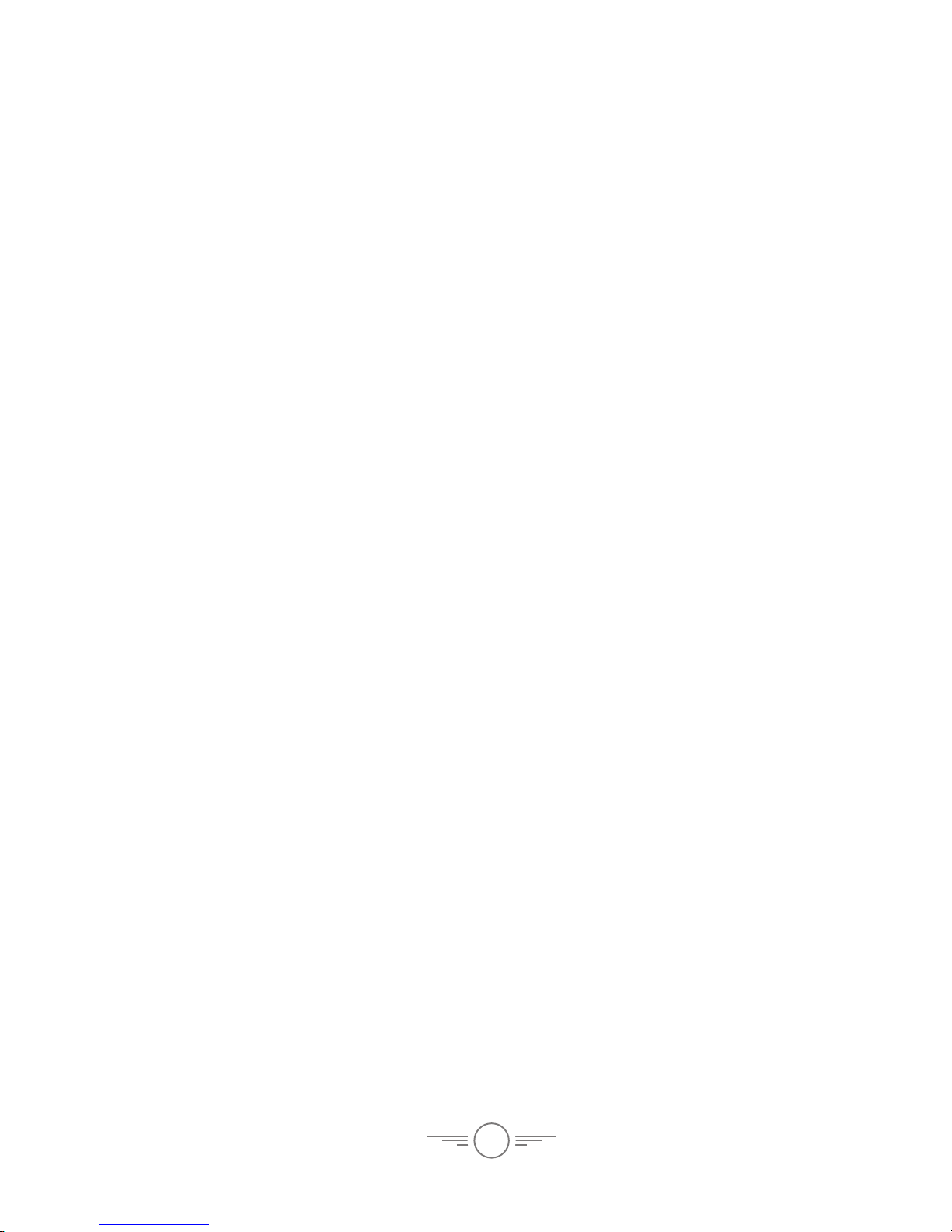
2
Warnings & Precautions
Important Safety Instructions
• Read and follow all instructions.
• Keep these instructions for future reference.
• Heed all Warnings.
• Intended for children ages 14 and higher. Adult
supervision is required.
• Only use attachments/accessories specied by the
manufacturer.
• Before ying, always check the body, rotors, and
battery for any damage or obstructions.
• Battery should be free from cracks or swelling.
• Keep the rotors clear of any obstructions and body
parts to avoid potential damage and injury.
• Manufacturer and dealer assume no liability for
accidental damages from improper use or installation
of parts, or from damage incurred from worn or
broken parts.
• Pilots are responsible for their actions and any
damage caused from improper use.
• Pilots should keep the craft in sight at all times
during ight. If you lose sight of the craft at any time,
power down and cease ight immediately.
• Only y in large, open areas that are free from
obstacles or potential hazards, such as trees, power
lines, ceiling fans, and the like.
• Flying over bodies of water is not recommended.
• Flying at night is not recommended.
• Never try to retrieve the craft from areas you cannot
safely reach, such as rooftops or trees.
• Never launch the craft from your hand.
• Never leave the craft unattended while it is powered
on or while the battery is charging.
FCC Warnings
Warning: Changes or modications to this unit not
expressly approved by the party responsible for
compliance could void the user’s authority to operate
the equipment.
NOTE: This equipment has been tested and found to
comply with the limits for a Class B digital device,
pursuant to Part 15 of the FCC Rules. These limits are
designed to provide reasonable protection against harmful
interference in a residential installation. This equipment
generates, uses, and can radiate radio frequency energy
and, if not installed and used in accordance with the
instructions, may cause harmful interference to radio
communications. However, there is no guarantee that
interference will not occur in a particular installation. If
this equipment does cause harmful interference to radio
or television reception, which can be determined by
turning the equipment off and on, the user is encouraged
to try to correct the interference by one or more of the
following measures:
• Reorient or relocate the receiving antenna.
• Increase the separation between the equipment and
receiver.
• Connect the equipment into an outlet on a circuit
different from that to which the receiver is connected.
• Consult the dealer or an experienced radio/TV
technician for help.
Additional Warnings & Precautions
• WARNING: To reduce the risk of re or electric
shock, do not expose this apparatus to rain, moisture,
dripping, or splashing.
• CAUTION: Use of controls or adjustments or
performance of procedures other than those specied
may result in personal injury.
• WARNING: Changes or modications to this unit
not expressly approved by the party responsible for
compliance could void the user’s authority to operate
the equipment.
• CAUTION: Danger of explosion if battery is
incorrectly replaced. Replace only with the same or
equivalent type.
• Lithium batteries, like all rechargeable batteries, are
recyclable and should be recycled or disposed of
according to state and local guidelines. They should
never be disposed of in normal household waste,
and they should never be incinerated, as they might
explode. Contact your local government for disposal
or recycling practices in your area.
• WARNING: Shock hazard - Do Not Open.
• Battery shall not be exposed to excessive heat such as
sunshine, re, or the like.
Keep new and used batteries away from children. If
the battery compartment does not close securely, stop
using the product and keep it away from children.
• If you think batteries might have been swallowed or
placed inside any part of the body, seek immediate
medical attention.
• Do not mix old and new batteries.
• Completely replace all old batteries with new ones.
• Do not mix alkaline, standard (carbon-zinc), or
rechargeable (ni-cad, ni-mh, etc) batteries.
• Batteries should be recycled or disposed of as per
state and local guidelines.
• WARNING: This product may contain chemicals
known to the State of California to cause birth
defects, or other reproductive harm (California Prop
65). Wash hands after handling.
• This product meets and complies with all Federal
regulations.
Page 3
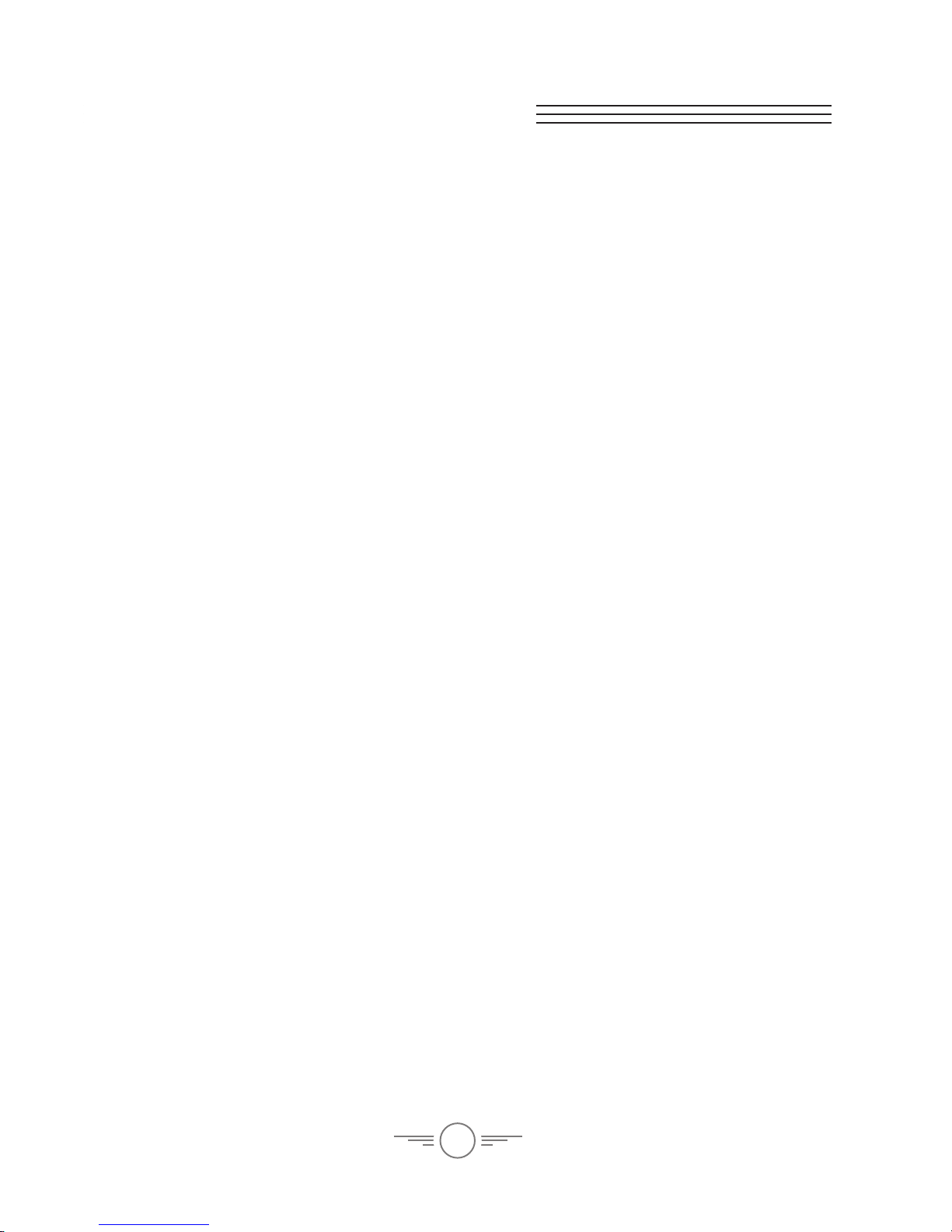
3
Table of Contents
Sky Rider Falcon Pro – 4
Features
Includes
Orientation – 5
Overview
Remote – 6
Remote Functions
Remote Battery Installation
Charging the Battery – 8
Battery Charging Procedure
Pre-Flight Calibration – 10
Craft/Remote Link
When You’re Done Flying...
Trim Adjustment – 12
Setting Trim & Countering Drift
Flying Tips & Features – 14
Tips for Safe Operation
Speed Setting
Flips & Tricks
Headless Mode
Auto-Reverse
Camera & Memory Card – 16
Video
Photos
SD Card Install & Removal
View Photos/Video on a Computer
Troubleshooting – 18
Gyroscope Recalibration
Restore Factory Settings
Repair – 20
Rotor Replacement
Parts – 21
Parts Replacement
Parts List
Company Information – 23
Contact Information
International Support
Warranty
Page 4

4
Features
• 360° ips & tricks
• 2 speed settings
• 6-axis gyroscope
• .3 MP Camera (photo & video) with SD card slot
• Control distance: up to 150 feet
• Headless Mode
• Auto-Reverse
• LED navigation lights
• Operating time: 6-8 minutes
• Charge time: 60-80 minutes
Includes
• 2.4 GHz remote control: requires 4 AAA batteries (not included)
• Built-in rechargeable lithium polymer battery
• USB cable for battery recharge
• 4GB SD card
• Screwdriver
• 4 replacement rotors
• User’s guide & warranty
Sky Rider Falcon Pro
Page 5
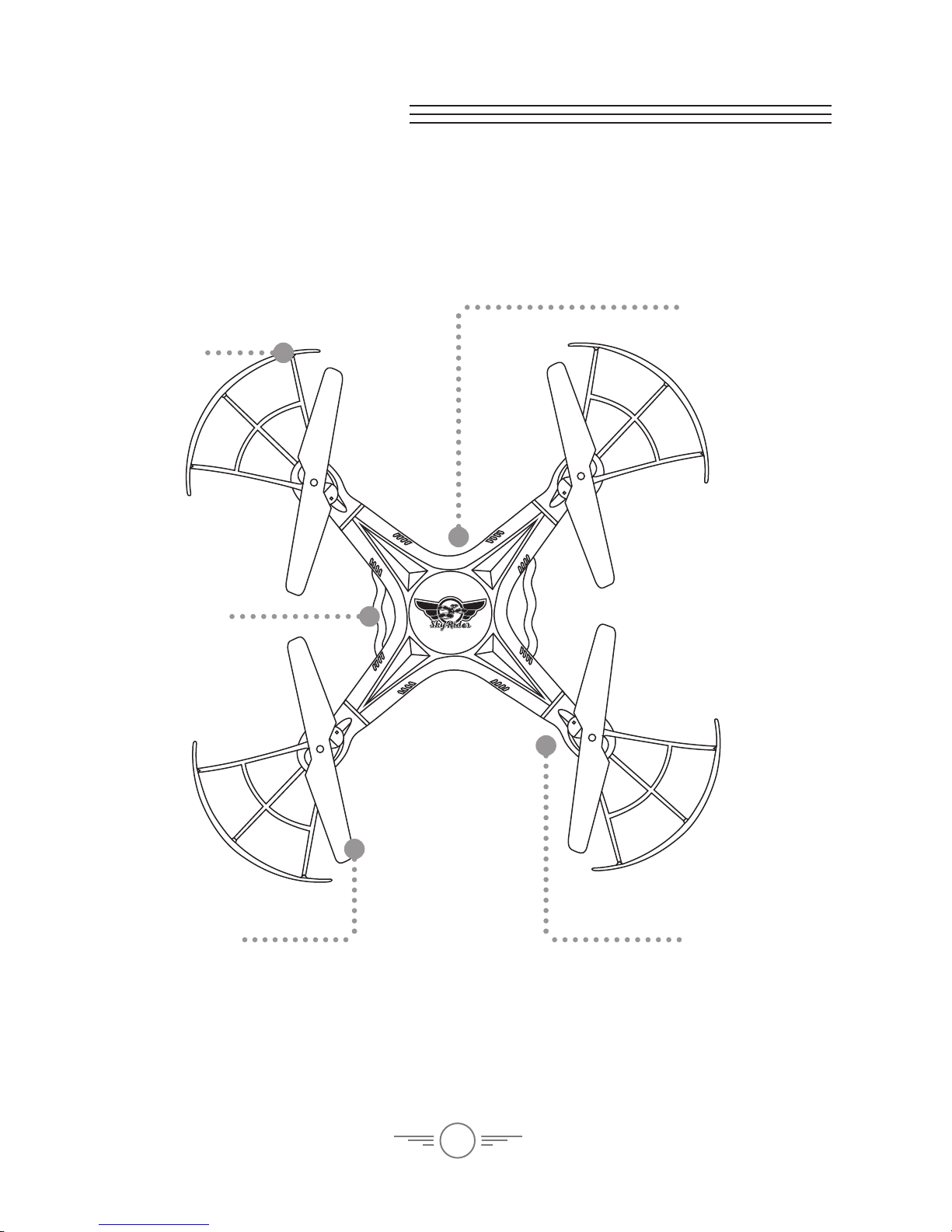
5
Orientation
Rotor Guard
Landing Skids
LED Lights
(underside)
Red LEDs indicate
front of craft
Battery Bay/
Camera Mount
(underside)
Overview
Rotors
Red rotors indicate
front of craft.
Page 6
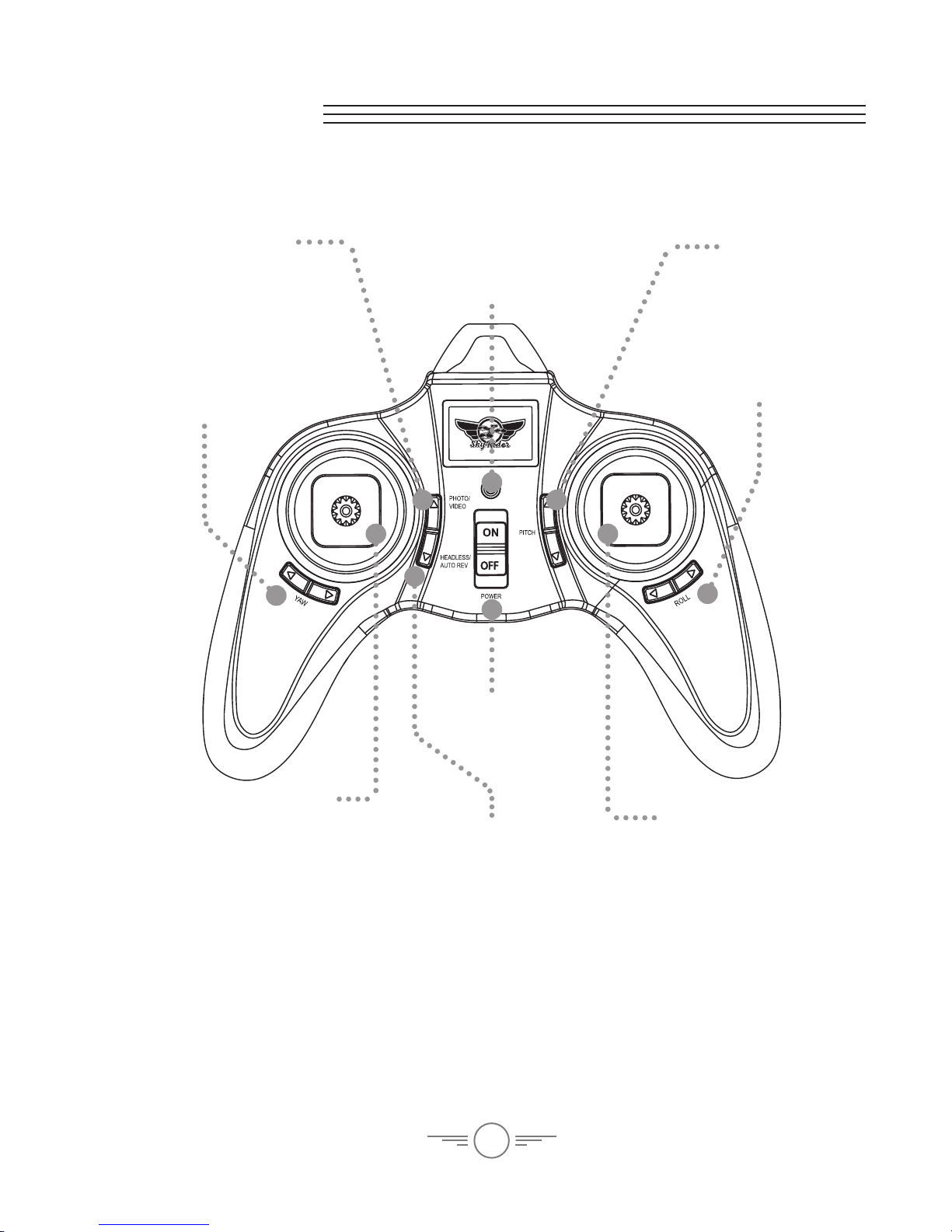
6
Left Control Stick
Increase Throttle:
push forward
Decrease Throttle:
pull backward
Yaw/Spin:
push left/right
Speed Setting:
press down to change speed
Right Control Stick
Pitch:
push forward/backward
Roll/Bank:
push left/right
Photo/Video
Press to take a photo.
Press and hold to
take video.
Headless Mode/
Auto Reverse
Press to enter
headless mode.
Press and hold to
make the craft y
in reverse.
Roll Trim
Correct left/right drift.
Yaw Trim
Correct left/right
rotational drift.
Pitch Trim
Correct forward/
backward drift.
Power Switch
Power/Status Indicator
Remote Functions
Remote
Page 7
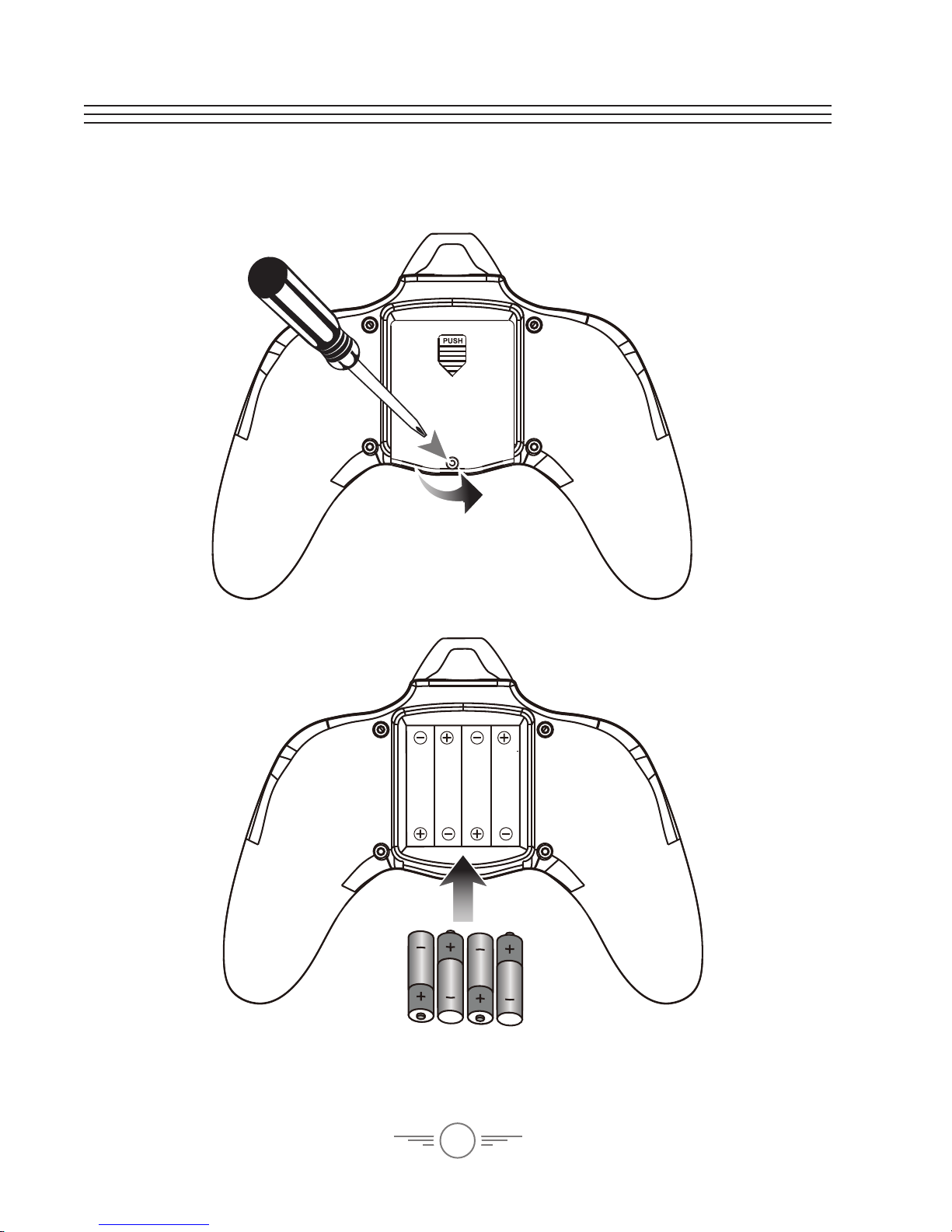
7
Remote Battery Installation
Insert 4 x AAA Batteries
(not included).
Use screwdriver (included)
and remove battery cover.
Page 8
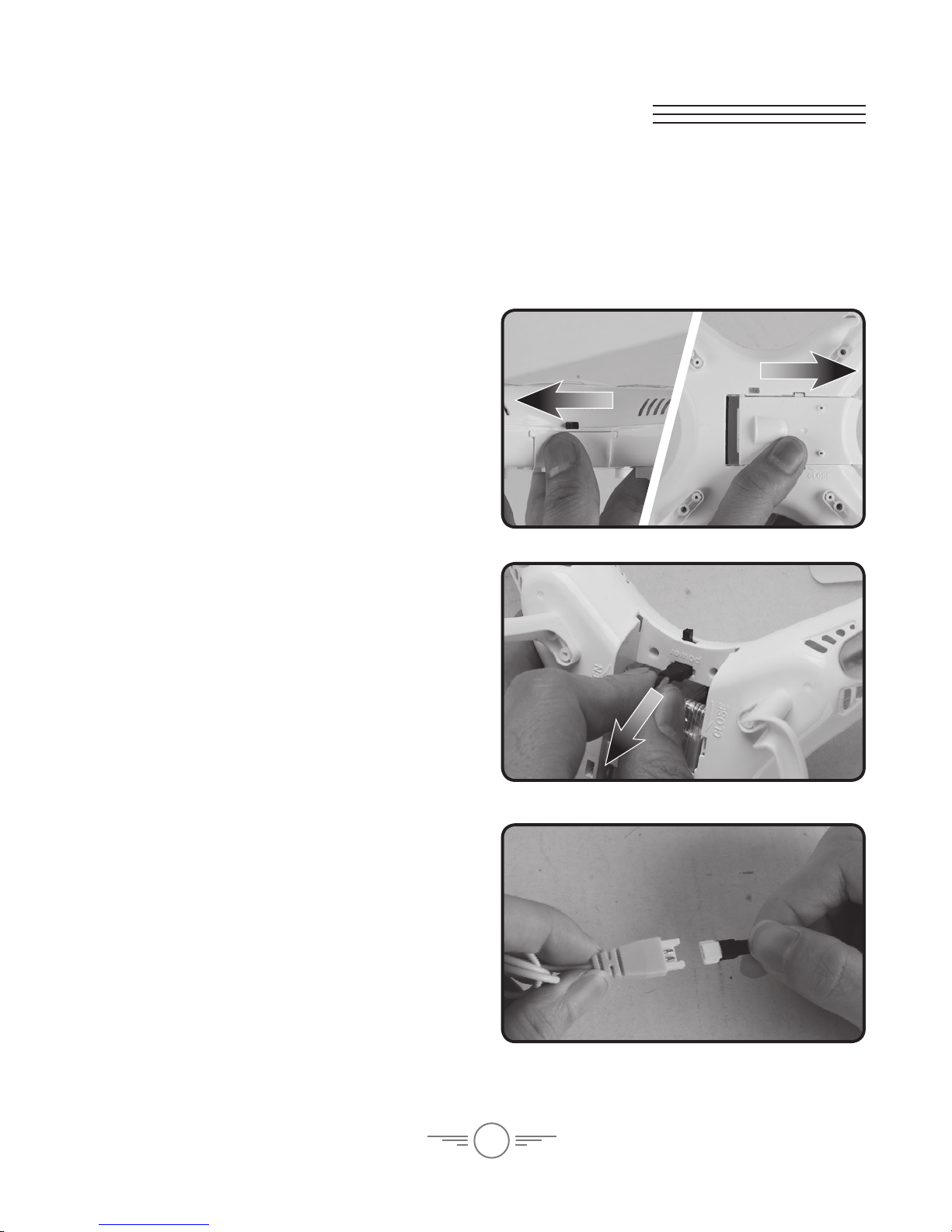
8
Charging the Battery
Battery Charging Procedure
The craft’s lithium-polymer (Li-Po) battery must be charged before the unit can be
own. Before charging, be sure the craft and remote control are powered off. This will
reduce the chance of damage or injury.
Step 1
Make sure the craft is powered OFF, then
remove the battery cover.
Step 3
Attach the plug on the battery to the
plug on the charging cable.
Be sure to match the plugs correctly or
damage may occur.
Step 2
Disconnect the power plug connecting
the battery to the craft.
It is strongly recommended to remove
the battery when charging. This will
reduce the chance of damage or injury.
Page 9

9
Step 5
When charging is complete, reinstall the
battery in its bay, reconnect the power
plug from the battery to the craft, and
close the battery cover.
Be sure to match the plugs correctly
and securely close the battery cover or
damage may occur.
Reminder:
Do not charge batteries overnight.
Do not leave batteries unattended while charging.
Step 4
Plug the charging cable into the USB port
of a powered ON computer or USB power
adapter (not included). The battery will
now charge.
LIGHT STATUS
Red Light ON Charging
Red Light OFF Ready
AC/DC Charger Status
Page 10

10
Pre-Flight Calibration
PHOTO/
VIDEO
PITCH
HEADLESS/
AUTO REV
POWER
Craft/Remote Link
Before ying, the craft and the remote must be linked together, and the gyroscopes
on the craft must be allowed to calibrate to ensure smooth and level ight.
Begin with the craft and remote powered OFF.
Step 3
Power the remote control ON. The light
on the remote will blink as it searches
for the signal from the craft. An audible
chime will sound when the remote and
the craft have successfully linked with
each other.
Step 1
Place the craft on a at and level surface.
Step 2
Power the craft ON. The LED lights will
blink in unison as the craft searches for a
signal from the remote.
Page 11

11
PHOTO/
VIDEO
PITCH
HEADLESS/
AUTO REV
POWER
Step 4
Push the Left Control Stick directly
forward, wait for a chime to sound, then
pull the stick directly backward, and wait
for a second chime.
When this last chime has sounded,
the craft is calibrated and ready to y.
Step 5
Attempt a stable hover, low to the
surface you started on. If you notice
a tendency to drift, you may need to
adjust the trim controls to ne tune the
handling (see Trim Adjustment, pg. 12).
When You’re Done Flying...
After safely landing, keep the throttle in the lowest position (OFF) and wait for the
rotors to stop spinning. Power OFF the remote rst. This will ensure that no signals
are accidentally sent to the craft, reducing the chance of injury. After this is done, it is
safe to pick up and power OFF the craft.
Page 12

12
Setting Trim & Countering Drift
Even after the craft is calibrated, it may show a tendency to drift while airborne.
Adjusting the trim will help counter this effect and allow you to better control the
craft. To avoid potential damage, adjust the trim while in a stable hover, and do not
make any sudden movements with the ight controls. Adjust one trim setting at a
time to avoid confusion.
Remember, the red LEDs /red rotors indicate the front of the craft.
While adjusting the trim will help with drift, it is not guaranteed to eliminate it
entirely. Physical, mechanical, and environmental factors (ex: a gust of wind) may
still inuence the craft’s direction and ight..
Drift Type Solution
Trim Adjustment
Craft pitches/angles
forward or backward.
Adjust Pitch Trim.
Front
Page 13

13
Craft yaws/spins in place. Adjust Yaw Trim.
Adjust Roll Trim.Craft banks/rolls left or right.
Front
Front
Front
Page 14

14
Tips for Safe Operation
• Only y in large, open spaces, such as a eld or a very large indoor area, free of
obstacles like power lines, trees, ceiling fans, etc.
• When ying indoors, avoid walls and ceilings, as the craft will be drawn towards
them if closer than 2 to 3 feet.
• Stand behind the craft when rst taking off, so that it and you are facing the
same “forward” direction. This will make it easier to determine which direction
it is ying. Also, remember that the red LED lights/red rotors indicate the front
of the craft.
• Practice basic ight operations like take off, hovering, and landing.
• Flying inside, at low speed and low to the ground will reduce the chance of
turbulence that can negatively affect the stable ight of the craft.
• Novice pilots should move the controls slowly and deliberately, using one
control at a time, to get used to the craft’s ying characteristics. Next, try
combining the pitch and roll controls (forward/backward and left/right on the
Right Control Stick) to y the craft similar to the way an airplane ies. After
mastering this, try the yaw controls (left/right on the left thumbstick) to spin the
craft in place and perform more complex maneuvers.
• If anything obstructs the rotors for any reason, throttle down IMMEDIATELY and
safely clear the obstruction. Check for possible damage before ying again.
Flying Tips & Features
Speed Setting
The craft has two speed settings for the responsiveness of the ight controls. The
default setting is slower and intended for novice pilots. The higher setting allows for
faster, more precise control and is intended more experienced pilots.
Change the speed setting by pressing down (into the remote) on the Left Control
Stick. A chime will sound once for the slower setting and twice for the faster setting.
Page 15

15
Craft will perform ip in
the desired direction.
Press the Right Control Stick down
(into the remote) then move the
Right Control Stick in any direction.
Headless Mode
Headless Mode changes the default orientation of the craft, where the red LEDs/red
rotors indicate the front of the craft. Instead, the craft will reorient its “front” based
on the rst Right Control Stick input from the user. This can be useful if you become
disoriented while ying, or cannot visually determine which direction is “true front”.
To activate Headless Mode, press the Headless button once. Press again to deactivate
Headless Mode. The craft’s LED lights will blink and a chime will sound to indicate
that Headless Mode is active.
Flips & Tricks
Before attempting any stunts, be sure that there is ample clear space around the
craft, ideally 9 to 10 ft. in every direction. It is not recommended to attempt to ip
around or through any obstacles, as this may result in unintended damage.
To perform a ip, follow the diagram below.
Auto-Reverse
Press and hold the Headless/Auto-Rev button to make the craft y in reverse.
Page 16

16
Make sure the remote and the craft have been successfully paired and the Micro-SD
card is installed in the camera before attempting to use.
Video
To record video, press and hold the Photo/Video button. The green light in camera
will blink red for as long as video is recording. Press the Photo/Video button again to
stop recording video, the light in the camera will turn back to green.
Photos
To take a single image, press the Photo/Video button once. The green light in camera
will blink red once, then turn back to green after the photo has been taken.
Camera & Memory Card
Photo/Video
Press to take a photo.
Press and hold to
take video.
Page 17

17
Remove Micro-SD card from camera
and connect to included USB adapter.
Be sure to insert correctly or damage
may occur.
Gently push against the Micro-SD
card until it clicks into or out of the
card slot. Be sure to insert correctly or
damage may occur.
Connect to a USB port
of a computer. Use the
computer’s le browser to
access photos and videos.
SD Card Install & Removal
View Photos/Video on a Computer
Page 18

18
Restore Factory Settings
If the craft is still experiencing difculty
ying or is behaving erratically, the craft
and remote may need to have the factory
default settings restored. Do not attempt
to do this while ying. Safely land the
craft before attempting this procedure.
Pull both control sticks to the lowest left
position for 2-3 seconds. When the LED
lights start blinking, release the controls
sticks. When the LED lights have turned
solid, the factory reset is complete and
the craft is ready to y.
Gyroscope Recalibration
If the craft is experiencing difculty
ying or is behaving erratically, the
gyroscopes may need to be recalibrated.
Do not attempt to do this while ying.
Safely land the craft before attempting
this procedure.
Pull both control sticks to the lowest
right position for 2-3 seconds. When
the LED lights start blinking, release
the controls sticks. When the LED lights
have turned solid, the gyroscopes are
recalibrated and the craft is ready to y.
PHOTO/
VIDEO
PITCH
HEADLESS/
AUTO REV
POWER
Gyroscope
Recalibration
PHOTO/
VIDEO
PITCH
HEADLESS/
AUTO REV
POWER
Factory Reset
Troubleshooting
Page 19

19
Consult this table for further troubleshooting assistance.
PROBLEM POSSIBLE CAUSES SOLUTION
Craft is
unresponsive
• No power to remote
or craft
• Poor contact between
power plugs
• Craft is out of range
• Check remote batteries,
replace if needed
• Check craft’s battery, be
sure it is fully charged
• Be sure the power plugs
are rmly connected
• Be sure the remote has
an unobstructed line of
sight to the craft
• Remain within the
remote’s 150 ft. range
Craft ies
erratically
• Gyroscopes may
be misaligned
• Perform Pre-Flight
Calibration again
(see pg. 10)
• Recalibrate gyroscopes
(see pg. 18)
• Perform factory reset
(see pg. 18)
Craft drifts
while in ight
• Trim needs adjustment • Adjust trim settings
(see pg. 12)
Craft suffers from
mechanical
difculty or
vibrates
excessively
• Damage to body,
rotors, or other major
components
• Check to make sure
the craft has not taken
signicant damage
• Replacement parts may
be needed (see pg. 21)
LED lights blinking,
craft unresponsive
• Low battery power • Recharge the battery
Auto-Reverse ies
in wrong direction
• Gyroscopes may
be misaligned
• Recalibrate gyroscopes
(see pg. 18)
• Perform factory reset
(see pg. 18)
Page 20

20
Repair
Rotor Replacement
The craft comes with 4 replacement rotors, to be used if the originals are broken or
badly damaged.
To replace a rotor, use a small Phillips head screwdriver (included) and remove the
screw connecting the rotor to the electric motor shaft. Remove the damaged rotor
and replace it with a new one, then screw it back into place on the motor shaft,
taking special care not to bend or break the shaft.
REMINDER: It is extremely important to use the correct rotor (red or white) for
replacement. Mismatching the rotor will cause the craft’s ight to be erratic and
difcult to control.
REMINDER: Pilots are responsible for any damage caused by improper use.
Page 21

21
Parts Replacement
If any major components of the craft are damaged beyond repair, use the contact
information on the next page to order replacements.
The following parts are available for order.
Parts
Page 22

22
Parts List
Page 23

23
International Support
To download this User’s Guide in English, Spanish, and French, or to get answers to
frequently asked questions, visit the support section at: www.gpx.com
Para descargar este Manual del Usuario en inglés, español y francés, o para obtener
respuestas a preguntas frecuentes, visite la sección de apoyo en: www.gpx.com
Pour télécharger ce guide de l’utilisateur en anglais, espagnol ou français, ou pour
obtenir des réponses à des questions fréquemment posées, consultez la rubrique
d’assistance sur: www.gpx.com
Contact Information
Website: www.gpx.com
Email Support: prodinfo@dpiinc.com
Email Parts: partsinfo@dpiinc.com
Phone Support: 1-888-999-4215
Warranty
See included 30 Day Warranty for
warranty information. Warranty and
the most up-to-date version of this
User’s Guide can also be found at:
http://gpx.com/drc376r.html
Copyright © 2016 Digital Products International (DPI, Inc.) All other trademarks
appearing herein are the property of their respective owners. Specications are
subject to change without notice.
Company Information
Page 24

