Page 1
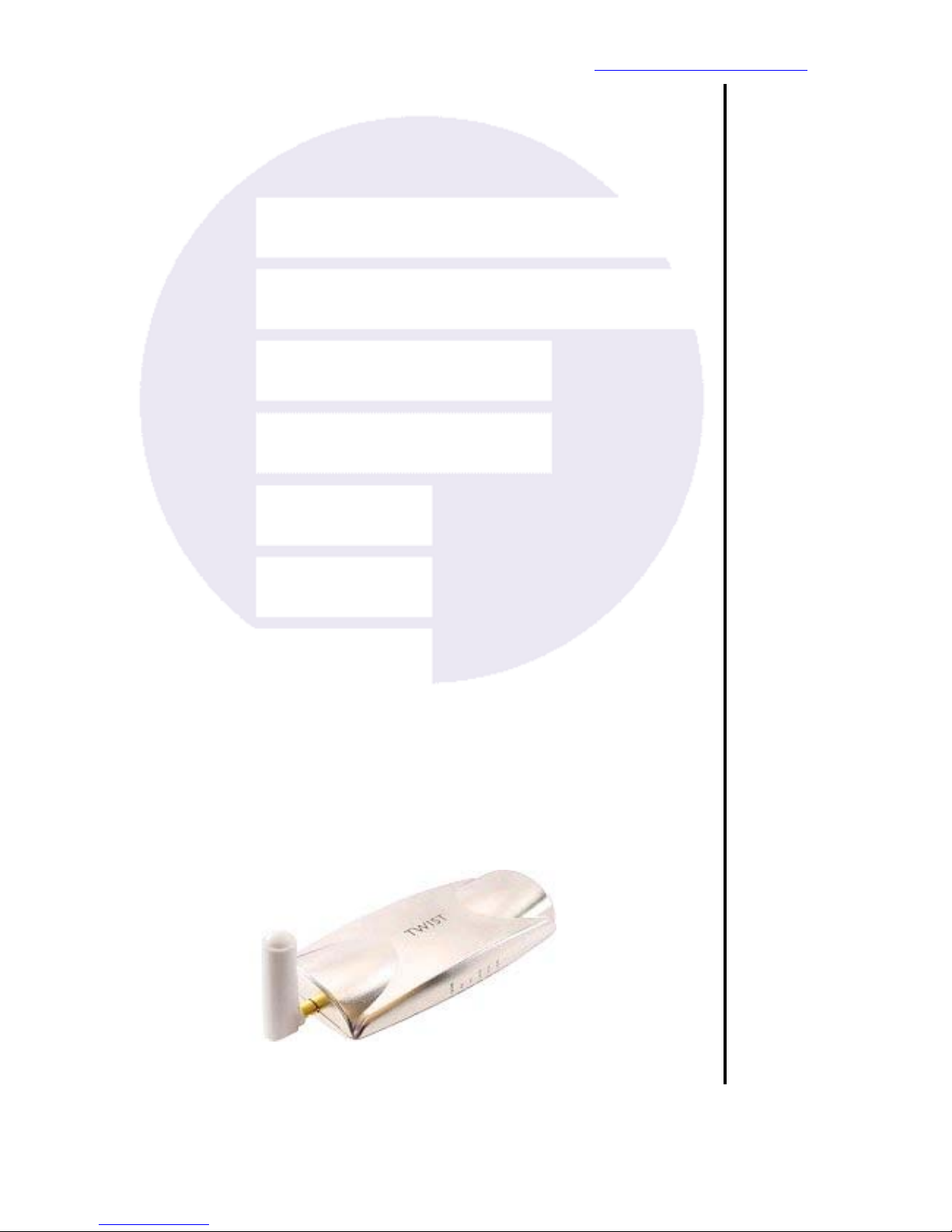
This document is available at HTTP://WWW.FALCOM.DE
FALCOM
TWIST-USB-Set
Version: 1.01
Date of Issue: 21.10.2002
Page 2

FALCOM TWIST-USB VERSION 1.01
This document is a property of FALCOM GmbH and may not be copied or circulated without
permission.
Page 1
Index
0 PRELIMINARY NOTES................................................................................... 4
0.1 GENERAL ............................................................................................................... 4
0.2 ALERT SYMBOLS USED ........................................................................................... 4
0.3 SCOPE OF DELIVERY............................................................................................... 4
1 TECHNICAL SPECIFICATIONS ................................................................... 6
2 SECURITY.......................................................................................................... 9
2.1 GENERAL ............................................................................................................ 9
2.2 EXPOSURE TO RF ENERGY............................................................................. 9
2.3 EFFICIENT MODEM OPERATION................................................................... 9
2.4 ANTENNA CARE AND REPLACEMENT...................................................... 10
2.5 DRIVING............................................................................................................ 10
2.6 ELECTRONIC DEVICES.................................................................................. 10
2.7 VEHICLE ELECTRONIC EQUIPMENT.......................................................... 10
2.8 MEDICAL ELECTRONIC EQUIPMENT ........................................................ 10
2.9 AIRCRAFT......................................................................................................... 10
2.10 CHILDREN ........................................................................................................ 11
2.11 BLASTING AREAS........................................................................................... 11
2.12 POTENTIALLY EXPLOSIVE ATMOSPHERES............................................. 11
2.13 NON-IONISING RADIATION.......................................................................... 11
2.14 SAFETY STANDARDS ............................................................................................ 12
3 TECHNICAL DESCRIPTION........................................................................ 14
3.1 PARTS AND BRIEF DESCRIPTION............................................................................ 14
3.2 LED
BAR AS AN INDICATOR ON THE FALCOM TWIST-USB ................................ 15
4 START-UP......................................................................................................... 16
4.1 B
ASIC INSTALLATION ........................................................................................... 16
4.1.1 Installation of driver and driver application........................................................ 18
4.1.2 Display window .................................................................................................. 23
4.1.2.1 File menu item .................................................................................................... 23
4.1.2.2 PIN menu item .................................................................................................... 24
4.1.2.3 Configuration menu item.................................................................................... 24
4.1.2.4 Info menu item.................................................................................................... 25
4.2 DETECTING PREVIOUS DRIVER VERSION DURING INSTALLATION .......................... 26
5 FALCOM TWIST-USB MODEM TROUBLESHOOTING GUIDE.......... 29
6 ABBREVIATIONS ........................................................................................... 30
Page 3

FALCOM TWIST-USB VERSION 1.01
This document is a property of FALCOM GmbH and may not be copied or circulated without
permission.
Page 2
Version history
Version Nr. Author Changes
1.00 S. Mohamad Initial version
1.01 S. Mohamad Setup.exe only for
Windows® 2000 and
Windows® XP (page 8)
Page 4
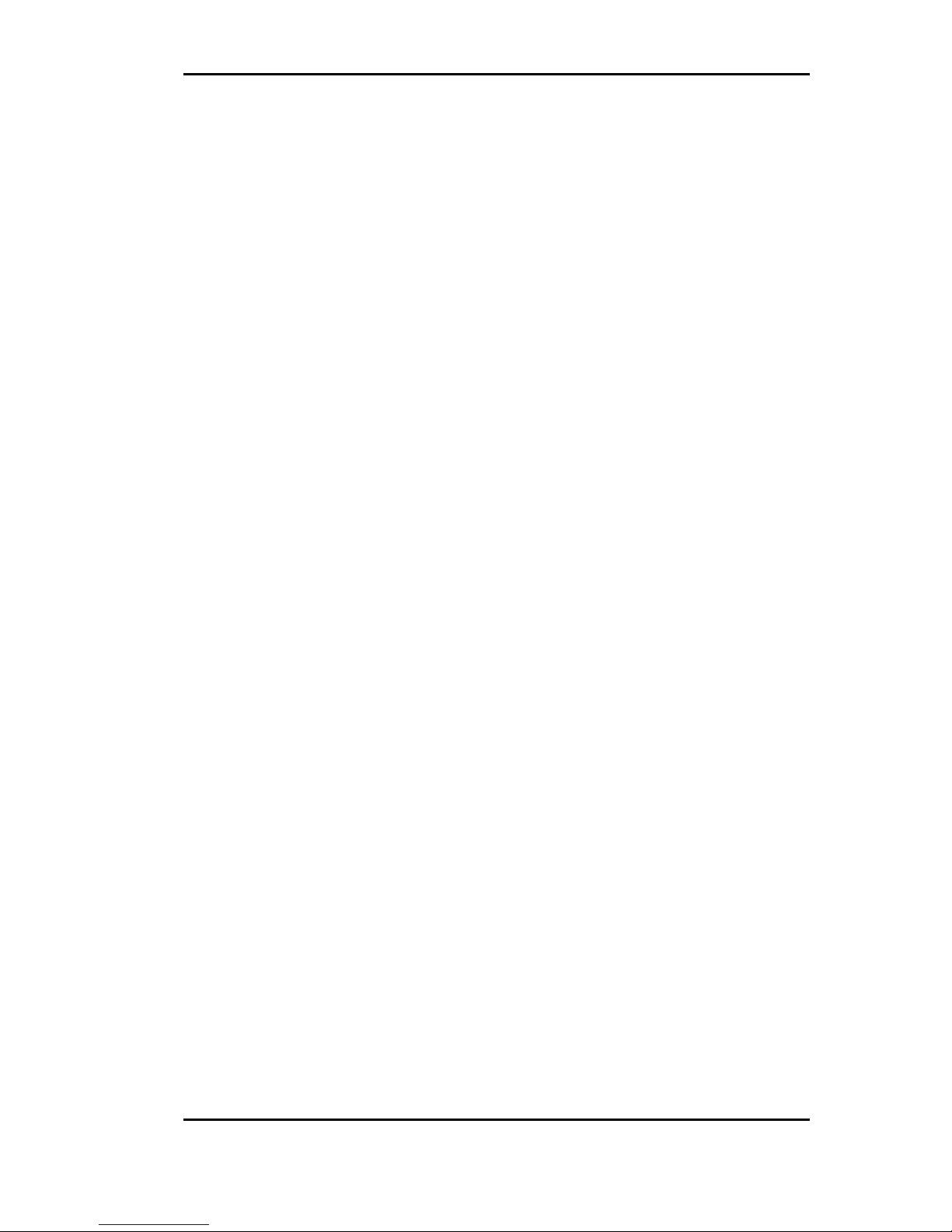
FALCOM TWIST-USB VERSION 1.01
This document is a property of FALCOM GmbH and may not be copied or circulated without
permission.
Page 3
Information furnished herein by FALCOM GmbH
is believed to be accurate and reliable. However,
no responsibility is assumed for its use. Also the
information contained herein is subject to change
without notice.
Registered Trade Mark: Mobile Phone Tools is a
registered trade mark of the company BVRP. Windows,
Microsoft FAX and Hyperterminal are registered trade
marks of Microsoft Corporation.
Page 5
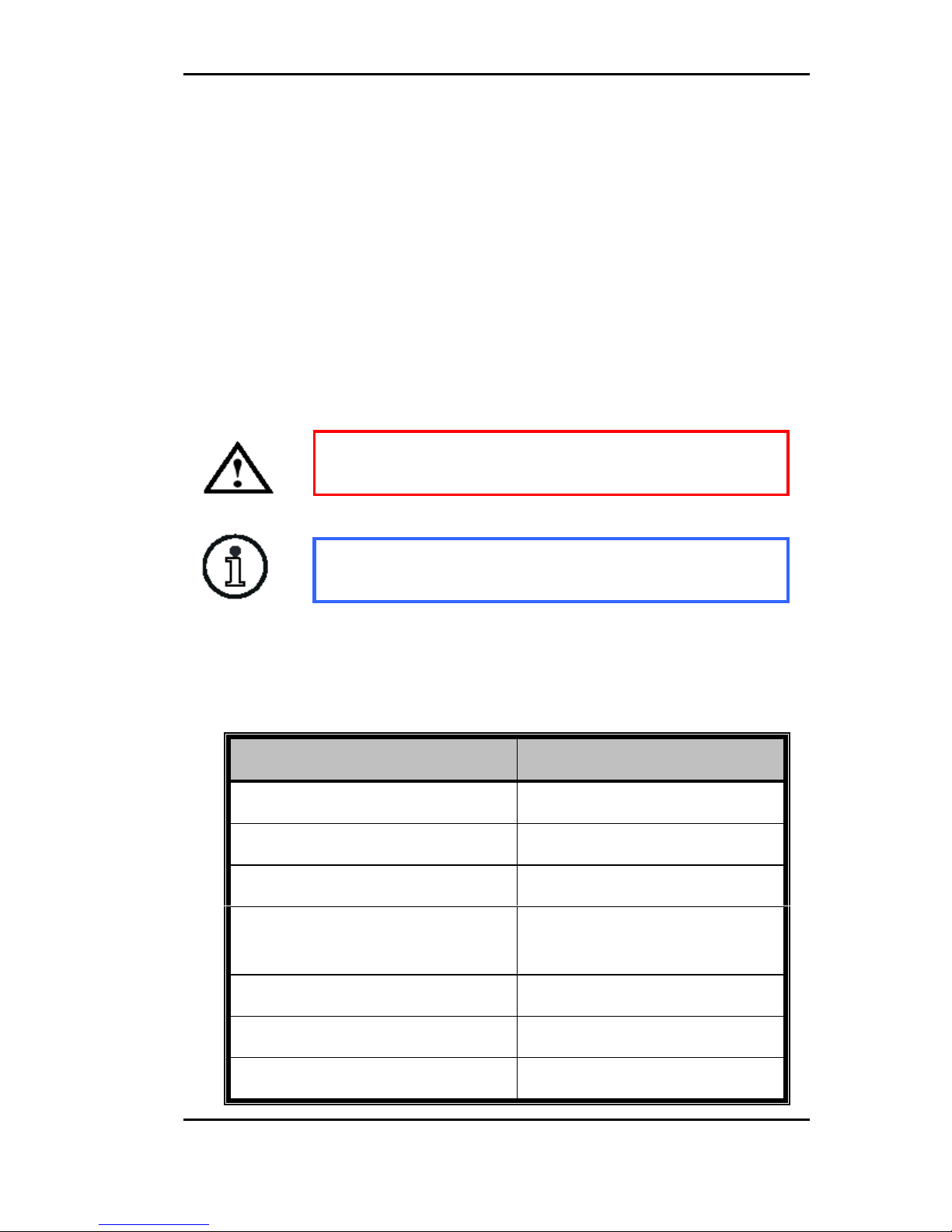
FALCOM TWIST-USB VERSION 1.01
This document is a property of FALCOM GmbH and may not be copied or circulated without
permission.
Page 4
0 Preliminary notes
0.1 General
Thank you very much for deciding to buy the Falcom TWIST-USB
GPRS-Modem.
This User Manual contains all information you require to use the
Falcom TWIST-USB GPRS-Modem.
Please read this User Manual very carefully to avoid mistakes and to
make optimal use of the modem.
0.2 Alert symbols used
0.3 Scope of delivery
Parts Quantity
Modem (Basic unit) 1
Antenna 1
USB data cable 1
Setup CD: Driver, Documentation
and Cellular Phone Software
“BVRP Mobile Phone Tools® “
1
Headset 1
Modem-Cradle 1
Binder 2
Alerts the user to potential safety risks or damage of the
application software
Indicates important information and tips
Page 6
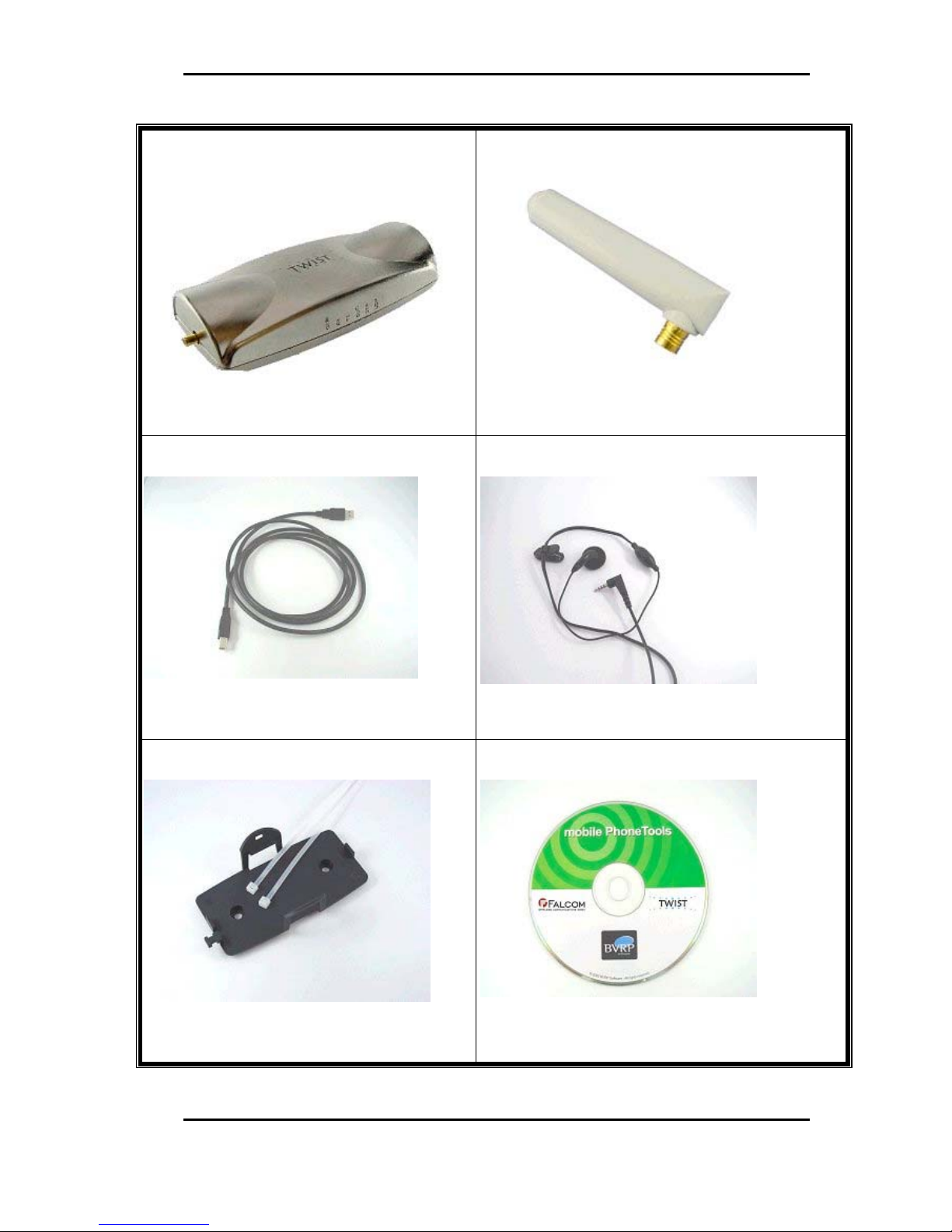
FALCOM TWIST-USB VERSION 1.01
This document is a property of FALCOM GmbH and may not be copied or circulated without
permission.
Page 5
Falcom TWIST-USB GPRS modem GSM antenna
USB cable (2 m) Headset
Cradle + Binder Driver, documentation and application CD
Page 7
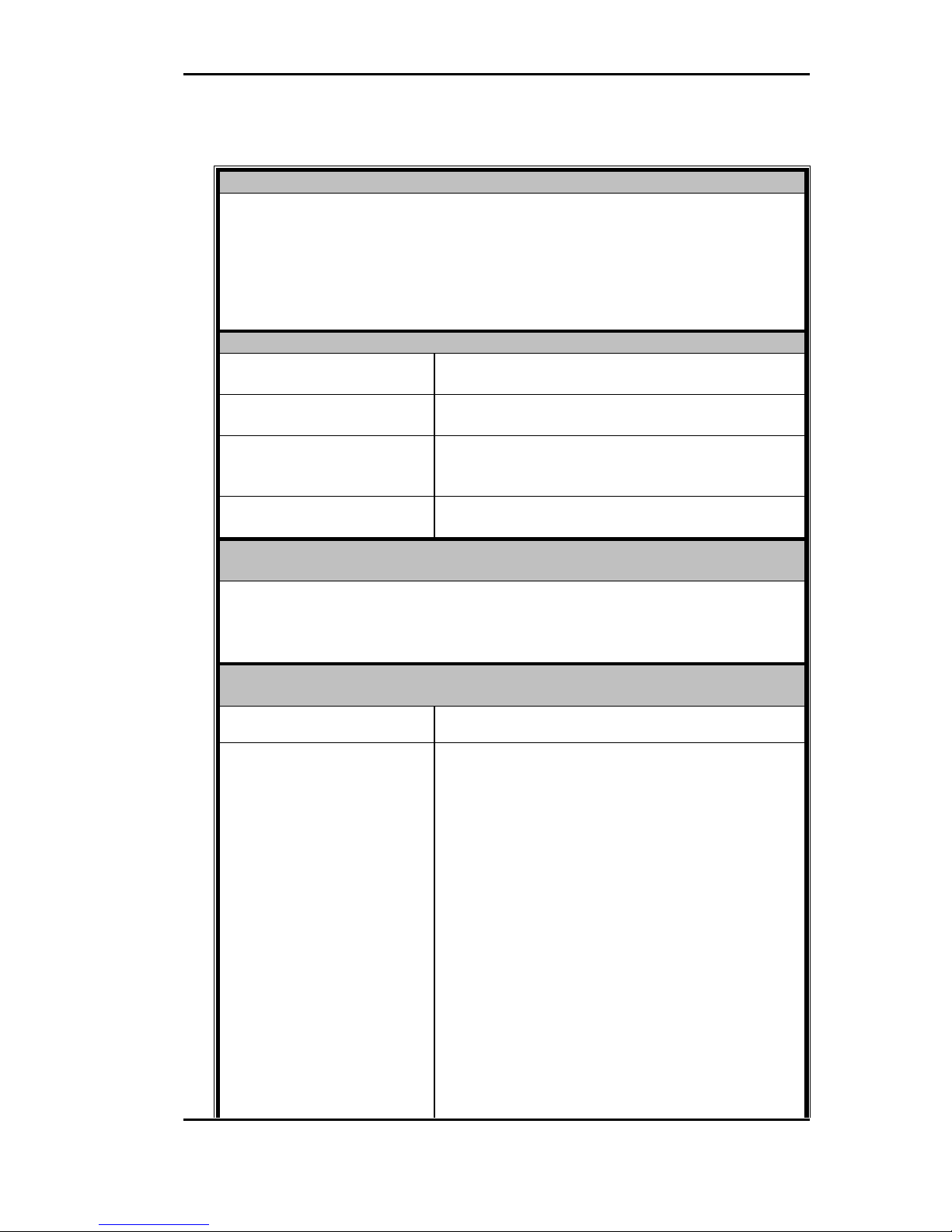
FALCOM TWIST-USB VERSION 1.01
This document is a property of FALCOM GmbH and may not be copied or circulated without
permission.
Page 6
1 Technical specifications
Communications standard
GSM 900/1800 Phase 2/2+
GPRS Class B, multi-slot class 8 with MC35 based engine
Dual Band Modem
GPRS and GSM Services
Telephony Emergency Calls
SMS MO, MT, Cell Broadcast Return Call
Message
Data 300 ... 14400BPS, non-transparent, V.21,
V.22, V.23, V.22 up to V.26, V.32, V.34,
V.110
FAX Group3/Class 2
Supplementary services
Echo Cancellation, Call Forwarding, Phonebook, Multiparty, Call Baring,
Fixed Dialling Number, Call waiting and Call hold Call Line Identity,
Advance of Charge, USSD
Electrical Parameter
Power supply through USB-Port
Current consumption
GSM 900:
• 65 mA/5 V Power Mode 1 (idle)
• 385 mA/5 V Power Mode 2 (Power
Level 5; max.)
• 308 mA/5 V Power Mode 3 (Power
Level 7)
GPRS 900:
• 66 mA/5V Power Mode 1 (idle)
• 184 mA/5V active
• 320 mA/5V (during data transfer)
GSM 1800:
• 66 mA/5 V Power Mode 1 (idle)
• 308 mA/5 V Power Mode 2 (Power
Level 3; max.)
• 237 mA/5 V Power Mode 3 (Power
Level 7)
Page 8
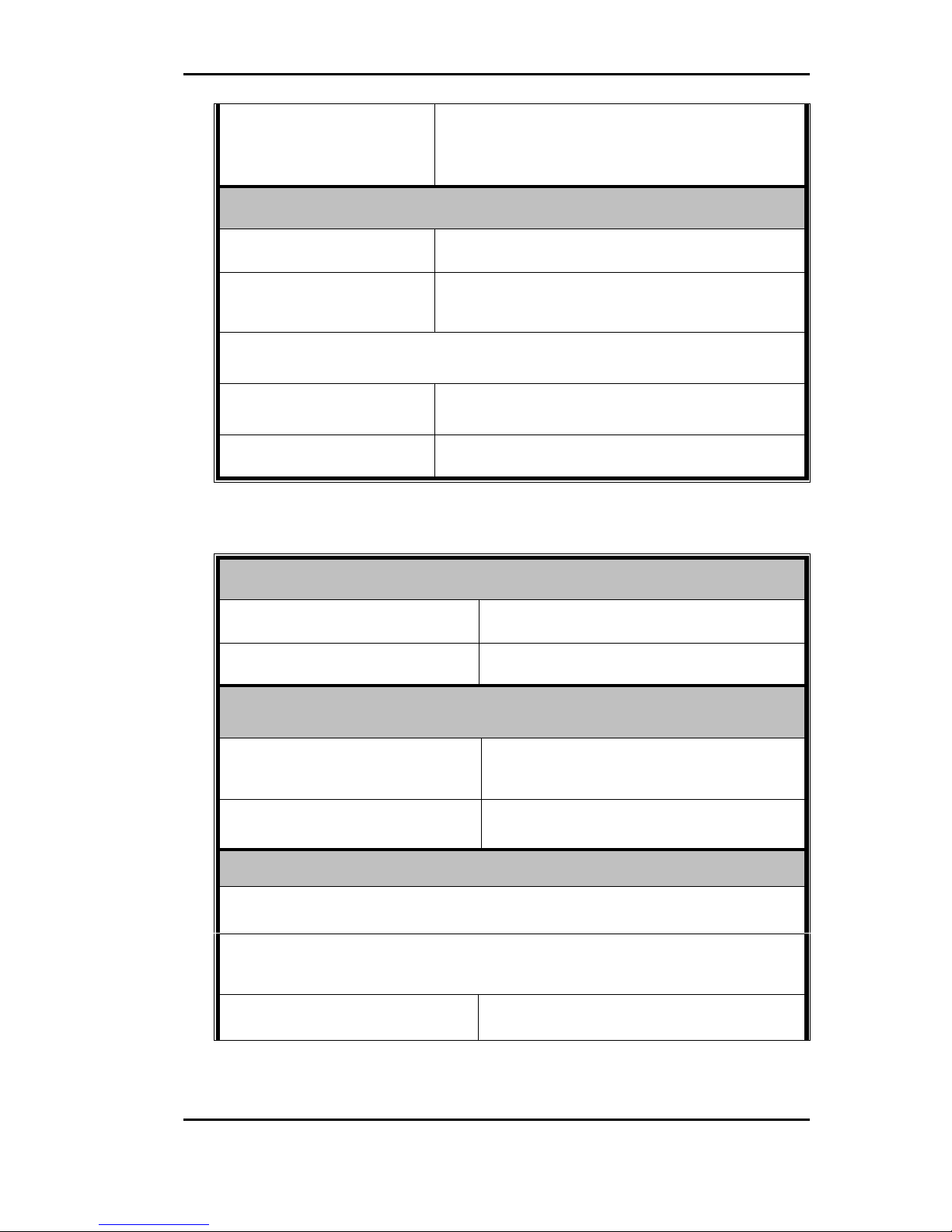
FALCOM TWIST-USB VERSION 1.01
This document is a property of FALCOM GmbH and may not be copied or circulated without
permission.
Page 7
RF-Parameter GSM 900: <-104 dBm GSM 1800: <-100
dBm
Interfaces
USB 1.1 USB-Connector
2,5mm audio socket
(4-poles)
Audio (Headset/Handset)
Power Output, Control Signals
Falcom Dual-Band GSM-Antenna or SMB-Connector for other GSMAntenna
LED bar LED-Indicators
SIM Card reader Small SIM Card (3V only)
Ambient temperature
Operating temperature -20 °C up to +55 °C
Storage temperature -20 °C up to +70 °C
General specifications
Dimensions (L x B x H) 114 x 52 x 27 (without antenna)
118 x 52 x 56 (with Falcom Dual
Band Antenna)
Weight 92 g
Accessories
Cradle
Antenna GSM 900/1800 (1900) Dual Band Antenna with SMB plug
connector
Standard USB Data cable 2 m
Page 9
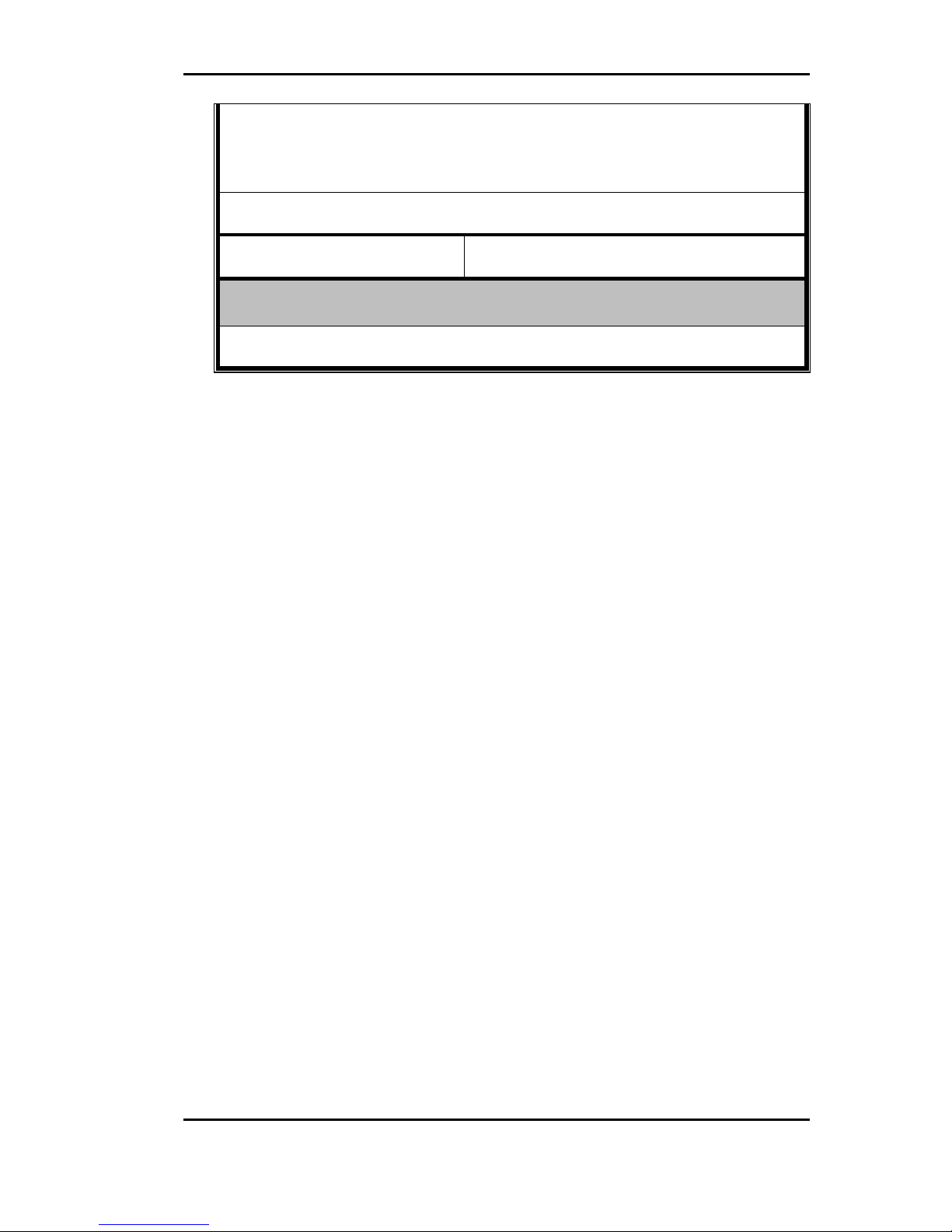
FALCOM TWIST-USB VERSION 1.01
This document is a property of FALCOM GmbH and may not be copied or circulated without
permission.
Page 8
Setup CD for Windows® 2000 and Windows® XP with current driver and
driver application as well as an application software (BVRP Mobile Phone
Tools® )
Headset with 2,5mm plug (4-poles)
Binder For fasten the Modem on the cradle in
case of operating in a vibrating Milieu
Modem certification
CE label according to CE 0682
Page 10
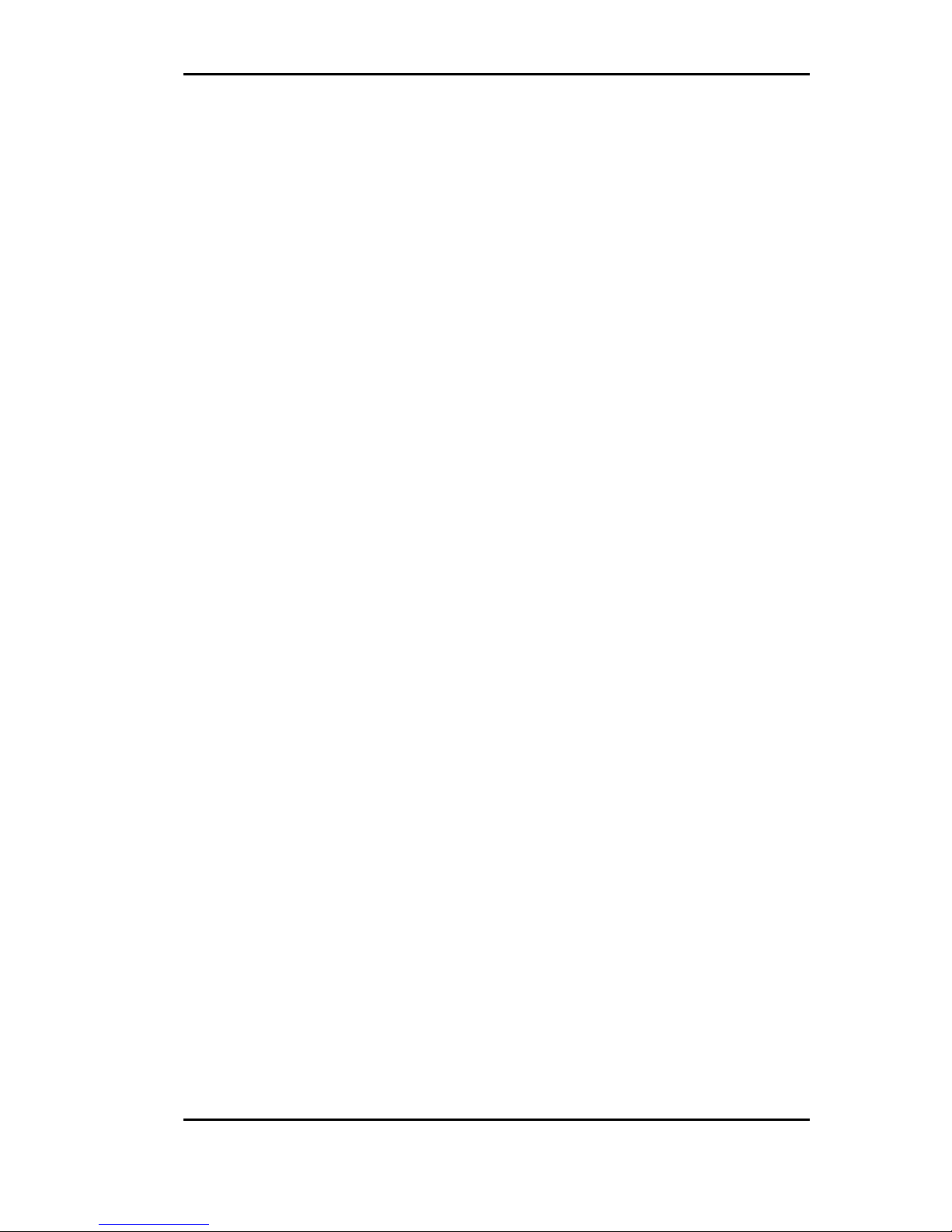
FALCOM TWIST-USB VERSION 1.01
This document is a property of FALCOM GmbH and may not be copied or circulated without
permission.
Page 9
2 Security
IMPORTANT FOR THE EFFICIENT AND SAFE OPERATION OF
YOUR GSM MODEM READ THIS INFORMATION BEFORE USE !
Your GPRS modem is one of the most exciting and innovative electronic
products ever developed. With it you can stay in contact with your office,
your home, emergency services, and others, wherever service is provided.
2.1 GENERAL
Your modem utilises the GPRS standard for cellular technology. GPRS is a
newer radio frequency («RF») technology than the current GSM and FM
technology that has been used for radio communications for a couple of
years. The GPRS standard has been established for use in the European
community and elsewhere. Your modem is actually a low power radio
transmitter and receiver. It sends out and receives radio frequency energy.
When you use your modem, the cellular system handling your calls controls
both the radio frequency and the power level of your cellular modem.
2.2 EXPOSURE TO RF ENERGY
There has been some public concern about possible health effects of using
GPRS and GSM devices. Although research on health effects from RF
energy has focused for many years on the current RF technology, scientists
have begun research regarding newer radio technologies, such as GSM.
After existing research had been reviewed, and after compliance to all
applicable safety standards had been tested, it has been concluded that the
product is fit for use. If you are concerned about exposure to RF energy
there are things you can do to minimise exposure. Obviously, limiting the
duration of your calls will reduce your exposure to RF energy. In addition,
you can reduce RF exposure by operating your cellular modem efficiently
by following the below guidelines.
2.3 EFFICIENT MODEM OPERATION
For your modem to operate at the lowest power level, consistent with
satisfactory call quality: If your modem has an extendible antenna, extend it
fully. Some models allow you to place a call with the antenna retracted.
However your modem operates more efficiently with the antenna fully
extended. Do not hold the antenna when the modem is «IN USE». Holding
the antenna affects call quality and may cause the modem to operate at a
higher power level than needed.
Page 11

FALCOM TWIST-USB VERSION 1.01
This document is a property of FALCOM GmbH and may not be copied or circulated without
permission.
Page 10
2.4 ANTENNA CARE AND REPLACEMENT
Do not use the modem with a damaged antenna. If a damaged antenna
comes into contact with the skin, a minor burn may result. Replace a
damaged antenna immediately. Consult your manual to see if you may
change the antenna yourself. If so, use only a manufacturer-approved
antenna. Otherwise, have your antenna repaired by a qualified technician.
Use only the supplied or approved antenna. Unauthorised antennas,
modifications or attachments could damage the modem and may contravene
local RF emission regulations or invalidate type approval.
2.5 DRIVING
Check the laws and regulations on the use of cellular devices in the area
where you drive. Always obey them. Also, when using your modem while
driving, please: give full attention to driving, pull off the road and park
before making or answering a call if driving conditions so allow. When
applications are prepared for mobile use they should fulfil road-safety
instructions of the current law!
2.6 ELECTRONIC DEVICES
Most electronic equipment, for example in hospitals and motor vehicles is
shielded from RF energy. However RF energy may affect some
malfunctioning or improperly shielded electronic equipment.
2.7 VEHICLE ELECTRONIC EQUIPMENT
Check your vehicle manufacturer’s representative to determine if any on
board electronic equipment is adequately shielded from RF energy.
2.8 MEDICAL ELECTRONIC EQUIPMENT
Consult the manufacturer of any personal medical devices (such as
pacemakers, hearing aids, etc...) to determine if they are adequately shielded
from external RF energy. Turn your modem OFF in health care facilities
when any regulations posted in the area instruct you to do so. Hospitals or
health care facilities may be using RF monitoring equipment.
2.9 AIRCRAFT
Turn your modem OFF before boarding any aircraft. Use it on the ground
only with crew permission.
Do not use in the air.
Page 12

FALCOM TWIST-USB VERSION 1.01
This document is a property of FALCOM GmbH and may not be copied or circulated without
permission.
Page 11
To prevent possible interference with aircraft systems, Federal Aviation
Administration (FAA) regulations require you to have permission from a
crew member to use your modem while the plane is on the ground. To
prevent interference with cellular systems, local RF regulations prohibit
using your modem whilst airborne.
2.10 CHILDREN
Do not allow children to play with your modem. It is not a toy. Children
could hurt themselves or others (by poking themselves or others in the eye
with the antenna, for example). Children could damage the modem, or make
calls that increase your modem bills.
2.11 BLASTING AREAS
To avoid interfering with blasting operations, turn your unit OFF when in a
«blasting area» or in areas posted: «turn off two-way radio». Construction
crew often use remote control RF devices to set off explosives.
2.12 POTENTIALLY EXPLOSIVE ATMOSPHERES
Turn your modem OFF when in any area with a potentially explosive
atmosphere. It is rare, but your modem or its accessories could generate
sparks. Sparks in such areas could cause an explosion or fire resulting in
bodily injury or even death and damages to property. Areas with a
potentially explosive atmosphere are often, but not always, clearly marked.
They include fuelling areas such as petrol stations; below decks on boats;
fuel or chemical transfer or storage facilities; and areas where the air
contains chemicals or particles, such as grain, dust, or metal powders. Do
not transport or store flammable gas, liquid, or explosives, in the
compartment of your vehicle which contains your modem or accessories.
Before using your modem in a vehicle powered by liquefied petroleum gas
(such as propane or butane) ensure that the vehicle complies with the
relevant fire and safety regulations of the country in which the vehicle is to
be used.
2.13 NON-IONISING RADIATION
As with other mobile radio transmitting equipment, users are advised that
for satisfactory operation and for the safety of personnel, it is recommended
that no part of the human body be allowed to come too close to the antenna
during operation of the equipment. The radio equipment shall be connected
to the antenna via a non-radiating 50 Ω coaxial cable. The antenna shall be
mounted in such a position that no part of the human body will normally
rest close to any part of the antenna. It is also recommended to use the
Page 13

FALCOM TWIST-USB VERSION 1.01
This document is a property of FALCOM GmbH and may not be copied or circulated without
permission.
Page 12
equipment not close to medical devices as for example hearing aids and
pacemakers.
2.14 Safety standards
THIS CELLULAR MODEM COMPLIES WITH ALL APPLICABLE
RF SAFETY STANDARDS.
This cellular modem meets the standards and recommendations for the
protection of public exposure to RF electromagnetic energy established by
governmental bodies and other qualified organisations, such as the
following:
Directives of the European Community, Directorate General V in Matters of
Radio Frequency Electromagnetic Energy.
Page 14

FALCOM TWIST-USB VERSION 1.01
This document is a property of FALCOM GmbH and may not be copied or circulated without
permission.
Page 13
CAUTION: Important notes for using
Falcom TWIST-USB GPRS modem
1. Disconnect the USB cable from the modem and/or
the PC:
Before you disconnect the USB cable from the USB port (modem and/
or PC) please switch off the modem from the control panel “File
Close” (see chapter 4.1.2.1 File menu item)
2. Remove/ Change the SIM card:
The Falcom TWIST-USB modem must be switched off before you
remove or change the SIM card (see chapter 4.1.2.1 File menu item
to switch off the modem).
3. Operating more than one TWIST-USB at the PC
(e.g.: USB-Hub):
The distance between the GSM antennas of the modems must not be
less than 1,5 m (RF-Interference).
4. Connecting the USB cable to the FALCOM
TWIST-USB and to the PC:
Ensure a maximum distance between the USB cable and the GSM
antenna (see below picture)
Page 15

FALCOM TWIST-USB VERSION 1.01
This document is a property of FALCOM GmbH and may not be copied or circulated without
permission.
Page 14
3 Technical description
3.1 Parts and brief description
Fig. 1: GSM-Modem Falcom TWIST-USB
With the Falcom TWIST-USB GPRS modem, connections can be made to
the GSM 900/1800 mobile radio network via the computer and the supplied
application software (BVRP Mobile Phone Tools® ).
The following telecommunication services are available:
• making and receiving voice calls
• sending and receiving short messages
• data connections V32 (protocol)
• class 1/2 fax connections
• GPRS Class B, multi-slot class 8 with MC35 based engine
All technical components required to establish the above communication
links are integrated in the Falcom TWIST-USB. The USB1.1 port is
connected to the PC by the USB cable. The internal SIM card reader serves
for holding the SIM card given to you by your provider, and it is closed by a
cover cap. To make telephone calls you require suitable application software
BVRP Mobile Phone Tools
®
or you can use a Terminal-Software like
Hyperterminal
®
. Plug the headset in the headset socket. The parts and
accesories of the Falcom TWIST-USB GPRS could be seen in the table in
chapter 0.3 Scope of delivery.
Page 16

FALCOM TWIST-USB VERSION 1.01
This document is a property of FALCOM GmbH and may not be copied or circulated without
permission.
Page 15
3.2 LED bar as an indicator on the Falcom TWIST-USB
LED Colour Function
USB
Yellow
USB-Power indication
weak brightness: USB-Voltage is supplied
Full brightness: Device is detected at the USB-Port
STA
Red
Status-LED
Flashing 100ms: USB-New start
Flashing 200ms: USB-Voltage is missing
Flashing 400ms: USB-Enabled is missing
(Initialisation failure)
LED off: USB OK
DCD
Yellow Indicator DCD: Lights during data connection
TX
Red Data TX: Indicator for data flow in sender direction
RX
Green Data RX: Indicator for data flow in receiver direction
GSM
Red
Registration in GSM-Network
Slowly flashing: Registered in Network
Fast flashing: Not registered
Table 1: LED-Indicators on Falcom Twist-USB GPRS modem
* Order number of the remote GSM aerial is ANT-001 (FME) + adapter
cable KA08
To use data and fax transmission, suitable software must be installed in
the computer (e. g. BVRP Mobile Phone Tools®, Microsoft Fax® or
similar).
A suitable antenna is the dual-band antenna supplied with the modem or a
separate dual-band antenna with SMB plug which can be connected to the
antenna socket.
When using the audio headset, we recommend using a remote GSM
aerial* to prevent interference radiation.
Page 17

FALCOM TWIST-USB VERSION 1.01
This document is a property of FALCOM GmbH and may not be copied or circulated without
permission.
Page 16
4 Start-up
4.1 Basic installation
Install the modem as following:
Insert the GSM antenna in the SMB socket of the modem (see fig. 3)
Fig. 3: Installing the GSM antenna
Open the cover cap on the underside of the modem (see fig. 4)
Fig. 4: Loading the SIM card step 1
Attention: In the following steps (fig. 3 up to fig. 11) it is not
allowed to connect the modem to the USB-Port of the PC,
otherwise a failure in the driver installation could occur.
Page 18

FALCOM TWIST-USB VERSION 1.01
This document is a property of FALCOM GmbH and may not be copied or circulated without
permission.
Page 17
Push the SIM card reader with the help of a screw driver in the direction of
the marked arrow (see fig. 5).
Fig. 5: Loading the SIM card step 2
Flap the holder upwards.
Insert the SIM card into the SIM card holder with the contact surface facing
down and the flattened side at the top left (see fig. 6).
Fig. 6: Loading the SIM card step 3
Press the holder down and engage it.
Close the opening with the cover cap.
The SIM card is removed in the inverse steps of loading it.
In general, it is not allowed to insert/change the SIM card
into/from the TWIST-USB GPRS when the modem is
connected to the PC, otherwise the SIM card could be
dama
g
ed.
Page 19

FALCOM TWIST-USB VERSION 1.01
This document is a property of FALCOM GmbH and may not be copied or circulated without
permission.
Page 18
Insert the headset with the 2,5mm 4-pin connector in the headset socket of
the modem (see fig. 7).
Fig. 7: Headset connector
4.1.1 Installation of driver and driver application
• Load the installation CD in the CD-drive
• A start-up screen appears automatically on the Monitor of the PC (see
fig. 8)
Fig. 8: Start-up screen
Page 20

FALCOM TWIST-USB VERSION 1.01
This document is a property of FALCOM GmbH and may not be copied or circulated without
permission.
Page 19
• 1st step: Go to the “Read user guide” in the start-up screen and read it
carefully
• 2nd step: Select “Install Falcom Twist” in Start-up menu. Please follow
the installation steps from figure 9 up to figure 15.
Driver and “Control Panel” will be installed . Reboot the computer if
needed.
• 3rd Step: Select “Install the application”. This application is a software
called “ BVRP Mobile Phone Tools® ” .
• 4th step: After following the installation instructions, exit the install
screen.
• Note: For more information about this application it is recommended to
start the software and to go to the menu > Help.
Click Next (see fig. 9)
Fig. 9: Installation program Controlpanel
and Driver Falcom Twist USB - Step 1
Select Browse... to define the required program path.
Click Next (see fig. 10).
If the Setup detects a previous driver version, please
follow the steps in chapter 4.2 then 4.1.1
Page 21

FALCOM TWIST-USB VERSION 1.01
This document is a property of FALCOM GmbH and may not be copied or circulated without
permission.
Page 20
Fig. 10: Installation program Controlpanel
and Driver Falcom Twist USB – Step 2
Click Finish (see fig. 11).
Fig. 11: Installation program Controlpanel
and Driver Falcom Twist USB - Step 3
Page 22

FALCOM TWIST-USB VERSION 1.01
This document is a property of FALCOM GmbH and may not be copied or circulated without
permission.
Page 21
Connect the USB-Data cable to the PC (see fig. 12)
Fig. 12: USB-Port of the PC
Connect the USB-Data cable to Falcom Twist-USB
(see fig. 13)
Fig. 13: USB-Port of the modem
The following window displays
Then click Yes or OK (see fig. 14)
Page 23

FALCOM TWIST-USB VERSION 1.01
This document is a property of FALCOM GmbH and may not be copied or circulated without
permission.
Page 22
Fig. 14: Installation program Controlpanel
and Driver Falcom Twist USB – Step 4
The following window appears for a few seconds (see fig. 15)
Fig. 15: The installation procedure is completed
When the driver and the driver application have been successfully installed,
an icon is displayed on the task bar and a window opens, which prompts you
to enter the personal identification number „PIN“ of the inserted SIM card
(see fig. 16).
Fig. 16: Window for enter the PIN number
Enter the PIN number and confirm with OK.
Save PIN If you select the option “Save Pin” the
PIN-number would be saved in the system
Page 24

FALCOM TWIST-USB VERSION 1.01
This document is a property of FALCOM GmbH and may not be copied or circulated without
permission.
Page 23
The red LED indicator “GSM” on the LED bar of the modem flashes from
fast to slowly after approximately 5 seconds. The modem is registered (see
chapter 3.2 LED bar as an indicator on the Falcom TWIST-USB).
4.1.2 Display window
Mouse-click the task bar icon to open the display window with information
about the status of the modem on the desktop (see fig. 17)
Fig. 17: Status of the modem
The display window menu contains the following functions:
4.1.2.1 File menu item
Fig. 18: File menu item
The File menu contains the Close function (see fig 18).
The Close function closes the display window and pits it in the task bar. The
user is prompted to select Yes or No for turning off the modem (see fig. 19)
Saving the PIN is a safety feature to protect the modem from
use by an unauthorized person. If a wrong PIN is entered 3
times in succession, the SIM card will be deactivated. When
this happens, the SIM card can only be released by the PUK
(super PIN) number supplied by the provider.
Page 25

FALCOM TWIST-USB VERSION 1.01
This document is a property of FALCOM GmbH and may not be copied or circulated without
permission.
Page 24
Fig. 19: Close Application
4.1.2.2 PIN menu item
The PIN menu item contains the functions Enter PIN and Delete PIN (see
fig. 20)
Fig. 20: PIN menu item
The function Enter PIN (see fig. 16) prompts the user to enter his personal
identification number and confirm the entry. The function Delete PIN (see
fig. 20) deletes the PIN in the registration of MS Windows®. After the PIN
is deleted, it could be entered again with every new start of the application.
4.1.2.3 Configuration menu item
The Configuration menu item provides the functions SMS Settings,
Options and Reinitialisation (see fig. 21)
Fig. 21: Configuration menu item
The function Delete PIN is only active when Save PIN has been
selected in the PIN prompt window (see fig. 16)
Page 26

FALCOM TWIST-USB VERSION 1.01
This document is a property of FALCOM GmbH and may not be copied or circulated without
permission.
Page 25
The number displayed in the SMS Settings (see fig. 22) function window is
the telephone number of the SMS Service Center of your network provider.
This number is permanently stored on the SIM card.
Fig. 21: SMS Settings
In the window of the function Options (see fig. 22) the „modem check
function“ is set in the field Check modem status (see fig. 23). The status
can be checked for:
• Network in which the user has logged in
• Whether the user has logged in
• Field strength of the network
Fig. 23: Options
4.1.2.4 Info menu item
Clicking about displays information about the modem, like manufacturer
and version of the driver application (see fig. 24 and 25).
Fig. 24: Info menu item
Page 27

FALCOM TWIST-USB VERSION 1.01
This document is a property of FALCOM GmbH and may not be copied or circulated without
permission.
Page 26
Fig. 25: Info menu item
4.2 Detecting previous driver version during installation
Insert the with the modem delivered CD in the CD drive.
If the Setup detects a previous version, the following window appears (see
fig. 26). To avoid installation troubles, it is recommended to uninstall the
previous driver version if you click Yes.
Fig. 26: detection of a previous driver version
Select No leads to terminate the inistalling procedure
Page 28

FALCOM TWIST-USB VERSION 1.01
This document is a property of FALCOM GmbH and may not be copied or circulated without
permission.
Page 27
After clicking Yes the window Select Uninstall Method appears (see
fig. 27).
Select Automatic and click Next.
Fig. 27: Select Uninstall Method
A window Perform Uninstall displays (see fig. 28)
Click Finish to start the Uninstall procedure
Fig. 28: Perform Uninstall
The Uninstall procedure is started (see fig. 29).
Page 29

FALCOM TWIST-USB VERSION 1.01
This document is a property of FALCOM GmbH and may not be copied or circulated without
permission.
Page 28
Fig. 29: Uninstall procedure
Click Finish after the Uninstall procedure is completed.
After clicking Finish you are prompted to restart you system (PC) as it
shown below (see fig. 30).
Click OK to restart your PC.
Fig. 30: window for restart the system
Page 30

FALCOM TWIST-USB VERSION 1.01
This document is a property of FALCOM GmbH and may not be copied or circulated without
permission.
Page 29
5 Falcom TWIST-USB Modem troubleshooting guide
Problem Cause Possible solution
The LED’s do not
light
• USB cable is not
connected
• Connect the USB
cable to the PC and
modem correctly
GSM LED (red)
flashes fast
• PIN Nr. is not entered
• Antenna is not
connected
• Antenna is defective
• Network registration
unsuccessful
• Poor transmission and
reception (poor “field
strength”)
• Check whether the
PIN Nr. has been
entered
• Make sure that the
antenna is connected
and not defective
• Change to a position
where the “field
strength” is stronger
STA LED (red)
flashes
• Failure in the modem
initalisation on the
USB-Port
• Install the actual
modem driver
No calls or accept call
function possible
• Poor transmission and
reception (poor “field
strength”)
• Network registration
unsuccessful
• Antenna is not
connected
• Antenna is defective
• PIN Nr. is not entered
• Change to a position
where the “field
strength” is stronger
• Make sure that the
antenna is connected
and not defective
• Check whether the
PIN Nr. has been
entered
I cannot communicate
with the modem
through a terminal
• Wrong terminal port
• USB cable is not
connected
• Make sure that the
opened terminal port
matches that of the
modem while setup
the driver
• Connect the USB
cable to the PC and
modem correctly
I cannot hear my
partner when making
a voice call
• No headset is
connected
• Please use the
recommended
headset
My SMS does not get
to destination
• Weak “field strength”
• Service Center is
overloaded
• Change to a position
where the “field
strength” is stronger
No data link is
possible
• Selected call number
is not a data number
• Please contact your
provider
Page 31

FALCOM TWIST-USB VERSION 1.01
This document is a property of FALCOM GmbH and may not be copied or circulated without
permission.
Page 30
6 Abbreviations
DCD Data Carrier Detect
GPRS General Packet Radio Service
GSM Global System for Mobile Communications
Hub A device which connects to the USB port on PC or
Notebook and provides several USB ports for connection
to USB devices.
LED Light Emitting Diode
MO Mobile Originated
MT Mobile Terminated
PC Personal Computer
RF Radio Frequency
RX Receive Data
SIM Subscriber Identity Module
SMS Short Message Service
STA Status
USB Universal Serial Bus
USSD Unstructured Supplementary Service Data
