Page 1
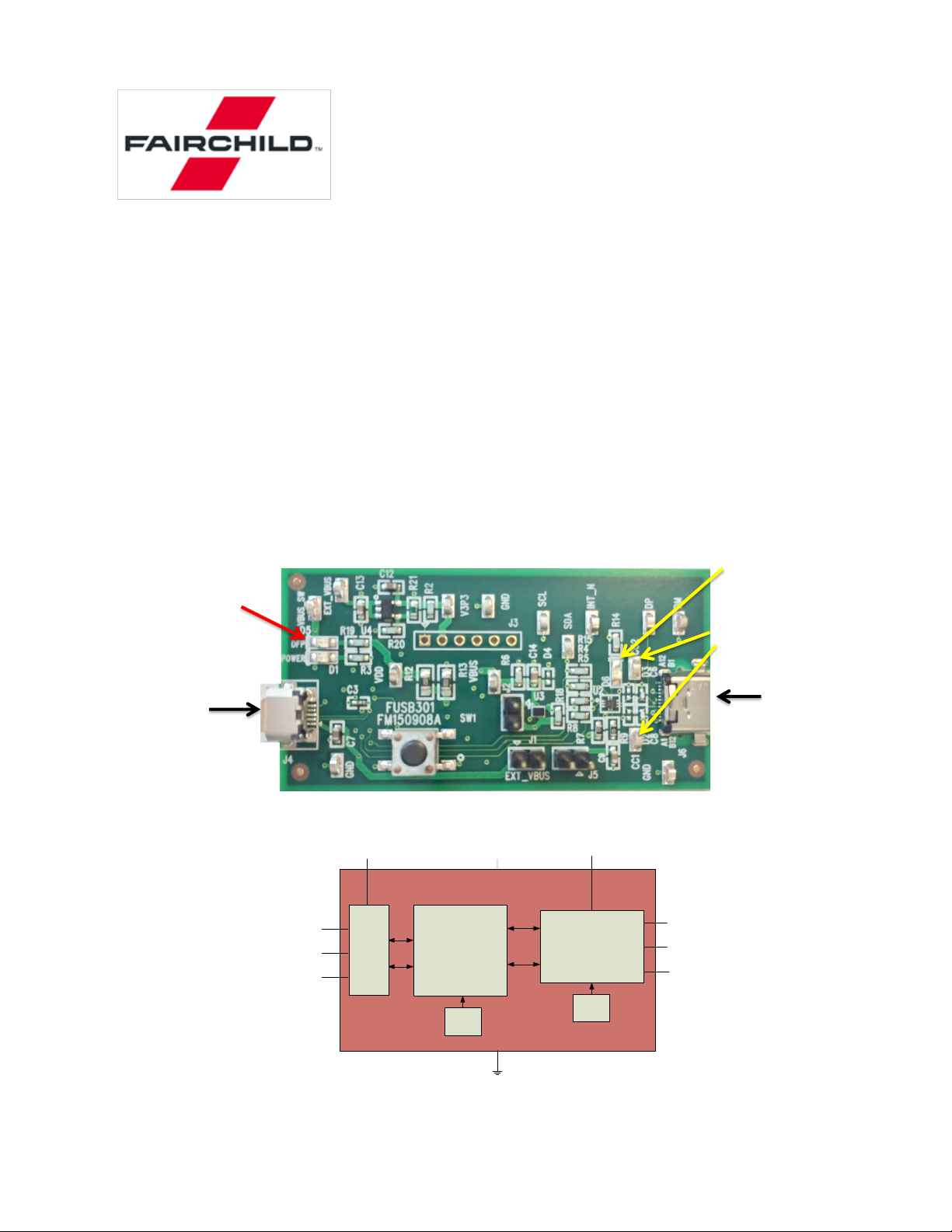
Tel: 207-775-8100
Tel: 800-341-0392 (outside Maine)
Tel: 800-832-5505 (inside Maine)
Fairchild Semiconductor
82 Running Hill Road
South Portland, ME 04106
FUSB301 Evaluation Board Users Guide
uB GUI
Host Port
Type-C
Port
CC Test
Points
DFP Source
Indicator
(VBUS Enabled)
SS_SW
Indicator LED
DFP, UFP,
UFP+Acc, DRP or
DRP+Acc
State Machine
VDD
INT_N
SDA
SCL
CC1
CC2
GND
VBUS
FUSB301A
SS_SW
ID
I2C
Slave
CC Switches,
I(Rp)/Rd &
Comparators Block
Osc
BG
Version 2.0
January, 2016
Introduction
The FUSB301 is an autonomous USB Type-C controller device designed to negotiate the Type-C
interface connections. This document along with the FUSB301 datasheet are a guide to using the
evaluation board designed for this device.
The FUSB301 is designed to be controlled from an application processor so for demonstration purposes a
microcontroller has been added to the board for convenient chip control and graphical user interface
(GUI). Fairchild will supply this GUI to assist in the Evaluation of the FUSB301. If no GUI control is
available the FUSB301 will boot up in UFP mode.
Figure 1 - FUSB301 Evaluation Board
Figure 2 - FUSB301 Block Diagram
1
Page 2

Power
J1
Connects Host USB
VBUS to power switch
J2
Power Switch
Bypass
Board Power
Indicator
(from host USB)
J5 Connects DUT VDD to
to on-board regulators
The board can be powered directly from the GUI host USB connection or from bench power supplies for
those that would like to alter the VDD voltage. VDDIO is tied to the VDD regulator fixed at 3.3V.
Connecting jumper J5 connects the host USB VBUS to the on-board regulators. Jumpers J1 and J5 are
connected by default to operate the board directly from the host USB controller VBUS. When DFP
mode is entered the ID pin of the FUSB301 will go low and turn on the FPF2411 power switch. If a
bench supply is desired, removal of the J5 jumper and clip leads from the supply should be connected to
J5, pin 1 and GND.
There are many test points on the board for probing convenience. They are labeled on the board and
schematic. There are also provisions for changing or upgrading the processor firmware. This can be
done either with the 6 pin header (J3) or from a direct USB connection from the J4 host port (switch
SW1 must be temporarily pressed while plugging in the USB cable to enable the bootloader (specific
instructions will be included with any firmware changes). The SS_SW pin connects to an LED (D6) and
indicates the attached CC orientation.
FUSB301 GUI Control Program
Along with the board schematic and product datasheets Fairchild will provide a GUI program to control
the board operation. All of the device features can be observed or exercised from this control point.
Installing the software is accomplished by running the setup.exe program provided. This install will load
the required executables, binaries and Microsoft Framework files (if not already installed). The GUI is
based on an HID driver (native to Windows) so loading additional drivers is not necessary. The
following is a description of how to run the GUI.
Figure 3 - FUSB301 Evaluation Board Power Configuration
2
Page 3
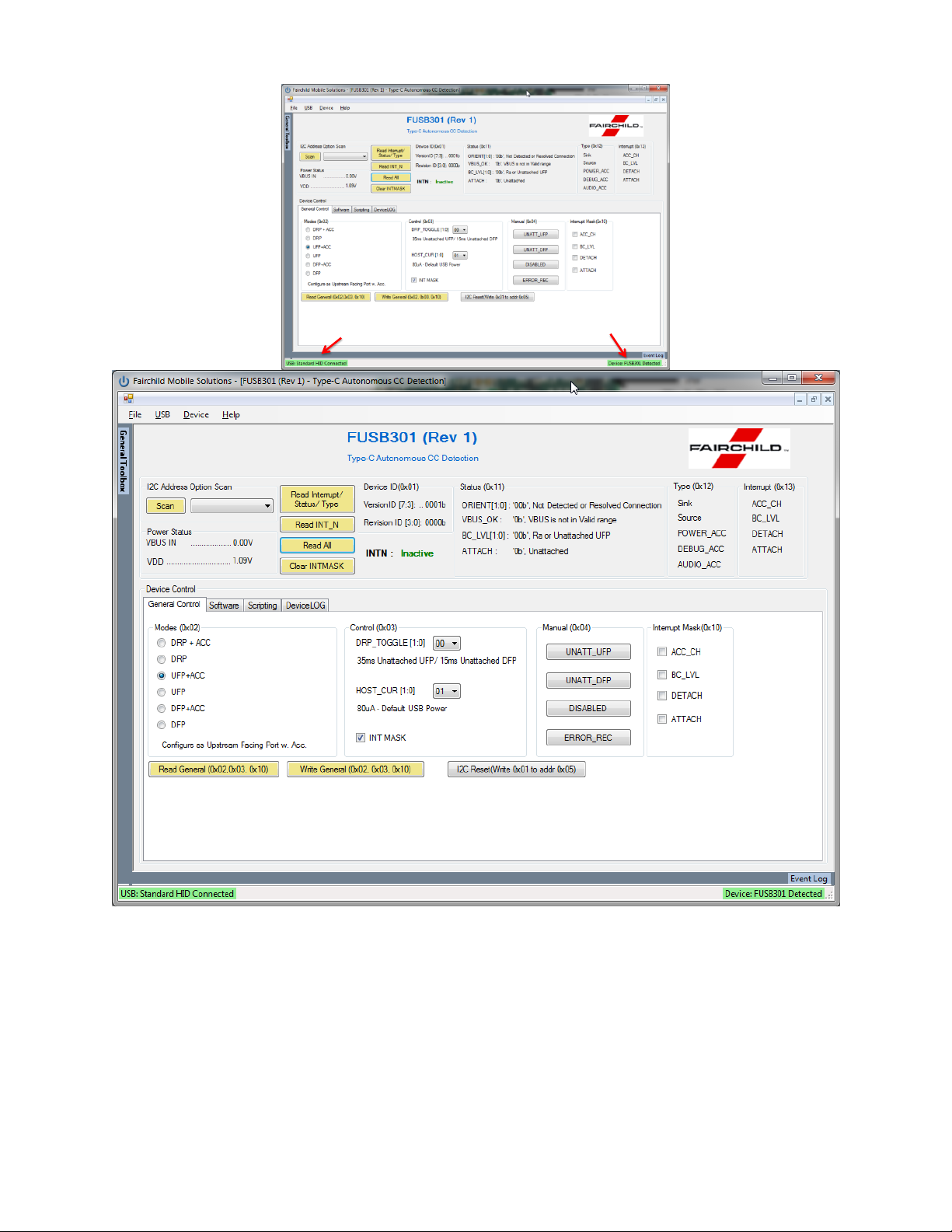
Green indicates valid
uControllerplugged in
Green indicates valid
FUSB301/A present
The top half of the window is for device and interrupt status, the tab control at the bottom is for setting
up the various operating conditions of the FUSB301. After successful board connection and power up
the status field should indicate the current condition of the device. If the I2CADDR pin of the device has
been changed from default, clicking on the ‘Scan’ button will find the appropriate I2C address of the
device. Note the two green status boxes at the bottom corners, they are pink in color when not
successfully connected.
The ‘General Control’ tab will default to ‘UFP+ACC’ mode which will allow a type-c cable to be
plugged into a valid DFP or DRP device on one of the CC pins. The status box will show the connection
3
Page 4

status. When making changes in the tab controls it is generally required to click on the ‘Write General’
button to actually write the changes to the device. Clicking the ‘I2C Reset’ will return the device to
power-up state. Referring to the datasheet will help in navigation of this GUI. Clearing the INT MASK
check box, then ‘Write General’ will enable the FUSB301/A to respond with interrupts (masking all
interrupts is the power-up default).
The ‘Software’ tab sets up the polling
that is done to update the GUI. This
polling activity can mimic what an
application processor would normally
do.
4
Page 5
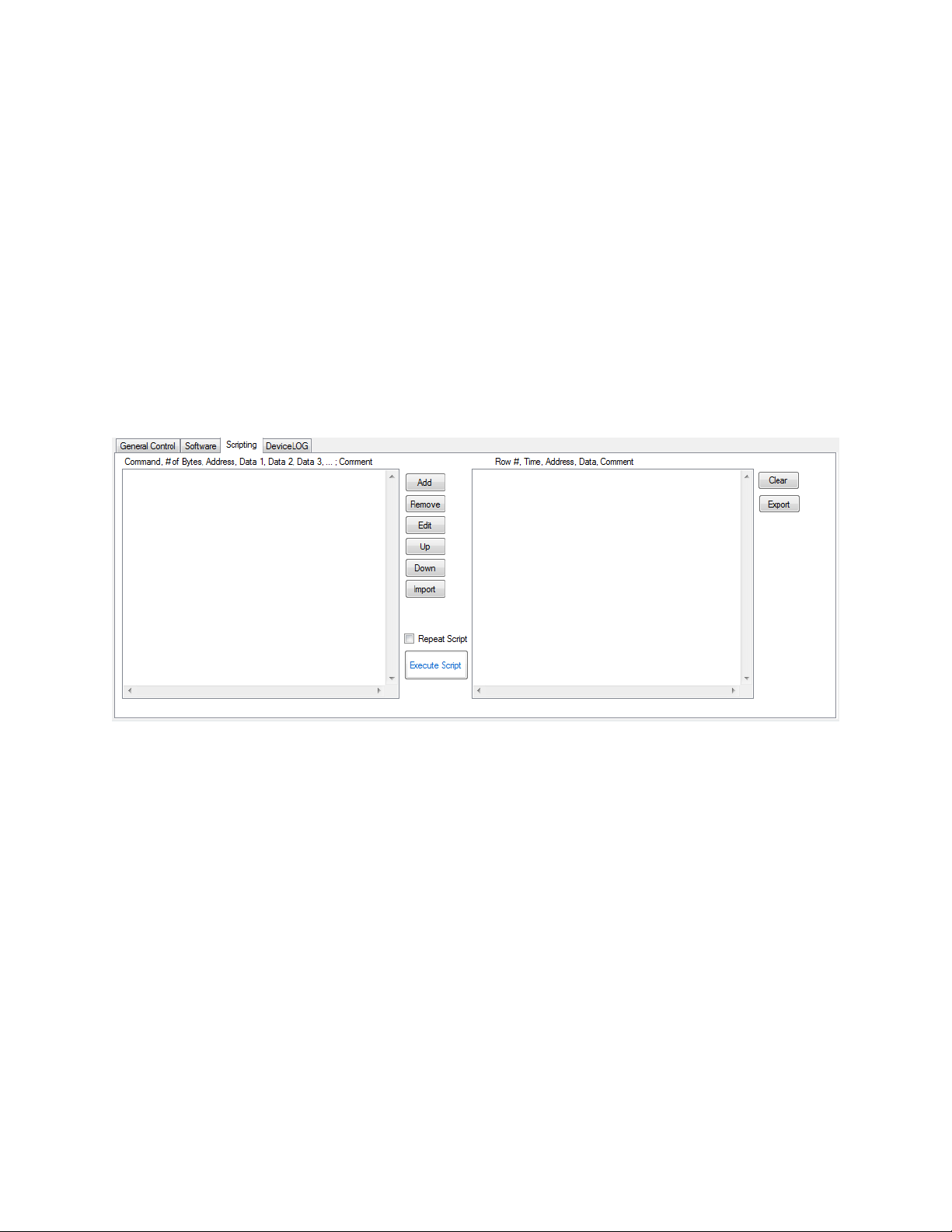
The ‘Scripting’ tab is a convenient way to make many changes to any of the registers. This is handy
when running repetitive tasks or recalling setups. The text at the top of the frame describes the syntax for
the scripts:
The ‘Scripting’ tab enables the use of scripts to configure the FUSB301.
The window in the left side of the tab controls the scripting. The control has the following functionality:
- Read through "r", "rd", "read"
- Write through "w", "wr", "write"
- Delay in milliseconds through "d", "del", "delay"
- Pause through "p", "pa", "pause"
Scripts can be added through the GUI using the ‘Add’ button or imported from an external file using the
‘Import’ button. Individual lines can be reordered through the ‘Up’ and ‘Down’ buttons , edited through
the ‘Edit’ button, or deleted with the ‘Remove’ button. After achieving a desired setup, a script can also
be exported to a file.
An example script could be: w,1,0x02,0x01 ; ### Set device to DFP mode ###
w=write
1 byte
Address 0x02
Data 0x01
Comment
Results of an executed script are shown in the box on the right side of the tab. These results can be
exported to a file.
The ‘Device Log’ tab keeps track of all the interrupt activity and can be controlled and exported from
this tab.
5
Page 6

FUSB301 Evaluation Board
Schematic Page 1
6
Page 7

FUSB301 Evaluation Board
Schematic Page 2
7
