Page 1
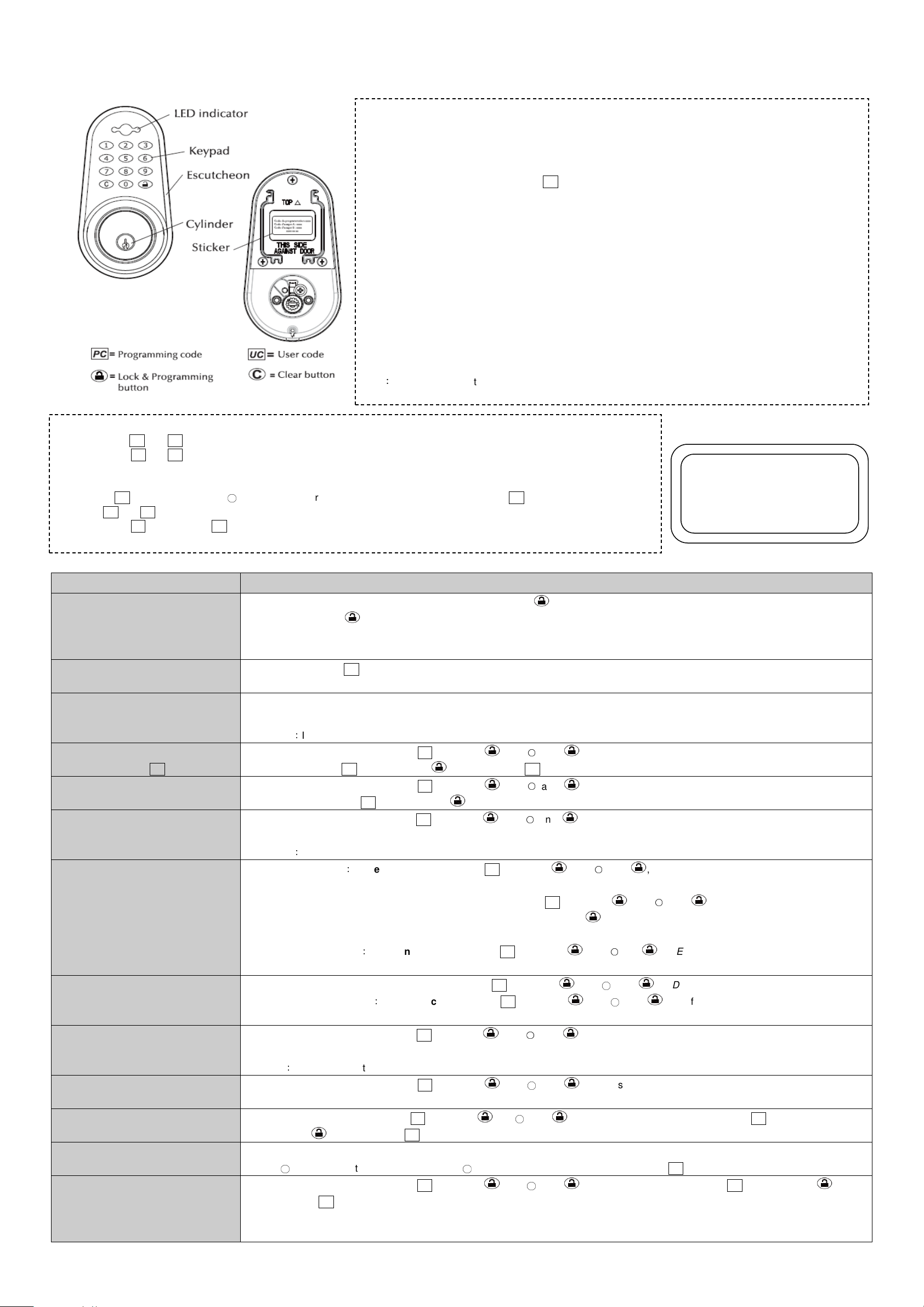
OPERATION MANUAL FOR DIGITAL DEADBOLT
to store
specific error.
*
Important information:
EDA-33
Message definitions and notes:
1. Button operation: The button illuminates for 5 seconds and beeps once when pressed.
2. Successful Programming: LED flashes green one time with one melody.
3. Fail Programming: LED flashes red one time with one melody.
4. The LED will flash red three times and sound three beeps when you fail to lock properly.
5. Complete all the steps of adding the UC or Remote control in the programming mode within 10 seconds.
6. Mute mode: All audio will be cancelled but the signals are still active. Mute does not affect audio warning when
battery is low.
7. In Mute mode, LED flashes green indicating the operation is successful; LED flashes red indicating the
operation is unsuccessful.
8. LED will flash red and beep for 5 seconds if wrong user code is entered 4 consecutive times or if 20 wrong
digits are entered consecutively, the lock will stop operating for 3 minutes after the beeping stops. (Hint:
Turning turnpiece or key to unlock will reactivate the lock.)
9. Lock must be in the unlocked mode before programming. If programming attempted while in locked mode,
wait 5 seconds, unlock and re-program.
10. If programming fails (while in the unlocked mode), confirm the turnpiece is vertical and the deadbolt retracts
properly.
11. Low battery warning: Replace with four alkaline batteries when LED flashes red 15 times accompanied by 15
rapid beeps.
Note
:
If LED flashes red, this indicates an error or failed operation. Please refer to the above instructions to confirm
1. The preset UC and PC code are unique and different for each deadbolt.
2. Change the UC and PC code as soon as possible after installation to ensure security (Please refer to the following functions
3. Every programming operation has to be done while in unlocked mode.
4. If wrong UC is entered, press the
5. One unique PC and 2 random UC are printed on two separate stickers, One on this manual, the other on the interior
Step 4.2).
Note: UC and PC can be up to 4-10 random digits in length.
○Cbutton first to clear the wrong code, and then input the correct UC .
face of exterior keypad. Please keep this operation manual in a safe place for security purposes.
FUNCTIONS OPERATING STEPS
1.1.1 Insert only three batteries first, and then press and hold button, then insert the final battery into the interior receiver module.
1.1 Automatic-Bolt Direction
Determination (Door Handing)
1.2 To unlock
1.3 To lock
2.1 To add new user code
(up to 6 different UC )
2.2 Delete one existing user code
2.3 Delete all user codes
2.4 Automatic locking set
and cancel
2.5 Mute Mode
3.1 Program the new remote control
(up to 6 remote controls)
3.2 Delete all remote controls
4.1 Change Programming Code
4.2 Recover the preset
programming code
5.2 Create a temporary user code
(e.g. guest, neighbor, etc.)
1.1.2 Release the button When you hear 3 beeps and LED flashes green 3 times, then the lock automatically determines the “door
handing” and sets the proper direction for motor to rotate.
1.1.3 LED flashes green followed by a confirming melody.
1.2.1 Enter a valid UC, and the lock will automatically unlock.
1.2.2 The turn piece should be vertical when the lock is in the unlocked position.
1.3.1 Press the lock button to lock.
1.3.2 The turn piece should be horizontal and the bolt extended in the locked position.
Note:If the operation fails, the latch bolt will extend twice automatically.
2.1.1 In the unlocked mode, input PC and press and
2.1.2 Enter a new UC and then press to store the new UC. Then LED flashes green followed by a confirming melody.
2.2.1 In the unlocked mode, input PC and press and
2.2.2 Enter the exiting UC and then press , Then LED flashes green followed by a confirming melody. The user code is now deleted.
2.3.1 In the unlocked mode, input PC and press and
user codes are deleted.
Note:This operation will delete all user codes except programming code.
2.4.1 Set auto lock:In the unlocked mode, input PC and press and
confirming melody (The lock will automatically lock after being unlocked for 15 seconds).
2.4.2 Modify automatic locking time, in the unlocked mode, input PC and press and
seconds. Input the new time (from 10 to 99 seconds) and then press to store.
Then LED flashes green followed by a confirming melody.
2.4.3 Cancel auto lock:In the unlocked mode, input PC and press and
confirming melody.
2.5.1 Set Mute mode: In the unlocked mode, input PC and press and
2.5.2 Cancel Mute mode:In the unlock mode, input PC and press and
confirming melody.
3.1.1 In the unlocked mode, input PC and press and
the new remote control within 10 seconds. Then LED flashes green followed by a confirming melody.
Note:The remote control will remain as the previous program if you fail to complete any one of above steps.
3.2.1 In the unlocked mode, input PC and press and
remote controls are deleted.
4.1.1 In the unlocked mode, input PC and press and
and press to store the new PC within 10 seconds. LED flashes green followed by a confirming melody.
4.2.1 Remove one of the batteries and follow by pressing any one button 3 times to eliminate the remaining power, then press and hold
the
○0 button, insert the batteriy, release the
5.1.1 In the unlocked mode, input PC and press
the new UC. LED flashes green followed by a confirming melody.
5.1.2 Provide temporary user his/her code, but keep a record for yourself in order to delete later on.
5.1.3 When this code is no longer needed, delete the temporary user code (see steps above).
○0 button after you hear 3 beeps. The preset PC is now recovered.
○1 and . The LED flashes green.
○2 and . The LED flashes green.
○3 and , The LED flashes green followed by a confirming melody. All
○4 and , the LED flashes green followed by a
○6and , LED flashes green followed by a
○7 and , LED flashes green one time.
○7 and , LED flashes green followed by a
○8 and , point the new remote control to LED and press any button on
○9 and . LED flashes green followed by a confirming melody. All
○0 and . When LED flashes green, enter the new PC (up to 4-10 digits)
and
○1 and . LED flashes green. Enter a new UC and then press
STICKER
Programming Code: xxxx
User Code A: xxxx
User Code B: xxxx
xxxx.xx.xx
○5 and , LED flashes green for ten
Page 2
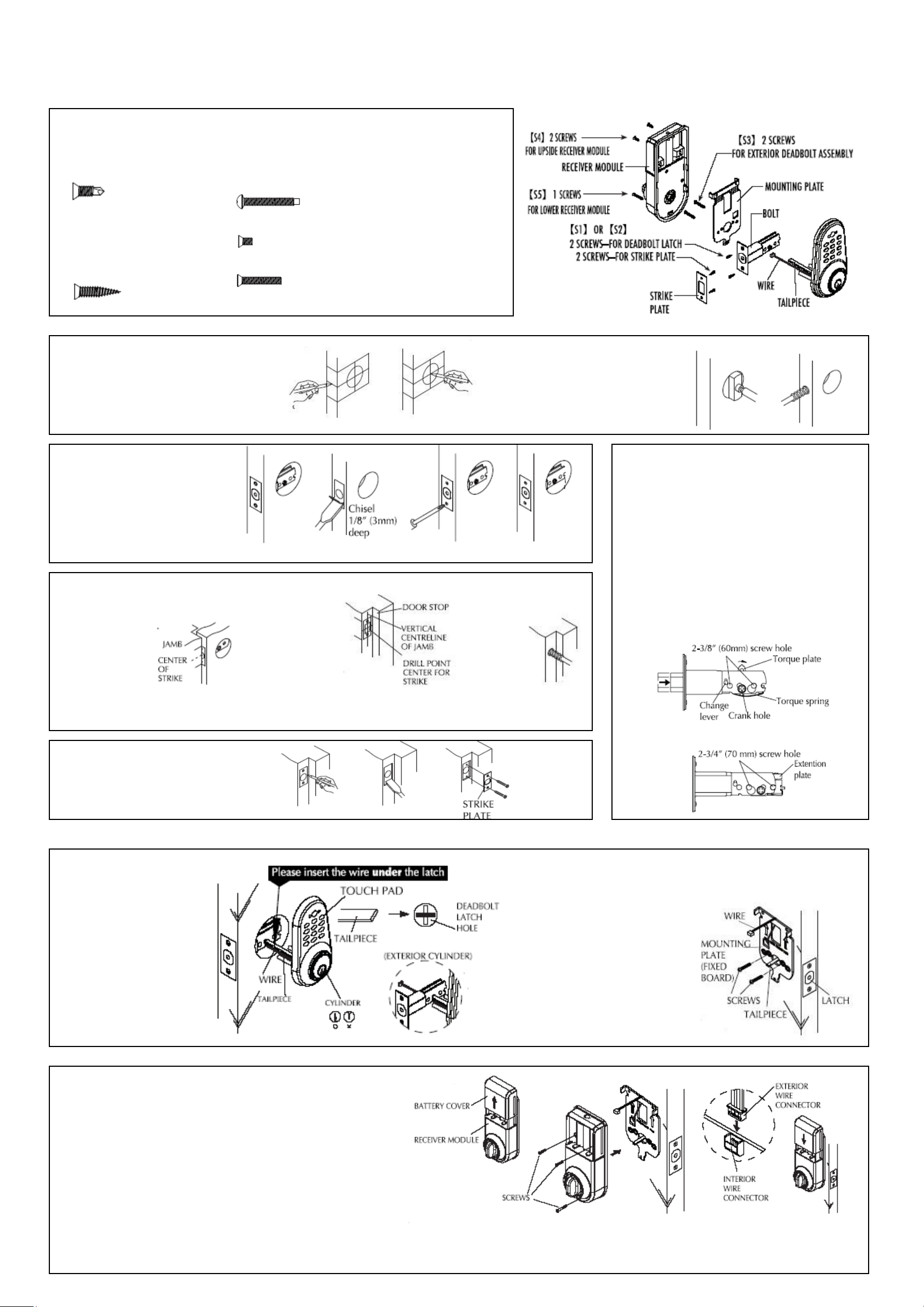
S1..FOR METAL DOORS
OPERATION MANUAL FOR DIGITAL DEADBOLT
EDA-33
S3..FOR DEADBOLT ASSEMBLY
1/4”(6mm) 2 SCREWS-FOR DEADBOLT LATCH
1/4”(6mm) 2 SCREWS-FOR STRIKE PLATE
S2..FOR WOOD DOORS
3/4”(19mm) 2 SCREWS-FOR DEADBOLT LATCH
3/4”(19mm) 2 SCREWS-FOR STRIKE PLATE
FOR 5 PINS:
15/16”(24mm) 2 SCREWS-FOR 1-1/8”~1-3/8”(28mm~35mm) DOOR THICKNESS
1-1/4”(32mm) 2 SCREWS-FOR 1-3/8”~2”(35mm~51mm) DOOR THICKNESS
S4.5/16”(8mm) 2 SCREWS-FOR UPPER RECEIVER MODULE
S5. 1”(25mm) 1 SCREW-FOR LOWER RECEIVER MODULE
A. DOOR &JAMB PREPARATION/LATCH INSTALLATION
1. Mark Door
1) Use template provided to mark door for drilling 41”
(1044mm) from base of the door or 4”(101.6mm)
above door knob or lever center to center.
-3/8”(60mm)
Or 2-3/4” (70mm).
2. Drill Holes
1) Bore 2-1/8”(54mm) hole through door face
from both sides of door to avoid damaging
door surface.
2) Drill 15/16”(24mm) or 1”(25.4mm) hole
through door edge.
3. Install Deadbolt Latch
1) Insert deadbolt latch into hole and mark
around the faceplate and screw holes.
2) Chisel recess for face plate.
3) Secure latch with screws.
4) Make sure the face plate of the latch
is even with edge of door.
4.Drill Holes And Install Strike Plate
1) Mark Jamb
a. Close door until deadbolt latch
touches door jamb.
b. Center the strike plates
Mark door jamb
as shown with
a pencil.
on the door jamb.
2) Mark Outline of Strike
a. Measure one half of
door thickness from
door stop and vertically
mark drill point center
for strike.
b. Place strike in position
and mark outline of
strike plate.
3) Drill Hole
a. Drill 1”(25.4mm)
hole in door
jamb
Caution: Hole in door jamb
must be drilled 1” (25.4mm)
deep.
ADJUST BACKSET FROM
2-3/8”(60mm) TO 2-3/4”(70mm)
A. Use provided torque blade or flat tip screwdriver
to rotate crank to retract the deadbolt to the
unlocked position.
B. Push the change lever up against the top.
Hold torque plate and torque spring and pull
the extention plate all the way out. Be sure
the 2-3/4”(70mm) screw hole is properly
aligned and change lever goes back to its
original position.
C. The deadbolt is now set for 2-3/4”(70mm)
backset.
5. Install Strike Plate
1) Chisel outline for strike plate 1.6”(4mm)
deep or until plate is flush with door jamb.
2) Install strike plate with screws.
B. INSTALLATION OF DEADBOLT ASSEMBLY
1) Open door to ease installation.
2) Place exterior deadbolt assembly
on exterior of door,aligning
tailpiece horizontally through
deadbolt latch while passing the
wire under the deadbolt latch to
the interior side of the door.
Note:
1. Wire should be mounted under
the latch.
2. Tailpiece of exterior cylinder
should be inserted horizontally
through deadbolt latch hole first.
C. INSTALLATION OF RECEIVER MODULE
3) On interior side of door, place mounting
plate so the wire is routed up through
bridge in plate, and recess of
mounting plate is aligned with
center of large hole.
Note: Make sure mounting plate
is oriented with arrow pointing
upward.
4) Secure and fasten mounting plate
with screws (2) which engage with
threaded holes of exterior key cylinder.
Note: Ensure the mounting plate is
Positioned vertically.
1) Remove battery cover from receiver module by sliding cover upward.
2) Position receiver module over mounting plate so turnpiece engages with
tailpiece. Be sure the turnpiece is vertical in the unlocked position.
3) Check operation of the deadbolt by manually turning the
turnpiece or using the key. Bolt should extend and retract
freely. If bolt cannot be moved freely,the direction of
entry Switch is in the wrong place. Move receiver module
and turn the Entry Switch to the opposite direction.
Install again and check the operation of bolt.
4) Connect interior wire connector to exterior wire connector.
5) Secure receiver module to mounting plate,using the screws provided.
Do not over tighten screws, then put on Logo.
6) Install (4) <AA> alkaline batteries as indicated by the markings on
receiver module.
