Page 1
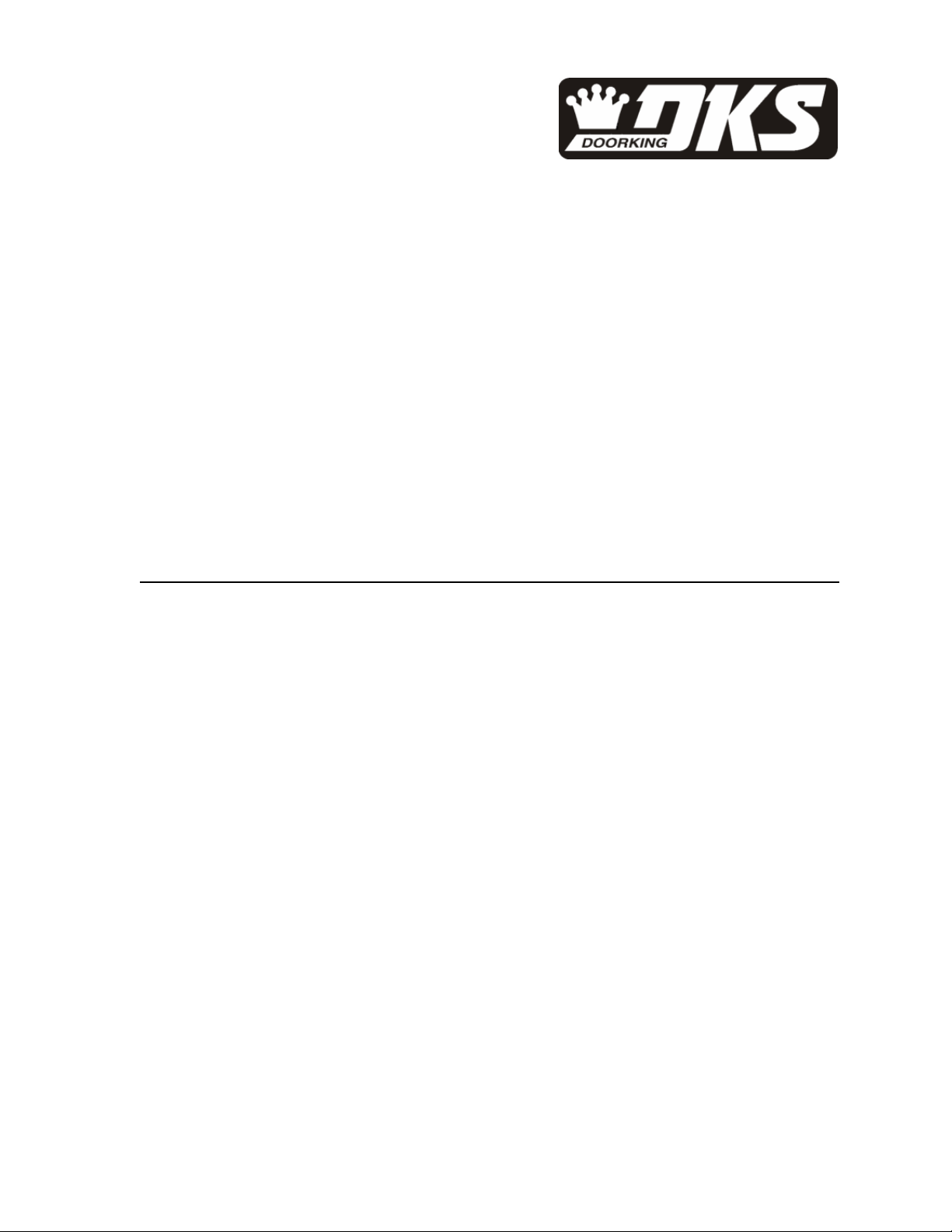
Owner’s Manual
Series 1520
Stand Alone Proximity Card Reader and Weigand Controller
DoorKing, Inc.
120 Glasgow Avenue
Inglewood, California 90301
U.S.A.
Phone: 310-645-0023
Fax: 310-641-1586
www.doorking.com
P/N 1520-065 REV C, 5/02
Copyright 2001 DoorKing, Inc. All rights reserved.
Page 2
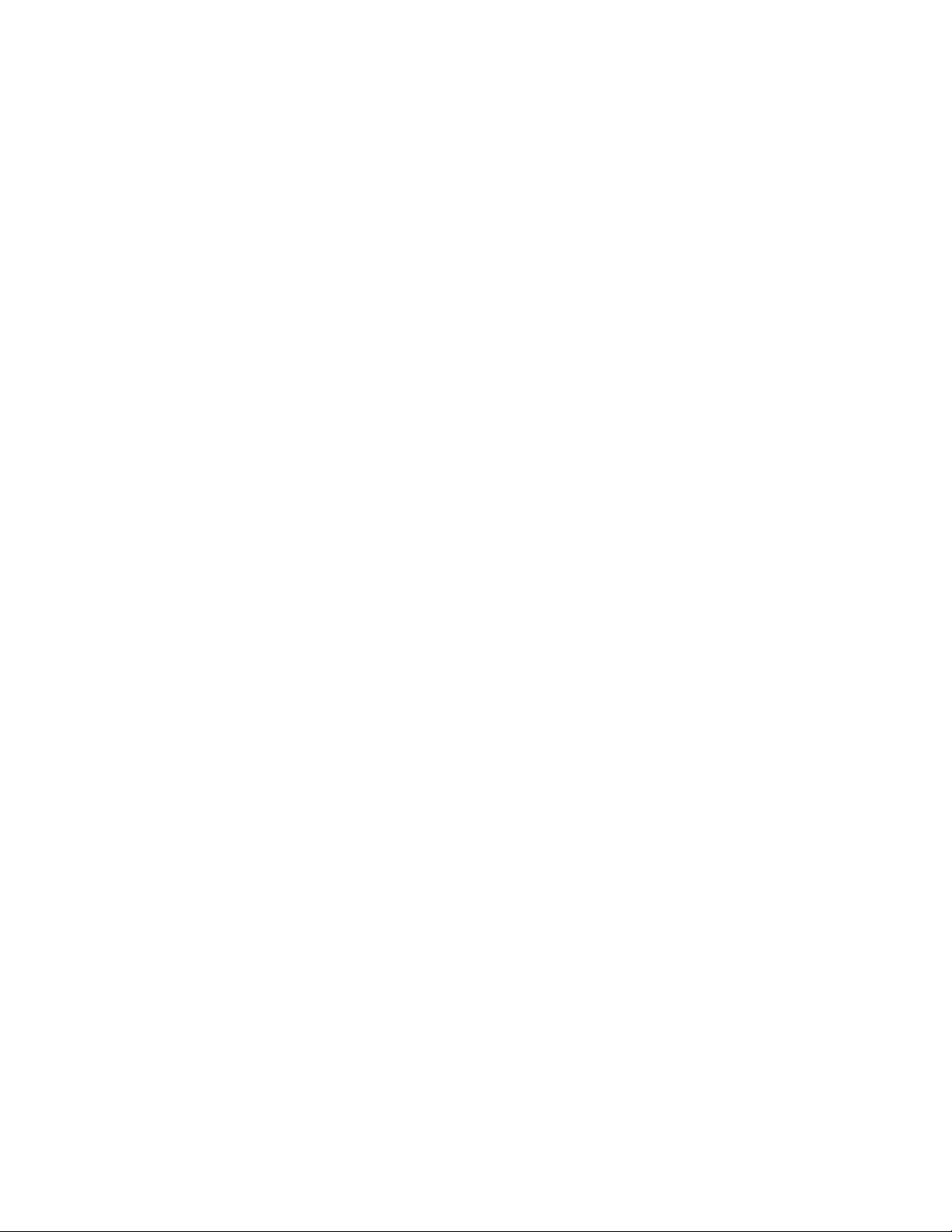
Page 2
Page 3
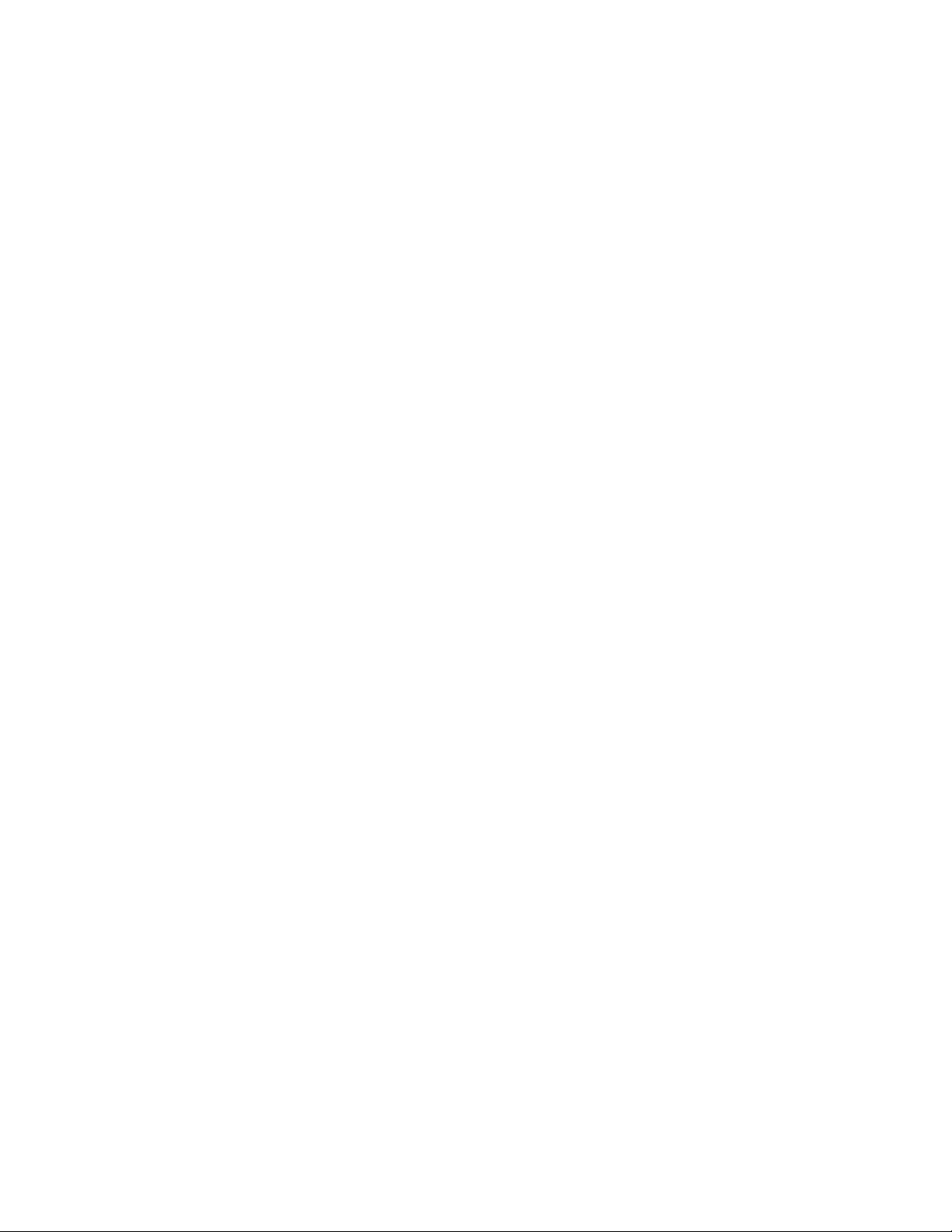
Use this manual with the following models
1520-080, 1520-082, 1520-083 Stand Alone Proximity Card Reader Systems
1520-081 Stand Alone Weigand Device Controller.
DoorKing, Inc. reserves the right to make changes in the products described in this manual
without notice and without obligation of DoorKing, Inc. to notify any persons of any such revisions
or changes. Additionally, DoorKing, Inc. makes no representations or warranties with respect to
this manual. This manual is copyrighted, all rights reserved. No portion of this manual may be
copied, reproduced, translated, or reduced to any electronic medium without prior written consent
from DoorKing, Inc.
Page 3
Page 4
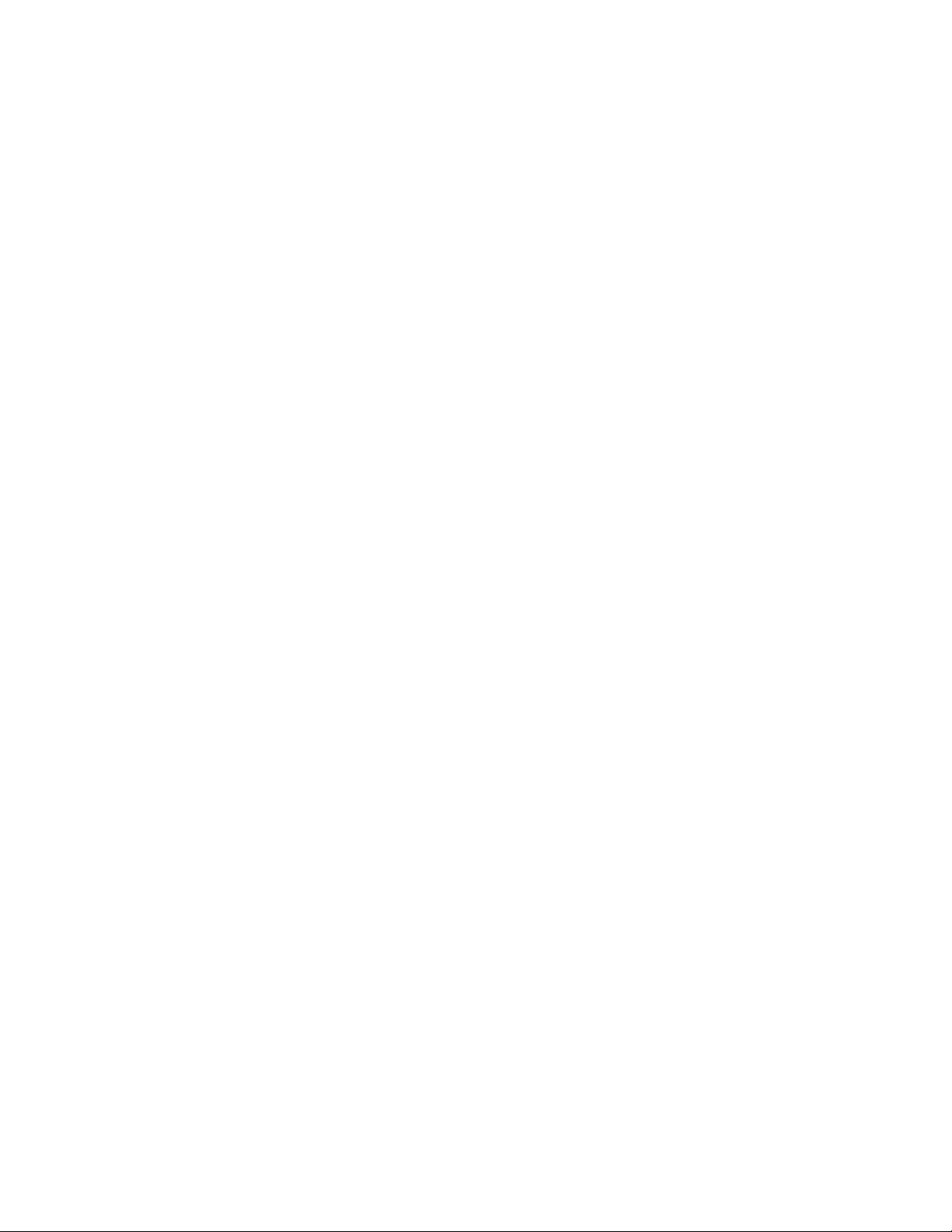
Page 4
Page 5
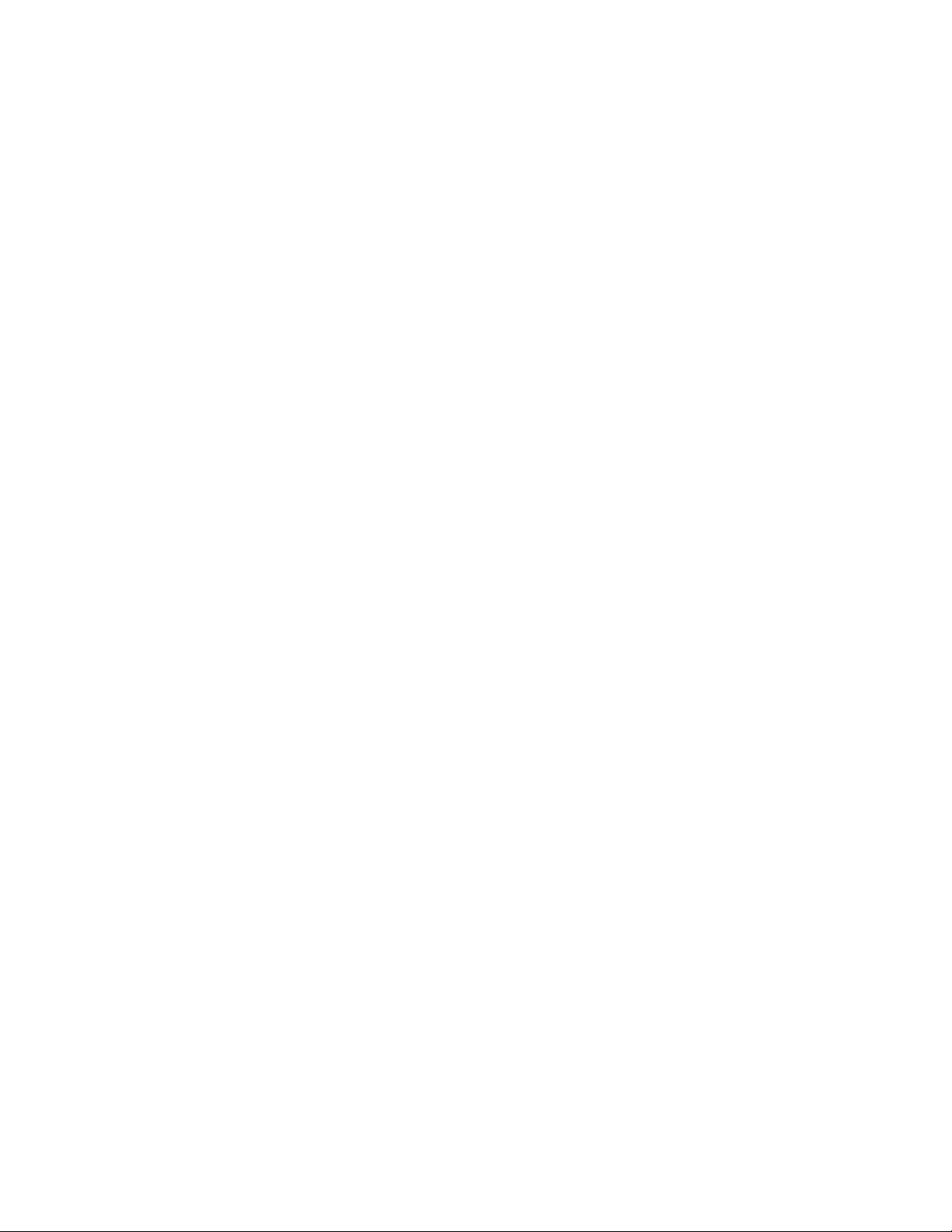
Table of Contents
System Features.......................................................................................................................................................6
Important Information................................................................................................................................................7
Printer Information....................................................................................................................................................8
SECTION 1 – INSTALLATION
1.1 Dimensions...............................................................................................................................................9
1.2 1520-080 Card Reader Installation ..........................................................................................................10
1.3 1520-081 Weigand Controller Installation................................................................................................11
1.4 Memory Chip Installation..........................................................................................................................12
1.5 Terminal Description ................................................................................................................................13
1.6 Detail Wiring.............................................................................................................................................14
SECTION 2 – PROGRAMMING
2.1 Master Code.............................................................................................................................................15
2.2 Relay Strike Time.....................................................................................................................................15
2.3 Time and Date..........................................................................................................................................15
2.4 Time Zones
2.4.1 Programming Card Time Zones...............................................................................................16
2.4.2 Programming Hold Time Zones ...............................................................................................16
2.4.3 Erase Time Zones....................................................................................................................16
2.5 Card Code Programming
2.5.1 Programming Single Card Code ..............................................................................................17
2.5.2 Programming a Block of Card Codes.......................................................................................17
2.5.3 Deleting a Single Card Code....................................................................................................18
2.5.4 Deleting All Card Codes...........................................................................................................18
2.6 Facility Code
2.6.1 Programming Facility Codes....................................................................................................18
2.6.2 Turning Facility Codes ON / OFF.............................................................................................18
2.7 Timed Anti-pass Back
2.7.1 Turning Anti-pass Back ON / OFF ...........................................................................................19
2.7.2 Setting Anti-pass Back Time....................................................................................................19
2.8 Erase Transaction Memory ......................................................................................................................19
2.9 Real Time Print Mode ON / OFF..............................................................................................................19
2.10 Card Reader Test Mode...........................................................................................................................19
SECTION 3– PRINT FUNCTIONS
Print Function Table..................................................................................................................................................20
Selective Transaction Print.......................................................................................................................................20
Page 5
Page 6
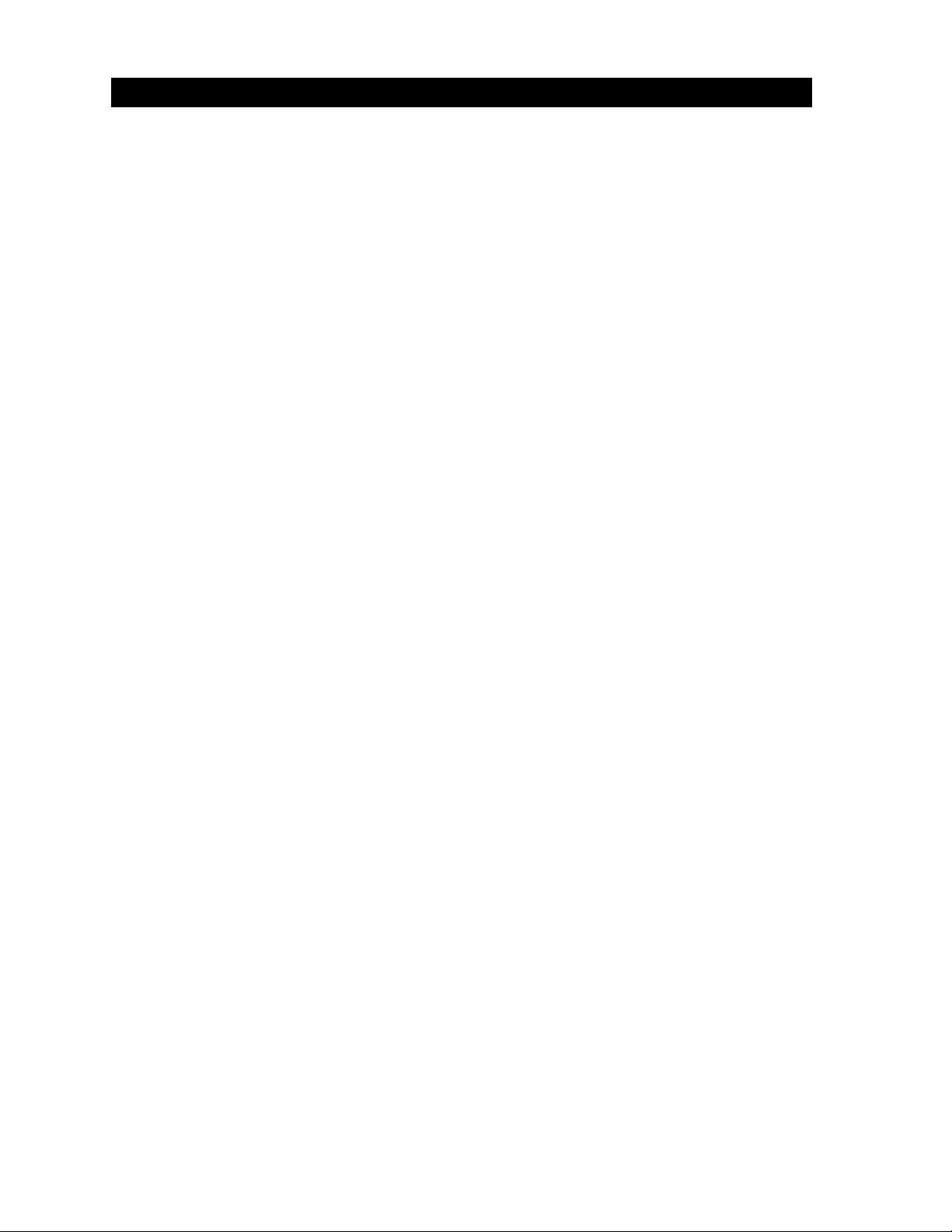
FEATURES
The 1520 series proximity card readers and weigand controllers provide users with a stand-alone
access control system in a small compact package. These systems offer outstanding control features
typically not found in a stand-alone system and are easy to program with their built-in programming
keypad. Features include a transaction buffer, time zone programming, anti-pass back programming
and connection to a serial printer for transaction reports.
The 1520 series are offered in two different packages. The 1520-080 is a complete proximity card
access system and includes a 4-5 inch read range proximity reader mounted on a lighted, stainless
steel faceplate and steel enclosure. The steel enclosure can be used for both indoor and outdoor
applications and easily mounts to a gooseneck mounting post.
The 1520-081 is a stand-alone weigand controller that allows almost any 26-bit weigand control
device (keypads, card readers, RF receivers, etc.) to be used in a stand-alone application. The
controller is housed in a lockable weather resistant steel enclosure that can be mounted outdoors.
• Memory sizes: 125, 500 or 1000 card (device) codes.
• Built-in keypad for easy programming.
• Transaction buffer stores up to 3656 events.
• Input power is 16 VAC or 12-24 VDC, 125 ma.
• RS 232 port for connection to a serial printer. Transactions can be printed in real time mode
or stored and printed at a later time.
• Clock and transaction buffer will maintain data in the event of a power failure for up to three
days.
• Four time zones for controlling access.
• Four hold-open time zones.
• Timed anti-pass back: 1-59 minutes.
Page 6
Page 7
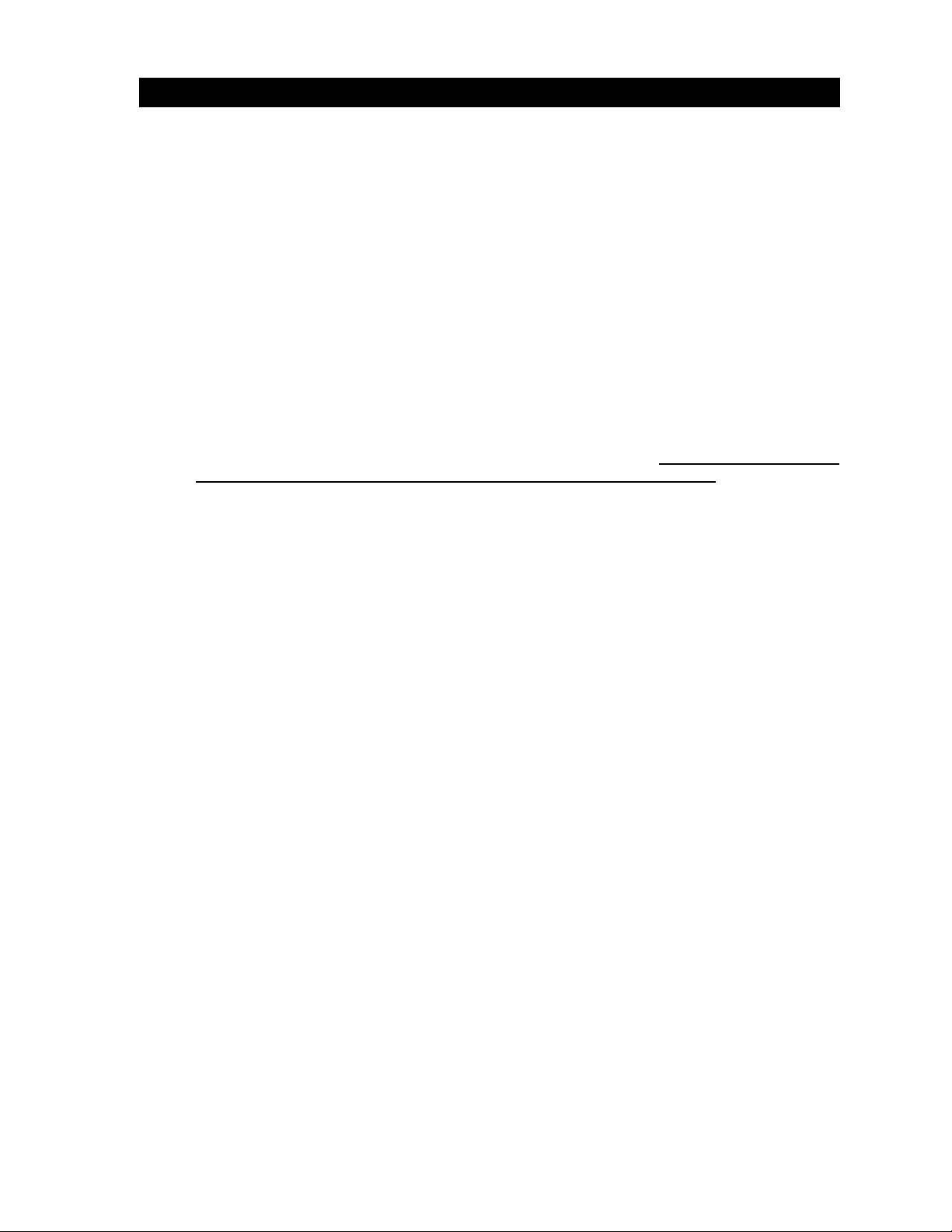
IMPORTANT INFORMATION
• Prior to starting the installation, become familiar with the instructions, illustrations and wiring
diagrams in this manual.
• Never mount this device to a moving gate or gate panel, or next to a gate that causes
vibration to the fence, such as a spring-loaded pedestrian gate. Continuous vibration from
moving or slamming gates can cause damage to the unit in time.
• If this system is used to activate an automatic vehicular gate operator, it must be
mounted in such a way that the user cannot come into contact with the gate or the
gate operator when the device is used. We recommend that the unit be installed a
minimum of 10 feet away from the gate and gate operator.
• Always disconnect power when performing service on the system.
• If the unit is mounted outdoors, be sure that the wiring to the unit is designed for direct under-
ground burial, even if the wire is run inside a conduit.
• Surge suppression is recommended on the low voltage input po wer line.
• Instruct the end user on the safe and proper operation of this device.
• Instruct the end user to read and follow these instructions. Instruct the end user to
never let children play with or operate any access control device. This Owner’s
Manual is the property of the end user and must be left with them when installation is
complete.
Page 7
Page 8

PRINTER INFORMATION
The 1520 can be connected directly to a serial printer to print transactions in real time mode as they
occur, or to print the data stored in the transaction buffer when commanded. For a complete list of all
printer functions, see page 20.
• Use any SERIAL printer with an RS 232 interface, or DoorKing serial printer, P/N 1508-067.
• Set the printer for 9600 baud, 1 start bit, 8 data bits, 1 stop bit. The information on how to set
these parameters should be in the manual that came with your printer.
• Use the DoorKing adapter, P/N 1587-010, to connect the wires from the 1520 to the printer
connector.
• Maximum wire run for the printer interface is 500 feet using Belden 9418 wire, or equivalent.
DATA
GND
BUSY
9
10
11
1520
Terminal
WHT
BLK
GRN
Belden #9418 or equivalent
500 Ft. Max
WHT
BLK
GRN
P1
P2
P3
DoorKing Adapter
P/N 1587-010
To Printer RS 232
Serial Plug
Page 8
Page 9

SECTION 1 - INSTALLATION
1.1 Dimensions
5 1/4 4 3/8
6 1/8
3 1/4
Stand Alone Proximity Card Reader
5 1/4
7 1/16
Stand Alone Weigand Controller
4 3/4
Page 9
Page 10

1.2 1520-080 Card Reader Installation
Do not mount the card reader to a moving gate, or immediately next to a gate panel or pedestrian
gate. Continuous vibration from slamming gates and vibration can cause damage to the system over
time.
WARNING! If the card reader is used to activate a vehicular gate operator, it
must be mounted a minimum of 10 feet away from the gate and gate operator,
or in such a way that the user cannot come into contact with the gate or gate
operator while using the device.
1. Open the faceplate of the card reader with the keys provide so that the programming
keypad is exposed.
2. Remove four (4) 6-32 x ¼ screws from the corners of the keypad mounting plate.
Save these screws as they will be used to re-install the mounting plate.
3. Carefully remove the keypad and circuit board assembly.
4. Carefully pull up on the terminal connector to disengage the proximity reader head
from the circuit board. Set the circuit board aside.
5. Mount the back box. Connect conduits and route wiring into the box at this time. Be
sure to clean out the back box of any debris that can cause a short.
6. Install the memory chip (see Section 1.4). Be sure that power is OFF!
7. Make necessary wire connections at this time (see Section 2).
8. Re-install the terminal connector onto the circuit board by carefully pushing it down
onto the connector.
9. The default MASTER CODE is 9999. If the master code is to be changed, refer to
Section 3.1 to reprogram the master code prior to re-installing the keypad mounting
plate. The memory chip must be installed and the system powered to change the
master code.
10. Re-install the keypad mounting plate using the four (4) 6-32 x ¼ screws removed in
step 2.
21
5
4
8
7 9
0
5/16 DIA
1 7/8
3
6
1 3/8
2 1/2
2 1/2
2 5/8
7/8 DIA
3
Back View
Page 10
Page 11

1.3 1520-081 Weigand Controller Installation
1. Open the faceplate of the controller with the keys provide so that the programming
keypad is exposed.
2. Remove four (4) 6-32 x ¼ screws from the corners of the keypad mounting plate.
Save these screws as they will be used to re-install the mounting plate.
3. Carefully remove the keypad and circuit board assembly and set it aside.
4. Mount the enclosure. Connect conduits and route wiring into the box at this time. Be
sure to clean out the back box of any debris that can cause a short.
5. Carefully remove the terminal connector from the circuit board and make necessary
wire connections at this time (see Section 2).
6. Install the memory chip (see Section 1.4). Be sure that power is OFF!
7. The default MASTER CODE is 9999. If the master code is to be changed, refer to
Section 3.1 to reprogram the master code prior to re-installing the keypad mounting
plate. The memory chip must be installed and the system powered to change the
master code.
8. Re-install the terminal connector onto the circuit board and re-install the keypad
mounting plate using the four (4) 6-32 x ¼ screws removed in step 2.
2 1/2
25431
5/16 DIA
6
2 1/2 2
987
0
1 3/8
Back View
1
7/8 DIA
1
Bottom View
Page 11
Page 12

1.4 Memory Chip Installation
The memory chip for this system is packaged in a separate box and must be installed prior to
powering the system. Memory chips are static sensitive. Handle them with care! Never install the
memory chip with power applied to the controller.
1. Remove the keypad mounting plate from the back box by removing the small screws
located in each corner.
2. Locate the memory chip socket located on the back of the circuit board near the
bottom.
3. IMPORTANT! Be sure power is OFF.
4. Carefully remove the memory chip from its packaging and install it so that the small
indentation is pointed up. Be sure that all eight pins are properly seated in the
socket.
5. Re-install the keypad mounting plate using the screws removed in step 1.
123456789101112131415161718
Master Code
Memory Chip
Indent points UP
Page 12
Page 13

1.5 Terminal Description
TERMINAL DESCRIPTION
1
2
3
4
5
6
7
8
9
10
11
12
13
14
15
16
17
18
16 VAC, 20 VA Input Power or 12-24 VDC.
16 VAC, 20 VA Input Power or 12-24 VDC.
Earth Ground Only
Relay Common – 30 Volt, 1 Amp maximum.
Relay Normally Closed – 30 Volt, 1 Amp maximum.
Relay Normally Open – 30 Volt, 1 Amp maximum.
Switch Input. A closure between terminals 7 and 14 will cause the relay to activate for its
programmed strike time. The Postal Switch is connected here.
Not used.
Printer Output – Data (White).
Printer Output – Common (Black).
Printer Output – Busy (Green).
Not used.
Not used.
Common
Weigand Input – Data 0 (Green).
Weigand Input – Data 1 (White).
Weigand Input – Common (Black).
Weigand Input – 12 VDC Power (Red).
The 1520 can operate on 16-volt AC power or 12-24 volt DC power. Current draw is 125ma. A 16VAC, 20 va power transformer is su pplied with the unit. Do not power any other devices (electric
strikes, magnetic locks, lights, etc.) from this transformer.
Do not run power wiring greater than 500 feet. See chart below for wire size and distances. It is
preferable to keep power wiring as short as possible. A low voltage surge suppresser (P/N 1878-010)
is recommended. Be sure to properly ground the 1520. Attach a separate 12 AWG wire to terminal 3
(earth ground). Attach the other end of this wire to a good earth ground. This can be a properly
grounded metal conduit, a cold water pipe, or a grounding rod driven at least 10 feet into the soil. A
gooseneck post anchored or mounted on concrete does not make a good ground. Avoid any splices
in wiring. If a splice is made, it must be soldered and sealed in a watertight junction box.
POWER WIRING
Wire Size Maximum Distance
22 AWG 100 Ft.
20 AWG 200 Ft.
18 AWG 250 Ft.
16 AWG 500 Ft.
Page 13
Page 14

1.6 Detail Wiring
Model 1520 Card Reader / Controller
Detail Wiring
PWR
INPUT
1
LOCK
3 4
PWR
2
1 2 3 4 5 6 7 8 9 10 11 12 13 14 15 16 17 18
DOORKING
1520-010
STRIKE/
MAG LOCK
GRN
WHT
BLK
5
116
1
2
PRNTR
CARD
RDR
10
9
8
3
6
7
GRN
WHT
BLK
RED
16 Volt, 20 VA UL Listed Transformer.
1
12-24 VDC may also be used to power the 1520.
Wire size determines maximum wire run distance. See chart on previous page.
2
Power for door strikes or magnetic locks is not provided by the
3
system. It must be provided by an external power supply.
Electric Strikes are wired to Normally Open (N.O.) contacts;
4
magnetic locks are wired to the Normally Closed (N.C.) conta cts .
A switch closure acro ss terminals 7 and 14 will activate the relay
5
for its programmed strike ti me. Connect postal switch here.
Belden 9418 or Equivalent. 500 Ft. max.
6
If reader is lighted, use Belden 9931 (6-conductor). 500 Ft. max.
7
Power for lights must be provided from a separate
8
source. Do not connect to terminals 1 and 2.
Card reader is built in to and pre-wired on the 1520-080. Wiring is shown
9
for the 1520-081 controller.
Optional Serial Printer - P/N 1508-067.
10
DB-25 Adapter - P/N 1587-010.
11
Page 14
DOORKING, INC., INGLEWOOD, CA 90301
Detail Wiring
Title:
Model 1520 Card Reader / Controller
Date: Rev.Dwg. No.
5/02 M1520-065-1
A
Page 15

SECTION 2 - PROGRAMMING
2.1 Master Code
The Master Code is a four-digit number that is used to access all programming functions of the 1520
controller. The default factory master code is set to 9999. We suggest that you program a new
master code once the system is installed. After programming the master code, write it down and
keep it in a safe place. If you forget your master code, you will need to program a new one before
you can access any of the programming functions of the 1520.
1. Remove the keypad mounting plate as described in Section 1 to access the Master Code
push button.
2. Press the Master Code push button once.
3. Enter a four-digit code _ _ _ _ on the keypad and then press * (short beep).
4. Re-install the keypad mounting plate.
2.2 Relay Strike Time
The relay strike time sets the amount of time that the relay in the 1520 controller remains activated
after a valid card (device) code is received. Setting the strike time to 00 will activate the relay for ¼
second. The factory setting is 1 second.
1. Press *03 and enter the four-digit master code (short beep).
2. Enter the relay time in seconds _ _ (00 – 99) then press * (short beep).
3. Press 0# together to end the programming step (long beep).
2.3 Time and Date
Set the time of the day with a four-digit number (hr/min). For example, 8:30 is entered as 0830; 11:45
is entered as 1145. You need not be concerned with AM or PM when entering the current time.
When entering the month, January = 01 and December = 12. The day of the month is always entered
as a two-digit number; 1
year is entered with the last two digits of the current year; 2001 = 01, 2002 = 02, etc. The day of the
week is entered as a single digit; Sunday = 1, Saturday = 7.
Note: the time and date must be programmed to allow transactions, real time printing and antipass back to work correctly.
1. Press *33 and enter the four-digit master code (short beep).
2. Enter the time of day _ _ _ _ (hr/min) and then press * (short beep).
3. Enter 0 for AM or 1 for PM then press * (short beep).
4. Enter the month _ _ (01 – 12) then press * (short beep).
5. Enter the day of the month _ _ (01 – 31) then press * (short beep).
6. Enter the year _ _ then press * (short beep).
7. Enter the day of the week _ (1 – 7) then press * (long beep).
st
day of the month is entered as 01, the 20th day is entered as 20, etc. The
Page 15
Page 16

2.4 Time Zones
There are two types of time zones that can be used with the 1520 controller; CARD time zones and
HOLD time zones. CARD time zones are applied to the individual card codes programmed into the
system and HOLD time zones activate and deactivate the relay in the 1520 at predetermined times.
There are six CARD time zones. These are referenced as time zones 0 through 5. Only time zones
2 through 5 are programmable. Time zone 0 will always deny a card entry and time zone 1 will
always grant a card entry. The four HOLD time zones, 6 through 9, are user programmable.
Time zone beginning and ending times must be in the four-digit 12-hour format (hr/min). For
example, 8:30 is entered as 0830; 11:45 is entered as 1145. You need not be concerned with AM or
PM when entering the beginning and ending times.
You need to program what days of the week the time zone is applied. The days of the week is
entered as a seven digits; Sunday = 1, Saturday = 7. If you want to skip a day, enter # for the days to
be skipped. For example, if a time zone is to be applied Monday through Friday only, you need to
enter: 2 3 4 5 6 # # in the programming sequence. If the time zone is to be applied on the weekend
only (Saturday, Sunday), you would enter 1 7 # # # # # in the programming sequence.
2.4.1 Programming Card Time Zones
1. Press *38 and enter the four-digit master code (short beep).
2. Enter a single digit time zone number _ (2 – 5) then press * (short beep).
3. Enter the time zone start time _ _ _ _ (hr/min) then press * (short beep).
4. Enter 0 for AM or 1 for PM then press * (short beep).
5. Enter the time zone end time _ _ _ _ (hr/min) then press * (short beep).
6. Enter 0 for AM or 1 for PM then press * (short beep).
7. Enter the days of the week that the time zone is applied _ _ _ _ _ _ _ (1 – 7, #) then
press * (short beep).
8. Repeat steps 2-7 to enter additional time zones.
9. Press 0# together to end the programming step (long beep).
2.4.2 Programming Hold Time Zones
1. Press *38 and enter the four-digit master code (short beep).
2. Enter a single digit time zone number _ (6 – 9) then press * (short beep).
3. Enter the time zone start time _ _ _ _ (hr/min) then press * (short beep).
4. Enter 0 for AM or 1 for PM then press * (short beep).
5. Enter the time zone end time _ _ _ _ (hr/min) then press * (short beep).
6. Enter 0 for AM or 1 for PM then press * (short beep).
7. Enter the days of the week that the time zone is applied _ _ _ _ _ _ _ (1 – 7, #) then
press * (short beep).
8. Repeat steps 2-7 to enter additional time zones.
9. Press 0# together to end the programming step (long beep).
2.4.3 Erase Time Zones
1. Press *39 and enter the four-digit master code (short beep).
2. Enter the time zone number to be erased _ (2 – 9) then press * (short beep).
3. Repeat step 2 to erase additional time zones.
4. Press 0# together to end the programming step (long beep).
Page 16
Page 17

2.5 Card Code Programming
In the following programming sequence, the term “card code” is also used to reference any 26-bit
weigand device code that is being used with the 1520 controller. For example, digital entry codes or
RF transmitter codes are also referred to as “card codes.” Card codes are always five-digits in
length. Valid codes are 00000 – 65405. Card codes can be programmed as a block of sequential
codes or can be entered individually. When programming a single card code, the beginning and
ending card codes are the same.
When entering a block of card codes, the 1520 will “beep” every few seconds while the card codes
are being programmed. When programming is complete, the system will emit a long beep. The 1520
will take about 1 minute to program 200 card codes. If different time zones will be assigned to
different blocks of cards, then these blocks will need to be programmed separately so that the correct
time zones are applied. For example, if cards 01000 through 01010 are to be assigned time zone 1
(always admit), and cards 01011 through 01100 are assigned time zone 2, then these blocks have to
be entered individually.
Each card code can be assigned two time zones. If using a single
number twice in the two-digit time zone field. For example, if using time zone 1 (always admit), enter
11 in step 4.
If you enter time zones that conflict with each other, the system evaluates each time zone individually
starting with the first one. For example, if 01 is entered in step 4, time zone 0 tells the unit to never
allow entry while time zone 1 tells the system to always allow entry. In this case, the system will look
at time zone 0, deny access and then will look at time zone 1. Access will then be granted.
time zone, enter the time zone
2.5.1 Programming Single Card Code
1. Press *17 and enter the four-digit master code (short beep).
2. Enter the five-digit card number _ _ _ _ _ and then press * (short beep).
3. Enter the five-digit card number again _ _ _ _ _ and then press * (short beep).
4. Enter the two-digit time zone number _ _ associated with this card, then press * (short
beep, followed by a long beep – programming ends).
5. To enter additional card codes, start again at step 1.
2.5.2 Programming a Block of Card Codes
1. Press *17 and enter the four-digit master code (short beep).
2. Enter the five-digit beginning card number _ _ _ _ _ and then press * (short beep).
3. Enter the five-digit ending card number _ _ _ _ _ and then press * (short beep).
4. Enter the two-digit time zone number _ _ associated with these cards, then press * (short
beep).
5. The system will emit a short beep every few seconds while programming the card codes.
When the short beeps stop, wait approximately 20 seconds for a long beep, which
indicates that the programming is complete.
Page 17
Page 18

2.5.3 Deleting a Single Card Code
This programming sequence deletes a single card code and takes it completely out of memory to free
up space for other card codes. Card codes not programmed in the 1520 will not print or be stored in
the transaction buffer. If you want a transaction of denied card codes (for example - a lost card), then
assign time zone 00 (always deny) in card programming 2.5.1.
1. Press *18 and enter the four-digit master code (short beep).
2. Enter the five-digit card code to be deleted _ _ _ _ _ then press * (short beep).
3. Repeat step 2 to erase additional card codes.
4. Press 0# together to end the programming step (long beep).
2.5.4 Deleting All Card Codes
CAUTION: This programming step will erase ALL card codes stored in the 1520 controller.
1. Press *13 and enter the four-digit master code (short beep).
2. Enter 9 9 9 9 then press * (short beep).
3. A long beep after approximately 1-2 seconds indicates that all card codes are erased.
2.6 Facility Codes
Facility codes can be used to prevent the same card code from working at a different site or facility.
The 1520 controller allows you to enter up to 10 different facility codes and allows you to decide
whether to use facility codes or not.
Facility codes are three-digits in length. Valid facility codes are 000 – 255. Simply entering a facility
code does not turn this feature on. This must be programmed in section 2.6.2.
2.6.1 Programming Facility Codes
1. Press *05 and enter the four-digit master code (short beep).
2. Enter the facility code number _ (1= FC 1, 2= FC 2, etc. Use 0 for FC 10), then press *
(short beep).
3. Enter the three-digit facility code number _ _ _ (000-255) and then press * (short beep).
4. Repeat steps 2 and 3 to enter additional facility codes.
5. Press 0# together to end the programming step (long beep).
2.6.2 Turning Facility Codes On / Off
Factory default for this feature is OFF.
1. Press *28 and enter the four-digit master code (short beep).
2. Enter 0 to turn the facility code OFF, or enter 1 to turn the facility code ON, then press *
(short beep).
3. Press 0# together to end the programming step (long beep).
Page 18
Page 19

2.7 Timed Anti-Pass Back
The 1520 controller has a timed anti-pass back feature that will prevent a card code from being used
within a period on time from the last use of the card code. To use the anti-pass back feature, you
must set the time and date (section 2.3), set the pass back time (1 to 59 minutes) and turn the antipass back feature ON. Factory default is OFF.
2.7.1 Anti-Pass On/Off
1. Press *25 and enter the four-digit master code (short beep).
2. Enter 0 (pass back OFF) or 1 (pass back ON) and then press * (short beep).
3. Press 0# together to end the programming step (long beep).
2.7.2 Anti-Pass Back Time
1. Press *26 and enter the four-digit master code (short beep).
2. Enter the time in minutes _ _ (01 – 59) then press * (short beep).
3. Press 0# together to end the programming step (long beep).
2.8 Erase Transaction Memory
CAUTION: this programming step clears the transaction memory buffer.
1. Press *36 and enter the four-digit master code (short beep).
2. Enter 9 9 9 9 and then press * (short beep).
3. In approximately 5 seconds, a long beep will be heard indicating that the transaction
memory buffer is cleared.
2.9 Real-Time Print Mode
These programming steps allow you to turn the real time print feature of the 1520 controller ON or
OFF. When turned ON, the printer will print the transaction as it occurs and store it in the transaction
buffer. When turned OFF, the transaction is stored in the transaction buffer for printing at a later time.
Factory default is OFF.
1. Press *35 and enter the four-digit master code (short beep).
2. Enter 0 (real time print OFF) or 1 (real time print ON) and then press * (short beep).
3. Press 0# together to end the programming step (long beep).
2.10 Card Reader Test Mode
The test mode allows you to determine if a card reader or other weigand device connected to the
controller is functioning or not. When the controller is in the test mode, any card presented to the
reader will have its facility code and card number printed.
1. Press *23 and then enter the four-digit master code (short beep).
2. The controller is now in test mode.
3. Press 0# together to end the test mode and return to normal operation (long beep).
Page 19
Page 20

SECTION 3 – PRINT FUNCTIONS
The table list the many different print functions that the 1520 controller can perform. After each
function is complete, a long beep will sound.
Keypad Entry Function
*22 + master code Prints all card codes currently stored in the system memory.
*06 + master code Prints all facility codes currently stored in the system memory.
*40 + master code Prints time zone information currently stored in the system memory.
*32 + master code Prints the current date and time.
*02 + master code Prints the programmed relay strike time.
*27 + master code Prints the status of timed anti-pass back (On or Off).
*55 + master code Prints the size of the memory chip currently installed in the controller
(125, 500 or 1000).
*37 + master code Prints the transactions currently stored in the transaction buffer.
*31 + master code Prints the status of the real time print mode (On or Off).
3.1 Selective Transaction Print
In addition to the above print functions, the following programming sequence will print transactions for
a selected month and a selected day of the month.
1. Press *34 and then enter the four-digit master code (short beep).
2. Enter the month _ _ (01 = January, 12 = December) and then press * (short Beep).
3. Enter the day of the month _ _ and then press *.
4. The printer will start to print the transactions stored for the selected month and day.
When complete, a long beep will sound.
Page 20
Page 21

Page 21
