F5 WANJet 500 Platform Manual
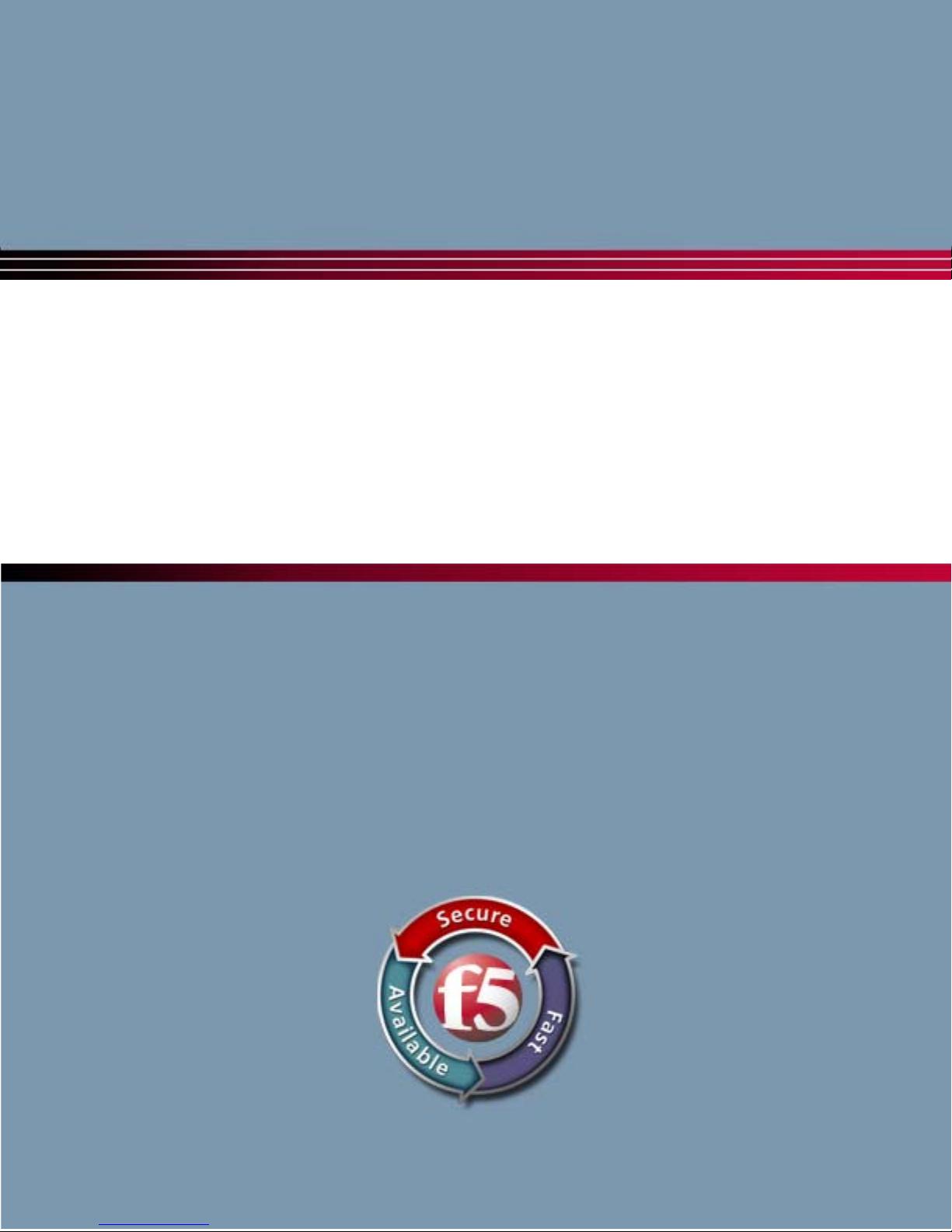
Platform Guide:
WANJet® 500
MAN-0230-01
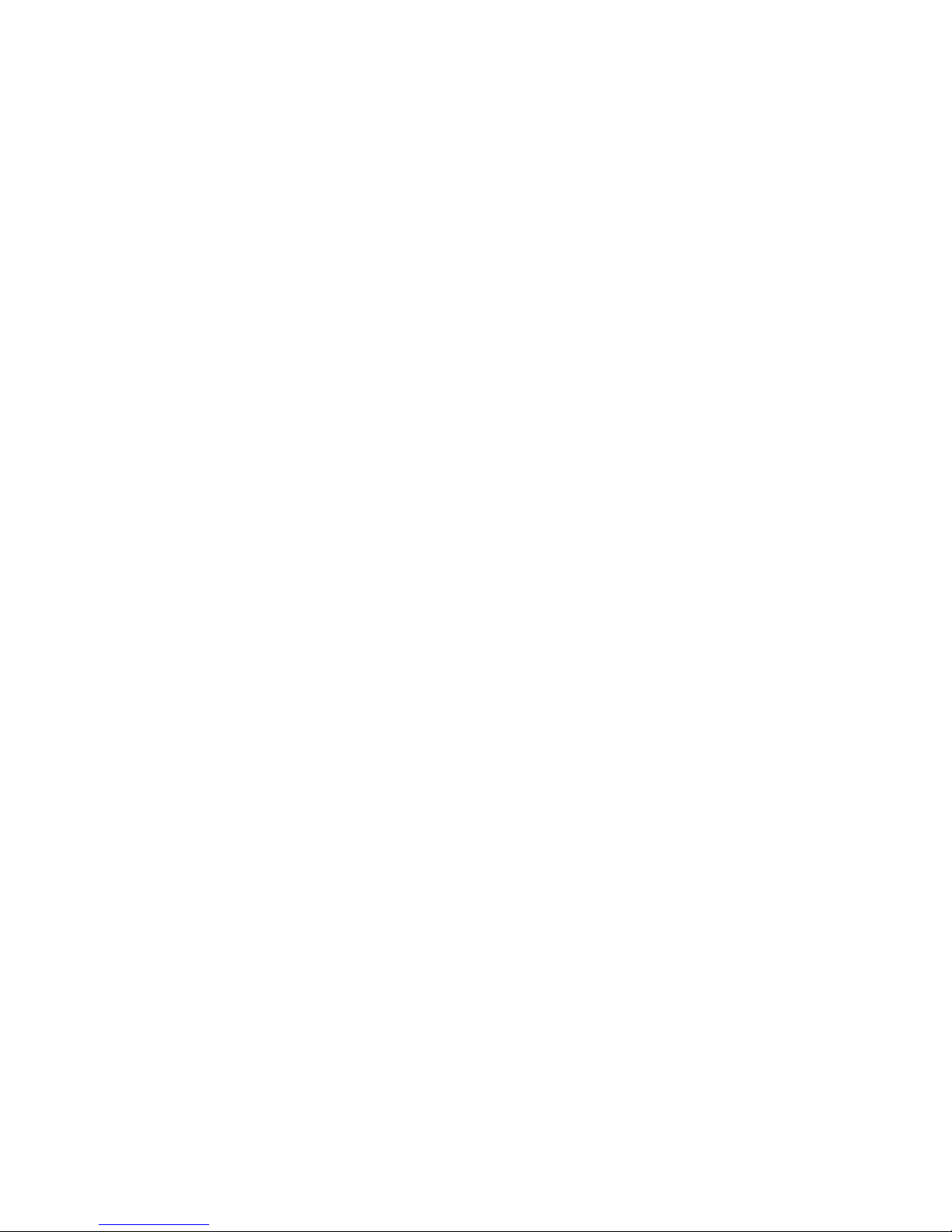
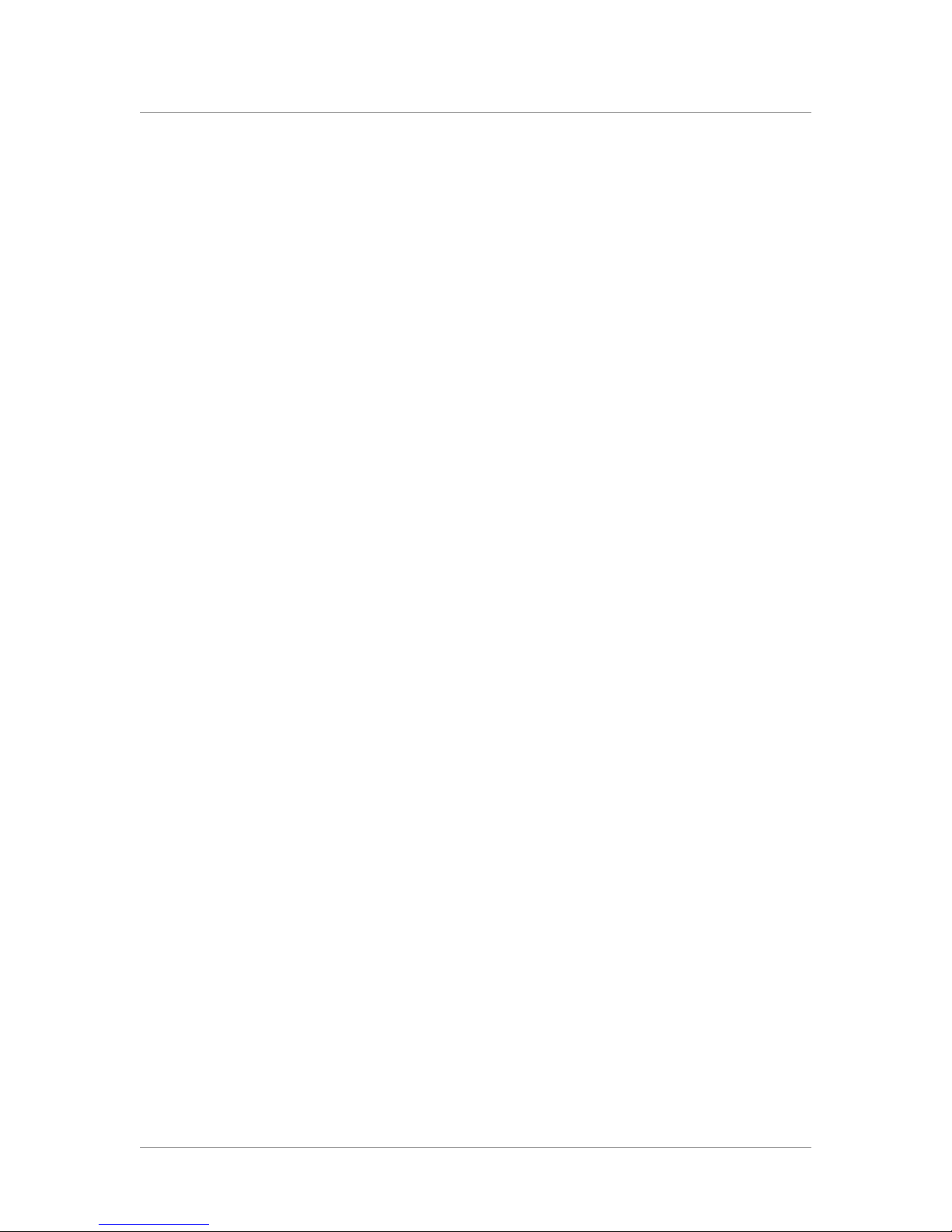
Product Version
Publication Date
Legal Notices
This manual applies to the WANJet 500 hardware platform created by F5 Networks, Inc.
This guide was published on February 23, 2007.
Copyright
Copyright 2006-2007, F5 Networks, Inc. All rights reserved.
F5 Networks, Inc. (F5) believes the information it furnishes to be accurate and reliable. However, F5
assumes no responsibility for the use of this information, nor any infringement of patents or other rights of
third parties which may result from its use. No license is granted by implication or otherwise under any
patent, copyright, or other intellectual property right of F5 except as specifically described by applicable
user licenses. F5 reserves the right to change specifications at any time without notice.
Trademarks
F5, F5 Networks, the F5 logo, BIG-IP, 3-DNS, iControl, Internet Control Architecture, IP Application
Switch, iRules, OneConnect, Packet Velocity, SYN Check, Control Your World, ZoneRunner, uRoam,
FirePass, TrafficShield, Swan, WANJet, WebAccelerator, and TMOS are registered trademarks or
trademarks, and Ask F5 is a service mark, of F5 Networks, Inc. in the U.S. and certain other countries. All
other trademarks mentioned in this document are the property of their respective owners. F5 Networks'
trademarks may not be used in connection with any product or service except as permitted in writing by
F5.
Patents
This product protected by U.S. Patents 6,327,242 and 7,126,955. Other patents pending.
Export Regulation Notice
This product may include cryptographic software. Under the Export Administration Act, the United States
government may consider it a criminal offense to export this product from the United States.
RF Interference Warning
This is a Class A product. In a domestic environment this product may cause radio interference, in which
case the user may be required to take adequate measures.
FCC Compliance
This equipment has been tested and found to comply with the limits for a Class A digital device pursuant
to Part 15 of FCC rules. These limits are designed to provide reasonable protection against harmful
interference when the equipment is operated in a commercial environment. This unit generates, uses, and
can radiate radio frequency energy and, if not installed and used in accordance with the instruction manual,
may cause harmful interference to radio communications. Operation of this equipment in a residential area
is likely to cause harmful interference, in which case the user, at his own expense, will be required to take
whatever measures may be required to correct the interference.
Any modifications to this device, unless expressly approved by the manufacturer, can void the user's
authority to operate this equipment under part 15 of the FCC rules.
Canadian Regulatory Compliance
This Class A digital apparatus complies with Canadian ICES-003.
Platform Guide: WANJet® 500 i
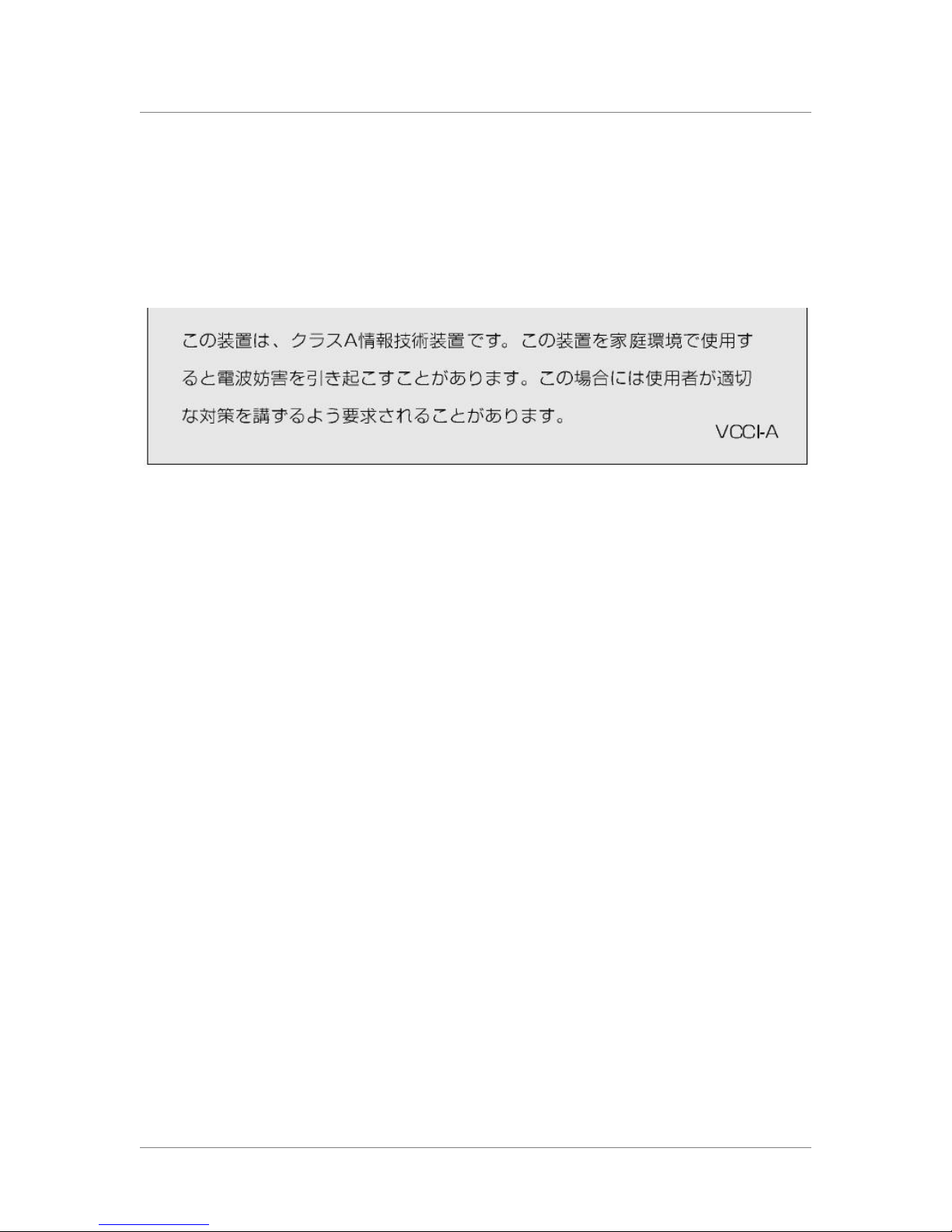
Standards Compliance
This product conforms to the IEC, European Union, ANSI/UL and Canadian CSA standards applicable to
Information Technology products at the time of manufacture.
VCCI Class A Compliance
This is a Class A product. In a domestic environment, this product may cause radio interference, in which
case the user may be required to take corrective actions. VCCI-A
ii
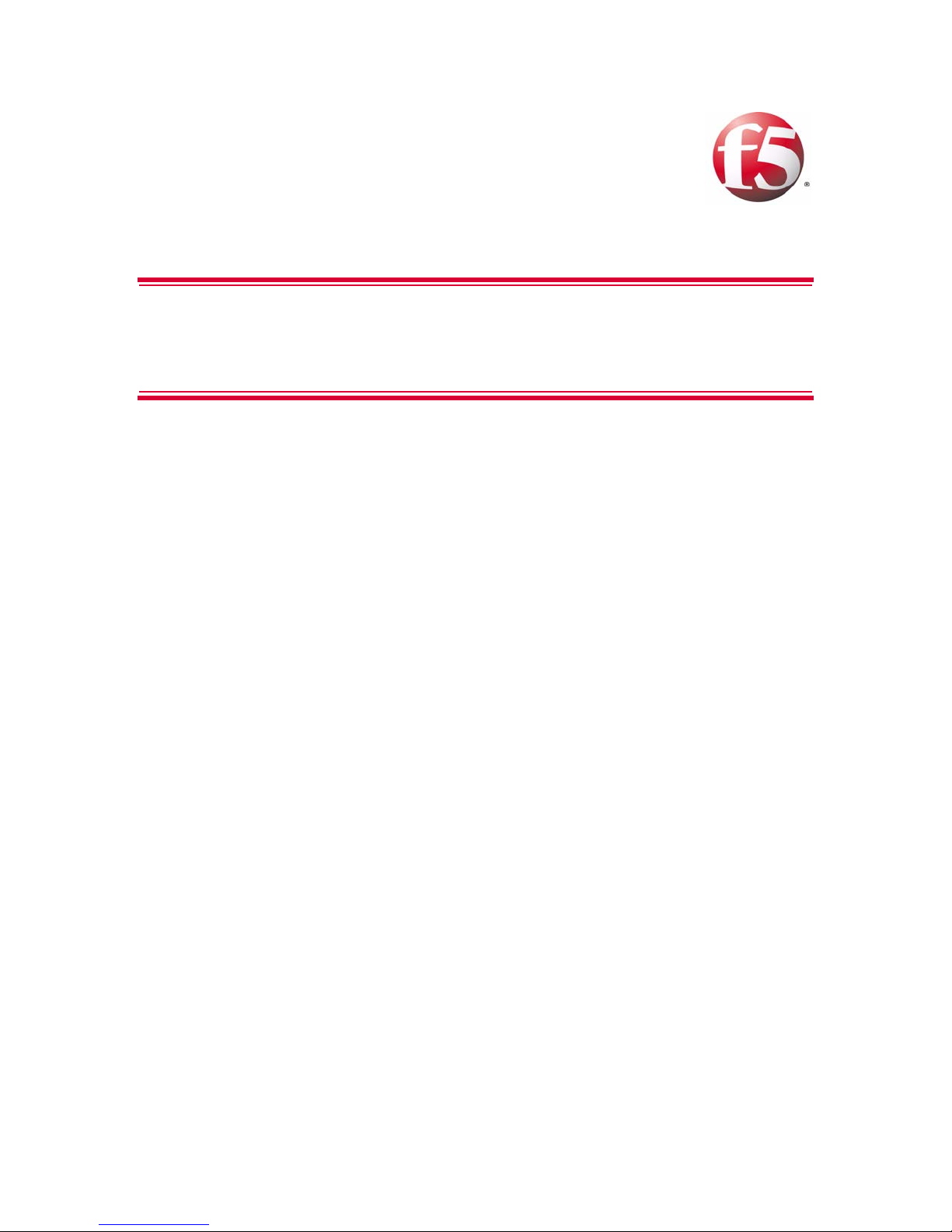
Table of Contents
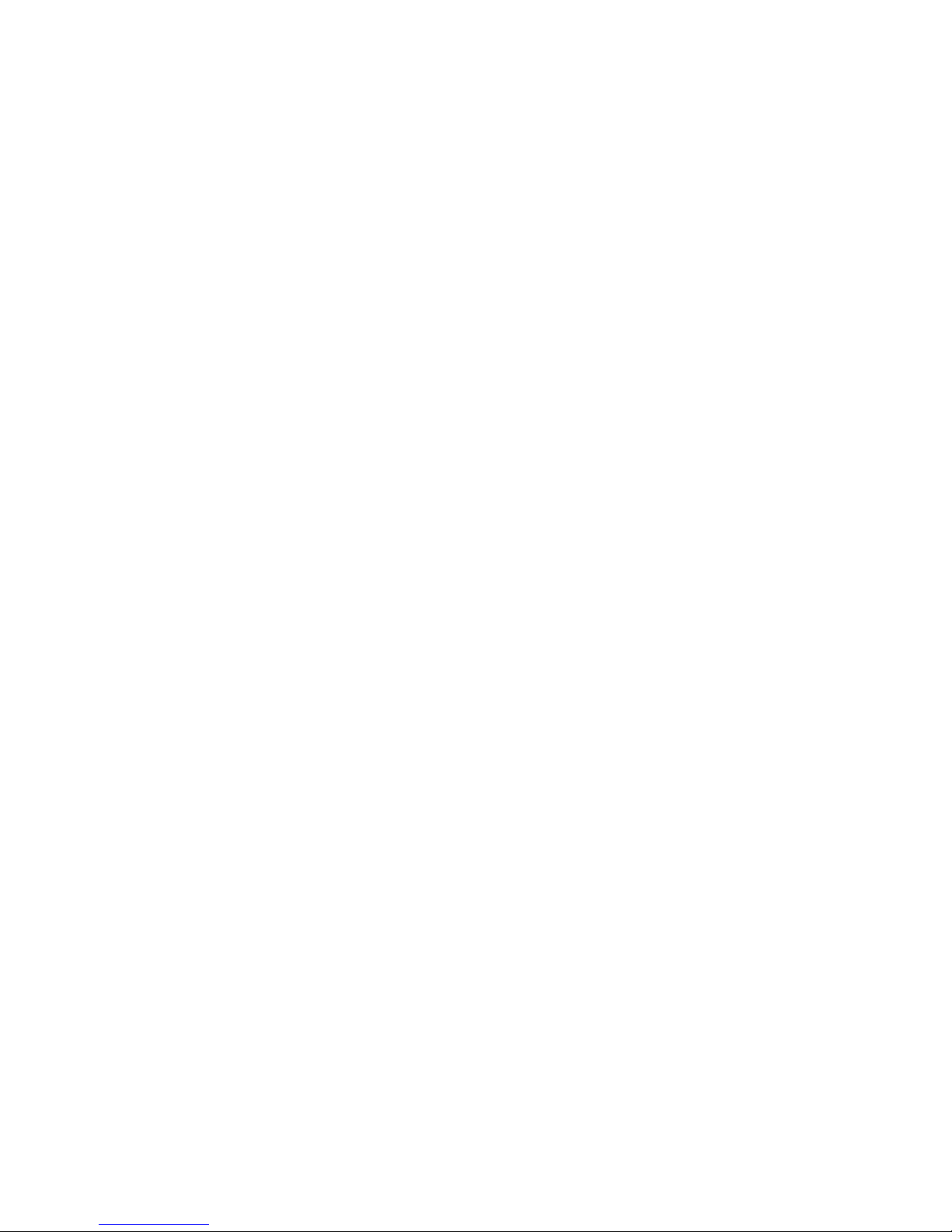
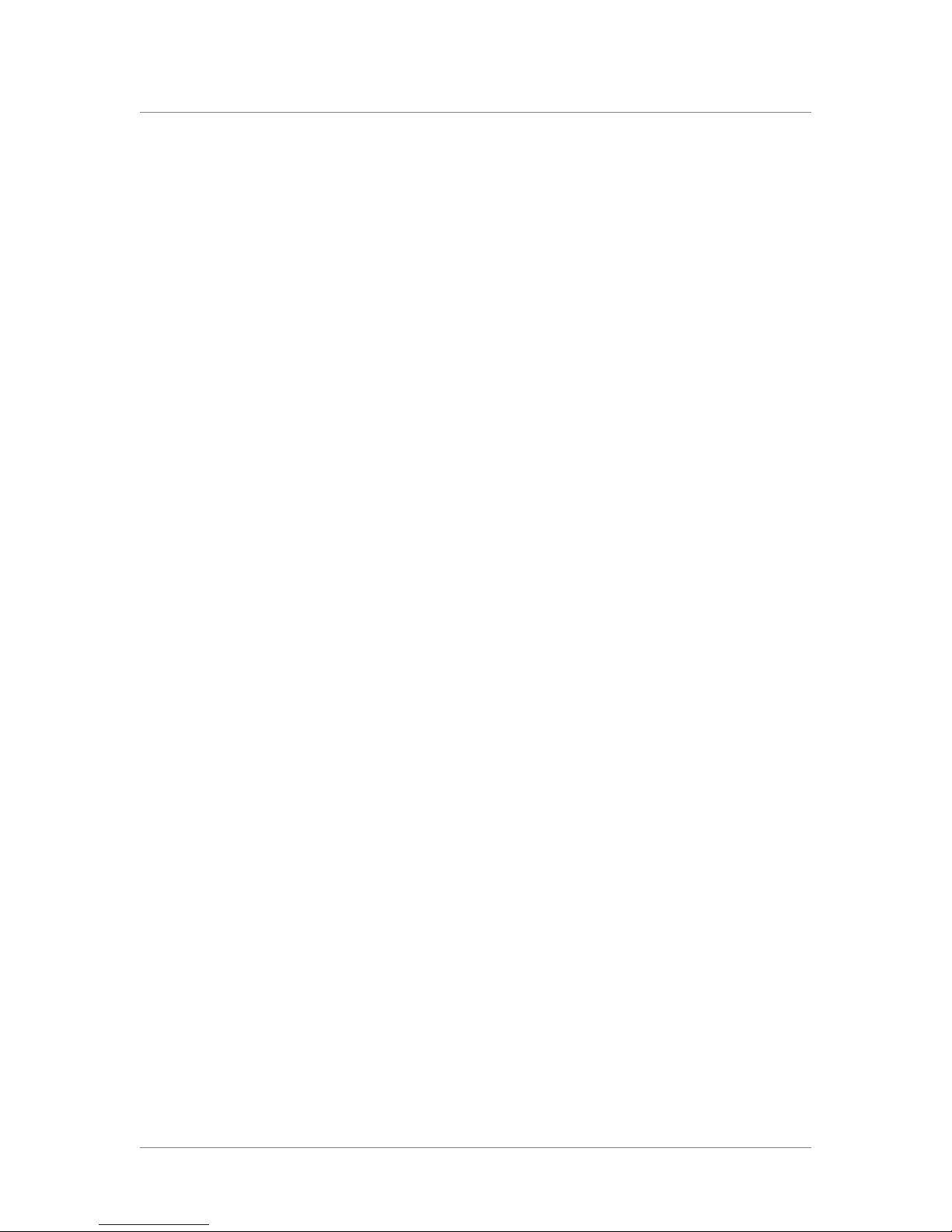
1
Introducing the WANJet 500 Platform
Overview of the WANJet 500 platform ....................................................................................1-1
Getting started with the WANJet 500 platform .....................................................................1-2
Components provided with the WANJet 500 ...............................................................1-2
Peripheral hardware that you provide ..............................................................................1-4
Familiarizing yourself with the WANJet 500 ............................................................................1-5
Using the WANJet 500 hardware ......................................................................................1-5
About this guide ..............................................................................................................................1-7
Finding additional information and technical support ...................................................1-8
Stylistic conventions ..............................................................................................................1-8
2
Installing the WANJet 500 Platform
Installing the hardware ...................................................................................................................2-1
Types of mounts ....................................................................................................................2-1
General recommendations for mounting a unit in a rack ............................................2-1
Installing the WANJet 500 hardware ................................................................................2-2
Powering up the WANJet 500 platform ....................................................................................2-5
Configuring the addresses .............................................................................................................2-6
Connecting the cables ....................................................................................................................2-9
Table of Contents
3
Using the WANJet 500 LCD and LEDs
Operating the LCD panel .............................................................................................................3-1
Configuring the WANJet 500 using the LCD .................................................................3-3
Administering the WANJet 500 using the LCD .............................................................3-3
Understanding LED behavior .......................................................................................................3-5
LED indicators ........................................................................................................................3-5
Network interface card LEDs .............................................................................................3-6
4
Maintaining the WANJet 500 Platform
Reviewing maintenance options ..................................................................................................4-1
Changing a power supply ..............................................................................................................4-1
Replacing the power supply .................................................................................................4-1
Replacing a hard drive ....................................................................................................................4-2
Removing and replacing a hard drive tray ........................................................................4-2
5
Understanding Environmental Guidelines for the WANJet 500 Platform
Environmental requirements ........................................................................................................5-1
General environmental guidelines ......................................................................................5-1
6
Reviewing Hardware Specifications
WANJet 500 platform specifications ..........................................................................................6-1
Platform Guide: WANJet® 500 v
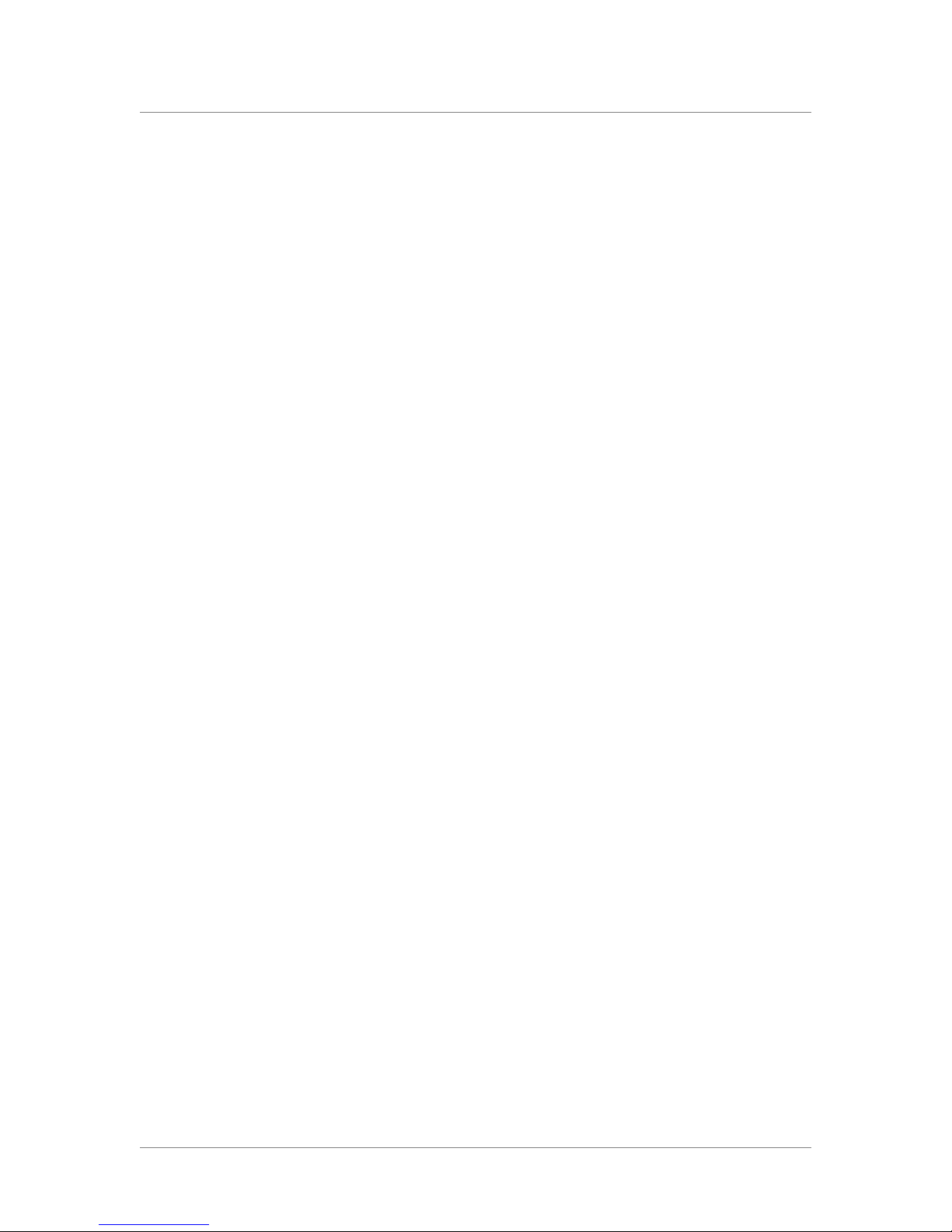
Table of Contents
A
Installing the WANJet Appliance Using the Rail-Mount Kit
Installing the rail-mount kit ..........................................................................................................A-1
Installing the kit hardware ..................................................................................................A-1
Installing the unit into a rail-mount rack .........................................................................A-5
Connecting cables and other hardware ..........................................................................A-5
B
Platform-Specific Hazardous Substance Levels, for China
WJ500, WA4500, and EM3000 platforms ................................................................................ B-1
Glossary
Index
vi
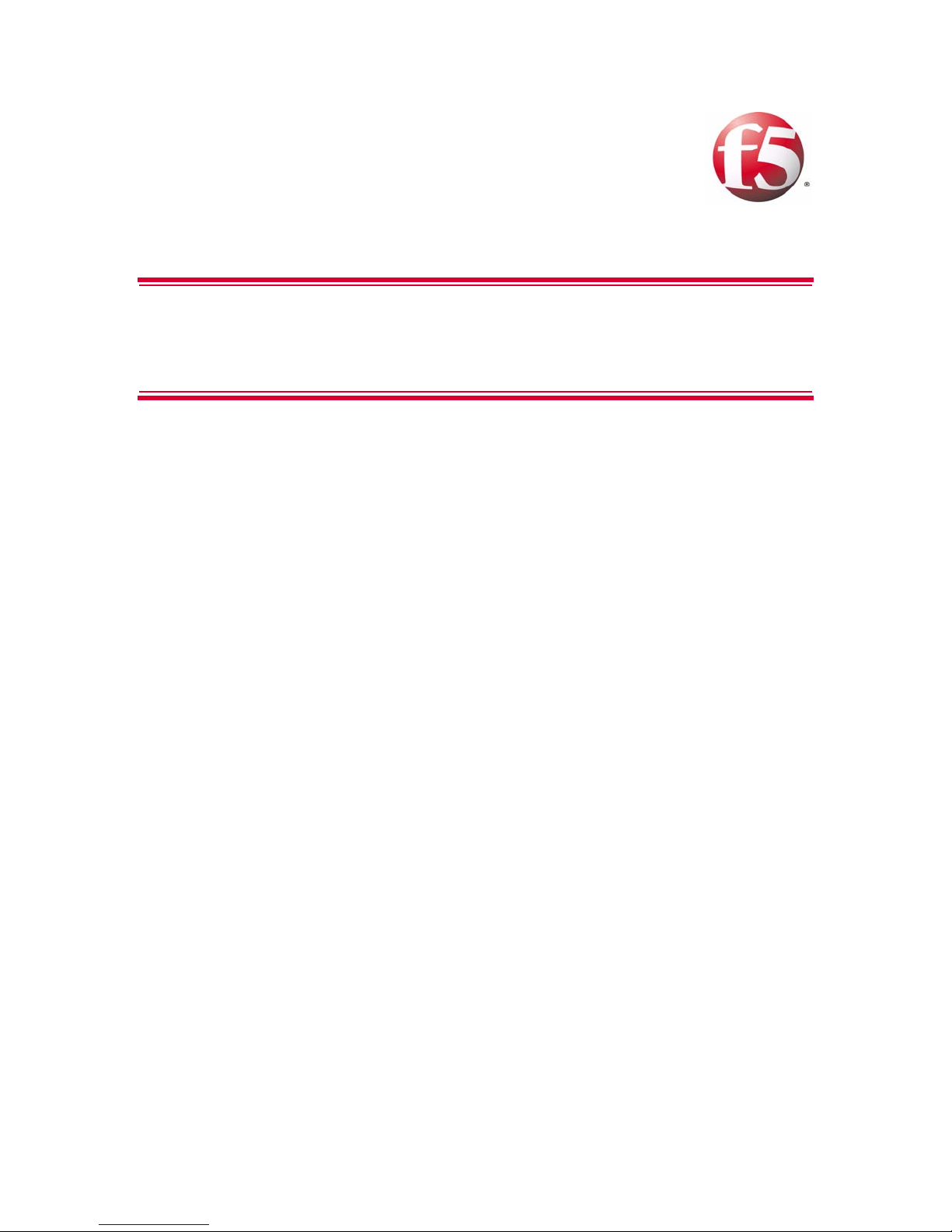
1
Introducing the WANJet 500 Platform
• Overview of the WANJet 500 platform
• Getting started with the WANJet 500 platform
• Familiarizing yourself with the WANJet 500
• About this guide
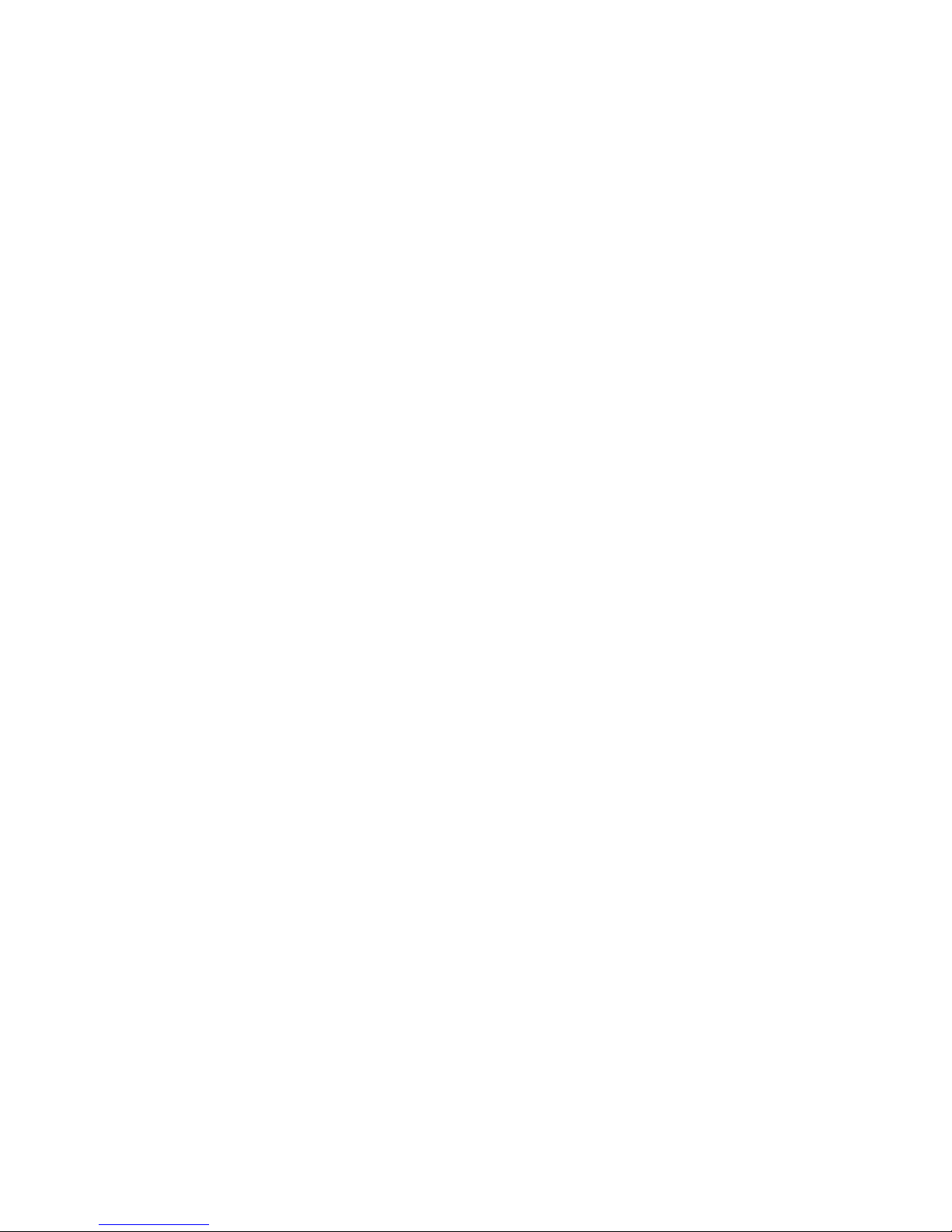

Introducing the WANJet 500 Platform
Overview of the WANJet 500 platform
F5® Networks WANJet® 500 platform is an appliance that delivers
LAN-like application performance over the WAN. The WANJet 500
accelerates applications including file transfer, email, client-server
applications, data replication, and others, resulting in predictable, fast
performance for all WAN users.
The WANJet 500 platform features fault tolerance and scalability for over
20,000 optimized connections. You can incorporate the WANJet 500
seamlessly across all wide-area networks including dedicated links, IP
VPNs, frame relay, and satellite connections. The WANJet 500 platform is
Restriction of Hazardous Substances (RoHS) compliant, and meets RoHS
guidelines regarding lead-free electronic equipment.
For detailed hardware specifications on the WANJet 500, see WANJet 500
platform specifications, on page 6-1.
The WANJet 500 delivers excellent application performance and reduces IT
expenses. Operating at Layer 5 of the OSI reference model, the WANJet
500 has full application knowledge and network awareness. The WANJet
appliance integrates key performance technologies, including Transparent
Data Reduction™, adaptive TCP optimization, site-to-site encryption, and
quality of service, that are applied to application streams.
Figure 1.1 shows the WANJet 500 platform. For details on configuring and
maintaining the WANJet 500, see the WANJet
Guide.
Figure 1.1 Front view of the WANJet 500 platform
®
Appliance Administrator
Platform Guide: WANJet® 500 1 - 1

Chapter 1
Getting started with the WANJet 500 platform
You must complete the following basic tasks to install and set up the
WANJet 500 platform.
• Acquaint yourself with the WANJet 500 hardware. For more
information, see Familiarizing yourself with the WANJet 500, on page
1-5.
• Review the hardware requirements. For more information about the
hardware requirements, read the following sections, Components
provided with the WANJet 500, following, and Peripheral hardware that
you provide, on page 1-4.
• Install the WANJet 500 hardware and connect it to the network, and
optionally connect the peripheral hardware. For more information on
mounting the hardware and attaching cables, see Installing the hardware,
on page 2-1.
• Understand the environmental guidelines. For more information, see
Chapter 5, Understanding Environmental Guidelines for the WANJet 500
Platform.
The WANJet 500 comes with the hardware that you need for installation.
However, you must also provide standard peripheral hardware, such as a
serial terminal, if you want to administer the WANJet 500 directly.
Components provided with the WANJet 500
When you unpack the WANJet 500, you should make sure that the
following components, shown in Figure 1.2, are included:
• Rack-mount ears and handles
• Rail-mount kit
• Serial port console cable
• Two power cords
• Two CAT-5e cables (one gray straight-through and one red crossover
cable)
• Two packs of screws (rack-mount and rail-mount screws)
1 - 2

Introducing the WANJet 500 Platform
Figure 1.2 Components included with the WANJet 500 platform
Important
The power cables included with this unit are for exclusive use with this unit
and should not be used with other electrical appliances. The unit handles
may look different from those shown in the figure.
Platform Guide: WANJet® 500 1 - 3
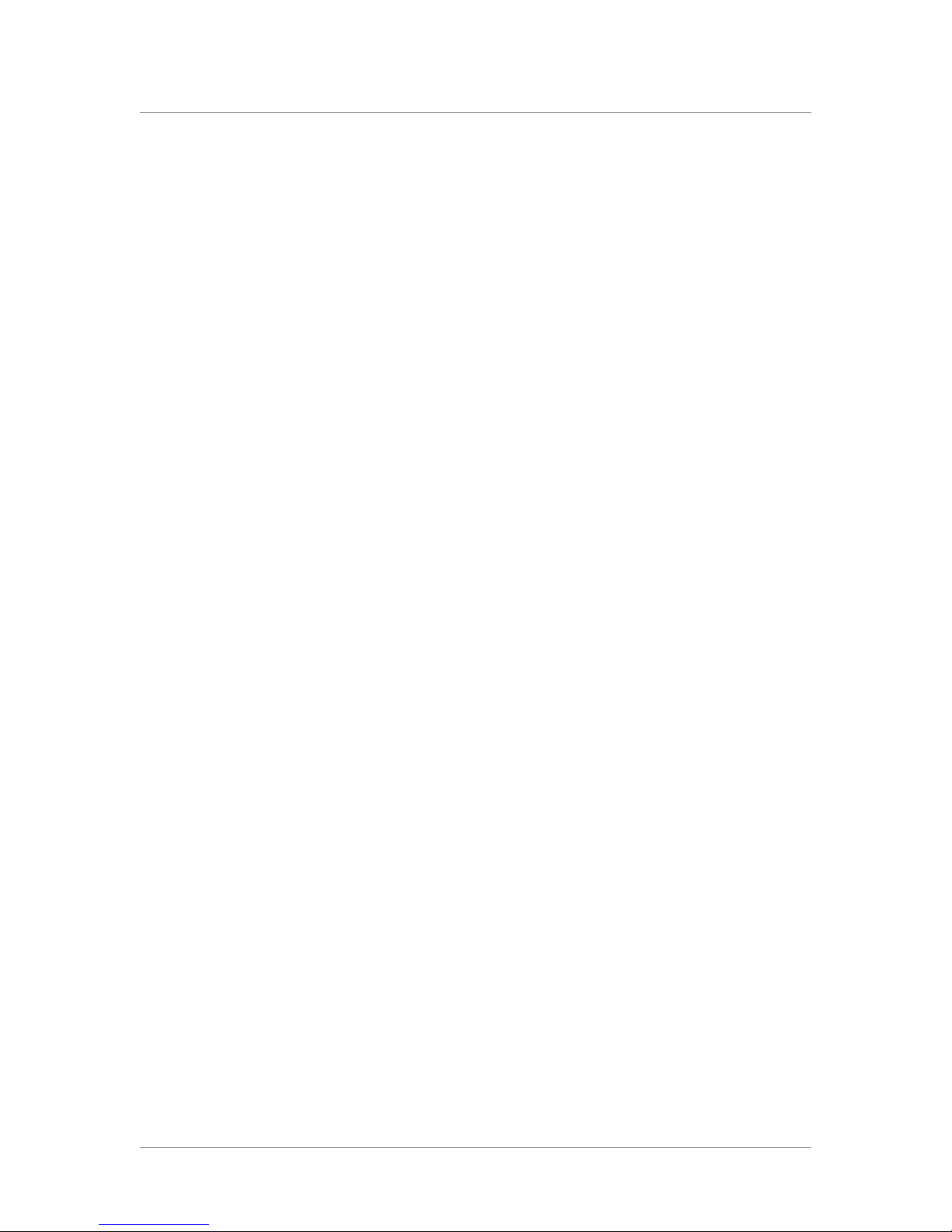
Chapter 1
Peripheral hardware that you provide
For each WANJet 500 that you install, the peripheral hardware you provide
is determined by the configuration you want to create:
◆ If you want direct administrative access to the WANJet 500, you need
standard input/output hardware. This requires a serial console or a PC
with a serial connector. (You connect it to the WANJet 500 using the
serial port console cable that comes with the WANJet appliance.)
◆ You also need network hubs, switches, or concentrators to connect to the
WANJet 500 network interfaces. The devices you select must be
compatible with the network interface cards installed in the WANJet 500.
The devices must support 10/100 Ethernet or Gigabit Ethernet.
• Ethernet requires either a 10 Mbps or 100 Mbps hub or switch.
• Gigabit Ethernet requires a compatible Gigabit Ethernet switch.
◆ If you want to use the Management port, you must have an
administrative workstation on the same IP network as the WANJet 500.
◆ If you plan on doing remote administration from your own PC
workstation (instead of using the Management port), we recommend that
you have your workstation already in place on the corporate network.
1 - 4
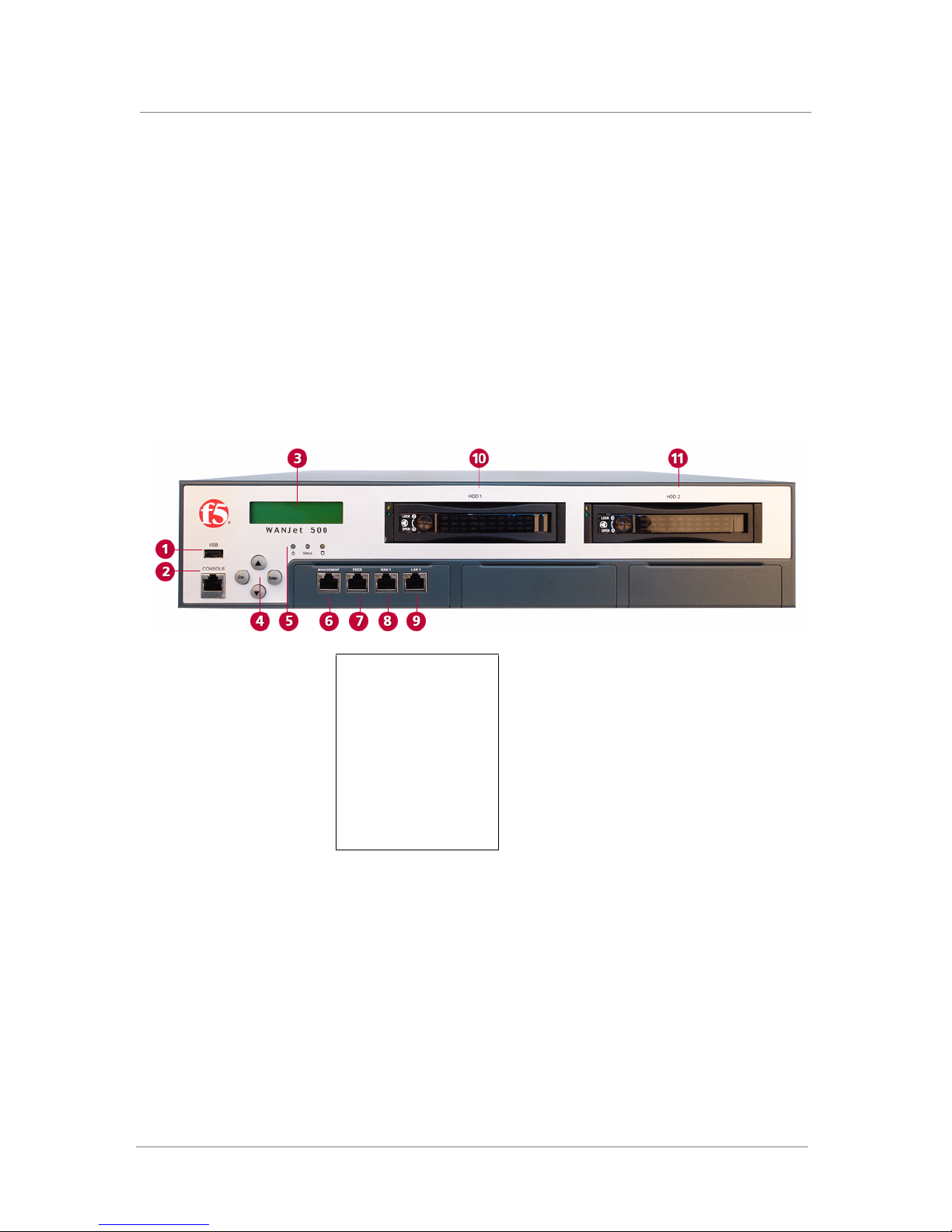
Introducing the WANJet 500 Platform
Familiarizing yourself with the WANJet 500
Before you begin to install the WANJet 500, quickly review the following
figures that identify the controls and ports on the front and the back of the
WANJet 500.
Using the WANJet 500 hardware
You need to be familiar with both the front and back panels of the WANJet
500. Figure 1.3 illustrates the front of a WANJet 500. On the front of the
unit, you can connect a console, connect a USB keyboard, and view the
indicator lights for hard disk access.
1. USB port
2. Console port
3. LCD display
4. LCD keypad
5. LED status indicators
6. Management port
7. Peer port
8. WAN 1 port
9. LAN 1 port
10. Hard drive 1
11.
Hard drive 2 (optional)
Figure 1.3 Front view of a WANJet 500 platform
If you have physical access to the unit, you can use the front-panel LEDs to
assess the condition of the unit. For details about the behavior of the LEDs,
see Understanding LED behavior, on page 3-5.
Platform Guide: WANJet® 500 1 - 5
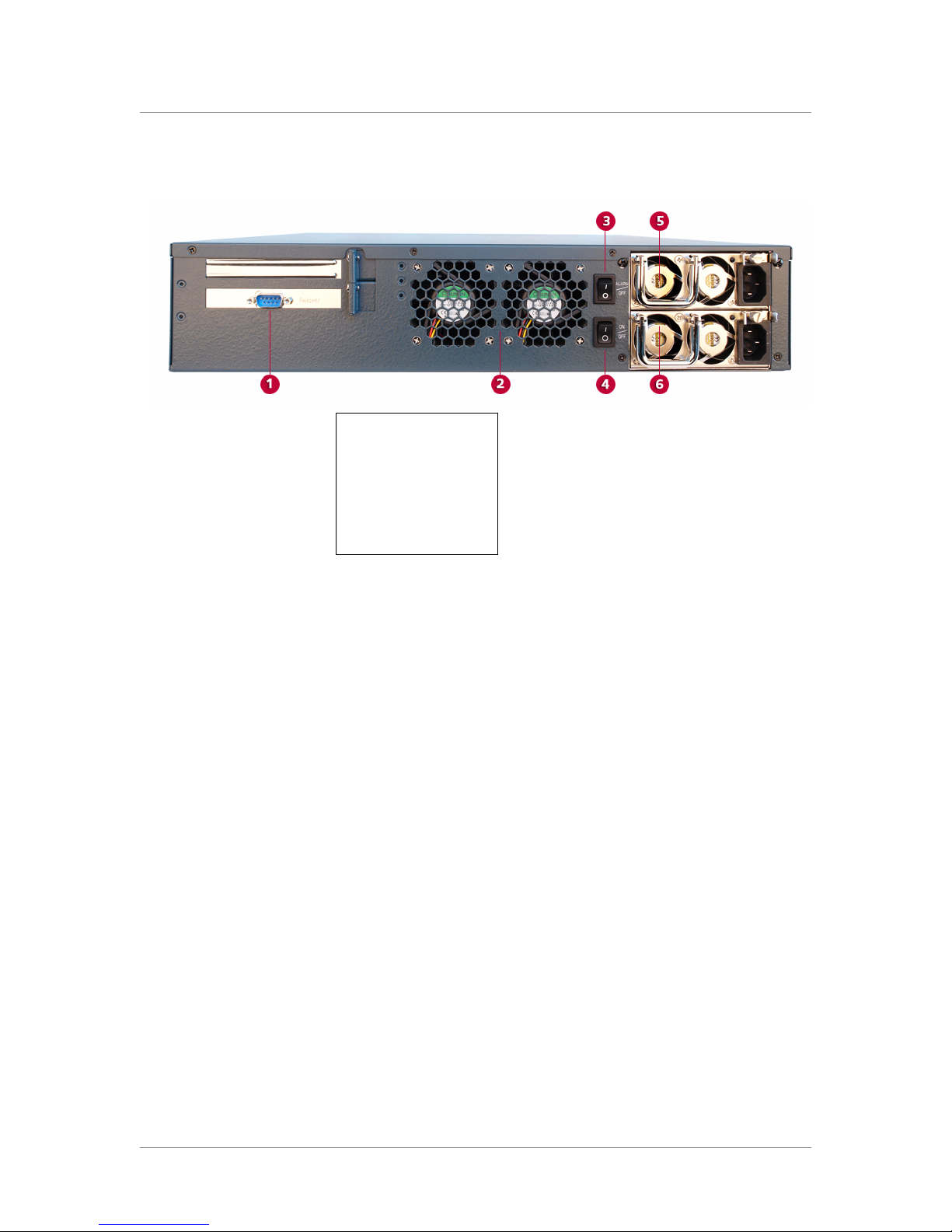
Chapter 1
Figure 1.4 illustrates the back of a WANJet 500.
1. Failover port (not used)
2. Fans
3. Power supply alarm
mute switch
4. Power switch
5. Power supply 1
6. Power supply 2
Figure 1.4 Back view of the WANJet 500 platform
Note that the failover port, labeled 1 in the figure, is not used. You may use
the Peer port on the front to set up a redundant system for the WANJet
platform. Refer to the WANJet
on how to set up WANJet platforms in a redundant system.
®
Appliance Administrator Guide for details
1 - 6
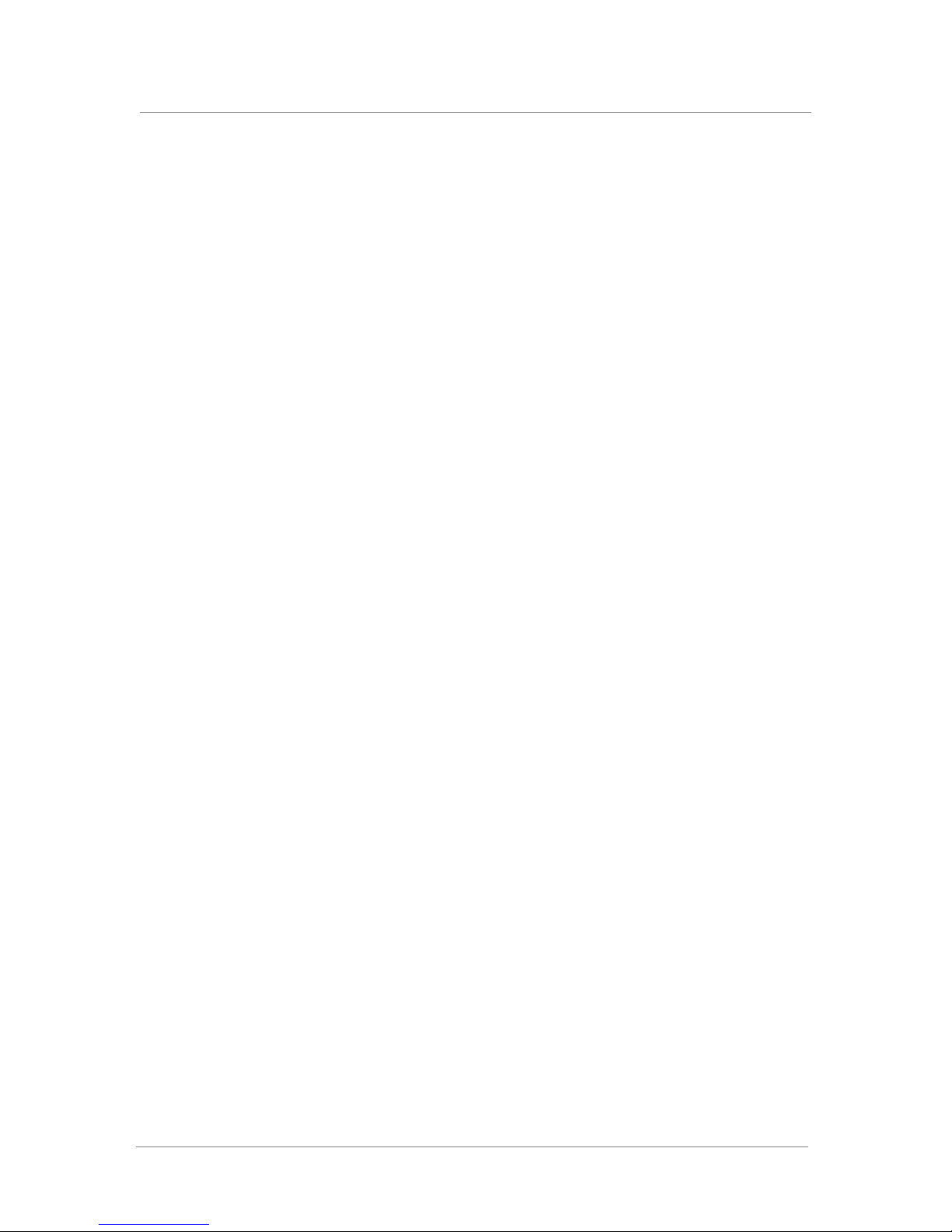
About this guide
Introducing the WANJet 500 Platform
This guide describes the features of the WANJet 500 platform and contains
the following information.
• Getting familiar with the WANJet platform
Learn about the parts of the WANJet platform. For more information, see
Familiarizing yourself with the WANJet 500, on page 1-5.
• Installing the platform
Learn how to install the hardware in a rack, power it up, perform
minimal configuration tasks, and connect the network cables. For more
information, see Chapter 2, Installing the WANJet 500 Platform.
• Using the LCD keypad
Learn about using the LCD to configure addresses, shut down and restart
the WANJet platform, and perform other basic tasks. For more
information, see Operating the LCD panel, on page 3-1.
• Understanding LED behavior
Learn how to decipher what conditions are signaled by the LEDs. For
more information, see Understanding LED behavior, on page 3-5.
• Changing a power supply
Learn how to replace a power supply. For more information, see
Changing a power supply, on page 4-1.
• Replacing the hard drives
Learn how to replace the hot-swappable drives that may be contained in
each of the drive bays. For more information, see Replacing a hard drive,
on page 4-2.
• Understanding the environmental guidelines
Learn about the environmental requirements for the WANJet 500
platform. For more information, see Chapter 5, Understanding
Environmental Guidelines for the WANJet 500 Platform.
• Reviewing the hardware specifications
Review the hardware specifications for the WANJet 500 platform. For
more information, see Chapter 6, Reviewing Hardware Specifications.
• Installing a rail-mount kit
Learn how to install a rail-mount kit into a rack so the installed
WANJet 500 can slide in and out of the rack. For more information, see
Appendix A, Installing the WANJet Appliance Using the Rail-Mount Kit.
Platform Guide: WANJet® 500 1 - 7
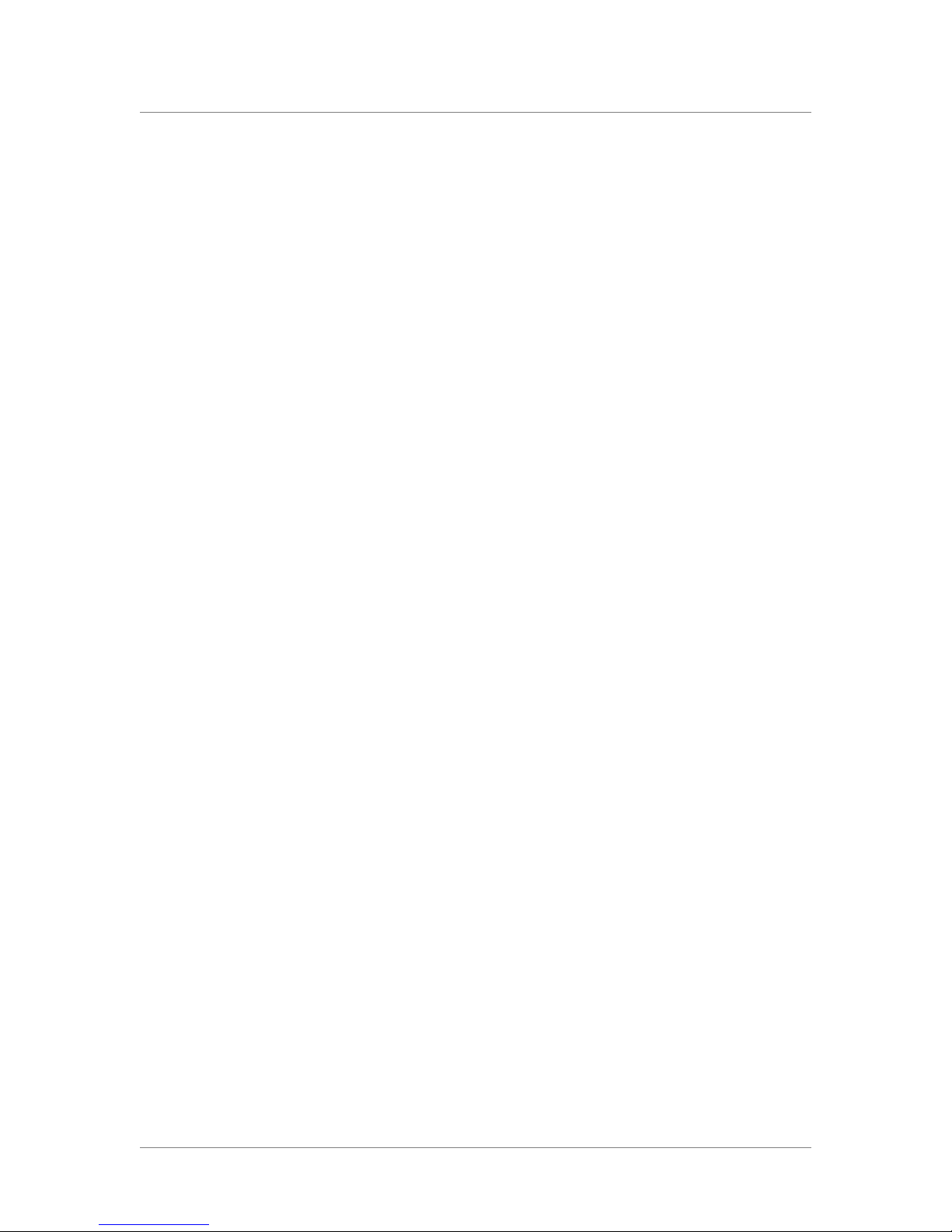
Chapter 1
Finding additional information and technical support
In addition to this guide, there are other sources of documentation you can
use in order to work with the WANJet platform. The information is
available in the guides and documents described below. The following
documentation is included with the WANJet platform.
◆ WANJet 500 Appliance Quick Start Card
The WANJet hardware includes the printed WANJet 500 Appliance
Quick Start Card. This document provides basic instructions for a quick
setup and initial configuration of the WANJet platform.
In addition to the documentation included with the platform, you can find
comprehensive technical documentation using the following resources.
Stylistic conventions
◆ WANJet Appliance Administrator Guide
The WANJet
®
Appliance Administrator Guide provides all the
information the administrator needs to configure and manage the
WANJet appliance. It introduces the concepts of optimization,
Transparent Data Reduction (TDR), Application QoS, Type of Service,
and Connection Interception (CI).
◆ Release notes
Release notes for the WANJet appliance are available in HTML format
on the F5 Networks Technical Support web site, http://tech.f5.com. The
release notes contain the latest information for the current version,
including a list of new features and enhancements, a list of fixes, and a
list of known issues.
◆ Technical support through the World Wide Web
The F5 Networks Technical Support web site, http://tech.f5.com,
provides the latest release notes, technical notes, answers to frequently
asked questions, updates to the guides (if available), and the Ask F5
search engine.
To help you easily identify and understand important information, our
documentation uses the stylistic conventions described below.
SM
Using the solution examples
Identifying new terms
1 - 8
Examples in this documentation use only private class IP addresses. When
you set up the solutions we describe, you must use valid IP addresses
suitable to your own network in place of our sample addresses.
When we first define a new term, the term is shown in bold italic text. For
example, the Web UI is the browser-based utility for administering the
WANJet appliance.
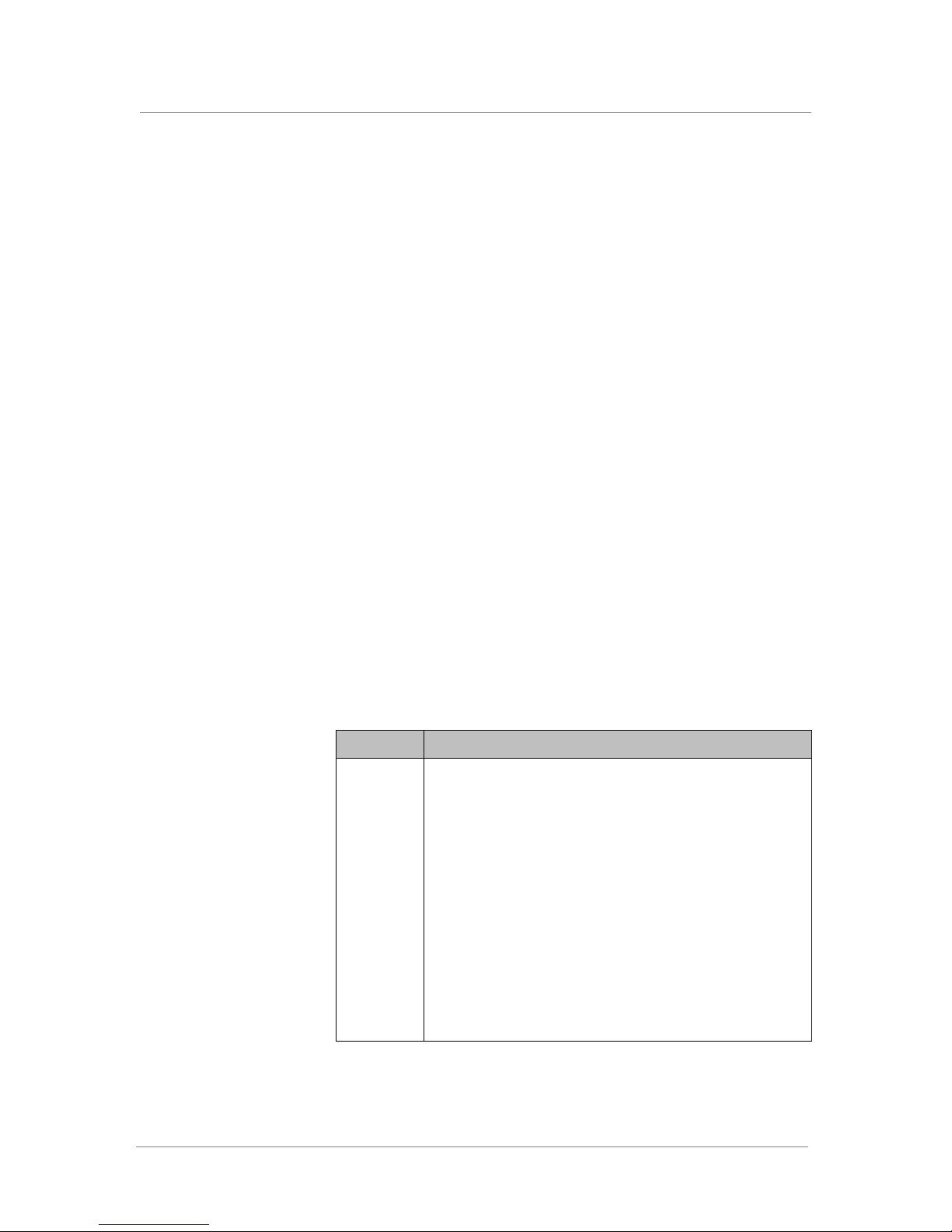
Introducing the WANJet 500 Platform
Identifying references to objects, names, and commands
We apply bold formatting to a variety of items to help you easily pick them
out of a block of text. These items include web addresses, IP addresses,
utility names, and portions of commands, such as variables and keywords.
For example, to discover devices requires that you include at least one
<ip_address> or an <ip_subnet> variable.
Identifying references to other documents
We use italic text to denote a reference to another document. In references
where we provide the name of a book as well as a specific chapter or section
in the book, we show the book name in bold, italic text, and the
chapter/section name in italic text to help quickly differentiate the two. For
example, you can find information about setting up optimization policies in
the Advanced Configuration chapter of the WANJet
Administrator Guide.
Identifying command syntax
®
Appliance
We show complete commands in bold Courier text. Note that we do not
include the corresponding screen prompt, unless the command is shown in a
figure that depicts an entire command line screen. For example, the
following command shows how to trace the route of IP packets from the
WANJet command line interface:
traceroute <ip_address>
Table 1.1 explains additional special conventions used in command line
syntax.
Item in text Description
\ Indicates that the command continues on the following line, and
< > Identifies a user-defined parameter. For example, if the command
| Separates parts of a command.
[ ] Indicates that syntax inside the brackets is optional.
... Indicates that you can type a series of items.
that users should type the entire command without typing a line
break.
has <your name>, type in your name, but do not include the angle
brackets.
Platform Guide: WANJet® 500 1 - 9
::= Means is defined as. Indicates that an argument is followed by the
description of the elements that you can use for the argument.
Table 1.1 Command line syntax conventions
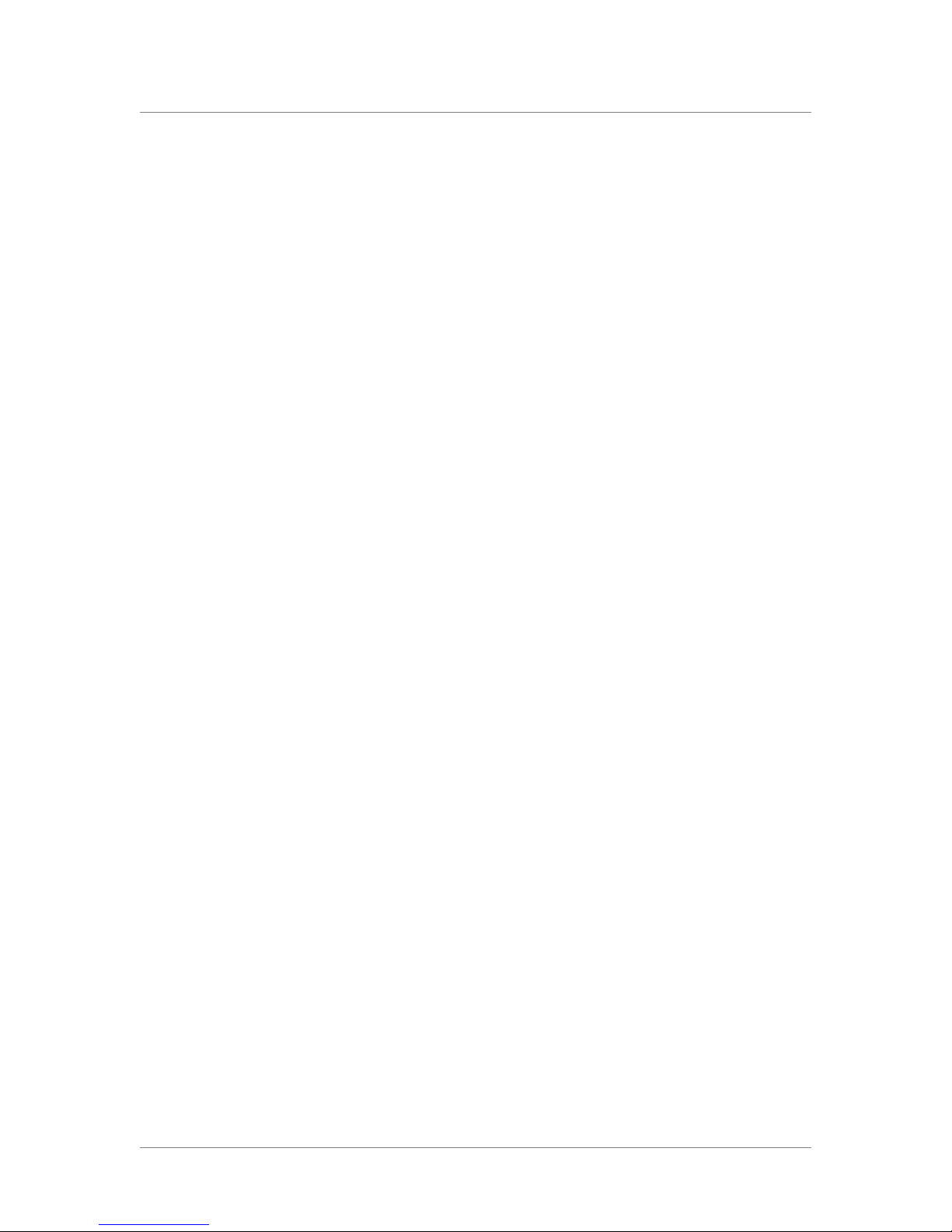
Chapter 1
1 - 10
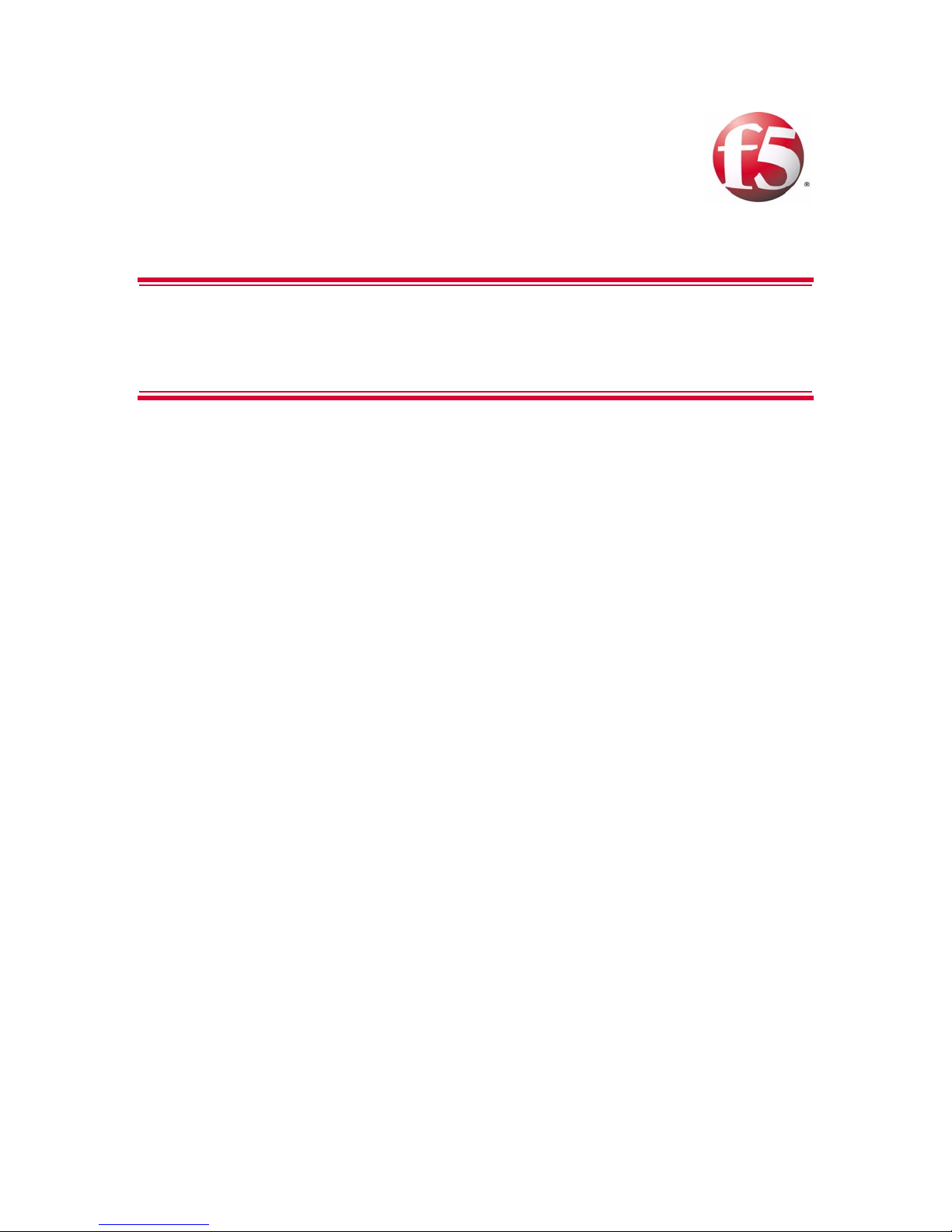
2
Installing the WANJet 500 Platform
• Installing the hardware
• Powering up the WANJet 500 platform
• Configuring the addresses
• Connecting the cables
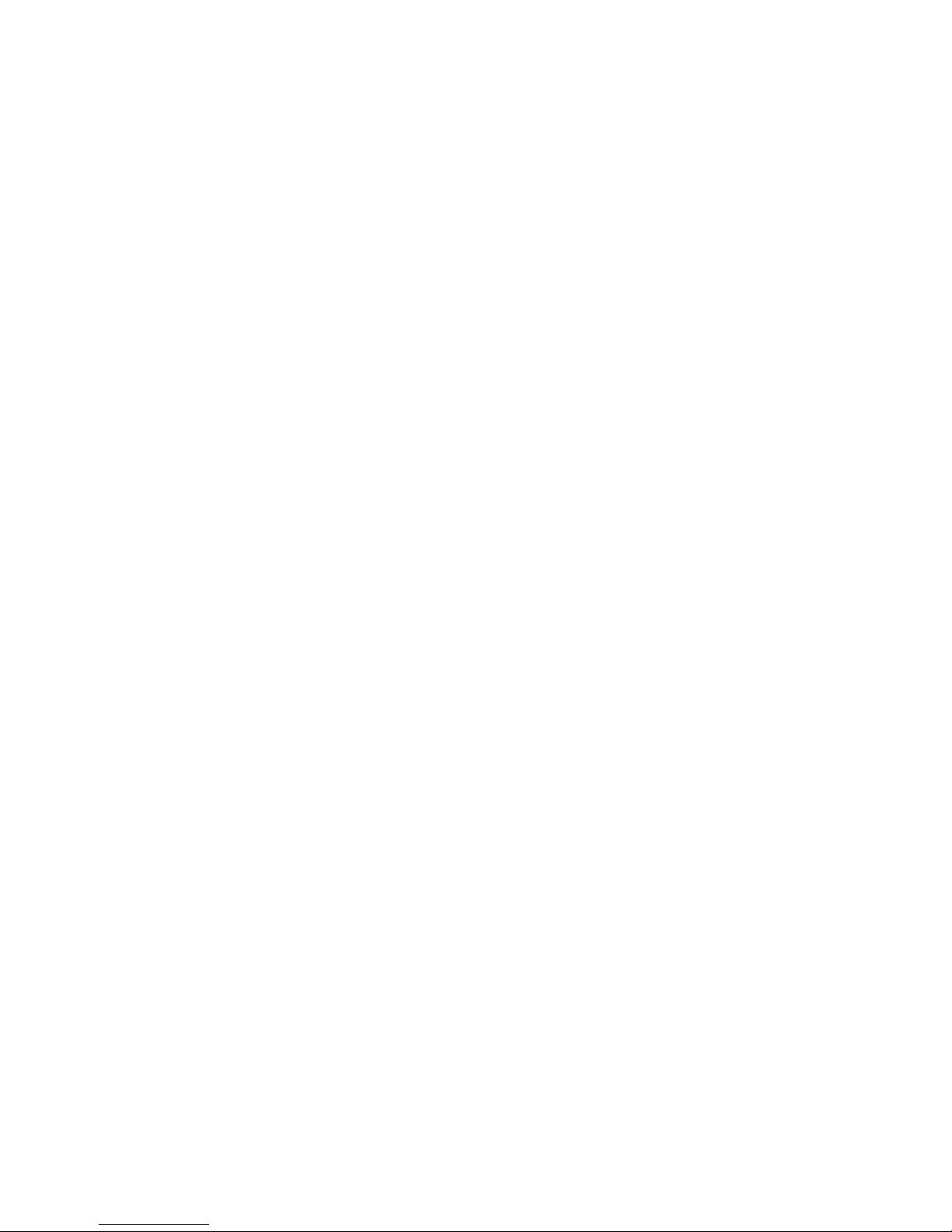
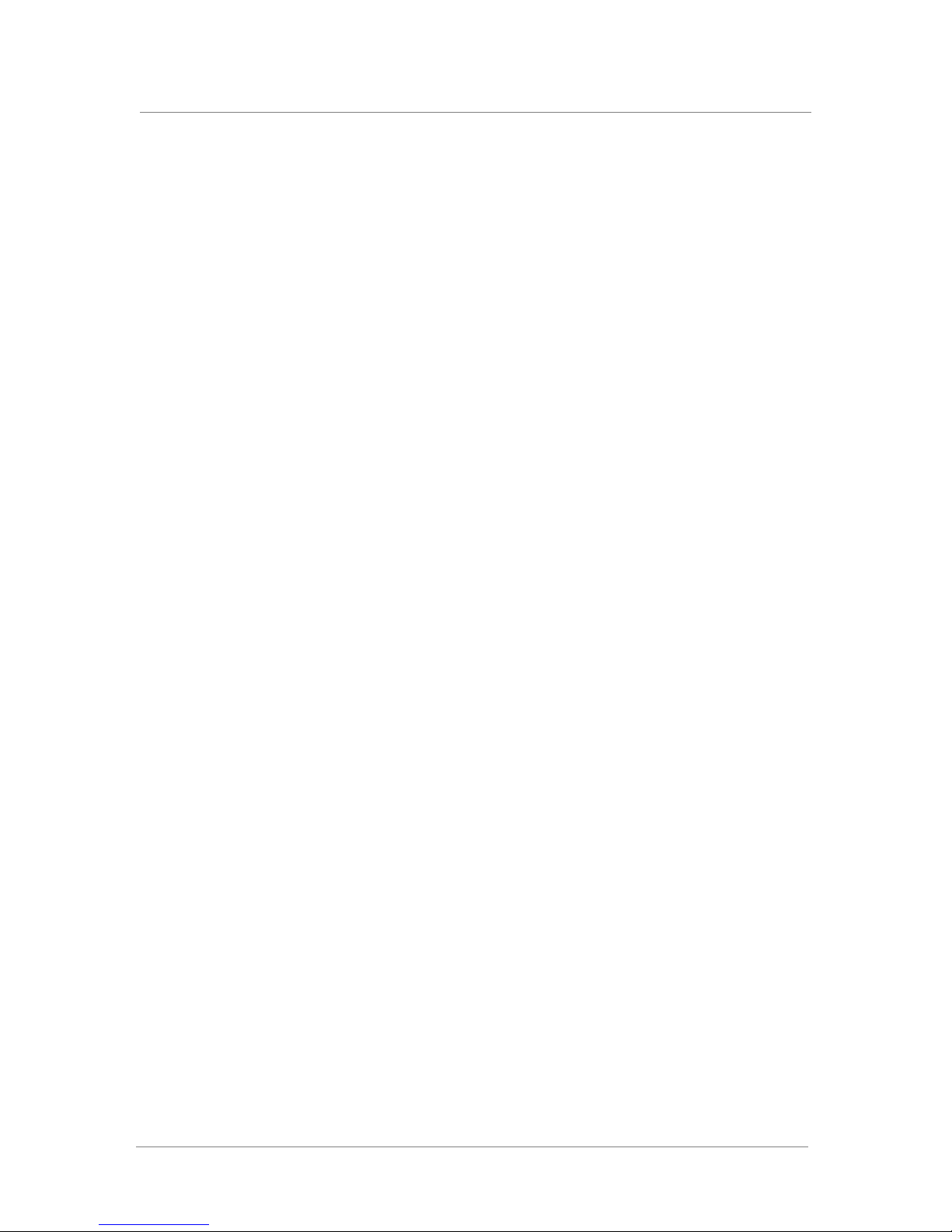
Installing the hardware
After you have reviewed the hardware requirements and become familiar
with the WANJet 500, you can install the unit.
This chapter includes detailed instructions on installing and setting up the
WANJet platform. The same instructions appear in a briefer format in the
WANJet 500 Appliance Quick Start Card. If you have already followed the
instructions on the card, and have completed the installation successfully,
you may not need to read this chapter. It describes the same installation
procedure in more detail.
Types of mounts
Two types of mounts are available for the WANJet 500: the standard
front-rack mount that comes with the WANJet 500, and a rail mount that
allows you to slide the unit in and out as needed. The installation of the
WANJet 500 hardware differs depending on which type of mount you
decide to use.
Installing the WANJet 500 Platform
◆ Standard front mount
To install the WANJet 500 platform using the standard front-rack mount
that comes with the hardware, follow the instructions in To install the
unit into a standard-mount rack, on page 2-2.
◆ Optional rail mount
To install the WANJet 500 platform into a rail mount, first attach the
included rail-mount kit. Then, you can install the unit into the rack. For
details, refer to Appendix A, Installing the WANJet Appliance Using the
Rail-Mount Kit.
Whichever mount you are using, read the following general
recommendations before installing the WANJet 500.
General recommendations for mounting a unit in a rack
We recommend that all units have 1U of extra space between them when
mounted in a rack to allow for a rack mounting shelf, and to provide
additional air circulation for cooling the unit.
Although not required, the 1U of space between units makes it easier to
remove the unit from the rack in the event that the unit requires service. A
1U space between units also provides additional cable routing options.
Platform Guide: WANJet® 500 2 - 1
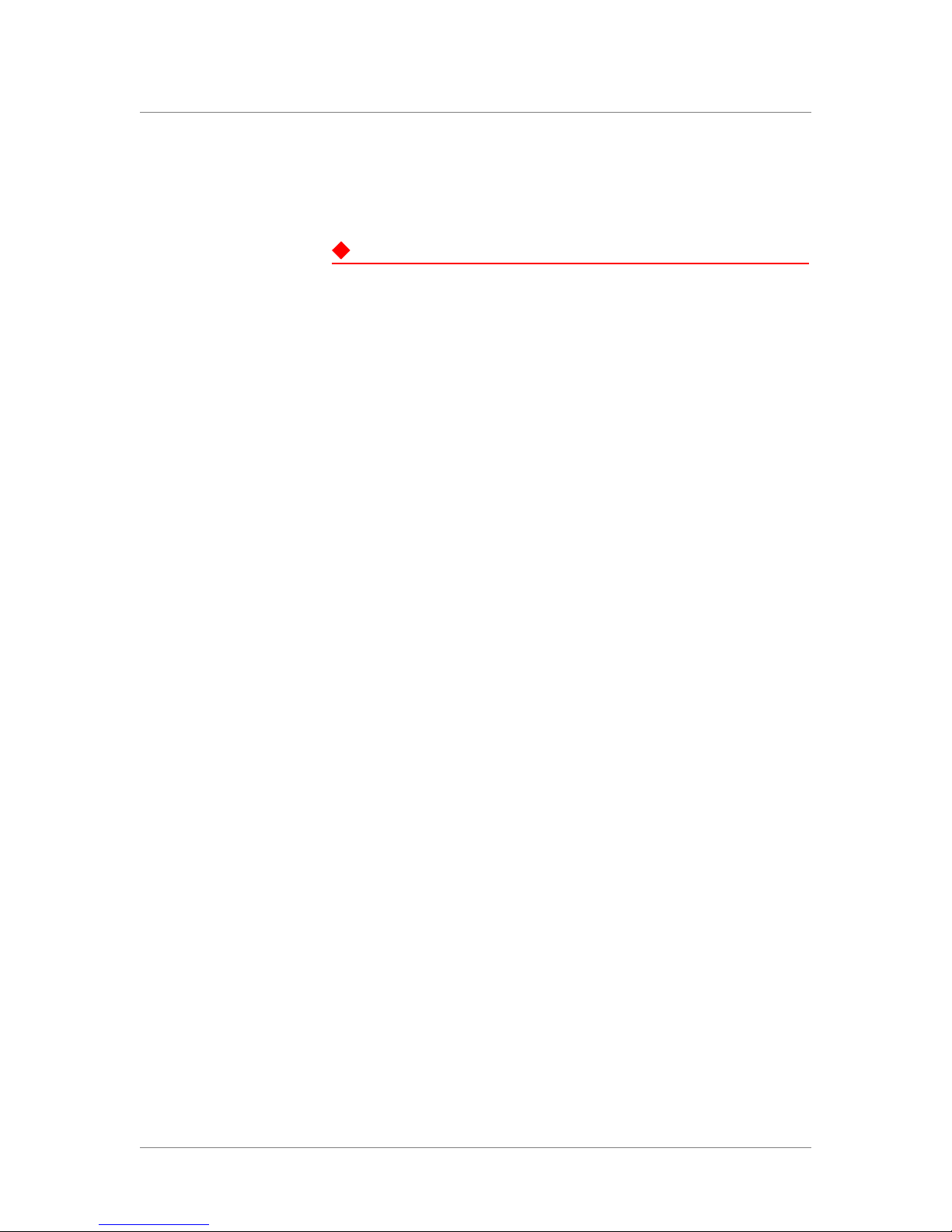
Chapter 2
We recommend that you allow about 4 inches (100 mm) of space from the
front panel of the unit to the rack front or rack door. This provides enough
room to route the cables without bending them excessively.
WARNING
This product is sensitive to electrostatic discharge (ESD). We recommend
that when handling the unit, use proper ESD grounding procedures and
equipment.
Installing the WANJet 500 hardware
To use the standard front mount to hold the WANJet 500 unit, follow the
procedure in this section.
You may need a shelf or similar device to support the unit if a single person
is installing the unit. To prevent personal injury or damage to the unit, we
recommend having at least two people to perform the installation.
You can also install the unit onto any flat surface without having to install it
into a rack. In that case, continue on to Powering up the WANJet 500
platform, on page 2-5.
To install the unit into a standard-mount rack
1. Attach the rack-mount ears to the unit, using four black screws per
ear.
2. If desired, attach the handles to the rack-mount ears using the
provided screws.
3. Lift the unit into place.
4. Secure the unit using the four rack-mounting screws that are
provided.
You need to tighten the screws to secure the unit to the rack to
provide adequate stability and to prevent the unit from falling out of
the rack. Securing the unit to the rack with the screws also provides
adequate grounding.
If the rack does not provide adequate support for the unit, you may need a
shelf kit. We recommend that you use the shelf kit created by the rack
manufacturer. (Some rack manufacturers provide shelf kits for their racks.)
2 - 2
