Page 1
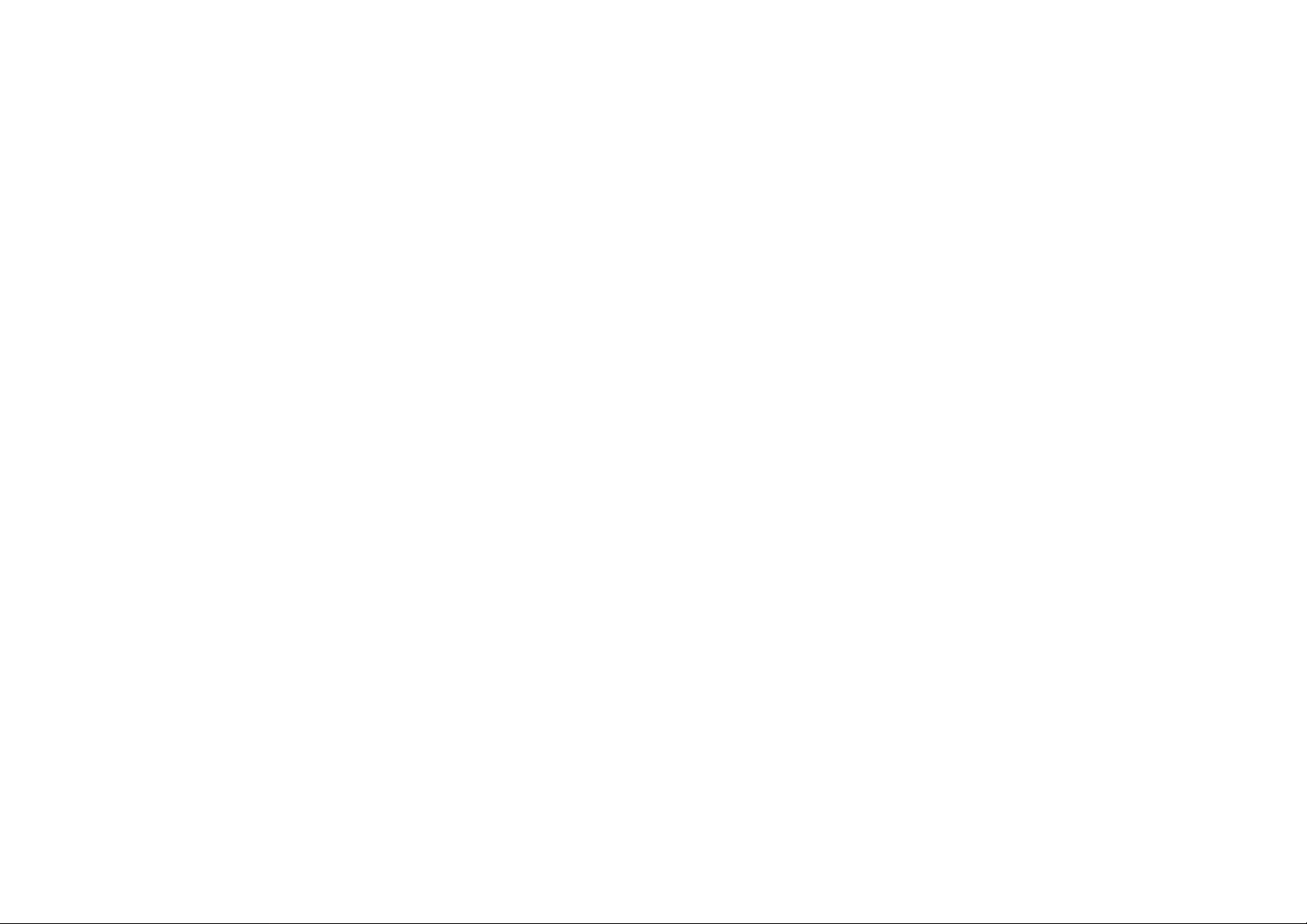
VI-3 User Manual
(Version 1.0)
Page 2

Page 3
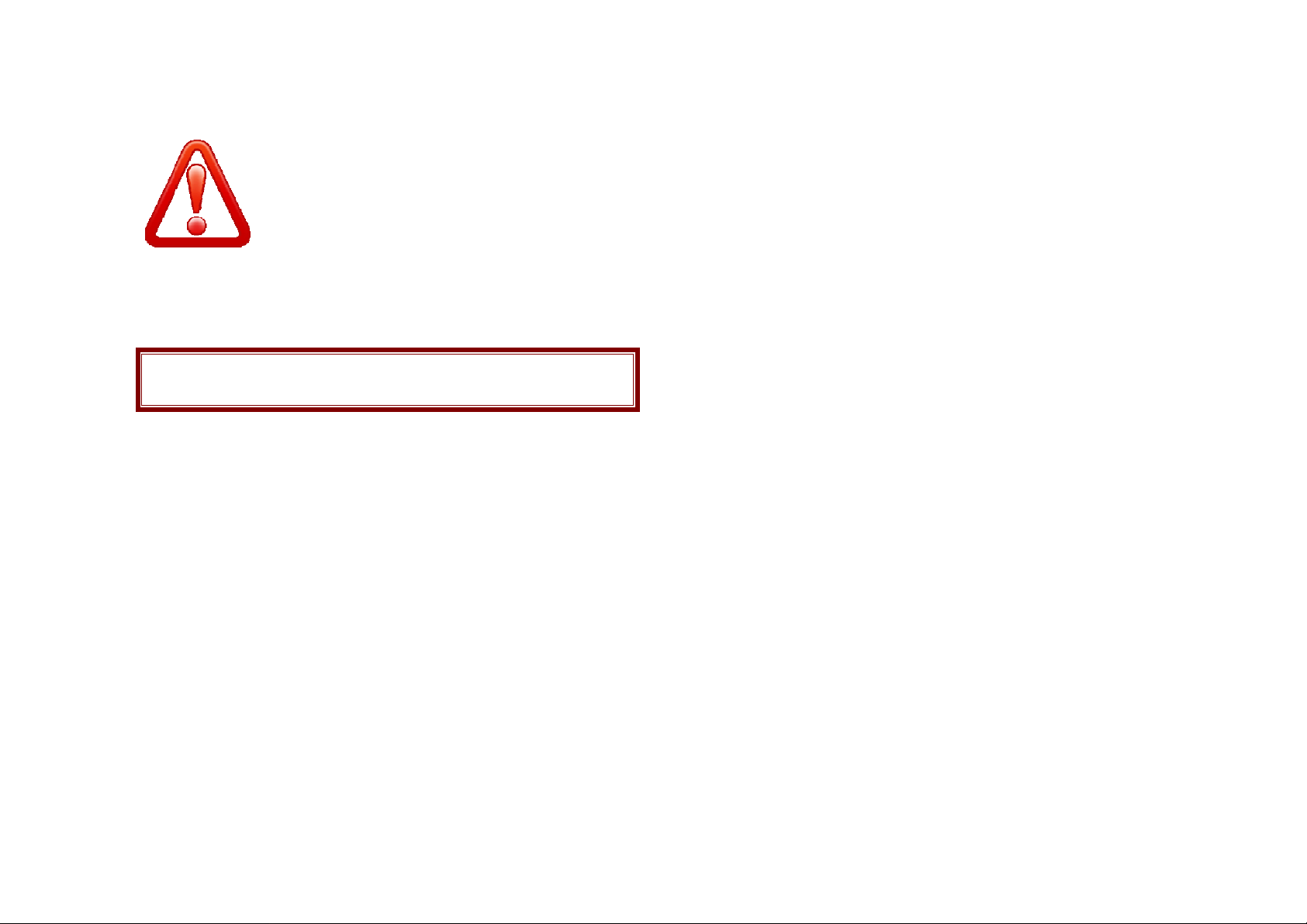
Important safety precautions
This section contains important information on the safe and efficient operation of your mobile device.
For your safety, please refer to the guideline prior to using the phone.
Note: Failure to comply with the following precautions may
be dangerous or illegal.
Drive safely at all times
Do not use a hand-held phone while driving. Park the vehicle first.
Switch off the phone when refueling
Do not use the phone at a refueling point (service station) or near fuels or chemicals.
Switch off in an aircraft
Wireless phones can cause interference. Using them in an aircraft is both illegal and dangerous.
Switch off the phone near all medical equipment
Hospitals or health care facilities may be using equipment that could be sensitive to external radio frequency energy. Follow any regulations or rules in
force.
Interference
All wireless phones may be subject to interference, which could affect their performance.
Be aware of special regulations
Meet any special regulations in force in any area and always switch off your phone whenever it is forbidden to use it, or when it may cause interference
or danger.
Water resistance
Page 4

Your phone is not water-resistant. Keep it dry.
Sensible use
Use only in the normal position (held to the ear). Avoid unnecessary contact with the antenna when the phone is switched on.
Keep your phone away from small children
Keep the phone and all its parts, including accessories, out of the reach of small children.
Accessories and batteries
Use only approved batteries and accessories, such as headsets and PC data cables. Use of any unauthorized ac cessories could damage you and your
phone and may be dangerous.
If jewelry, keys, beaded chains, or other conductive materials touch exposed battery terminals, this could complete an electrical circuit (short circuit),
become very hot, and could cause damage or injury. Be careful when handling a charged battery, particularly when placing it inside a pocket, purse, or
other container with metal objects.
Never use a charger or battery that is damaged in any way.
Use the battery only for its intended purpose.
If you use the phone near the network’s base station, it uses less power. Talk and standby time are greatly affected by the signal strength on the
cellular network and the parameters set by the network operator.
Battery charging time depends on the remaining battery charge, the type of battery, and the charger used. The battery can be charged and
discharged hundreds of times, but it will gradually wear out. When the operation time is noticeably shorter than normal, it is time to buy a new battery.
If left unused, a fully charged battery will discharge itself over time.
Use only approved batteries, and recharges your battery only approved chargers. Disconnect the charger from the power source when it is not in use.
Do not leave the battery connected to a charger for more than a week, since overcharging may shorten its life.
Extreme temperatures will affect the charging capacity of your battery: it may require cooling or warming first.
Do not leave the battery in hot or cold places because the capacity and lifetime of the battery will be reduced. Try to kee p the battery at room
temperature. A phone with a hot or cold battery may not work temporarily, even when the battery is fully charged.
Do not short-circuit the battery. Accidental short-circuiting can occur when a metallic object like a coin, clip or pen causes a direct connection between
the + and – terminals of the battery (metal strips on the battery). For example, do not carry a spare battery in a pocket or bag where the battery may
contact metal objects. Short-circuitin g the terminals may damage the battery or the object causing the short-circuiting.
Dispose of used batteries in accordance with local regulations. Always recycle. Do not dispose of batteries in a fire.
The phone could explode if the battery is replaced with an incorrect type.
Dispose of used batteries according to the manufacturer’s instructions.
At very high volumes, prolonged listening to a headset can damage your hearing.
To avoid risk of personal injury, do not dispose of your battery in a fire.
Do not throw your battery or mobile device in the trash.
Charger Operation
Please, read this manual before using the charger, for the correct operation of the appliance.
Page 5

Important Safety Instructions
The charger should be used for Li-Ion accumulators charging only.
Do not charge other types of accumulators with this charger.
Do not expose the charger to moisture or rain.
Do not disassemble the charger or the network adapter.
Unplug the network adapter when not in use.
Do not connect this charger with the appliances or peripheral devices, which are not indicated in this booklet.
It is not recommended to discharge the Li-Ion accumulator before charging.
■ For pluggable equipment, the socket-outlet shall be installed ne ar the
equipment and shall be easily accessible.
■ Mobile phone sahall only be connected to a USB interface that meets
the requirements of a Limited Power Source according to EN 6095 01:2001.
Specifications Of The Charger
The charger consists of:
Main charger
Adapter plates (the compatibility list is cited on the reverse side of the package)
Network adapter 220V alternating/direct current
Car electric cigar lighter adapter
Advices Concerning Usage
For 220/110V alternating current:
Connect the charger with the network adapter
– insert the adapter into the charger jack.
Plug the network adapter to the wall outlet
For 12V car electric cigar lighter adapter (option):
Connect the charger with the car electric cigar lighter adapter - insert the adapter into the charger jack, marked a s “Inp ut 12-18V DC”.
Plug the adapter into yours car electric cigar lighter (warning: this charger works under 12V connectors only: passenger cars).
Recycling of accumulators
Accumulators should be disposed in accordance with established rules.
It is forbidden to throw away accumulators along with domestic garbage. If possible, use specialized organizations services for accumulators recycling.
Damaged Products
If your mobile device or battery has been submerged in water, punctured, or subjected to a severe fall, do not use it until you take it to Authorized and/or
Qualified Service Center. Do not attempt to dry it with an external heat source, such as a microwave oven.
Page 6

Choking Hazards
Your mobile device or its accessories may include detachable parts, which may present a choking hazard to small ch ildren. Keep your mobile device
and its accessories away from small children.
Road safety
Your wireless phone gives you the powerful ability to communicate by voice, almost anywhere, anytime. But an important responsibility accompanies
the benefits of wireless phones, one that every user must uphold. When driving a car, driving is your first responsibility. When using your wireless phone
while driving, follow local regulations in the country or region you are in.
Use and Care
Your phone is a product of superior design and craftsmanship and should be treated with care. The suggestions below will help you f ulfill any warranty
obligations and allow you to enjoy this product for many years.
Keep the phone and all its parts and accessories out of the reach of small children and pets. They accidentally damage these things or choke on
small parts.
Keep the phone dry. Precipitation, humidity, and liquids contain minerals that corrode electronic circuits.
Do not use the phone with a wet hand. Doing so may cause an electric shock to you or damage to the phone.
Do not use or store the phone in dusty, dirty areas, as its moving pa rts may be damaged.
Do not store the phone in hot area s. High temperatures can shorten the life of electronic devices, damage batteries, and warp or melt certain plastics.
Do not store the phone in cold areas. When the ph one warms up to its normal operating temperature, moisture can form inside the phone, which may
damage the phone’s electronic circuit boards.
Do not drop, knock, or shake the phone. Rough handling can break internal circuit boards.
Do not use harsh chemica ls, cleaning solvents, or strong detergents to clean the phone. Wipe it with a soft cloth slightly dampened in a mild soap-
and-water solution.
Do not paint the phone. Paint can clog the device’s moving part s a nd prevent proper operation.
Do not put the phone in or on heating devices, such as a microwave oven, stove, or radiator. The phone may explode when overheated.
When the phone or battery gets wet, phone repairs are no longer guaranteed by the manufacturer's warranty, even if the warranty for your phone has
not expired.
If your phone has a flash or light, do not use it too close to the eyes of people or animals. This may cause damage to their eyes.
Use only the supplied or an approved replacement antenna. Unauthorized antennas or modified accessories may damage the phone and violate
regulations governing radio devices.
Do not attempt to open the phone’s casing. Non-expert handling of the phone may cause damages to your phone.
If the phone or any of its accessories are not working properly, take them to your nearest qualified service center. The personnel there will assist you,
and if necessary, arrange for the phone to be repaired.
Using the earpieces or stereo headset for extended time can cause a serious damage to your hearing. Exposing sound higher than 100db for a long
time, you will get possible ear damage that could results from extensive usage of audio playback. You are strongly advised to check the volume level
to medium before using.
Do not use the phone while charging the phone. You may be electric-shocked if you use the phone while charging the phone with the USB data cable
Page 7
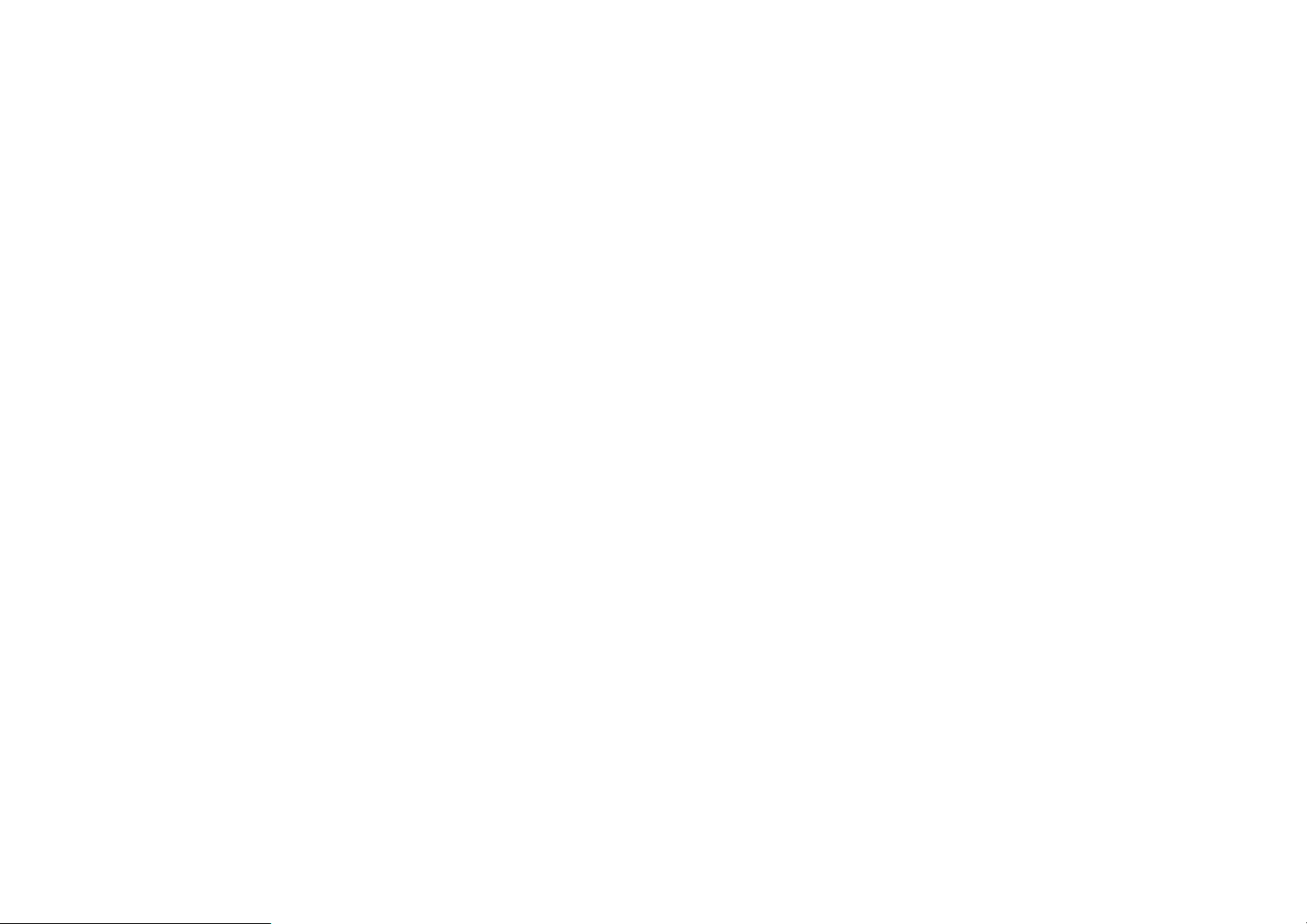
or the battery charger. Make sure to disconnect the USB data cable or the charger before using the phone.
Don’t expose your phone to water, rain, extreme humidity, sweat, or other moisture.
Extreme heat or cold ;Avoid temperatures below -10°C/14°F or above 45°C/113°F
Don’t expose your phone to dust, dirt, sand, food, or other inappropriate materials.
Operating Environment
Remember to follow any special regulations in force in the area you are in, and always switch off your phone whenever it is forbidden to use it, or
when it may cause interference or danger. When connecting the phone or any accessory to another device, read its user’s guide for detailed safety
instructions. Do not connect incompatible products.
Operation of any radio-transmitting equipment, including cellular phones, may interfere with inadequately protected medical devices. Consult a doctor
or the manufacturer of the medical device if you have any questions. Other electronic equipment may also be subject to interference.
As with other mobile radio-transmitting equipment, you are advised that for satisfactory operations and personal safety, the equipment should only be
used in the normal operating position.
Always switch off the phone when refueling (service station). You are reminded of the need to observe restrictions on the use of radio equipment in
fuel depots (fuel storage and distribution areas), chemical plants or where blasting operations are in progress.
Do not store or carry flammable liquids, gases or explosive materials in the same compartment as the phone, it s parts or accessories.
Switch off your cellular phone when in aircraft. The use of cellular phones in aircraft is illegal and may be dangerous to the operation of the aircraft or
disrupt the cellular network. Failure to observe these instructions may lead to the suspension or denial of cellular telephone services to the offender,
legal action or both.
As with other mobile radio transmitting equipme nt, users are advised that for the satisfactory operation of the equipment and for the safety of
personnel, it is recommended that the equipment should only be used in the normal operating position (held to your ear with the antenna pointing over
your shoulder).
Electronic devices
Most modern electronic equipment is shielded from radio frequency (RF ) sig nals. However, certain electronic equipment may not be shielded against
the RF signals from your wireless phone. Consult the manufacturer to discuss alternatives.
Pacemakers
Pacemaker manufacturers recommend that a minimum distance of 15 cm (6 inches) be maintained between a wireless phone and a pacemaker to
avoid potential interference with the pacemaker. These recommendations are consistent with the independent research and recommendations of
Wireless Technology Research. If you have any reason to suspect that interference is taking place, switch you’re your phone immediately.
Hearing aids
Some digital wireless phones may interfere with some hearing aids. In the event of such interference, you may wish to consult your hearing aid
manufacturer to discuss alternatives.
Radio frequency (RF) exposure and SAR
This phone meets Government’s requirements concernin g exposure to radio waves.
Your mobile phone is a radio transmitter and receiver. It is
Page 8
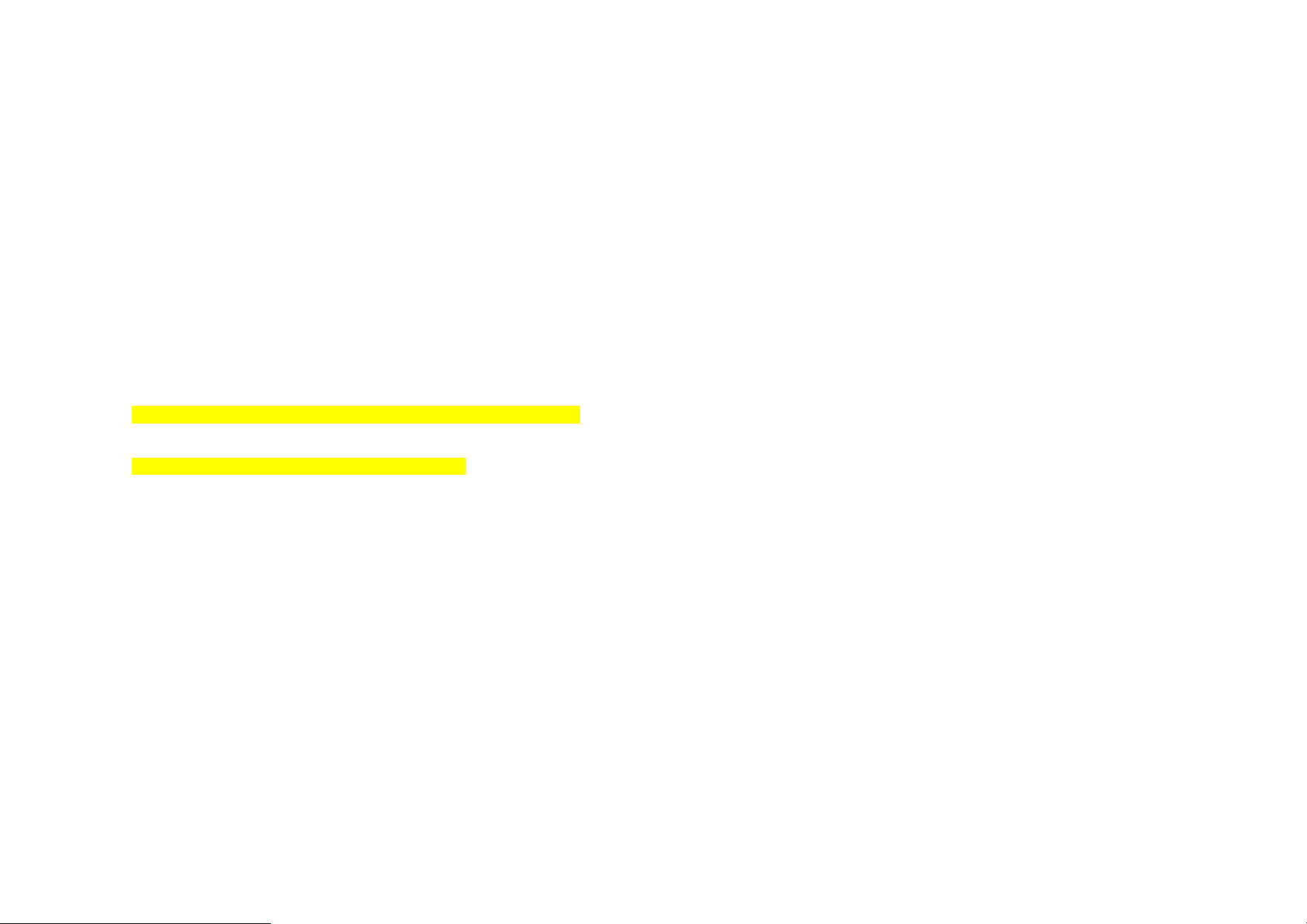
designed and manufactured to not exceed the limits for exposure to radiofrequency (RF) energy, as recommended by the Federal Communications
Commission of the U.S. Government. These limits are part of comprehensive guidelines and establish permitted levels of RF energy for the general
population. The guidelines were developed by independent scientific organizations through the periodic and thorough evaluation of scientific studies.
The limits include a substantial safety margin designed to ensure the safety of all persons, regardless of age and health. The exposure standard for
mobile phones employs a unit of measurement known as Specific Absorption Rate (SAR).
Specific Absorption Rate (SAR) is the unit of measurement for the amount of radio frequency energy absorbed by the body when using a mobile phone.
The SAR value is determined at the highest certified power level in laboratory conditions, but the actual SAR level of the mobile phone while it is
operating can be well below this value. This is because the mobile phone is designed to use the minimum power required to reach the network.
Variations in SAR below the radio frequency exposure guidelines do not mean that there are variations in safety. While there may be differences in SAR
levels among mobile phones, all mobile phone models are designed to meet radio frequency ex posure guidelines. Before a phone model is available for
sale to the public, it must be tested and certified by the Federal Communications Commission (FCC) that it does not exceed the limit established by the
government-adopted requirement for safe exposure. The tests are performed in positions and locations (that is, at the ear and worn on the body) as
required by the FCC for each model. For body-worn operation, this phone has been tested and meets FCC RF exposure guidelines when the handset is
positioned a minimum of 15 mm from the body without any metal parts in the vicinity of the phone or when used with the original accessory intended for
this phone and worn on the body. Use of other accessories may not ensure compliance with FCC RF expo sure guidelines.
The SAR limit recommended by the FCC is 1.6W/kg.
The highest SAR value for this model phone was 0.623 W/kg.
SAR tests are conducted using standard operating positions with the phone tra nsmitting at its high est certified power level in all tested frequency bands.
----------------------------------------------------------------------------------------A. The SAR limit for mobile phones used by the public is 1.6 watts/kilogram (W/kg) averaged over ten grams of body tissue. The limit
incorporates a substantial margin of safety to give additional protection for the public and to account for any variations in measurements. The
SAR values may vary, depending on national reporting requirements and the network band.
SIM AT Service
SIM Card provides several value-added services.
These functions will only display and work on the menu of the phone when your SIM card is supported. The content and the terms of the function lists
will depend on your network service provider.
Please contact your network service provider (a network operator or the service provider) in regards with a v ailability of any services related to the SIM
card, application information and the costs.
Other medical devices
If you use any other personal medical devices, consult the manufacturer of your device to determine if it is adequately shielded from external RF energy.
Your physician may be able to assist you in obtaining this information. Switch off your phone in health care facilities when regulations posted in these
areas instruct you to do so.
Health and safety information
Vehicles
Page 9
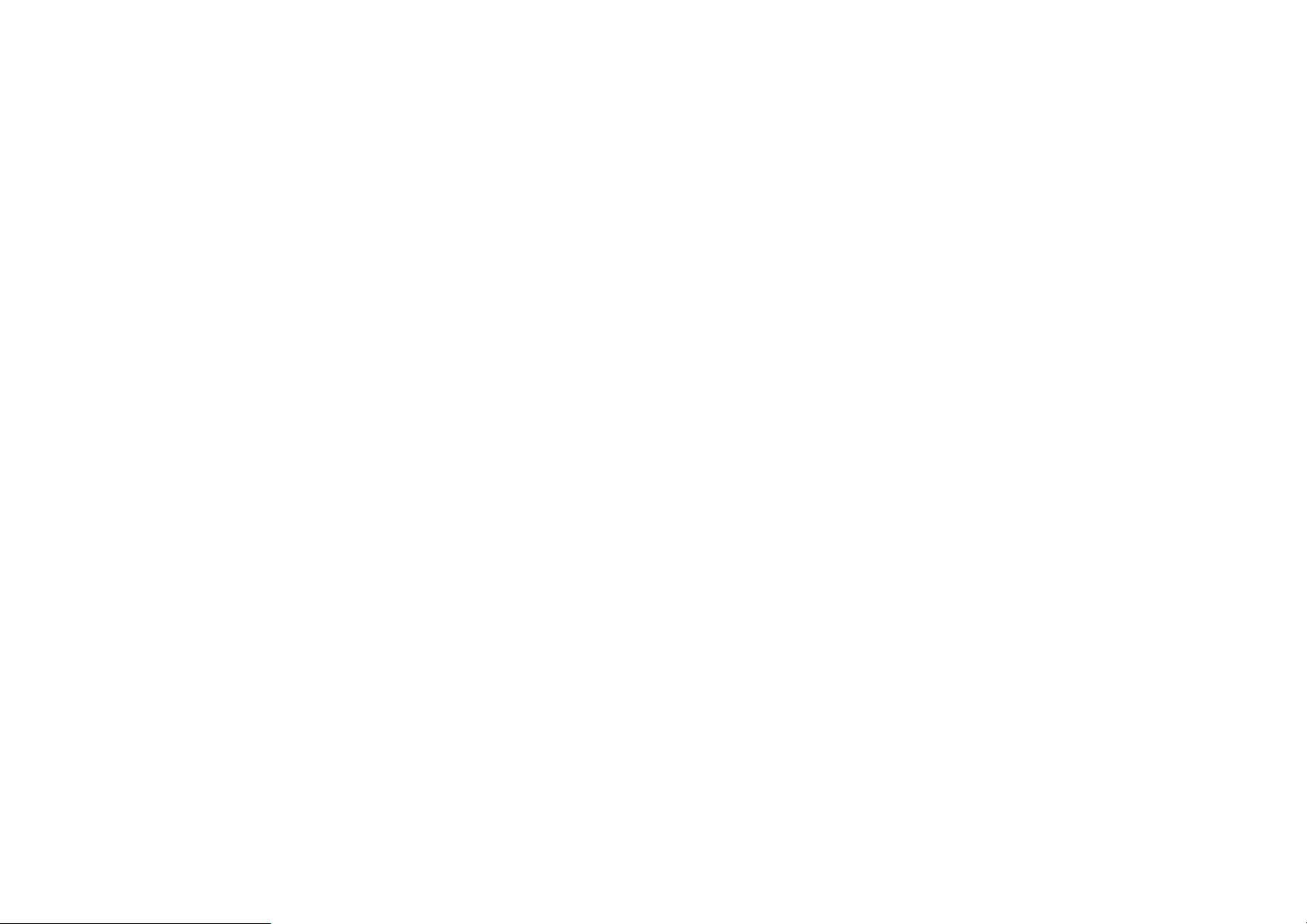
RF signals may affect improperly installed or inadequately shielded electronic systems in motor vehicles. Check with the manufacturer or its
representative regarding your vehicle. You should also consult the manufacturer of any equipment that has been added t o your vehicle.
Posted facilities
Switch off your phone in any facility where posted notices require you to do so.
Potentially explosive environments
Switch off your phone when in any area with a potentially explosive atmosphere, and obey all signs and instructions. Sparks in such areas could ca use
an explosion or fire resulting in bodily injury or even death.
Users are advised to switch off the phone while at a refueling point (service station). Users are reminded of the need to obse rve restrictions on the use
of radio equipment in fuel depots (fuel storage and distribution areas), chemical plants, or where blasting operations are in progress. Areas with a
potentially explosive atmosphere are often but not always clearly marked. They include the areas below decks on boats, che m ical transfer or storage
facilities, vehicles using liquefied petroleum gas, such as propane or butane, areas where the air contains chemicals or particles, such as grain, dust or
metal powders, and any other area where you would normally be advised to turn off your vehicle engine.
Emergency calls
This phone, like any wireless phone, operates using radio signals, wireless, and landline networks as well as user-programmed functions, which cannot
guarantee connection in all conditions. Therefore, you should never rely solely on any wireless phone for essential com munications like medical
emergencies. To make or receive calls, the phone must be switched on and in a service area with adequate signal strength. Emergency calls may not
be possible on all wireless phone networks or when certain network services and/or phone features are in use. Check with local service providers.
To make an emergency call:
1. Key in the emergency number for your present location. Emergency numbers may vary by location.
2. Press the Send Key.
3. Inform your location. Do not end the call until given permission to do so
.
Certain features like Call Barring may need to be deactivated before you can make an emergency call. Consult this document and your local cellular
service provider.
Other important safety information
Only qualified personnel should service the phone or install the phone in a vehicle. Faulty installation or service may be dangerous and may invalidate
any warranty applicable to the device.
Check regularly that all wireless phone equipment in your vehicle is mounted and operating properly.
Do not store or carry flammable liquids, gases, or explosive materials in the same compartment as the phone, its parts, or accessories.
For vehicles equipped with an air bag, remember that an air bag inflates with great force. Do not place objects, including installed or portable wireless
equipment, in the area over the air bag or in the air bag deployment area. Improperly installed wireless equipment could result in serious injury if the
air bag inflates.
Switch off your phone before boarding an aircraft. It is dangerous and illegal to use wireless phones in an aircraft because they can interfere with the
operation of the aircraft.
Failure to observe these instructions may lead to the suspension or denial of telephone services to the offender, or legal action, or both.
Page 10

Qualified service
Only qualified service personnel may repair your phone.
It is highly recommended to have a repair service by qualified service personnel. Use only the approved accessories and batteries
Special features of your phone
• Camera and camcorder
Use the camera module on your phone to take a photo or record a video.
• Music player
Play music files using your phone as a music player.
• FM Radio and Recording
Listen to FM Radio with search function and schedule FM Record
• Bluetooth
Transfer media files and personal data and connect to other devices using free, wireless Bluetooth technology.
• Multimedia Message Service (MMS)
Send and receive MMS messages with a combination of text, images, video, and audio.
• Flight mode
Switch your phone to use its none-wireless function in an airplane.
• Alarm
Use your phone as an alarm clock to wake you up in the morning or notify you of an impending event.
• Get personal with caller ID
See who’s calling you when their own photo, video and Ring Tone plays.
• vCard
Create name cards with your number and profile. Whenever introducing yourself to others, use this convenient electronic name card.
Unpack
Page 11

Make sure you have each item
• Phone
• Travel Adapter
• Battery
• User’s Guide
• Ear/Microphone (optional)
You can obtain various accessories from your local dealer.
Note:
• The items supplied with your phone and the accessories available at
your dealer may vary, depending on your country or service provider.
• Use the purchased accessories with only authorized devices. The
use of these accessories with other devices could cause problems
and any repair costs would not be covered by the warranty.
Your phone _
Keys, features, and locations
Page 12

Note:
All the illustrations, simulated screen and related images used in this
manual are for reference only. There may be slight difference
between the handset and keys and content of display used in this
manual and those of your handset. Please refer to your handset for
actuality
Get started
First steps to operating your phone
SIM card information
When you subscribe to a cellular network, you receive a plug-in SIM (Subscriber Identity Module) card loaded with your subs cription details, such as
your PIN, and available optional services.
Install and charge the phone
1. Remove the battery cover.
If the phone is already on, first turn it off by pressing and holding End key
2. Insert the SIM card.
Make sure that the gold-colored contacts on the card are face down.
3. Install the battery.
4. Replace the battery cover.
5. Plug the travel adapter into the phone.
6. Plug the adapter into a standard AC wall outlet.
7. When the phone is completely charged (the battery icon becomes still), unplug the adapter from the power outlet.
8. Remove the adapter from the phone.
9. Switch the Phone On/Off
10. Enter Your Pin (Access Codes)
11. Dial the Phone Number Required
Low battery indicator
When the battery is low a warning tone sounds, the battery low message displays and the empty battery icon blinks. If the battery level becomes too low,
the phone automatically turns off. Recharge your battery.
Page 13

Note:
When the battery is discharged completely, and not used for a while,
the phone will not display the charging icon for about 30 minutes while
charging. After 30 minutes of charging, the phone will display the
charging icon
Power On or Off
1. Hold down the power on/off key for more than one second to switch on.
2. Enter your SIM card PIN, if requested. The phone searches for your network and when detected, will display the idle screen. The external display
shows the signal strength, battery strength and current time and date.
3. When you wish to switch off the phone, hold down the power on/off key for more than two seconds.
Access Codes
There are access codes for your SIM card. These codes help you to protect the phone against unauthorized use.
When requested for any of the code explained below, key-in the appropriate code (displayed as asterisks) and press the OK key.
PIN
The Personal Identification Number or PIN (4-8digits) protects your SIM card against unauthorized use. The PIN comes with the SIM card; see the
SIM card instruction provided with your card.
If you enter an incorrect PIN three times in succession, the code will be disabled and cannot be used until you re-enable it by entering the PUK.
PUK
The 8-digit PUK (Personal Unblocking Key) is required to change a disabled PIN. The PUK may be supplied with the SIM card. If not, or in case you
have lost it, please contact your service provider.
To re-enable your PIN, proceed as follows.
1. Key-in the PUK and press the OK key.
2. Enter a new PIN of your choice and press the OK key.
3. When the Confirm New PIN message is displayed, key-in the same code again and press the OK key .
If you enter an incorrect PUK ten times in succession, the SIM card becomes invalid. Please contact your service provi der for a new card.
Pin Password
The 4 ~ 8 digits of password is required when you use the Call barring function. You can obtain the password from your service provider when you
subscribe to this function.
Customize your phone
Page 14

Display language
Select the language for your phone menus.
[Menu] Æ [4.Setting] Æ [4.1 Phone Setup] Æ [4.1.2. Language]
Time and Date
Set time and date for your phone
[Menu] Æ [4.Setting] Æ [4.1 Phone Setup] Æ [4.1.1. Time and Date]
Call ringer melody
[Menu] Æ [4.Setting] Æ [4.3 Sounds & Alerts] Æ [4.3. Several Profiles] Æ [4.3.x. Profile Options] Æ [4.3.x.2 Customize] Æ [4.3.x.2.1 Tone Setup]
Æ [4.3.x.2.1.1 Incoming Call]
Idle mode Wallpaper
Set wallpaper for the idle screen on the display.
[Menu] Æ [4.Setting] Æ [4.1 Display Setup] Æ [4.1.1. Wallpaper]
Phone lock
Protect the phone against unauthorized use with a phone password. The phone will require the pa ssword on power-up.
[Menu] Æ [4.Setting] Æ [4.6 Security Setup]
Set Dedicated key
Set up a menu for your own favorite menu items.
[Menu] Æ [4.Setting] Æ [4.1 Phone Setup] Æ [4.1.4. Dedicated key]
Keys and display
Key Definition
Soft Keys
Perform functions identified on the bottom line of the display.
Page 15

Navigation Keys
In Menu Mode, Scroll through the menu options.
In Idle mode, access menu options directly.
WAP Key ([OK] Key)
In Idle Mode, Access to WAP menu (press shortly) or launch
WAP brow ser (press and hold).
In Menu Mode, select the highlighted menu option or confirm
input.
In Camera and video preview mode, work as a shutter.
Send Key
Dial or answer a call.
In the Idle Mode, Recall the last 50 numbers recently dialed,
missed, or received.
Power on/off Key & End Key
End a call.
Switch the phone on and off. (press this key and hold)
In Menu mode, cancel input and return the phone to the Idle
mode.
Alphanumeric Keys
Enter numbers, letters and special characters.
In Idle mode, press and hold [1] to access your Voice Mail.
Special Function Keys
Enter Special Characters
Perform Various Functions.
A. The special function key performs various functions
1. Make the “International Call”
Press the [
Input the country code, area code (without the leading zero), and the phone number. Then press the Send Key. The “
that it is an international call.
2. Enter the “Pause or Wait”
You may enter a pause (“P”) character into a dial string by pressing the [
Press the [
*] key twice to display “+” character.
*] four times to enter a wait (“W”) character into a dial string.
+” informs the network
*] three times.
Page 16

3. Activate or deactivate the “Silent mode”
To activate the “Silent Mode” option, press and hold [#] key in the idle mode.
4. Activate the “Keypad Lock” option
To activate the “Keypad Lock” option, press and hold [
Display
Layout
.
*] key in the idle mode.
Icons
display various icons
Text & Graphics
display messages, instructions,
and information you enter.
The current date
The current time
Icons
Signal Strength: Shows the strength of the receiving signal.
Greater the number of bars, stronger the signal strength.
GPRS: Shows the strength of the receiving GPRS signal. Greater
the number of bars, stronger the signal strength.
Soft Key Function Indicators
show the current functions
assigned to the soft keys.
Page 17

Roaming: Appears when the phone is roaming.
Missed Calls: Appears when there is missed call(s).
New Message: Appears when a new incoming text message is
received and is unread.
MMS Unread: Appears when a new MMS message is arrived and
unread.
MMS Busy: Appears when MMS is busy, while receiving and
sending a message.
Broadcast Message: Appears when Broadcast Message receive
mode is active..
WAP Mail: Appears when WAP mail is received.
Call Barring On: Appears when the call barring mode is active.
Call Forward: Appears when the call forward mode is active.
Bluetooth: Appears when the Bluetooth power is on. It has to be
on, if you want to use the Bluetooth function. When you finish
using, turn off the Bluetooth power.
Bluetooth Headset: Appears when the Bluetooth hands-free
headset is connected.
Bluetooth Connected: Appears when the Bluetooth device is
connected.
Page 18

Vibrate and Ring: Appears when the Vibrate and Ring mode is
active.
Vibrate then Ring: Appears when the Vibrate then Ring mode is
active.
Vibrator On: Appears when the Vibration mode is active.
Silent Mode: Appears when the silent mode (manner mode) is
active.
Alarm On: Appears when you set the alarm.
Lock: Appears when you set the phone lock.
Battery Strength: Shows the level of your battery. The more bars
you see, the more power you have left.
Headset: appears when you set the Profiles as Headset.
* Depending on your country or service provider, the icons shown on the di splay may vary.
Access menu functions
Use the soft keys
The roles of the soft keys vary depending on the function you are using. The bottom line of the display indicates their current role.
By pressing the soft keys and Navigation key:
1. Press a desired soft key.
2. Scroll through the menu options with Navigation keys.
- Move the cursor up and down in the normal editing mode.
- Move the cursor to left and right in all editing mode.
3. Choose [Select] soft key or press the [OK] key to confirm the function displayed or option highlighted.
Page 19

4. To exit, choose either of the following methods.
- Select [Back] to move up one level.
- Press and hold [End] to return to Idle mode.
* From the screen supporting <Options>, you can open an option list by selecting an item.
Enter text
Using Keypad
ABC, T9, Number, and Symbol modes
You can enter text in some features such as Messages, Phonebook, or Calendar, using ABC mode, T9 mode, Number mode, and Symbol mode.
Press the appropriate key until the character you want appears on the screen.
Text Input Options:
While you are in text editing mode, you will be in several modes.
When you see [Option] and [Clear] in the soft key, press the soft key (left) for option: you can save the entry or change the Text Input Method. To erase
a character, press the soft key (right) next to the character you want to erase. There can be more than two options depending on what contents you are
editing.
T9 Text Editing Mode
T9 Text Editing Mode is a predictive text input mode that allows you to key in any character using single keystrokes.
While you are in T9 editing mode, press the alphanumeric key once for one character. Y ou will see T9 suggested words.
For example, press 4,3,5,5 and 6 key to enter “hello” in English word mode. T9 predicts the word that you are typing, and it may change with each key
that you press. And press the [Select] soft key (left) to select the word you want to write.
If there is no such word in the word list, the left soft key will change from [Select] to [Add]. Press the [Add] soft key (left) to edit and select ‘Done’ to save
a word to the word list. The next time you enter the word sequence, you can use the saved word.
You can define the default Input Method of your phone and change input methods time to time.
To define your preferred input method, go to Phone Setup sub menu in Settings menu. Then select Preferred Input Method. Once you set the
preferred input method, next time you edit in text input mode, the setting will be applied until you change to another.
If you want to change the text input method temporarily, in the text input mode, press [Option] soft key, and select “Input Method” from the option.
• You can change the text input method with the [#] key; the input methods will swap when you press the [#].
• Press and hold the [*] key to select Symbols.
• Press the [#] key to toggle select cases of abc, Abc, and ABC.
• Press [1] to enter periods or apostrophes automatically.
• Press [0] to insert a space.
Page 20

Page 21

Overview of menu functions
To access Menu mode, press [Menu] in Idle mode.
* Some menus are operator-, network- and subscription-dependent
1. Phonebook ▶p. 14
1.1 Quick search ▷p. 14
1.2 Search Entry
1.3 Add New Entry
1.4 Multi operation
1.5 Caller group
1.6 Speed dial
1.7 Special Number
1.8 Settings
2. Messaging ▶p. 16
2.1 Messages ▷p. 16
2.2 Voice mail
2.3 Broadcast message
3. Call history ▶p. 17
3.1 Missed calls ▷p. 18
3.2 Dialed calls
3.3 Received calls
3.4 Delete call log
3.5 Call time
3.6 Call cost
(depends on SIM)
3.7 SMS counter
3.8 GPRS counter
4. Settings ▶p. 23
4.1 Phone setup
4.2 Display Setup
4.3 Sounds & Alerts
4.4 Call Setup
4.5 Network setup
4.6 Security setup
4.7 Bluetooth
4.8 Restore Factory settings
▷p. 14
▷p. 14
▷p. 15
▷p. 15
▷p. 15
▷p. 15
▷p. 15
▷p. 17
▷p. 17
▷p. 18
▷p. 18
▷p. 18
▷p. 18
▷p. 18.
▷p. 18
▷p. 18
▷p. 24
▷p. 25
▷p. 25
▷p. 25
▷p. 25
▷p. 25
▷p. 26
▷p 26
5. Camera ▶p. 19
5.1 Camera ▷p. 19
5.2 Photo Viewer ▷p. 19
5.3 Video recorder ▷p. 19
5.4 Video player ▷p. 19
6. Entertainment ▶p. 20
6.1 Sound Recorder ▷p. 20
6.2 Music ▷p 20
6.3 FM Radio ▷p 20
7. Organizer ▶p. 21
7.1 Calendar ▷p. 21
7.2 To Do List ▷p. 21
7.3 Alarm ▷p. 21
8. Services ▶p. 21
8.1 WAP ▷p. 21
8.2 Data Account ▷p. 22
9. File manager ▶p.
Page 22

1. Phonebook
You can store phone numbers on your SIM card and in your phone’s
memory. The SIM card and phone’s memory are physically separate, but
they are used as a single entity called Phonebook. To access this menu,
press [Menu] in Idle mode and select Phonebook.
1.1
QUICK SEARCH
Use this menu to search for numbers in Phone Book
1.2
Search Entry
When you select the Search Entry, after storing numbers to the
phonebook, you can search them by Name.
1.3
ADD New Entry
Use this menu to add a new contact to Phonebook
1.4
MULTI OPERATION
You can copy all phonebook data from SIM card to Phone or from
Phone to SIM.
1.5
Caller group
Use this menu to organize your contacts in caller g roups.
.
your network may or may not support the service. You can send
messages in Fax, Page, E-mail and Text format.
2.2
Voice mail
Your phone is capable of dialing with voice-mail server number (if
provided by your network). If you receive any voice-mail, your phone
displays New Message in the idle screen.
Select the Voice Mail from the list and press [Option] soft key (left). You
can Edit the Voice Mail server number.
By selecting the Connect to Voice, your phone will dial to the
configured number that has been stored in Voice Mail list. You can then
listen to the voice-mail.
Note:
Voice mail is a network feature. Please contact your service provider
for more information.
2.3 Broadcast Message
This network service allows you to receive the broadcast messages on
various topics such as weather, traffic, local district code, local hospitals,
taxis or pharmacy in your area.
For more information about broadcast message topics, please contact
1.6
SPEED DIAL
Use this menu to assign speed dial numbers (2 to 9) for 8 of your most
frequently called numbers.
1.7
SPECIAL NUMBER
You can view and edit your mobile phone number (owner number),
Service Dial number and SOS number.
1.8
SETTINGS
You can view and edit the settings for the Phonebook as following.
2. Message Center
Use the Messages menu to send and receive short messages and
multimedia messages. You can also use a voice-mail, and cell broadcast
message features.
2.1 Messages
The SMS (Short Message Service) function is a network service and
your service provider.
Note:
This service may not be available on all networks. For more
information about the available subjects, please contact your network
service provider.
3. Call history (Menu 3)
Use this menu to view the calls you have dialed, received, or missed, and
the length of the calls. You can also check the cost of your calls, if the
SIM card supports this function.
To access this menu, press [Menu] in Idle mode and select Call History.
3.1 Missed Calls
1) This menu displays the most recent 10 received calls that you did not
answer.
Page 23

3.2 Dialed Calls
This menu displays the most recent calls you have dialed.
3.3 Received Calls
This menu displays the most recent calls you have received.
3.4
Delete call log
This menu lets you delete all call data of each category at once.
3.5 Call Time
This menu displays the time log for calls made and received. The actual
time invoiced by your service provider will vary.
Note:
The actual time invoiced for calls by your service provider may vary,
depending on network features, rounding-off for billing purposes and
so forth.
3.6 Call cost (depends on SIM)
This network feature displays the cost of calls. This m enu is available
only if your SIM card supports this feature. Note that this is not intended
to be used for billing purposes.
Note:
Not all SIM cards support this feature. The number of items in these
lists depends on the contents of your SIM card.
Time and Date
You can set time and date for your phone.
Language
Use this menu to select one of several languages for the display text.
Select your preferred language and press [Ok] soft key (left) to save
the setting.
Preferred Input Methods
This menu allows you to define your preferred input method. Once you
set the preferred input method, next time you edit in text input mode, it
will reflect the setting until you change to another.
Dedicated Key
You can use the dedicated keys as shortcut keys to access specific
menus directly from idle mode.
Shortcuts
This menu allows you to set shortcuts menu list. Press the [Edit] soft
key (left) to edit the dedicated menu for the shortcut numbers.
Flight Mode
This menu allows you to set Flight Mode. Press the [Edit] soft key (left)
to set the Flight Mode.
4. 2 Display Setup
This menu allows you to customize desired phone display items.
3.7 SMS counter
You can view the numbers of sent and received SMS.
3.8 GPRS counter
You can view how many GPRS message has been sent and received,
and reset the counter.
4. Settings
The Settings menu provides you with various setting options to customize
the phone to your preferences and needs. You can also reset the settings
to their default values.
To access this menu, press [Menu] in Idle mode and select Settings.
4.1 Phone Setup
Many different features of your phone’s system can be customized to
suit your preferences.
4. 3 Sounds & Alerts
Use this menu to customize various sound and change settings for the
light. Select each environment and select “Activate” to activate the
setting. Select “Customize” to customize the Profiles settings.
4.4 General Call Setting
The following Call Setup features are network services. Please contact
your network service provider to check availability and subscribe to the
feature.
Caller ID
This network service informs your Caller ID to the recipient when you
call out.
Call Waiting
This network service informs when someone is trying to reach you
Page 24

during another call. You can specify the call waiting option for voice
calls only.
Call Divert
This network service reroutes incoming calls to the number that you
specify.
Example
: you may wish to divert your business calls to a colleague
while you are busy. Call diverting can be set up in the following ways.
• Divert All Voice Calls: diverts all voice calls.
• Divert If Unreachable: diverts calls, if you are not in a coverage area
of your service provider.
• Divert If No Answer: divert s calls, if you do not answer the phone.
• Divert If Busy: diverts calls, if you are already making another call.
• Divert All Dat a Calls: diverts all data calls.
• Cancel All Divert: cancels all call diverti ng options.
Note: The phone sends your settings to the network and the
network will acknowledge the settings. You can deactivate all call
diverting settings by selecting the Cancel All.
Call Barring
This network service allows you to restrict your call for Outgoing Calls,
Incoming Calls.
You can also cancel all call barring settings. You will be able to make
and receive calls normally.
You can set and change the call barring password obtained from your
service provider using this option. You must enter the current password
before you can specify a new one.
Note: The phone sends your settings to the network and the network
returns the acknowledgement. You can deactivate all call barring
settings by selecting the Cancel All.
Call Time Reminder
You can set the call time reminder. Options are Off, Single, and
Periodic.
Call Time Display
If you want, you can set the phone to display the call time.
Auto Redial
This option allows you to set redial automatically when the call receiver
is busy. If you set [Auto Redial] on, it will redial 10 times to make a call.
4. 5 Network setup
Network Setup helps you in Network Selection, selection of Preferred
Network, and GPRS connection
Network Selection
The Network Selection feature enables you to select automatically or
manually the network used when roaming outside of your home
network.
Note:
You can select a network other than your home network only if it has
a valid roaming agreement with your home network.
Preferred Networks
You can set your preferred networks from PLMN list.
You can Add From List, Create New, Change Priority and Delete
GPRS Connection
Press [Change] soft key (left) to change the setting for the GPRS
connection.
It will switch and save the GPRS connection to set on:
1) When Needed.
2) Always
4. 6 Security Setup
Use this menu to protect the phone against unauthorized use by
managing the several access codes of your phone and SIM card.
There are six types of security setting categories, and you can optimize
security mode by choosing sub menus in “Security Setup” in “Settings”
menu. These security settings will help you to keep privacy and to
prevent other people from using the phone without your permission.
Note:
If you enter an incorrect PIN/PIN2 three times in succession, the SIM
card is blocked. To unblock it, you need to enter your PUK/PUK2. The
codes are supplied by your network operator.
PIN Lock
When the PIN Lock feature is on, the phone only works when you enter
PIN code for the SIM card. If you turn on the phone with the SIM card,
the phone will ask for the password. Once the correct password is
Page 25

entered, the phone will work with the SIM card.
Phone Lock
When the Phone Lock feature is on, user must enter the password
each time you turn on the phone. Making a call or operating the phone
is not available without the password.
Auto Keypad Lock
To prevent unwanted accidental key presses, you can use this auto
keypad lock function. You may not make a call or operate the phone
until you press the unlock code. However, answering a call, receiving
messages are available without entering the unlocking key sequence.
To change the Keypad Lock setting,
1. Press and hold the * key or
2. Press the menu key and select Settings / Security Setup / Auto
Keypad Lock.
To unlock the Keypad Lock time setting,
1. Press the [unlock] soft key (left) and * key in sequence, each time
you need to release the keypad lock.
Fixed Dial
When the Fixed Dial mode is enabled, the person using this phone can
call to the phone numbers stored in the Fixed Dial List only .
To make a call to the number not starting the numbers stored in Fixed
Dial List, you must enter the PIN2 to disable Fixed Dial mode. If the
SIM card does not have PIN2, this feature is not supported.
Barred Dial
When the Barred Dial mode is enabled, the person using the phone
cannot call numbers in the barred dial list. To call a barred number, you
must enter the PIN2 to disable the barred dial mode. If the SIM card
does not have PIN2, it will not support the Barred Dial feature.
Change Password
To change the password, input the current password, and then enter
the new password.
4.7 Bluetooth
Bluetooth helps to transmit data or photos from your mobile phone to
another device nearby without any cables.
4.8 Restore factory setting
This feature would reset the phone to the same settings as those
configured at the factory. In this case, it does not delete the downloaded
objects and phonebook records. You will need to input password to
restore factory settings. The initial password is 0000.
5. Camera
The Multimedia menu provides you with several multimedia functions.
5.1 Camera
You can use the camera module embedded in your phone to take
photos. Before taking a picture, you can set your camera settings on
screen by pressing navigation keys, alphanumeric keys, and [Option]
soft key (left).
Taking and Saving a Photo
1. Choose [Camera] menu and switch the display to capture mode.
2. Set your camera by using [Option] or alphanumeric keys.
3. After setting the view and take a picture by pressing the [OK] key
4. If you want to save the picture, select the [Save] soft key (left) and
edit the picture name, and press the left soft key [Option] then
select “Done.”
You can view the image in the Image Viewer.
Key Usages in Camera Preview
Function Keys※
There are more functions. You can use these functions by pressing
the keys.
• Option (Right Soft key) – press the [Option] soft key (left) to view and
select options for the Camera settings and viewer. See details the
following descriptions for Options.
• Cancel or Back (Left Soft key)– if you want to cancel your key-input
or go back to upper menu, press the [Back] soft key (right).
Alphanumeric Keys※
You can easily change the camera setting by pressing the following
alphanumeric keys. The screen will display and toggle camera option
icons, when you press the following keys.
Camera Settings
• Shutter Sound (Sound1/2/3/Off): You can select a shutter sound
among three kinds of shutter sounds or turn off the shutter sound. The
Page 26

sound makes you feel the sense of taking a picture.
• EV (-4/-3/-2/-1/0/+1/+2/+3/+4): You can set the EV (Exposure Value)
and the preview will look darker in lower EV and brighter in higher EV.
• Banding (60Hz/50Hz): You can select the sampling bandwidth of the
camera sensor. When bandwidth increases, the memory size and the
picture quality will increase.
• Delay Timer (Off/5Sec/10Sec/15Sec): It allows you to take a picture
with delayed timer. If you set the delay timer at 5 sec, and press the
[OK] key, it will take a picture 5 seconds later.
• Cont Shot (Off/1Shot/3Shot/5Shot/ Tile Shot): It allows you to take
multiple continuous shots by pressing the [OK] key.
5.2 Photo Viewer
You can see your photos in your phone by choosing [Photo Viewer]
menu in [Camera] menu. It will display the photos with thumbnail, image
name, and image size.
5.3 Video Recorder
With this phone, you may record a video with the Video Recorder menu.
5.4 Video Player
You can view the recorded video with the Video Player. Press the side
volume key to adjust the volume.
6. Entertainment
You can use your phone as your entertainment center.
6.1 Sound recorder
With this menu, you can record sound in AMR, WAV and AWB format
and use it as voice memo, ring tone, MMS and EMS attachment.
6.2 Music
With this menu, you can listen to music
6.3 FM radio
The FM Radio application turns the mobile phone into a portable FM
Radio device. It primarily provides users the interface to a single-chip
electronically turned FM stereo radio for listening to live-broadcast
stations. You must connect the earphone to your phone as it works as
an antenna.
To listen to the radio:
Connect the earphone to your phone. When entering the main screen,
a default frequency is selected and it’s power off for the first time of
entrance.
To Use Schedule FM record
This menu allows you to set the Schedule FM Radio to record at a
specific time. You can save up to 4 channels.
7. Organizer
Use this menu to keep track of your schedule. You can also use
convenient features, such as Alarm, World Clock, Calculator, Unit
Converter, Health and Stopwatch.
To access this menu, press [Menu] in Idle mode and select Tools.
7.1 Calendar
The calendar helps you to keep track of your monthly schedule.
7.2
To Do List
You can view all saved tasks.
7.3 Alarm
This menu allows you to set the alarm to ring at a specific time.
8. Service
This menu allows you to use services including SIM card additional
services, WAP and Data Service.
8.1
WAP
The Wireless Application Protocol (WAP) on your phone allows you to
access the wireless web. Using the web browser, you can access up-todate information and a wide variety of media content, such as
wallpapers, ring tones, and music files.
To access this menu, press [Menu] and select Services then WAP. You
can also press the WAP key in the idle mode.
Homepage
When you choose [Homepage] menu, WAP browser opens the main
page of home site that you had activated among the sites in [Profile].
Bookmarks
You can make bookmark data in your phone. And you can connect to
Page 27

the site directly.
Recent Pages
When you choose [Recent Pages] menu, WAP browser opens the
latest WAP page.
Offline Pages
Enter Address
If you know the URL of the site, you can go to the site directly by
inputting the URL.
WAP Push
Your phone receives WAP service messages and saves them in the
WAP Push. You can read the message in the Inbox.
Settings
This option allows you to set the WAP settings. There are several
profiles of sites in this phone.
8.2 Data Account
This menu allows you to change the settings for the GSM and GPRS
network services. For further details, contact your service provider.
GSM
This setting allows you to change the settings for the GSM network.
GPRS
This setting allows you to change the settings for the GSM Data.
9. File Manager
Use this menu to navigate the stored files in the microSD (T-Flash) Card
by pressing ‘I’ key. You can open files and use them in a way the phone
supports, and see the total memory used and free space in the storage
Note:
Depending on the software installed or your service provider or
country, some of the descriptions in this guide may not match your
phone exactly.
Depending on your country, your phone and accessories may
appear different from the illustrations in this guide.
Note:
After selecting Copy or Move option, press the left or right navigation
keys to access to the upper or lower folder.
Page 28

FCC Part 15 statement
This device complies with part 15, part 22 and part 24 of the FCC rules. Operation is subject to
the following two conditions:
(1) this device may not cause harmful interference (2) this device must accept any interference,
including interference that may cause undesired operation.
This equipment has been tested and found to comply with the limits for a Class B digital device,
pursuant to Part 15 of the FCC Rules. These limits are designed to provide reasonable
protection against harmful interference in a residential installation. This equipment generates
uses and can radiate radio frequency energy and, if not installed and used in accordance with
the instructions, may cause harmful interference to radio communications. However, there is no
guarantee that interference will not occur in a particular installation. If this equipment does
cause harmful interference to radio or television reception, which can be determined by turning
the equipment off and on, the user is encouraged to try to correct the interference by one or
more of the following measures:
- Reorient or relocate the receiving antenna.
- Increase the separation between the equipment and receiver.
- Connect the equipment into an outlet on a circuit different from that to which the receiver is
connected.
Consult the dealer or an experienced radio/TV technician for help.
WARNING
Changes or modifications made to this equipment not expressly approved by
compliance could void the user's authority to operate the equipment.
EZZE
f
or
