Page 1
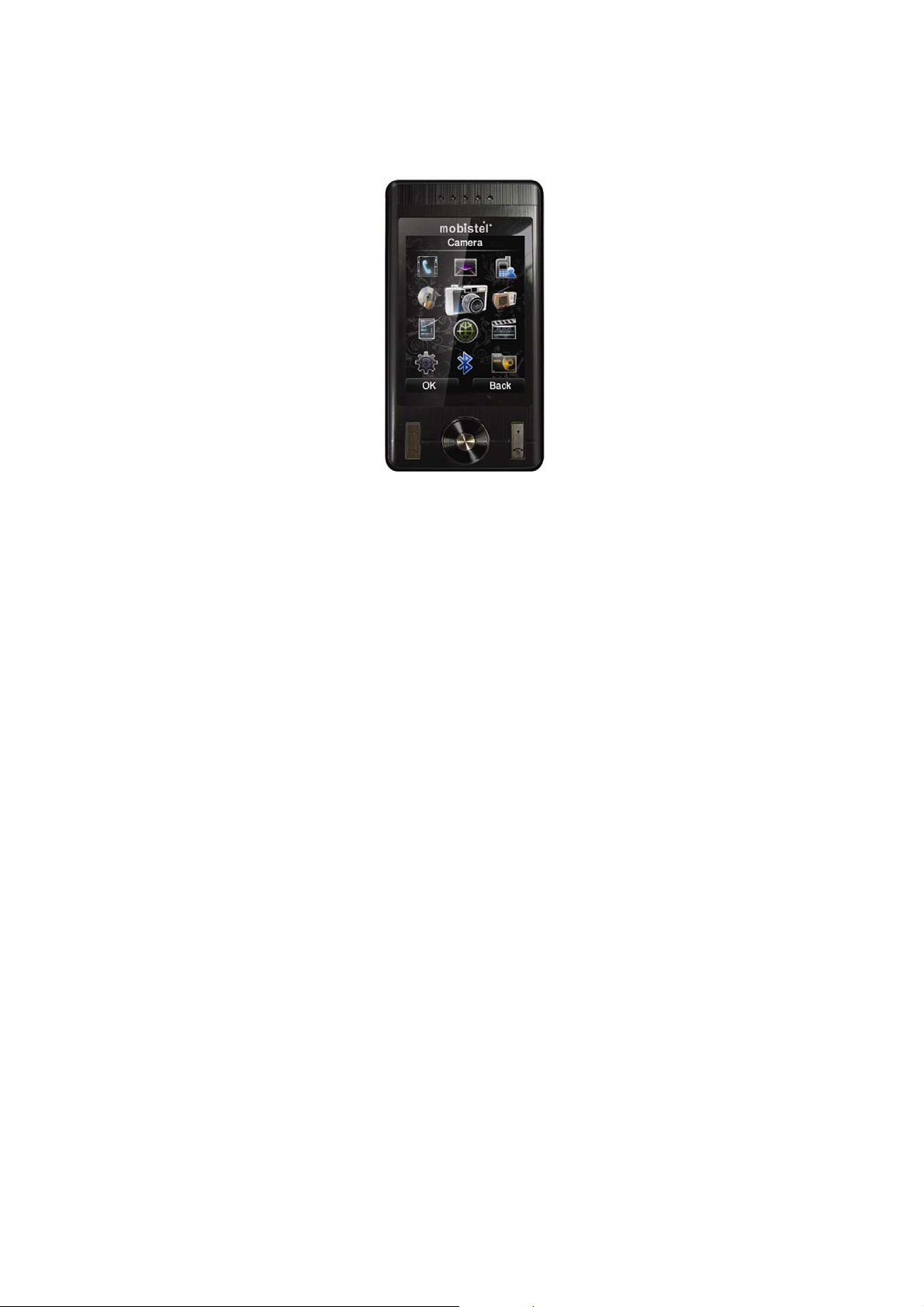
MEGA4E User Manual
(Version 1.0)
1
Page 2
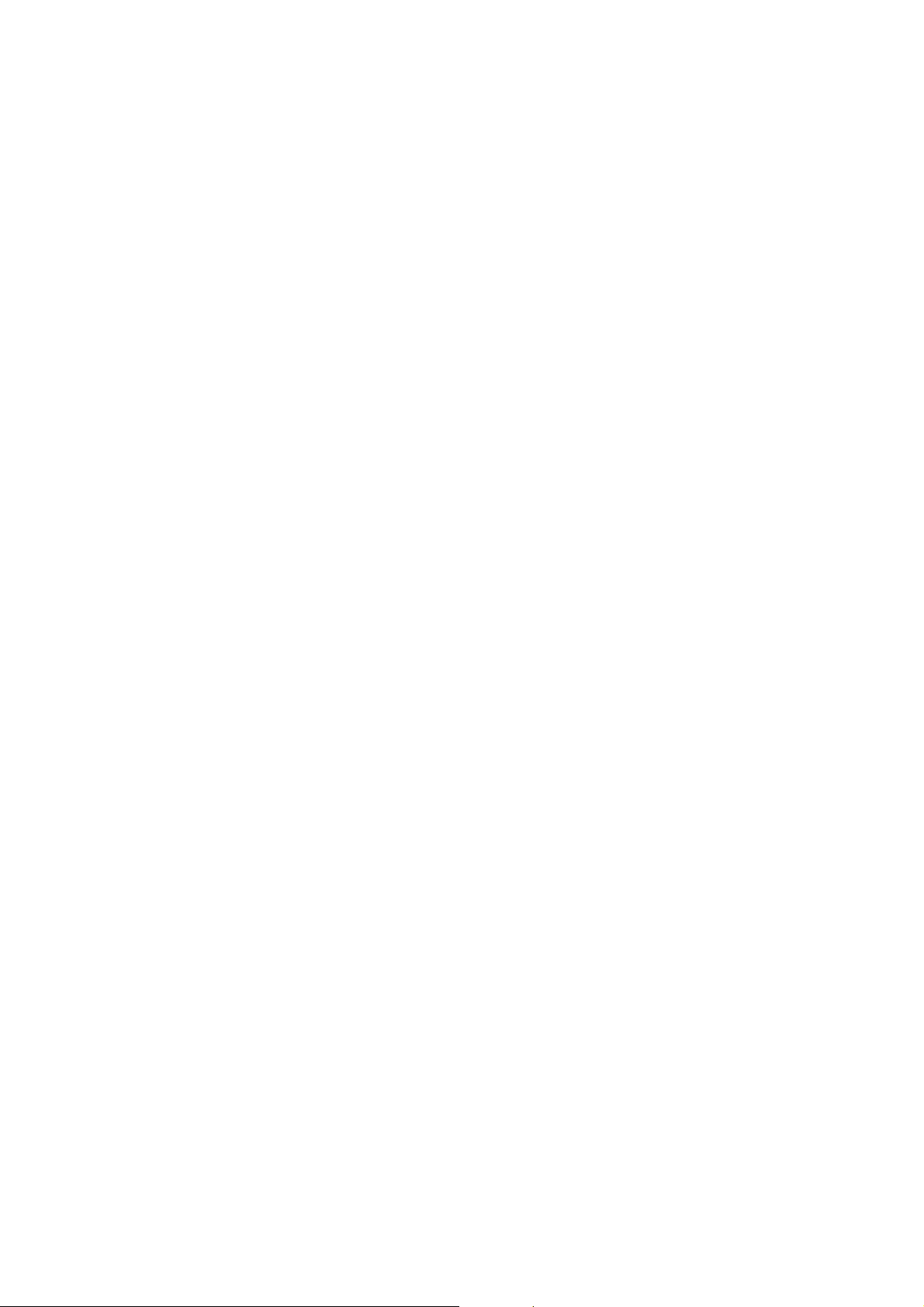
Contents
Contents.......................................................................2
Important safety precautions........................................3
Special features of your phone ..................................13
Get started..................................................................16
Entertext......................................................................22
Overview of menu functions........................................23
Phonebook (Menu 1)...................................................26
MessagIing (Menu 2)...................................................27
Call History (Menu 3)...................................................31
Music (Menu 4)............................................................33
Camera (Menu 5).........................................................34
FM Radio (Menu 6)......................................................37
Organizer (Menu 7)......................................................37
Services (Menu 8)........................................................38
Entertainment (Menu 9)................................................40
Settings (Menu 10).......................................................41
Bluetooth (Menu 11).....................................................49
File Manager (Menu 12)...............................................52
2
Page 3
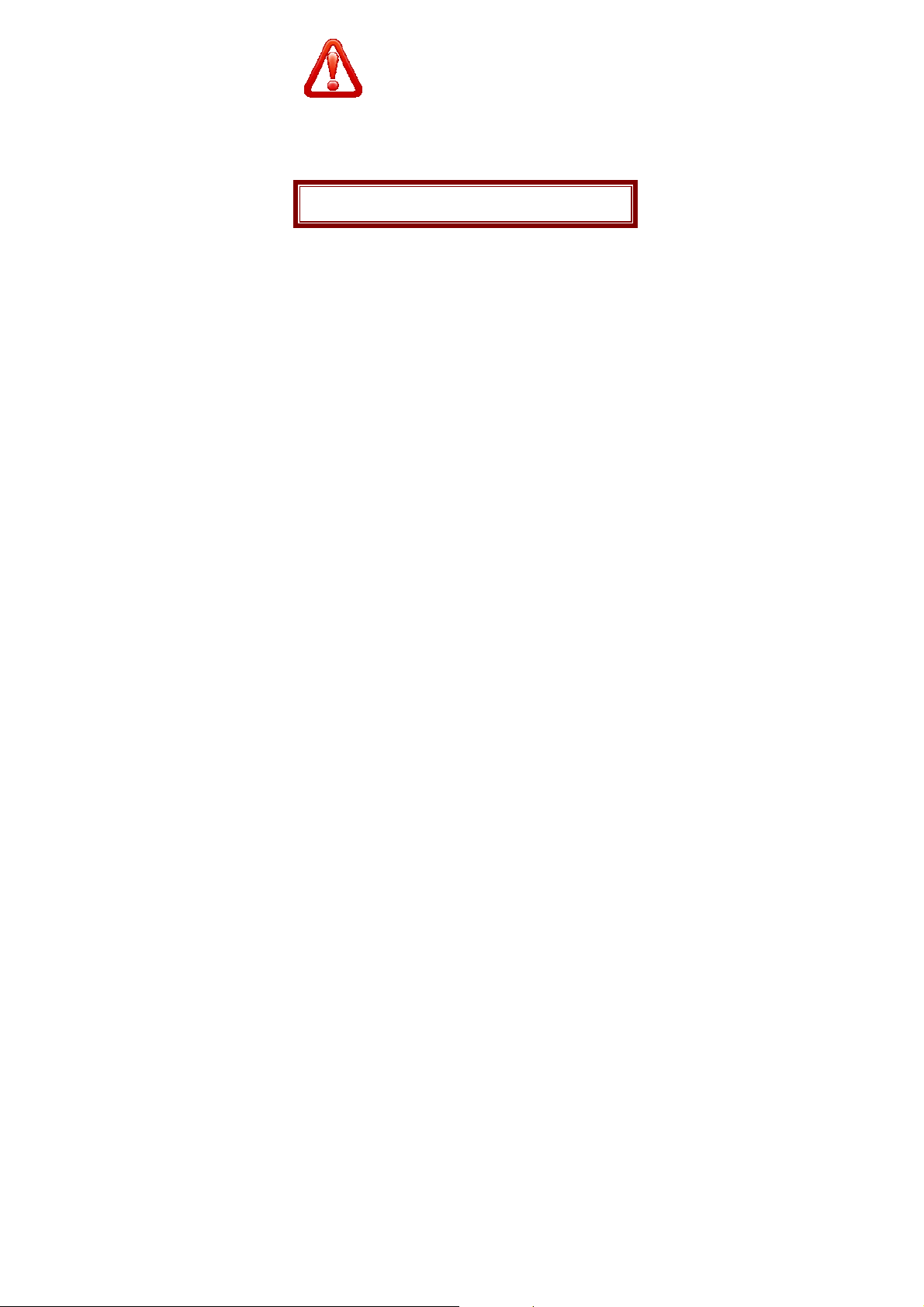
Important safety precautions
This section contains important information on the safe and efficient
operation of your mobile device.
For your safety, please refer to the guideline prior to using the phone.
Note: Failure to comply with the following precautions may be
dangerous or illegal.
Drive safely at all times
Do not use a hand-held phone while driving. Park the vehicle first.
Switch off the phone when refueling
Do not use the phone at a refueling point (service station) or near
fuels or chemicals.
Switch off in an aircraft
Wireless phones can cause interference. Using them in an aircraft is
both illegal and dangerous.
Switch off the phone near all medical equipment
Hospitals or health care facilities may be using equipment that could
be sensitive to external radio frequency energy. Follow any
regulations or rules in force.
Interference
All wireless phones may be subject to interference, which could
affect their performance.
Be aware of special regulations
Meet any special regulations in force in any area and always switch
3
Page 4
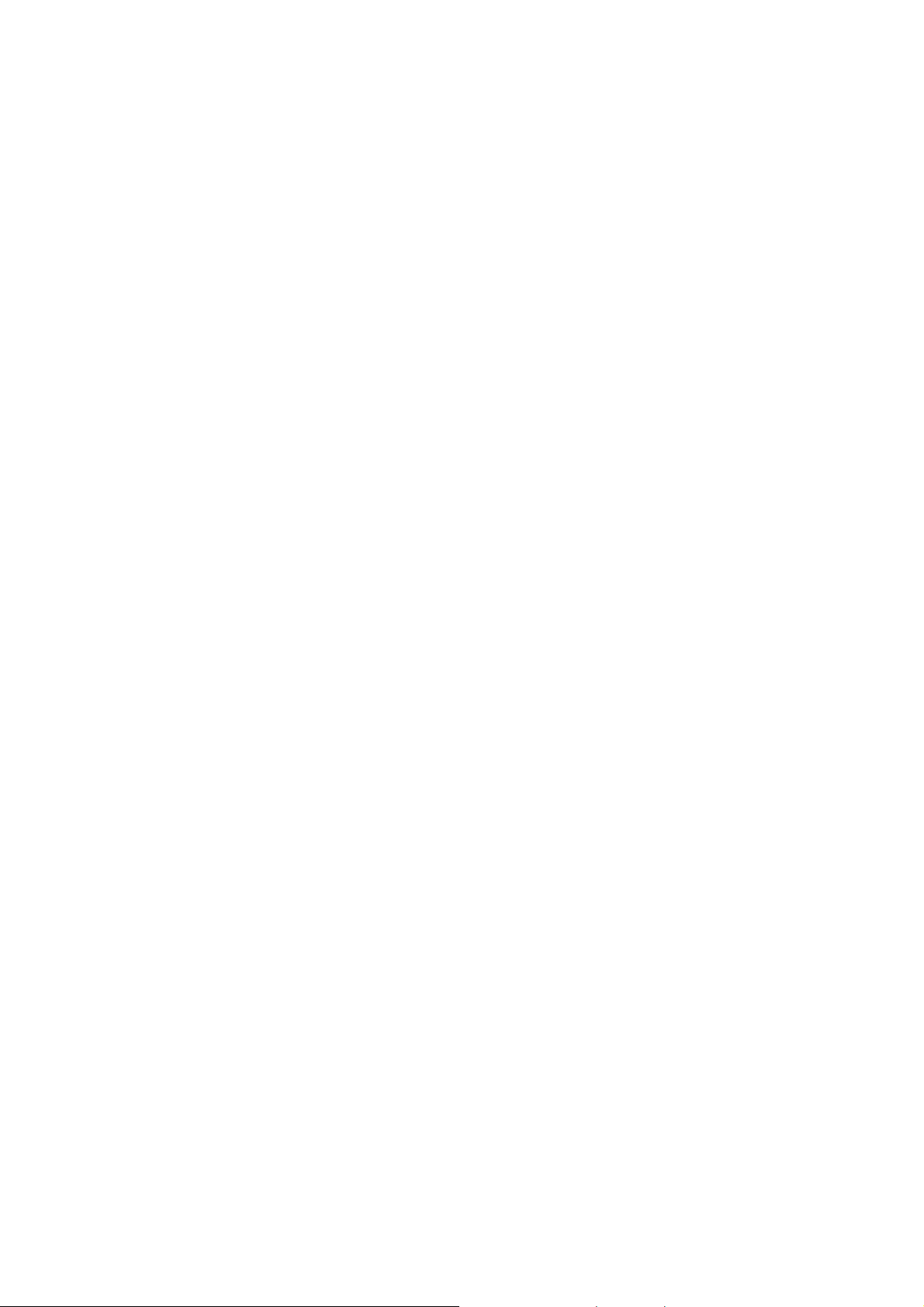
off your phone whenever it is forbidden to use it, or when it may
cause interference or danger.
Water resistance
Your phone is not water-resistant. Keep it dry.
Sensible use
Use only in the normal position (held to the ear). Avoid unnecessary
contact with the antenna when the phone is switched on.
Keep your phone away from small children
Keep the phone and all its parts, including accessories, out of the
reach of small children.
Accessories and batteries
Use only approved batteries and accessories, such as headsets and
PC data cables. Use of any unauthorized accessories could damage
you and your phone and may be dangerous.
If jewelry, keys, beaded chains, or other conductive materials touch
exposed battery terminals, this could complete an electrical circuit
(short circuit), become very hot, and could cause damage or injury.
Be careful when handling a charged battery, particularly when
placing it inside a pocket, purse, or other container with metal
objects.
Never use a charger or battery that is damaged in any way.
Use the battery only for its intended purpose.
If you use the phone near the network’s base station, it uses less
power. Talk and standby time are greatly affected by the signal
strength on the cellular network and the parameters set by the
network operator.
Battery charging time depends on the remaining battery charge,
the type of battery , and the charger used. The battery can be
charged and discharged hundreds of times, but it will gradually
4
Page 5
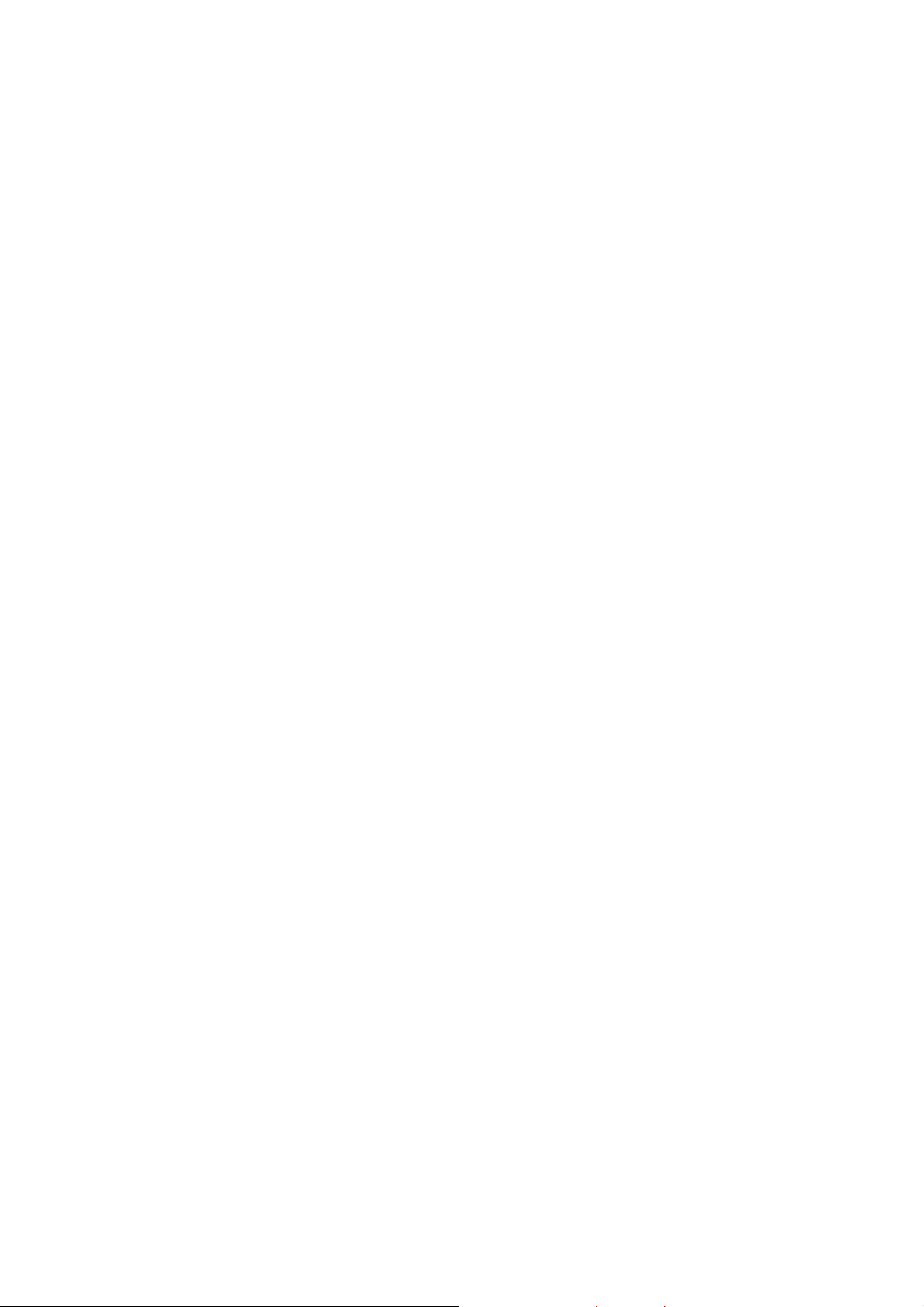
wear out. When the operation time is noticeably shorter than
normal, it is time to buy a new battery.
If left unused, a fully charged battery will discharge itself over
time.
Use only approved batteries, and recharges your battery only
approved chargers. Disconnect the charger from the power
source when it is not in use. Do not leave the battery connected
to a charger for more than a week, since overcharging may
shorten its life.
Extreme temperatures will affect the charging capacity of your
battery: it may require cooling or warming first.
Do not leave the battery in hot or cold places because the
capacity and lifetime of the battery will be reduced. Try to keep
the battery at room temperature. A phone with a hot or cold
battery may not work temporarily, even when the battery is fully
charged.
Do not short-circuit the battery. Accidental short-circuiting can
occur when a metallic object like a coin, clip or pen causes a
direct connection between the + and – terminals of the battery
(metal strips on the battery). For example, do not carry a spare
battery in a pocket or bag where the battery may contact metal
objects. Short-circuiting the terminals may damage the battery or
the object causing the short-circuiting.
Dispose of used batteries in accordance with local regulations.
Always recycle. Do not dispose of batteries in a fire.
Road safety
Your wireless phone gives you the powerful ability to communicate
by voice, almost anywhere, anytime. But an important responsibility
accompanies the benefits of wireless phones, one that every user
5
Page 6
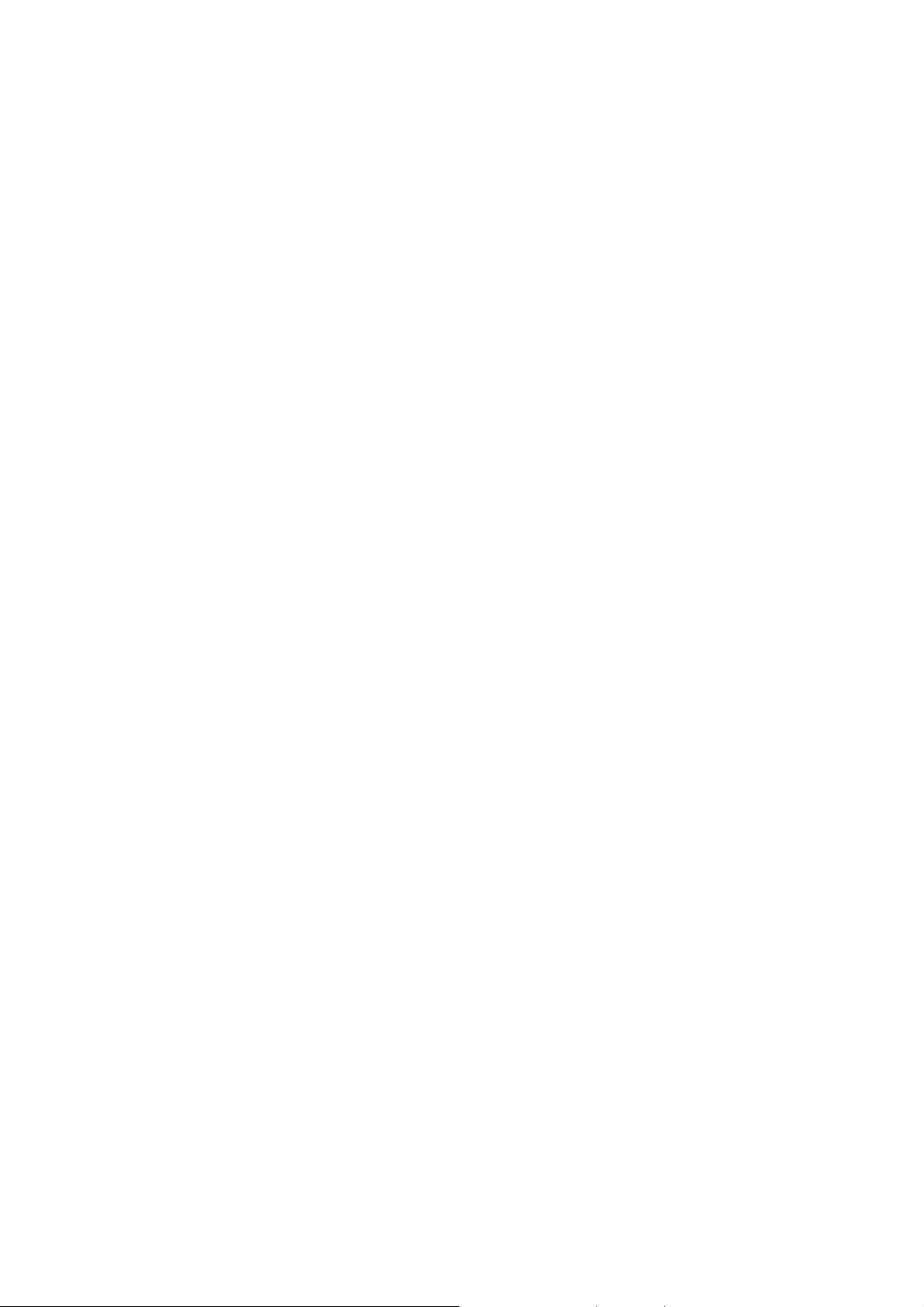
must uphold. When driving a car, driving is your first responsibility.
When using your wireless phone while driving, follow local
regulations in the country or region you are in.
Operating Environment
Remember to follow any special regulations in force in the area you
are in, and always switch off your phone whenever it is forbidden to
use it, or when it may cause interference or danger. When
connecting the phone or any accessory to another device, read its
user’s guide for detailed safety instructions. Do not connect
incompatible products.
As with other mobile radio transmitting equipment, users are advised
that for the satisfactory operation of the equipment and for the safety
of personnel, it is recommended that the equipment should only be
used in the normal operating position (held to your ear with the
antenna pointing over your shoulder).
Electronic devices
Most modern electronic equipment is shielded from radio frequency
(RF) signals. However, certain electronic equipment may not be
shielded against the RF signals from your wireless phone. Consult
the manufacturer to discuss alternatives.
Pacemakers
Pacemaker manufacturers recommend that a minimum distance of
15 cm (6 inches) be maintained between a wireless phone and a
pacemaker to avoid potential interference with the pacemaker.
These recommendations are consistent with the independent
research and recommendations of Wireless Technology Research.
If you have any reason to suspect that interference is taking place,
switch you’re your phone immediately.
6
Page 7

Hearing aids
Some digital wireless phones may interfere with some hearing aids.
In the event of such interference, you may wish to consult your
hearing aid manufacturer to discuss alternatives.
Radio frequency (RF) exposure and SAR
This phone meets European Union (EU) requirements concerning
exposure to radio waves. Your mobile phone is a radio transmitter
and receiver. It is designed and manufactured to not exceed the
limits for exposure to radiofrequency (RF) energy, as recommended
by the EU Council. These limits are part of comprehensive
guidelines and establish permitted levels of RF energy for the
general population. The guidelines were developed by independent
scientific organizations through the periodic and thorough evaluation
of scientific studies. The limits include a substantial safety margin
designed to ensure the safety of all persons, regardless of age and
health. The exposure standard for mobile phones employs a unit of
measurement known as Specific Absorption Rate (SAR).
Specific Absorption Rate (SAR) is the unit of measurement for the
amount of radio frequency energy absorbed by the body when using
a mobile phone. The SAR value is determined at the highest
certified power level in laboratory conditions, but the actual SAR
level of the mobile phone while it is operating can be well below this
value. This is because the mobile phone is designed to use the
minimum power required to reach the network. Variations in SAR
below the radio frequency exposure guidelines do not mean that
there are variations in safety. While there may be differences in SAR
levels among mobile phones, all mobile phone models are designed
to meet radio frequency exposure guidelines. Before a phone model
is available for sale to the public, it must be tested and certified by
7
Page 8

the Federal Communications Commission (FCC) that it does not
exceed the limit established by the government-adopted
requirement for safe exposure. The tests are performed in positions
and locations (that is, at the ear and worn on the body) as required
by the FCC for each model. For body-worn operation, this phone
has been tested and meets FCC RF exposure guidelines when the
handset is positioned a minimum of 15 mm from the body without
any metal parts in the vicinity of the phone or when used with the
original accessory intended for this phone and worn on the body.
Use of other accessories may not ensure compliance with FCC RF
exposure guidelines.
The SAR limit recommended by FCC is 1.6W/kg
The highest SAR value for this model phone was 0.689 W/kg.
SAR tests are conducted using standard operating positions with the
phone transmitting at its highest certified power level in all tested
frequency bands.
------------------------------------------------------------A. The SAR limit for mobile phones used by the public is 1.6
watts/kilogram (W/kg) averaged over ten grams of body
tissue. The limit incorporates a substantial margin of safety
to give additional protection for the public and to account for
any variations in measurements. The SAR values may vary,
depending on national reporting requirements and the
network band.
SIM AT Service
SIM Card provides several value-added services.
These functions will only display and work on the menu of the phone
when your SIM card is supported. The content and the terms of the
function lists will depend on your network service provider.
8
A
Page 9
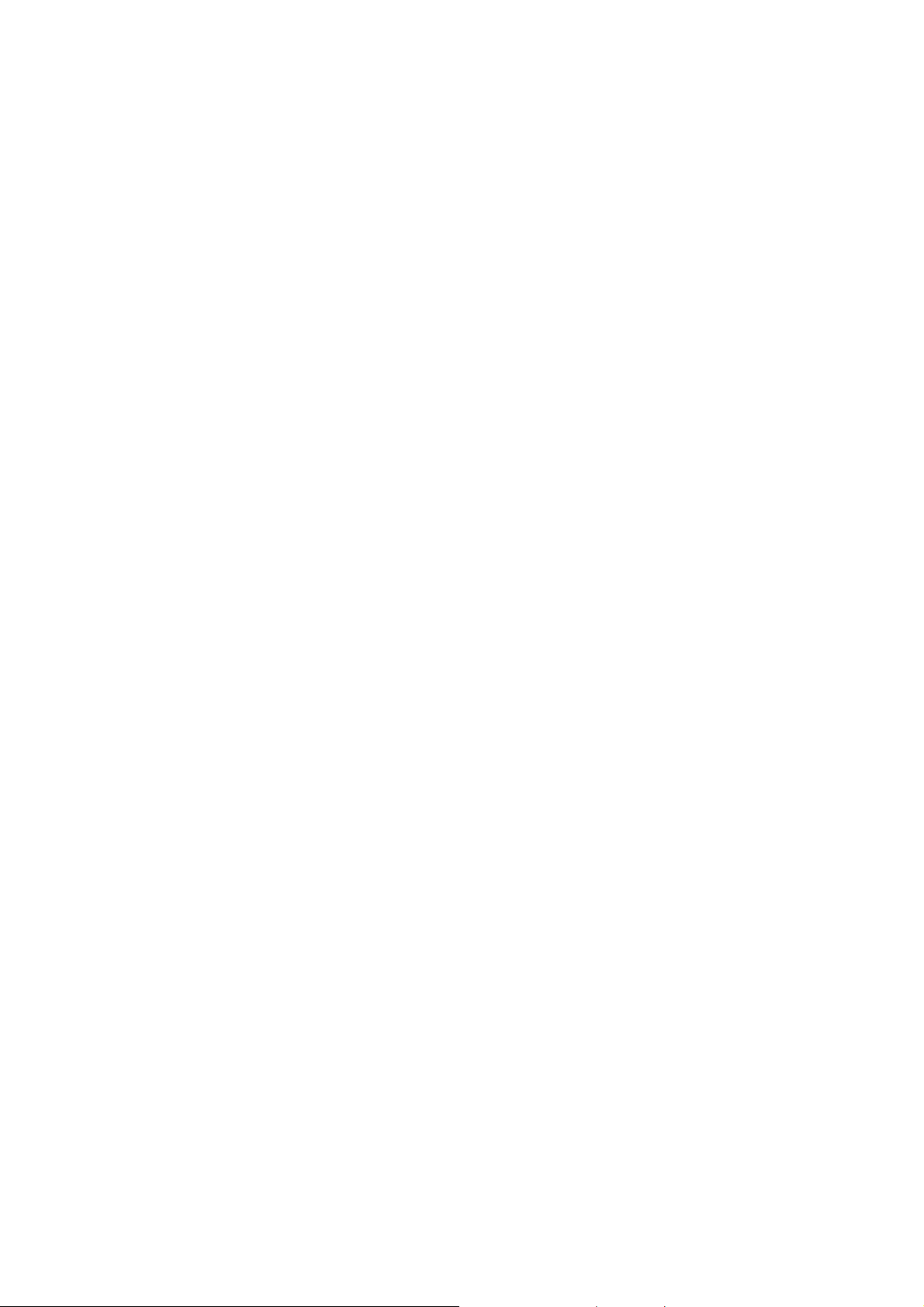
Please contact your network service provider (a network operator or
the service provider) in regards with availability of any services
related to the SIM card, application information and the costs.
Other medical devices
If you use any other personal medical devices, consult the
manufacturer of your device to determine if it is adequately shielded
from external RF energy. Your physician may be able to assist you
in obtaining this information. Switch off your phone in health care
facilities when regulations posted in these areas instruct you to do
so.
Vehicles
RF signals may affect improperly installed or inadequately shielded
electronic systems in motor vehicles. Check with the manufacturer
or its representative regarding your vehicle. You should also consult
the manufacturer of any equipment that has been added to your
vehicle.
Posted facilities
Switch off your phone in any facility where posted notices require
you to do so.
Potentially explosive environments
Switch off your phone when in any area with a potentially explosive
atmosphere, and obey all signs and instructions. Sparks in such
areas could cause an explosion or fire resulting in bodily injury or
even death.
Users are advised to switch off the phone while at a refueling point
(service station). Users are reminded of the need to observe
restrictions on the use of radio equipment in fuel depots (fuel
storage and distribution areas), chemical plants, or where blasting
operations are in progress. Areas with a potentially explosive
9
Page 10
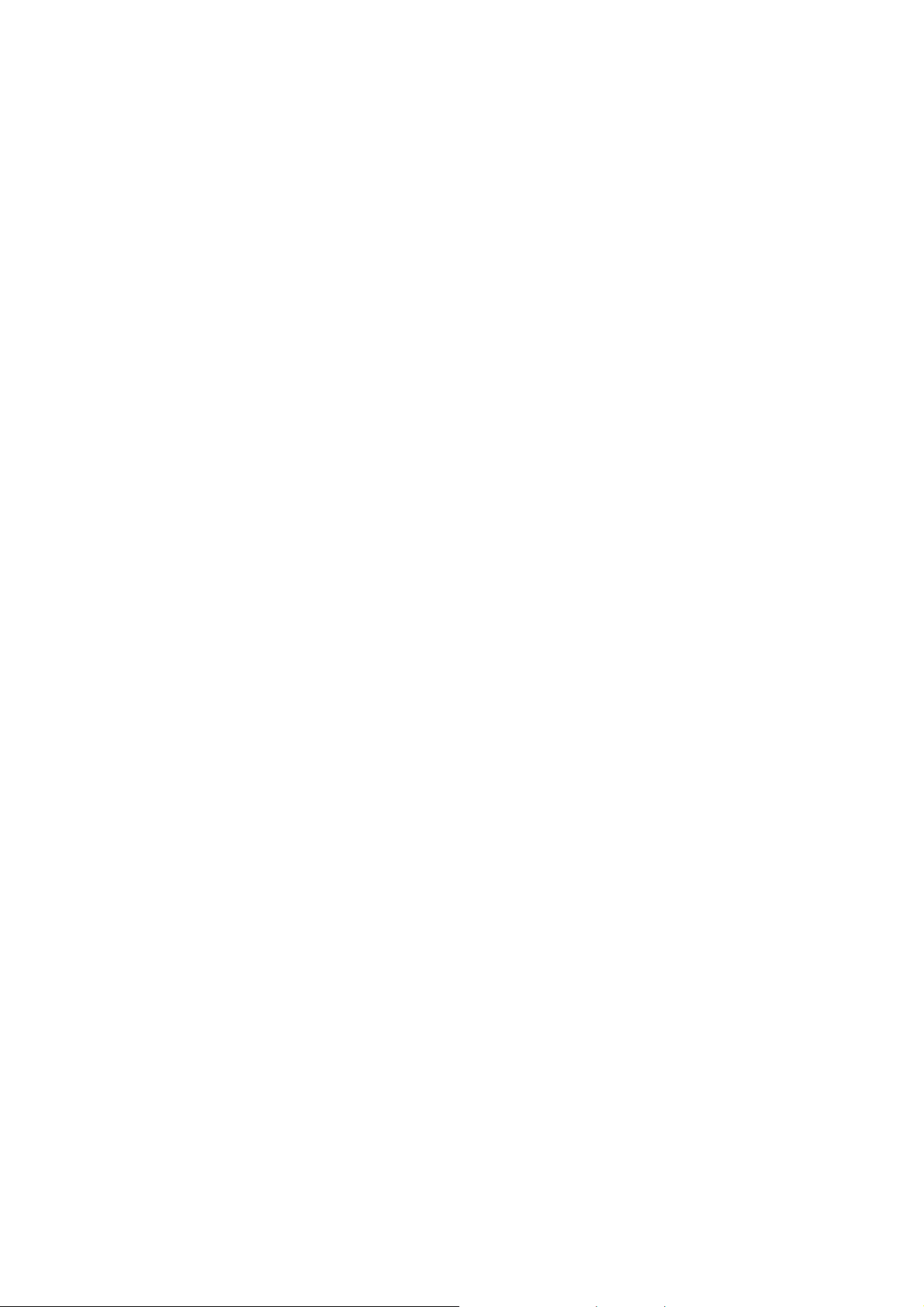
atmosphere are often but not always clearly marked. They include
the areas below decks on boats, chemical transfer or storage
facilities, vehicles using liquefied petroleum gas, such as propane or
butane, areas where the air contains chemicals or particles, such as
grain, dust or metal powders, and any other area where you would
normally be advised to turn off your vehicle engine.
Emergency calls
This phone, like any wireless phone, operates using radio signals,
wireless, and landline networks as well as user-programmed
functions, which cannot guarantee connection in all conditions.
Therefore, you should never rely solely on any wireless phone for
essential communications like medical emergencies. To make or
receive calls, the phone must be switched on and in a service area
with adequate signal strength. Emergency calls may not be possible
on all wireless phone networks or when certain network services
and/or phone features are in use. Check with local service providers.
To make an emergency call:
1. Key in the emergency number for your present location.
Emergency numbers may vary by location.
2. Press the Send Key.
3. Inform your location. Do not end the call until given permission to
do so.
Certain features like Call Barring may need to be deactivated before
you can make an emergency call. Consult this document and your
local cellular service provider.
Other important safety information
Only qualified personnel should service the phone or install the
phone in a vehicle. Faulty installation or service may be
dangerous and may invalidate any warranty applicable to the
10
Page 11
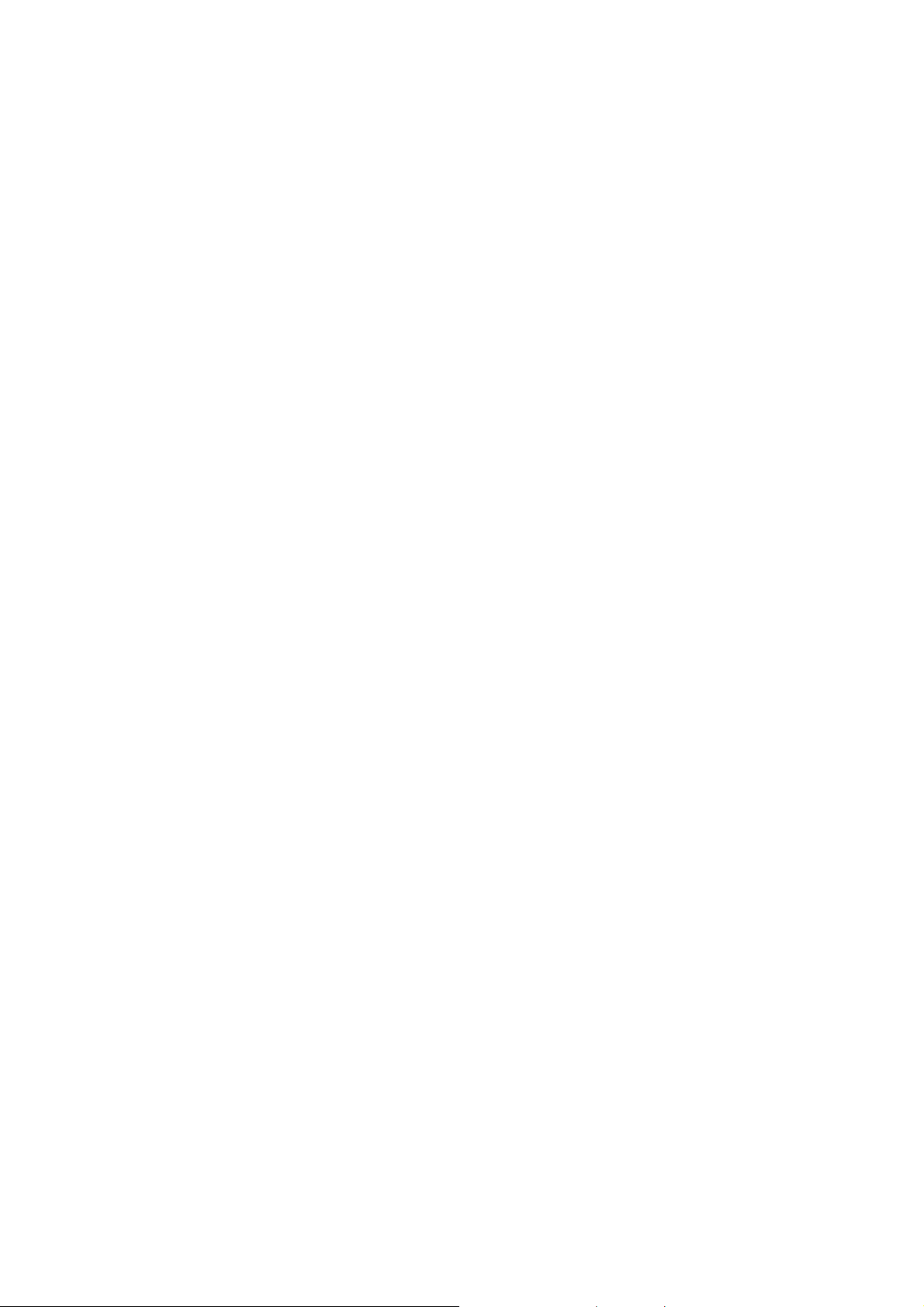
device.
Check regularly that all wireless phone equipment in your vehicle
is mounted and operating properly.
Do not store or carry flammable liquids, gases, or explosive
materials in the same compartment as the phone, its parts, or
accessories.
For vehicles equipped with an air bag, remember that an air bag
inflates with great force. Do not place objects, including installed
or portable wireless equipment, in the area over the air bag or in
the air bag deployment area. Improperly installed wireless
equipment could result in serious injury if the air bag inflates.
Switch off your phone before boarding an aircraft. It is dangerous
and illegal to use wireless phones in an aircraft because they can
interfere with the operation of the aircraft.
Failure to observe these instructions may lead to the suspension
or denial of telephone services to the offender, or legal action, or
both.
Qualified service
Only qualified service personnel may repair your phone.
It is highly recommended to have a repair service by qualified
service personnel. Use only the approved accessories and batteries
11
Page 12
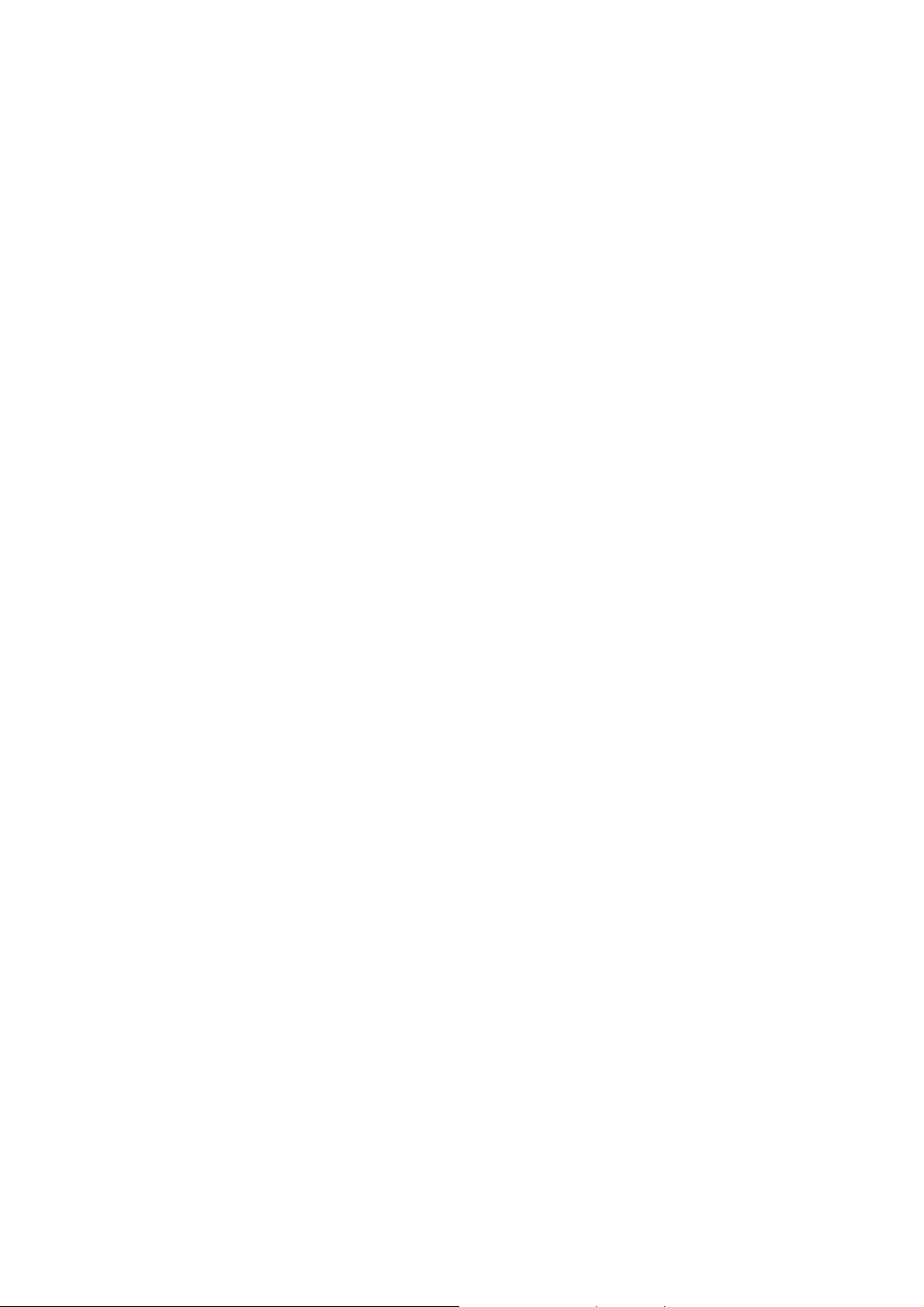
Special features of your phone
• Camera and camcorder
Use the camera module on your phone to take a photo or record a
video.
• Music player
Play music files using your phone as a music player.
• FM Radio and Recording
Listen to FM Radio with search function and schedule FM Record
• Bluetooth
Transfer media files and personal data and connect to other devices
using free, wireless Bluetooth technology.
• Multimedia Message Service (MMS)
Send and receive MMS messages with a combination of text,
images, video, and audio.
• Flight mode
Switch your phone to use its none-wireless function in an airplane.
• Java
Enjoy Java™-based embedded game and download new games.
• Alarm
Use your phone as an alarm clock to wake you up in the morning or
notify you of an impending event.
• Get personal with caller ID
See who’s calling you when their own photo, video and Ring Tone
plays.
• vCard
Create name cards with your number and profile. Whenever
introducing yourself to others, use this convenient e lectronic name
card.
12
Page 13
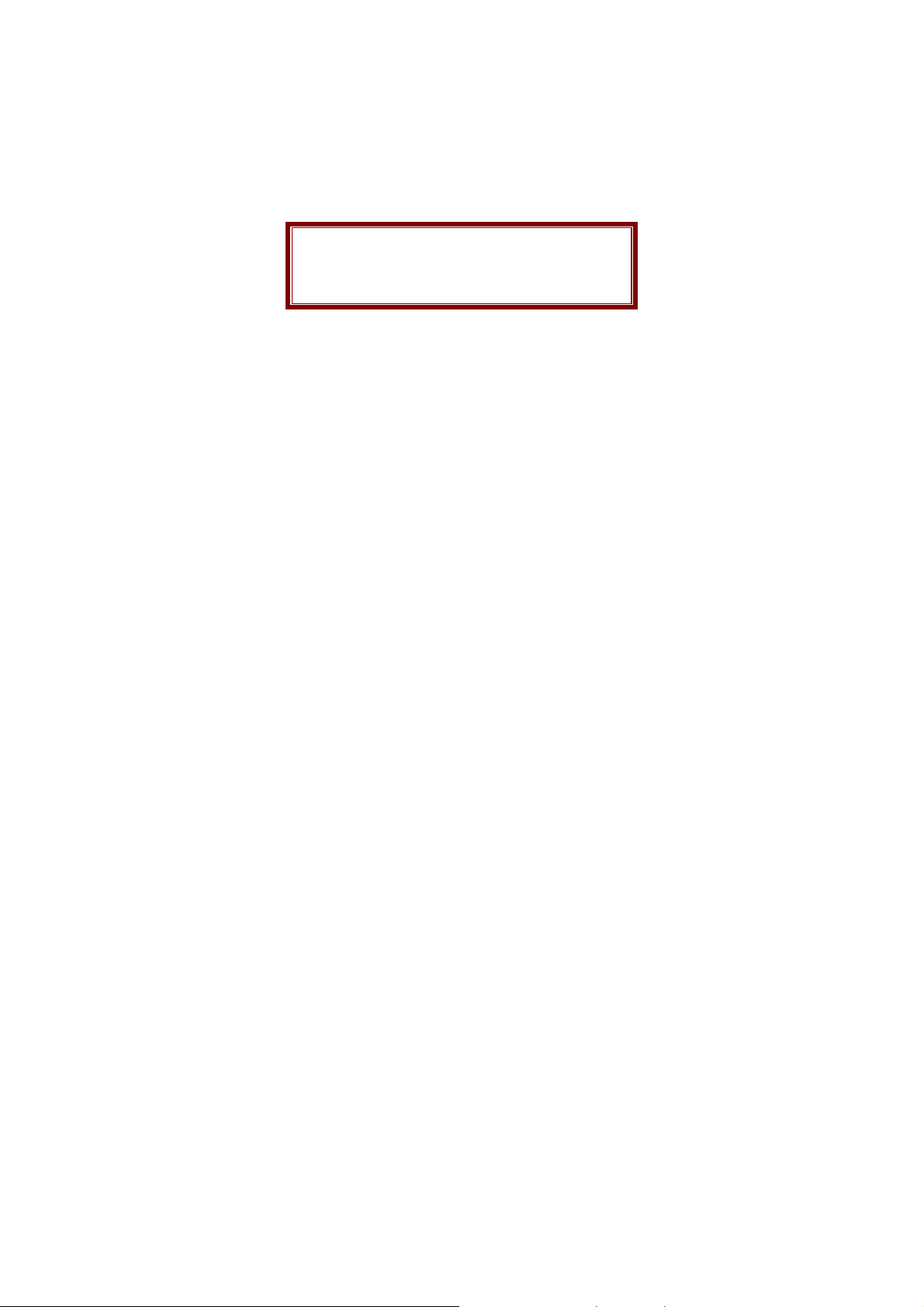
Unpack
Make sure you have each item
• Phone
• Travel Adapter
• Battery
• User’s Guide
• Earphone
• PC Sync Manager CD & USB Data Cable.
You can obtain various accessories from your local dealer.
Note:
The items supplied with your phone and the accessories available at
your dealer may vary, depending on your country or service
provider.
Your phone
13
Page 14

Keys, features, and locations
Get started
First steps to operating your phone
SIM card information
14
Page 15
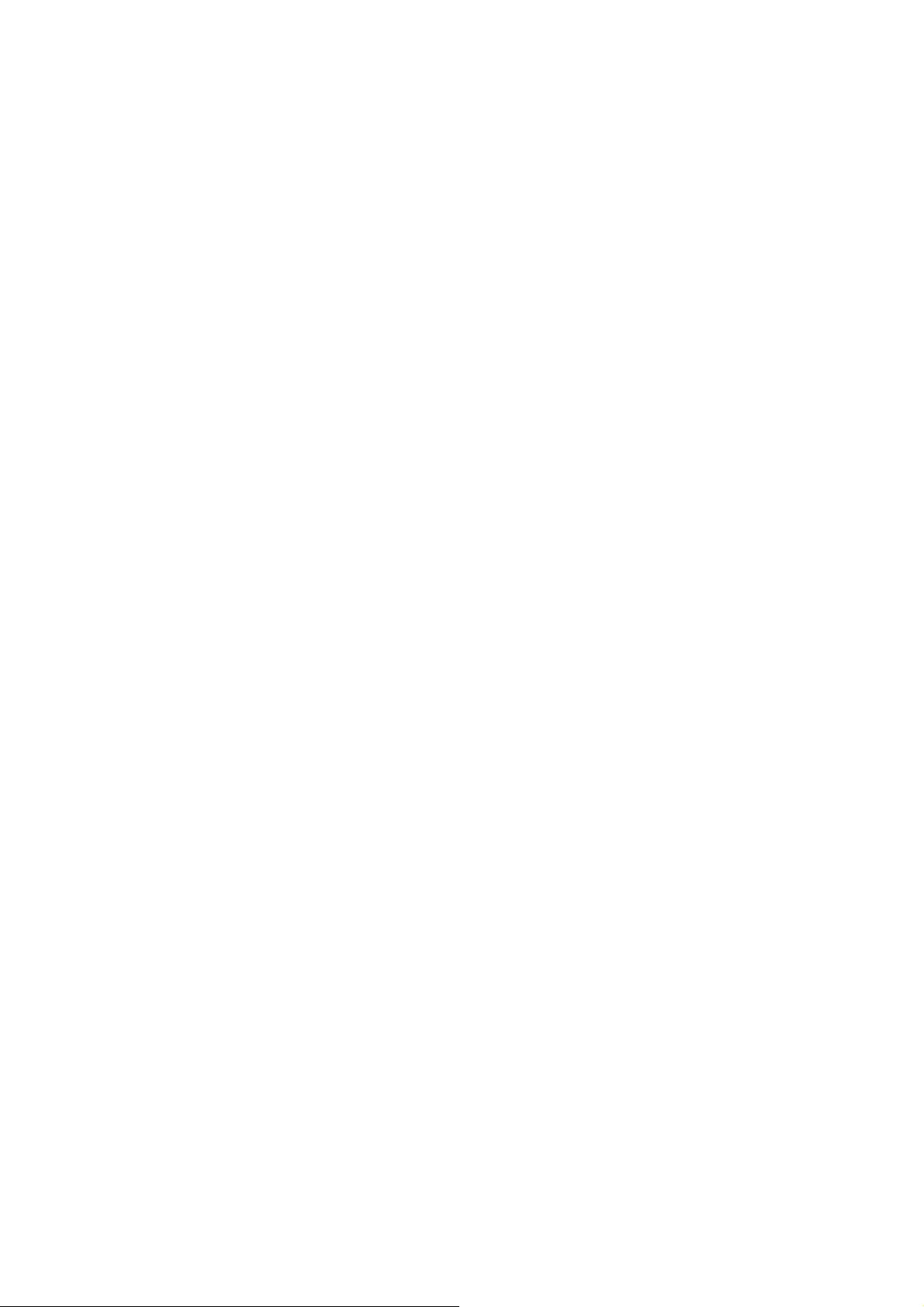
When you subscribe to a cellular network, you receive a plug-in SIM
(Subscriber Identity Module) card loaded with your subscription
details, such as your PIN, and available optional services.
Install and charge the phone
1. Remove the battery.
If the phone is already on, first turn it off by pressing and holding
End key.
2. Insert the SIM card.
Make sure that the gold-colored contacts on the card are face
down.
3. Install the battery.
4. Replace the battery cover.
5. Plug the travel adapter into the phone.
6. Plug the adapter into a standard AC wall outlet.
7. When the phone is completely charged (the battery icon
becomes still), unplug the adapter from the power outlet.
8. Remove the adapter from the phone.
9. Switch the Phone On/Off
10. Enter Your Pin (Access Codes)
11. Dial the Phone Number Required
Power On or Off
1. Hold down the power on/off key for more than one second to
switch on.
2. Enter your SIM card PIN, if requested. The phone searches for
your network and when detected, will display the idle screen.
The external display shows the signal strength, battery strength
and current time and date.
3. When you wish to switch off the phone, hold down the power
15
Page 16
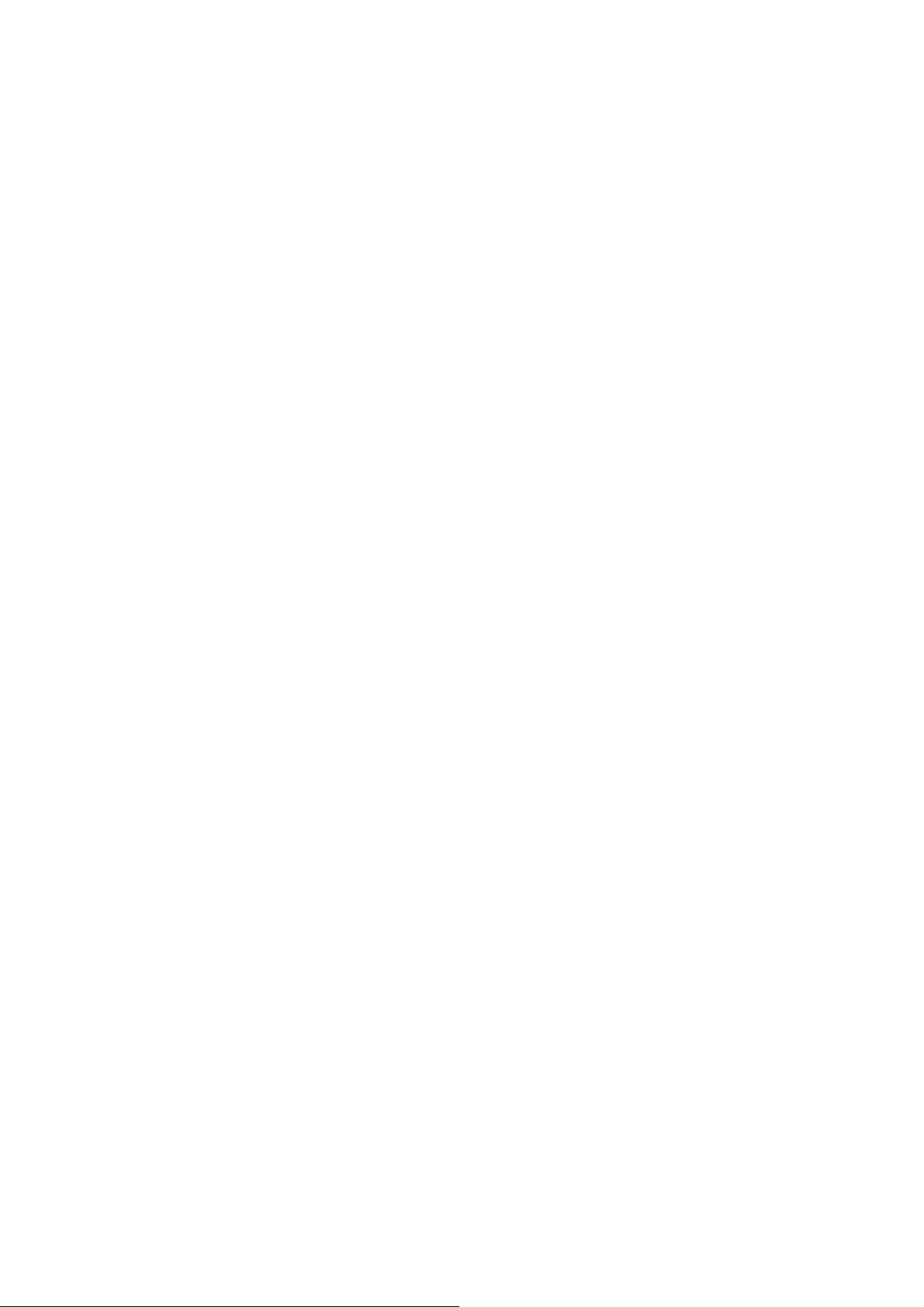
on/off key for more than two seconds.
Customize your phone
Time and Date
Set time and date for your phone
[Menu] Æ [10.Settings]Æ [10.2 Phone Setup] Æ [10.1.1. Time
and Date]
Display language
Select the language for your phone menus.
[Menu] Æ [10.Settings] Æ [10.1 Phone Setup] Æ [10.1.2.
Language]
Set Dedicated key
Set up a menu for your own favorite menu items.
[Menu] Æ [10.Settings] Æ [10.1 Phone Setup] Æ [10.1.5.
Dedicated key]
Idle mode Wallpaper
Set wallpaper for the idle screen on the display.
[Menu] Æ [10.Settings] Æ [10.2 Display Setup] Æ [10.2.1.Idle
Screen] Æ [10.2.1.1 Wallpaper]
Call ringer melody
[Menu] Æ [10.Settings]Æ [10.3 Sounds & Alerts]
Phone lock
Protect the phone against unauthorized use with a phone
password. The phone will require the password on power-up.
[Menu] Æ [10.Settings]Æ [10.6 Security Setup]
Keys and display
Key Definition
16
Page 17

Soft Keys
Perform functions identified by left/right display
prompt.
Right button: Cancel numbers & letters when you
make a call or input letter for phonebook,
message or WAP.
Navigation Keys
Scroll through the menu options.
Move the cursor up and down in the normal
editing mode.
Move the cursor to left and right in all editing
mode.
Send Key
Dial or answer a call.
Recall the last call numbers in the idle mode.
Power on/off Key & End Key
End a call.
Switch the phone on and off. (press this key and
hold)
Cancel your input in the menu facility and return
to the idle mode.
Alphanumeric Keys
You may enter numbers, letters and special
characters.
It changes camera settings in camera mode.
Special Function Keys
Enter Special Characters / Perform Various
Functions
17
Page 18

HORTCUTS
S
To activate the “Keypad Lock”, press this key
and hold.
To activate the “Light Only Mode” option, press
this key and hold.
Left: Access to “M essage”
Right: Access to “Sound & Alert”
Up: Access to “Bluetooth”
Down: Access to “Music Player”
from an idle mode
You may dedicate the left navigation key for
favorite menu in ‘Dedicated key’ setting menu
(Menu > 11.Settings > 1.Phone Setup >
5.Dedicated Key)
WAP K ey
Access to WAP menu (press shortly), and launch
WAP browser (press and hold).
Camera Hot Key (side)
Press and hold to start the camera preview
Icons
The following icons may appear on the screen to indicate your
phone’s status. The icons shown on the display may vary depending
on your country or service provider.
Signal Strength
mode.
In camera and video preview mode, works as a
shutter.
18
Page 19

GPRS
Roaming
Missed Calls
New Message
MMS Unread
MMS Busy
Broadcast Message
WAP Mail
Call Barring On
Call Forward
Bluetooth
Bluetooth Headset
Bluetooth Connected
Vibrate and Ring
Vibrate then Ring
Vibrator On
Alarm On
Lock
Battery Strength
19
Page 20

Headset
* Depending on your country or service provider, the icons shown on
the display m ay vary.
Access menu functions
Use the soft keys
The roles of the soft keys vary depending on the function you are
using. The bottom line of the display indicates their current role.
By pressing the soft keys and Navigation key:
1. Press a desired soft key.
2. Scroll through the menu options with Navigation keys.
- Move the cursor up and down in the normal editing mode.
- Move the cursor to left and right in all editing mode.
3. Choose [Select] soft key or press the [OK] key to confir m the
function displayed or option highlighted.
4. To exit, choose either of the following methods.
- Select [Back] to move up one level.
- Press and hold [End] to return to idle mode.
* From the screen supporting <Options>, you can open an option
list by selecting an item.
Enter text
Using Keypad
ABC, T9, Number, and Symbol modes
You can enter text in some features such as Messages, Phone Book,
20
Page 21

or Calendar, using ABC mode, T9 mode, Number mode, and
Symbol mode.
Press the appropriate key until the character you want appears on
the screen.
Text Input Options:
While you are in text editing mode, you will be in several modes.
When you select the soft key (left) for option, you can save the entry
or change the Text Input Method. To erase a character, press the
cancel key next to the character you want to erase. There can be
more than two options depending on what contents you are editing.
T9 Text Editing Mode
T9 Text Editing Mode is a predictive text input mode that allows you
to key in any character using single keystrokes.
While you are in T9 editing mode, press the alphanumeric key once
for one character. You will see T9 suggested words.
21
Page 22

Overview of menu functions
To access Menu mode, press [Menu] in Idle mode.
* Some menus are operator-, network- and subscription-dependent
1. Phone Book
1.1 Quick Search
1.2 Search Entry
1.3 Add New Entry
1.4 Copy All
1.5 Move All
1.6 Delete
1.7 Caller Group
1.8 Speed Dial
1.8 Special Number
1.10 Settings
2. Messaging
2.1 Messages
2.2 E-mail
2.3 Voice Mail
2.4 Broadcast Message
3. Call History
3.1 Missed Calls
3.2 Dialed Calls
3.3 Received Calls
3.4 Delete Call Log
3.5 Call Time
3.6 Call Cost
3.7 SMS Counter
3.8 GPRS Counter
22
Page 23

4. Music
4.1 Music Player
4.2 Audio Equalizer
4.3 Download Music
5. Camera
5.1 Camera
5.2 Photo Viewer
5.3 Video Recorder
5.4 Video Player
5.5 Photo Editor
6. FM Radio
6.1 FM Radio
6.2 Schedule FM Radio
7. Organizer
7.1 Calendar
7.2 To Do List
7.3 Alarm
7.4 World Clock
7.5 Calculator
7.6 Units Converter
7.7 Stopwatch
8. Services
8.1 Opera Mini
8.2 WAP
8.3 Data Account
8.4 SIM Toolkit
(Depend on SIM)
9. Entertainment
9.1 Java
23
Page 24

9.2 Java Settings
9.3 Games
9.4 Sound Recorder
9.5 Melody composer
9.6.Health
9.7 Download games
9.8 Download funny sounds
9.9 Download video
9.10 Download pictures
9.11 E-book Reader
10. Settings
10.1 Phone Setup
10.2 Display Setup
10.3 Sounds & Alerts
10.4 Call setup
10.5 Network Setup
10.6 Security Setup
10.7 Pen Setup
10.8 TV Out
10.9 Restore Factory Settings
11. Bluetooth
11.1 Bluetooth Mode
11.2 My Device
11.3 Ac tive Device
11.4 Remote Control
11.5 Settings
11.6 About
12. File Manager
24
Page 25

1. Phone Book (Menu 1)
You can store phone numbers on your SIM card and in your phone’s
memory. The SIM card and phone’s memory are physically separate,
but they are used as a single entity called Phone Book. To access
this menu, press [Menu] in Idle mode and select Phone Book.
1.1
QUICK SEARCH
Use this menu to search for numbers in Phone Book.
1.2
SEARCH ENTRY
When you select the Search Entry, after storing numbers to the
phone book, you can search them by Name.
1.3
ADD NEW ENTRY
Use this menu to add a new contact to Phone Book.
1.4
COPY ALL
You can copy all phone book data from SIM card to Phone or from
Phone to SIM. I
1.5
MOVE ALL
You can move all phone book data from SIM card to Phone or from
Phone to SIM.
1.6
DELETE
You can delete all phone book data in SIM card or Phone.
ALLER GROUP
C
Use this menu to organize your contacts in caller groups.
SPEED DIAL
1.7
Use this menu to assign speed dial numbers (2 to 9) for your most
frequently called numbers.
1.8
SPECIAL NUMBER
You can view and edit your mobile phone number (owner number),
Service Dial number and SOS number.
25
Page 26

1.9 SETTINGS
You can view and edit the settings for the Phone book.
2. Messaging (Menu 2)
Use this menu to send and receive short messages and multimedia
messages, and e-mails. You can also use a voice-mail and
broadcast message features. Message functions are available
depending on network services that your service provider supports.
2.1
MESSAGES
Write Message
Text Message
Use this menu to create and send a message as following
1. Select [Text Message] menu in the [Writing Message] menu.
2. Make a message.
3. Press [Done] soft key (Right). Then choose appropriate
options.
4. You can input the number directly or get from the phone
book by pressing the [Search] soft key (left) .
5. The phone will display the Message sending Success or
Fail message on the screen for all recipients.
Multimedia Message
Use this menu to create and send a message as following
1. Select [Multimedia Message] menu in
the [Writing Message] menu.
2. Compose a message.
3. Press [Option] soft key (left) and then select “Done.” Then
26
Page 27

choose appropriate options.
Inbox
This folder stores all of the messages you have received,
except for e-mails.
Outbox
You can view the messages that the phone has failed to send.
Sent
You can view the sent messages you have saved.
Drafts
This folder stores messages you have saved to send at a later
time.
Delete Folder
This folder helps you to delete all mails in selected folder as
Inbox, Outbox, Sent, Draft and Delete All Folders.
Template
Use this menu to make and use templates of frequently used
messages.
Message Settings
Within the Message Settings sub-menu, you can define default
values on common parameters for mobile-originated messages.
2.2
E-MAIL
The E-Mail application allows you to send and receive e-mails. The
application supports text and attachments. The e-mail application
could be either normal POP3 e-mail client or IMAP4 based e-mail
service.
When highlighting on Inbox, Sent, Unsent and Draft, the number of
mails shall be displayed as a popup hint, e.g., “10 mails”.
27
Page 28

Note: If current incoming protocol is set to IMAP4, and the phone
is not currently connected to the network, when before
entering this screen, shall popup a confirmation screen for
the user with message “Do you want to connect to the
network?”. If the user selects “Yes”, then can send list
folder request to network; otherwise, directly enter this
screen, and all popup hint displays “0 mails.”
Send and Receive
In order to exchange the email, the user has to provide
appropriate settings (described in section Email Profile).
Write Email
This menu allows you to write an email.
Inbox
This folder stores the list of emails you have received.
Unsent
This folder displays the list of unsent e-mails.
Sent
This folder displays the list of sent mails.
Drafts
This folder displays the list of e-mail Draft you saved.
Delete All Folder
This folder helps you to delete all mails in selected folder.
E-mail Profile
This folder helps you to configure various servers and Profile
related settings. All the configurable items are grouped into
entities called Profiles.
28
Page 29

2.3 Voice Mail
Your phone is capable of dialing with voice-mail server number (if
provided by your network). If you receive any voice-mail, your
phone displays New Message in the idle screen.
Select the Voice Mail from the list and press [Option] soft key (left).
You can Edit the Voice Mail server number.
By selecting the Connect to Voice, your phone will dial to the
configured number that has been stored in Voice Mail list. You can
then listen to the voice-mail.
Note: Please contact your service provider for more information.
2.4 Broadcast Message
This network service allows you to receive the broadcast
messages on various topics such as weather, traffic, local district
code, local hospitals, taxis or pharmacy in your area.
For more information about broadcast message topics, please
contact your service provider.
The phone will display the Broadcast Messages immediately when
received, on the following condition:
1) When the phone is in the idle mode
2) When the Receive Mode (2.4.1) option is set to On
3) When the message channel is currently active in the channel
list.
29
Page 30

Note: This service may not be available on all networks. For more
information about the available subjects, please contact
your network service provider.
3. Call History (Menu 3)
Use this menu to view the calls you have dialed, received, or missed,
and the length of the calls. You can also check the cost of your calls,
if the SIM card supports this function.
To access this menu, press [Menu] in Idle mode and select Call
History.
3.1 Missed Calls
1) This menu displays the most recent 20 received calls that you
did not answer. In the missed calls list, you can view the details
of the record by pressing the [Ok] soft key (left). In the view
screen, you can make a call to the number by pressing the
Send Key.
3.2 Dialed Calls
This menu displays the most recent 20 calls you have dialed. In
the dialed calls list, you can view the details of the record by
pressing the [Ok] soft key (left). In the view screen, you can make
a call to the number by pressing the Send Key.
3.3 Received Calls
This menu displays the most recent 20 calls you have received.
In the list of received calls, you can view the details of the record
by pressing the [Ok] soft key (left). In the view screen, you can
30
Page 31

make a call to the number by pressing the Send Key.
3.4 Delete Call Log
This menu lets you delete all call data of each category at once.
3.5 Call Time
This menu displays the time log for calls made and received. The
actual time invoiced by your service provider will vary.
Note: The actual time invoiced for calls by your service provider
may vary, depending on network features, rounding-off
for billing purposes and so forth.
3.6 Call Cost
This network feature displays the cost of calls. This menu is
available only if your SIM card supports this feature. Note that this
is not intended to be used for billing purposes.
Note: Not all SIM cards support this feature. The number of items
in these lists depends on the contents of your SIM card.
3.7 SMS Counter
You can view the numbers of sent and received SMS.
3.8 GPRS Counter
You can view how many GPRS message has been sent and
received, and reset the counter.
4. Music (Menu 4)
4.1 Music Player
You can listen to MP3, MIDI, WAV, AMR, iMelody music files with
31
Page 32

Music Player.
Use the Left & Right Navigation Key to view the play list. It will
display available music list from the Memory Card or Phone
depending on Player Settings.
And with the Up Navigation Key, the main display will be rotated to
Play List, Spectrum, ID3 Tag and Detail. ID3 Tag allows you to
provide the music title, album title and singer and Detail allows you
to provide the output of the song, memory size and play time.
To play the music, from the music player screen, select ▶ or from
[Option] soft key (left), select Current List or My Album then play
the song you want.
4.2 Audio Equalizer
Allows you to set equalizer as Normal, Bass, Dance, Classical,
Treble, Party, Pop and Rock.
5. Camera (Menu 5)
5.1 Camera
Taking and Saving a Photo
1. Choose [Camera] menu or press the side camera hot key.
2. Set your camera by using [Option] or alphanumeric keys.
3. After setting the view and take a picture by pressing the
[OK] key.
4. If you want to send the picture by MMS promptly, select the
[MMS] soft key (left). You can attach the picture automatically.
5 If you want to take more pictures, select the [Back] soft key
(right). The screen will display the camera preview.
You can view the image in the Photo Viewer.
32
Page 33

Key Usages in Camera Preview
※ Left & Right Navigation Keys
• Camera and Video Recorder (Left & Right Navigation Key):
allows you to switch to [Video Recorder] menu and [Camera]
menu.
• Brightness Setting (Left & Right Navigation Key): allows you
to adjust the brightness (Exposure Value). When you press the
right navigation key, the camera preview screen will become
brighter, and the left navigation key the opposite.
※ Function Keys
There are more functions. You can use these functions by
pressing the keys.
• Zoom Setting (Side volume Key): By pressing the side volume
key up or down, you can zoom in and out the preview.
• Option (Left Soft key) – press the [Option] soft key (left) to view
and select options for the Camera settings and viewer. See
details the following descriptions for Options.
• Cancel or Back (Right Soft key)– if you want to cancel your
key-input or go back to upper menu, press the [Back] soft key
(right).
5.2 Photo Viewer
You can see your photos in your phone by choosing [Photo Viewer]
menu in [Camera] menu. It will display the photos with thumbnail,
image name, and image size.
5.3 Video Recorder
With this phone, you may record a video with the Video Recorder
menu.
33
Page 34

Recording and Saving a Video
1. Choose [Video Recorder] menu.
2. Set your video recorder by using [Option]
3. After setting the view, start to record a video by pressing the
[OK] key.
4. The video will be saved automatically to the Video Player
when you press the [Stop] soft key (righ t).
5.4 Video Player
You can view the recorded video with the Video Player. Press the
side volume key to adjust the volume.
By pressing the
width screen.
By pressing the
captured image will be displayed in [Photo Viewer] menu.
5.5 Photo Editor
Photo Manager
You can edit photo image with this function.
1. Select the image file you want to edit in the File Manager
storage.
2. Choose ‘Auto Resize’, ‘Main LCD Clip’.
(1) Auto Resize function resizes the selected image to full
image
(2) Main LCD Clip function clips a part of image to fit in
320x240 pixels.
Image Tile
You can edit photo image by using several shots you saved at
Photo Viewer and combine them in one frame.
34
key, you can view the recorded video with the
key, you can capture the image. The
Page 35

Slide Show
You can view your images as a slide show, a sequential
presentation of each image in the current folder.
6. FM Radio (Menu 6)
6.1 FM Radio
To listen to the radio:
From the FM Radio mode, you can access to the FM Radio
options by pressing the <option> soft key (left).
6.2 Schedule FM Record
This menu allows you to set the Schedule FM Radio to record at a
specific time. You can save up to 4 channels.
Press the [Save] soft key (right) to save the changes.
7. Organizer (Menu 7)
Use this menu to keep track of your schedule. You can also use
convenient features, such as Alarm, World Clock, Calculator, Unit
Converter, Health and Stopwatch.
To access this menu, press [Menu] in Idle mode and select
Organizer.
7.1 Calendar
You can keep track of your monthly schedule.
7.2 To Do List
You can view all saved tasks.
7.3 Alarm
35
Page 36

This menu allows you to set the alarm to ring at a specific time.
You can save up to five alarms.
7.4 World Clock
Set your local time zone and find out the current time in another
part of the world.
7.5 Calculator
Perform basic arithmetic functions.
7.6 Units Converter
You can convert from one type of unit to another.
7.7 Stopwatch
Measure elapsed time.
8. Services (Menu 8)
This menu allows you to use services including SIM card additional
services, WAP and Data Service.
8.1 SIM Toolkit (depends on SIM)
If you use a SIM card that provides additional services, the STK
menu displays. For details, please refer to your SIM card
instructions or contact your service provider.
8.2
WAP
The Wireless Application Protocol (WAP) on your phone allows you
to access the wireless web. Using the web browser, you can
access up-to-date information and a wide variety of media content,
such as wallpapers, ring tones, and music files.
To ac c ess this menu, pres s [Menu] and selec t Services then WAP.
You can also press the WAP key in the idle mode.
36
Page 37

Homepage
When you choose [Homepage] menu, WAP browser opens the
main page of home site that you had activated among the sites in
[Profile].
Bookmarks
You can make bookmark data in your phone. And you can
connect to the site directly.
Recent Pages
When you choose [Recent Pages] menu, WAP browser opens
the latest WAP page.
Enter Address
If you know the URL of the site, you can go to the site directly by
inputting the URL.
WAP Push
This menu stores the list of WAP Push you have received.
Settings
This option allows you to s et the WAP settings. Th ere ar e sever al
profiles of sites in this phone. You can activate one of them as a
home site and change or set each profile.
8.3 Data Account
This menu allows you to change the settings for the GSM and
GPRS network services. For further details, contact your service
provider.
GSM
This setting allows you to change the settings for the GSM
network.
37
Page 38

GPRS
This setting allows you to change the settings for the GSM Data
network.
9. Entertainment (Menu 9)
The Fun provides you with Java interface and Games. You can use
your phone as your entertainment center.
9.1 Java
Using this menu you can enjoy the embedded Java games and
downloaded Java games or Java Applications from WAP.
9.2 Java Settings
You can setup audio, network profile, and free data space.
9.3 Games
This phone provides you embedded games.
9.4 Sound Recorder
With this menu, you can record sound in AMR, WAV and AWB
format and use it as voice memo, ring tone, MMS and EMS
attachment.
9.5 Melody Composer
With this menu, you can create an iMelody file. You can use this
melody as your Ring Tone, MMS and EMS attachment.
9.6 Health
With the Health menu, you can check your BMI (Body Mass Index).
9.7 Download games
With this menu, you can download games.
38
Page 39

9.8 Download funny sounds
With this menu, you can download funny sounds.
9.9 Download Video
With this menu, you can download Video.
9.10 Download pictures
With this menu, you can download Pictures.
9.7 E-Book Reader
The viewer application provides an easy way for you to read
documents stored in the phone’s memory or a memory card.
Available file formats are Txt and pdf file.
10. Settings (Menu 10)
The Settings menu provides you with various setting options to
customize the phone to your preferences and needs. You can also
reset the settings to their default values.
To access this menu, press [Menu] in Idle mode and select Settings.
10.1 Profiles
Use this menu to customize various sound and change settings
for the light.
10.2 Phone Setup
Many different features of your phone’s system can be
customized to suit your preferences.
Time and Date
You can set time and date for your phone.
39
Page 40

Language
Use this menu to select one of several languages for the display
text.
Select your preferred language and press [Ok] soft key (left) to
save the setting.
Preferred Input Methods
The preferred input method changes the input languages
automatically under the Language setting.
Shortcuts
This menu allows you to set shortcuts menu list. Press the [Edit]
soft key (left) to edit the dedicated menu for the shortcut numbers.
Dedicated Key
You can use the dedicated keys as shortcut keys to access
specific menus directly from idle mode.
Select from the menu lists, and press [Ok] key to change the
dedicated menu.
Default Dedicated Keys:
Up: Bluetooth
Down: Music Player
Left : Messaging
Right: FM Radio
Flight Mode
This menu allows you to set Flight Mode. Press the [Edit] soft key
(left) to set the Flight Mode.
• Normal Mode
• Flight Mode
• Query When Power On
40
Page 41

10.3 Display Setup
This menu allows you to customize desired phone display items.
10.4 Call Setup
The following Call Setup features are network services. Please
contact your network service provider to check availability and
subscribe to the feature.
Caller ID
This network service informs your Caller ID to the recipient when
you call out.
You can set the following options for the Caller ID function.
Call Waiting
This network service informs when someone is trying to reach
you during another call. You can specify the call waiting option for
voice calls only.
Call Divert
This network service reroutes incoming calls to the number that
you specify.
Example
: you may wish to divert your business calls to a
colleague while you are busy.
Note: The phone sends your settings to the network and the
network will acknowledge the settings. You can deactivate all
call diverting settings by selecting the Cancel All.
Call Barring
This network service allows you to restrict your call for Outgoing
Calls, Incoming Calls.
You can also cancel all call barring settings. You will be able to
make and receive calls normally.
41
Page 42

You can set and change the call barring password obtained from
your service provider using this option. You must enter the current
password before you can specify a new one.
Note: The phone sends your settings to the network and the
network returns the acknowledgement. You can
deactivate all call barring settings by selecting the Cancel
All.
Call Time Reminder
You can set the call time reminder. Options are Off, Single, and
Periodic.
Call Time Display
If you want, you can set the phone to display the call time.
Auto Redia l
This option allows you to set redial automatically when the call
receiver is busy. If you set [Auto Redial] on, it will redial 10 times
to make a call.
IP Number
Set the IP number.
10.5 Network Setup
Network Setup helps you in Network Selection, selection of
Preferred Network, and GPRS connection.
Network Selection
The Network Selection feature enables you to select
automatically or manually the network used when roaming
outside of your home network.
42
Page 43

Note: You can select a network other than your home network only
if it has a valid roaming agreement with your home network.
Preferred Networks
You can set your preferred networks from PLMN list. You can add
From List, Create New, Change Priority and Delete
Band Selection
This menu allows you to select the service bandwidth to 850, 900,
1800, 1900, Dual Band and Auto.
GPRS Connection
Press [Change] soft key (left) to change the setting for the GPRS
connection.
It will switch and save the GPRS connection to set on:
1) When Needed.
2) Always
10.6 Security Setup
Use this menu to protect the phone against unauthorized use by
managing the several access codes of your phone and SIM card.
There are six types of security setting categories, and you can
optimize security mode by choosing sub menus in “Security Setup”
in “Settings” menu. These security settings will help you to keep
privacy and to prevent other people from using the phone without
your permission.
Note: If you enter an incorrect PIN/PIN2 three times in succession,
the SIM card is blocked. To unblock it, you need to enter your
PUK/PUK2. The codes are supplied by your network operator.
43
Page 44

PIN Lock
When the PIN Lock feature is on, the phone only works when you
enter PIN code for the SIM card. If you turn on the phone with the
SIM card, the phone will ask for the password. Once the correct
password is entered, the phone will work with the SIM card.
Phone Lock
When the Phone Lock feature is on, user must enter the
password each time you turn on the phone. Making a call or
operating the phone is not available without the password.
Auto Keypad Lock
To prevent unwanted accidental key presses, you can use this
auto keypad lock function. You may not make a call or operate
the phone until you press the unlock code. However, answering a
call, receiving messages are available without entering the
unlocking key sequence.
To change the Keypad Lock setting,
1. Press and hold the Camera key or
2. Press the menu key and select 10. Settings / 10.6 Security
Setup / 10.6.3 Auto Keypad Lock.
To unlock the Keypad Lock time setting,
1. Press the [unlock] touch screen in sequence, each time you
need to release the keypad lock.
Fixed Dial
When the Fixed Dial mode is enabled, the person using this
phone can call to the phone numbers stored in the Fixed Dial
List only.
To make a call to the number not starting the numbers stored in
44
Page 45

Fixed Dial List, you must enter the PIN2 to disable Fixed Dial
mode. If the SIM card does not have PIN2, this feature is not
supported.
Barred Dial
When the Barred Dial mode is enabled, the person using the
phone cannot call numbers in the barred dial list. To call a barred
number, you must enter the PIN2 to disable the barred dial mode.
If the SIM card does not have PIN2, it will not support the Barred
Dial feature.
Change Password
To change the password, input the current password, and then
enter the new password.
Note: The initial password is “0000.” After you change your
password, you will need to input the password. If you
forgot your password, contact the service center.
10.7 Pen Setup
In case of the failure to operate Touch Point, the user can adjust
the coordinates for optimal use.
10.8 TV Out
Use this menu to select a video system for a TV. You can view the
display of your phone on a TV screen by connecting the phone
and TV with the TV out cable. This enables you to enjoy the
photos, videos and music stored in the phone’s memory with your
family or friends on a larger screen.
45
Page 46

Important TV information
Depending on your particular TV model, the location
and shape of the video input and audio output ports
may vary.
Match cable connector and TV port colors.
Depending on the video system, the image may vibrate
or in some other way be less than optimal.
Depending on the video quality, some video clips may
not display.
You cannot use a Bluetooth stereo headset or the
zooming feature in TV Out mode.
You cannot use the touch feature in TV Out mode.
Transfer phone display to a TV
1. With the TV switched on, connect your phone to the TV with a TV
out cable, as shown.
2. Switch the TV to External Input mode. The display switches to TV
Out mode and you can view the phone’s display on the TV
screen.
3. If necessary, set the video system for your TV in the TV-out.
10.9 Restore Factory Settings
This feature would reset the phone to the same settings as those
46
Page 47

configured at the factory. In this case, it does not delete the
downloaded objects and phone book records.
You will need to input password to restore factory settings. The
initial password is 0000.
11. Bluetooth (Menu 11)
11.1 Bluetooth Mode
To connect this phone to other Bluetooth device, set this option to
On.
icon will appear on the idle screen.
The phone’s Bluetooth power will be turned on, until you turn the
Bluetooth Mode off. When you turn off your phone’s power, and
turn on the next time, the Bluetooth power will be On. If the
Bluetooth device was connected, the phone will connect to the
device when the phone’s power is back on.
Note: When you are not using the Bluetooth feature, set the
Bluetooth Mode to Off, in order to save the battery
power.
11.2 My Device
This menu will search for the Bluetooth device(s) within the range
of your phone. You can conveniently connect to the frequently
using Bluetooth device by using this menu.
1. Put the device nearest possible when you
search a new device.
2. Check to turn on your phone and the new device. For turning on
47
Page 48

your new device, see instruction provided by the device
manufacturer. Make sure your phone is in Bluetooth Mode.
3. Select “Inquiry New Device” to find the
new device.
4. After your phone finds the device, press [Bond] soft key (left), it
might ask for a pass code. Default pass code is depending on
the Bluetooth device. You might try 0000 as a pass code. Usually
the Bluetooth audio device provides a guide with this pass code.
5. The phone and device will be paired and connected. If you fail
this pair procedure, try again or contact the device manufacturer,
or change to other device.
Note: Please use recommended Bluetooth devices for optimal
use.
11.3 Active Device
This menu activates the Bluetooth device(s) of your phone.
11.4 Remote Control
1) Prepare E105 Handset and PC with Bluetooth(V1.2) installed.
2) Menu – Settings – Bluetooth – Bluetooth Mode : On
3) Menu – Settings – Bluetooth – My Devices – Option – Search
for Devices – Select PC Bluetooth Device – Bond – Insert
Code No.(0000) – Complete the connection.
4) When the paring is completed, you can find and connect the
HID Profile from your PC to Handset. (The connection mode
can be different by each BT Vendor application tool.)
5) Automatically connect to Remote control menu in Bluetooth
mode.
① Desktop : Window Desktop Control menu
② Media Player : Window Media Player Control menu
48
Page 49

③ Presenter : MS Power Point Control menu
6) You can operate the Remote Control function by inserting the
GUI Key in each menu table.
11.5 Settings
Visibility
You can set your phone visible to other Bluetooth devices. If you
set this On, other devices can search your phone as a Bluetooth
device. You can only change this option when the Bluetooth
Mode is On.
My Phone Name
Name your phone name by using this option. When other
Bluetooth device searches your phone, this name will be
displayed.
Authentication
Set Authentication On or Off. You can only change this option
when the Bluetooth Mode is On.
Audio Path
(1)Leave in Phone
(2)Forward to BT Headset
FTP Settings
Set shared folders of File manager when you send data by
Bluetooth.
11.7 About
This menu will display your Bluetooth’s profile. (Handsfree,
Headset, SPP, DUN, OPP, FTP, A2DP, AVRCP)
49
Page 50

12. File Manager (Menu 12)
Use this menu to navigate the stored files in the phone or the micro
SD (T-Flash) Card. You can open files and use them in a way the
phone supports, and see the total memory used and free space in
the storage.
Note:
After selecting Copy or Move option, press the left or right
navigation keys to access to the upper or lower folder.
Note:
Depending on the software installed or your service provider or
country, some of the descriptions in this guide may not match
your phone exactly.
Depending on your country, your phone and accessories may
appear different from the illustrations in this guide.
50
Page 51

FCC Part 15 statement
This device complies with part 15, part 22 and part 24 of the FCC rules. Operation is subject to
the following two conditions:
(1) this device may not cause harmful interference (2) this device must accept any interference,
including interference that may cause undesired operation.
This equipment has been tested and found to comply with the limits for a Class B digital device,
pursuant to Part 15 of the FCC Rules. These limits are designed to provide reasonable
protection against harmful interference in a residential installation. This equipment generates
uses and can radiate radio frequency energy and, if not installed and used in accordance with
the instructions, may cause harmful interference to radio communications. However, there is no
guarantee that interference will not occur in a particular installation. If this equipment does
cause harmful interference to radio or television reception, which can be determined by turning
the equipment off and on, the user is encouraged to try to correct the interference by one or
more of the following measures:
- Reorient or relocate the receiving antenna.
- Increase the separation between the equipment and receiver.
- Connect the equipment into an outlet on a circuit different from that to which the receiver is
connected.
Consult the dealer or an experienced radio/TV technician for help.
WARNING
Changes or modifications made to this equipment not expressly approved by EZZE
compliance could void the user's authority to operate the equipment.
for
