Page 1

Mega4 User Manual
(Version 1.0)
Page 2

Contents
Contents..........................................................2
Important safety precautio n s...........................3
Special features of you r phone . ...... ..............19
Get started. ... ... . .. ....................................... . .. .2 2
Entertext......................................................34
Overview of menu functions....... ... .................36
Phonebook (Menu 1)................................. ....39
MessagIing (Menu 2)........... .... .......................45
Call History (Menu 3).............................. ........53
Music (Menu 4)...............................................56
Camera (Menu 5).......... ..................................58
FM Radio (Menu 6)....... ...................... ............67
Organizer (Menu 7)............................. ............69
Services (Menu 8).................................. .........72
Entertain ment (Men u 9 )..................... . .. ... ........75
Settings (Menu 10)......................... .................80
Bluetooth (Menu 11).................... ... .................90
File Manager (Me n u 12)..................................93
2
Page 3

Important safety precautions
This section contains important information on the safe and efficient
operation of your mobile device.
For your safety, please refer to the guideline prior to using the phone.
Note: Failure to comply with the following precautions may be
dangerous or illegal.
Drive safely at all times
Do not use a hand-held phone while driving. Park the vehicle first.
Switch off the phone when refueling
Do not use the ph one at a refueling point (service station) or near
fuels or chemicals.
Switch off in an aircraft
Wireless phones can cause interference. Using them in an aircraft is
both illegal and dangerous.
Switch off the phone near all medical equipment
Hospitals or health care facilities may be using equipment that could
be sensitive to external radio frequency energy. Follow any
regulations or rules in force.
3
Page 4
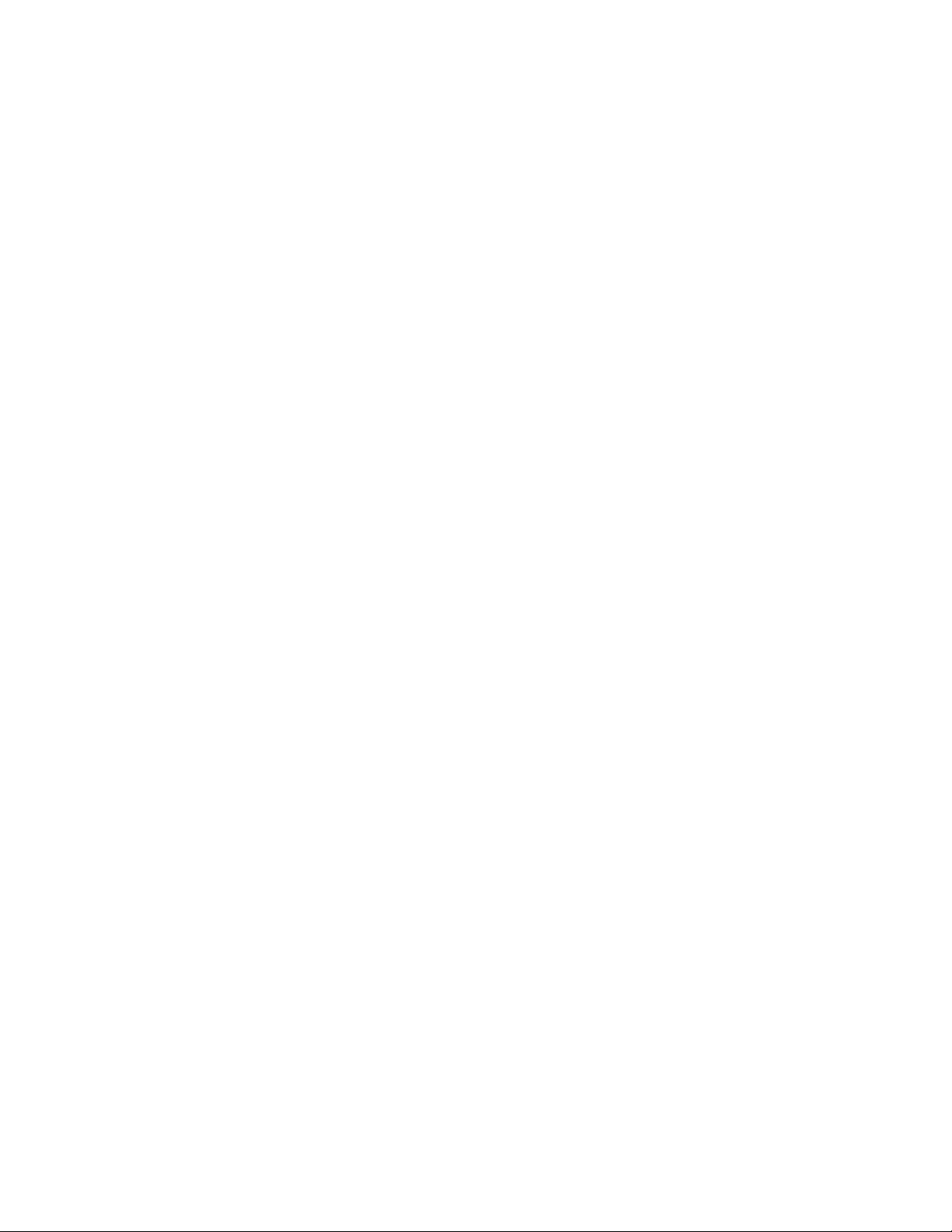
Interference
All wireless phones may be subject to interference, which could
affect their performance.
Be aware of special regulations
Meet any special regulations in force in any area and always switch
off your phone whenever it is forbidden to use it, or when it may
cause interference or danger.
Water resistanc e
Your phone is not water-resistant. Keep it dry.
Sensible use
Use only in the normal position (held to the ear). Avoid unnecessary
contact with the antenna when the phone is switched on.
Keep your phone away fr om small children
Keep the phone and all its parts, including accessories, ou t of the
reach of small children.
Accessories and batteries
Use only approved batteries and accessories, such as headsets and
PC data cables. Use of any unauthorized accessories could damage
you and your phone and may be dangerous.
If jewelry, keys, beaded chains, or other conductive materials touch
exposed battery terminals, this could complete an electrical circuit
(short circuit), become very hot, and could cause damage or injury.
Be careful when handling a charged battery, particularly when
placing it inside a pocket, purse, or other container with metal
4
Page 5

objects.
Never use a charger or battery that is damaged in any way.
Use the battery only for its intended purpose.
If you use the phone near the network’s base station, it uses less
power. Talk and standby time are greatly affected by the signal
strength on the cellular network and the parameters set by the
network operator.
Battery charging time depends on the remaining battery charge,
the type of battery, and the charger used. T he batt ery can be
charged and discharged hundreds of times, but it will gradually
wear out. When the operation time is noticeably shorter than
normal, it is time to buy a new battery.
If left unused, a fully charged battery will discharge itself over
time.
Use only approved batteries, and rech arges your battery only
approved chargers. Disconnect the ch arger from the power
source when it is not in use. Do not leave the battery connected
to a charger for more than a week, since overcharging may
shorten its life.
Extreme temperatures will affect the charging capacity of your
battery: it may require cooling or warming first.
Do not leave the battery in hot or cold places because the
capacity and lifetime of the battery will be reduced. Try to keep
the battery at room temperature. A phone with a hot or cold
battery may not work temporarily, even when the battery is fully
charged.
Do not short-circuit the battery. A ccidental short-circuiting can
5
Page 6

occur when a metallic object like a coin, clip or pen causes a
direct connection between the + and – terminals of the battery
(metal strips on the battery). For example, do not carry a spare
battery in a pocket or bag where the battery may contact metal
objects. Short-circuiting the terminals may damage the battery or
the object causing the short-circuiting.
Dispose of used batteries in accordance with local regulations.
Always recycle. Do not dispose of batteries in a fire.
The phone could explode if the battery is replaced with an
incorrect type.
Dispose of used batteries according to the manufacturer’s
instructions.
At very high volumes, prolonged listening to a headset can
damage your hearing.
To avoid risk of personal injury, do not dispose of your battery in
a fire.
Do not throw your battery or mobile device in the trash.
Charger Operation
Please, read this manual before using the charger, for the correct
operation of the appliance.
Important Safety Instr uctions
The charger should be used for Li-Ion accumulators chargi ng only.
Do not charge other types of accumulators with this charger.
Do not expose the charger to moisture or rain.
Do not disassemble the charger or the network adapter.
6
Page 7

Unplug the network adapter when not in use.
Do not connect this charger with the appliances or peripheral
devices, which are not indicated in this booklet.
It is not recommended to discharge the Li-Ion accumulator before
charging.
For pluggable equipment, the socket-outlet shall be installed near
the equipment and shall be easily accessible.
Mobile phone shall only be connected to a USB interface that
meets the requirements of a Limited Power Source according to
EN 60950-1:2001
Specifications Of The Charger
The charger consists of:
Main charger
Adapter plates (the compatibility list is cited on the reverse side of
the package)
Network adapter 110-240V alternating/direct current
Car electric cigar lighter adapter
Advices Concerning Usage
For 110-240V alternating current:
Connect the charger with the network adapter
– insert the adapter into the charger jack.
Plug the network adapter to the wall outlet
For 12V car electric cigar lighter adapter (option):
Connect the charger with the car electric cigar lighter adapter -
insert the adapter into the charger jack, marked as “Input 12-18V
DC”.
7
Page 8
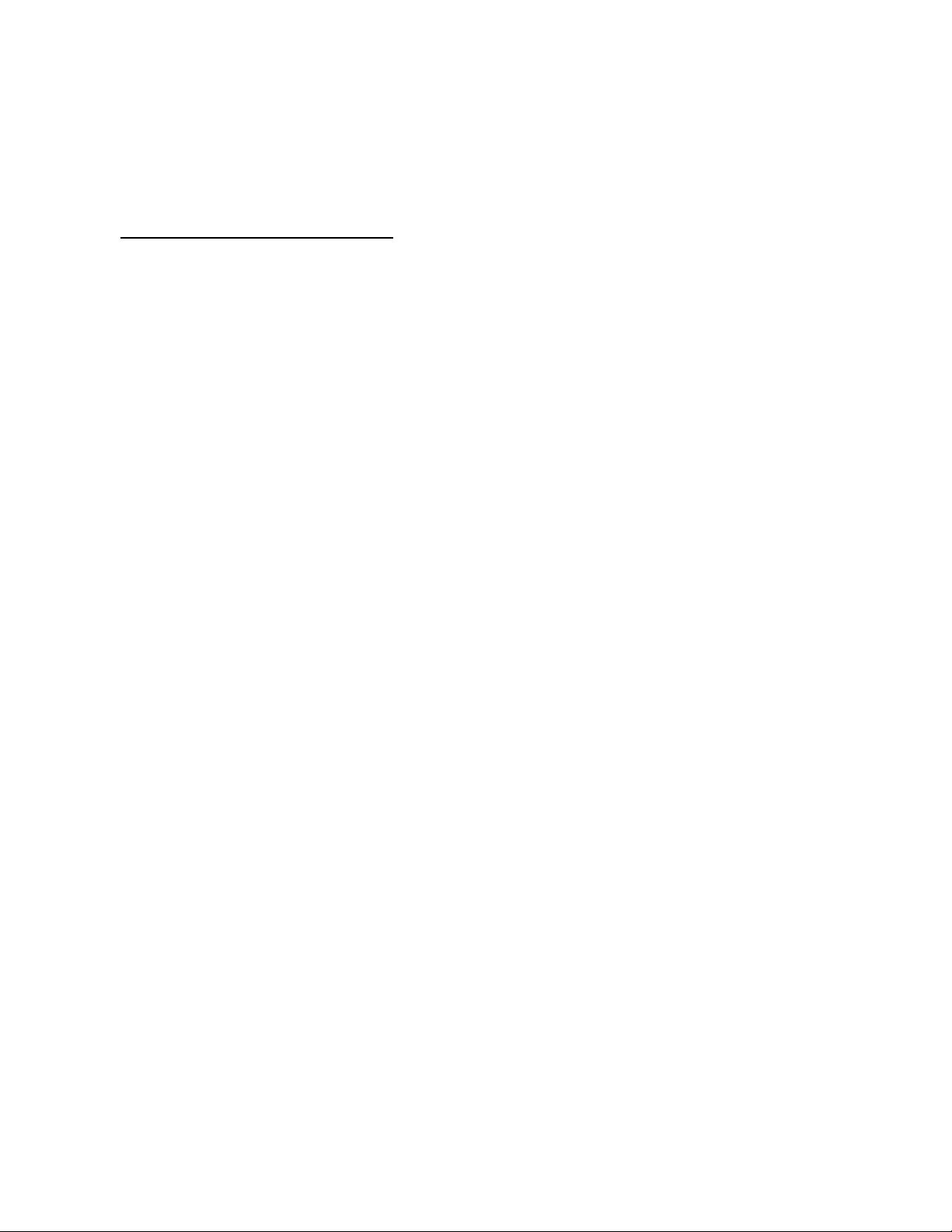
Plug the adapter into yours car electric cigar lighter (warning: this
charger works under 12V connectors only: passenger cars).
Recycling of accumulators
Accumulators should be disposed in accordance with established
rules.
It is forbidden to throw away accumulators along with domestic
garbage. If possible, use specialized organizations services for
accumulators recycling.
Damaged Products
If your mobile device or battery has been submerged in water,
punctured, or subjected to a severe fall, do not use it until you take it
to Authorized and/or Qualified Service Center. Do not attempt to dry
it with an external heat source, such as a microwave oven.
Choking Hazar ds
Your mobile device or its accessories may include detachable parts,
which may present a choking hazard to small children. Keep your
mobile device and its accessories away from small children.
Road safety
Your wireless phone gives you the powerful ability to communicate
by voice, almost anywhere, anytime. But an important responsibility
accompanies the benefits of wireless phones, one that every user
must uphold. When driving a car, driving is your first responsibility.
When using your wireless phone while driving, follow local
regulations in the country or region you are in.
8
Page 9

Use and Care
Your phone is a product of superior design and craftsmanship and
should be treated with care. The suggestions below will help you
fulfill any warranty obligations and allow you to enjoy this product for
many years.
Keep the phone and all its parts and accessories out of the reach
of small children and pets. They accidentally damage these
things or choke on small parts.
Keep the phone dry. Precipitation, humidity, and liquids contain
minerals that corrode electronic circuits.
Do not use the phone with a wet hand. Doing so may cause an
electric shock to you or damage to the phone.
Do not use or store the phone in dusty, dirty areas, as its moving
parts may be damaged.
Do not store the phone in hot areas. High temperatures can
shorten the life of electronic devices, damage batteries, and warp
or melt certain plastics.
Do not store the phone in cold areas. When the phone warms up
to its normal operating temperature, moisture can form inside the
phone, which may damage the phone’s electronic circuit boards.
Do not drop, knock, or shake the phone. Rough handling can
break internal circuit boards.
Do not use harsh chemicals, cleaning solvents, or strong
detergents to clean the phone. Wipe it with a soft cloth sl ightly
dampened in a mild soap-and-water solution.
Do not paint the phone. Paint can clog the device’s moving parts
and prevent proper operation.
9
Page 10
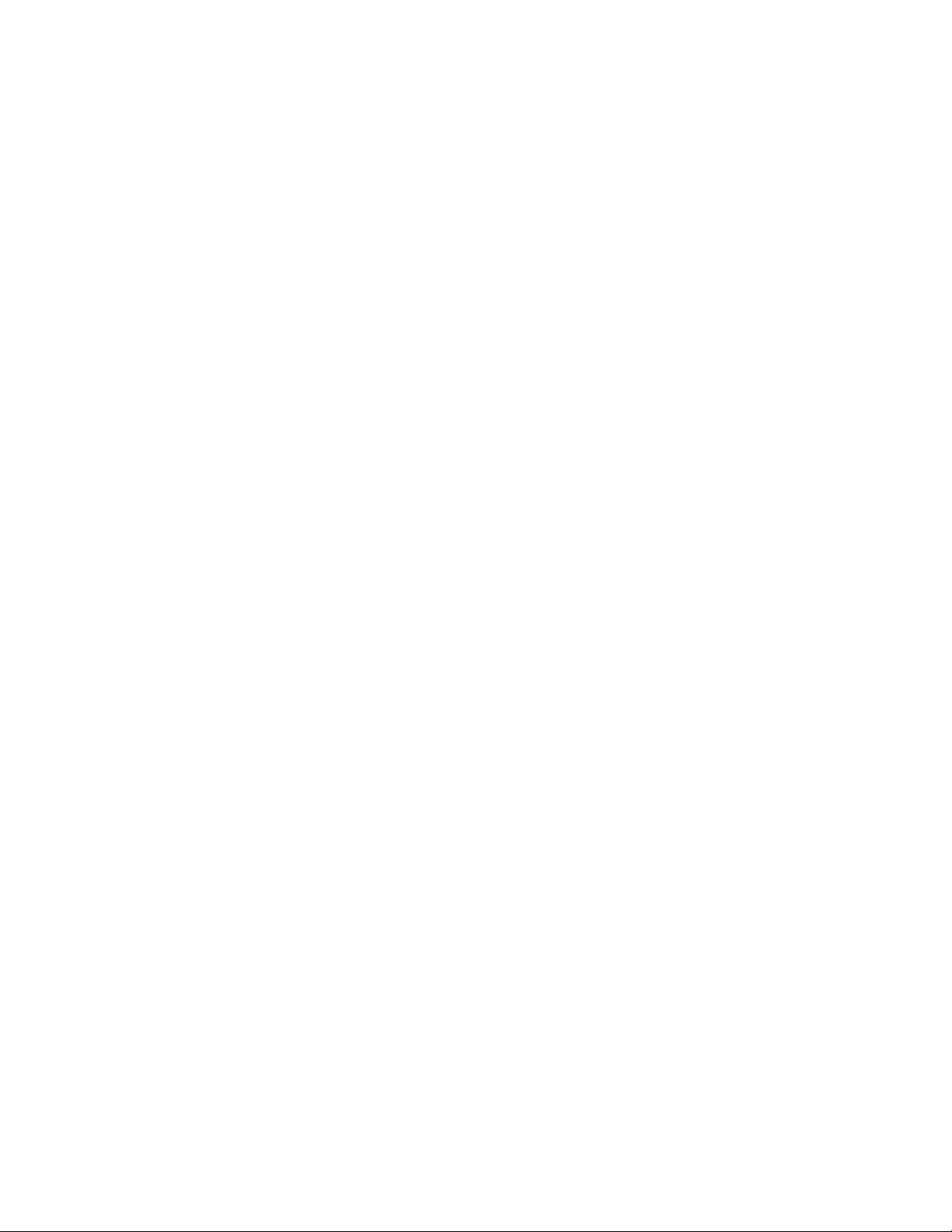
Do not put the phone in or on heating devices, such as a
microwave oven, stove, or radiator. The phone may explode
when overheated.
When the phone or battery gets wet, phone repairs are no longer
guaranteed by the manufacturer's warranty, even if the warranty
for your phone has not expired.
If your phone has a flash or light, do not use it too close to the
eyes of people or animals. This may cause damage to their eyes.
Use only the supplied or an approved replacement antenna.
Unauthorized antennas or modified accessories may damage the
phone and violate regulations governing radio devices.
Do not attempt to open the phone’s casing. Non-expert handling
of the phone may cause damages to your phone.
If the phone or any of its accessories are not working properly,
take them to your nearest qualified ser vice center. The personnel
there will assist you, and if necessary, arrange for the phone to
be repaired.
Using the earpieces or stereo headset for extended time can
cause a serious damage to your hearing. Exposing sound higher
than 100db for a long time, you will get possible ear damage that
could resul t s from extensive usage of audio playback. You are
strongly advised to check the volume level to medium before
using.
Do not use the phone while charging the phone. You may be
electric-shocked if you use the phone while charging the phone
with the USB data cable or the battery charger. Make sure to
disconnect the USB data cable or the charger before using the
10
Page 11
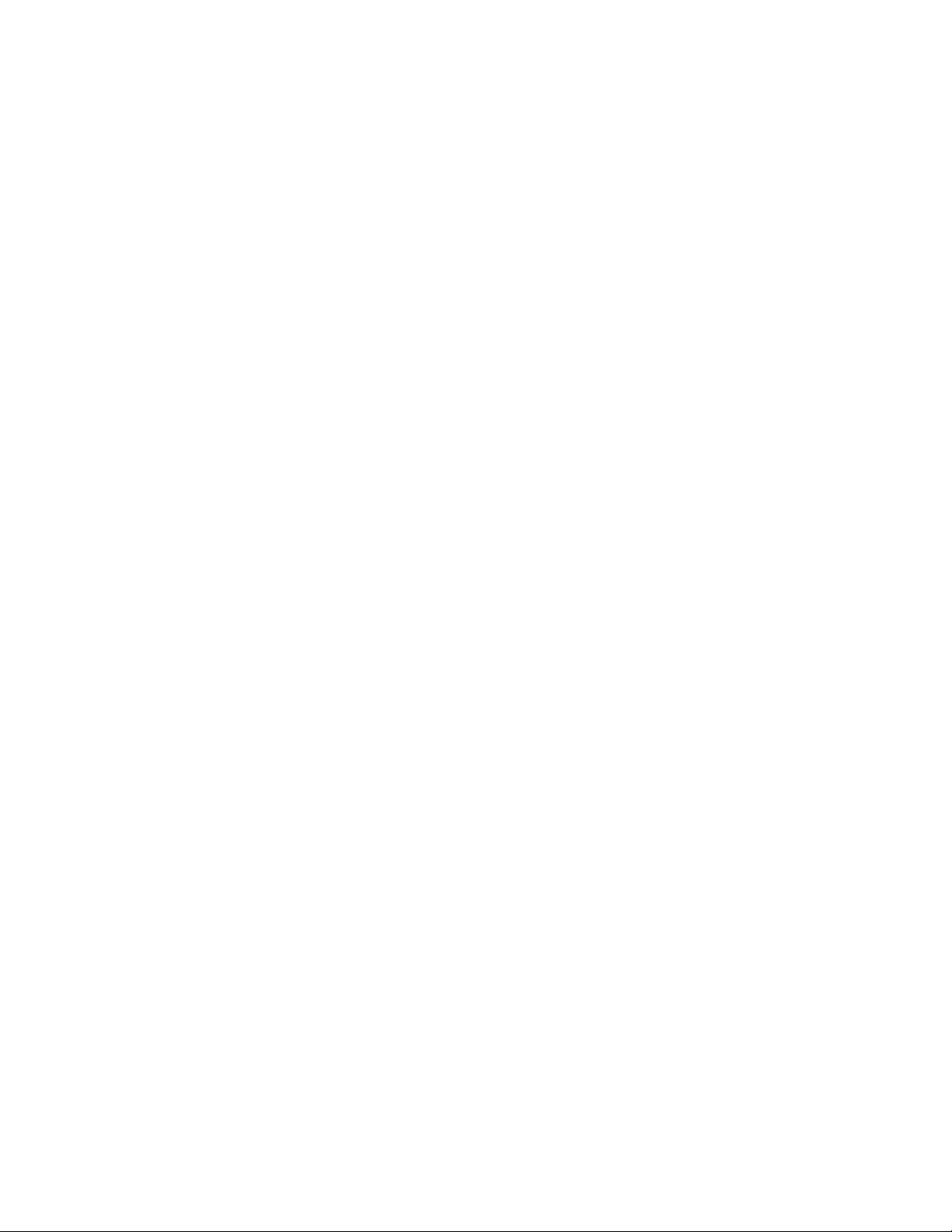
phone.
Don’t expose your phone to water, rain, extreme humidity, sweat,
or other moisture.
Extreme heat or cold ;Avoid temperatures below -10°C/14°F or
above 45°C/113°F
Don’t expose your phone to dust, dirt, sand, food, or other
inappropriate materials.
Operating Environment
Remember to follow any special regulations in force in the area
you are in, and always switch off your phone whenever it is
forbidden to use it, or when it may cause interference or danger.
When connecting the phone or any accessory to another device,
read its user’s guide for detailed safety instructions. Do not
connect incompatible products.
Operation of any radio-transmitting equipment, including cellular
phones, may interfere with inadequately protected medical
devices. Consult a doctor or the manufacturer of the medical
device if you have any questions. Other electronic equipment
may also be subject to interference.
As with other mobile radio-transmitting equipment, you are
advised that for satisfactory operations and personal safety, the
equipment should only be used in the normal operating position.
Always switch off the phone when refueling (service station). You
are reminded of the need to observe restrictions on the use of
radio equipment in fuel depots (fuel storage and distribution
areas), chemical plants or where blasting operations are in
progress.
11
Page 12

Do not store or carry flammable liquids, gases or explosive
materials in the same compartment as the phone, its parts or
accessories.
Switch off your cellular phone when in aircraft. The use of cellular
phones in aircraft is illegal and may be dangerous to the
operation of the aircraft or disrupt the cellular network. Failure to
observe these instructions may lead to the suspension or denial
of cellular telephone services to the offender, legal action or both.
As with other mobile radio transmitting equipment, users are
advised that for the satisfactory operation of the equipment and
for the safety of personnel, it is recommended that the equipment
should only be used in the normal operating position (held to your
ear with the antenna pointing over your shoulder).
Electronic devices
Most modern electronic equipment is shielded from radio frequency
(RF) signals. However, certain electronic equipment may not be
shielded against the RF signals from your wireless phone. Consult
the manufacturer to discuss alternatives.
Pacemakers
Pacemaker manufacturers recommend that a minimum distance of
15 cm (6 inches) be maintained between a wireless phone and a
pacemaker to avoid potential interference with the pacemaker.
These recommendations are consistent with the independent
research and recommendations of Wireless Technology Research.
If you have any reason to suspect that interference is taking place,
switch you’re your phone immediately.
12
Page 13
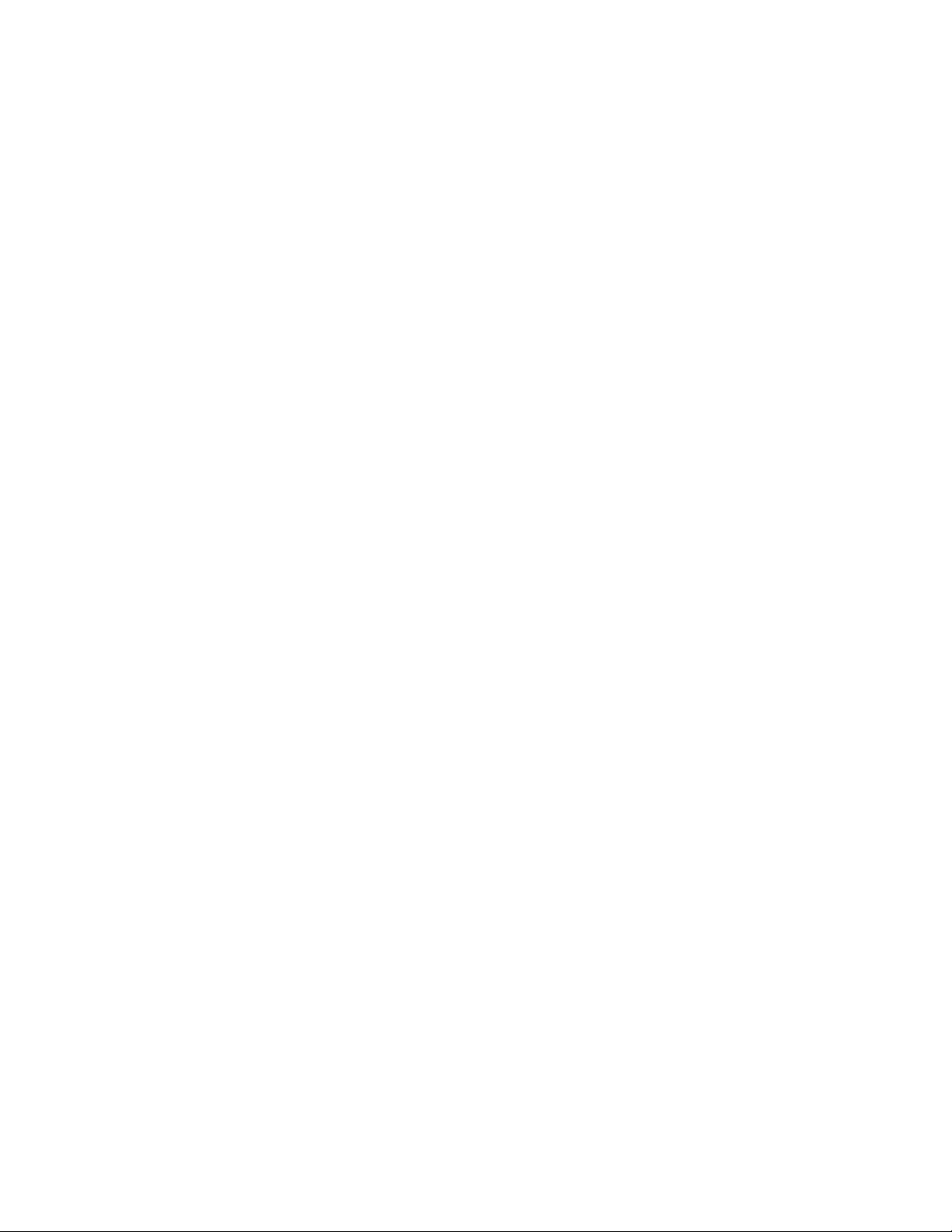
Hearing aids
Some digital wireless phones may interfere with some hearing aids.
In the event of such interference, you may wish to consult your
hearing aid manufacturer to discuss alternatives.
Radio frequency (RF) exposure and SAR
This phone meets Fedural Communications Commission (FCC) concerning
requirements exposure to radio waves. Your mobile phone is a radio
transmitter and receiver. It is designed and manufactured to not exceed the
limits for exposure to radiofrequency (RF) energy, as recommended
by the FCC Council. These limits are part of comprehensive
guidelines and establish permitted levels of RF energy for the
general population. The guidelines were developed by independent
scientific organizations through the periodic and thorough evaluation
of scientific studies. The limits include a substantial safety margin
designed to ensure the safety of all persons, regardless of age and
health. The exposure standard for mobile phones employs a unit of
measurement known as Specific Absorption Rate (SAR).
Specific Absorption Rate (SAR) is the unit of measurement for the
amount of radio frequency energy absorbed by the body when using
a mobile phone. The SAR value is determined at the highest
certified power level in laboratory conditions, but the actual SAR
level of the mobile phone while it is operating can be well below this
value. This is because the mobile phone is designed to use the
minimum power required to rea ch the network. Variations in SAR
below the radio frequency exposure guidelines do not mean that
there are variations in safety. While there may be differences in SAR
levels among mobile phones, all mobile phone models are designed
13
Page 14

to meet radio frequency exposure guidelines. Before a phone model
is available for sale to the public, it must be tested and certified by
the Federal Communications Commission (FCC) that it does not
exceed the limit established by the government-adopted
requirement for safe exposure. The tests are performed in positions
and locations (that is, at the ear and worn on the body) as required
by the FCC for each model. For body-worn operation, this phone
has been tested and meets FCC RF exposure guidelines when the
handset is positioned a minimum of 15 mm from the body without
any metal parts in the vicinity of the phone or when used with the
original accessory intended for this phone and worn on the body.
Use of other accessories may not ensure compliance with FCC RF
exposure guidelines.
The SAR limit recommended by the EU Council is 1.6W/kgA
The highest SAR value for this model phone was 0.954 W/kg.
SAR tests are conducted using standard operating positions with the
phone transmitting at its highest certified power level in all tested
frequency bands.
----------------------------------------------------------------------------------------A. The SAR limit for mobile phones used by the public is 1.6
watts/kilogram (W/kg) averaged over ten grams of
body tissue. The limit incorporates a substantial margin
of safety to give additional protection for the public and
to account for any variations in measurements. The
SAR values may vary, depending on national reporting
requirements and the network band.
14
Page 15

SIM AT Service
SIM Card provides several value-added services.
These functions will only display and work on the menu of the phone
when your SIM card is supported. The content and the terms of the
function lists will depend on your network service provider.
Please contact your network service provider (a network operator or
the service provider) in regards with availability of any services
related to the SIM card, application information and the costs.
Other medical devices
If you use any other personal medical devices, consult the
manufacturer of your device to determine if it is adequately shielded
from external RF energy. Your physician may be able to assist you
in obtaining this information. Switch off your phone in health care
facilities when regulations posted in these areas instruct you to do
so.
Health and safety information
Vehicles
RF signals may affect improperly installed or inadequately shielded
electronic systems in motor vehicles. Check with the manufacturer
or its representative regarding your vehicle. You should also consult
the manufacturer of any equipment that has been added to your
vehicle.
Posted facilities
Switch off your phone in any facility where posted notices require
you to do so.
15
Page 16

Potentially explosive environments
Switch off your phone when in any area with a potentially explosive
atmosphere, and obey all signs and instructions. Sparks in such
areas could cause an explosion or fire resulting in bodily injury or
even death.
Users are advised to switch off the phone while at a refueling point
(service station). Users are reminded of the need to observe
restrictions on the use of radio equipment in fuel depots (fuel
storage and distribution areas), chem i cal plants , or where blasting
operations are in progress. Areas with a potentially explosive
atmosphere are often but not always clearly marked. They include
the areas below decks on boats, chemical transfer or storage
facilities, vehicles using liquefied petroleum gas, such as propane or
butane, areas where the air contains chemicals or particles, such as
grain, dust or metal powders, and any other area where you would
normally be advised to turn off your vehicle engine.
Emergency calls
This phone, like any wireless phone, operates using radio signals,
wireless, and landline networks as well as user-programmed
functions, which cannot guarantee connection in all conditions.
Therefore, you should never rely solely on any wireless phone for
essential communications like medical emergencies. To make or
receive calls, the phone must be switched on and in a service area
with adequate signal strength. Emergency calls may not be possible
on all wireless phone networks or when certain network services
and/or phone features are in use. Check with local service providers.
16
Page 17

To make an emergency call:
1. Key in the emergency number for your present location.
Emergency numbers may vary by location.
2. Press the Send Key.
3. Inform your location. Do not end the call until given permission to
do so.
Certain features like Call Barring may need to be deactivated before
you can make an emergency call. Consult this document and your
local cellular service provider.
Other important safety inf o rmation
Only qualified personnel should service the phone or install the
phone in a vehicle. Faulty installation or service may be
dangerous and may invalidate any warranty applicable to the
device.
Check regularly that all wireless phone equipment in your vehicle
is mounted and operating properly.
Do not store or carry flammable liquids, gases, or explosive
materials in the same compartment as the phone, its parts, or
accessories.
For vehicles equipped with an air bag, remember that an air bag
inflates with great force. Do not place objects, including installed
or portable wireless equipment, in the area over the air bag or in
the air bag deployment area. Improperly installed wireless
equipment could result in serious injury if the air bag inflates.
Switch off your phone before boarding an aircraft. It is dangerous
and illegal to use wireless phones in an aircraft because they can
17
Page 18

interfere with the operation of the aircraft.
Failure to observe these instructions may lead to the suspension
or denial of telephone services to the offender, or legal action, or
both.
Qualified se rvice
Only qualified service personnel may repair your phone.
It is highly recommended to have a repair service by qualified
service personnel. Use only the approved accessories and batteries
18
Page 19

Special features of your phone
• Camera and camcor der
Use the camera module on your phone to take a photo or record a
video.
• Music player
Play music files using your phone as a music player.
• FM Radio and Recording
Listen to FM Radio with search function and schedule FM Record
• Bluetooth
Transfer media files and personal data and connect to other devices
using free, wireless Bluetooth technology.
• Multimedia Message Service (MMS)
Send and receive MMS messages with a combination of text,
images, video, and audio.
• Flight mode
Switch your phone to use its none-wireless function in an airplane.
• Java
Enjoy Java™-based embedded game and download new games.
• Alarm
Use your phone as an alarm clock to wake you up in the morning or
notify you of an impending event.
19
Page 20

• Get personal with caller ID
See who’s calling you when their own photo, video and Ring Tone
plays.
• vCard
Create name cards with your number and profile. Wh enever
introducing yourself to others, use this convenient electronic name
card.
Unpack
Make sure you have each item
• Phone
• Travel Adapter
• Battery
• User’s Guide
• Earphone
• PC Sync Manager CD & USB Data Cable.
You can obtain various accessories from your local dealer.
Note:
• The items supplied with your phone and the accessories available
at your dealer may vary, depending on your country or service
provider.
• Use the purchased accessories with only authorized devices. The
use of these accessories with other devices could cause problems
and any repair costs would not be covered by the warranty.
20
Page 21

Your phone _
Keys, features, and locations
Note:
All the illustrations, simulated screen and related images used in this
manual are for reference only. There may be slight difference
between the handset and keys and content of display used in this
manual and those of your handset. Please refer to your handset for
actuality
Get started
First steps to operating your phone
21
Page 22

SIM card information
When you subscribe to a cellular network, you receive a plug-in SIM
(Subscriber Identity Module) card loaded with your subscription
details, such as your PIN, and available optional services.
Install and charge the phone
1. Remove the battery.
If the phone is already on, first turn it off by pressing and holding
End key.
2. Insert the SIM card.
Make sure that the gold-colored contacts on the card are face
down.
3. Install the battery.
4. Replace the battery cover.
5. Plug the travel adapter into the phone.
6. Plug the adapter into a standard AC wall outlet.
7. When the phone is completely charged (the battery icon
becomes still), unplug the adapter from the power outlet.
8. Remove the adapter from the phone.
9. Switch the Phone On/Off
10. Enter Your Pin (Access Codes)
11. Dial the Phon e Number Re quir ed
Low battery indicator
When the battery is low a warning tone sounds, the battery low
message displays and the empty battery icon blinks. If the battery
22
Page 23

level becomes too low, the phone automatically turns off. Recharge
your battery.
Note:
When the battery is discharged completely, and not used for a
while, the phone will not display the charging icon for about 30
minutes while charging. After 30 minutes of charging, the phone
will display the charging icon
Power On or Off
1. Hold down the power on/off key for more than one second to
switch on.
2. Enter your SIM card PIN, if requested. The phone searches for
your network and when detected, will display the idle screen.
The external display shows the signal strength, battery strength
and current time and date.
3. When you wish to switch off the phone, hold down the power
on/off key for more than two seconds.
Access Codes
There are access codes for your SIM card. These codes help you to
protect the phone against unauthorized use.
When requested for any of the code explained below, key-in the
appropriate code (displayed as asterisks) and press the OK key.
PIN
The Personal Identification Number or PIN (4-8digits) protects
your SIM card against unauthorized use. The PIN co mes with the
23
Page 24

SIM card; see the SIM card instruction provided with your card.
If you enter an incorrect PIN three times in succession, the code
will be disabled and cannot be used until you re-enable it by
entering the PUK.
PUK
The 8-digit PUK (Personal Unblocking Key) is required to change
a disabled PIN. The PUK may be supplied with the SIM card. If
not, or in case you have lost it, please contact your service
provider.
To re-enable your PIN, proceed as follows.
1. Key-in the PUK and press the OK key.
2. Enter a new PIN of your choice and press the OK key.
3. When the Confirm New PIN message is displayed, key-in
the same code again and press the OK key.
If you enter an incorrect PUK ten times in succession, the SIM
card becomes invalid. Please contact your service provider for a
new card.
Pin Password
The 4 ~ 8 digits of password is required when you use the Call
barring function. You can obtain the password from your service
provider when you subscribe to this function.
Customize your phone
Time and Date
24
Set time and date for your phone
Page 25

[Menu] Æ [10.Settings]Æ [10.1 Phone Setup] Æ [10.1.1. Time
and Date]
Display language
Select the language for your phone menus.
[Menu] Æ [10.Se ttings] Æ [10.1 Phone Setup] Æ [10.1.2.
Language]
Set Dedicated key
Set up a menu for your own favorite menu items.
[Menu] Æ [10.Settings] Æ [10.1 Phone Setup] Æ [10.1.5.
Dedicated key]
Idle mode Wallpaper
Set wallpaper for the idle screen on the display.
[Menu] Æ [10.Settings] Æ [10.2 Display Setup] Æ [10.2.1.Idle
Screen] Æ [10.2.1.1 Wallpaper]
Call ringer melody
[Menu] Æ [10.Setti ng s]Æ [10.3 Sounds & Alerts]
Phone lock
Protect the phone against unauthorized use with a phone
password. The phone will require the password on power-up.
[Menu] Æ [10.Settings]Æ [10.6 Security Setup]
Keys and display
Key Definition
25
Page 26

Soft Keys
Perform functions identified by left/right
display prompt.
Right button: Cancel numbers & letters when
you make a call or input letter for phonebook,
message or WAP.
Navigation Keys
Scroll through the menu options.
Move the cursor up and down in the normal
editing mode.
Move the cursor to left and right in all editing
mode.
Send Key
Dial or answer a call.
Recall the last call numbers in the idle mode.
Power on/off Key & End Key
End a call.
Switch the phone on and off. (press this key
and hold)
Cancel your input in the menu facility and
return to the idle mode.
Alphanumeric Keys
You may enter numbers, letters and special
characters.
It changes camera settings in camera mode.
26
Page 27

S
HORTCUTS
Special Function Keys
Enter Special Characters / Perform Various
Functions
Left: Access to “Message”
Right: Access to “Sound & Alert”
Up: Access to “Bluetooth”
Down: Access to “Music Player”
from an idle mode
You may dedicate the left navigation key for
favorite menu in ‘Dedicated key’ setting menu
(Menu > 11.Settings > 1.Phone Setup >
5.Dedicated Key)
WA P Key
Access to WAP menu (press shortly), and
launch WAP browser (press and hold).
Camera Hot Key (side)
Press and hold to start the camera preview
mode.
In camera and video preview mode, works as
a shutter.
27
Page 28

A. The special function key performs various functions
1. Make the “International Call”
Press the [*] ke y twice to display “+” character.
Input the country code, area code (without the leading
zero), and the phone number. Then press the Send
Key. The “+” informs the network that it is an
To activate the “Keypad Lock”, press this key
and hold.
To activate the “Light Only Mode” option,
press this key and hold.
international call.
2. Enter the “Pause or Wait”
You may enter a pause (“P”) character into a dial st ring
by pressing the [*] three times.
Press the [*] four times to enter a wait (“W”) chara c ter
into a dial string.
3. Activate or deactivate the “Silent mode”
To activate the “Silent Mode” option, press and hold [#]
key in the idle mode.
4. Activate the “Keypad Lock” option
To activate the “Keypad Lo ck” option, press and hold [*]
key in the idle mode.
Display
28
Page 29

Layout
.
Icons
display various i cons
Text & Graphics
display messages, instructions,
and information you enter.
The current date
Icons
The current time
Soft Key Function
Indicators
show the current
functions assigned to the
soft keys.
29
Page 30

Signal Strength: Shows the strength of the
receiving signal. Greater the number of bars,
stronger the signal strength.
GPRS: Shows the strength of the receiving GPRS
signal. Greater the number of bars, stronger the
signal strength.
Roaming: Appears when the phone is roaming.
Missed Calls: Appears when there is missed
call(s).
New Message: Appears when a new incoming text
message is received and is unread.
MMS Unread: Appears when a new MMS message
30
is arrived and unread.
MMS Busy: Appears when MMS is busy, while
receiving and sending a message.
Broadcast Message: Appears when Broadcast
Message receive mode is active..
Page 31

WAP Mail: Appears when WAP mail is received.
Call Barring On: Appears when the call barring
mode is active.
Call Forwar d: Appears when the call forward mode
is active.
Bluetooth: Appears when the Bluetooth power is
on. It has to be on, if you want to use the Bluetooth
function. When you finish using, turn off the
Bluetooth Headset: Appears when the Bluetooth
hands-free headset is connected.
Bluetooth Connected: Appears when the
Bluetooth device is connected.
Vibrate and Ring: Appears when the Vibrate and
Ring mode is active.
Vibrate then Ring: Appears when the Vibrate then
Ring mode is active.
31
Page 32

Vibrator On: Appears when the Vibration mode
(manner mode) is active.
Alarm On: Appears when you set the alarm.
Lock: Appears when you set the phone lock.
Battery Strength: Shows the level of your battery.
The more bars you see, the more power you have
* Depending on your country or service provider, the icons shown on
the display may vary.
Access menu functions
Use the soft keys
The roles of the soft keys vary depending on the function you are
using. The bottom line of the display indicates their current role.
left.
Headset: appears when you set the Sounds &
Alerts as Headset.
By pressing th e soft ke ys and Navigation key:
1. Press a desired soft key.
32
Page 33

2. Scroll through the menu options with Navigation keys.
- Move the cursor up and down in the normal editing mode.
- Move the cursor to left and right in all editing mode.
3. Choose [Select] soft key or press the [OK] key to confirm the
function displayed or option highlighted.
4. To exit, choose either of the following methods.
- Select [Back] to move up one level.
- Press and hold [End] to return to idle mode.
* From the screen supporting <Options>, you can open an option
list by selecting an item.
Enter text
Using Keypad
33
Page 34

ABC, T9, Number, and S y mbol modes
You can enter text in some feature s such as Messages, Phone Book,
or Calendar, using ABC mode, T9 mode, Number mode, and
Symbol mode.
Press the appropriate key until the character you want appears on
the screen.
Text Input Options:
While you are in text editing mode, you will be in several modes.
When you select the soft key (left) for option, you can save the entry
or change the Text Input Method. To erase a character, press the
cancel key next to the character you want to erase. There can be
more than two options depending on what contents you are editing.
T9 Text Editing Mode
T9 Text Editing Mode is a predictive text input mode that allows you
to key in any character using single keystrokes.
While you are in T9 editing mode, press the alphanumeric key once
for one character. You will see T9 suggested words.
For example, press 4,3,5,5 and 6 key to enter “hello” in English word
mode. T9 predicts the word that you are typing, and it may change
with each key that you press. And press the [Select] soft key (left) to
select the word you want to write.
If there is no such word in the word list, the left soft key will change
from [Select] to [Add]. Press the [Add] soft key (left) to edit and
select ‘Done’ to save a word to the word list. The next time you enter
the word sequen ce, you can use the saved word.
To define your preferred input method, go to Phone Setup sub
34
Page 35

menu in Settings menu. Then select Preferred Input Method.
Once you set t he preferred input method, next time y ou edit in text
input mode, the setting will be applied until you change to another.
If you want to change the text input method temporarily, in the text
input mode, press [Option] soft key, and select “Input Method” from
the option.
35
Page 36

Overview of menu functions
To access Menu mode, press [Menu] in Idle mode.
* Some menus are operator-, network- and subscription-dependent
1. Phone Book
1.1 Quick Search
1.2 Search Entry
1.3 Add New Entry
1.4 Copy All
1.5 Delete All
1.6 Caller Group
1.7 Speed Dial
1.8 Special Number
1.9 Settings
2. Messaging
2.1 Messages
2.2 E-mail
2.3 Voice Mail
2.4 Broadcast Message
3. Call History
3.1 Missed Calls
3.2 Dialed Calls
3.3 Received Calls
3.4 Delete Call Log
3.5 Call Time
3.6 Call Cost
3.7 SMS Counter
3.8 GPRS Counter
36
Page 37

4. Music
4.1 Music Player
4.2 Audio Equalizer
4.3 Download music
5. Camera
5.1 Camera
5.2 Photo Viewer
5.3 Video Recorder
5.4 Video Player
5.5 Photo Editor
6. FM Radio
6.1 FM Radio
6.2 Schedule FM Radio
7. Organizer
7.1 Calendar
7.2 To Do List
7.3 Alarm
7.4 World Clock
7.5 Calculator
7.6 Units Converter
7.7 Stopwatch
8. Services
8.1 Opera Mini
8.2 SIM Toolkit
(depends on SIM)
8.3 WAP
8.4 Data Account
37
Page 38

9. Entertainment
9.1 Java
9.2 Java Settin gs
9.3 Games
9.4 Sound Recorder
9.5 Melody composer
9.6.Health
9.7 Download games
9.8 Download funny sounds
9.9 Download video
9.10 Download pictures
9.11 E-Book Reader
10. Setting s
10.1 Phone Setup
10.2 Display Setup
10.3 Sounds & Alerts
10.4 Call Setup
10.5 Network Setup
10.6 Security Setup
10.7 Pen Setup
10.8 TV Out
10.9 Restore Factory Settings
11. Bluetooth
11.1 Bluetooth Mode
11.2 My Device
1 1 .3 Acti ve Device
11.4 Remote Control
11.5 Settings
38
Page 39

11.6 Remote SIM Mode
11.7 About
12. File Manager
1. Phone Book (Menu 1)
You can store phone numbers on your SIM card and in your phone’s
memory. The SIM card and phone’s memory are physically separate,
but they are used as a single entity called Phone Book. To access
this menu, press [Menu] in Idle mode and select Phone Book.
1.1
QUICK SEARCH
Use this menu to search for numbers in Phone Book.
Finding an entry
1. Enter the first few letters of the name that you want to find.
2. Select the name you want from the list.
3. Scroll to a number and press [Send] to dial, or press [Option] to
edit the contact info rmation.
1) IP Dial: allows you to call by IP Dial as you saved at IP
Number.
2) View: allows you to view the entry’s contents such as name,
number and so on.
3) Edit: allows you to edit the entry items.
39
Page 40

4) Delete: allows you to delete the entry.
5) Copy: allows you to copy the entry from SIM to Phone or
Phone to SIM. You will have the same entry in a different
storage. (SIM + Phone)
6) Move: allows you to move the entry from SIM to Phone or
Phone to SIM. The entry will be stored in the origi nal storage.
(SIM to Phone, Phone to SIM)
7) Duplicate: allows you to duplicate the entry in the same
storage. You will have the same data in the same storage.
(SIM+SIM, Phone+Phone)
8) Send vCard: allows you to send the phone book entry by
SMS.
9) Send SMS: allows you to send SMS to selected name,
number of your phone book.
10) Send MMS: allows you to send MMS to selected name,
number of your phone book.
1.2
SEARCH ENTRY
When you select the Search Entry, after storing numbers to the
phone book, you can search them by Name.
1. Enter a name you want to search in the text input box. Input
full name or even a start letter and press the [Option] soft key
(left).
2. If there is a name, you want to call, choose the name by using
the Navigation key.
3. Press the Send Key to make a call. However, if there is more
40
than one entry in the selected name, it will display a list. Then
you may simply select one entry and press the Send Key to
Page 41

make a call.
ADD NEW ENTRY
1.3
Use this menu to add a new contact to Phone Book.
Storing a number on the SIM card
1. Enter information about the contact:
• Name: add a name.
• Phone number: add a number.
• Caller Group: assign a caller group.
2. Press [Save] to save the contact.
Storing a number in the phone’s memory
1. Enter information about the contact:
• Name: add a name
• Phone number: add a number.
• Company Name: add a company name.
• Home/Office/Fax/: add a number in any category.
You can change the number type, or set the number as the
default for the contact by pressing [Options] and
selecting Change type or Mark as default number.
• E-mail: add an e-mail address.
• Birthday: add a birthday.
• Associate Picture& Video: assign a caller ID image or Video
to alert
you to a call from the person.
• Associate Sound: assign a sound to alert you to a call from
the
person.
The settings specified in Associate Picture, Video and
41
Page 42

Sound are
given priority over group settings.
• Caller Group: assign the number to a caller group.
2. Press [Save] to save the contact.
1.4
COPY ALL
You can copy all phone book data from SIM card to Phone or from
Phone to SIM. It is a useful function if you want to back up your
phone book data from a SIM card to your phone and vice versa.
1.5
DELETE
You can delete all phone book data in SIM card or Phone. In
addition, you can delete the phone book data one by one.
1.6
CALLER GROUP
Use this menu to organize your contacts in caller group s.
Adding members to a caller group
1. Select a caller group.
2. Press [Option] and [Add].
• Group Name: add a group name
3. Press [Edit]-[Option]-[Input Method] and [OK] soft key to change
input method, and select “Done” to save.
• Alert Type; Ring / Vibration only / Vibration then Ring /
Vibration and Ring / Light Only / None
• Melody: Allows you to select the ring tone to be used when
you receive a call from a person in the group. Scroll with the
Navigation key.
42
• Picture: Allows you to select incoming call picture when you
receive a call from a person in the group. Scroll with the
Page 43

Navigation key to change the picture and go to the next line to
select. If you want to view and select images , select the [View]
soft key (left) and scroll with the Navigation key. To select the
picture, press the [OK] soft key (left).
• Associate Video
• Member List: You can add or delete group member(s). Press
[OK] and select [Add]. It will display a phone book list
excluding the members already in the group. It is possible to
set a member in multiple groups. Press [Save].
1.7
SPEED DIAL
Use this menu to assign speed dial numbers (2 to 9) for your most
frequently called numbers.
Assigning speed dial entries
1. Enable speed dial “On” and go into “Set Number”
2. Select a key location from 2 to 9. Key 1 is reserved for your
voice-mail server.
3. Press [Option] soft key, and select ‘Edit’ and select the entry
from the phone book list by pressi ng the [Add] soft key.
Managing speed dial entries
• Edit: assign a different number to a key.
• Delete: clear the speed dial setting for a key.
Dialing speed dial numbers
In Idle mode, press and hold the appropriate key.
1.8
SPECIAL NUMBER
You can view and edit your mobile phone number (owner number),
Service Dial number and SOS number.
43
Page 44

• Owner Number: Use this feature to check your phone numbers,
or to assign a name to each of the numbers.
• Service Dial Number: lists up the SIM SDN (Service Dial
Number) and allows you to access to the number by pressing the
[Dial] soft key (left) or the Send key.
• SOS Number: lists up the SOS Number.
1.9
SETTINGS
You can view and edit the settings for the Phone book as following.
Memory Status
You can check how many names and numbers are stored in the
phone book (SIM card and phone memories) or how much free
space is remained.
Preferred Storage
You can set your preferred storage either to SIM or to Phone as
default storage in the phone book.
Fields
There are fields that you can set on or off in your phone book
entry. (Home Number, Company Name, E-mail Address, Office
Number, Fax Number, Birthday, Associate Picture, Associate
Video, Associate Sound and Caller Group). Press the [ On] o r [Off]
left soft key (left) to turn on or off the field.
My vCard
You can edit, save and send My vCard. You can utilize My vCard
as your mobile business card.
• Edit My vCard
44
Page 45

In the My vCard you can edit Name, Number, Home Number,
Company Name, E-mail Address, Office Number, and Fax
Number.
• Send My vCard
You can send My vCard by SMS, MMS, Bluetooth and File.
Human Voice Prompt
When the human voice prompt function is activated, the phone
will prompt the phone number in the phone book entry list, in
voice tone.
View Method
You can search Phone Book by selecting the storage.
• Search All: brings up all the saved phone listings in Phone &
SIM card.
• From SIM: brings up the listing in SIM card
• From Phone: brings up the listings in Phone.
2. Messaging (Menu 2)
Use this menu to send and receive short messages and multimedia
messages, and e-mails. You can also use a voice-mail and
broadcast message features. Message functions are available
depending on network services that your service provider supports.
2.1
MESSAGES
The SMS (Short Message Service) function is a network service
and your network may or may not support the service. You can
send messages in Fax, Page, E-mail and Text format. To send text
45
Page 46

messages by phone, you must obtain the SMS center number from
your service provider, and enter it on the SC Address option in
Profile Settings menu.
Note: • The Message service may not be available on all networks.
Some network allows it only within its own network.
• The maximum number of characters allowed in a short
message varies by service provider. If your message exceeds
the maximum number of characters, the phone will split the
message.
Multimedia Message Service (MMS) delivers messages containing a
combination of text, image, video and audio, from phone to phone or
from phone to e-mail.
Note: • The maximum size allowed for a message can differ,
depending on your service provider.
• Depending on the file type or DRM (Digital Rights
Management) system, some files may not be able to be
forwarded.
Write Message
Text Message
Use this menu to create and send a message as following
1. Select [Text Message] menu in the [Writing Message] menu.
2. Make a message.
3. After you complete the message, press the [Done] soft key
(Right).Choose one of following options.
46
1) Send Only: Sends the message to the recipient phone
Page 47

number. It will not sa ve the message.
2) Save and Send: Saves the message, and send it to the
required recipient.
3) Save To Drafts: Saves the message so that you can send
it later.
4) Send to Many: Send the message to multiple recipients.
Select Edit List to add up to 10 recipient(s).
5) Send by Group: Sends the message to the Caller Group.
Select a Caller Group from the list.
4. You can input the number directly or get from the phone
book by pressing the [Search] soft key (left).
5. The phone will display the Message sending Success or
Fail message on the screen for all recipients.
Note: If you receive a call while you are writing a message, the
message will be backed-up and after the call finishes, the
phone will display [write message] mode. You can finish
the message without losing the data
Multimedia Message
Use this menu to create and send a message as following
1. Select [Multimedia Message] menu in the [Writing Message]
menu.
2. Compose a message. You can edit To, CC, BCC, Subject,
and Content. You can input the number directly or get from
the phone book by pressing the [Searc h] soft key.
3. After you complete the message, press the [ Option] soft k ey
47
Page 48

(left) and then select “Done.” Choose one of following options.
1) Send Only: Sends the message. It will not save the
message.
2) Save and Send: Saves the message, and send it to
required recipient(s).
3) Save to Drafts: Saves the message to Drafts. You may
send it later.
4) Send Options: Validity Period, Delivery Report, Read
Report, Priority
5) Exit: Exits the Write Message, the phone will ask if you
want to save the message.
The phone will display the Message sending Success or Fail
message on the screen for all recipients.
Inbox
This folder stores all of the messages you have received,
except for e-mails. You can view the new text messages or the
read messages.
It will display the sender’s phone number or name (if stored in
the Phone Book) on the list. If you choose the [Ok] soft key,
you can view the message contents.
Outbox
You can view the messages that the phone has failed to send.
Send, Edit, Delete, Delete All and Use Number options are
available.
Sent
48
You can view the sent messages you have saved . S end, Edit,
Delete, Delete All and Use Number options are available.
Page 49

Drafts
This folder stores messages you have saved to send at a later
time.
When you select an SMS or e-mail message, it opens in Edit
mode so that you can edit and/or send the message.
Delete Folder
This folder helps you to delete all mails in selected folder as
Inbox, Outbox, Sent, Draft and Delete All Folders.
Template
Use this menu to make and use templates of frequently used
messages. You can create the templates with the sentences
you use frequently so that you can retrieve and insert them
when composing a message.
Message Settings
Within the Message Settings sub-menu, you can define default
values on common parameters for mobile-originated messages.
By setting default values for the messages, you can experience
a more comfortable service.
You can set up the related parameters for sending and
retrieving the messages.
2.2
E-MAIL
The E-Mail application allows you to send and receive e-mails. The
application supports text and attachments. The e-mail application
could be either normal POP3 e-mail client or IMAP4 based e-mail
service.
When highlighting on Inbox, Sent, Unsent and Draft, the number of
49
Page 50

mails shall be displayed as a popup hint, e.g., “10 mails”.
Note: If current incoming protocol is set to IMAP4, and the phone
is not currently connected to the network, when before
entering this screen, shall popup a confirmation screen for
the user with message “Do you want to connect to the
network?”. If the user selects “Yes”, then can send list
folder request to network; otherwise, directly enter this
screen, and all popup hint displays “0 mails.”
Send and Receive
In order to exchange the email, the user has to provide
appropriate settings (described in section Email Profile).
Write Email
This menu allows you to write an email.
• To – contain the recipient’s list of the e-mail.
• CC – contain the carbon copy list of the e-mail.
• Subject – contain the subject of the mail.
• Attachment – display attachment states of the email. At most
3 attachments can be added in a mail.
• Priority – the priority of the mail. You can use inline selection
to change the priority. There are “Low”, “Normal” and
“High.” options.
• Encoding Type – the encoding type of email body, including
ASCII, UCS2, UTF8, WIN-1251, KOI8-R
50
• Content – contain the content of the mail. The whole content
shall be display in a multi-line box. At most 7 lines can be
Page 51

displayed in this field.
Inbox
This folder stores the list of emails you have received.
Unsent
This folder displays the list of unsent e-mails.
Sent
This folder displays the list of sent mails.
According to flash/ram size, the maximal number of mails to
be displayed shall be dynamic.
Drafts
This folder displays the list of e-mail Draft you saved.
Delete All Folde r
This folder helps you to delete all mails in selected folder.
E-mail Profile
This folder helps you to configure various servers and Profile
related settings. All the configurable items are grouped into
entities called Profiles.
2.3 Voice Mail
Your phone is capable of dialing with voice-mail server number (if
provided by your network). If you receive any voice-mail, your
phone displays New Message in the idle screen.
Select the Voice Mail from the list and press [Option] soft key (left).
You can Edit the Voice Mail server number.
By selecting the Connect to Voice, your phone will dial to the
configured number that has been stored in Voice Mail list. You can
then listen to the voice-mail.
51
Page 52

Note: Voice mail is a network feature. Please contact your service
provider for more information.
2.4 Broadcast Message
This network service allows you to receive the broadcast
messages on various topics such as weather, traffic, local district
code, local hospitals, taxis or pharmacy in your area.
For more information about broadcast message topics, please
contact your service provider.
The phone will display the Broadcast Messages immediately when
received, on the following condition:
1) When the phone is in the idle mode
2) When the Receive Mode (2.4.1) option is set to On
3) When the message channel is currently active in the channel
list.
Note: This service may not be available on all networks. For more
information about the available subjects, please contact
your network service provider.
The following options are available:
1) Receive Mode: You can turn the receive mode on and off by
pressing the soft key (left).
Allows you to enable or disable the reception of the broadcasted
text messages.
2) Read Message: With this menu, you can read all the
broadcasted text messages received. The title area of the screen
52
Page 53

will display the name of the message subject item. Whenever the
phone receives new contents, the phone will update the contents
of the message subject.
3) Languages: Allows you to select your preferred language for
displaying cell broadcast messages. The number of languages
you can select depends on your SIM card.
4) Channel Settings: Allows you to indicate the channels from
which you wish to receive broadcast messages.
This menu allows you to read, add and delete the list by using
Select, Add, Edit and Delete option. The number of items in the
list depends on your SIM card. It will display all items you
selected.
Note: For more information about the available subjects, please
contact your network service provider.
3. Call History (Menu 3)
Use this menu to view the calls you have dialed, received, or missed,
and the length of the calls. You can also check the cost of your calls,
if the SIM card supports this function.
To access this menu, press [Menu] in Idle mode and s e lect Call
History.
3.1 Missed Calls
This menu displays the most recent 20 received calls that you did
not answer. In the missed calls list, you can view the details of the
record by pressing the [ Ok] soft key (left). In the view screen, you
53
Page 54

can make a call to the number by pressing the Send Key. The
following options are available:
1) Delete: Allows you to delete the record
2) Save to Phone Book: Allows you to save the record to the
phone book
3) Dial: Allows you to call back to the recorded number
4) Edit: Allows you to edit the number and save to the phone book
5) View: Allows you to view the record
6) Send SMS: Allows you to send SMS
7) Send MMS: Allows you to send MMS
3.2 Dialed Calls
This menu displays the most recent 20 calls you have dialed.
In the dialed calls list, you can view the details of the record by
pressing the [Ok] soft key (left). In the view screen, you can make
a call to the number by pressing the Send Key.
3.3 Received Calls
This menu displays the most recent 20 calls you have received.
In the list of received calls, you can view the details of the record
by pressing the [Ok] soft key (left). In the view screen, you can
make a call to the number by pressing the Send Key.
3.4 Delete Call Log
This menu lets you delete all call data of each category at once.
The following categories are available:.
• Missed Call: Allows you to delete all missed call data
• Dialed Call: Allows you to delete all dialed call data
54
Page 55

• Received Call: Allows you to delete all received call data
• Delete All: Allows you to delete all call logs.
3.5 Call Time
This menu displays the time log for calls made and received. The
actual time invoiced by your service provider will vary.
• Last Call Time: check the length of your last call.
• Total Sent: check the total length of all the calls you have dialed
since the last reset.
• Total Received: check the total length of all the calls you have
received since the last reset.
• Total Time: check the total length of all the calls you have sent
and received since the last reset.
• Reset All Time: Allows you to reset the call timers. You need to
enter the phone password.
Note:
The actual time invoiced for calls by your service provider may
vary, depending on network features, rounding-off for billing
purposes and so forth.
3.6 Call Cost
This network feature displays the cost of calls. This menu is
available only if your SIM card supports this feature. Note that this is
not intended to be used for billing purposes.
• Last Call Cost: check the cost of your last call.
• Total Cost: Allows you to check the cost of all calls
• Reset Cost: reset the cost counters.
• Max Cost: Enter PIN2 and input a limitation of the Max Cost.
55
Page 56

• Price Per Unit: Enter PIN2 and input a limitation of the price per
unit. Set the price per unit that is applied when the cost of your
calls is calculated.
Note:
Not all SIM cards support this feature. The number of items in
these lists depends on the contents of your SIM card.
3.7 SMS Counter
You can view the numbers of sent and received SMS.
3.8 GPRS Counter
You can view how many GPRS message has been sent and
received, and reset the counter.
4. Music (Menu 4)
4.1 Music Player
You can listen to MP3, MIDI, WAV, AMR, iMelody music files with
Music Player.
Use the Left & Right Navigation Key to view the play list. It will
display available music list from the Memory Card or Phone
depending on Player Settings.
And with the Up Navigation Key, the main display will be rotated to
Play List, Spectrum, ID3 Tag and Detail. ID3 Tag allows you to
provide the music title, album title and singer and Detail allows you
to provide the output of the song, memory size and play time.
56
Page 57

To play the music, from the music player screen, select ▶ or from
[Option] soft key (left), select Current List or My Album then play
the song you want.
Current List
Options:
1) Play: allows you to play the music files.
2) Detail: displays details of the music file, such as a Music Title,
Artist, Album, Play Time, File Size and so forth.
3) Add to Rings: allows you to set the music file in the microSD
(T-Flash) card or phone memory as a ring tone.
4) Add: allows you to add a directory to the play list.
5) Remove: allows you to remove the selected file from the play
list
6) Remove All: allows you to remove all files from the play list.
7) Make Album: allows you to make the new album with the
Current List.
8) Update All Song: allow you to update all song from the
Memory Card or Phone that you chosen.
My Album
You can make the new album from the Current List option. And you
can play, rename and delete this album from this menu.
Options:
1) Play: allows you to play the music files.
2) Rename: allows you to edit the album title.
3) Remove: allows you to remove the selected album from the
Memory Card or Phone.
57
Page 58

Player Settings
Options:
1) Play List (From Memory Card/From Phone)
2) Repeat (One/All/Off)
3) Shuffle (On/Off)
4) Background Play (On/Off): allows you to set the Audio Player
to play the music while you are using the phone other than
audio player, such as menu navigation. When Background
Play option is On, it will play the music, even if you press the
End key or [Back] soft key (right). When the Background Play
option is Off, and you press the End key or [Back] soft key
(right), it will stop playing the music file.
5) Audio Equalizer: allows you to set equalizer as Normal, Bass,
Dance, Classical, Treble, Party, Pop, Rock.
6) Play Speed (Normal, Fast, Fastest, Slowest, Slow)
4.2 Audio Equalizer
Allows you to set e q ualizer as Normal, Bass, Dance, Classical,
Treble,
Party, Pop and Rock.
5. Camera (Menu 5)
5.1 Camera
You can use t he camera mod ule embedded in your phone to take
photos. Before taking a picture, you can set your camera settings
on screen by pressing navigation keys and [Option] soft key (left).
58
Page 59

Note:
• Do not take photos of people without their permission.
• Do not take photos in a place where cameras are not allowed.
• Do not take photos in a place where you may interfere with another
person’s privacy.
When you take a photo in direct sunlight or in bright conditions,
shadows may appear on the photo.
Taking and Savi ng a Photo
1. Choose [Camera] menu or press the side camera hot key.
2. Set your camera by using [Option] or alphanumeric keys.
3. After setting the view and take a picture by pressing the [OK]
key.
4. The picture will be saved automatically to the Photo Viewer.
5. If you want to send the picture by MMS promptly, select the
[MMS] soft key (left). You can attach the picture automatically.
6. If you want to take more pictures, select the [Back] soft key
(right). The screen will display the camera preview.
You can view the image in the Photo Viewer.
Key Usages in Camera Preview
※ Left & Right Navigation Keys
• Camera and Video Recorder (Left & Right Navigation Key):
allows you to switch to [Video Recorder] menu and [Camera]
menu.
• Brightness Setting (Left & Right Navigation Key): allows you
to adjust the brightness (Exposure Value). When you press the
right navigation key, the camera preview screen will become
59
Page 60

brighter, and the left navigation key the opposite.
※ Function Keys
There are more functions. You can use these functions by
pressing the keys.
• Zoom Setting (Side volume Key): By pressing the side volume
key up or down, you can zoom in and out the preview.
• Option (Left Soft key) – press the [O ption] soft key (left) to view
and select options for the Camera settings and viewer. See
details the followin g descriptions for Options.
• Cancel or Back (Right Soft key)– if you want to cancel your
key-input or go back to upper menu, press the [Back] soft key
(right).
Camera Settings
• Shoot Mode (Off/ 3shot/ 5shot/ 9shot): It allows you to take
multiple continuous shots by pressing the camera key.
• Scene Mode (Auto/ Close-Up/ Night)
• Picture Size (240x320/ 640x480/ 1280x960/ 1600x1200/
2048x1536)
• Flash (Off/On/ Auto): You can set the came ra flas hlight on or off
with this setting. When the Flash is on, the camera flash will lit
on when you take a picture.
• Self-Timer (Off/5Sec/10Sec/15Sec): It allows you to take a
picture with delayed timer. If you set the Self-Timer at 5 sec,
and press the [OK] key, it will take a picture 5 seconds later.
• Effects (Normal, Grayscale, Sepia, Sepia Green, Sepia Blue,
60
Color Invert, Gray Invert, Blackboard, Whiteboard, Copper
Carving, Blue Carving, Embossment, Contrast, Sketch)
Page 61

• EV (-4/-3/-2/-1/0/+1/+2/+3/+4): You can set the EV (Exposure
Value) and the preview will look darker in lower EV and brighter
in higher EV.
• Banding (50Hz/60Hz): You can select the sampling bandwidth
of the camera sensor. When bandwidth increases, the memory
size and the picture quality will increase.
• White Balance (Auto / Daylight / Tungsten / Fluorescent / Cloud
/ Incandescence)
• Picture Quality (Low/Normal/High/Fine): The captured image’s
memory size will increase if you choose higher quality.
• Shutter Sound (Off/Sound1/Sound2/Sound3): You can select a
shutter sound or turn off the shutter sound. The sound makes
you feel the sense of taking a picture.
• Save To (Phone/ Memory Card): allows you to select the
storage for saving images.
• Add Frame: You may select various types of frames to create
stylish frame to your photo by selecting 10 frame choices. It
only supports the ‘Add Frame’ when the resolution is 240x320.
• AE Meter: This menu allows you to adjust Auto Exposure Meter.
• Restore Default: This menu allows you to restore to the
camera’s defa u lt se ttin g s .
5.2 Photo Viewer
You can see your photos in your phone by choosing [Photo Viewer]
menu in [Camera] menu. It will display the photos with thumbnail,
image name, and image size.
Options:
1) View: allows you to view the image in full screen. Use the
61
Page 62

Navigation key to view other images
2) Image Info : allows you to display the detail image info.
3) View Mode: allows you to view images either List view or
Matrix view.
4) Set As: allows you to set the image as Wallpaper, Screen
Saver, Power On Display and Power Off Display.
5) Forward: allows you to forward the image to Phone Book,
MMS, E-mail and Bluetooth.
6) Rename: allows you to edit the image title.
7) Delete: allows you to delete the selected image.
8) Delete All Files: allows you to delete all images in the storage.
9) Sort: allows you to sort the image by Name, Type, Time and
Size.
10) Storage (Phone/Memory Card): allows you to select the
storage for saving images.
5.3 Video Recorder
With this phone, you may record a video with the Video Recorder
menu.
Recording and Saving a Video
1. Choose [Video Recorder] menu.
2. Set your video recorder by using [Option ]
3. After setting the view, start to record a video by pressing the
[OK] key.
4. The video will be saved automatically to the Video Player
when you press the [Stop] soft key (right).
Video Recorder Settings
• White Balance (Auto / Daylight / Tungsten / Fluorescent / Cloud
62
Page 63

/ Incandescence)
• Flash (On/Off): You can set the video flashlight on or off with
this setting.
• EV (-4/-3/-2/-1/0/+1/+2/+3/+4): You can set the EV (Exposure
Value) and the preview will look darker in lower EV and brighter
in higher EV.
• Night Mode (On/ Off)
• Banding (50Hz/60Hz): You can select the sampling bandwidth
of the camera sensor. When bandwidth increases, the memory
size and the picture quality will increase.
• Video Size (QCIF (176x144)/CIF (352x288))
• Video Quality (Low/Normal /High/Fine): The recorded file’s
memory size will increase if you choose higher quality.
• File Size Limit (No Limit/ 95k/ 195k/ 295k)
• Record Time Limit (No Limit/ 15sec/ 30sec/ 60sec)
• Record Audio (On/ Off)
• Encode Format (H.263/ Mpeg4)
• Effects (Normal, Grayscale, Sepia, Sepia Green, Sepia Blue,
Color Invert, Gray Invert, Blackboard, Whiteboard, Copper
Carving, Blue Carving, Embossment, Contrast, Sketch)
• Save To (Phone/ Memory Card): allows you to select the
storage for savin g files.
• Restore Default: This menu allows you to restore to the video
recorder’s default settings.
63
Page 64

5.4 Video Player
You can view the recorded video with the Video Player. Press the
side volume key to adjust the volume.
By pres sing the
width scr een.
By pressing the
image will be displayed in [Photo Viewer] menu.
Options:
1) Play: allows you to play the recorded video
2) Forward: allows you to forward the video image to Phone Book,
MMS, E-mail and Bluetooth.
3) Rename: allows you to rename the video file
4) Delete: allows you to delete the video file
5) Delete All Files: allows you to delete entire recorded video files.
6) Sort: allows you to sort video files by name, type, time and size
7) Storage (Phone / Memory Card): allows you to select the
key, you can view the recorded video with the
key, you can capture the image. The captured
storage for saving v ideo files.
5.5 Photo Editor
Photo Manager
You can edit photo image with this function..
1. Select the image file you want to edit in the File Manager
storage.
2. Choose ‘Auto Resize’, ‘Main LCD Clip’.
(1) Auto Resize function resizes the selected image to full
image
(2) Main LCD Clip function clips a part of image to fit in
320x240 pixels..
Page 65

3. Option
1) Save As: after editing the selected image, save the image
to other file name. Phone automatically issues a file name.
You can also edit the file name.
2) Add Effect: you can add effect such as Sepia, Grayscale,
and so on. Press the left or right navigation keys to change
selection.
3) Add Frame: press left or right navigation keys to change
selection of picture frames.
4) Add Icon: Use the Navigation keys to select the icon.
Press the [OK] key to stamp the icon on the image.
5) Add Text: Edit the text and you can change text color,
border color, shadow color, font size (depending on
language), and italic the font. Press the up, down, left or
right navigation key to move the text. Press the center
navigation key to stamp the text.
6) Adjustment: you can adjust brightness, contrast, saturation,
hue, and color (RGB) of the image.
7) Flip: you can flip the image in horizontal left/right, vertical
up/down.
8) Expand Canvas: when the image is smaller than 240x320
pixels, you can expand canvas size to full screen.
9) Help: you can get the method how to add effect, frame,
icon and text.
Image Tile
You can edit photo image by using several shots you saved at
Photo Viewer and combine them in one frame. You can select the
65
Page 66

layout (2 Image Tile, 4 Image Tile and 9 Image Tile) with this
function.
Slide Show
You can view your images as a slide show, a sequential presentation
of each image in the current folder.
1. Select an image folder.
2. Set the Type of play, Speed, Effect , BGM, Horizont al d isplay
and Sound effect from the Setting menu.
3. Select [Play] option. The slide show begins.
3. Select the [Back] soft key (right) to stop the slide show.
6. FM Radio (Menu 6)
6.1 FM Radio
The FM Radio application turns the mobile phone into a portable
FM Radio device. It primarily provides users the interface to a
single-chip electronically turned FM stereo radio for listening to
live-broadcast stations. You must connect the earphone to your
phone as it works as an antenna.
To listen to the radio:
Connect the earphone to your phone. When entering the main
screen, a default frequency is selected and it’s power off for the
first time of entrance.
Options:
From the FM Radio mode, you can access to the FM Radio
options by pressing the <option> soft key (left) for the following
options and setting for the FM Radio.
66
Page 67

1) Favorite Channels: By selecting this menu, you can select
the saved Channel list
(1) Play : allows you to listen the channel chosen
(2) Channel list : allows you to select the channel
(3) Edit : allows you to edit the channel’s name
2) Channel List: By selecting this menu, you can check the
saved Channels. (30 Channels available)
(1) Play : allows you to listen the channel chosen
(2) Edit: allows you to edit the channel’s name
3) Manual Input: allows you to search Channels directly by
inputting the Frequency. If you want to register the channel
to the Channel List, you can save it by pressing long the
channel number that you want to register (Number 1~9).
4) Preset Auto Search: By selecting this menu, you can search
the channels automatically.
5) Settings
(1) Background Play (ON/OFF)
(2) Loud Speaker (ON/OFF)
(3) Record Format (WAV/ AMR/ AWB)
(4) Record Storage (Phone/ Card)
6) Record: With this phone, you can record the channel you
are listening with shortcut [WAP] key. When you press REC
[WAP] key, you can check “REC” sign on the right side of
LCD and the recoding time will be displayed below “REC”
sign.
7) Append: allows you to append additional recording to the
previously recorded file. This function is available for AMR
67
Page 68

and AWB format files. This option appears when there is any
recorded file.
8) File List
6.2 Schedule FM Record
This menu allows you to set the Schedule FM Radio to record at a
specific time. You can save up to 4 channels.
Options:
1) Schedule FM Record ON/OFF
2) Date and Time: input the Day and Time to record.
3) Repeat: (Once/ Everyday/ Days/ Weekly/ Monthly) select the
repeat characteristics of the task.
4) Channel Settings: (Channel List/ Manual Input)
5) Record Settings: (Record Format/ Storage/ Record File)
After you completed editing the options, press the [Save] soft key
(right) to save the changes.
7. Organizer (Menu 7)
Use this menu to keep track of your schedule. You can also use
convenie nt f eat ures, suc h as Al arm, World Clock, Calculator, Unit
Converter, Health and Stopwatch.
To access this menu, press [Menu] in Idle mode and select
Organizer.
7.1 Calendar
The calendar helps you to keep track of your monthly sch edule.
When you access the Calendar menu, the calendar in Month
view appears with today’s date indicated by an red box.
68
Page 69

7.2 To Do List
You can view all saved tasks, Anniversaries and D-Days. It will be
displayed in the calendar. The To Do List shows the notes of the
tasks, Anniversaries and D-Days from the oldest task to the latest
task.
7.3 Alarm
This menu allows you to set the alarm to ring at a specific time.
You can save up to five alarms.
To stop the alarm when it rings, press the [Stop] soft key (left) to
stop the alarm or press the [Snooze] soft key (right) to snooze the
alarm so that it will remind you again in four minutes.
7.4 World Clock
This feature allows you to check the current time based on
Greenwich Mean Time (GMT) for major cities around the world.
From the world map, press the left and right Navigation keys to
scroll to the city you want. As the time line moves, the current day
and time of the given zone displays. The screen also shows the
Day or Night icon (
7.5 Calculator
Use this menu to perform basic arithmetic functions; Addition,
Subtraction, Multiplication and Division with the Navigation keys.
Press the [*] to use memory functions; Add to Memory, Subtract
to Memory, Memory Clear and Memory Read.
7.6 Units Converter
).
You can convert from one type of unit to another.
To convert a value:
69
Page 70

1. Select the weight or length options.
2. Select the type of conversion to be performed.
3. Input the value to be converted, and then press [Ok] to get
the result.
You can enter a decimal point (.) using the [#] key.
Currency Converter
To convert currency:
1. Input a currency rate.
2. Press the [Ok] soft key (left).
3. Select how you want the currency to be calculated.
( xxx:1 or 1: xxx)
4. Input the local currency value.
5. Press the [Ok] soft key (left) to get the result.
Weight
Kg ↔ Pound, Kg ↔ Ounce
Length
Km ↔ Mile, M ↔ Yard
M ↔ Foot, cm ↔ Inch
7.7 Stopwatch
This is a tool to measure timing; Split Stopwatch, Lap Stopwatch
and 4Way Stopwatch.
Typical Stopwatch
There are Split Timing and Lap Timing stopwatch functions in
this typical stopwatch menu.
70
• Split Timing: Split Timing is useful for measuring each
player’s record from start. The timing will be recorded
Page 71

earliest to latest.
• Lap Timing: You can use the Lap Timing function to measure
each lap record.
• View Record: When you save the timing records from the
Split Timing and the Lap Timing, it will be saved and listed
in this menu.
4 Way Stopwatch
You can use 4-way direction icons for measuring times for
each direction. A
When you press a direction icon, the direction stopwatch will
start timing, and three other direction stopwatches will pause
the timing. If you press the paused direction’s direction icon,
the stopwatch will resume timing.
8. Services (Menu 8)
This menu allows you to use services including SIM card additional
services, WAP and Data Service.
8.1 SIM Toolkit (depends on SIM)
If you use a SIM card that provides additional services, the STK
menu displays. For details, please refer to your SIM card
instructions or contact your service provider.
8.2
WAP
The Wireless Application Protocol (WAP) on your phone allows you
to access the wireless web. Using the web browser, you can
71
Page 72

access up-to-date information and a wide variety of media content,
such as wallpapers, ring tones, and music files.
To access this menu, press [Menu] and select Services then WAP.
You can also press the WAP key in the idle mode.
Homepage
When you choose [Homepage] menu, WAP browser opens the
main page of home site that you had activated among the sites in
[Profile].
Bookmarks
You can make bookmark data in your phone. And you can
connect to the si te directly.
Recent Pages
When you choose [Recent Pages] menu, WAP browser opens
the latest WAP page.
Enter Address
If you know the URL of the site, you can go to the site directly by
inputting the URL.
WAP Pu sh
This menu stores the list of WAP Push you have received.
Settings
This option allows you to set the WAP settings. There are several
profiles of sites in this phone. You can activate one of them as a
home site and change or set each profile.
• Edit Profile: Shows the name of selected site and you can edit
the profile(s).
72
Page 73

• Browser Options: Time out, Show Image
• WAP Push Setting: On/Off
• Clear Cache: clears the most recent site files that you have
downloaded in the temporary memory.
• Clear Cookie: deletes cookies in the memory.
• Clear Recent Page List: clears recent page list in the memory.
• Clear Address: deletes all addresses, which you entered in
Enter Address menu.
• Trusted Certificates: saves and lists the Trusted Certificated
from the WAP sites. You can view and delete the cer tifi cates.
8.3 Data Account
This menu allows you to change the settings for the GSM and
GPRS network services. For further details, contac t your service
provider.
GSM
This setting allows you to change the settings for the GSM
network as following:
• Account Name: Edit the account name.
• Number: Enter the server phone number.
• User Name: Enter the user name required to connect to GSM
Data network.
• Password: Enter the password required to connect to GSM Data
network.
• Line Type: Choose a network connection type between
Analogue and ISDN.
• Speed: Select the desired speed from 4.8, 9.6 Kbps and 14.4
Kbps.
73
Page 74

• DNS (000.000.000.000): Enter the IP address
GPRS
This setting allows you to change the settings for the GSM Data
network as following.
• Account Name: Edit the account name.
• APN: Enter the access point name used for the address of the
GPRS network gateway.
• User Name: Enter the User Name required to connect to GPRS
network.
• Password: Enter the password required to connect to GPRS
network
• Auth. Type: Select the authorization type from Normal and
Secure.
9. Entertainment (Menu 9)
The Fun provides you with Java interface and Games. You can use
your phone as your entertainment center.
9.1 Java
Using this menu you can enjoy the embedded Java games and
downloaded Java games or Java Applications from WAP. Follow
the instruction of the application or game. Loading time will vary
from applications to applications.
There are embedded Java games for your mobile phone.
(Depending on Software version)
Press [Option] soft key (left) and select ‘Launch’ to execute the
java game or application.
74
Page 75

Java Options:
1) Launch: allows you to launch the selected game or application.
2) Information: displays Java Midlet information of the selected
java game or application, such as name, size, version, vendor,
and jad or jar website of a Midlet.
9.2 Java Settings
You can setup audio, network profile, and free data space.
1) Java Audio: allows you to set the Java audio sound to on or off.
2) Java Vibration: allows you to set the vibration to on or off.
3) Java Network: you can select the java network from the list.
4) Free Data Space: you can view the free data space.
5) Heap Size: you can view the remaining heap size.
9.3 Games
This phone provides you 2 embedded games. Please see the
following instructions for each game, and enjoy the games.
When you select a game, you will have the following menu:
• Start Game: allows you to start playing the game. When you
press the right soft key, it will go back to menu with Resume
option added. Select “Resume” to continue playing the game.
• Game Level: you can choose the game level from
Easy/Normal/Hard.
• Best Grades: will display the best records in each level. Press
[Reset] soft key (left) to reset the best grades record.
• Game Help: describes about the game and an instruction.
• Game Settings
75
Page 76

- BGM (On/Off): allows you to set the audio sound on or off while
you are playing a game.
- Sound Effect: allows you to set the sound effect on or off.
- Game Vibration (On/Off): allows you to set the vibration on or
off while you are playing a game.
9.4 Sound Recorder
With this menu, you can record sound in AMR, WAV and AWB
format and use it as voice memo, ring tone, MMS and EMS
attachment.
1) Options when there is no record file in the Sound Recorder:
(1) Record
(2) Settings
2) Options, if you have more than one record file:
(1) Record: allows you to start recording.
(2) Play: when there is a file in the list, it will play the recorded
sound file.
(3) Append: allows you to append additional recording to the
previous ly recorded file. This func tion is available only for
AMR format files. This option appears when there is any
recorded file.
(4) Rename: allows you to change the file name.
(5) Delete: allows you to delete the selected file.
(6) Delete All: allows you to delete all files in the sound record
list.
(7) Settings
76
A. Preferred Storage (Phone / Memory Card): allows you
to set the preferred storage.
Page 77

B. File Format (AMR / WAV/ AWB): allows you to select
recording the sound in AMR and WAV format.
(8) Forward: allows you to use the sound file to Tone Setup,
MMS and Bluetooth.
9.5 Melody Compose r
With this menu, you can create an iMelody file. You can use this
melody as your Ring Tone, MMS and EMS attachment.
How to compose a melody:
1) When you first use the Melody Composer,
1. Press the [Add] soft key (left)
2. Start composing a melody pressing the numeric keys.
3. Press the [Option] soft key and select “Save.”
4. Edit and save a file name by pressing the [Option] soft key
(left) and select “Done.”
Options while editing:
1) Play: allows you to play the composed file before you save
the file.
2) Play Speed (Fast / Normal / Slow)
3) Select Instrument (Piano / Guitar / Violin / Saxophone /
Steel
Drums / Flute / Harmonica / Trumpet / Music Box /
Xylophone)
4) Save: when you are done composin g, select “Save.”
5) Storage (Phone / Memory Card): allows you to select the
storage
for saving sounds.
77
Page 78

2) If you have more than a record file,
Press the [Option] soft key (left), and select ‘Add’ to start
composing a melody.
Options:
1) Play: allows you to play the selected file.
2) Edit: allows you to edit the composed music.
3) Add: allows you to compose a new music file.
4) Rename: allows you to rename the selected file.
5) Delete: allows you to delete the selected file.
6) Delete All Files: allows you to delete all files in the list.
7) Forward: allows you to forward the composed file to Tone
Setup,
MMS, EMS and Bluetooth.
9.6 Health
With the Health menu, you can check your Bod y M ass Index.
BMI
BMI is an index for your health, keeping in the Normal range is
recommended for your health. Low BMI and high BMI both are
critical for the health.
Female ~ 18 18 ~ 23 23 ~
Male ~ 20 20 ~ 25 25 ~
9.7 E-Book Reader
The viewer application provides an easy way for you to read
Thin Normal Fat
78
documents stored in the phone’s memory or a memory card.
Available file formats are Txt and pdb file.
Page 79

1. Open the viewer application. Your phone shows the file
folders included on your phone
2. Select a folder to see its contents.
3. Select a document to open it in the viewer.
4. You can scroll through a large document by using the
Navigation key (down).
For more information about how to use the viewer, press the
[Option] soft key (left), then select Help.
10. Settings (Menu 10)
The Settings menu provides you with various setting options to
customize the phone to your preferences and needs. You can also
reset the settings to their default values.
To access this menu, press [Menu] in Idle mode and select Settings.
10.1 Phone Setup
Many different features of your phone’s system can be
customized to suit your preferen ces.
Time and Date
You can set time and date for your phone.
• Set Home City
This menu allows you to set a city as your home city.
• Set Time/Date
This menu allows you to set the current time and date
displayed in the idle screen. Also you can set the day light
saving to On/Off.
79
Page 80

• Set Format
This menu allows you to set Time Format and Date Format.
• Auto Update of Date and Time
This menu allows the phone to update the current date and
time automatically from the network. You can turn on or off this
function by pressing the [On] or [Off] soft key (left).
Language
Use this menu to select one of several languages for the display
text.
Select your preferred language and press [Ok] soft key (left) to
save the setting.
Preferred Input Methods
The preferred input method changes the input languages
automatically under the Language setting. Once you set the
Language, next time you edit in text input mode, it will reflect the
setting until you change to an other.
Shortcuts
This menu allows you to set shortcuts m enu li st. Press the [Edit]
soft key (left) to edit the dedicated menu for the shortcut numbers.
Dedicated Key
You can use the dedicated keys as shortcut keys to access
specific menus directly from idle mode.
Select from the menu lists, and press [Ok] key to change the
dedicated menu.
80
Page 81

Default Dedicated Keys:
Up: Bluetooth
Down: Music Player
Left : Messaging
Right: FM Radio
Flight Mode
This menu allows you to set Flight Mode. Press the [Edit] soft key
(left) to set the Flight Mode.
• Normal Mode
• Flight Mode
• Query When Power On
10.2 Display Setup
This menu allows you to customize desired phone display items
as below.
• Idle Screen
• Screen Saver
• Power On Displ ay
• Power Off Displa y
• Dialer Font Style
• Greeting Text
• LCD Settings
10.3 Sounds & Alerts
Use this menu to customize various sound and change settings
for the light.
10.4 Call Setup
81
Page 82

The following Call Setup features are network services. Please
contact your network service provider to check availability and
subscribe to the feature.
Caller ID
This network service informs your Caller ID to the recipient when
you call out.
You can set the following options for the Caller ID function as
following.
1) Set By Network: The network will decide whether to send or
hide the Caller ID,
2) Hide ID: If you do not want to send your phone number, select
[Hide ID] menu.
3) Send ID: It will send the Caller ID when you call out.
Call Waiting
This network service informs when someone is trying to reach
you during another call. You can specify the call waiting option for
voice calls only.
The following options for each service are available:
1) Activate: activates the call waiting service.
2) Deactivate: deactivates the call waiting service.
3) Query Status: displays the status of the call waiting service.
Call Divert
This network service reroutes incoming calls to the number that
you specify.
Example
colleague while you are busy. Call divert ing can be set up in the
82
: you may wish to divert your business calls to a
Page 83

following ways.
• Divert All Vo ice Calls: diverts all voice calls.
• Divert If Unreachable: diverts calls, if you are not in a coverage
area of your service provider.
• Divert If No Answer: diverts calls, if you do not answer the
phone.
• Divert If Busy: diverts calls, if you are already making another
call.
• Divert All Data Calls: diverts all data calls.
• Cancel All Divert: cancels all call diverting options.
Note:
The phone sends your settings to the network and the network
will acknowledge the settings. You can deactivate all call diverting
settings by selecting the Cancel All.
Call Barring
This network service allows you to restrict your call for Outgoing
Calls, Incoming Calls.
You can also cancel all call barring settings. You will be able to
make and receive calls normally.
You can set and change the call barring password obtained from
your service provider using this option. You must enter the current
password before you can specify a new one.
83
Page 84

Note:
The phone sends your settings to the network and the network
returns the acknowledgement. You can deactivate all call barring
settings by selecting the Cancel All.
Call Time Reminder
You can set the call time reminder. Options are Off, Single, and
Periodic.
Call Time Display
If you want, you can set the phone to display the call time.
Auto Redial
This option allows you to set redial automatically when the call
receiver is busy. If you set [Auto Redial] on, it will redial 10 times
to make a call.
IP Number
Set the IP number.
10.5 Network Setup
Network Setup helps you in Network Selection, selection of
Preferred Network, and GPRS connection
Network Selection
The Network Selection feature enables you to select
automatically or manually the network used when roaming
outside of your home network.
84
Page 85

Note:
You can select a network other than your home network only if it
has a valid roaming agreement with your home network.
Options are as following:
1) Automatic: You will be connected to the first available network
when roaming
2) Manual: The phone scans for the available network, and you
can select the network manually.
Preferred Networks
You can set your preferred networks from PLMN list.
You can Add From List, Create New, Change Priority and Delete
Band Selection
This menu allows you to select the service bandwidth to 900,
1800, 1900, Dual Band and Auto.
GPRS Connection
Press [Change] soft key (left) to change the setting for the GPRS
connection.
It will switch and save the GPRS connection to set on:
1) When Needed.
2) Always
10.6 Security Setup
Use this menu to protect the phone against unauthorized use by
managing the several access codes of your phone and SIM card.
There are six types of security setting catego ries, and you can
optimize security mode by choosing sub menus in “Security Setup”
in “Settings” menu. These security settings will help you to keep
85
Page 86

privacy and to prevent other people from using the phone without
your permission.
Note:
If you enter an incorrect PIN/PIN2 three times in succession, the
SIM card is blocked. To unblock it, you need to enter your
PUK/PUK2. The codes are supplied by your network operator.
PIN Lock
When the PIN Lock feature is on, the phone only works when you
enter PIN code for the SIM card. If you turn on the phone with the
SIM card, the phone will ask for the password. Once the correct
password is entered, the phone will work with the SIM card.
Phone Lock
When the Phone Lock feature is on, user must enter the
password each time you turn on the phone. Making a call or
operating the phone is not available without the password.
Auto Keypad Lock
To prevent unwanted accidental key presses, you can use this
auto keypad lock function. You may not make a call or operate
the phone until you press the unlock code. However, answering a
call, receiving messages are available without entering the
unlocking key sequence.
To change the Keypad Lock setting,
1. Press and hold the Camera key or
86
2. Press the menu key and select 10. Settings / 10.6 Security
Setup / 10.6.3 Auto Keypad Lock.
Page 87

To unlock the Keypad Lock time setting,
1. Press the [unlock] touch screen in sequence, each time you
need to release the keypad lock.
Fixed Dial
When the Fixed Dial mode is enabled, the person using this
phone can
call to the phone numbers stored in the Fixed Dial List only.
To make a call to the number not starting the numbers stored in
Fixed
Dial List, you must enter the PIN2 to disable Fixed Dial mode. If
the
SIM card does not have PIN2, this feature is not supported.
Barred Dial
When the Barred Dial mode is enabled, the person using the
phone cannot call numbers in the barred dial list. To call a barred
number, you must enter the PIN2 to disable the barred dial mode.
If the SIM card does not have PIN2, it will not support the Barred
Dial feature.
Change Password
To change the password, input the current password, and then
enter the new password.
Note: The initial password is “0000.” After you change your
password, you will need to input the password. If you
forgot your password, contact the service center.
87
Page 88

10.7 Pen Setup
In case of the failure to operate Touch Point, the user can adjust
the coordinates for optimal use.
10.8 TV Out
Use this menu to select a video system for a TV.
You can view the display of your phone on a TV screen by
connecting the phone and TV with the TV out cable. This enables
you to enjoy the photos, videos and music stored in the phone’s
memory with your family or friends on a larger screen.
Important TV information
Depending on your particular TV model, the location
and shape of the video input and audio output ports
may vary.
Match cable connector and TV port colors.
Depending on the video system, the image may vibrate
or in some other way be less than optimal.
Depending on the video quality, some video clips may
88
not display.
You cannot use a Bluetooth stereo headset or the
Page 89

zooming feature in TV Out mode.
You cannot use the touch feature in TV Out mode.
Transfer phone display to a TV
1. With the TV switched on, connect your phone to the TV with a TV
out cable, as shown.
2. Switch the TV to External Input mode. The display switches to TV
Out mode and you can view the phone’s display on the TV
screen.
3. If necessary, set the video system for your TV in the TV-out.
10.9 Restore Factory Settings
This feature would reset the phone to the same settings as those
configured at the factory. In this case, it does not delete the
downloaded objects and phone book records.
You will need to input password to restore factory settings. The
initial password is 0000.
11. Bluetooth (Menu 11)
11.1 Bluetooth Mode
To connect this phone to other Bluetooth device, set this option to
On.
icon will appear on the idle screen.
The phone’s Bluetooth power will be turned on, until you turn the
89
Page 90

Bluetooth Mode off. When you turn off your phone’s power, and
turn on the next time, the Bluetooth power will be On. If the
Bluetooth device was connected, the phone will connect to the
device when the phone’s power is back on.
Note: When you are not using the Bluetooth feature, set the
Bluetooth Mode to Off, in order to save the battery
power.
11.2 My Device
This menu will search for the Bluetooth device(s) within the range
of your phone. You can conveniently connect to the frequently
using Bluetooth device by using this menu.
1. Put the device nearest possible when you search a new device.
2. Check to turn on your phone and the new device. For turning on
your new device, see instruction provided by the device
manufacturer. Make sure your phone is in Bluetooth Mode.
3. Select “Inquiry New Device” to find the new device.
4. After your phone finds the device, press [Bond] soft key (left), it
might ask for a pass code. Default pass code is depending on
the Bluetooth device. You might try 0000 as a pass code. Usually
the Bluetooth audio device provides a guide with this pass code.
5. The phone and device will be paired and connected. If you fail
this pair procedure, try again or contact the device manufacturer,
or change to other device.
Note: Please use recommended Bluetooth devices for optimal
90
use.
Page 91

Option:
1) Connect: you can connect to the listed Bluetooth device.
2) Rename: you can edit the device name.
3) Delete: you can delete the saved device from the My Device
list.
4) Delete All: you can delete the all saved device from the My
Device list.
5) Service List: you can also search for the service list.
1 1.3 Active Device
This menu activates the Bluetooth device(s) of your phone.
11.4 Remote Control
1) Prepare MEGA4 Handset and PC with Bluetooth(V1.2)
installed.
2) Menu – Settings – Bluetooth – Bluetooth Mode : On
3) Menu – Settings – Bluetooth – My Devices – Option – Search
for Devices – Select PC Bluetooth Device – Bond – Insert
Code No.(0000) – Complete the connection.
4) When the paring is completed, you can find and connect the
HID Profile from your PC to Handset. (The connection mode
can be different by each BT Vendor application tool.)
5) Automatically connect to Remote control menu in Bluetooth
mode.
① Desktop : Window Desktop Control menu
② Media Player : Window Media Player Control menu
③ Presenter : MS Power Point Control menu
6) You can operate the Remote Control function by inserting the
GUI Key in each menu table.
91
Page 92

11.5 Settings
Visibility
You can set your phone visible to other Bluetooth devices. If you
set this On, other devices can search your phone as a Bluetooth
device. You can only change this option when the Bluetooth
Mode is On.
My Phone Name
Name your phone name by using this option. When other
Bluetooth device searches your phone, this name will be
displayed.
Authentication
Set Authentication On or Off. You can only change this option
when the Bluetooth Mode is On.
Audio Path
(1)Leave in Phone
(2)Forward to BT Headset
FTP Settings
Set shared folders of File manager when you send data by
Bluetooth.
11.6 Remote SIM Mode 추가
Remote SIM Mode: allows you to turn On or Off Remote SIM
Mode. Remote SIM mode, when set to On, allows the Bluetooth
phone car kit to access the contact information stored on the SIM
card.
92
Page 93

11.7 About
This menu will display your Bluetooth’s profile. (Handsfree,
Headset, SPP, DUN, OPP, FTP, A2DP, AVRCP)
12. File Manager (Menu 12)
Use this menu to navigate the stored files in the phone or the
microSD (T-Flash) Card. You can open files and use them in a way
the phone supports, and see the total memory used and free space
in the storage.
1) Checking the Memory of the Phone and the microSD (TFlash) Card.
You can view the remaining (free) memory and total memory
of the phone and the microSD (T-Flash) Card.
2) Opening the memory storage
• Open: allows you to open the storage, and view folder(s) and
file(s).
• Create Folder: allows you to create a folder.
• Format: allows you to format the selected memory. Be careful
that it will delete all data files in the storage.
3) Opening a Folder
• Open: allows you to open the folder and view a list of files in
the folder.
• Create Folder: allows you to create a folder.
• Rename: allows you to edit the folder name.
• Move: allows you to move the folder.
93
Page 94

• Copy: allows you to copy the folder.
• Delete: allows you to delete the folder.
• Sort: allows you to sort the files in the folder by name, by
type, by time and by size.
4) Opening a File
You can view, play, and setup files in the storage or the folder.
• View / Play: allows you to view or play the file.
• Forward: allows you to forward the file to use as the
following:
Image File (bmp, jpg, and gif format) options are
available to forward to Wallpaper, Screen Saver, Power
On Display, Power Off Display, Phone Book, MMS and
EMS.
Sound File (mid, wav, mp3, AMR and iMelody format)
options are available to forward to Tone Setup, MMS,
EMS and Bluetooth.
• Detail: displays information of the file, date and size.
• Rename: allows you to edit the file name.
• Copy: allows you to copy the file to the other folder or other
storage.
• Copy All: allows you to copy all files to the other folder or
other storage.
• Move: allows you the move the file to the selected folder or
storage. The file will be removed from the original folder and
paste to the selected folder.
94
Page 95

Note:
After selecting Copy or Move option, press the left or right
navigation keys to access to the upper or lower folder.
• Delete: allows you to delete the selected file.
• Delete All Files: allows you to delete all files in the selected
folder.
• Sort: allows you to sort the files by name, by type, by time,
and by size.
Note:
Depending on the software installed or your service provider or
country, so me of t he descript ions in this guide may not match your
phone exactly.
Depending on your country, your phone and accessories may
appear different from the illustrations in this guide.
95
Page 96

FCC Part 15 statement
This device complies with part 15, part 22 and part 24 of the FCC rules. Operation is
subject to the following two conditions:
(1) this device may not cause harmful interference (2) this device must accept any
interference, including interference that may cause undesired operation.
This equipment has been tested and found to comply with the limits for a Class B
digital device, pursuant to Part 15 of the FCC Rules. These limits are designed to
provide reasonable protection against harmful interference in a residential
installation. This equipment generates uses and can radiate radio frequency energy
and, if not installed and used in accordance with the instructions, may cause
harmful interference to radio communications. However, there is no guarantee that
interference will not occur in a particular installation. If this equipment does cause
harmful interference to radio or television reception, which can be determined by
turning the equipment off and on, the user is encouraged to try to correct the
interference by one or more of the following measures:
- Reorient or relocate the receiving antenna.
- Increase the separation between the equipment and receiver.
- Connect the equipment into an outlet on a circuit different from that to which the
receiver is connected.
Consult the dealer or an experienced radio/TV technician for help.
WARNING
Changes or modifications made to this equipment not expressly approved by EZZE
for compliance could void the user's authority to operate the equipment.
