Page 1

CONTENTS
Mass2 User Manual
(Version 1.0)
1 General Information
1. 1 Introduction
1. 2 For your safety
1. 3 Battery Use
1. 4 Charger Use
2 Getting started
2. 1 What is in the box
2. 2 Phone feature
2. 3 SIM card
2. 4 Operation
2. 5 Key function
3. Overview of menu
3. 1 Phonebook
3. 2 Messaging
3. 3 Call History
3. 4 Music
3. 5 Camera
3. 6 FM Radio
3. 7 Organizer
3. 8 Services
3. 9 Entertainment
3. 10 Sounds & Alerts
3. 11 Settings
3. 12 File Manager
1
Page 2

1. General Information
g
1. 1 Introduction
Thank you for purchasing the MASS2 GSM. Please read all
information carefully before getting stared to install and use the
Mobile. This would help you to make good use of this mobile and fully
understand the functions of mobile and be easy to operate. Mass2
For your safely, read the guidelines carefully.
Breakin
GSM is aimed to design for GSM/GPRS network. Mass GSM
complies with GSM/GPRS Technique regulations and it is certified by
internal and external authorities.
1. 2 For your safety
Don’t use a hand-held phone while driving.
Stop and park your vehicle safely before using your phone. .
Switch off in aircraft
Wireless devices can cause interference in aircraft. The use of
mobile telephones in an aircraft is illegal. Please switch off your
mobile before taking off the plane and please ensure the alarm clock
should be closed when the mobile is turned off.
Switch off near blasting
To avoid interfering the process off blasting, don’t use the phone
where you may read the sign of “Blasting Spot” or “Turn off your
wireless”. Observe restrictions and follow any regulations or rules.
Switch off near dangerous stuff.
Don’t use the phone at a refueling point Don’t use near fues or
chemicals.
Switch the phone off in hospitals.
Switch the phone off near medical equipment. There may be a
hazard associated with the operation of phones close to
inadequately protected personal medical devices such as hearing
the rules may be dangerous or illegal.
aids and pace makers. Don’t put your phone on pacemakers which
means not to put it in the pocket of clothes.
Use your phone promptly
The antenna is straight over your shoulder when you are talking to
the phone. Don’t touch the antenna if not necessary.
Emergency calls
Ensure the phone is switched on and in service. Enter the
emergency number
1. 3 Battery Use
Use only approved batteries. Use of any unauthorized accessories
could damage you and your phone and may be dangerous. If jewelry,
keys, beaded chains, or other conductive materials touch exposed
battery terminals, this could complete an electrical circuit (short circuit),
become very hot, and could cause damage or injury. Never use a charger
or battery that is damaged.
Use the battery only for its intended purpose.
If you use the phone near the network’s base station, it uses less power.
Talk and standby time are greatly affected by the signal strength on the
cellular network and the parameters set by the network ope rator.
Battery charging time depends on the remaining battery charge, the
type of battery, and the charger used. The battery can be charged and
discharged hundreds of times, but it will gradually wear out. When the
operation time is noticeably shorter than normal, it is time to buy a new
battery.
If left unused, a fully charged battery will discharge itself over time.
Use only approved batteries, and recharges your battery only approved
chargers. Disconnect the charger from the power source when it is not
in use. Do not leave the battery connected to a charger for more than a
week, since overcharging may shorten its life.
Extreme temperatures will affect the charging capacity of your battery:
it may require cooling or warming first.
Do not leave the battery in hot or cold places because the capacity and
lifetime of the battery will be reduced. T r y to keep the battery at room
temperature. A phone with a hot or cold battery may not work
temporarily, even when the battery is fully charged.
2
Page 3

Do not short-circuit the battery. Accidental short-circuiting can occu r
when a metallic object like a coin, clip or pen causes a direct
connection between the + and – terminals of the battery (metal strips
on the battery). For example, do not carry a spare battery in a pocket or
bag where the battery may contact metal objects. Short-circuiting the
terminals may damage the battery or the object causing the shortcircuiting.
Dispose of used batteries in accordance with local regulations. Always
recycle. Do not dispose of batteries in a fire.
The phone could explode if the battery is replaced with an incorrect
type.
Dispose of used batteries according to the manufacturer’s instructions.
At very high volumes, prolonged listening to a headset can damage
your hearing.
To avoid risk of personal injury, do not dispose of your battery in a fire.
Do not throw your battery or mobile device in the trash.
1. 3 Charger Use
Please, read this manual before using the charger, for the correct
operation of the appliance.
Important Safety Instructions
The charger should be used for Li-Ion accumulators charging only.
Do not charge other types of accumulators with this charger.
Do not expose the charger to moisture or rain.
Do not disassemble the charger or the network adapter.
Unplug the network adapter when not in use.
Do not connect this charger with the appliances or peripheral devices,
which are not indicated in this booklet.
It is not recommended to discharge the Li-Ion accumulator before
charging.
For pluggable equipment, the socket-outlet shall be installed near the
equipment and shall be easily accessible.
Mobile phone shall only be connected to a USB interface that meets
the requirements of a Limited Power Source according to EN 609501:2001
Specifications Of The Charger
The charger consists of:
Main charger
Adapter plates (the compatibility list is cited on the reverse side of the
package)
Network adapter 110-240V alternating/direct current
Car electric cigar lighter adapter
Advices Concerning Usage
For 110-240V alternating current:
Connect the charger with the network adapter
– insert the adapter into the charger jack.
Plug the network adapter to the wall outlet
For 12V car electric cigar lighter adapter (option):
Connect the charger with the car electric cigar lighter adapter - insert
the adapter into the charger jack, marked as “Input 12-18V DC”.
Plug the adapter into yours car electric cigar lighter (warning: this
charger works under 12V connectors only: passenger cars).
Recycling of accumulators
Accumulators should be disposed in accordance with established rules.
It is forbidden to throw away accumulators along with domestic garbage.
If possible, use specialized organizations services for accumulators
recycling.
3
Page 4

2. Getting Started
2. 1 What Is in the box
• Phone
• Travel Adapter
• Battery
• User’s Guide
• Earphone (optional)
• Phone Protection Case (optional)
• PC Sync Manager CD & USB Data Cable (optional)
2.2 Phone feature
2. 3 SIM Card
When you subscribe to a cellular network, you receive a plug-in SIM
(Subscriber Identity Module) card loaded with your subscription details,
such as your PIN, and available optional services.
There are access codes for your SIM card. These codes help you to
protect the phone against unauthorized use.
When requested for any of the code explained below, key-in the
appropriate code (displayed as asterisks) and press the OK key.
PIN
The Personal Identification Number or PIN (4-8digits) protects your SIM
card against unauthorized use. The PIN comes with the SIM card; see
the SIM card instruction provided with your card.
If you enter an incorrect PIN three times in succession, the code will be
disabled and cannot be used until you re-enable it by entering the PUK.
PUK
The 8-digit PUK (Personal Unblocking Key) is required to change a
disabled PIN. The PUK may be supplied with the SIM card. If not, or in
case you have lost it, please contact your service provider.
To re-enable your PIN, proceed as follows.
2. 4 Operation
Install and charge the phone
1. If the phone is already on, first turn it off by pressing and holding End
key.
2. Insert the SIM card.
(Make sure that the gold-colored contacts on the card are face down)
3. Install the battery.
4. Replace the battery cover.
5. Plug the travel adapter into the phone.
6. Plug the adapter into a standard AC wall outlet.
7. When the phone is completely charged (the battery icon becomes
still), unplug the adapter from the power outlet.
8. Remove the adapter from the phone.
9. Switch the Phone On/Off
10. Enter Your Pin (Access Codes)
11. Dial the Phone Number Required
4
Page 5

Power On or Off
1. Hold down the power on/off key for more than one second to switch
on.
2. Enter your SIM card PIN, if requested. The phone searches for your
network and when detected, will display the idle screen. The external
display shows the signal strength, battery strength and current time
and date.
3. When you wish to switch off the phone, hold down the power on/off
key for more than two seconds.
Customize your phone
Time and Date
Set time and date for your phone
[Menu] Æ [11.Settings]Æ [11.1 Phone Setup] Æ [11.1.1. Time and
Date]
Display language
Select the language for your phone menus.
[Menu] Æ [11.Settings] Æ [11.1 Phone Setup] Æ [11.1.2. Language]
Set Dedicated key
Set up a menu for your own favorite menu items.
[Menu] Æ [11.Settings] Æ [11.1 Phone Setup] Æ [11.1.4 Dedicated
key]
Idle mode Wallpaper
Set wallpaper for the idle screen on the display.
[Menu] Æ [11.Settings] Æ [11.2 Display Setup] Æ [11.2.1 Wall paper]
Call ringer melody
[Menu] Æ [10.Sounds&Alerts]
Phone lock
Protect the phone against unauthorized use with a phone password.
The phone will require the password on power-up.
[Menu] Æ [11.Settings]Æ [11.5 Security Setup]
5
Page 6
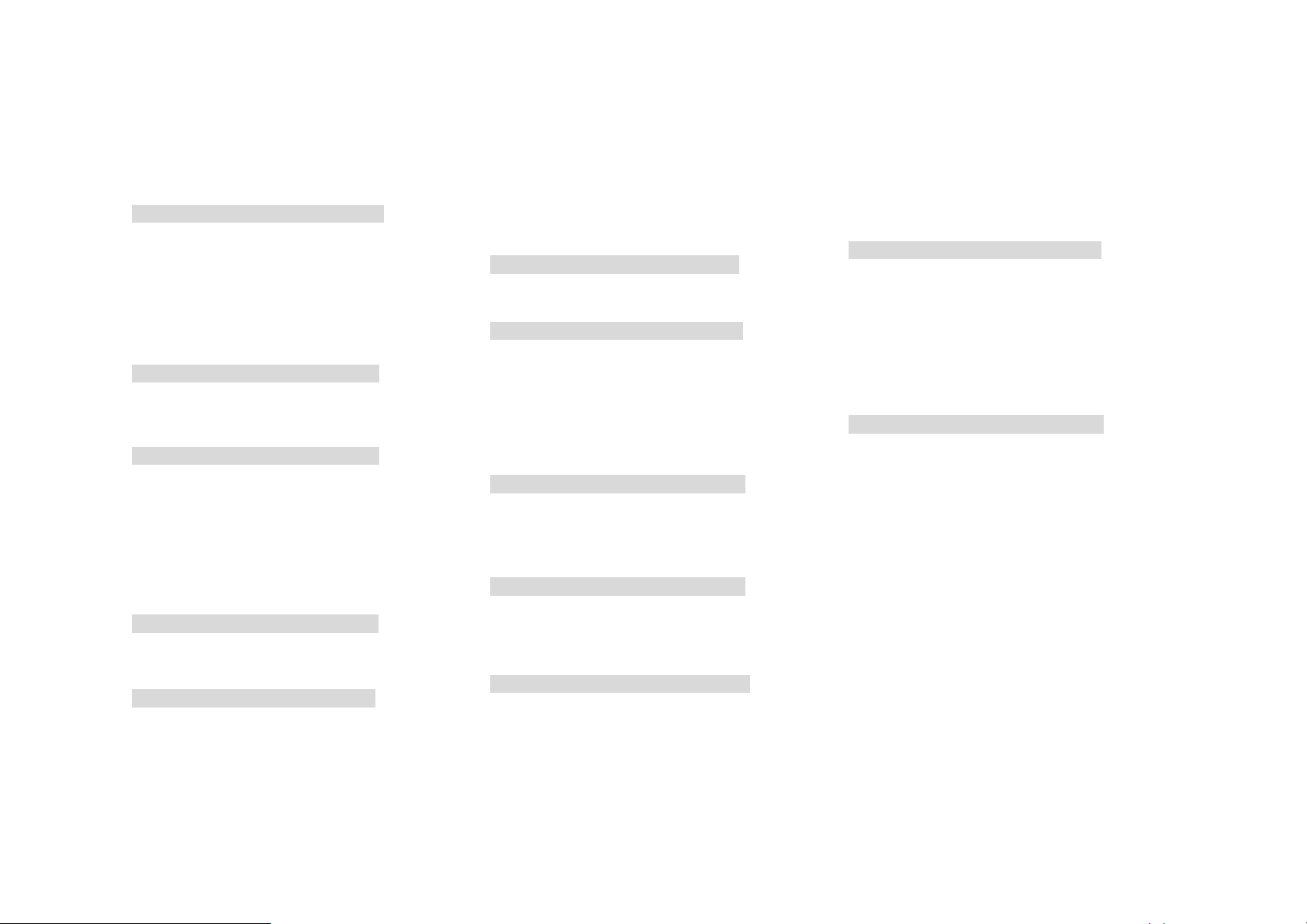
3. Overview of menu functions
To access Menu mode, press [Menu] in Idle mode.
* Some menus are operator-, network- and subscription-dependent
1. Phone Book p.
1.1 Quick Search p.
1.2 Search Entry
1.3 Add New Entry
1.4 Multi Operation
1.5 Caller Group
1.6 Speed Dial
1.7 Special Number
1.8 Settings
p.
p.
p.
p.
p.
p.
p.
2. Messaging p.
2.1 Messages p.
2.2 Voice Mail
2.3 Broadcast Message
p.
p.
3. Call History p.
3.1 Missed Calls p.
3.2 Dialed Calls
3.3 Received Calls
3.4 Delete Call Log
3.5 Call Time
3.6 Call Cost
3.6 SMS Counter
3.7 GPRS Counter
p.
p.
p.
p.
p.
p.
p.
4. Music p.
4.1 Music Player p.
4.2 Audio Equalizer
p.
5. Camera p.
5.1 Camera p.
5.2 Photo Viewer
5.3 Slide Show
5.4 Video Recorder
p.
p.
p.
5.5 Video Player p.
5.6 Photo Editor
6. FM Radio p.
6.1 FM Radio p.
6.2 Schedule FM Record
7. Organizer p.
7.1 Calendar p.
7.2 To Do List
7.3 Alarm p.
7.4 World Clock p.
7.5 Calculator p.
7.6 Units Converter
7.7 Stopwatch
8. Services p.
8.1 SIM Toolkit p.
(depends on SIM)
8.2 WAP
8.3 Data Account
9. Entertainment p.
9.1 Games p
9.2 Sound Recorder
9.3 Melody composer
9.4.Health
10. Sound and Alerts p.
10.1 Normal p.
10.2 Meeting
10.3 Outdoor
10.4 Indoor
10.5 Headset
p.
p.
p.
p.
p.
p.
p.
p.
p.
p.
p.
p.
p.
p.
10.6 Bluetooth
p.
11. Settings p.
11.1 Phone Setup p.
Display Setup p.
11.2
11.3
Call Setup p.
11.4
Network Setup p.
11.5
Security Setup p.
11.6 IrDA
11.7 Bluetooth
11.8 Restor e Factory Settings
p.
p.
p.
12. File Manager p
.
6
Page 7
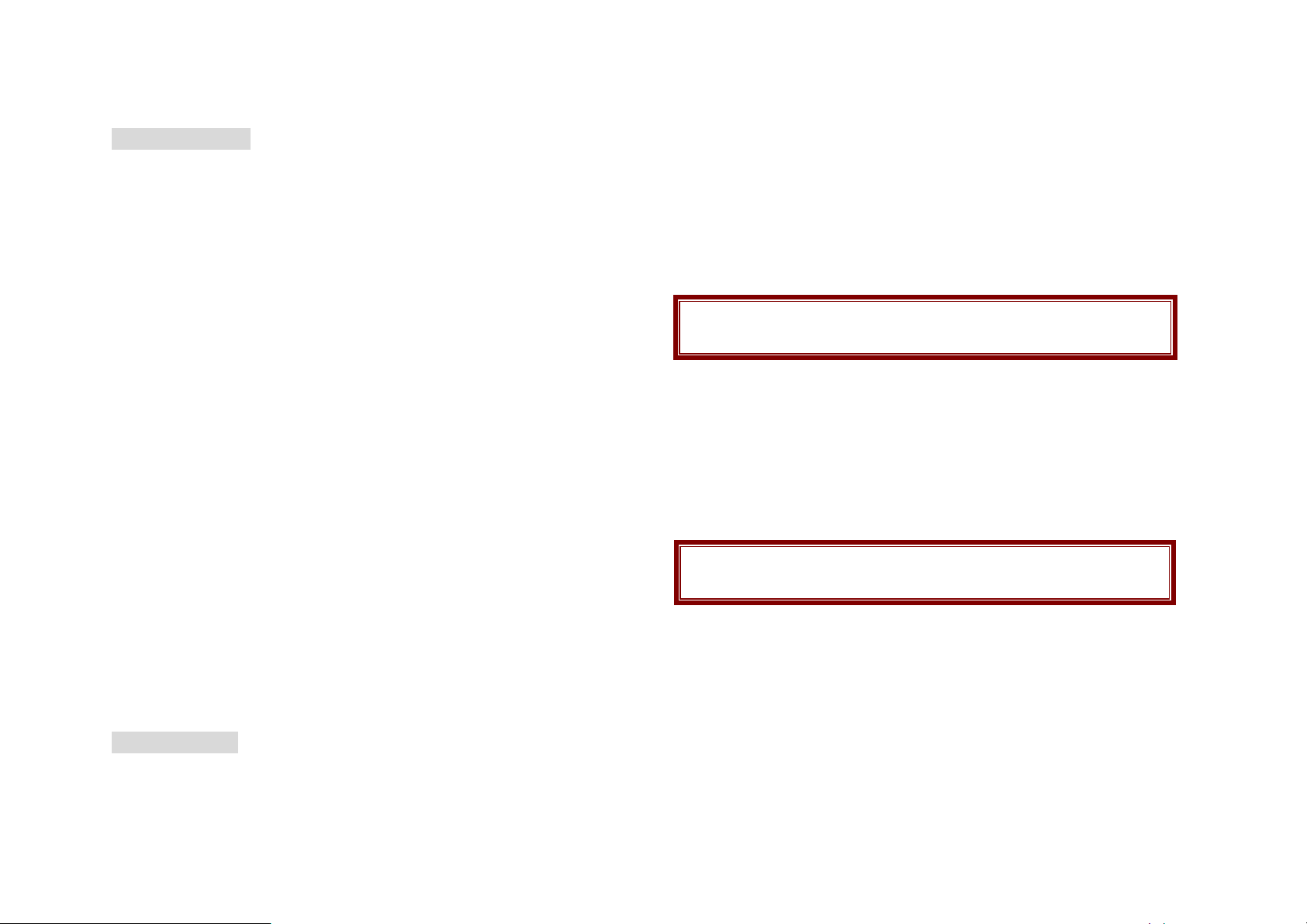
1. Phone Book
You can store phone numbers on your SIM card and in your phone’s
memory. The SIM card and phone’s memory are physically separate, but
they are used as a single entity called Phone Book. To access this menu,
press [Menu] in Idle mode and select Phone Book.
1.1
QUICK SEARCH
Use this menu to search for numbers in Phone Book.
Finding an entry
1.2
SEARCH ENTRY
When you select the Search Entry, after storing numbers to the phone book,
you can search them by Name.
1.3
ADD NEW ENTRY
Use this menu to add a new contact to Phone Book
1.4
MULTI OPERATION
.
You can copy phone book data from SIM card to Phone or from Phone to
SIM. It is a useful function if you want to back up your phone book data
from a SIM card to your phone and vice versa.
1.5
CALLER GROUP
Use this menu to organize your contacts in caller groups.
1.6
SPEED DIAL
Use this menu to assign speed dial numbers (2 to 9) for your most
frequently called numbers.
1.7
SPECIAL NUMBER
You can view and edit your mobile phone number (owner number), Service
Dial number and SOS number.
1.9
SETTINGS
You can view and edit the settings for the Phone book as following.
storage in the phone book.
the phone number in the phone book entry list, in voice tone.
2. Messaging
Use this menu to send and receive short messages and multimedia
messages. You can also use a voice-mail and broadcast message features.
Message functions are available depending on network services that your
service provider supports.
2.1
MESSAGES
The SMS (Short Message Service) function is a network service and your
network may or may not support the service. You can send messages in
Fax, Page, E-mail and Text format. To send text messages by phone, you
must obtain the SMS center number from your service provider, and enter
it on the SC Address option in Profile Settings menu.
Multimedia Message Service (MMS) delivers messages containing a
combination of text, image, video and audio, from phone to phone or
from phone to e-mail.
.
2.2
Voice Mail
Your phone is capable of dialing with voice-mail server number (if provided
by your network). If you receive any voice-mail, your phone displays New
Message in the idle screen.
Select the Voice Mail from the list and press [Option] soft key (left). You
can Edit the Voice Mail server number.
By selecting the Connect to Voice, your phone will dial to the configured
number that has been stored in Voice Mail list. You can then listen to the
voice-mail.
Note:
Voice mail is a network feature. Please contact your service provider
for more information.
2.3 Broadcast Message
This network service allows you to receive the broadcast messages on
various topics such as weather, traffic, local district code, local hospitals,
taxis or pharmacy in your area.
For more information about broadcast message topics, please contact your
service provider .
The phone will display the Broadcast Messages immediately when
received, on the following condition:
1) When the phone is in the idle mode
2) When the Receive Mode (2.4.1) option is set to On
3) When the message channel is currently active in the channel list.
7
Page 8

3. Call History
Use this menu to view the calls you have dialed, received, or missed, and
the length of the calls. You can also check the cost of your calls, if the SIM
card supports this function.
To access this menu, press [Menu] in Idle mode and select Call History.
3.1 Missed Calls
1) This menu displays the most recent 20 received calls that you did not
answer. In the missed calls list, you can view the details of the record by
pressing the [Ok] soft key (left). In the view screen, you can make a call
to the number by pressing the Send Key
3.2 Dialed Calls
This menu displays the most recent 20 calls you have dialed.
In the dialed calls list, you can view the details of the record by pressing the
[Ok] soft key (left). In the view screen, you can make a call to the number
by pressing the Send Key.
3.3 Received Calls
This menu displays the most recent 20 calls you have received.
In the list of received calls, you can view the details of the record by
pressing the [Ok] soft key (left). In the view screen, you can make a call to
the number by pressing the Send Key.
3.4 Delete Call Log
This menu lets you delete all call data of each category at once.
3.5 Call Time
This menu displays the time log for calls made and received. The actual
time invoiced by your service provider will vary.
Note:
The actual time invoiced for calls by your service provider may vary,
depending on network features, rounding-off for billing purposes and
so forth.
3.6 Call Cost
This network feature displays the cost of calls. This menu is available only if
your SIM card supports this feature. Note that this is not intended to be used
for billing purposes.
Note:
Not all SIM cards support this feature. The number of items in these
lists depends on the contents of your SIM card.
3.7 SMS Counter
You can view the numbers of sent and received SMS.
3.8 GPRS Counter
You can view how many GPRS message has been sent and received, and
reset the counter.
4. Music (Menu 4)
4.1 Music Player
You can listen to MP3, MIDI, WAV, AMR, iMelody music files with Music
Player.
Use the
available music list from the Memory Card or Phone depending on Player
Settings.
And with the Up Navigation Key, the main display will be rotated to Play List,
Spectrum, ID3 Tag and Detail. ID3 Tag allows you to provide the music title,
album title and singer and Detail allows you to provide the output of the
song, memory size and play time.
To play the music, from the music player screen, select ▶ or from [Option]
soft key (left), select Current List or My Album then play the song you
want.
4.2 Audio Equalizer
Allows you to set equalizer as Normal, Bass, Dance, Classical, Treble,
Party, Pop and Rock.
Left & Right Navigation Key to view the play list. It will display
8
Page 9

5. Camera
5.1 Camera
You can use the camera module embedded in your phone to take photos.
Before taking a picture, you can set your camera settings on screen by
pressing navigation keys, alphanumeric keys, and [Option] soft key (lef t).
Taking and Saving a Photo
1. Choose [Camera] menu
2. Set your camera by using [Option] or alphanumeric keys.
3. After setting the view and take a picture by pressing the [OK] key.
4. The picture will be saved automatically to the Photo Viewer.
5. If you want to send the picture by MMS promptly, press the
alphanumeric key, “9”. You can attach the picture automatically.
6. If you want to take a new picture after taking one, select the [Back]
soft key (right). The screen will display the camera preview.
You can view the image in the Photo Viewer.
Key Usages in Camera Preview
※ Navigation Keys
• Magnifying Setting (Up & Down Navigation Key): allows you to magnify
or reduce the size of the image.
• Brightness Setting (Left & Right Navigation Key): allows you to adjust
the brightness (Exposure Value)
※ Alphanumeric Keys
You can easily change the camera setting by pressing the following
alphanumeric keys. The screen will display and toggle camera option
icons, when you press the following keys.
Note: Camera options
Key Setting Key Setting
1 Effect Settings 7 Image Quality
2 White Balance 8 Image Size
4 Delay T ime r * photo viewer
5 Cont Shot # Show or Hide Option icon
6 Vi deo Record
5.2 Photo Viewer
You can see your photos in your phone by choosing [Photo Viewer] menu
in [Camera] menu. It will display the photos with thumbnail, image name,
and image size..
5.3 Slide Show
You can view your images as a slide show, a sequential pre sentation of
each image in the current folder .
5.4 Video Recorder
With this phone, you may record a video with the Video Recorder menu.
Alphanumeric Keys
You can easily change the video setting by pressing the following
alphanumeric keys. The screen will display and toggle camera option
icons, when you press the following keys.
Note: Video options
Key Setting Key Setting
1 Effect Settings 4 Scene Mode
2 White Balance 6 Camera
* Video Player
5.5 Video Player
You can view the recorded video with the Video Player.
By pressing the * key, you can view the recorded video with the width
screen.
5.6 Photo Editor
Photo Manager
You can edit photo image with this function.
1. Select the image file you want to edit in the File Manager storage.
2. Choose Image file
(1) Auto Resize function resizes the selected image to full image
(2) Main LCD Clip function clips a part of image to fit in 320x240 pixels..
Image Tile
You can edit photo image by using several shots you saved at Photo
Viewer and combine them in one frame. You can select the layout (2
Image Tile, 4 Image Tile and 9 Image Tile) with this function.
9
Page 10

6. FM Radio
6.1 FM Radio
The FM Radio application turns the mobile phone into a portable FM Radio
device. It primarily provides users the interface to a single-chip
electronically turned FM stereo radio for listening to live-broadcast stations.
You must connect the earphone to your phone as it works as an antenna.
To listen to the radio:
Connect the earphone to your phone. When entering the main screen, a
default frequency is selected and it’s power off for the first time of
entrance.
6.2 Schedule FM Record
This menu allows you to set the Schedule FM Radio to record at a specific
time. You can save up to 4 channels.
7. Organizer
Use this menu to keep track of your schedule. You can also use
convenient features, such as Alarm, World Clock, Calculator, Unit
Converter, Health and Stopwatch.
To access this menu, press [Menu] in Idle mode and select Organizer.
7.1 Calendar
The calendar helps you to keep track of your monthly schedule.
When you access the Calendar menu, the calendar in Month view
appears with today’s date indicated by an red box.
7.2 To Do List
You can view all saved tasks, Anniversaries and D-Days. It will be
displayed in the calendar. The To Do List shows the notes of the tasks,
Anniversaries and D-Days from the oldest task to the latest task.
7.3 Alarm
This menu allows you to set the alarm to ring at a specific time. You can
save up to five alarms.
To stop the alarm when it rings, press the [Stop] soft key (left) to stop the
alarm or press the [Snooze] soft key (right) to snooze the alarm so that it
will remind you again in four minutes.
7.4 World Clock
This feature allows you to check the current time based on Greenwich
Mean Time (GMT) for m ajor cities around the world.
From the world map, press the left and right Navigation keys to scroll to
the city you want. As the time line moves, the current day and time of the
given zone displays. The screen also shows the Day or Night icon (
).
7.5 Calculator
Use this menu to perform basic arithmetic functions; Addition, Subtraction,
Multiplication and Division with the Navigation keys. Press the
memory functions; Add to Memory, Subtract to Memory, Memory Clear
and Memory Read.
7.6 Units Converter
You can convert from one type of unit to another.
7.7 Stopwatch
This is a tool to measure timing; Split Stopwatch, Lap Stopwatch and
4Way Stopwatch.
Typical Sto pwatch
There are Split Timing and Lap Timing stopwatch functions in this
typical stopwatch menu.
4 Way Stopwatch
You can use 4-way direction icons for measuring times for each
direction. A
When you press a direction icon, the direction stopwatch will start timing,
and three other direction stopwatches will pause the timing. If you press
the paused direction’s direction icon, the stopwatch will resume timing.
*to use
8. Services
This menu allows you to use services including SIM card additional services,
WAP and Data Service.
8.1 SIM Toolkit (depends on SIM)
If you use a SIM card that provides additional services, the STK menu
displays. For details, please refer to your SIM card instructions or contact
your service provider.
8.2
WAP
The Wireless Application Protocol (WAP) on your phone allows you to
access the wireless web. Using the web browser, you can access up-todate information and a wide variety of media content, such as wallpapers,
ring tones, and music files.
To access this menu, press [Menu] and select Services then WAP. You
can also press the WAP key in the idle mode.
10
Page 11
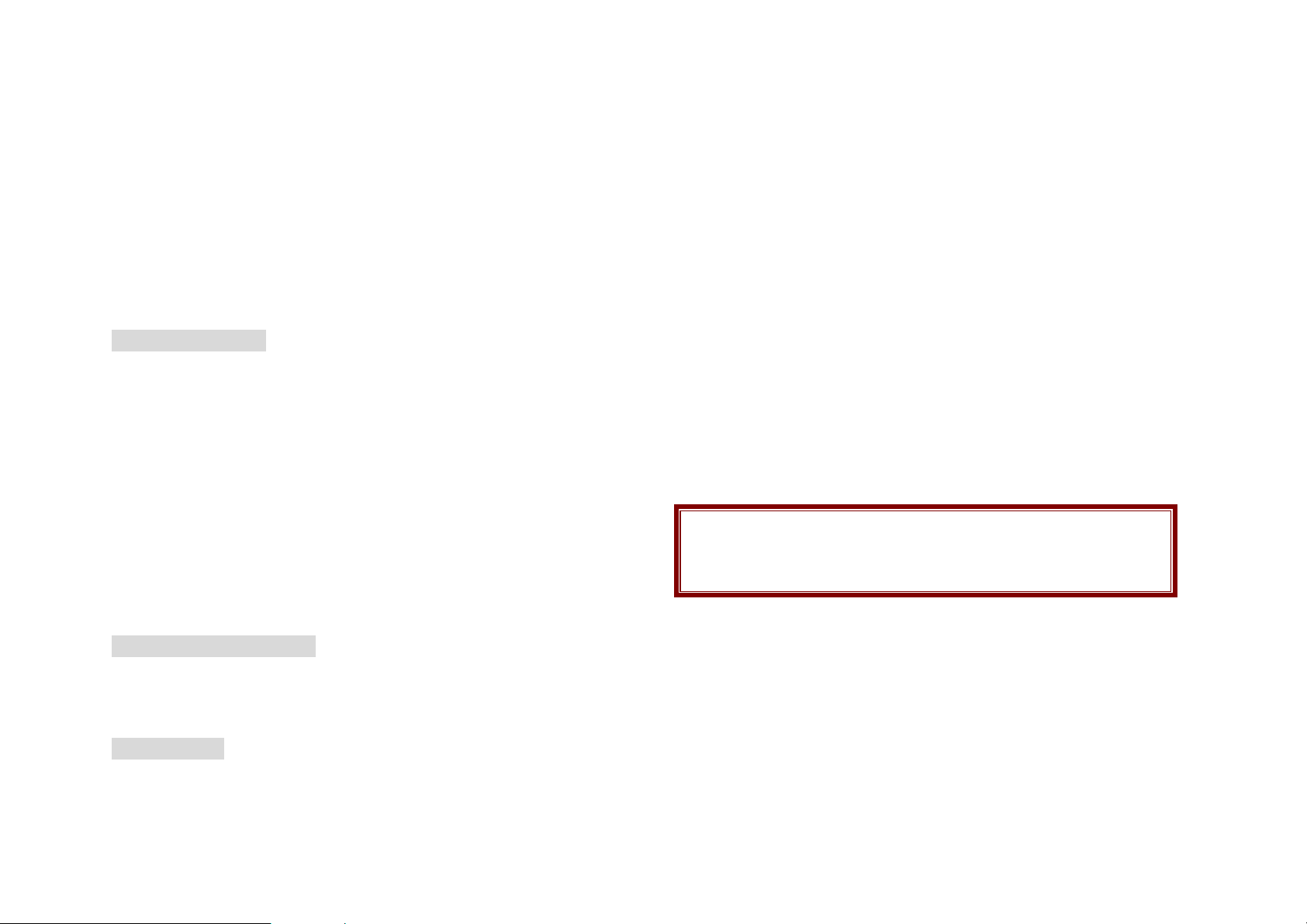
This option allows you to set the WAP settings. There are several profiles
of sites in this phone. You can activate one of them as a home site and
change or set each profile.
8.3 Data Account
This menu allows you to change the settings for the GSM and GPRS
network services. For further details, contact your service provider.
GSM
This setting allows you to change the settings for the GSM network.
GPRS
This setting allows you to change the settings for the GSM Data network.
9. Entertainment
The Fun provides you with Java interface and Games. You can use your
phone as your entertainment center.
9.1 Games
This phone provides you 1 embedded game. Please see the following
instructions for each game, and enjoy the games.
When you select a game, you will have the following menu:
9.2 Sound Recorder
With this menu, you can record sound in AMR, WAV and AWB format and
use it as voice memo, ring tone, MMS and EMS attachment.
9.3 Melody Composer
With this menu, you can create an iMelody file. You can use this melody as
your Ring Tone, MMS and EMS attachment.
9.4 Health
With the Health menu, you can check your Body Mass Index.
10. Sounds and Alerts
You may customize sounds & alerts settings by selecting mode from the
displayed list. Use this menu to customize sound modes and settings.
Select each environment and select “Activate” to activate the setting.
Select “Customize” to customize the Sounds & Alerts settings.
11. Settings
The Settings menu provides you with various setting options to customize
the phone to your preferences and needs. You can also reset the settings to
their default values.
To access this menu, press [Menu] in Idle mode and select Settings.
11.1 Phone Setup
Many different features of your phone’s system can be customized to suit
your preferences.
11.2 Display Setup
This menu allows you to customize desired phone display items.
11.3 Call Setup
The following Call Setup features are network services. Please contact
your network service provider to check availability and subscribe to the
feature.
11.4 Network Setup
Network Setup helps you in Network Selection, selection of Preferred
Network, and GPRS connection
11.5 Security Setup
Use this menu to protect the phone against unauthorized use by managing
the several access codes of your phone and SIM card.
There are six types of security setting categories, and you can optimize
security mode by choosing sub menus in “Security Setup” in “Settings”
menu. These security settings will help you to keep privacy and to prevent
other people from using the phone without your permission.
Note:
If you enter an incorrect PIN/PIN2 three times in succession, the SIM
card is blocked. To unblock it, you need to enter your PUK/PUK2. The
codes are supplied by your network operator.
PIN Lock
When the PIN Lock feature is on, the phone only works when you enter
PIN code for the SIM card. If you turn on the phone with the SIM card, the
phone will ask for the password. Once the correct password is entered,
the phone will work with the SIM card.
Phone Lock
When the Phone Lock feature is on, user must enter the password each
time you turn on the phone. Making a call or operating the phone is not
available without the password.
11
Page 12

Auto Keypad Lock
To prevent unwanted accidental key presses, you can use this auto
keypad lock function. You may not make a call or operate the phone until
you press the unlock code. However, answering a call, receiving
messages are available without entering the unlocking key sequence.
To change the Keypad Lock setting,
1. Press and hold the * key or
2. Press the menu key and select 11. Settings / 11.5 Security Setup /
11.5.3 Auto Keypad Lock.
To unlock the Keypad Lock time setting,
1. Press the [unlock] soft key (left) and * key in sequence, each time you
need to release the keypad lock.
Fixed Dial
When the Fixed Dial mode is enabled, the person using this phone can
call to the phone numbers stored in the Fixed Dial List only.
To make a call to the number not starting the numbers stored in Fixed
Dial List, you must enter the PIN2 to disable Fixed Dial mode. If the
SIM card does not have PIN2, this feature is not supported.
Barred Dial
When the Barred Dial mode is enabled, the person using the phone
cannot call numbers in the barred dial list. To call a barred number, you
must enter the PIN2 to disable the barred dial mode. If the SIM card does
not have PIN2, it will not support the Barred Dial feature.
Change Password
To change the password, input the current password, and then enter the
new password.
11.6 IrDA
IrDA helps to transmit data from your mobile phone to another device
installed IrDA without any cables.
12. File Manager
Use this menu to navigate the stored files in the phone or the microSD (TFlash) Card. You can open files and use them in a way the phone supports,
and see the total memory used and free space in the storage.
12
Page 13

Safety Information
1 . SAFETY INFORMATION FOR FIXED WIRELESS
TERMINALS
POTE NTIALLY EXPLOSIVE ATMOSPHERES
Turn your phone OFF when in any area with a potentially
explosive atmosphere and obey all signs and instructions.
Sparks in such areas could cauls e an explosion or fire resulting
in bodily injury or even death.
INTERFERENCE TO MEDICAL DIVICES
Certain electronic equipment may be shielded against RF
signal from you wireless phone. (pacemakers, Hearing Aids,
and so on) Turn your phone OFF in health c are
facilities when any regulations posted in these areas instruct
you to do so. RF signals may affect improperly installed or
inadequately shielded electronic system in motor vehicles.
EXPOSURE TO RF ENERGY
Use only the supplied or an approved replacement antenna. Do
not touch the antenna unnecessarily when the phone is in use.
Do not move the antenna close to, or couching any exposed
part of the body when making a call.
SAFETY INFORMATION FOR RF
EXPOSURE
Body worm operation
This device was tested for typical body-worn operations with
the back of the phone kept 15 mm. from the body. To maintain
compliance with FCC RF exposure requirements, use only
beltclips,
holsters or similar accessories that maintain a 15 mm.
separation distance between the user’s body and the back of
the phone, including the antenna. The use of belt-clips, holsters
and similar accessories should not contain metallic components
in its assembly. The use of accessories that do not satisfy these
requirements may not comply with FCC RF exposure
requirements, and should be avoided.
13
Page 14

SAR INFORMATION
THIS MODEL PHONE MEETS THE GOVERNMENT’S
REQUIREMENTS FOR EXPOSURE TO RADIO WAVES.
Your wireless phone is a radio transmitter and receiver. It is designed
and manufactured not to exceed the emission limits for exposure to
radiofrequency (RF) energy set by the Federal Communications
Commission of the U.S. Government. These limits are part of
comprehensive guidelines and establish permitted levels of RF energy for
the general population. The guidelines are based on standards that were
developed by independent scientific organizations through periodic and
thorough evaluation of scientific studies. The standards include a
substantial safety margin designed to assure the safety of all persons,
regardless of age and health. The exposure standard for wireless mobile
phones employs a unit of measurement known as the Specific Absorption
Rate, or SAR. The SAR limit set by the FCC is 1.6 W/kg. *
Tests for SAR are conducted with the phone transmitting at its highest
certified power level in all tested frequency bands. Although the SAR is
determined at the highest certified power level, the actual SAR level of
the phone while operating can be well below the maximum value. This is
because the phone is designed to operate at multiple power levels so as
to use only the power required to reach the network. In general, the
closer you are to a wireless base station antenna, the lower the power
output. Before a phone model is available for sale to the public, it must be
tested and certified to the FCC that it does not exceed the limit
established by the government adopted requirement for safe exposure.
The tests are performed in positions and locations (e.g., at the ear and
worn on the body) as required by the FCC for each model.
The highest SAR value for this model phone when tested for use at the ear
is 0.906 W/Kg and when worn on the body as described in this user guide,
is 0.320W/Kg (Body-worn measurements differ among phone models,
depending upon available accessories and FCC requirements). While there
may be differences between the SAR levels of various phones and at
various positions, they all meet the government requirement for safe
exposure.
The FCC has granted an Equipment Authorization for this
model phone with all reported SAR levels evaluated as in compliance
with the FCC RF exposure guidelines. SAR information on this model
phone is on file with the FCC and can be found under the Display Grant
section of http://www.fcc.gov/ oet/fccid after searching on
FCC ID:RV2MASS2
Additional information on Specific Absorption Rates (SAR) can be found
on the Cellular Telecommunications Industry Asso-ciation (CTIA) website
at http://www.wow-com.com. * In the United States and Canada, the
SAR limit for mobile phones used by the public is 1.6 watts/kg (W/kg)
averaged over one gram of tissue. The standard incorporates a substantial
margin of safety to give additional protection for the public and to
account for any variations in measurements.
14
Page 15
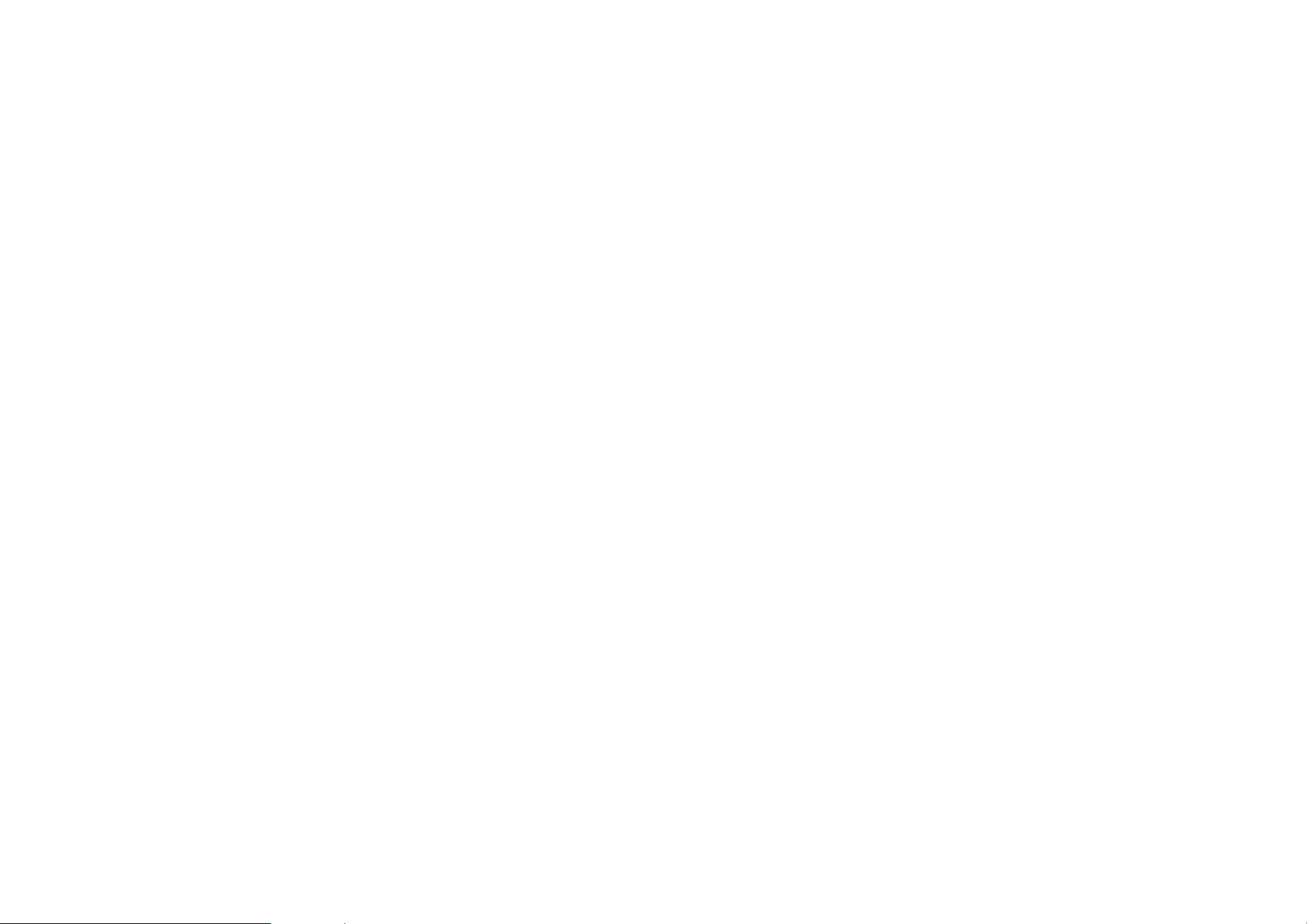
U.S.A.
U.S.FEDERAL COMMUNICATIONS
COMMISSION
RADIO FREQUENCY INTERFERENCE
STATEMENT
INFORMATION TO THE USER
NOTE : This equipment has been tested and found to comply with the
limits for a Class B digital device pursuant to Part 15 of the FCC
Rules. These limits are designed to provide reasonable protection
against harmful Interference in a residential installation This
equipment generates, uses, and can radiate radio frequency energy
and, if Not installed and used in accordance with the instructions, may
cause harmful Interference to radio communications. However, there
is no guarantee that interference will not occur in a particular
Installation. If this equipment does cause harmful interference to radio
or television reception, which can be determined by turning the
equipment off and on, the user is encouraged to try to correct the
interference by one or more of the following measures:
*- Reorient or relocate the receiving antenna.
Increase the separation between the equipment and receiver.
*- Connect the equipment into an outlet of a circuit different from that
to which the receiver is connected.
*- Consult the dealer or an experienced radio/TV technician for
assistance.
Changes or modification not expressly approved by the party
responsible for Compliance could void the user’s authority to
operate the equipment. Connecting of peripherals requires the use
of grounded shielded signal cables.
15
Page 16
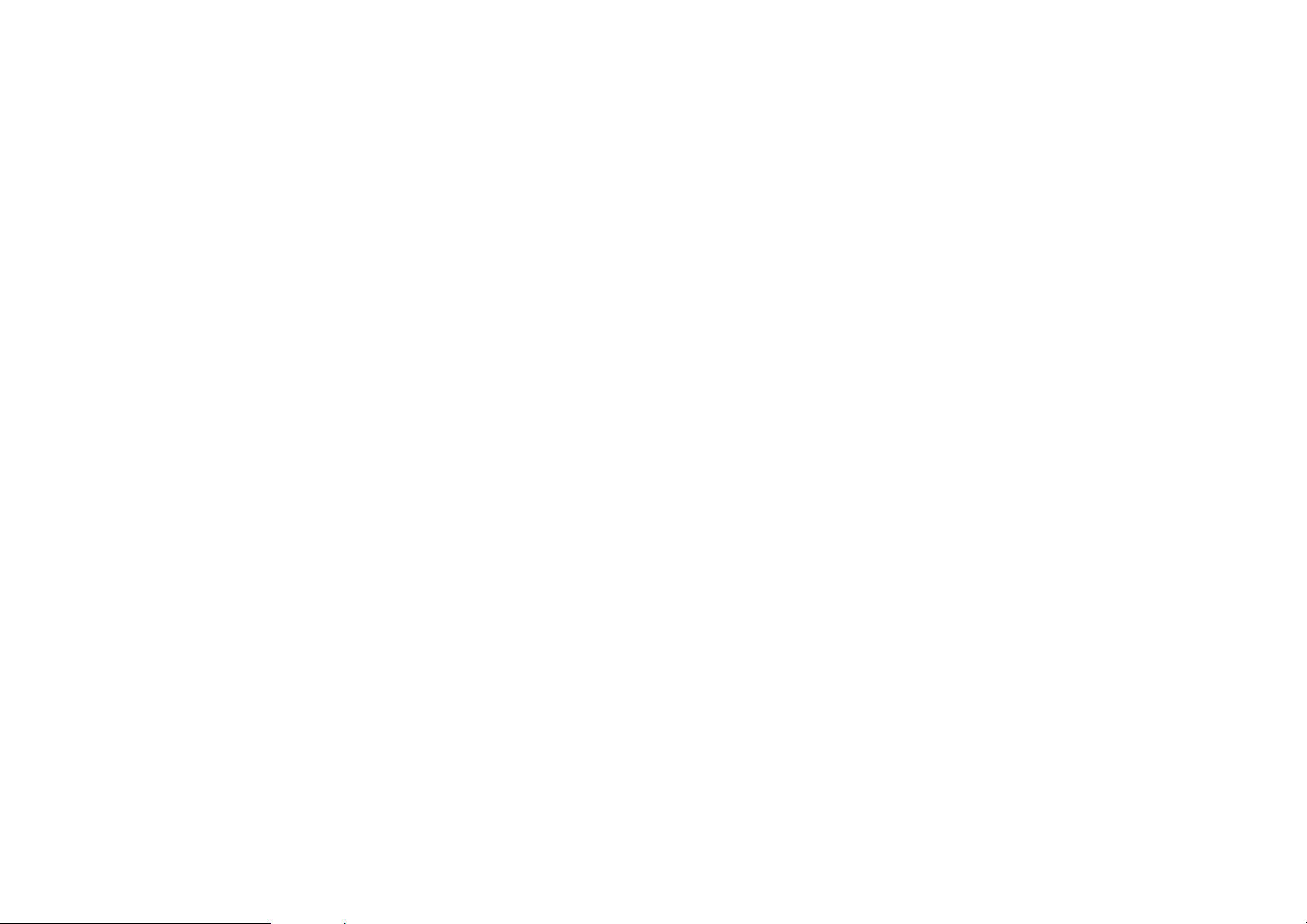
FCC Compliance
Information
This device complies with Part 15 of FCC Rules.
Operation is subject to the following two conditions:
1) This device may not cause harmful interference, and (2) This
device must accept any interference received. Including interference
that may cause undesired operation.
This device complies with part 22 and part 24 of the FCC rules.
subject to the condition that this device does not cause harmful interf
erence
This equipment has been tested and found to comply with the limits for a
Class B digital device, pursuant to Part 15 of the FCC Rules. These limit s
are designed to provide reasonable protection against harmful interference
in a residential installation. This equi pment generates uses and can radiate
radio frequency energy and, if not installed and used in accordance with the
instructions, may cause harmful interference to radio communications.
However, there is no guarantee that interference will not occur in a parti cular
installation. If this equipment does cause harmful interference to radio or
television reception, which can be determined by turning the equipment off
and on, the user is encouraged to try to correct the interference by one or
more of the following measures:
- Reorient or relocate the receiving antenna.
- Increase the separation between the equipment and receiver.
- Connect the equipment into an outlet on a circuit different from that to
which the receiver is connected.
Consult the dealer or an experienced radio/TV technician for help.
Operation is
WARNING
Changes or modifications made to this equipment not expressly approved
by Ezze Mobile Tech., Inc. for compliance could void the user's authority to
operate the equipment.
16
