Page 1
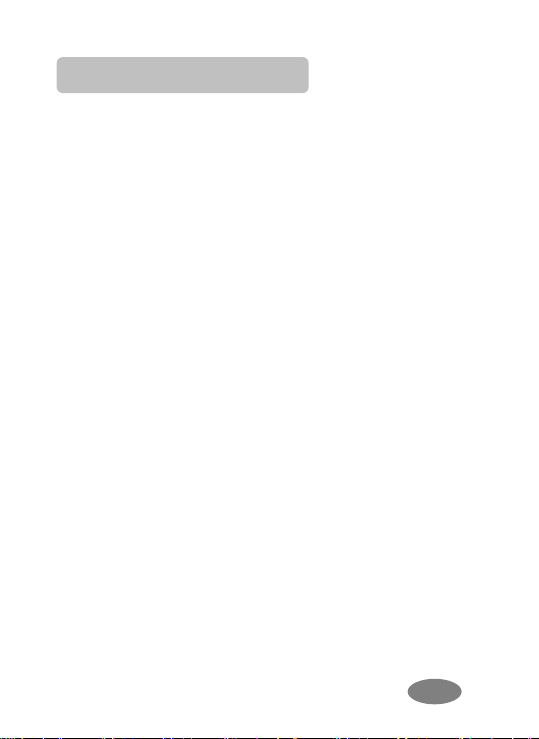
Contents
FOR YOUR SAFETY ....................................................2
NPA CKING ................................................................6
U
OUR PHONE .............................................................7
Y
ETTING STARTED ...................................................18
G
ENERAL FUNCTIONS..............................................23
G
N-CALL OPTIONS.....................................................28
I
EXT INPUT TIPS.......................................................30
T
SING PHONEBOOK.................................................32
U
ESSAGES...............................................................34
M
ALL HISTORY..........................................................39
C
ETTINGS..................................................................41
S
ULTIMED IA..............................................................53
M
OOLS.......................................................................56
T
ERVICES..................................................................59
S
ILE MANAGER.........................................................62
F
SING BATTERIES ....................................................65
U
ENU MAP...............................................................67
M
Page 2
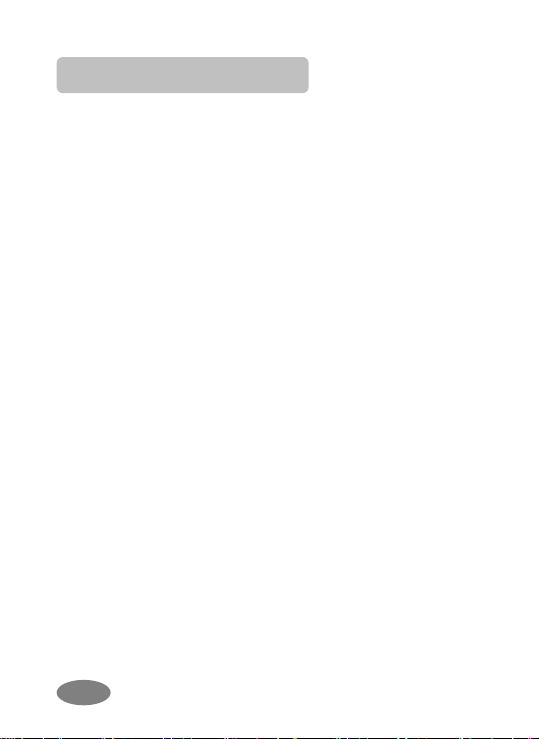
For Y our Safety
For your safety, please refer to the guideline prior to using
the phone. Failure to comply with the guidelines may
cause malfunctions or be hazardous to the user.
OAD SAFETY COMES FIRST
R
Please be careful not to use the phone while driving. In
case you need to use the phone, please pull over your
vehicle first. In some countries, it is illegal to use a wireless
phone while driving. Also, it is recommended to avoid using
a mobile phone while refueling at a gas station
WITCH OFF IN AIRCRAFT
S
Mobile phones may cause interference to the aircrafts
navigation system. Please make sure the phone is in flight
mode on or switch off mode while in the airplanes.
ESPECT SPE CIAL REGULATIONS
R
Please follow special regulations in any areas wherever it is
applicable. It is recommended to switch off your phone
whenever it is illegal to use, or when it may cause
interferences, such as hospitals.
I
NTERFERENCE
All mobile phones may be subject to radio interference,
which may affect the performance during calling and
receiving.
Q
UALIFIED SER VICE
It is highly recommended to have a repair service by
Page 3

qualified service personnel. Use only the approved
accessories and batteries.
U
SE PROPERL Y
Use only in the normal position (hold to the ear). Avoid
unnecessary contact with the antenna when the phone is
switched on.
E
MERGENCY CALLS
When making an emergency calls, please ensure that the
phone is switched on and is in service. Enter the
emergency number (Official Emergency Number or
another official emergency number) and press the [Send
Key]. Inform your current location. Do not end the call until
given permission to do so. You may end the call by
pressing the [End Key].
PERATING ENVIRONMENT
O
Remember to follow any special regulations in force in
any area and always switch off your phone whenever it
is forbidden to use it, or when it may cause interference
or danger (in a hospital for example).
Operation of any radio-transmitting equipment, including
cellular phones, may interfere with inadequately
protected medical devices. Consult a doctor or the
manufacturer of the medical device if you have any
questions. Other electronic equipment may also be
subject to interference.
As with other mobile radio-transmitting equipment, you
Page 4
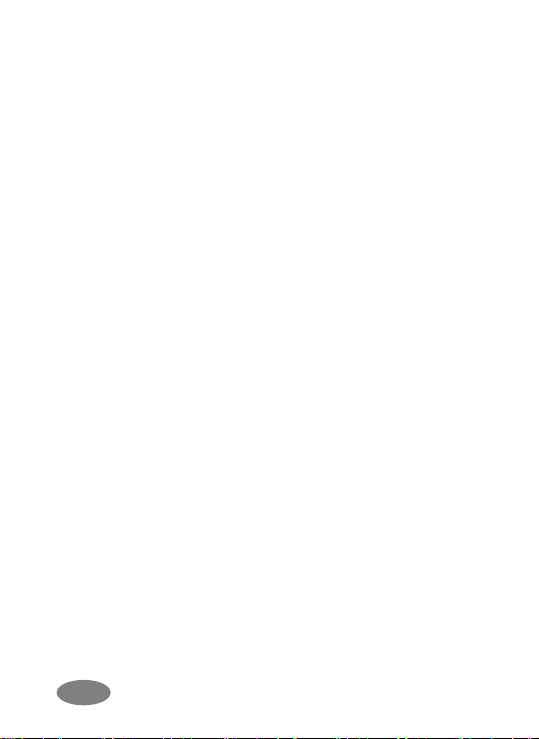
are advised that for satisfactory operations and personal
safety, the equipment should only be used in the normal
operating position.
Always switch off the phone when refueling (service
station). You are reminded of the need to observe
restrictions on the use of radio equipment in fuel depots
(fuel storage and distribution areas), chemical plants or
where blasting operations are in progress.
Do not store or carry flammable liquids, gases or
explosive materials in the same compartment as the
phone, its parts or accessories.
Switch off your cellular phone when in aircraft. The use
of cellular phones in aircraft is illegal and may be
dangerous to the operation of the aircraft or disrupt the
cellular network. Failure to observe these instructions
may lead to the suspension or denial of cellular
telephone services to the offender, legal action or both.
ARE AND MA INTENANCE
C
Your phone is a product of superior design and
craftsmanship and should be treated with care. The
suggestions below will help you fulfill the warranty
obligations and enjoy this product for many years.
Keep the phone and all its parts and accessories out of
the reach of small children.
Keep the phone dry. Precipitation, humidity and liquids
containing minerals will corrode the electronic circuits.
Do not use or store the phone in dusty, dirty areas as its
Page 5

components may get damaged.
Do not store the phone in warm areas. High
temperatures can shorten the life of electronic devices,
damage batteries and warp or melt certain plastics.
Do not store the phone in cold areas. When the phone
warms up to its normal temperature, moisture can form
inside the phone, which may damage the electronic
circuits.
Do not attempt to open the phone’s casing. Non-expert
handling of the phone may cause damages to your
phone.
Do not drop or knock the phone. Rough handling may
damage the internal circuits.
Do not use harsh chemicals, cleaning solvents or strong
detergents to clean the phone. Wipe out with a soft cloth
slightly dampened in mild, soapy water.
If the phone or any of its accessories are not working
properly, take them to your nearest qualified service
center. The personnel there will assist you, and if
necessary, arrange for the phone to be repaired.
Page 6
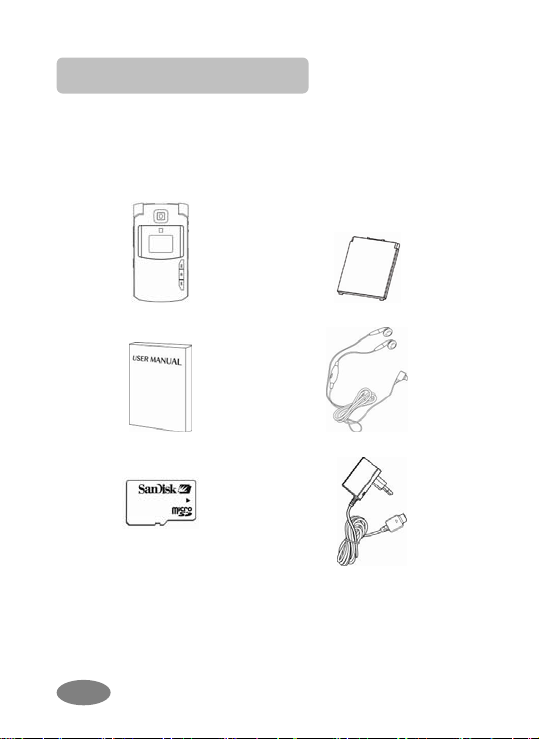
Unpacking
Thank you for purchasing this product. Please check the
product contents to see if you have all the available items
as below.
package.)
(*Images may vary from the actual product in your
Handset
User Manual
micro SD (T-Flash) Card
(optional)
Ear/Microphone
Travel Charger
Battery
Page 7
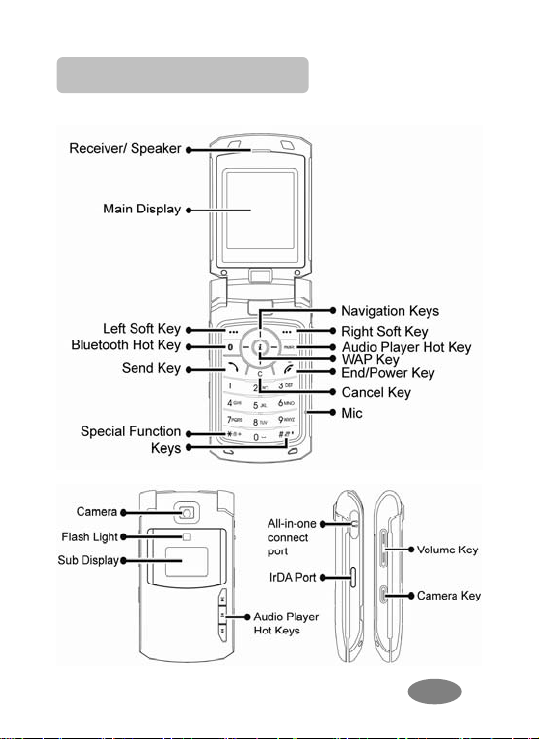
Y our Phone
PHONE LAYOUT
Page 8
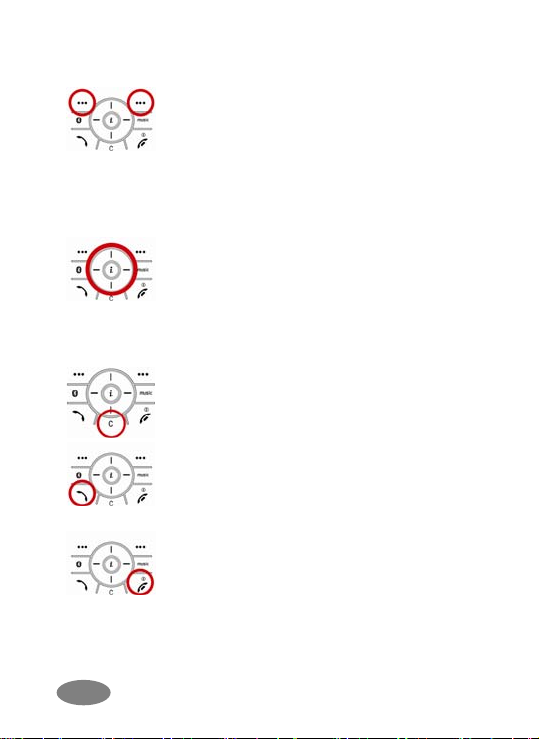
KEY DEFINITION
Soft Keys
Perform functions identified by left/right
display prompt.
Right button: Cancel numbers & letters
when you make a call or input letter for
phonebook, message or WAP.
Navigation Keys
Scroll through the menu options.
Move the cursor up and down in the
normal editing mode.
Move the cursor to left and right in all
editing mode.
Cancel Key
- Clear: Cancel a text input
- Back: Go back to previous page
Send Key
Dial or answer a call.
Recall the last call numbers in the idle
mode.
Power on/off Key & End Key
End a call.
Switch the phone on and off. (press this
key and hold)
Cancel your input in the menu facility
and return to the idle mode.
Page 9

Alphanumeric Keys
You may enter numbers, letters and
special characters.
It changes camera settings in camera
mode.
Special Function Keys
Enter Special Characters / Perform
Various Functions
Side Key(On the right side of your
phone)
Adjust the Keypad Tone volume in idle
mode.
Flash light on or off in idle mode by
pressing and holding the key.
Adjust the earpiece volume during a call
by pressing briefly.
Start “voice recording” during a call by
pressing and holding the side key (up).
Stop “voice recording” by pressing the
[Stop] soft key.
Adjust the Audio Player volume.
Move through months in calendar mode.
Page 10
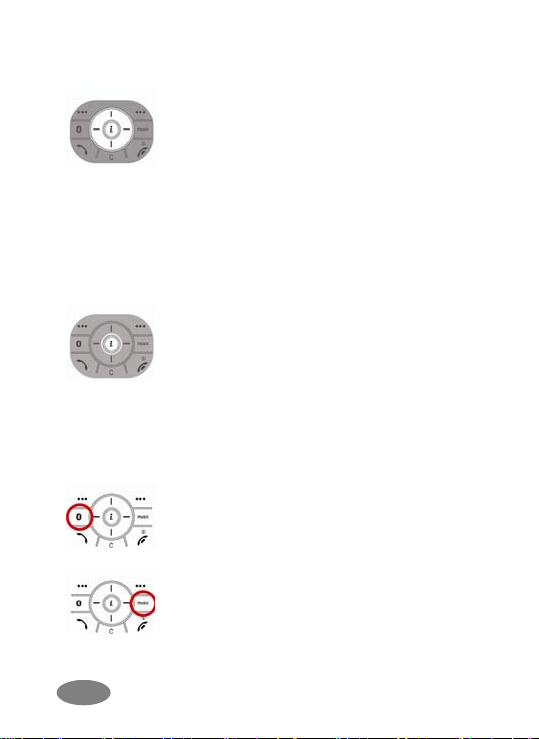
SHORTCUTS
Left: Access to “Write Message”
Right: Access to “Calendar”
Up: Access to “Tone Setup”
Down: Access to “Wallpaper”
from an idle mode
You may dedicate the left navigation key
for favorite menu in ‘Dedicated key’
setting menu
(Menu > 4.Settings > 1.Phone Setup >
Dedicated Key)
WAP Key
Access to WAP menu (press shortly),
and launch WAP browser (press and
hold).
Camera Shutter
In camera and video preview mode,
works as a shutter.
Bluetooth
Access to Bluetooth menu.
Access to Audio Player .
Page 11

Camera Hot Key (side)
Press and hold to start the camera
preview mode.
In camera and video preview mode,
works as a shutter.
Front MP3 Hot Keys
Up: go to the next music.
Center:
- Press and hold the key to launch the
Audio Player.
- Press shortly to play and pause the
music. Press and hold to stop the
player.
Down: go to the previous music.
To activate the “Keypad Lock”, press this
key and hold.
To activate the “Silent Mode” option,
press this key and hold.
Page 12

DISPLAY LAYOUT
The idle screen display includes three areas.
Status Indicator Icons
Text & Graphic Area
Soft Key Area
ICONS
Icon Description
Signal Strength: Shows the strength of the
receiving signal. Greater the number of bars,
stronger the signal strength.
GPRS: Shows the strength of the receiving
GPRS signal.
Greater the number of bars, stronger the
signal strength.
GPRS Connect: Appears when you
connect to GPRS.
Roaming: Appears when the phone is
roaming.
Page 13
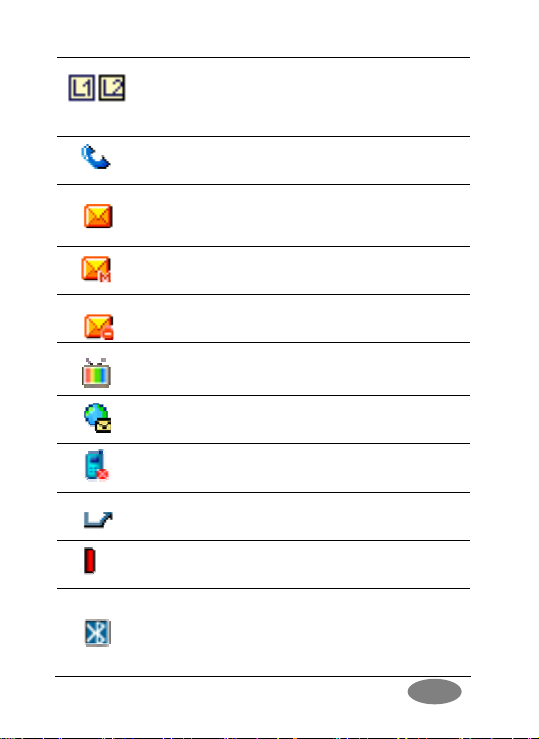
L1, L2: Some SIM cards support two phone
numbers and you can switch the number
(line) with this feature. The phone will display
this icon when you set a line.
Missed Calls: Appears when there is
missed call(s).
New Message: Appears when a new
incoming text message is received and is
unread.
MMS Unread: Appears when a new MMS
message is arrived and unread.
MMS Busy: Appears when MMS is busy,
while receiving and sending a message.
Broadcast Message: Appears when
Broadcast Message receive mode is active..
WAP Mail: Appears when WAP mail is
received.
Call Barring On: Appears when the call
barring mode is active.
Call Forward: Appears when the call
forward mode is active.
IrDA: Appears when the IrDA port is
activated.
Bluetooth: Appears when the
Bluetooth Mode is on. It has to be on, if you
want to use the Bluetooth function. When
you finish using, turn off the Bluetooth Mode
Page 14
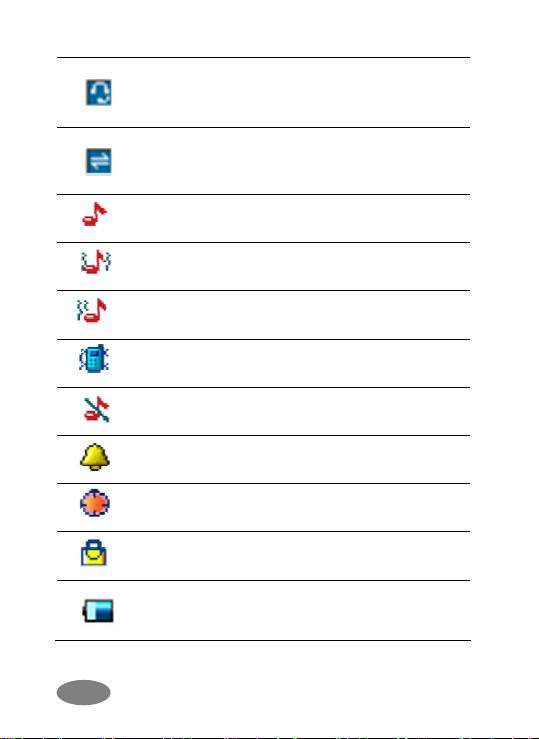
Bluetooth Headset: Appears when the
p
Bluetooth Stereo Headset/ Mono Headset/
Hands-free is connected.
Bluetooth File Transfer: Appears when the
Bluetooth FTP and OPP (vCard) is
connected.
Ring: Appears when the Ring mode is
active.
Vibrate and Ring: Appears when the
Vibrate and Ring mode is active.
Vibrate then Ring: Appears when the
Vibrate then Ring mode is active.
Vibrator On: Appears when the Vibration
mode is active.
Silent Mode: Appears when the silent mode
(manner mode) is active.
Alarm On: Appears when you set the
alarm.
Stopwatch: Appears when you set the
stopwatch.
Lock: Appears when you set the phone
lock.
Battery Strength: Shows the level of your
battery. The more bars you see, the more
ower you have left.
Page 15
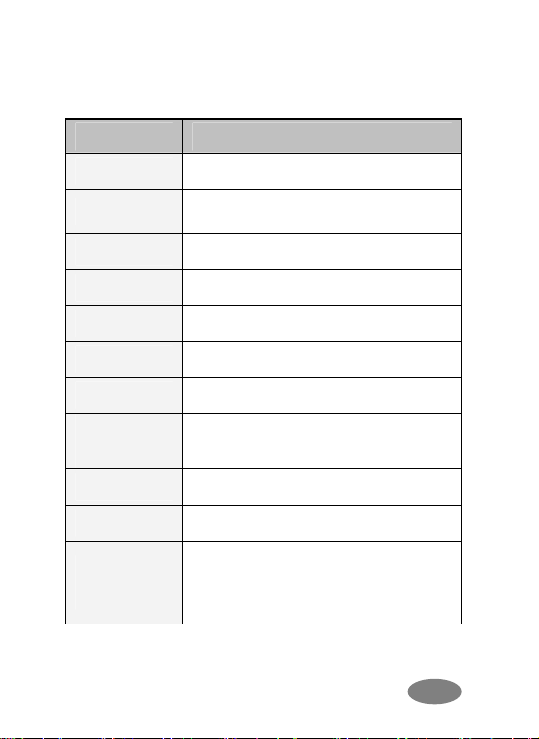
PHONE FEA T URE S
H/W Features
Feature Description
Dimension
50 x 92 x 14.9 mm
Main LCD
Camera
Flash Light
Speaker
Vibrator
Antenna
Phone
Memory
SIM
IrDA
Bluetooth
v1.2
2.0" 262K TFT LCD(176x220)
1.3 Mega Pixel CMOS
Yes
Single Loud Speaker
Built-in Vibrator
Internal
60MB
3V
Yes
A2DP (Stereo music), HFP (Hands-
free), HSP (Headset), DUN (Dial-up
Network), FTP, OPP (vCard)
Page 16
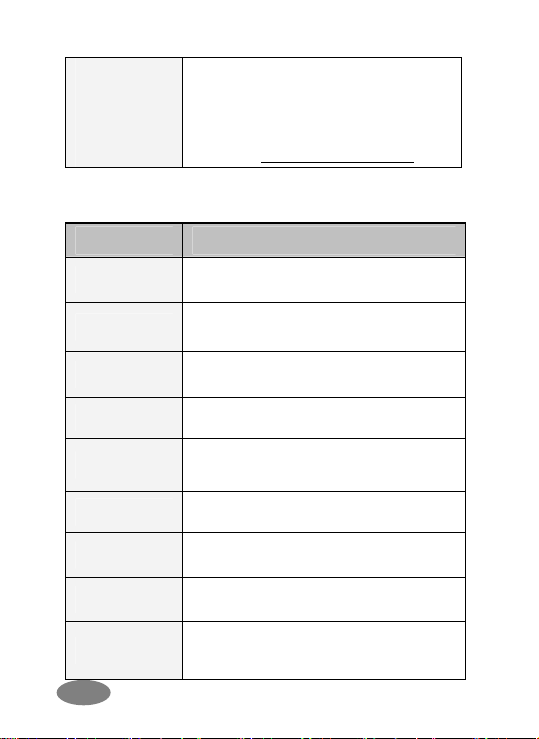
microSD
(T-Flash)
Card
(Optional)
※Use only genuine microSD
(T-Flash) cards approved & specified
by the SD Card Association and
SanDisk: http://www.sdcard.org
S/W Features
Feature Description
RF
GSM / GPRS
Message
WAP
Java
DRM
Text Input
Video
Wallpaper
GSM850, PCS1900
GSM Phase 2 & 2+ / Class 8 GPRS
MMS / EMS / SMS
WAP 2.0 (Obigo Browser)
CLDC1.1 / MIDP2.0 / JSR120,
JSR135, JTWI
DRM 1.0
T9 Intelligent Text Input, Multitap
MPEG4 Encoder / Decoder
Pictures and user definable
JPG, GIF, BMP
Page 17
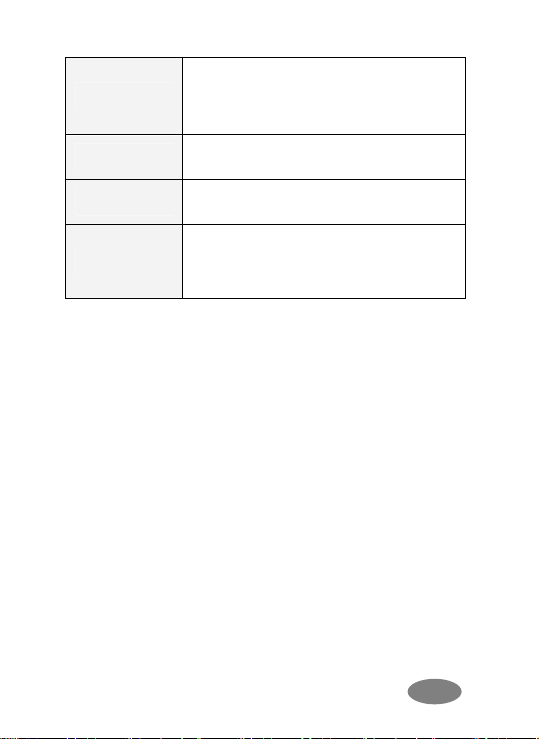
Sound
Games
Audio Player
MP3, MID, WAV, AMR, iMelody
Sound Recorder (AMR, WAV)
Fun Games
Phonebook
Tools
300 Entries in Phonebook
Calendar, To-Do, Alarm, World Clock,
Calculator, Unit Converter, Currency
Converter, Health Tools, Stopwatch
Page 18
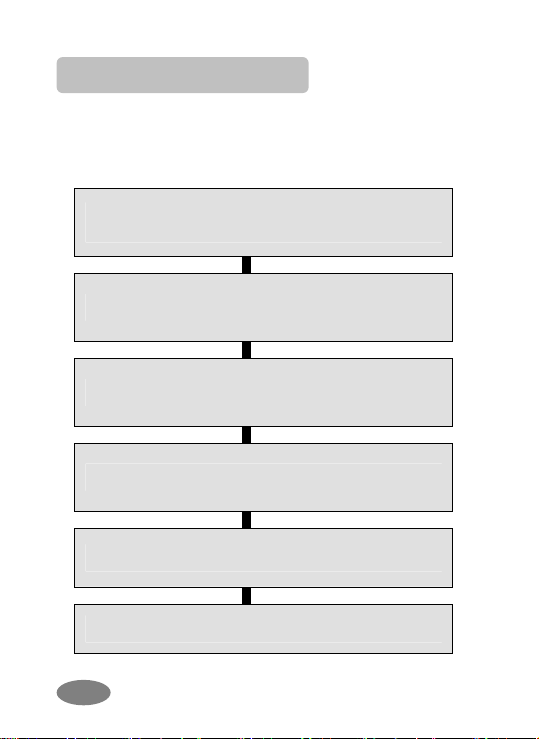
Getting St arted
YOUR FIRST CALL
Please refer to the following diagram that describes the
main steps to make a first call.
INSERT A SIM CARD
(Phone is switched off and battery should be removed)
CHARGE THE BA TTERY
SWITCH THE PHONE ON/OFF
ENTER YOUR PIN(ACCESS CODES)
DIAL THE PHONE NUMBER REQUIRED
WHEN FINISHED, END THE CALL
Page 19
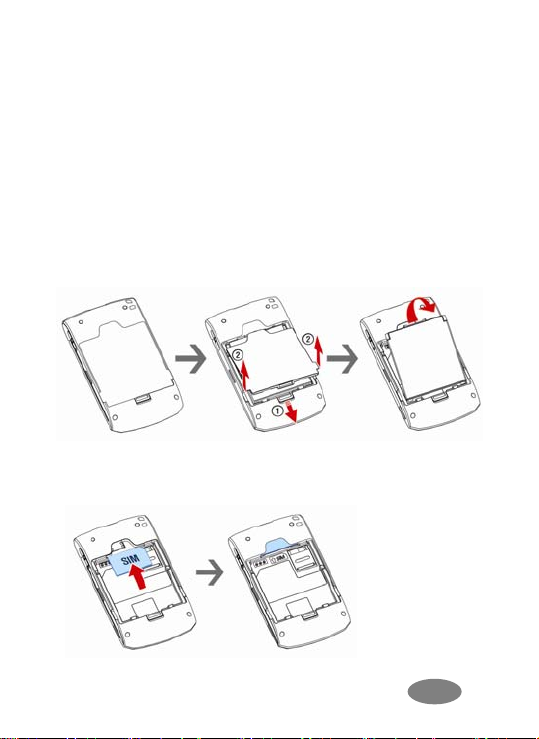
INST A LLING THE SIM CARD
When you subscribe to a cellular network, you will need a
plug-in SIM card loaded with your subscription details (PIN,
and optional services available).
1. If necessary, switch off the phone by holding down the
End/Power key until the Power off message appears.
2. Remove the battery by following the steps below:
① Pull down and hold the locking catch above the
battery cover on the back of the phone.
② Lift the battery, as shown below.
3. Put the SIM card into the phone. Ensure that the SIM
card is inserted properly.
Page 20
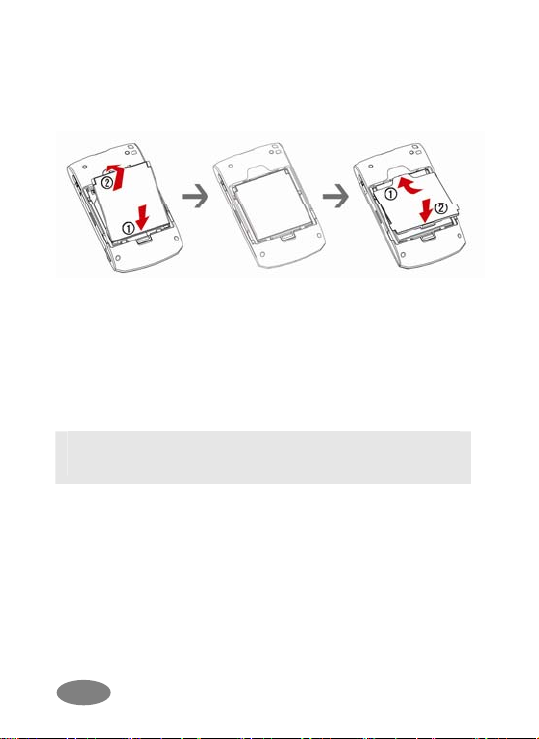
4. Place the battery pack inside the phone. Align the
bottom of the battery cover with the corresponding slots
in the phone and press the battery cover to lock.
HARGING THE BATTER Y
C
Your phone package comes with a battery, and a travel
charger. You can also use USB data cable to charge your
phone, however, the charging time may be different from
travel charger.
Use only approved batteries and chargers for your safety.
Note: It is highly recommended to fully charge the
battery prior to using your phone for the first time
1. After putting the battery in the phone properly, insert the
charging plug into the charging port at the “right side” of
the phone.
2. Connect the travel charger to a standard AC outlet.
3. When charging is complete, disconnect the travel
charger from the power outlet and the phone by pulling
out the charging plug.
Page 21
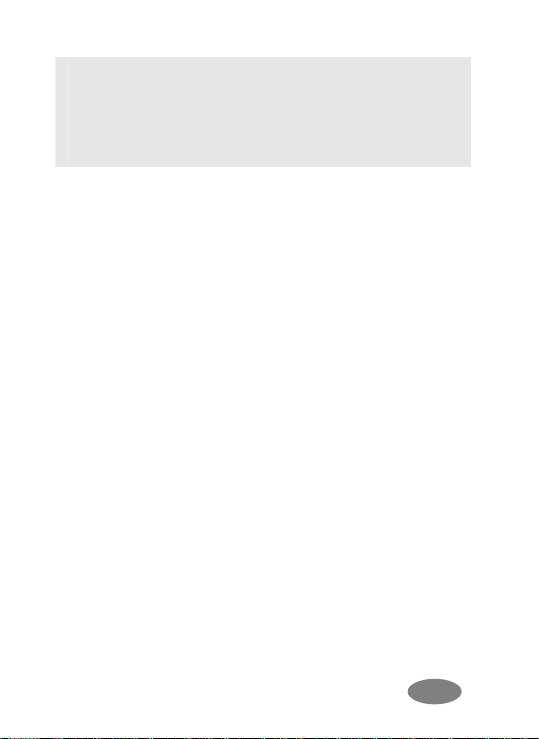
Note: When the battery is discharged completely, and
not used for a while, the phone will not display the
charging icon for about 30 minutes while charging. After
30 minutes of charging, the phone will display the
charging icon.
SWITCHING THE PHONE ON/OFF
1. Hold down the power on/off key for more than one
second to switch on.
2. If the phone asks for a PIN, key-in the PIN. The
phone searches for your network and when detected,
will display the idle screen. The external display shows
the signal strength, battery strength and current time
and date.
3. When you wish to switch off the phone, hold down the
power on/off key for more than two seconds.
ACCESS CODES
There are access codes for your SIM card. These codes
help you to protect the phone against unauthorized use.
When requested for any of the code explained below, keyin the appropriate code (displayed as asterisks) and press
the OK key.
PIN
The Personal Identification Number or PIN (4-8digits)
protects your SIM card against unauthorized use. The
PIN comes with the SIM card; see the SIM card
instruction provided with your card.
Page 22
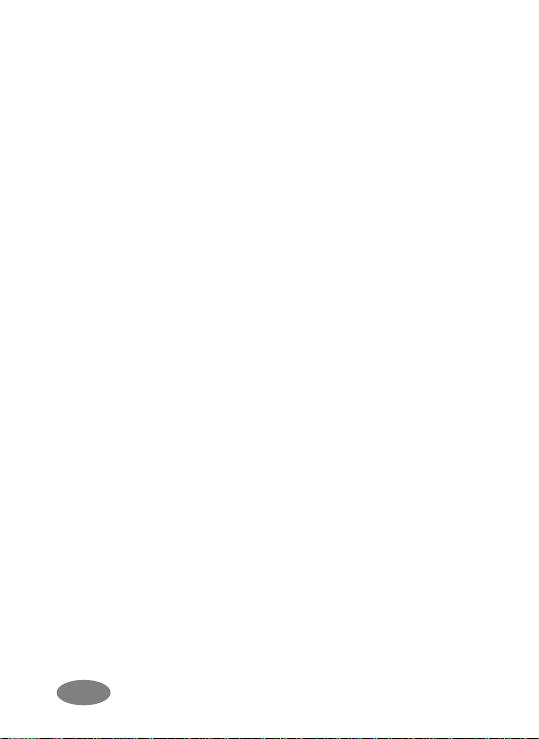
If you enter an incorrect PIN three times in succession,
the code will be disabled and cannot be used until you
re-enable it by entering the PUK.
PUK
The 8-digit PUK (Personal Unblocking Key) is required
to change a disabled PIN. The PUK may be supplied
with the SIM card. If not, or in case you have lost it,
please contact your service provider.
To re-enable your PIN, proceed as follows.
1. Key-in the PUK and press the OK key.
2. Enter a new PIN of your choice and press the OK
key.
3. When the Confirm New PIN message is displayed,
key-in the same code again and press the OK key.
If you enter an incorrect PUK ten times in succession,
the SIM card becomes invalid. Please contact your
service provider for a new card.
Pin Password
The 4 ~ 8 digits of password is required when you use
the Call barring function. You can obtain the password
from your service provider when you subscribe to this
function.
Page 23
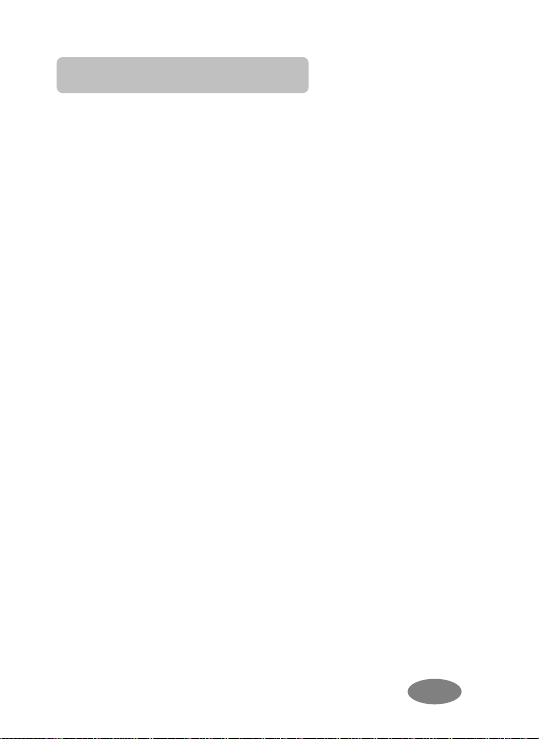
General Functions
MAKING A CALL
To make a call on your phone, check the phone if the
screen is idle and the phone indicates network signal. Then
key-in the area code and phone number using the numeric
keys and press the Send Key.
MAKING AN INTERNATIONAL CALL
Press the * key twice to display “+” character.
Input the country code, area code (without the leading
zero), and the phone number. Then press the Send Key.
The ‘+’ informs the network that it is an international call.
SEARCH NUMBER
1. [Name] in Idle Screen:
When you make a call, press the [Name] soft key
(right) from the idle screen. You can search the
phonebook entries from “All location, SIM card, and
Phone.” You can choose a phonebook name by
pressing the up & down navigation keys. It will display a
phone number under the name. Also enter the name
you want to search for, it will display the name from the
list. Press the Send key to make a call. If you want to
view the details of the phonebook entry, select the
[Option] soft key and select “View.” Press the Send key
to make a call. If there is no phone number in your
phonebook, it will display [Empty].
2. Search in Phonebook menu:
Page 24
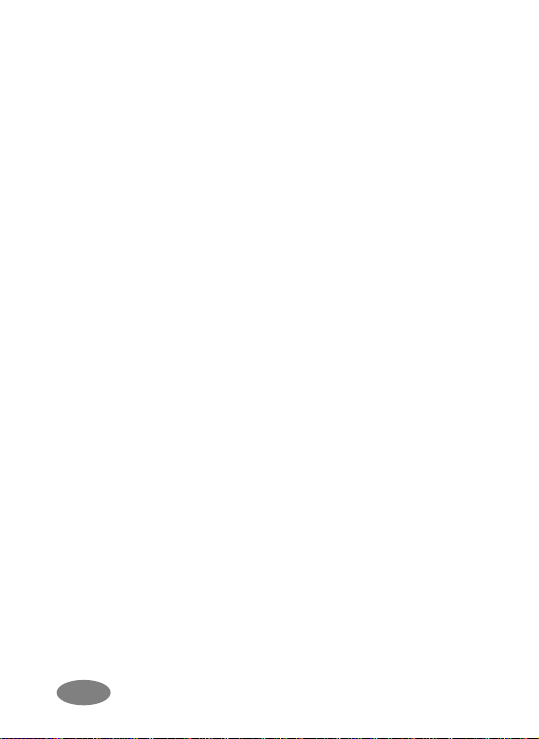
You can store the names and phone numbers in the
SIM card and phone memory in the [Phonebook]. If
you want to find a number by phonebook name, press
the [Menu] soft key (left), and select “Phonebook”.
MAKING A CALL WITH SPEED DIAL
To use Speed Dial feature, press and hold the speed dial
number key, the phone will dial to the associated phone
number. (See 1.7 Speed Dial, for detail).
MAKING A CALL FROM MESSAGE
You can make a call from message by pressing the [Ok]
soft key (left) and [Option] soft key (left) and select “Use
Number” and press the Send Key when the number you
want to call back is highlighted, or select “Dial” menu in the
“Use Number” list.
REDIALING THE LAST NUMBER
The phone stores the last dialed and received numbers.
To recall any of these numbers, press the Send Key to
display a list of the last dialed numbers.
EMERGENCY CALL
Ensure that the phone is switched on and in service.
Enter the emergency number (Official Emergency Number
or second official emergency number) and press the Send
Key. Provide your location. Do not end the call until given
permission to do so. End the call by pressing the End key.
Page 25

Note : When “Enter Lock Code” or “Enter PIN”
messages are prompted on the display during poweron, some network may not allow emergency call.
However, some network may request to insert a SIM
card and enter Official Emergency Number.
ENTERING A “P AUSE OR WAIT”
You may enter a pause (“P”) character into a dial string by
pressing the left special function key * three times. Press
the left special function key * four times to enter a wait (“W”)
character into a dial string.
ENDING A CALL
When you have finished your call, press the End key for a
short time.
SD Card
Warning: It is highly recommended to use only the
genuine microSD cards approved and specified by the
“SD Card Association.” http://www.sdcard.org
SanDisk. Using other products that are NOT indicated by
SD Card Association
or SanDisk may cause damage to
the microSD card slot of your phone.
INST A LLING THE MICROSD CARD
Lift up the battery pack, and open the SD Card slot guard
and place the microSD card in the slot as shown below.
or
Page 26

Page 27

UNINST A LLING THE MICROSD CARD
Slide the protector up and push the card to slide out. After
uninstalling the card, close the protector.
Page 28

In-Call Options
Your phone provides a number of call control functions that
is allowed to use during calling.
- Putting a Call on Hold/Un-hold
- Making a Second Call
- Making an International Second Call
- Answering a Second Incoming Call
- Storing a Number
- Mute a Call
- Voice Recording a Call
- Swapping Calls
C
ONFERENCE CALL
You can make calls while there are active held calls on
conversation by using [Conference Call] menu in [Call
Menu]. [Conference Call] menu appears only when you
accept the second call. The current active call is placed on
hold and the held call is reactivated. If you want to quit
conference call and do not want to hang up any call, you
can choose [Split Call] Menu in [Call Menu]. [Split Call]
menu appears only when you are on a conference call.
Note: Some networks do not allow the user to change
this setting.
Page 29

SENDING MESSAGE
You can send messages by using the [SMS] Menu in
[Messages] even during you are calling.
INTER-WORKING PHONEBOOK
You can use [Phonebook] menu and sub menus even while
you are calling.
Page 30

T ext Input Tip s
TEXT INPUT OPTIONS:
While you are in text editing mode, you will be in several
modes.
When you see [Option] and [Clear] in the soft key, press
left soft key for option: you can save the entry or change
the Text Input Method. To erase a character, press the
right soft key next to the character you want to erase.
You can move among the characters you typed-in by
pressing the 4 way navigation keys.
There can be more than two options depending on what
contents you are editing.
TEXT EDITING MOD E
T9
While you are in T9 editing mode, press the
alphanumeric key once for one character. You will see
T9 suggested words, i.e. press 6 and 4 key to type in
“OK.” Press up or down navigation key, to navigate
through word list. Press the [Select] soft key (left) to
select the word you want to write.
If there is no such word in the word list, the left soft key
will change from [Select] to [Add]. Press the [Add] soft
key (left) to edit and select ‘Done’ to save a word to the
word list. The next time you enter the word sequence,
you can use the saved word.
OU CAN DEFINE THE DEFA UL T INPUT METHOD OF YOUR PHONE
Y
AND CHANGE INPU T METHODS TIME T O TIME
.
Page 31

To define your preferred input method, go to “Phone
Setup” sub menu in “Settings” menu. Then select
“Preferred Input Method.”
z You can change the text input method with # key; the
input methods will swap when you press the # key.
z Press and hold the * key to select Symbols.
z Press the * key to toggle select cases of abc, Abc,
and ABC.
Page 32

Using Phonebook
You can store phone numbers and its corresponding
names in the memory of your SIM card. In addition, you
can store up to 300 entries and categorize in 5 groups. The
SIM card and phone memories, although physically
separate, are used as if they were a single entity, called
phonebook.
STORING A PHO NE NUMBER WITH A NAME AND AN
IMA GE
As soon as you start to enter a number, [Save] appears
above the soft key (left) to allow you to store numbers in the
phonebook.
1. Key-in the number to be stored. You can input the
number up to 40 digits.
2. Select the storage from “To SIM” or “To Phone.” You
can also check how many you have saved and total
entries you can store in the storage.
3. Select a category to edit. To select the category, scroll
to the category and press the [Edit] soft key (left). The
following categories are available:
To SIM
a. Name
b. Number
c. Caller Group
To Phone
a. Name
Page 33

b. Number
c. Home Number
d. Company Name
e. Email Address
f. Office Number
g. Fax Number
h. Associate Picture
ij. Associate Sound
j. Caller Group
STORING A PHONE NUMBER USING THE PHONEBOOK
MENU
1. Press the [Menu] soft key (left), and select the
[Phonebook] menu.
2. Scroll to [Add New Entry] by pressing up or down the
navigation key and press the [OK] soft key (left).
3. Select the storage from “To SIM” or “To Phone.” You
can also check how many you saved in the storage and
total entries you can store. 4. Select a category to edit.
To select the category, scroll to the category and press
the [Edit] soft key (left).Ten categories are available (see
“Storing a Phone Number with a Name and an Image”
for selecting category, edit and save the entries).
Page 34

Messages
You can write and read messages in this menu. Message
functions are available depending on network services that
your service provider supports.
SMS
The SMS (Short Message Service) function is a network
service and your network may or may not support the
service. You can send messages in Fax, Page, Email and
Text format. To send text messages by phone, you must
obtain the SMS center number from your service provider,
and enter it on the SC Address option in Profile Settings
menu.
When the
indicates that you have received a new message.
Note: The SMS service may not be available on all
networks. Some network allows it only within its own
network.
Write Message
With this menu, you can write a message as following.
1) Select [Write Message] menu in the [SMS] menu.
2) Write a message.
3) After you complete the message, press the [Option]
soft key (left) and then select “Done.” Choose one of
following options.
- Send Only: Sends the message to the recipient
icon appears on the status indicators area, it
Page 35

phone number. It will not save the message.
- Save and Send: Saves the message, and send it to
the required recipient.
- Save Only: Saves the message so that you can send
it later.
- Send to Many: Send the message to multiple
recipients. Select Edit List to add up to 10 recipient(s).
- Send by Group: Sends the message to the Caller
Group. Select a Caller Group from the list.
4) You can input the number directly or get from the
phonebook by pressing the [Search] soft key (left).
5) The phone will display the Message sending Success
or Fail message on the screen for all recipients.
Note: If you receive a call while you are writing a
message, the message will be backed-up and after the
call finishes, the phone will display [write message]
mode. You can finish the message without losing the
data.
Inbox
With this menu, you can view the new text messages
or the read messages.
It will display the sender’s phone number or name (if
stored in the Phonebook) on the list.
If you choose the [Ok] soft key, you can view the
message contents.
Outbox
With this menu, you can view the sent or unsent
Page 36

messages you have saved.
Send, Edit, Delete, Delete All and Use Number options
are available.
Drafts
You can view and edit the saved messages in the
Drafts.
Template
You can edit and delete message templates in this
menu. You can store your frequently used messages
up to 10 messages. For example, “Call Me Now,” “How
are you,” and so forth. You can use the Template by
selecting [Use Template] option, when you write a
message.
Message Settings
You can setup default Message Information.
Profile Settings, Common Settings, Memory Status
MMS
The MMS (Multimedia Messaging Service), also called
Photo Message, allows end-users to send and receive
messages containing multimedia content (including images,
video, sound and text) between mobile to mobile, and
mobile to Email.
Write Message
You can write a message and insert Image, Sound, and
Attachment.
Page 37

1) Select [Write Message] menu in the [MMS] menu.
2) Compose a message. You can edit To, CC, BCC,
Subject, and Content.
3) You can input the number directly or get from the
phonebook by pressing the [Search] soft key.
4) After you complete the message, press the [Option]
soft key (left) and then select “Done.” Choose one of
following options.
- Send Only: Sends the message. It will not save the
message.
- Save and Send: Saves the message, and send it to
required recipient(s).
- Save to Drafts: Saves the message to Drafts. You
may send it later.
- Send Options: Validity Period, Delivery Report, Read
Report, Priority
- Exit: Exits the Write Message, the phone will ask if
you want to save the message.
5) The phone will display the Message sending Success
or Fail message on the screen for all recipients.
Inbox
Same description as for SMS.
Outbox
Same description as for SMS.
Drafts
Same description as for SMS.
Page 38

Templates
You can edit the MMS templates and write a message in
this menu. You can use the Template by selecting [Use
Template] option, when you write a message.
Message Settings
Within the MMS sub-menu, you can define default
values on common parameters for mobile-originated
messages. By setting default values for MMS messages,
you can experience a more comfortable service.
You can set up the MMS related parameters for sending
and retrieving the MMS messages.
V
OICE MAIL
Your phone is capable of dialing with voicemail server
number (if provided by your network). If you receive any
voicemail, your phone displays New Message in the idle
screen.
Select the Voice Mail from the list and press [Option] soft
key (left). You can Edit the Voice Mail server number.
By selecting the Connect to Voice, your phone will dial to
the configured number that has been stored in Voice Mail
list. You can then listen to the voicemail.
Note: Voice mail is a network feature. Please contact
your service provider for more information.
BROADCA ST MESSA GE
This network service allows you to receive the broadcast
Page 39

messages on various topics such as weather, traffic, local
district code, local hospitals, taxis or pharmacy in your
area.
For more information about broadcast message topics,
please contact your service provider.
The phone will display the Broadcast Messages
immediately when received, on the following condition:
1) When the phone is in the idle mode
2) When the Receive Mode (2.4.1) option is set to On
3) When the message channel is currently active in the
channel list.
Note: This service may not be available on all networks.
For more information about the available subjects, please
contact your network service provider.
Call History
You can identify all call records that you have dialed,
received or missed.
It will display the number and name (if available), together
with the date and time at which the call was made or
received.
MISSED CALLS
This menu lets you view the last missed calls.
IALED CALLS
D
This menu lets you view the last dialed calls.
Page 40

In the dialed calls list, you can view the details of the
record by pressing the [Ok] soft key (left). In the view
screen, you can make a call to the number by pressing
the Send Key.
ECEIVED CA LLS
R
This menu lets you see the last received calls.
In the list of received calls, you can view the details of the
record by pressing the [Ok] soft key (left). In the view
screen, you can make a call to the number by pressing
the Send Key.
DELETE CALL LOG
This menu lets you delete all call data of missed call,
dialed call, received call, and all call log.
ALL TIME
C
This menu lets you view the timers for calls made and
received. Last Call Time, Total Sent, Total Received,
Reset All Time
Note: The actual time invoiced for calls by your service
provider may vary, depending on network features,
rounding-off for billing purposes and so forth.
ALL COST
C
You can view the cost of the last call, or of all calls. It will
show costs, only if your network operator supports this
service.
Last Call Cost: Allows you to check the cost of the
last call.
Page 41

Total Cost: Allows you to check the cost of all calls.
Reset Cost: Allows you to reset the call cost.
Max Cost: Enter PIN2 and input a limitation of the
Max Cost.
Price Per Unit:: Enter PIN2 and input a limitation of
the price per unit.
Note: Not all SIM cards support this feature. The number
of items in these lists depends on the contents of your
SIM card.
SMS
COUNTER
You can view the numbers of sent and received SMS.
COUNTER
GPRS
You can view how many GPRS message has been sent
and received, and reset the counter.
Settings
You can change settings for your phone using this menu.
There are Phone Setup, Call Setup, Network Setup, IrDA,
Bluetooth, Security Setup, and Restore Factory Settings
sub menu.
PHONE SETUP
With this menu, you can setup settings regarding display
and operations of the phone:
Sound
You can set up the Sound setting features.
- Tone Setup
Page 42

(Incoming Call, Alarm, Power On, Power Off, Folder
Open, Folder Close, Message Tone, and Keypad
Tone.)
- Volume
- Alert Type
- Intelligent Call Alert
- Ring Type
- Extra Tone
Time and Date
You can set time and date for your phone.
1) Set Home City
This menu allows you to set a city as your home city.
2) Set Time/Date
This menu allows you to set the current time and date
displayed in the idle screen.
3) Set Format
This menu allows you to set Time Format and Date
Format.
4) Day Light Saving Time
5) Auto Update of Date and Time
Language
This menu allows you to set the display language.
Preferred Input Methods
This menu allows you to define your preferred input
method. Once you set the preferred input method, next
time you edit in text input mode, it will reflect the setting
Page 43

until you change to another.
Display Settings
This menu allows you to customize desired phone
display items as below.
1) Wallpaper
2) Screen Saver
3) Power On Display
4) Power Off Display
5) Main Menu Style
6) Greeting Text
7) Contrast
8) LCD Backlight
9) Show Date and Time
10) Show Owner Number
11) Show Operator Name
Dedicated Key
This menu allows you to set the dedicated function for
the 4-way navigation key in the idle mode.
Select from the menu lists, and press [Ok] key to change
the dedicated menu.
Default Dedicated Keys:
Up: Tone Setup
Down: Wallpaper
Left : Write Messages
Right: Calendar
Flight Mode
Flight Mode enables you to use certain functions of your
Page 44

phone without disrupting sensitive radio equipment
when flying or in a hospital, for example. Please note,
you will not be able to make calls or send
messages/emails while Flight Mode is enabled.
You can set Flight Mode Normal Mode, Flight Mode, or
Query When Power On (this will ask if you want to put
your phone in Flight Mode when you power on your
phone.)
Note: To cancel out the Flight Mode, press [Menu] and
select Settings> Phone Setup> Flight Mode to Off.
ALL SETUP
C
The following Call Setup features are network services.
Please contact your network service provider to check
availability and subscribe to the feature.
Caller ID
This network service informs your Caller ID to the
recipient when you call out.
Call Waiting
This network service informs when someone is trying to
reach you during another call. You can specify the call
waiting option for voice calls only.
Call Divert
This network service reroutes incoming calls to the
number that you specify.
Example
: you may wish to divert your business calls to a
colleague while you are busy. Call diverting can be set
Page 45

up in the following ways.
Divert All Voice Calls: diverts all voice calls.
Divert If Unreachable: diverts calls, if you are not in
a coverage area of your service provider.
Divert If No Answer: diverts calls, if you do not
answer the phone.
Divert If Busy: diverts calls, if you are already
making another call.
Divert All Data Calls: diverts all data calls.
Cancel All Divert: cancels all call diverting options.
Note:
The phone sends your settings to the network and the
network will acknowledge the settings. You can
deactivate all call diverting settings by selecting the
Cancel All.
Call Barring
This network service allows you to restrict your call for
Outgoing Calls, Incoming Calls.
You can also Cancel All call barring settings. You will be
able to make and receive calls normally.
You can set and change the call barring password
obtained from your service provider using this option.
You must enter the current password before you can
specify a new one.
Note:
The phone sends your settings to the network and the
network returns the acknowledgement. You can deactivate
Page 46

all call barring settings by selecting the Cancel A ll.
Call Time Reminder
You can set the call time reminder. Options are Off,
Single, and Periodic.
Call Time Display
If you want, you can set the phone to display the call
time.
Auto Redial
This option allows you to set redial automatically when
the call receiver is busy. If you set [Auto Redial] on, it will
redial 10 times to make a call.
Answer Mode
You can select the way to answer an incoming call.
Options are “Any Key, Send Key, and Folder Open.”
ETWORK SETUP
N
Network Setup helps you in Network Selection
(Automatic/Manual), selection of Preferred Network, and
GPRS connection
Network Selection
The Network Selection feature enables you to select
automatically or manually the network used when
roaming outside of your home network.
Note:
You can select a network other than your home
network only if it has a valid roaming agreement with
your home network.
Options are as following:
Page 47

1) Automatic: You will be connected to the first
available network when roaming
2) Manual: The phone scans for the available
network, and you can select the network manually.
Preferred Networks
You can set your preferred networks from PLMN list.
You can Add From List, Create New, Change Priority
and Delete
GPRS Connection
Press [Change] soft key (left) to change the setting for
the GPRS connection.
IrDA
You may use the IrDA port of your phone to send or
receive files with other phone or PC equipped with IrDA
port.
Activation Menu
Open / Close : allows you to open or close the IrDA port.
After selecting the IrDA to Open, you may send files from
Phonebook, My vCard, Camera, Video, or from a File
Manager.
Storage
You can choose where to save the files, either to phone
or Memory Card.
Bluetooth
Your phone supports Bluetooth connections. This phone
supports Bluetooth v1.2 A2DP (Stereo Headset), HSP
Page 48

(Headset), HFP (Hands-free), DUN, FTP, and OPP.
Usually the range is approximately within 10 meters;
however, it can vary depending on device or
environment.
Note: You may input pass code to pair (or bond) with a
Bluetooth device. Please refer to the Bluetooth device
manual for detail.
Bluetooth Mode
To connect this phone to other Bluetooth device, set this
option to On.
icon will appear on the idle screen.
If the Bluetooth device was connected, the phone will
connect to the device when the phone’s power is back
on.
Note: When you are not using the Bluetooth feature, set
the Bluetooth Mode to Off, in order to save the battery
power.
Search Device
This option will search for device(s) within the range of
your phone.
1) Place the device close to the handset (as close as
possible) when you search a new device.
2) Check to turn on your handset and the new device.
For the new device, see instruction provided by the
device manufacturer. Make sure your phone is in
Bluetooth Mode.
Page 49

3) Select “Search Device” to find the new device.
4) After your phone finds the device, press [Pair] soft
key (left), it might ask for a pass code. Default pass
code is depending on the Bluetooth device. Usually
the Bluetooth audio device provides a guide with this
pass code.
5) The phone and device will be paired and connected.
If you fail this pair procedure, try again or contact the
device manufacturer, or change to other device.
Note: Please use recommended Bluetooth devices for
optimal use. For compatible devices, please refer to
your phone dealer.
My Device
This will display Paired Device(s), which have been
connected and registered with your phone. You can
conveniently connect to the frequently using Bluetooth
device by using this menu.
Option:
- Connect: you can connect to the listed Bluetooth
device.
- Rename: you can edit the device name.
- Delete: you can delete the saved device from the My
Device list.
- Search new device: you can also search for new
device.
Settings
Visibility
Page 50

You can set your phone visible to other Bluetooth
devices during a device search.
My Phone Name
Edit your phone name by using this option. When
other Bluetooth device searches your phone, this
name will be displayed.
Authentication
Set Authentication On or Off. You can only change
this option when the Bluetooth Mode is On.
FTP Settings
You can set Shared Folder and Access Right.
ECURITY SET UP
S
There are six types of security setting categories, and
you can optimize security mode by choosing sub menus
in “Security Setup” in “Settings” menu. These security
settings will help you to keep privacy and to prevent
other people from using the phone without your
permission.
PIN Lock
When the PIN Lock feature is on, the phone only works
when you enter PIN code for the SIM card. If you turn on
the phone with the SIM card, the phone will ask for the
password. Once the correct password is entered, the
phone will work with the SIM card.
Phone Lock
When the Phone Lock feature is on, user must enter the
Page 51

password each time you turn on the phone. Making a
call or operating the phone is not available without the
password.
Auto Keypad Lock
To prevent unwanted accidental key presses, you can
use this auto keypad lock function. You may not make a
call or operate the phone until you press the unlock code.
However, answering a call, receiving messages are
available without entering the unlocking key sequence.
To change the Keypad Lock setting,
1) Press and hold the * key or
2) Press the menu key and select 4. Settings / 4.4
Security Setup / 4.4.3 Auto Keypad Lock.
To unlock the Keypad Lock time setting,
1) Press the [unlock] soft key (left) and * key in sequence,
each time you need to release the keypad lock.
Fixed Dial
When the Fixed Dial mode is enabled, the person using
this phone can call to the phone numbers stored in the
Fixed Dial List only. To make a call to the number not
starting the numbers stored in Fixed Dial List, you must
enter the PIN2 to disable Fixed Dial mode. If the SIM
card does not have PIN2, this feature is not supported.
In the Fixed Dial Mode, you can use several useful
functions as following.
1) View and Edit: you can see and edit FDN entry after
input PIN2.
Page 52

2) Add : you can add FDN entry after input PIN2.
3) Delete: you can delete FDN entry after input PIN2.
4) SMS: you can send SMS to the phone numbers
starting with the numbers stored in FDN.
5) Short Type: you can choose short type among
Number / Name / Sequence.
Barred Dial
When the Barred Dial mode is enabled, the person
using the phone cannot call numbers in the barred dial
list. To call a barred number, you must enter the PIN2 to
disable the barred dial mode. If the SIM card does not
have PIN2, it will not support the Barred Dial feature.
Change Password
To change the password, input the current password,
and then enter the new password.
Note: The initial password is “0000.” After you change
your password, you will need to input the password. If
you forgot your password, contact the service center.
REST ORE FACTORY SETTINGS
This feature would reset the phone to the same settings
as those configured at the factory. In this case, it does
not delete the downloaded objects and phonebook
records.
You will need to input password to restore factory
settings. The initial password is 0000.
Page 53

Multimedia
The Multimedia menu provides you with several
multimedia functions.
- Camera
- Image Viewer
- Video Recorder
- Video Player
- Photo Manager
- Audio Player
- Sound Recorder
- Melody Composer
Note: Camera options
Key Setting
1
Effect Settings
White Balance
2
(Auto, Daylight, Tungsten, Fluorescent, Cloud,
Incandescence)
Flash Light (On, Off) (turns on and off the camera
3
flash)
Delay Timer (5,10, 15)
4
Continuous Shot (3, 5, Tile Shot)
5
Night Mode
6
Image Quality (normal, low, high, fine)
7
Image Size (1280x1024, 640x480, 320x240,
8
160x120, 176x220)
Page 54

Show or Hide Option icon
9
Switch Camera and Video mode.
*
Go to Image Viewer
0
Go to video Recorder
#
Note: Melody Composer keys
1: Do, 2: Re, 3: Mi, 4: Fa, 5: Sol, 6: La, 7: Ti
8: Vibration – allows the phone vibrates.
9: Light – allows the LED lit.
0: Rest – indicates the rest place.
: toggles options, such as notes
*
and rest
# : changes the accidentals. Press 1~7 and then press
the sharp key;
the musical scale will be switched with between
Sharp ( # ) / Flat (♭), if applicable.
Navigation Up, Down Keys: changes an octave, and
toggles options when applicable.
.
Fun
The Fun provides you with Java interface and Games. You
can use your phone as your entertainment center.
J
AVA
Using this menu you can enjoy the embedded Java
games and downloaded Java games or Java
Page 55

Applications from WAP. Follow the instruction of the
application or game. Loading time will vary from
applications to applications.
There are embedded Java games for your mobile phone.
(Depending on Software version)
Press [Option] soft key (left) and select ‘Launch’ to execute
the java game or application.
Java Options:
1) Launch: allows you to launch the selected game or
application.
2) Settings: allows you to change the setting for Java.
- Network Access: allows you to set if you wish to
access the network. Select from Allow, Prompt
Always, and Never.
- Auto Invocation: allows you to set if you wish to invoke
automatically. Select from Allow, Prompt Always, and
Never.
- Messaging: allows you to set if you wish to use
messaging. Select from Allow, Prompt Always, and
Never.
- Recording: allows you to set if you wish to use
recording. Select from Allow, Prompt Always, and
Never.
3) Information: displays Java Midlet information of the
selected java game or application, such as name, size,
version, vendor, and jad or jar website of a Midlet.
AME
G
Page 56

Using this menu you can enjoy the embedded games
T ools
Tools menu helps you to utilize your phone as Calendar,
To-Do List, Alarm, Calculator, World Clock, Unit Converter,
Currency Converter, Health and Stopwatch.
CALENDAR
The calendar helps you to keep track of memos, calls
that you need to make, anniversaries, and To-Do’s.
TO DO LIST
You can view all saved tasks. It displays a task or tasks
saved in the calendar. The To Do List shows the notes of
the tasks from the oldest task to the latest task.
ALA RM
This menu allows you to set the alarm to ring at a
specific time. You can save up to three alarms.
To stop the alarm when it rings, press the [Stop] soft key
(left) to stop the alarm or press the [Snooze] soft key (right)
to snooze the alarm so that it will remind you again in four
minutes.
ORLD CLOCK
W
This feature allows you to check the current time based on
Greenwich Mean Time (GMT) for major cities around the
world
To set the time zone of your location, select the city
corresponding to your time zone by pressing the left and
Page 57

right navigation keys. The phone will display the local date
and time.
C
ALCULA TOR
Using this feature, you can use the phone as a calculator.
The calculator performs the basic arithmetic functions
and memory functions; Addition, Subtraction,
Multiplication and Division; Add to Memory, Subtract to
Memory, Memory Clear and Memory Read.
NIT CONVERTER
U
You can convert from one type of unit to another.
To convert a value:
1) Select the weight or length options.
2) Press the left or right navigation keys and
select the type of conversion to be performed.
(Example: Kg ↔ Pound)
3) Using the up and down navigation keys, place
the cursor on the desired unit
4) Input the value to be converted, and then
press [Ok] to get the result.
You can enter a decimal point (.) using the # key.
URRENCY CON VERTER
C
To convert currency:
1) Input a currency rate.
2) Press the [Ok] soft key (left).
3) Press the left or right navigation keys to
choose how you want the currency to be
calculated. ( xxx:1 or 1: xxx)
Page 58

4) Press down the navigation key and input the
local currency value.
5) Press the [Ok] soft key (left) to get the result.
6) If you want to convert other local amount,
press the up navigation key and select the
currency convert type (xxx:1, or 1: xxx), and
repeat steps 4) and 5). If you want to convert
with other currency rate, press the [Back] soft
key.
EAL TH
H
With the Health menu, you can check your Body Mass
Index.
BMI
BMI is an index for your health, keeping in the Normal
range is recommended for your health. Low BMI and
high BMI both are critical for the health.
Thin Normal Fat
Female ~ 18 18 ~ 23 23 ~
Male ~ 20 20 ~ 25 25 ~
Biorhythm
You can check your biorhythm with your birthday.
STOPWATCH
This is a tool to measure timing; Split Stopwatch, Lap
Stopwatch and nWay Stopwatch. You can use the
stopwatch functions for various sports; for example,
running, swimming races, or car races.
Typical Stopwatch
Page 59

There are Split Timing and Lap Timing stopwatch
functions in this typical stopwatch menu.
Split Timing
Split Timing is useful for measuring each player’s
record from start. The timing will be recorded
earliest to latest.
Lap Timing
You can use the Lap Timing function to measure
each lap record.
View Record
When you save the timing records from the Split
Timing and the Lap Timing, it will be saved and
listed in this menu.
nWay Stopwatch
You can use 4-way navigation keys for measuring
times for each direction.
When you press a navigation key, the direction
stopwatch will start timing, and other direction
stopwatch will pause the timing. When you press the
paused direction’s navigation key, the stopwatch will
resume timing. Press and hold the [Resume] soft key
to clear all record.
Services
This menu allows you to use services including SIM card
additional services, WAP and Data Service.
STK
Page 60

If you use a SIM card that provides additional services,
the STK menu displays. For details of SIM Card Tool Kit,
please refer to your SIM card instructions. If you have any
questions, please call After Sales support center.
WAP
You can connect to WAP site by this phone, and use the
services provided by the sites. The WAP browser works
as Internet browser of PC. And the services are provided
by the connected sites.
Homepage
When you choose [Homepage] menu, WAP browser
opens the main page of home site that you had
activated among the sites in [Profile].
Bookmarks
You can make bookmark data in your phone. And you
can connect to the site directly.
Options:
Goto : Connect to the bookmarked WAP page
Edit : Edit the name and URL of the selected entry
Delete : Delete the selected entry
Delete All : Delete all entries in the bookmarks.
Add Bookmark
Recent Pages
When you choose [Recent Pages] menu, WAP browser
opens the latest WAP page.
Enter Address
Page 61

If you know the URL of the site, you can go to the site
directly by inputting the URL.
WAP Push
Your phone receives WAP service messages and saves
them in the WAP Push. You can read the message in
the Inbox.
Settings
This option allows you to set the WAP settings. There
are several profiles of sites in this phone. You can
activate one of them as a home site and change or set
each profile.
Options:
- Edit Profile : Shows the name of selected site and
you can edit the profile(s).
- Browser Options: Time out, Show Images
- WAP Push Setting: On/Off
- Clear Cache: clears the most recent site files that
you have downloaded in the temporary memory.
- Clear Cookies: deletes cookies in the memory.
- Clear Recent Page List: clears recent page list in
the memory.
- Clear Address: deletes all addresses, which you
entered in 8.2.4 Enter Address.
- Trusted Certificates: saves and lists the Trusted
Certificated from the WAP sites. You can view and
delete the certificates.
ATA ACCOUNT
D
Page 62

This menu allows you to change the settings for the GSM
and GPRS network services. For further details, contact
your service provider.
GSM
This setting allows you to change the settings for the GSM
network as following:
- Account Name
- Number
- User Name
- Password
- Line Type
- Speed
- DNS
GPRS
This setting allows you to change the settings for the
GPRS network as following.
- Account Name: Edit the account name.
- APN: Enter the access point name used for the
address of the GPRS network gateway.
- User Name: Enter the User Name required to
connect to GPRS network.
- Password: Enter the password required to connect
to GPRS network
- Auth. Type: Select the authorization type from
Normal and Secure.
File Manager
Page 63

This menu allows you to navigate the stored files in the
phone or memory card.
1) You can view the remaining memory and total
memory of the phone and the microSD Card.
2) You can open and navigate the directories and files
in the storage.
3) You can view, play, and setup files in the storage
disks.
1) View / Play: allows you to view or play the file.
2) Edit : allows you to edit image files.
3) Forward: allows you to forward the file to use in
Wallpaper, Screen Saver, Tone Setup,
Phonebook, and to send via MMS, EMS, IrDA
and Bluetooth.
4) Detail: displays information of the file, date and
size.
5) Rename: allows you to edit the file name.
6) Copy: allows you to copy the file to the other folder
or other storage.
7) Move: allows you the move the file to the selected
folder or storage. The file will be removed from the
original folder and paste to the selected folder.
8) Delete: allows you to delete the selected file.
9) Delete All Files: allows you to delete all files in the
selected folder.
10) Sort: allows you to sort the files by name, by type,
by time, and by size.
Note: After selecting Copy or Move option, press
Page 64

the left or right navigation keys to access to the
upper or lower folder.
SIM AT Service
SIM Card provides several value-added services.
These functions will only display and work on the menu of
the phone when your SIM card is supported. If your SIM
Card does not support such services, the phone will not
display those menus.
The content and the terms of the function lists will depend on
your network service provider.
Please contact your network service provider (a network
operator or the service provider) in regards with availability of
any services related to the SIM card, application information
and the costs.
Note: Please be aware that charges may be applied to
your bill due to activated SMS or Call when you perform
those services. The text of SIM AT menus may be
different from your phone language setting because the
text directly comes from your SIM card
Page 65

Using Batteries
PRECAUTIONS WHEN USING BA TTERIES
Never use any charger or battery that is damaged in any
way.
Use the battery only for intended purpose.
If you use the phone near the network’s base station, it
uses less power; talk and standby times are greatly
affected by the signal strength on the cellular network
and the parameters set by the network operator.
Battery charging time depends on the remaining battery
charge and the type of battery and charger used. The
battery can be charged and discharged hundreds of
times, but it will gradually wear out. When the operation
time (talk time and standby time) is noticeably shorter
than normal, it is time to buy a new battery.
If left unused, a fully charged battery will discharge itself
over time. When charging after complete discharge, the
phone will not display anything for about 30 minutes.
Use only approved chargers. When a charger is not in
use, disconnect it from the power source. Do not leave
the battery connected to a charger for more than a week,
since overcharging may shorten the battery life.
Extreme temperatures will affect the charging capacity of
your battery: it may require cooling or warming first.
Do not leave the battery in hot or cold places, such as in
a car in summer or winter conditions, as it will reduce the
capacity and lifetime of the battery. Always try to keep the
Page 66

battery at room temperature. A phone with a hot or cold
battery may not work temporarily, even when the battery
is fully charged. Li-ion batteries are particularly affected
by temperatures below 0℃ (32℉).
Do not short-circuit the battery. Accidental short-circuiting
can occur when a metallic object (coin, clip or pen)
causes a direct connection between the + and –
terminals of the battery (metal strips on the battery), for
example, when you carry a spare battery in a pocket or
bag.
Short-circuiting the terminals may damage the battery or
the object causing the short-circuit.
Dispose the used batteries in accordance with local
regulations. Always recycle. Do not dispose of batteries
in a fire.
Page 67

Menu Map
Phonebook
Quick Search
Search Entry
Add New Entry
To SIM
To Phone
Copy All
From SIM
From Phone
Delete
From SIM
From Phone
One By One
Caller Group
Friends
Family
VIP
Business
Messages
SMS
Write Message
Inbox
Outbox
Drafts
Te m p l a t e
Message Settings
MMS
Write Message
Inbox
Outbox
Drafts
Te m p l a t e s
Others
Speed Dial
Enable Speed Dial
Set Number
Special Number
Owner Number
Service Dial Number
SOS Number
Settings
Memory Status
Preferred Storage
Fields
My vCard
Human Voice Prompt
View Method
Message Settings
Voice Mail
Broadcast Message
Receive Mode
Read Message
Languages
Channel Settings
Page 68

Call History
Missed Calls
Dialed Calls
Received Calls
Delete Call Log
Missed Calls
Dialed Calls
Received Calls
Delete All
Call Time
Last Call Time
Total Sent
Total Received
Total Ti me
Reset All Time
Settings
Phone Setup
Sound
Tone Setup
Volu me
Alert Type
Intelligent Call Alert
Ring Type
Extra Tone
Time and Date
Set Home City
Set Time / Date
Set Format
Day Light Saving Time
Auto Update of Date & Time
Language
Preferred Input Methods
Display Settings
Wallpa per
Screen Saver
Power On Display
Call Cost
Last Call Cost
Total Cos t
Reset Cost
Max Cost
Price per Unit
SMS Counter
Sent
Received
GPRS Counter
Last Sent
Last Received
All Sent
All Received
Reset Counter
Power Off Display
Main Menu Style
Greeting Text
Contrast
LCD Backlight
Show Date and Time
Show Owner Number
Show Operator Name
Dedicated Key
Flight Mode
Call Setup
Caller ID
Call Waiting
Call Divert
Call Barring
Call Time Reminder
Call Time Display
Auto Redial
Answer Mode
IP Number
Page 69

Network Setup
Network Selection
Preferred Networks
GPRS Connection
Bluetooth
Bluetooth Mode
Search Device
My Device
Active Device
Setting
About
Multimedia
Camera
Image Viewer
Video Recorder
Video Player
Fun
Java
Launch
Setting
Information
Java Setting
Java Audio
Java Vibration
Java Network
Free Data Space
Heap Size
Tools
Calendar
To Do L is t
Alarm
World Clock
Calculator
IrDA
Activation Menu
Storage Location
Security Setup
PIN Lock
Phone Lock
Auto Keypad Lock
Fixed Dial
Barred Dial
Change Password
Restore Factory Settings
Photo Manager
Audio Player
Sound Recorder
Melody Compose
Games
Start Game
Game Level
Best Grades
Game Help
Game Setting
BGM
Sound Effect
Game Vibration
Unit Converter
Currency Converter
Health
Stopwatch
Page 70

Services
(depends on SIM)
STK
WAP
Homepage
Bookmarks
Recent Pages
Enter Address
WAP Push
Settings
File Manager
Data Account
GSM
GPRS
Page 71

Memo
Page 72

Safety Information
1 . SAFETY INFORMATION FOR FIXED WIRELESS TERMINALS
.POTE NTIALLY EXPLOSIVE ATMOSPHERES
Turn your phone OFF when in any area with a potentially explosive
atmosphere and obey all signs and instructions. Sparks in such areas
could cauls e an explosion or fire resulting in bodily injury or even
death.
INTERFERENCE TO MEDICAL DIVICES
Certain electronic equipment may be shielded against RF signal from
you wireless phone. (pacemakers, Hearing Aids, and so on) Turn
your phone OFF in health c are facilities when any regulations posted
in these areas instruct you to do so. RF signals may affect improperly
installed or inadequately shielded electronic system in motor
vehicles.
.EXPOSURE TO RF ENERGY
Use only the supplied or an approved replacement antenna. Do not
touch the antennaunnecessarily when the phone is in use. Do not
move the antenna close to, or couching any exposed part of the body
when making a call.
SAFETY INFORMATION FOR RF EXPOSURE
Body worn operation
This device was tested for typical body-worn operations with the back
Page 73

of the phone kept 15 mm. from the body. To maintain compliance with
FCC RF exposure requirements, use only belt-clips, holsters or similar
accessories that maintain a 15 mm. separation distance between the
user’s body and the back of the phone, including the antenna. The
use of belt-clips, holsters and similar accessories should not contain
metallic components in its assembly. The use of accessories that do
not satisfy these requirements may not comply with FCC RF
exposure requirements, and should be avoided.
Page 74

SAR INFORMATION
THIS MODEL PHONE MEETS THE GOVERNMENT’S
REQUIREMENTS FOR EXPOSURE TO RADIO WAVES.
Your wireless phone is a radio transmitter and receiver. It is designed
and manufactured not to exceed the emission limits for exposure to
radiofrequency (RF) energy set by the Federal Communications
Commission of the U.S. Government. These limits are part of
comprehensive guidelines and establish permitted levels of RF
energy for the general population. The guidelines are based on
standards that were developed by independent scientific
organizations through periodic and thorough evaluation of scientific
studies. The standards include a substantial safety margin designed
to assure the safety of all persons, regardless of age and health. The
exposure standard for wireless mobile phones employs a unit of
measurement known as the Specific Absorption Rate, or SAR. The
SAR limit set by the FCC is 1.6 W/kg. *
Tests for SAR are conducted with the phone transmitting at its highest
certified power level in all tested frequency bands. Although the SAR
is determined at the highest certified power level, the actual SAR level
of the phone while operating can be well below the maximum value.
This is because the phone is designed to operate at multiple power
levels so as to use only the power required to reach the network. In
Page 75

general, the closer you are to a wireless base station antenna, the
lower the power output. Before a phone model is available for sale to
the public, it must be tested and certified to the FCC that it does not
exceed the limit established by the government adopted
requirement for safe exposure. The tests are performed in positions
and locations (e.g., at the ear and worn on the body) as required by
the FCC for each model. The highest SAR value for this model phone
when tested for use at the ear is 1.01 W/kg and when worn on the
body , as described in this user guide, is 0.36 W/kg . (Body-worn
measurements differ among phone models, depending upon
available accessories and FCC requirements). While there may be
differences between the SAR levels of various phones and at various
positions, they all meet the government requirement for safe exposure.
The FCC has granted an Equipment Authorization for this model
phone with all reported SAR levels evaluated as in compliance with
the FCC RF exposure guidelines. SAR information on this model
phone is on file with the FCC and can be found
under the Display Grant section of http://www.fcc.gov/ oet/fccid after
searching on FCC ID:RV2EZ800.
Additional information on Specific Absorption Rates (SAR) can be
found on the Cellular Telecommunications Industry Asso-ciation
(CTIA) web-site at http://www.wow-com.com. * In the United States
and Canada, the SAR limit for mobile phones used by the public is 1.6
Page 76

watts/kg (W/kg) averaged over one gram of tissue. The standard
incorporates a sub-stantial margin of safety to give additional
protection for the public and to account for any variations in
measurements.
Page 77

U.S.A.
U.S.FEDERAL COMMUNICATIONS COMMISSION
RADIO FREQUENCY INTERFERENCE STATEMENT
INFORMATION TO THE USER
NOTE : This equipment has been tested and found to comply with the limits for a Class B
digital device pursuant to Part 15 of the FCC Rules. These limits are designed to provide
reasonable protection against harmful Interference in a residential installation This equipment
generates, uses, and can radiate radio frequency energy and, if Not installed and used in
accordance with the instructions, may cause harmful Interference to radio communications.
However, there is no guarantee that interference will not occur in a particular Installation. If this
equipment does cause harmful interference to radio or television reception, which can be
determined by turning the equipment off and on, the user is encouraged to try to correct the
interference by one or more of the following measures:
*- Reorient or relocate the receiving antenna.
Increase the separation between the equipment and receiver.
*- Connect the equipment into an outlet of a circuit different from that to which the receiver is
connected.
*- Consult the dealer or an experienced radio/TV technician for assistance.
Changes or modification not expressly approved by the party responsible for Compliance
could void the user’s authority to operate the equipment. Connecting of peripherals requires
the use of grounded shielded signal cables.
FCC Compliance Information
This device complies with Part 15 of FCC Rules.
Operation is subject to the following two conditions:
(1) This device may not cause harmful interference, and
(2) This device must accept any interference received.
Including interference that may cause undesired operation.
