Page 1
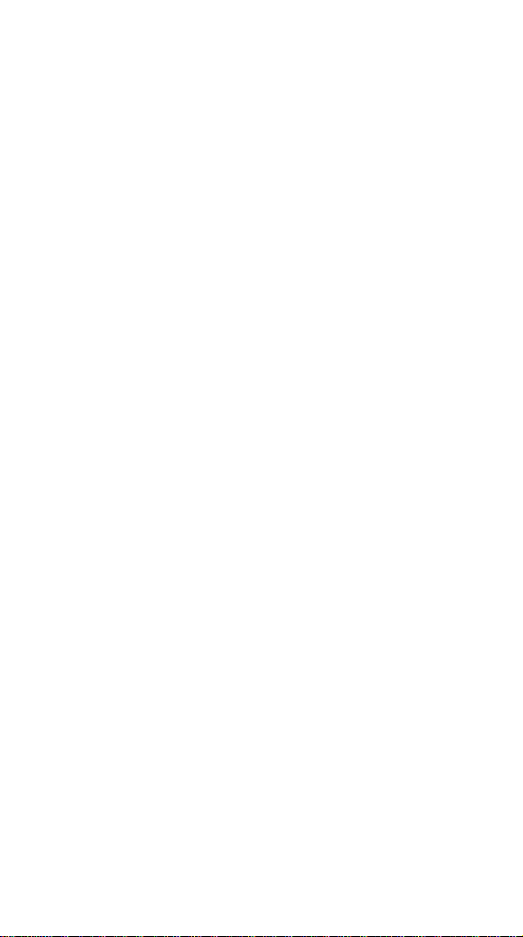
EZ500
EZZE Mobile Tech., Inc.
November 2005
Page 2

Contents
FOR YOUR SAFETY...................................2
UNPACKING................................................4
YOUR PHONE.............................................5
GETTING STARTED .................................15
GENERAL FUNCTIONS ...........................20
IN-CALL OPTIONS ...................................27
USING PHONEBOOK...............................30
TEXT INPUT..............................................33
MENU MAP................................................38
1. Phonebook ..........................................41
2. Messages.............................................45
3. Call History..........................................55
4. Settings................................................58
5. Multimedia...........................................72
6. Fun .......................................................84
7. Tools ....................................................86
8. Services............................................... 93
9. File Manager........................................95
SIM A T SERVICE.......................................99
SOLVING PROBLEMS............................100
USING BA TTERIES ................................102
SAFETY INFORMATION.........................104
GLOSSARY.............................................108
Page 3
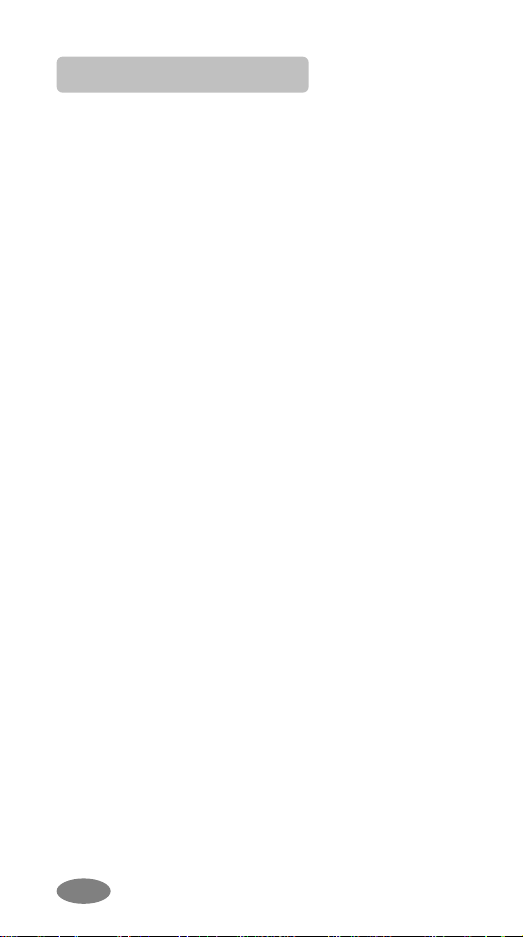
For Your Safety
For your safety, please refer to the guideline prior
to using the phone. Failure to comply with the
guideline may cause malfunctions or hazardous to
user.
Road Safety Comes First
Please be careful not to use the phone while
driving. In case you need to use the phone, please
pull over your vehicle first. In some countries, it is
illegal to use a wireless phone while driving. Also, it
is recommended to avoid using a mobile phone
while refueling at a gas station
Switch off in Aircraft
Mobile phones may cause interference to the
aircrafts. Please make sure the phone is switched
off while in the airplanes.
Respect Special Regulations
Please follow special regulations in any areas
where it is suggested. It is recommended to switch
off your phone whenever it is illegal to use, or
when it may cause interferences, such as hospitals.
Interference
All mobile phones may be subject to radio
interference, which may affect the performance
during calling and receiving.
Qualified Service
It is highly recommended to have a repair service
by qualified service personnel. Use only the
approved accessories and batteries.
Use Properly
Use only in the normal position (hold to the ear).
Avoid unnecessary contact with the antenna when
Page 4
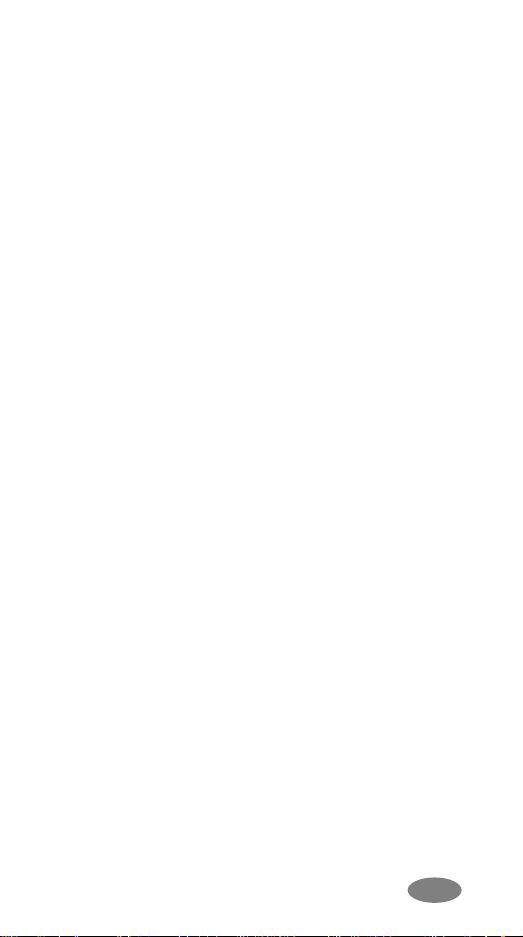
the phone is switched on.
Emergency Calls
When making an emergency calls, please ensure
that the phone is switched on and is in service.
Enter the emergency number (Official Emergency
Number or another official emergency number) and
press the [Send Key]. Inform your current location.
Do not end the call until given permission to do so.
You may end the call by pressing the [End Key].
Page 5
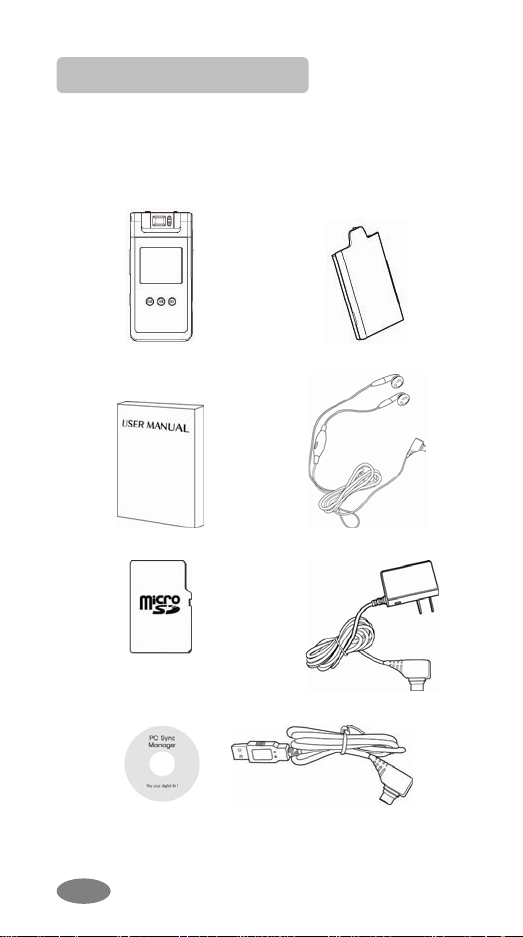
Unpacking
Thank you for purchasing this product. Please
check the product contents to see if you have all
the available items as below.
the actual product in your package.)
(*Images may vary from
Handset
Manual
SD Card
(optional)
PC Sync Manager CD &
USB Data Cable
Ear/Microphone
Traveler’s Charger
Battery
Page 6
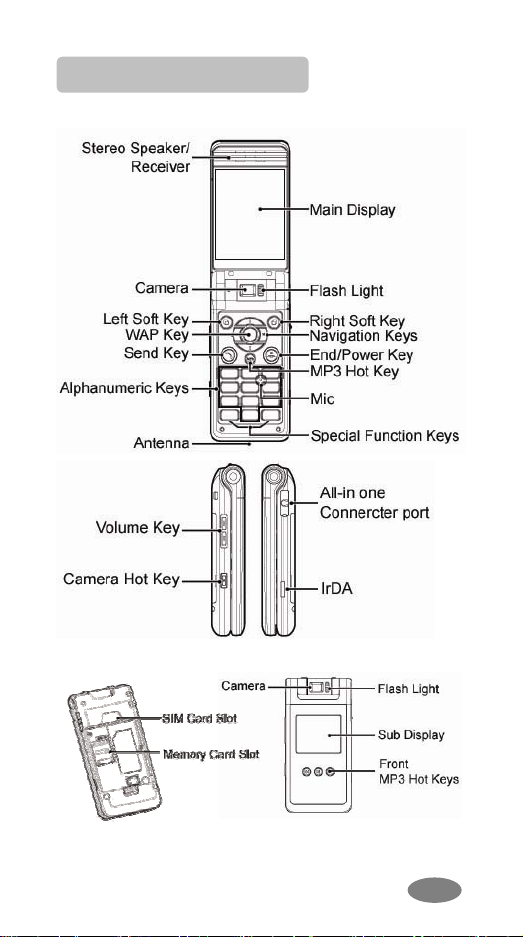
Your Phone
Phone Layout
Page 7

Key Definition
Soft Keys
Performs functions identified by
left/right display prompt.
Right button: Cancels numbers &
letters when you make a call or
input letter for phonebook,
message or WAP.
Speaker Phone (Optional)
Right button: Starts and stops the
“Speaker Phone” mode during a
voice call.
Navigation Keys
Scrolls through the menu options.
Moves the cursor up and down in
the normal editing mode.
Moves the cursor to left and right in
all editing mode.
Send Key
Dials or answers a call.
Recalls the last 10 numbers in the
idle mode.
Power on/off Key & End Key
Ends a call.
Switches the phone on and off.
(press this key and hold)
Cancels your input in the menu
facility and returns to the idle mode.
Alphanumeric Keys
You may enter numbers, letters and
special characters.
It changes camera settings in
camera mode.
Special Function Keys
Enters Special Characters /
Performs Various Functions
Page 8

Shortcuts
Side Key(On the right side of your
phone)
Adjusts the Keypad Tone volume in
idle mode.
Flashes light on or off in idle mode
by pressing and hold the key.
Adjusts the earpiece volume during
a call by pressing briefly.
Starts “voice recording” during a
call by pressing and hold the side
key (up). Stops “voice recording” by
pressing and holding down the side
key.
Adjusts the Audio Player volume.
Moves through months in calendar
mode.
Left: Accesses to “Message”
Right: Accesses to “Calendar”
Up: Accesses to “Shortcuts”
Down: Accesses to “Tone Setup”
from an idle mode
You may dedicate the left navigation
key for favorite menu in ‘Dedicated
key’ setting menu
(Menu > 4.Settings > 1.Phone Setup
> Display Settings)
WAP Key
Accesses to WAP menu (press
shortly), and launch WAP browser
(press and hold).
Camera Shutter
In camera and video preview mode,
works as a shutter.
Page 9

MP3 Hot Key
Accesses to Audio Player in idle
mode.
Front MP3 Hot Keys
Center:
- Press and hold the key to launch
the Audio Player.
- Press shortly to play and pause
the music. Press and hold to stop
the player.
Left: go to the previous music.
Right: go to the next music.
Camera Hot Key (side)
When Folder is Closed:
Press and hold to start the camera
preview mode.
When Folder is opened:
press shortly to start the camera
preview mode.
In camera and video preview mode,
works as a shutter.
To activate the “Keypad Lock” option,
press this key and hold.
Switches Main LCD preview mode
and Sub LCD preview mode.
To activate the “Silent Mode” option,
press this key and hold.
Flips the camera and video preview;
use it when you swivel the camera.
Page 10

Icons
Icon Description
Signal Strength: Shows the strength
of the receiving signal. The greater the
number of bars, the better the signal
strength.
Ciphering Indicator: Appears when
the network supports ciphering function
while in a call.
GPRS: Shows the strength of the
receiving GPRS signal.
The greater the number of bars, the
better the signal strength.
GPRS Connect: Appears when you
connect to GPRS.
Roaming: Appears when the phone is
roaming.
L1, L2: Some SIM cards support two
phone numbers and you can switch the
number (line) with this feature. The
phone will display this icon when you
set a line.
Missed Calls: Appears when there is
missed call(s).
New Message: Appears when a new
incoming text message is arrived and
unread.
MMS Unread: Appears when a new
MMS message is arrived and unread.
MMS Busy: Appears when MMS is
busy, such as receiving and sending a
message.
Broadcast Message: Appears when
Broadcast Message receive mode is
active..
WAP Mail: Appears when WAP mail is
arrived.
Page 11

p
Call Barring On: Appears when the
call barring mode is active.
Call Forward: Appears when the call
forward mode is active.
IrDA: Appears when the IrDA port is
activated.
Ring: Appears when the Rin g mode is
active.
Vibrate and Ring: Appears when the
Vibrate and Ring mode is active.
Vibrate then Ring: Appears when the
Vibrate then Ring mode is active.
Vibrator On: Appears when the
Vibration mode is active.
Silent Mode: Appears when the silent
mode (manner mode) is active.
Alarm On: Appears when you set the
alarm.
Stopwatch: Appears when you set the
stopwatch.
Lock: Appears when you set the
phone lock.
Battery Strength: Shows the level of
your battery. The more bars you see,
the more
General: appears when you set the
ower you have left.
Sound & Light profile as General.
Meeting: appears when you set the
Sound & Light profile as Meeting.
Outdoor: appears when you set the
Sound & Light profile as Outdoor.
Indoor: appears when you set the
Sound & Light profile as Indoor.
Page 12

Headset: appears when you set the
Sound & Light profile as Headset.
Display Layout
The idle screen display includes three areas.
Status Indicator Icons
Text & Graphic Area
Soft Key Area
Menu Navigation
Selecting Functions and Options
Your phone offers a set of functions that allow
you to customize your phone. These functions
are arranged in menus and sub-menus,
accessible with the two soft keys. Each menu
and sub-menu allows you to view and alter the
settings of a particular function.
Using Soft Keys
The roles of the soft keys vary according to the
current context; the label on the bottom line of
the display just above each key indicates its
current role.
In an Idle screen, by pressing the left soft key
(labeled as “Menu”), you can access to menus;
by pressing the right soft key (labeled as
“Name”), you can view the phonebook list.
Menu Navigation
Up & down navigation key: you may
navigate menus up and down.
Page 13

Left navigation key: You may go to upper
depth menu from the current depth.
Right navigation key: You may go to sub
depth menu from the current depth.
Left soft key: accesses to the sub menu by
selecting “Ok” or accesses to options.
Right soft key: you may go back to the
previous screen.
Backlight
The display is illuminated by a backlight. When you
press any key, the backlight lights up. It dims by
two levels of illumination, if no key is pressed
within a given period, depending on the LCD
Backlight option in the Sound & Light menu.(see
4.Settings/1.Phone Setup/1.Sound & Light)
To specify the length of time for which the backlight
is active, set the LCD Backlight option.
Page 14

Phone Features
H/W Features
Feature Description
Dimension
44 x 90 x 17 mm
Main LCD
Sub LCD
Camera
Flash Light
Speaker
Vibrator
Antenna
Phone
Memory
SIM
IrDA
Data
microSD
(T-Flash)
Card
(Optional)
2.0" 262K TFT LCD
(176 x 220)
0.95” 65K CSTN LCD
(96x64)
Swivel Type VGA CMOS
Yes
2 in 1 Speaker
Built-in vibrator
Internal
505KB + 60MB
3V
Yes
USB Connection and PC Link
Manager
※Use only genuine microSD
(T-Flash) cards approved &
specified by the SD Card
Association and SanDisk:
http://www.sdcard.org
Page 15

S/W Features
Feature Description
RF
GSM /
GPRS
Message
GSM900, DCS1800, PCS1900
GSM Phase 2 & 2+
Class 8 GPRS
MMS / EMS / SMS
WAP
Java
DRM
Text Input
Camera
Video
Wallpaper
Sound
Games
Phonebook
Tools
WAP 2.0 (Obigo Browser)
Java 2.0
DRM 1.0
T9 Intelligent Text Input
VGA CMOS Camera
Video Record & Play (MJpeg)
Pictures and user definable
JPG, GIF, BMP
MP3 Player
MP3, MID, WAV, AMR, iMelody
Sound Recorder (AMR, WAV)
Fun Games
300 Entries of Phonebook
Calendar, To-Do, Alarm, World
Clock, Calculator, Units
Converter, Currency Converter,
Health Tools, Stopwatch
Page 16

Getting Started
Your First Call
Please refer to the following diagram that
describes the main steps to make a first call.
INSERT A SIM CARD
(Phone is switched off and battery sh ould be
removed)
CHARGE THE BATTERY
SWITCH THE PHONE ON/OFF
ENTER YOUR PIN(ACCESS CODES)
DIAL THE PHONE NUMBER REQUIRED
WHEN FINISHED, END THE CALL
Page 17

Installing the SIM card
When you subscribe to a cellular network, you will
need a plug-in SIM card loaded with your
subscription details (PIN, and optional services
available).
1. If necessary, switch off the phone by holding
down the End/Power key until the Power off
message appears.
2. Remove the battery by following the steps
below:
① Pull up and hold the locking c atch above the
battery on the back of the phone.
② Lift the battery, as shown below.
3. Put the SIM card into the phone. Ensure that
the SIM card is inserted properly.
