Page 1
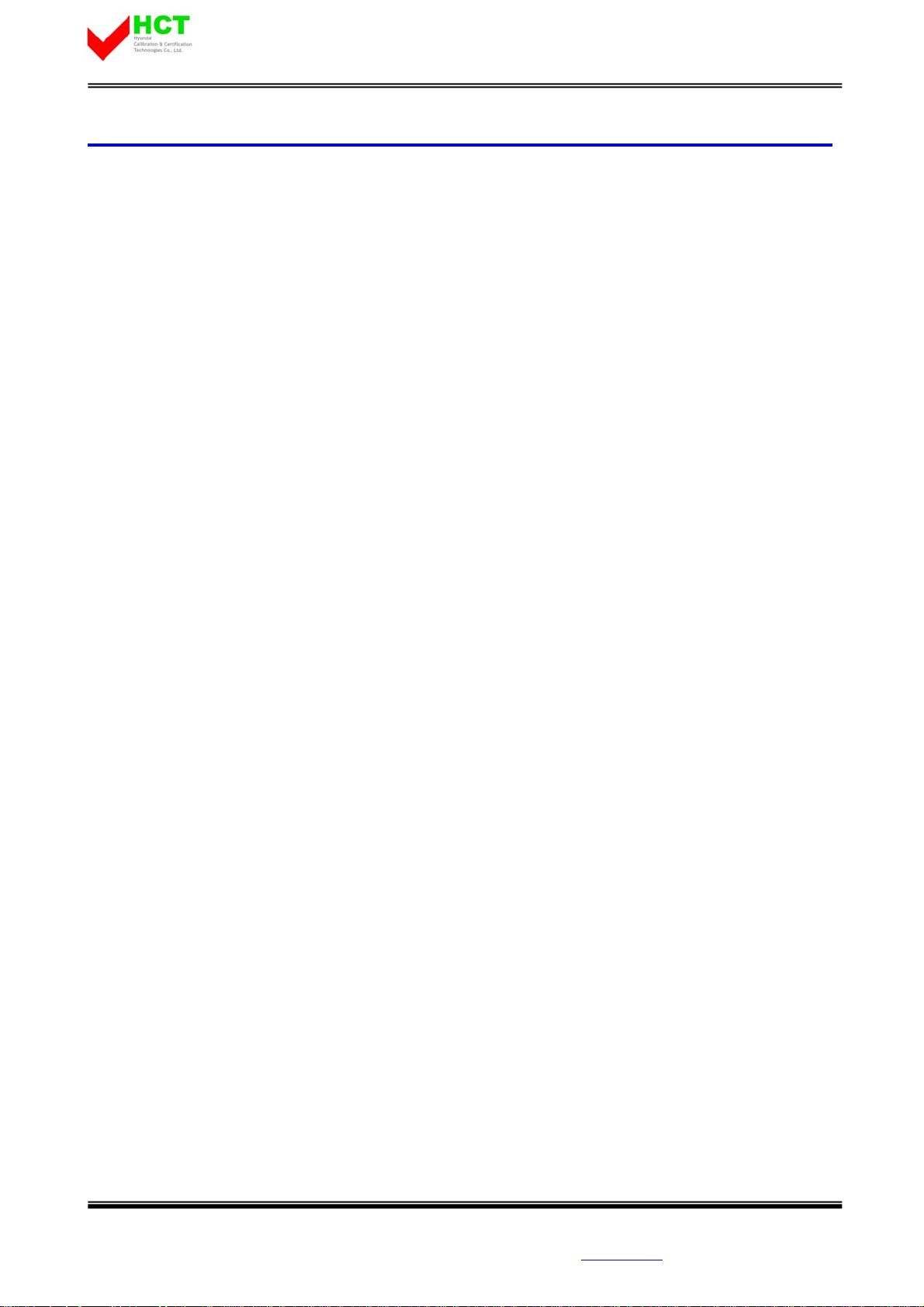
Report No.: HCT-SAR07-0806 FCC ID : RV2EF80 DATE : August 29, 2007
N – USER’S MANUAL
HYUNDAI CALIBRATION & CERTIFICATION TECHNOLOGIES CO., LTD.
SAN 136-1, AMI-RI , BUBAL-EUP, ICHEON-SI,KYOUNKI-DO, 467-701,KOREA
TEL : +82 31 639 8518 FAX : +82 31 639 8525 www.hct.co.kr
Page 2

User Manual
Page 3
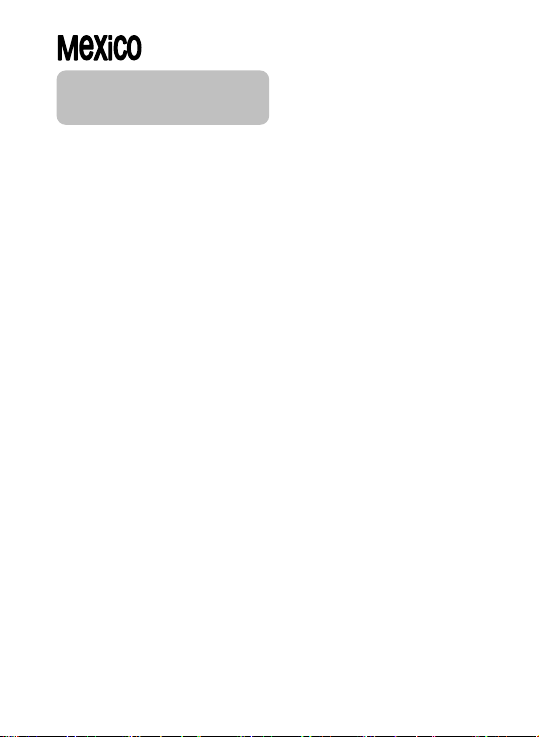
Contents
Contents........................................................................2
For Your Safety.............................................................3
Get started.....................................................................7
Enter text.....................................................................16
Phonebook (Menu 1).................................................. 18
Messages (Menu 2).....................................................22
Call History (Menu 3)..................................................27
Settings (Menu 4)........................................................29
Multimedia (Menu 5)...................................................38
Fun (Menu 6)...............................................................44
Tools (Menu 7).............................................................46
Services (Menu 8).......................................................48
File Manager (Menu 9)................................................51
Using Batteries...........................................................53
Limited Warranty........................................................56
2
Page 4
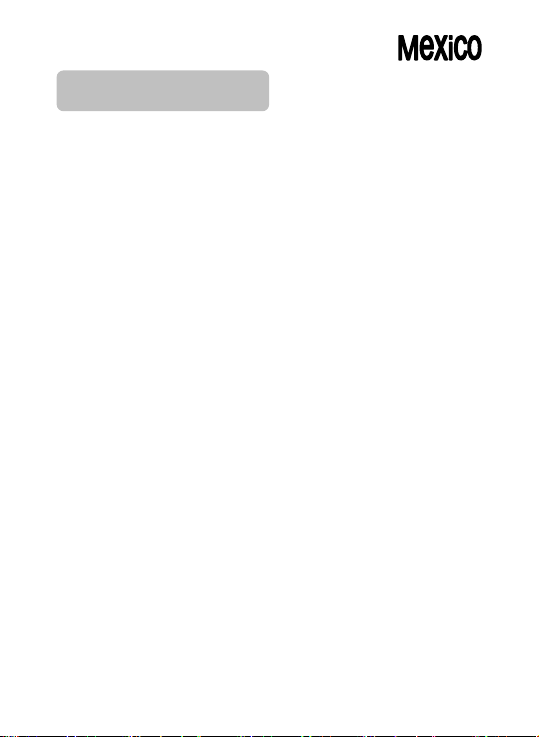
For Your Safety
For your safety, please refer to the guidelines prior to using the phone.
Failure to comply with the guidelines may cause malfunctions or be
hazardous to the user.
Road Safety Comes First
Please be careful not to use the phone while driving. In case you need to
use the phone, please pull over your vehicle first. In some countries, it is
illegal to use a wireless phone while driving. Also, it is recommended to
avoid using a mobile phone while refueling at a gas station
Switch off in Aircraft
Mobile phones may cause interference to the aircrafts navigation system.
Please make sure the phone is in switch off mode while in the airplanes.
Respect Special Regulations
Please follow special regulations in any areas wherever it is applicable. It
is recommended to switch off your phone whenever it is illegal to use, or
when it may cause interferences, such as hospitals.
Interference
All mobile phones may be subject to radio interference, which may affect
the performance during calling and receiving.
Qualified Service
It is highly recommended to have a repair service by qualified service
personnel. Use only approved accessories and batteries.
Use Properly
Use only in the normal position (hold to the ear). Avoid unnecessary
contact with the antenna when the phone is switched on.
Emergency Calls
When making an emergency calls, please ensure that the phone is
switched on and is in service. Enter the emergency number (Official
3
Page 5
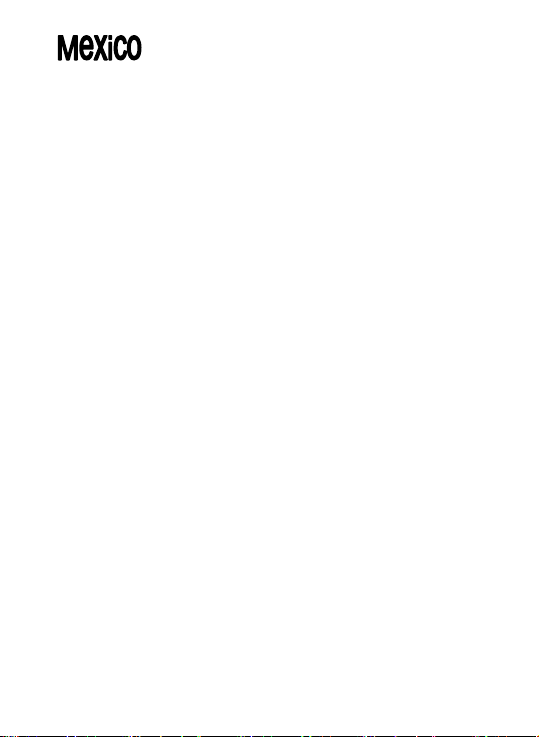
Emergency Number or another official emergency number) and press the
[Send Key]. Inform your current location. Do not end the call until given
permission to do so. You may end the call by pressing the [End Key].
Operating Environment
• Remember to follow any special regulations in force in any area and
always switch off your phone whenever it is forbidden to use it, or
when it may cause interference or danger (in a hospital for example).
• Operation of any radio-transmitting equipment, including cellular
phones, may interfere with inadequately protected medical devices.
Consult a doctor or the manufacturer of the medical device if you have
any questions. Other electronic equipment may also be subject to
interference.
• As with other mobile radio-transmitting equipment, you are advised
that for satisfactory operations and personal safety, the equipment
should only be used in the normal operating position.
• Always switch off the phone when refueling (service station). You are
reminded of the need to observe restrictions on the use of radio
equipment in fuel depots (fuel storage and distribution areas),
chemical plants or where blasting operations are in progress.
• Do not store or carry flammable liquids, gases or explosive materials
in the same compartment as the phone, its parts or accessories.
• Switch off your cellular phone when in aircraft. The use of cellular
phones in aircraft is illegal and may be dangerous to the operation of
the aircraft or disrupt the cellular network. Failure to observe these
instructions may lead to the suspension or denial of cellular telephone
services to the offender, legal action or both.
Care and Maintenance
• Your phone is a product of superior design and craftsmanship and
should be treated with care. The suggestions below will help you fulfill
the warranty obligations and enjoy this product for many years.
• Keep the phone and all its parts and accessories out of the reach of
small children.
• Keep the phone dry. Precipitation, humidity and liquids containing
minerals will corrode the electronic circuits.
• Do not use or store the phone in dusty, dirty areas as its components
4
Page 6
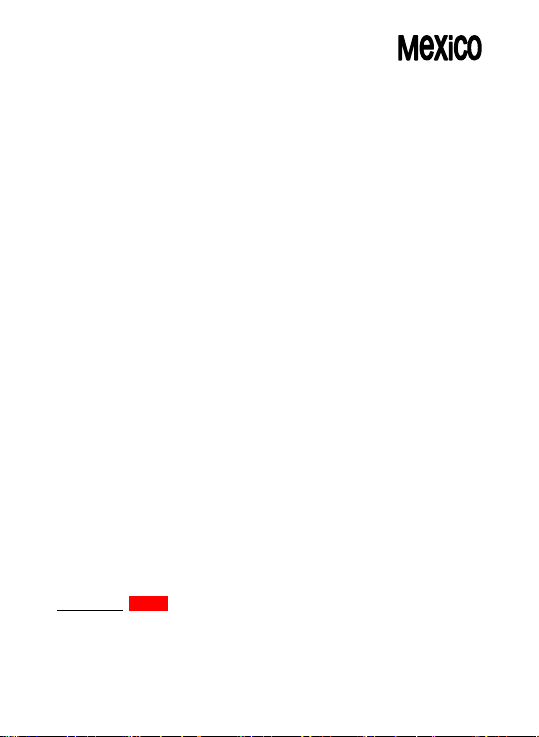
may be damaged.
• Do not store the phone in warm areas. High temperatures can shorten
the life of electronic devices, damage batteries and warp or melt
certain plastics.
• Do not store the phone in cold areas. W hen the phone warms up to its
normal temperature, moisture can form inside the phone, which may
damage the electronic circuits.
• Do not attempt to open the phone’s casing. Non-expert handling of the
phone may cause damages to your phone.
• Do not drop or knock the phone. Rough handling may damage the
internal circuits.
• Do not use harsh chemicals, cleaning solvents or strong detergents to
clean the phone. Wipe out with a soft cloth slightly dampened in mild,
soapy water.
• If the phone or any of its accessories are not working properly, take
them to your nearest qualified service center. The personnel there will
assist you, and if necessary, arrange for the phone to be repaired.
Exposure to Radio Frequency Energy (SAR Information)
This phone meets European Union (EU) requirements concerning
exposure to radio waves.
Your mobile phone is a radio transmitter and receiver. It is designed and
manufactured, so as not to exceed the limits for exposure to radiofrequency (RF) energy, as recommended by the EU Council. These limits
are part of comprehensive guidelines and establish permitted levels of RF
energy for the general population. The guidelines were developed by
independent scientific organizations through periodic and thorough
evaluation of scientific studies. The limits include a substantial safety
margin designed to ensure the safety of all persons, regardless of age
and health.
The exposure standard for mobile phones employs a unit of
measurement known as SAR (Specific Absorption Rate). The SAR limit
recommended by the EU Council is 2.0W/kg.
SAR Value: 1.38W/Kg
*The SAR limit for mobile phones used by the public is 2.0 watts/kilogram
(W/kg) averaged over ten grams of body tissue. The limit incorporates a
5
Page 7
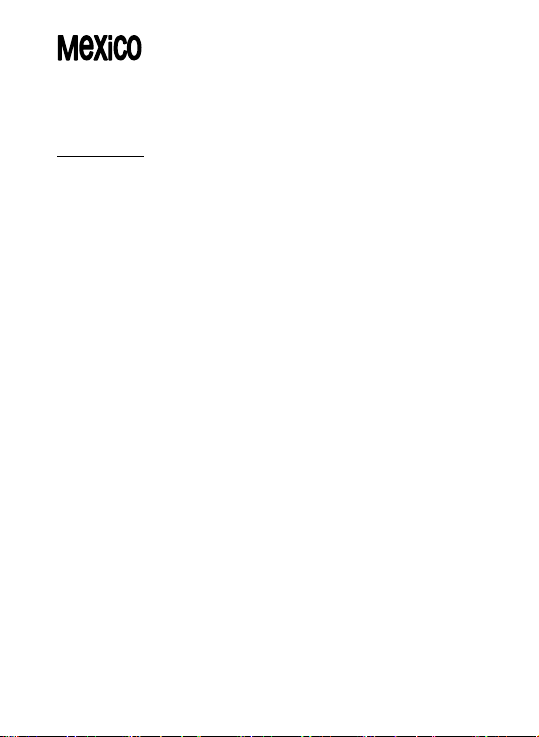
substantial margin of safety to give additional protection for the public and
to account for any variations in measurements. The SAR values may vary
depending on national reporting requirements and the network band.
Hearing safety:
This product respects the current regulations for limiting the output
volume of consumer audio devices to a safe level. By listening to your
device with headphones or earbuds at high volumes, you run the risk of
permanent damage to your ears. Even if you get used to listening at high
volumes and it seems normal to you, you still risk the possibility of
damaging your hearing. Reduce the volume of your device to a
reasonable level to avoid permanent hearing damage. If you hear ringing
in your ears, reduce the volume or shut off the audio player. This device
has been tested with the supplied earpiece. Other manufactures earpiece
may produce volume levels higher or lower than the delivered earpiece.
6
Page 8
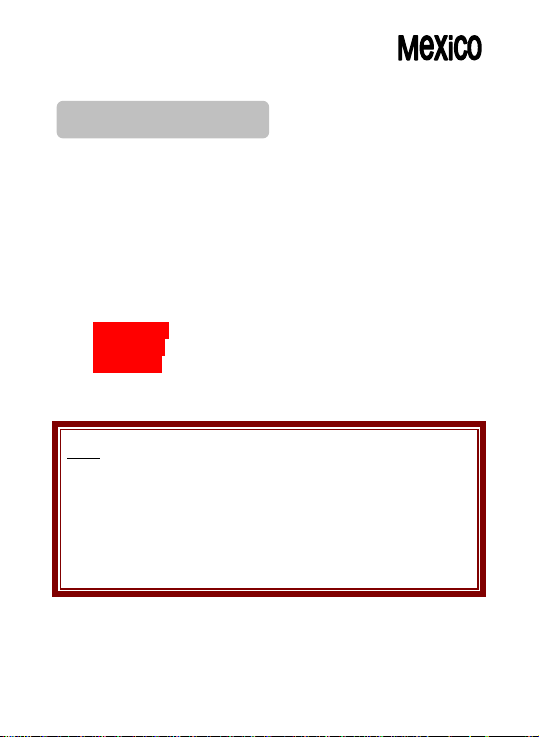
Get started
Unpack
Make sure you have each item:
• Phone
• Travel charger
• Battery
• User’s Guide
• Ear/Microphone
• USB Data Cable
• CD-ROM
• Pouch
• Chain
• Hook
You can obtain various accessories from your local dealer.
Note:
• The items supplied with your phone and the accessories
available at your dealer may vary, depending on your country
or service provider.
• Use the purchased accessories with only authorized devices.
The use of these accessories with other devices could cause
problems and any repair costs would not be covered by the
warranty.
7
Page 9
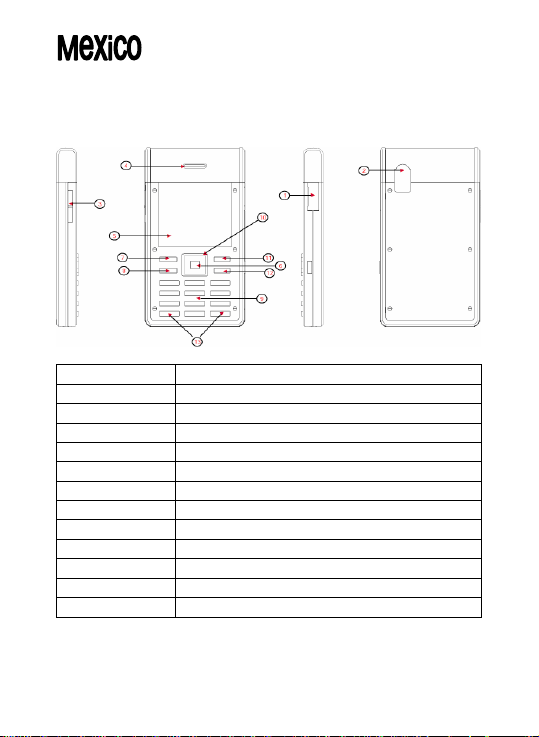
Your phone
Keys, features, and locations
1 All in one connect port
2 Camera
3 Volume Key
4 Speaker
5 Main Display
6 WAP Key
7 Left Soft Key
8 Send Key
9 Alphanumeric Keys
10 Navigation Key
11 Right Soft Key
12 End/Power Key
13 Special Function Keys
8
Page 10
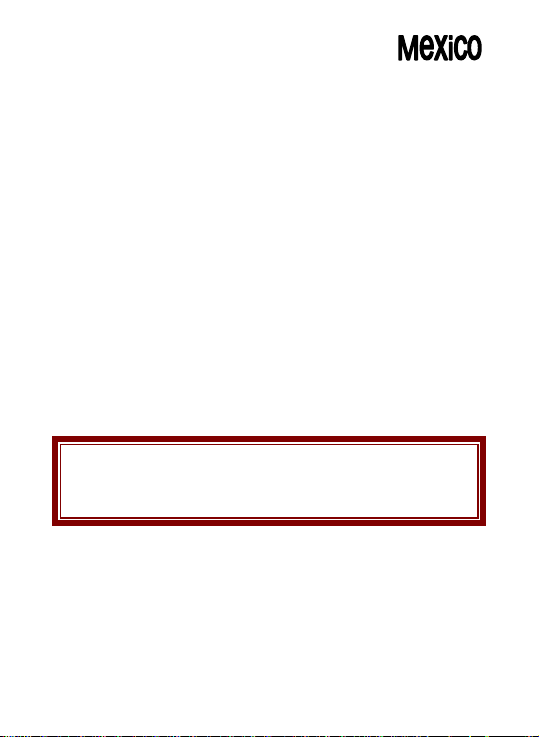
SIM card information
When you subscribe to a cellular network, you receive a plug-in SIM
(Subscriber Identity Module) card loaded with your subscription details,
such as your PIN, and available optional services.
Install and charge the phone
1. Remove the battery cover.
If the phone is already on, first turn it off by pressing and holding End
key
2. Insert the SIM card.
Make sure that the gold-colored contacts on the card are face down.
3. Install the battery.
4. Replace the battery cover.
5. Plug the travel adapter into the phone.
6. Plug the adapter into a standard AC wall outlet.
7. When the phone is completely charged (the battery icon
becomes still), unplug the adapter from the power outlet.
8. Remove the adapter from the phone.
9. Switch the Phone On/O ff
10. Enter Your Pin (Access Codes)
Note: Remove the hook before using the battery cover.
Any damage done to the phone due to a wrong handling of the hook
will not be covered by the phone warranty.
Low battery indicator
When the battery is low a warning tone sounds, the battery low message
displays and the empty battery icon blinks. If the battery level becomes
too low, the phone automatically turns off. Recharge your battery.
9
Page 11
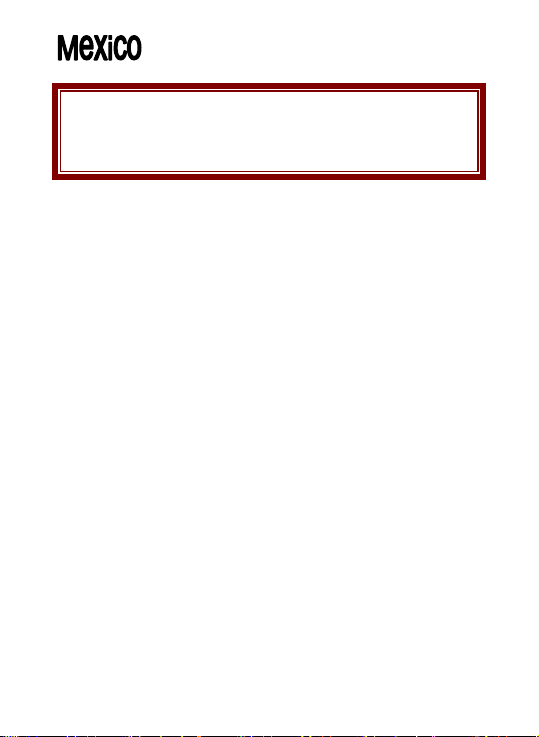
Note: When the battery is discharged completely, and not used for a
while, the phone will not display the charging icon for about 30
minutes while charging. After 30 minutes of charging, the phone
will display the charging icon
Power On or Off
1. Hold down the power on/off key for more than one second to switch
on.
2. Enter your SIM card PIN, if requested. The phone searches for your
network and when detected, will display the idle screen. The display
shows the signal strength, battery strength and current time and date.
3. When you wish to switch off the phone, hold down the power on/off
key for more than two seconds.
Access Codes
There are access codes for your SIM card. These codes help you to
protect the phone against unauthorized use. When requested for any of
the code explained below, key-in the appropriate code (displayed as
asterisks) and press the OK key.
• PIN: The Personal Identification Number or PIN (4-8digits) protects
your SIM card against unauthorized use. The PIN comes with the SIM
card; see the SIM card instruction provided with your card. If you enter
an incorrect PIN three times in succession, the code will be disabled
and cannot be used until you re-enable it by entering the PUK.
• PUK: The 8-digit PUK (Personal Unblocking Key) is required to
change a disabled PIN. The PUK may be supplied with the SIM card.
If not, or in case you have lost it, please contact your service provider.
10
Page 12
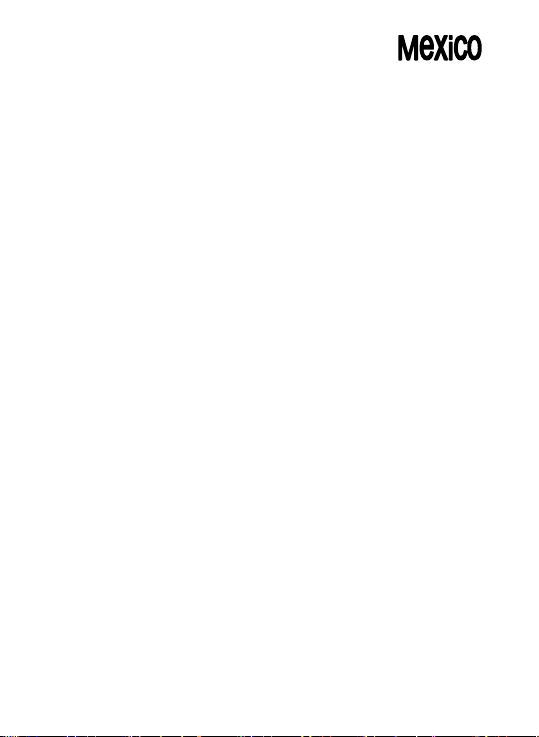
To re-enable your PIN, proceed as follows.
1. Key-in the PUK and press the OK key.
2. Enter a new PIN of your choice and press the OK key.
3. When the Confirm New PIN message is displayed, key-in the
same code again and press the OK key.
If you enter an incorrect PUK ten times in succession, the SIM card
becomes invalid. Please contact your service provider for a new card.
• Pin Password: The 4 ~ 8 digits of password is required when you use
the Call barring function. You can obtain the password from your
service provider when you subscribe to this function.
Customize your phone
• Display language: Select the language for your phone menus.
[Menu] Æ [4.Setting] Æ [4.1 Phone Setup] Æ [4.1.3. Language]
• Time and Date: Set time and date for your phone [Menu] Æ
[4.Setting] Æ [4.1 Phone Setup] Æ [4.1.2. Time and Date]
• Call ringer melody: [Menu] Æ [4.Setting] Æ [4.1 Phone Setup] Æ
[4.1.1. Profiles]
• Idle mode Wallpaper: Set wallpaper for the idle screen on the display.
[Menu] Æ [4.Setting] Æ [4.1 Phone Setup] Æ [4.1.5. Display Settings]
• Phone lock: Protect the phone against unauthorized use with a
phone password. The phone will require the password on power-up.
[Menu] Æ [4.Setting] Æ [4.4 Security Setup]
• Set Dedicated key: Set up a menu for your own favorite menu items.
[Menu] Æ [4.Setting] Æ [4.1 Phone Setup] Æ [4.1.6. Dedicated key]
Keys and display
Soft Keys
Perform functions identified on the bottom line of the display.
Navigation Key
Scrolls through the menu options.
Moves the cursor up and down in the normal editing mode.
Moves the cursor to left and right in all editing mode.
11
Page 13
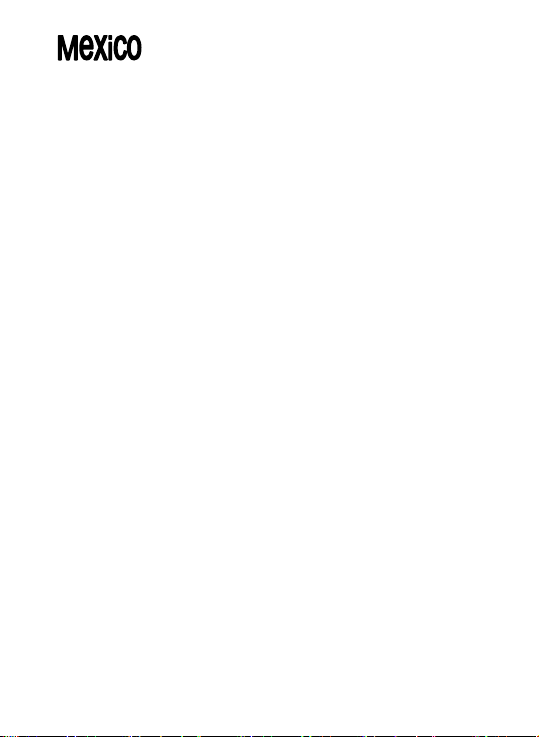
WAP Key ([OK] Key)
In Idle Mode, Access to WAP menu (press shortly) or launch WAP
browser (press and hold).
In Menu Mode, select the highlighted menu option or confirm input.
In Camera and video preview mode, work as a shutter.
Send Key
Dial or answer a call.
In the Idle Mode, Recall the last 50 numbers recently dialed, missed,
or received.
Power on/off Key & End Key
End a call.
Switch the phone on and off. (press this key and hold)
In Menu mode, cancel input and return the phone to the Idle mode.
Alphanumeric Keys
Enter numbers, letters and special characters.
In Idle mode, press and hold [1] to access your Voice Mail.
Special Function Keys
Enter Special Characters
Perform Various Functions.
Side Key
In idle mode, with the phone open, Adjust the Keypad Tone volume.
Start “voice recording” during a call by pressing and holding the side
key (up). Stop “voice recording” by pressing the [Stop] soft key.
Adjust the earpiece volume during a call by pressing briefly.
Adjust the Audio Player volume.
Move through months in calendar mode.
In Menu mode, scroll through the menu options.
The special function key performs various functions
1. Make the “International Call”
12
Page 14
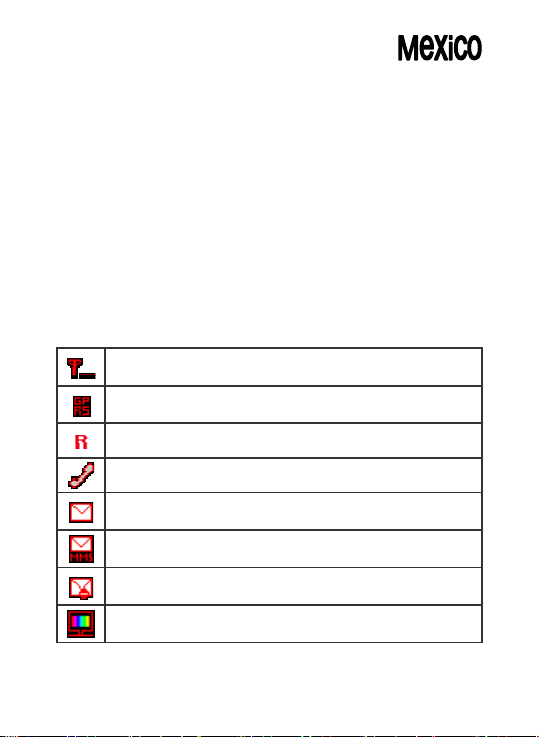
Press the [*] key twice to display “+” character.
Input the country code, area code (without the leading zero), and the
phone number. Then press the Send Key. The “+” informs the network
that it is an international call.
2. Enter the “Pause or Wait”
You may enter a pause (“P”) character into a dial string by pressing the [*]
three times.
Press the [*] four times to enter a wait (“W”) character into a dial string.
3. Activate or deactivate the “Silent mode”
To activate the “Silent Mode” option, press and hold [#] key in the idle
mode.
Display
Icons
Signal Strength: Shows the strength of the receiving signal.
Greater the number of bars, stronger the signal strength.
GPRS: Shows the strength of the receiving GPRS signal.
Greater the number of bars, stronger the signal strength.
Roaming: Appears when the phone is roaming.
Missed Calls: Appears when there is missed call(s).
New Message: Appears when a new incoming text message
is received and is unread.
MMS Unread: Appears when a new MMS message is arrived
and unread.
MMS Busy: Appears when MMS is busy, while receiving and
sending a message.
Broadcast Message: Appears when Broadcast Message
receive mode is active..
13
Page 15
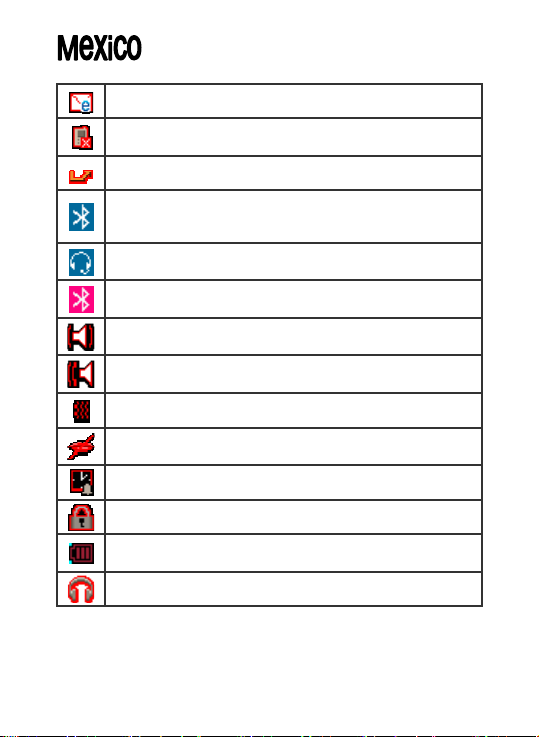
WAP Mail: Appears when WAP mail is received.
Call Barring On: Appears when the call barring mode is
active.
Call Forward: Appears when the call forward mode is active.
Bluetooth: Appears when the Bluetooth power is on. It has to
be on, if you want to use the Bluetooth function. When you
finish using, turn off the Bluetooth power.
Bluetooth Headset: Appears when the Bluetooth hands-free
headset is connected.
Bluetooth Connected: Appears when the Bluetooth device
is connected.
Vibrate and Ring: Appears when the Vibrate and Ring mode
is active.
Vibrate then Ring: Appears when the Vibrate then Ring
mode is active.
Vibrator On: Appears when the Vibration mode is active.
Silent Mode: Appears when the silent mode (manner mode)
is active.
Alarm On: Appears when you set the alarm.
Lock: Appears when you set the phone lock.
Battery Strength: Shows the level of your battery. The more
bars you see, the more power you have left.
Headset: appears when you set the Profiles as Headset.
* Depending on your country or service provider, the icons shown on the
display may vary.
14
Page 16
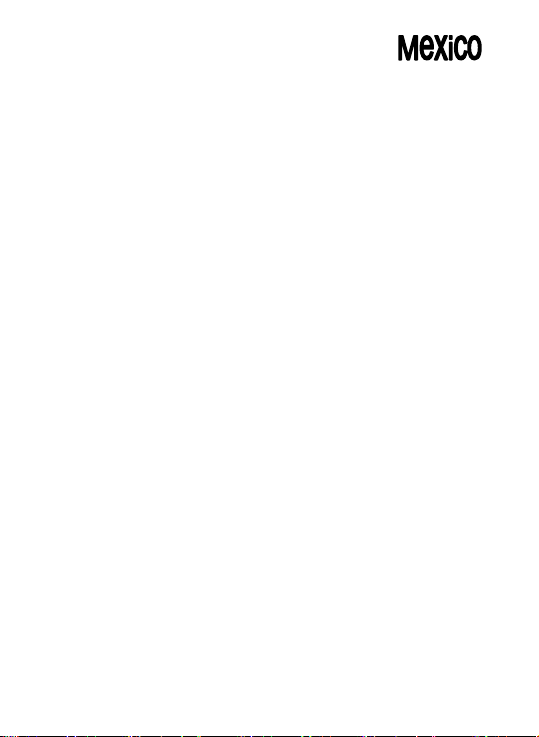
Access menu functions
Use the soft keys
The roles of the soft keys vary depending on the function you are using.
The bottom line of the display indicates their current role.
By pressing the soft keys and Navigation key:
1. Press a desired soft key.
2. Press the Navigation key to move to the next or previous option.
3. Choose [Select] soft key or press the [OK] key to confirm the function
displayed or option highlighted.
4. To exit, choose either of the following methods.
• Select [Back] to move up one level.
• Press and hold [End] to return to Idle mode.
15
Page 17
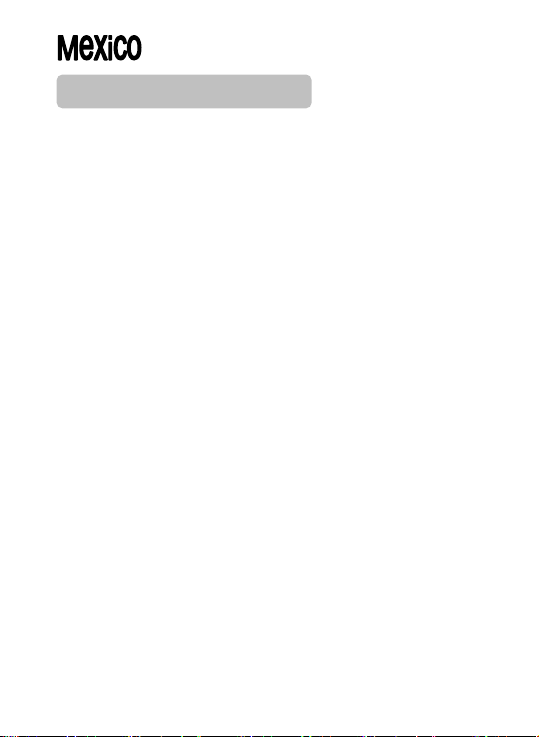
Enter text
Using Keypad
ABC, T9, Number, and Symbol modes
You can enter text in some features such as Messages, Phonebook, or
Calendar, using ABC mode, T9 mode, Number mode, and Symbol mode.
You can enter text by pressing the alphanumeric keys on the phone.
Press the appropriate key until the character you want appears on the
screen.
Text Input Options:
While you are in text editing mode, you will be in several modes.
When you see [Option] and [Clear] in the soft key, press the soft key (left)
for option: you can save the entry or change the Text Input Method. To
erase a character, press the soft key (right) next to the character you want
to erase. There can be more than two options depending on what
contents you are editing.
T9 Text Editing Mode
T9 Text Editing Mode is a predictive text input mode that allows you to
key in any character using single keystrokes.
While you are in T9 editing mode, press the alphanumeric key once for
one character. You will see T9 suggested words.
You can define the default Input Method of your phone and cha nge
input methods time to time.
To define your preferred input method, go to Phone Setup sub menu in
Settings menu. Then select Preferred Input Method. Once you set the
preferred input method, next time you edit in text input mode, the setting
will be applied until you change to another. If you want to change the text
input method temporarily, in the text input mode, press [Option] soft key,
and select “Input Method” from the option.
• You can change the text input method with the [#] key; the input
methods will swap when you press the [#].
• Press and hold the [*] key to select Symbols.
16
Page 18
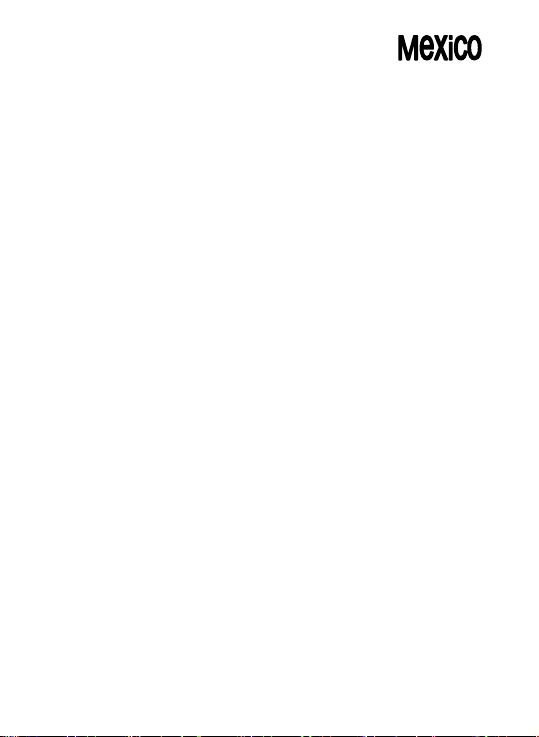
• Press the [*] key to toggle select cases of abc, Abc, and ABC.
• Press [1] to enter periods or apostrophes automatically.
• Press [0] to insert a space.
17
Page 19
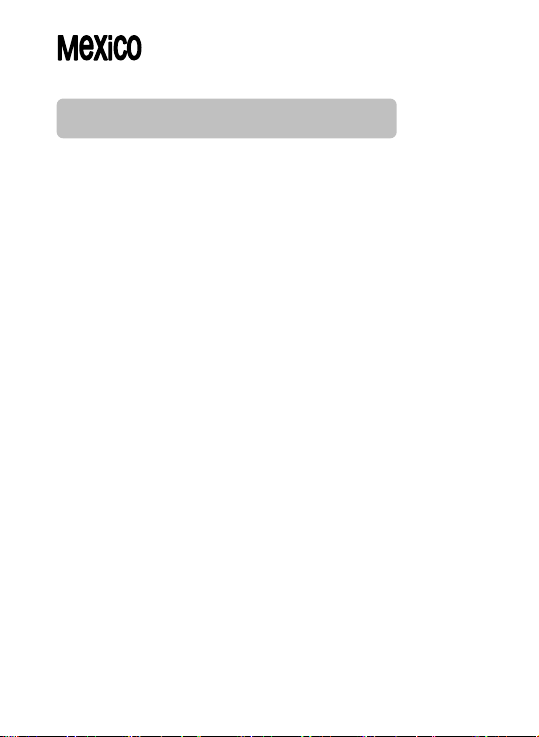
Phonebook (Menu 1)
You can store phone numbers on your SIM card and in your phone’s
memory. The SIM card and phone’s memory are physically separate, but
they are used as a single entity called Phonebook. To access this menu,
press [Menu] in Idle mode and select Phonebook.
1. Quick Search
Use this menu to search for numbers in Phonebook. Finding an entry:
1. Enter the first few letters of the name that you want to find.
2. Select the name you want from the list.
3. Scroll to a number and press [Send] to dial, or press [Option] to edit the
contact information.
• View: allows you to view the entry’s contents such as name,
number and so on.
• Edit: allows you to edit the entry items.
• Delete: allows you to delete the entry.
• Copy: allows you to copy the entry from SIM to Phone or Phone to
SIM. You will have the same entry in a different storage.
• Move: allows you to move the entry from SIM to Phone or Phone to
SIM. The entry will be stored in the original storage.
• Duplicate: allows you to duplicate the entry in the same storage. You
will have the same data in the same storage.
• Send SMS: allow you to send SMS to selected name, number of your
phonebook.
• Send MMS: allow you to send SMS to selected name, number of your
phonebook.
• Send vCard: allow you to send the phonebook entry by SMS.
2. Search Entry
When you select the Search Entry, after storing numbers to the
phonebook, you can search them by Name.
18
Page 20

1. Enter a name you want to search in the text input box. Input full
name or even a start letter and press the [Option] soft key (left).
2. If there is a name, you want to call, choose the name by using the
Navigation key.
3. Press the Send Key to make a call. However, if there is more than
one entry in the selected name, it will display a list. Then you may
simply select one entry and press the Send Key to make a call.
3. Add New Entry
Storing a number on the SIM card
• Enter information about the contact: name, phone number and caller
group
• Press [Save] to save the contact.
Storing a number in the phone’s memory
• Enter information about the contact: name, phone number (mobile,
home, office, fax), company name, e-mail, birthday, associate picture
and video, associate sound and caller group.
• Press [Save]
4. Copy All
You can copy all phonebook data from SIM card to Phone or from Phone
to SIM. It is a useful function if you want to back up your phonebook data
from a SIM card to your phone and vice versa.
5. Delete
You can delete all phonebook data in SIM card or Phone. In addition, you
can delete the phonebook data one by one.
6. Caller Group
Use this menu to organize your contacts in caller groups. Adding
members to a caller group:
1. Select a caller group.
19
Page 21

2. Press [Option] and [Add].
3. Press [Edit]-[Option]-[Input Method] and [OK] soft key to change input
method, and select “Done” to save.
• Alert Type: Ring / Vibration only /Vibration and Ring / Vibration then
Ring / Light Only / None
• Melody: Allows you to select the ring tone to be used when you
receive a call from a person in the group. Select your ringtone by
pressing Navigation key.
• Picture: Allows you to select incoming call picture when you receive a
call from a person in the group. Press Navigation key to change the
picture and go to the next line to select. If you want to view and select
images, select the [View] soft key (left) and scroll the Navigation key.
To select the picture, press the [OK] soft key (left).
• Associate Video
• Member List: You can add or delete group member(s). Press [OK]
and select [Add]. It will display a phonebook list excluding the
members already in the group. It is possible to set a member in
multiple groups. Press [Save].
7. Speed Dial
Use this menu to assign speed dial numbers (2 to 9) for 8 of your most
frequently called numbers.
Assigning speed dial entries
• Enable speed dial “On” and go into “Set Number”
• Select a key location from 2 to 9. Key 1 is reserved for your voice-mail
server.
• Press [Option] soft key, and select ‘Edit’ and select the entry from the
phonebook list by pressing the [Add] soft key.
Managing speed dial entries
• Edit: assign a different number to a key.
• Delete: clear the speed dial setting for a key.
Dialing speed dial numbers: In Idle mode, press and hold the
appropriate key.
20
Page 22

8. Special Number
You can view and edit your mobile phone number (owner number),
Service Dial number and SOS number.
• Owner Number: Use this feature to check your phone numbers, or to
assign a name to each of the numbers.
• Service Dial Number: lists up the SIM SDN (Service Dial Number)
and allows you to access to the number by pressing the [Dial] soft key
(left) or the Send key.
• SOS Number: lists up the SOS Number.
9. Settings
Memory Status
You can check how many names and numbers are stored in the phone
book (SIM card and phone memories) or how much free space is
remained.
Preferred Storage
You can set your preferred storage either to SIM or to Phone as default
storage in the phonebook.
Fields
There are fields that you can set on or off in your phonebook entry. (Home
Number, Company Name, E-mail Address, Office Number, Fax Number,
Birthday, Associate Picture, Associate Video, Associate Sound and Caller
Group). Press the [On] or [Off] left soft key (left) to turn on or off the field.
My vCard
You can edit, save and send My vCard. You can utilize My vCard as your
mobile business card.
• Edit My vCard: you can edit Name, Number, Home Number,
Company Name, E-mail Address, Office Number, and Fax Number.
• Send My vCard: You can send My vCard by SMS, MMS, Bluetooth
and File.
21
Page 23

Messages (Menu 2)
Use the Messages Center menu to send and receive short messages and
multimedia messages. You can also use a voice-mail, and cell broadcast
message features. To access this menu, press [Menu] in Idle mode and
select Messages. Message functions are available depending on network
services that your service provider supports.
1. SMS
The SMS (Short Message Service) function is a network service and your
network may or may not support the service.
Note:
• The Message service may not be available on all networks. Some
network allows it only within its own network.
• The maximum number of characters allowed in a short message
varies by service provider. If your message exceeds the maximum
number of characters, the phone will split the message.
Write Message
To send Text Message
Use this menu to create and send a message as following
1. Select [Write Message] menu in the [SMS] menu.
2. Write a message.
3. After you complete the message, press the [Option] soft key (left) and
then select “Done.” Choose one of following options.
Send Only: Sends the message to the recipient phone number. It will not
save the message.
Save and Send: Saves the message, and send it to the required recipient.
Save Only: Saves the message so that you can send it later.
Send to Many: Send the message to multiple recipients. Select Edit List
to add up to 10 recipient(s).
22
Page 24

Send by Group: Sends the message to the Caller Group. Select a Caller
Group from the list.
You can input the number directly or get from the phonebook by pressing
the [Search] soft key (left).
The phone will display the Message sending Success or Fail message on
the screen for all recipients.
Note:
If you receive a call while you are writing a message, the message will
be backed-up and after the call finishes, the phone will display [write
message] mode. You can finish the message without losing the data.
Inbox
This folder stores all of the messages you have received. You can view
the new text messages or the read messages.
It will display the sender’s phone number or name (if stored in the
Phonebook) on the list. If you choose the [Ok] soft key, you can view the
message contents.
Sent Messages
You can view the sent or unsent messages you have saved. Send, Edit,
Delete, Delete All and Use Number options are available.
Draft
This folder stores messages you have saved to send at a later time.
When you select an SMS, it opens in Edit mode so that you can edit
and/or send the message.
Template
Use this menu to make and use templates of frequently used messages.
You can create the templates with the sentences you use frequently so
that you can retrieve and insert them when composing a message.
Message Settings
Within the Message Settings sub-menu, you can define default values on
common parameters for mobile-originated messages.
23
Page 25

• Profile Settings: Depending on your service provider and service plan,
you can set the message profile settings.
• Common Setting: You can set on or off the following common settings
for SMS.
- Delivery Report
This allows you to set delivery report on or off. When this function is set to
on, the network informs you whether or not your message has been
delivered.
- Reply Path
This menu allows the recipient of your Message to send you a reply via
your message center, if the network provides Message service. Press the
[On] or [Off] soft key (left) to turn this option on and off.
• Memory Status: This shows memory status of SMS in your SIM card or
Phone.
2 MMS
Multimedia Message Service (MMS) delivers messages containing a
combination of text, image, video, and audio, from phone to phone.
Note:
• The maximum size allowed for a message can differ, depending on
your service provider.
• Depending on the file type or DRM (Digital Rights Management)
system, some files may not be able to be forwarded.
Write Message
To send Multimedia Message
Use this menu to create and send a message as following
1. Select [Write Message] menu in the [MMS] menu.
2. Compose a message. You can edit To, CC, BCC, Subject, and Content.
You can input the number directly or get from the phonebook by pressing
the [Search] soft key.
3. After you complete the message, press the [Option] soft key (left) and
then select “Done.” Choose one of following options.
Send Only: Sends the message. It will not save the message.
24
Page 26

Save and Send: Saves the message, and send it to required recipient(s).
Save to Drafts: Saves the message to Drafts. You may send it later.
Send Options: Validity Period, Delivery Report, Read Report, Priority
Exit: Exits the Write Message, the phone will ask if you want to save the
message.
The phone will display the Message sending Success or Fail message on
the screen for all recipients.
Message Settings
Within the MMS sub-menu, you can define default values on common
parameters for mobile-originated messages. By setting default values for
MMS messages, you can experience a more comfortable service.
You can set up the MMS related parameters for sending and retrieving
the MMS messages.
2.3 Voice Mail
Your phone is capable of dialing with voice-mail server number (if
provided by your network). If you receive any voice-mail, your phone
displays New Message in the idle screen.
Select the Voice Mail from the list and press [Option] soft key (left). You
can Edit the Voice Mail server number.
By selecting the Connect to Voice, your phone will dial to the configured
number that has been stored in Voice Mail list. You can then listen to the
voice-mail.
Note:
Voice mail is a network feature. Please contact your service provider
for more information.
2.4 Broadcast Message
This network service allows you to receive the broadcast messages on
various topics such as weather, traffic, local district code, local hospitals,
taxis or pharmacy in your area.
For more information about broadcast message topics, please contact
your service provider.
The phone will display the Broadcast Messages immediately when
received, on the following condition:
25
Page 27

1) When the phone is in the idle mode
2) When the Receive Mode (2.4.1) option is set to On
3) When the message channel is currently active in the channel list.
Note:
This service may not be available on all networks. For more
information about the available subjects, please contact your network
service provider.
The following options are available:
1) Receive Mode: You can turn the receive mode on and off by pressing
the soft key (left).
Allows you to enable or disable the reception of the broadcasted text
messages.
2) Read Message: With this menu, you can read all the broadcasted text
messages received. The title area of the screen will display the name of
the message subject item. Whenever the phone receives new contents,
the phone will update the contents of the message subject.
3) Languages: Allows you to select your preferred language for displaying
cell broadcast messages. The number of languages you can select
depends on your SIM card.
4) Channel Settings: Allows you to indicate the channels from which you
wish to receive broadcast messages.
This menu allows you to read, add and delete the list by using Select,
Add, Edit and Delete option. The number of items in the list depends on
your SIM card. It will display all items you selected.
Note:
For more information about the available subjects, please contact your
network service provider.
26
Page 28

Call History (Menu 3)
Use this menu to view the calls you have dialed, received, or missed, and
the length of the calls. You can also check the cost of your calls, if the
SIM card supports this function. To access this menu, press [Menu] in Idle
mode and select Call History.
1. Missed Calls
This menu displays the most recent 10 received calls that you did not
answer. In the missed calls list, you can view the details of the record by
pressing the [Ok] soft key (left). In the view screen, you can make a call to
the number by pressing the Send Key. The following options are
available:
• Delete: Allows you to delete the record
• Save to Phonebook: Allows you to save the record to the phonebook
• Dial: Allows you to call back to the recorded number
• Edit: Allows you to edit the number and save to the phonebook
2. Dialed Calls
This menu displays the most recent calls you have dialed. In the dialed
calls list, you can view the details of the record by pressing the [Ok] soft
key (left). In the view screen, you can make a call to the number by
pressing the Send Key.
3. Received Calls
This menu displays the most recent calls you have received. In the list of
received calls, you can view the details of the record by pressing the [Ok]
soft key (left). In the view screen, you can make a call to the number by
pressing the Send Key.
27
Page 29

4. Delete Call Log
This menu lets you delete all call data of each category at once. The
following categories are available: missed calls, dialed calls, received
calls and delete all.
5. Call Time
This menu displays the time log for calls made and received. The actual
time invoiced by your service provider will vary.
• Last call time: check the length of your last call.
• Total sent: check the total length of all the calls you have dialed since
the last reset.
• Total received: check the total length of all the calls you have
received since the last reset.
• Reset All Time: Allows you to reset the call timers. You need to enter
the phone password.
Note: The actual time invoiced for calls by your service provider may
vary, depending on network features, rounding-off for billing
purposes and so forth.
6. SMS Counter
You can view the numbers of sent and received SMS.
7. GPRS Counter
You can view how many GPRS message has been sent and received,
and reset the counter.
28
Page 30

Settings (Menu 4)
The Settings menu provides you with various setting options to customize
the phone to your preferences and needs. You can also reset the settings
to their default values. To access this menu, press [Menu] in Idle mode
and select Settings.
1. Phone Setup
Many different features of your phone’s system can be customized to suit
your preferences.
Profiles
Use this menu to customize various sound and change settings for the
light. Select each environment and select “Activate” to activate the setting.
Select “Customize” to customize the Profiles settings. Customizable
options are as following:
• Tone Setup: Incoming Call, Power On, Power Off, Message Tone and
Keypad Tone
• Volume: Ring Tone, Keypad Tone, Slide Tone, Power Tone and
Message Tone, Alarm Tone.
• Alert Type: Ring, Vibration Only, Vibration And Ring, Vibration Then
Vibration, Light Only.
• Ring Type: Single/ Repeat/ Ascending.
• Extra Tone: Warning/ Error/ Camp On/ Connect.Answer Mode: Slide
Answer, Any Key Answer, Send Key Answer and Auto Answer (when
Headset, Bluetooth Mode)
Time and Date
You can set time and date for your phone.
• Set Home City: This menu allows you to set a city as your home city.
• Set Time/Date: This menu allows you to set the current time and date
displayed in the idle screen. Also you can set the day light saving to
On/Off.
29
Page 31

• Set Format: This menu allows you to set Time and Date Format.
• Auto Update of Date and Time: This menu allows the phone to
update the current date and time automatically from the network. You
can turn on or off this function by pressing the [On] or [Off] soft key.
Language
Use this menu to select one of several languages for the display text.
Select your preferred language and press [Ok] soft key (left) to save the
setting.
Preferred Input Methods
This menu allows you to define your preferred input method. Once you
set the preferred input method, next time you edit in text input mode, it will
reflect the setting until you change to another.
Display Settings
This menu allows you to customize desired phone display items:
wallpaper, screen saver, Power on display, Power off display, LCD
backlight, Show date and time, Show owner number and Show operator
name.
Dedicated Key
You can use the dedicated keys as shortcut keys to access specific
menus directly from idle mode.
Select from the menu lists, and press [Ok] key to change the dedicated
menu.
Default Dedicated Keys:
• Up: Bluetooth
• Down: Audio Player
• Left : SMS
• Right: FM Radio
Shortcuts
This menu allows you to set shortcuts menu list. Press the [Edit] soft key
(left) to edit the dedicated menu for the shortcut numbers.
30
Page 32

Flight Mode
This menu allows you to set Flight Mode. Press the [Edit] soft key (left) to
set the Flight Mode. Normal mode, Flight mode and Query when power
on are available.
2. Call Setup
The following Call Setup features are network services. Please contact
your network service provider to check availability and subscribe to the
feature.
Caller ID
This network service informs your Caller ID to the recipient when you call
out. You can set the following options for the Caller ID function as
following.
• Set By Network: The network will decide whether to send or hide the
Caller ID
• Hide ID: If you do not want to send your phone number, select [Hide
ID] menu.
• Send ID: It will send the Caller ID when you call out.
Call Waiting
This network service informs when someone is trying to reach you during
another call. You can specify the call waiting option for voice calls only.
Call Divert
• This network service reroutes incoming calls to the number that you
specify.
Note: The phone sends your settings to the network and the network
will acknowledge the settings. You can deactivate all
call diverting settings by selecting the Cancel All.
31
Page 33

Call Barring
This network service allows you to restrict your call for Outgoing Calls,
Incoming Calls. You can also cancel all call barring settings. You will be
able to make and receive calls normally. You can set and change the call
barring password obtained from your service provider using this option.
You must enter the current password before you can specify a new one.
Note: The phone sends your settings to the network and the network
returns the acknowledgement. You can deactivate all call
barring settings by selecting the Cancel All.
Call Time Reminder
You can set the call time reminder. Options are Off, Single, and Periodic.
Call Time Display
If you want, you can set the phone to display the call time.
Auto Redial
This option allows you to set redial automatically when the call receiver is
busy. If you set [Auto Redial] on, it will redial 5 times to make a call.
3. Network Setup
Network Setup helps you in Network Selection, selection of Preferred
Network, and GPRS connection
Network Selection
The Network Selection feature enables you to select automatically or
manually the network used when roaming outside of your home network.
32
Page 34

Note: You can select a network other than your home network only if it
has a valid roaming agreement with your home network.
Options are as following:
• Automatic: You will be connected to the first available network when
roaming
• Manual: The phone scans for the available network, and you can
select the network manually.
Preferred Networks
You can set your preferred networks from PLMN list. You can Add From
List, Create New, Change Priority and Delete.
GPRS Connection
Press [Change] soft key (left) to change the setting for the GPRS
connection. It will switch and save the GPRS connection to set on:
• When Needed
• Always
4. Security Setup
Use this menu to protect the phone against unauthorized use by
managing the several access codes of your phone and SIM card. There
are six types of security setting categories, and you can optimize security
mode by choosing sub menus in “Security Setup” in “Settings” menu.
These security settings will help you to keep privacy and to prevent other
people from using the phone without your permission.
Note: If you enter an incorrect PIN/PIN2 three times in succession, the
SIM card is blocked. To unblock it, you need to enter your
PUK/PUK2 (Personal Unblocking Key). The codes are supplied
by your network operator.
PIN Lock
When the PIN Lock feature is on, the phone only works when you enter
33
Page 35

PIN code for the SIM card. If you turn on the phone with the SIM card, the
phone will ask for the password. Once the correct password is entered,
the phone will work with the SIM card.
Phone Lock
When the Phone Lock feature is on, user must enter the password each
time you turn on the phone. Making a call or operating the phone is not
available without the password.
Auto Keypad Lock
To prevent unwanted accidental key presses, you can use this auto
keypad lock function. You may not make a call or operate the phone until
you press the unlock code.
Fixed Dial
When the Fixed Dial mode is enabled, the person using this phone can
call to the phone numbers stored in the Fixed Dial List only. To make a
call to the number not starting the numbers stored in Fixed Dial List, you
must enter the PIN2 to disable Fixed Dial mode. If the SIM card does not
have PIN2, this feature is not supported.
Barred Dial
When the Barred Dial mode is enabled, the person using the phone
cannot call numbers in the barred dial list. To call a barred number, you
must enter the PIN2 to disable the barred dial mode. If the SIM card does
not have PIN2, it will not support the Barred Dial feature.
Change Password
To change the password, input the current password, and then enter the
new password.
34
Page 36

Note: The initial password is “0000.” After you change your password,
5. Bluetooth
To connect this phone to other Bluetooth device, set this option to On.
will be turned on, until you turn the Bluetooth Mode off. When you turn
off your phone’s power, and turn on the next time, the Bluetooth power
will be On. If the Bluetooth device was connected, the phone will
connect to the device when the phone’s power is back on.
Inquiry Audio Device
This option will search for Audio device(s) within the range of your phone.
• Put the device nearest possible when you search a new device.
• Check to turn on your phone and the new device. For turning on your
• Select “Search Audio Device” to find the new device.
• After your phone finds the device, press [Pair] soft key (left), it might
• The phone and device will be paired and connected. If you fail this pair
you will need to input the password. If you forgot your
password, contact the service center.
icon will appear on the idle screen. The phone’s Bluetooth power
Note: When you are not using the Bluetooth feature, set the
Bluetooth Mode to Off, in order to save the battery
power.
new device, see instruction provided by the device manufacturer.
Make sure your phone is in Bluetooth Mode.
ask for a pass code. Default pass code is depending on the Bluetooth
device. You might try 0000 as a pass code. Usually the Bluetooth
audio device provides a guide with this pass code.
procedure, try again or contact the device manufacturer, or change to
other device.
35
Page 37

Note: Please use recommended Bluetooth devices for optimal use.
My Device
This will display Paired Device(s), which have been connected and
registered with your phone. You can conveniently connect to the
frequently using Bluetooth device by using this menu. Option:
• Connect: you can connect to the listed Bluetooth device.
• Rename: you can edit the device name.
• Delete: you can delete the saved device from the My Device list.
• Search new device: you can also search for new device.
Settings
• Visibility: You can set your phone visible to other Bluetooth devices. If
you set this On, other devices can search your phone as a Bluetooth
device. You can only change this option when the Bluetooth Mode is
On.
• My Phone Name: Name your phone name by using this option. W hen
other Bluetooth device searches your phone, this name will be
displayed.
• Authentication: Set Authentication On or Off. You can only change
this option when the Bluetooth Mode is On.
• Audio Path: you can choose to leave in the phone or to forward the
sound to the Bluetooth headset
• FTP Settings: Set shared folders of File manager when you send
data by Bluetooth.
About
This menu will display your Bluetooth’s profile. (A2DP, AVRCP, HFP, HSP,
SPP, DUN, FTP and OPP)
36
Page 38

6. Restore Factory Settings
This feature would reset the phone to the same settings as those
configured at the factory. In this case, it does not delete the downloaded
objects and phonebook records. You will need to input password to
restore factory settings. The initial password is 0000.
37
Page 39

Multimedia (Menu 5)
The Multimedia menu provides you with several multimedia functions.
1. Camera
You can use the camera module embedded in your phone to take photos.
Before taking a picture, you can set your camera settings on screen by
pressing navigation keys, alphanumeric keys, and [Option] soft key (left).
Note: • Do not take photos of people without their permission.
• Do not take photos in a place where cameras are not allowed.
• Do not take photos in a place where you may interfere with another
person’s privacy.
When you take a photo in direct sunlight or in bright conditions,
shadows may appear on the photo.
Taking and Saving a Photo
1. Choose [Camera] menu and switch the display to capture mode.
2. Set your camera by using [Option] or alphanumeric keys.
3. After setting the view and take a picture by pressing the [OK] key
4. If you want to save the picture, select the [Save] soft key (left) and edit
the picture name, and press the left soft key [Option] then select “Done.”
You can view the image in the Image Viewer.
2. Image Viewer
You can see your photos in your phone by choosing [Image Viewer] menu
in [Multimedia] menu. It will display the photos with thumbnail, image
name, and image size.
38
Page 40

3. Video Recorder
With this phone, you may record a video with the Video Recorder menu.
Options:
• To Player: allow you to go to the Video Player.
• Camcorder Settings: allow you to set various types of camcorder
settings as White balance, Flash light, EV, Scene mode and Banding.
• Video Settings: allows you to set various types of Video settings as
Video size, Video quality, File size limit, Record time limit, Record
audio and Encode format.
• Effect Settings: allows you to have various types of effects to your
video.
• Storage (Phone / Memory Card): allow you to select the storage for
saving images.
• Restore Default: allow you to restore to the video recorder ’s default
settings.
4. Video Player
You can view the recorded video with the Video Player. Press the side
volume key to adjust the volume.
5. Photo editor
Photo Artist
You can edit photo image with this function.
• Select the image file you want to edit in the File Manager storage.
• Choose ‘Auto Resize’, ‘Main LCD Clip’.
(1) Auto Resize function resizes the selected image to full image
(2) Main LCD Clip function clips a part of image to fit in 220x176
pixels.
• Options:
1) Save As: after editing the selected image, save the image to
other file name. Phone automatically issues a file name. You
can also edit the file name.
39
Page 41

2) Add Effect: you can add effect such as Sepia, Grayscale, and
so on. Press the left or right navigation keys to change
selection.
3) Add Icon: press side key to change selection. Press the up,
down, left, or right navigation keys to move the icon. Press the
center navigation key to stamp the icon on the image.
4) Add Text: Edit the text and you can change text color, border
color, shadow color, font size (depending on language), and
italic the font. Press the up, down, left or right navigation key to
move the text. Press the center navigation key to stamp the
text.
5) Adjustment: you can adjust brightness, contrast, saturation,
hue, and color (RGB) of the image.
6) Flip: you can flip the image in horizontal left/right, vertical
up/down.
7) Expand Canvas: when the image is smaller than 220x176
pixels, you can expand canvas size to full screen.
6. Audio Player
You can listen to MP3, MIDI, WAV, AMR, iMelody music files with the
Audio Player.
• By pressing the [Menu] soft key (left) and select Multimedia and
Audio Player.
To view the music list, Press [List] soft key. It will display available music
list from the micro SD Card or Phone depending on Play List setting.
To play the music, From the music player screen, select ▶ or press
[List] soft key and select the song you want then select “Play.”
To make a play list from the selected directory:
1. Access to the Audio Player.
2. Press the [List] soft key (left).
3. Press the [Option] soft key (left) and select Settings, and set the
List Auto Generate to Off.
4. Select 4. Add from the [Option] menu, the phone will display the
40
Page 42

File Manager. Using the navigation keys, highlight the desired
directory or file in the File Manager
5. Press the [Option] soft key (left), and select 1.Select. The music
files in the selected directory will be added to the play list.
7. Sound Recorder
With this menu, you can record sound in AMR, WAV and AWB format and
use it as voice memo, ring tone, MMS and EMS attachment.
8. FM Radio
The FM Radio application turns the mobile phone into a portable FM
Radio device. It primarily provides users the interface to a single-chip
electronically turned FM stereo radio for listening to live-broadcast
stations. You must connect the earphone to your phone as it works as an
antenna.
To listen to the radio:
Connect the earphone to your phone. When entering the main screen, a
default frequency is selected and the radio is powered off when entering
the menu for the first time.
From the FM Radio mode, you can access to the FM Radio options by
pressing the <option> soft key (left) for the following options and setting
for the FM Radio.
• Channel List: By selecting this menu, you can check the saved
Channels. (30 Channels available)
(1) Play: allows you to listen to the channel chosen
(2) Edit: allows you to edit the channel’s name
• Manual Input: allows you to search Channels directly by inputting the
Frequency. If you want to register the channel to the Channel List, you
can save it by pressing long the channel number that you want to
register (Number 1~30).
• Preset Auto Search: By selecting this menu, you can search the
channels automatically.
• Settings
(1) Background Play (ON/OFF)
(2) Loud Speaker (ON/OFF)
41
Page 43

(3) Record Format (WAV/ AMR/ AWB)
(4) Record Storage (Phone/ Card)
• Record: With this phone, you can record the channel you are listening
with shortcut [WAP] key. When you press REC [WAP] key, you can
check “REC” sign on the right side of LCD and the recoding time will
be displayed below “REC” sign.
• Append: allows you to append additional recording to the previously
recorded file. This function is available for AMR, WAV and AWB format
files. This option appears when there is any recorded file.
9. Schedule FM Record
This menu allows you to set the Schedule FM Radio to record at a
specific time. You can save up to 4 channels. After you completed editing
the options, press the [Done] soft key (right) to save the changes.
10. Melody Composer
With this menu, you can create an iMelody file. You can use this melody
as your Ring Tone, MMS and EMS attachment.
How to compose a melody:
When you first use the Melody Compose,
1. Press the [Add] soft key (left)
2. Start composing a melody pressing the numeric keys.
3. Press the [Option] soft key and select “Save.”
4. Edit and save a file name by pressing the [Option] soft key (left)
and select “Done.”
42
Page 44

Note:
1: Do, 2: Re, 3: Mi, 4: Fa, 5: Sol, 6: La, 7: Si
8: Vibration – allows the phone vibrates.
0: Rest – indicates the rest place.
* : toggles options, such as notes
rest
# : changes the accidentals. Press 1~7 and then press the sharp key;
the musical scale will be switched with between Sharp (#) / Flat (
applicable.
.
and
), if
43
Page 45

Fun (Menu 6)
The Fun provides you with Java interface and Games. You can use your
phone as your entertainment center.
1. Java
Using this menu you can enjoy the embedded Java games and
downloaded Java games or Java Applications from WAP. Follow the
instruction of the application or game. Loading time will vary from
applications to applications. There are embedded Java games for your
mobile phone. (Depending on Software version). Press [Option] soft key
(left) and select ‘Launch’ to execute the java game or application.
2. Java Settings
You can setup audio, network profile, and free data space.
• Java Audio: allows you to set the Java audio sound to on or off.
• Java Vibration: allows you to set the vibration to on or off.
• Java Network: you can select the java network from the list.
• Free Data Space: you can view the free data space.
• Heap Size: you can view the remaining heap size.
3. Games
This phone provides you three embedded games. Please see the
instructions for each game in the game menu, and enjoy the games.
4. Game Settings
You can select the game setting. This will be applied to the game plays in
3. Games. Press the left or right navigation key to select the setting and
44
Page 46

press the [Ok] soft key to save the setting.
• BGM (On/Off): allows you to set the audio sound on or off
• Sound Effect: allows you to set the sound effect on or off
• Game Vibration (On/Off): allows you to set the vibration on or off
45
Page 47

Tools (Menu 7)
Use this menu to keep track of your schedule. You can also use
convenient features, such as Alarm, World Clock, Calculator, Unit
Converter and Stopwatch. To access this menu, press [Menu] in Idle
mode and select Tools.
Calendar:
The calendar helps you to keep track of your monthly schedule.
When you access the Calendar menu, the calendar in Month view
appears with today’s date indicated by a green bow line.
To D o Li st: You can view all saved tasks. It displays a task or tasks
saved in the calendar. The To Do List shows the notes of the tasks from
the oldest task to the latest task.
Alarm: This menu allows you to set the alarm to ring at a specific time.
You can save up to five alarms. To stop the alarm when it rings, press the
[Stop] soft key (left) to stop the alarm or press the [Snooze] soft key (right)
to snooze the alarm so that it will remind you again in four minutes.
World Clock: This feature allows you to check the current time based on
Greenwich Mean Time (GMT) for major cities around the world. From the
world map scroll to the city you want. As the time line moves, the current
day and time of the given zone displays. The screen also shows the Day
or Night icon (
Calculator:
memory functions; Addition, Subtraction, Multiplication and Division; Add
to Memory, Subtract to Memory, Memory Clear and Memory Read.
Unit Converter: You can convert from one type of unit to another.
To convert a value:
1. Select the weight or length options.
2. Select the type of conversion to be performed.
3. Input the value to be converted, and then press [Ok] to get the
46
).
Use this menu to perform basic arithmetic functions and
Page 48

result.
You can enter a decimal point (.) using the [#] key.
Weight
Kg ↔ Pound, Kg ↔ Ounce
Length
Km ↔ Mile, M ↔ Yar d
Currency Converter
To convert currency:
Stopwatch: This is a tool to measure timing; Split Stopwatch, Lap
Stopwatch and 4Way Stopwatch.
M ↔ Foot, cm ↔ Inch
1. Input a currency rate.
2. Press the [Ok] soft key (left).
3. Select how you want the currency to be calculated.
( xxx:1 or 1: xxx)
4. Input the local currency value.
5. Press the [Ok] soft key (left) to get the result.
47
Page 49

Services (Menu 8)
This menu allows you to use services including SIM card additional
services, WAP and Data Service.
1. SIM Toolkit (depends on SIM)
If you use a SIM card that provides additional services, the STK menu
displays. For details, please refer to your SIM card instructions or contact
your service provider.
2. WAP
The Wireless Application Protocol (WAP) on your phone allows you to
access the wireless web. Using the web browser, you can access up-todate information and a wide variety of media content, such as wallpapers,
ring tones, and music files. To access this menu, press [Menu] and select
Services then WAP. You can also press the WAP key in the idle mode.
• Homepage: W hen you choose [Homepage] menu, WAP browser
opens the main page of home site that you had activated among the
sites in [Profile].
• Bookmarks: You can make bookmark data in your phone. And you
can connect to the site directly.
• Recent Pages: When you choose [Recent Pages] menu, WAP
browser opens the latest WAP page.
• Enter Address: If you know the URL of the site, you can go to the site
directly by inputting the URL.
• WAP Pu sh: Your phone receives WAP service messages and saves
them in the WAP Push. You can read the message in the Inbox.
• Settings: This option allows you to set the WAP settings. There are
several profiles of sites in this phone. You can activate one of them as
48
Page 50

a home site and change or set each profile.
• Edit Profile: Shows the name of selected site and you can edit the
profile(s).
• Browser Options: Time out, Show Image
• WAP Push Setting: On/Off
• Clear Cache: clears the most recent site files that you have
downloaded in the temporary memory.
• Clear Cookie: deletes cookies in the memory.
• Clear Recent Page List: clears recent page list in the memory.
• Clear Address: deletes all addresses, which you entered in Enter
Address menu.
• Trusted Certificates: saves and lists the Trusted Certificated from
the WAP sites. You can view and delete the certificates.
3. Data Account
This menu allows you to change the settings for the GSM and GPRS
network services. For further details, contact your service provider.
GSM
This setting allows you to change the settings for the GSM network as
following:
• Account Name: Edit the account name.
• Number: Enter the server phone number.
• User Name: Enter the user name required to connect to GSM Data
network.
• Password: Enter the password required to connect to GSM Data
network.
• Line Type: Choose a network connection type between Analogue and
ISDN.
• Speed: Select the desired speed from 4.8, 9.6 Kbps and 14.4 Kbps.
• DNS (000.000.000.000): Enter the IP address
49
Page 51

GPRS
This setting allows you to change the settings for the GSM Data network
as following.
• Account Name: Edit the account name.
• APN: Enter the access point name used for the address of the GPRS
network gateway.
• User Name: Enter the User Name required to connect to GPRS
network.
• Password: Enter the password required to connect to GPRS network
• Auth. Type: Select the authorization type from Normal and Secure.
50
Page 52

File Manager (Menu 9)
Use this menu to navigate the stored files in the phone or the microSD
Card. You can open files and use them in a way the phone supports, and
see the total memory used and free space in the storage.
1) Checking the Memory of the Phone and the microSD Card.
You can view the remaining (free) memory and total memory of the phone
and the microSD Card.
2) Opening the memory storage
• Open: allows you to open the storage, and view folder(s) and file(s).
• Create Folder: allows you to create a folder.
• Format: allows you to format the selected memory. Be careful that it
will delete all data files in the storage.
3) Opening a Folder
• Open: allows you to open the folder and view a list of files in the folder.
• Create Folder: allows you to create a folder.
• Rename: allows you to edit the folder name.
• Delete: allows you to delete the folder.
• Sort: allows you to sort the files in the folder by name, by type, by time
and by size.
4) Opening a File
You can view, play, and setup files in the storage or the folder.
• View / Play: allows you to view or play the file.
• Forward: allows you to forward the file to use as the following:
Image File (bmp, jpg, and gif format) options are available to
forward to Wallpaper, Screen Saver, Power On Display, Power
Off Display, Phonebook, MMS and EMS.
51
Page 53

Sound File (mid, wav, mp3, AMR and iMelody format)
options are available to forward to Tone Setup, MMS, EMS
• Detail: displays information of the file, date and size.
• Rename: allows you to edit the file name.
• Copy: allows you to copy the file to the other folder or other storage.
• Move: allows you the move the file to the selected folder or storage.
• Delete: allows you to delete the selected file.
• Delete All Files: allows you to delete all files in the selected folder.
• Sort: allows you to sort the files by name, by type, by time, and by size.
and Bluetooth.
The file will be removed from the original folder and paste to the
selected folder.
Note: After selecting Copy or Move option, press the left or right
navigation keys to access to the upper or lower folder.
Note: Depending on the software installed or your service provider
or country, some of the descriptions in this guide may not
match your phone exactly.
Depending on your country, your phone and accessories
may appear different from the illustrations in this guide.
52
Page 54

Using Batteries
Precautions when using batteries
• Never use any charger or battery that is damaged in any way.
• Use the battery only for intended purpose.
•
No indication of charging: When you start charging a battery that is
empty or a battery that has not been used for a long time, it may take
up to 30 minutes before the battery icon appears in the display.
• If you use the phone near the network’s base station, it uses less
power; talk and standby times are greatly affected by the signal
strength on the cellular network and the parameters set by the network
operator.
• Battery charging time depends on the remaining battery charge and
the type of battery and charger used. The battery can be charged and
discharged hundreds of times, but it will gradually wear out. When the
operation time (talk time and standby time) is noticeably shorter than
normal, it is time to buy a new battery.
• If left unused, a fully charged battery will discharge itself over time.
When charging after complete discharge, the phone will not display
anything for about 30 minutes.
• Use only approved chargers. When a charger is not in use, disconnect
it from the power source. Do not leave the battery connected to a
charger for more than a week, since overcharging may shorten the
battery life.
• Extreme temperatures will affect the charging capacity of your battery:
it may require cooling or warming first.
• Do not leave the battery in hot or cold places, such as in a car in
summer or winter conditions, as it will reduce the capacity and lifetime
of the battery. Always try to keep the battery at room temperature. A
phone with a hot or cold battery may not work temporarily, even when
the battery is fully charged. Li-ion batteries are particularly affected by
temperatures below 0°C (32°F).
• Do not short-circuit the battery. Accidental short-circuiting can occur
when a metallic object (coin, clip or pen) causes a direct connection
53
Page 55

between the + and – terminals of the battery (metal strips on the
battery), for example, when you carry a spare battery in a pocket or
bag.
• Short-circuiting the terminals may damage the battery or the object
causing the short-circuit.
• Dispose the used batteries in accordance with local regulations.
Always recycle. Do not dispose of batteries in a fire.
Markings used on the battery
Warning: may explode if disposed of in fire.
be detached and create a chocking hazard.
54
Do not use your product in an area where a
potentially explosive atmosphere exists.
Do not expose your product to open flames or lit
tobacco products.
Do not expose the battery to extreme temperatures,
near above +60°C (+140°F). For maximum battery
capacity, use the battery in room temperatures.
Do not attempt to disassemble your product. Only
ModeLabs authorized personnel should perform the
service.
Children: do not allow children to play with your
mobile phone or its accessories. They could hurt
themselves or others, or could accidentally damage
the mobile phone or accessory. Your mobile phone
or its accessory may contain small parts that could
Page 56

Disposing of the battery: please check local
regulations for disposal of batteries. The battery
should never be placed in municipal waste. Use a
battery disposal facility if available.
55
Page 57

Limited Warranty
Manufacturer's Warranty
Subject to the terms of the limited warranty herein, the manufacturer
warrants to the end user that the Levi’s The Original products are free
from design defects under normal use for a period of one (1) year from
the initial purchase date and six (6) months for the product battery. If the
product requires a repair covered by the warranty, return it to the
authorized distributor from whom you purchased the product.
Warranty Service
If this product proves defective under normal use and conditions, the user
must contact an authorized Levi’s The Original distributor to obtain
warranty service authorization. Consequently, the user must provide the
original receipt bearing the purchase date.
THE MANUFACTURER RESERVES THE RIGHT TO INVOICE FOR
ADMINISTRATIVE COSTS IF IT TRANSPIRES THAT A RETURNED
PRODUCT IS NOT COVERED BY THE WARRANTY IN ACCORDANCE
WITH THE TERMS DESCRIBED HEREIN. USERS RETURNING THEIR
PRODUCT EXPLICITLY AGREE THAT ALL PERSONAL DATA,
APPLICATIONS, CONTENT DOWNLOADS AND PERSONALISED
SETTINGS ON THE PRODUCT WILL BE LOST DURING PRODUCT
MAINTENANCE. THE MANUFACTURER MAY NOT BE HELD LIABLE
FOR THE LOSS OF SUCH DATA.
Manufacturer's warranty
1. The warranty is only valid subject to presentation of a valid proof of
purchase from an authorized Levi’s The Original distributor. The said
proof of purchase must bear the purchase date and the product's
serial number (or IMEI code).
2. The present warranty only covers the Levi’s The Original telephone,
excluding the accessories (ear microphone and battery charger)
supplied with the telephone. The battery is covered during a specific
warranty period stated before.
3. The replacement or repaired product shall be guaranteed according to
the same terms as the initial product for a minimum period of ninety
56
Page 58

(90) days or until the end of the initial warranty period, whichever is the
longer period. All exchanged products or parts shall become the
property of the manufacturer.
4. The present warranty does not cover: (a) defects due to normal wear
and tear of the product; (b) material damage affecting the product's
surface, including cracks and scratches on the product's screens or
case; (c) defects resulting from an accident or modifications to the
software or hardware, or damage due to contact with a liquid; (d)
defects caused by installations, modifications, repairs or opening of the
product by an unauthorized agent; (e) defects caused by use of the
accessories supplied other than in accordance with the
documentation; (f) defects resulting from the use of non-original
accessories or those not authorized by the manufacturer as
compatible.
European Union
If you have purchased your Product in an EU country, you can have your
Product serviced, under the conditions set out above, within the warranty
period, in any EU country where identical Product is sold by an authorized
Levi’s The Original distributor. Please observe that it may not be possible
to repair SIM-locked product elsewhere than in the country of original
purchase.
Disclaimer of Warranty
THE WARRANTIES AND REPAIRS STIPULATED ABOVE ARE
EXCLUSIVE OF ANY OTHER EXPRESS, IMPLIED, WRITTEN OR
VERBAL WARRANTIES, INCLUDING IMPLIED WARRANTIES OF
MERCHANTABILITY AND FITNESS FOR A PARTICULAR PURPOSE,
CONFORMITY TO ANY REPRESENTATION OR DESCRIPTION AND
NON-INFRINGEMENT. THE MANUFACTURER SHALL NOT BE HELD
LIABLE FOR ANY INCIDENTAL, CONSEQUENTIAL, INDIRECT OR
SPECIAL DAMAGE OR FOR ANY DAMAGE OF ANY SORT, NOR FOR
ANY FINANCIAL LOSS RESULTING FROM OR ASSOCIATED WITH
THE USE OR SALE OF THE PRESENT PRODUCT.
Some countries, states and provinces do not allow the disclaimer or
limitation of tacit warranties and liability for incidental or consequential
damage, insofar as the foregoing limitations and exclusions may only be
partially applied in your case.
57
Page 59

Safety Information
SAFETY INFORMATION FOR RF
1 . SAFETY INFORMATION FOR FIXED WIRELESS
TERMINALS
.POTE NTIALLY EXPLOSIVE ATMOSPHERES
Turn your phone OFF when in any area with a potentially
explosive atmosphere and obey all signs and instructions.
Sparks in such areas could cauls e an explosion or fire resulting
in bodily injury or even death.
INTERFERENCE TO MEDICAL DIVICES
Certain electronic equipment may be shielded against RF
signal from you wireless phone. (pacemakers, Hearing Aids,
and so on) Turn your phone OFF in health c are
facilities when any regulations posted in these areas instruct
you to do so. RF signals may affect improperly installed or
inadequately shielded electronic system in motor vehicles.
.EXPOSURE TO RF ENERGY
Use only the supplied or an approved replacement antenna. Do
not touch the antenna unnecessarily when the phone is in use.
Do not move the antenna close to, or couching any exposed
part of the body when making a call.
EXPOSURE
Body worm operation
This device was tested for typical body-worn operations with
the back of the phone kept 15 mm. from the body. To maintain
compliance with FCC RF exposure requirements, use only beltclips, holsters or similar accessories that maintain a 15 mm.
separation distance between the user’s body and the back of
the phone, including the antenna. The use of belt-clips, holsters
and similar accessories should not contain metallic components
in its assembly. The use of accessories that do not satisfy these
requirements may not comply with FCC RF exposure
requirements, and should be avoided.
Page 60

SAR INFORMATION
THIS MODEL PHONE MEETS THE GOVERNMENT’S
REQUIREMENTS FOR EXPOSURE TO RADIO WAVES.
Your wireless phone is a radio transmitter and receiver. It is designed
and manufactured not to exceed the emission limits for exposure to
radiofrequency (RF) energy set by the Federal Communications
Commission of the U.S. Government. These limits are part of
comprehensive guidelines and establish permitted levels of RF energy for
the general population. The guidelines are based on standards that were
developed by independent scientific organizations through periodic and
thorough evaluation of scientific studies. The standards include a
substantial safety margin designed to assure the safety of all persons,
regardless of age and health. The exposure standard for wireless mobile
phones employs a unit of measurement known as the Specific Absorption
Rate, or SAR. The SAR limit set by the FCC is 1.6 W/kg. *
Tests for SAR are conducted with the phone transmitting at its highest
certified power level in all tested frequency bands. Although the SAR is
determined at the highest certified power level, the actual SAR level of
the phone while operating can be well below the maximum value. This is
because the phone is designed to operate at multiple power levels so as
to use only the power required to reach the network. In general, the
closer you are to a wireless base station antenna, the lower the power
output. Before a phone model is available for sale to the public, it must be
tested and certified to the FCC that it does not exceed the limit
established by the government adopted requirement for safe exposure.
The tests are performed in positions and locations (e.g., at the ear and
worn on the body) as required by the FCC for each model. The highest
SAR value for this model phone when tested for use at the ear is
W/Kg
and when worn on the body , as described in this user guide, is
0.261W/Kg
depending upon available accessories and FCC requirements). While
there may be differences between the SAR levels of various phones and
at various positions, they all meet the government requirement for safe
exposure. The FCC has granted an Equipment Authorization for this
model phone with all reported SAR levels evaluated as in compliance
with the FCC RF exposure guidelines. SAR information on this model
phone is on file with the FCC and can be found under the Display Grant
section of http://www.fcc.gov/ oet/fccid after searching on FCC ID:
RV2EF80
Additional information on Specific Absorption Rates (SAR) can be found
on the Cellular Telecommunications Industry Asso-ciation (CTIA) website at http://www.wow-com.com
SAR limit for mobile phones used by the public is 1.6 watts/kg (W/kg)
averaged over one gram of tissue. The standard incorporates a substantial margin of safety to give additional protection for the public and to
account for any variations in measurements.
. (Body-worn measurements differ among phone models,
. * In the United States and Canada, the
1.38
Page 61

U.S.A.
U.S.FEDERAL COMMUNICATIONS
COMMISSION
RADIO FREQUENCY INTERFERENCE
Changes or modification not expressly approved by the party
responsible for Compliance could void the user’s authority to
operate the equipment. Connecting of peripherals requires the use
of grounded shielded signal cables.
STATEMENT
INFORMATION TO THE USER
NOTE : This equipment has been tested and found to comply with the
limits for a Class B digital device pursuant to Part 15 of the FCC
Rules. These limits are designed to provide reasonable protection
against harmful Interference in a residential installation This
equipment generates, uses, and can radiate radio frequency energy
and, if Not installed and used in accordance with the instructions, may
cause harmful Interference to radio communications. However, there
is no guarantee that interference will not occur in a particular
Installation. If this equipment does cause harmful interference to radio
or television reception, which can be determined by turning the
equipment off and on, the user is encouraged to try to correct the
interference by one or more of the following measures:
*- Reorient or relocate the receiving antenna.
Increase the separation between the equipment and receiver.
*- Connect the equipment into an outlet of a circuit different from that
to which the receiver is connected.
*- Consult the dealer or an experienced radio/TV technician for
assistance.
FCC Compliance
Information
This device complies with Part 15 of FCC Rules.
Operation is subject to the following two conditions:
(1) This device may not cause harmful interference, and
(2) This device must accept any interference received.
Including interference that may cause undesired
operation.
