Page 1
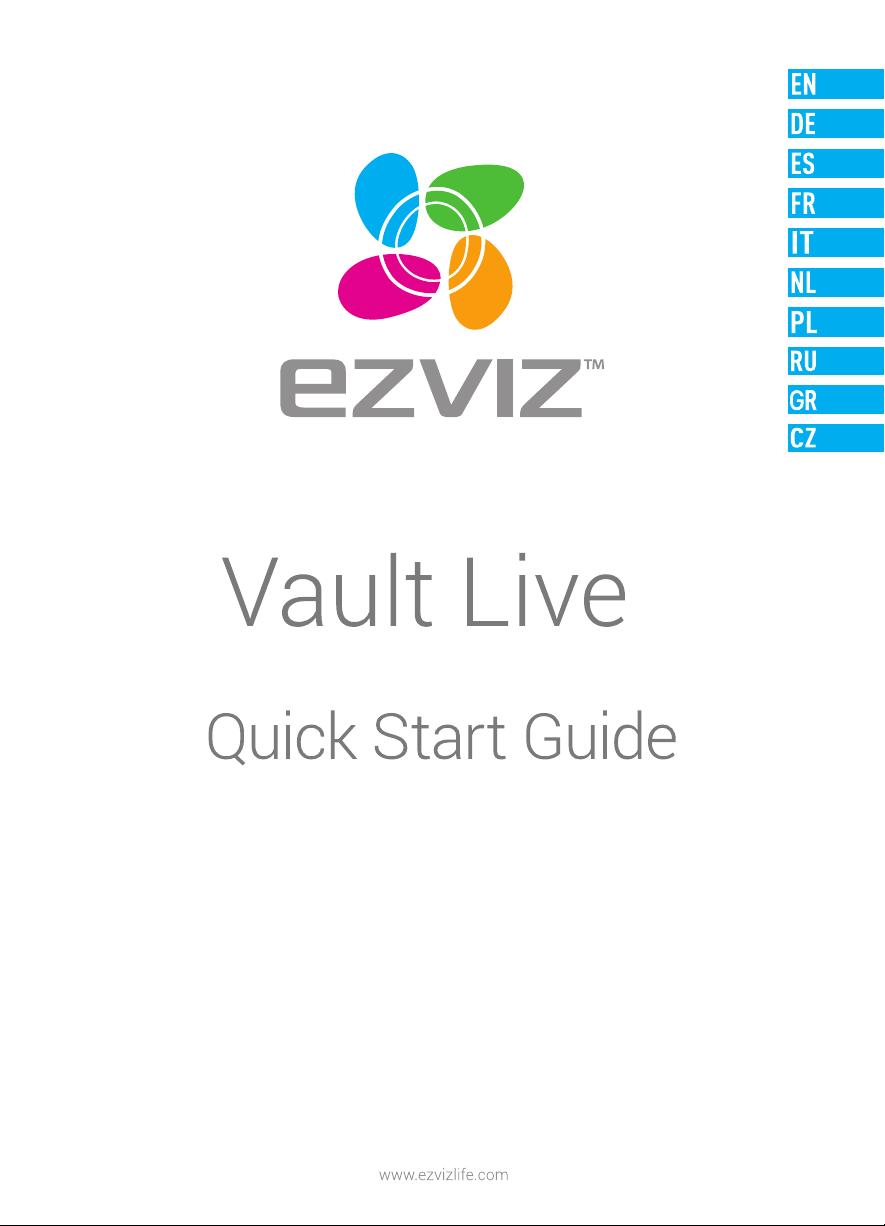
Page 2
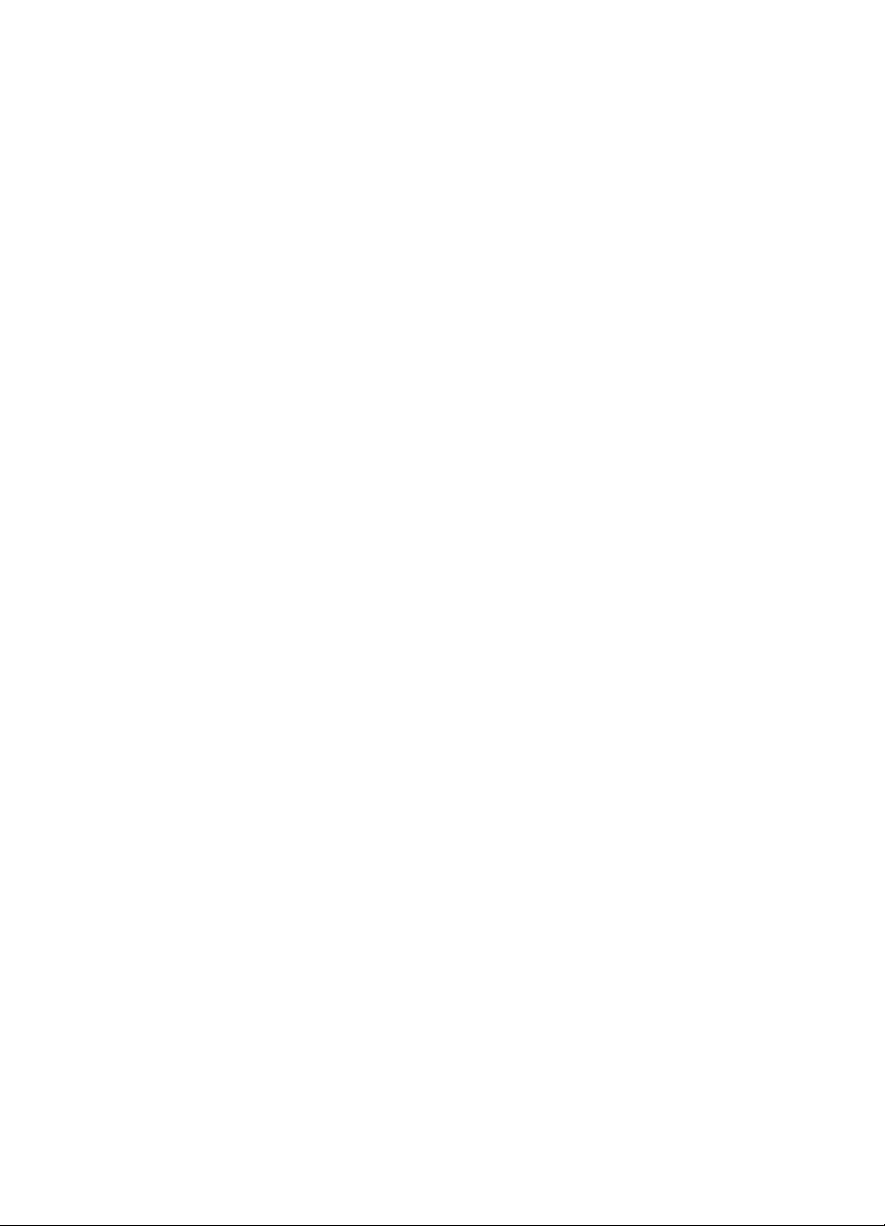
Page 3
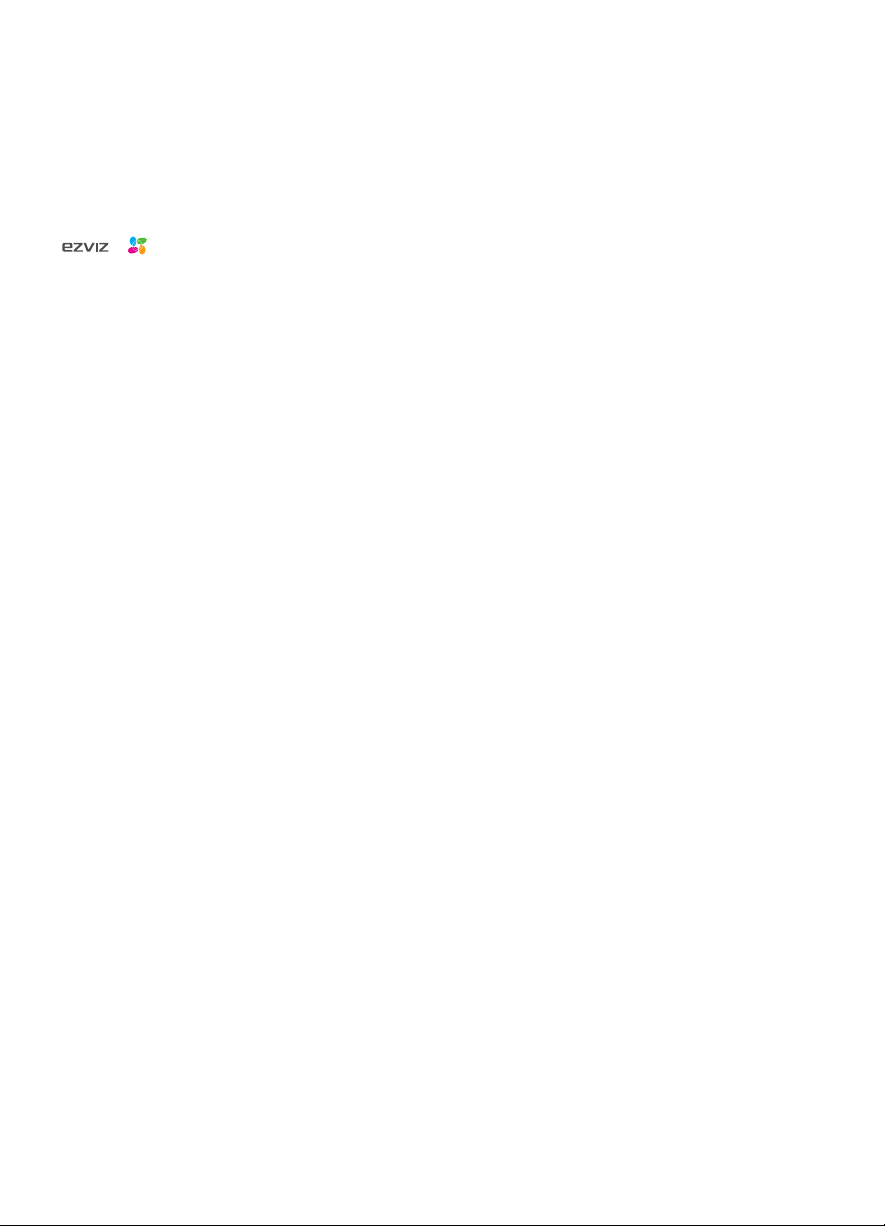
About the Documents
The documents include instructions for using and managing the product. Pictures, charts, images and all other information hereinafter are for
description and explanation only. The information contained in the documents is subject to change, without notice, due to firmware updates or
other reasons. Please find the latest version in the website (http://www.ezvizlife.com).
Any and all information, including, among others, wordings, pictures, graphs are the properties of EZVIZ Inc. or its subsidiaries (hereinafter
referred to be “EZVIZ”). The documents cannot be reproduced, changed, translated, or distributed, partially or wholly, by any means, without the
prior written permission of EZVIZ. Unless otherwise stipulated, EZVIZ does not make any warranties, guarantees or representations, express or
implied, regarding to the documents.
Trademarks Acknowledgement
™, ™, and other EZVIZ’s trademarks and logos are the properties of EZVIZ in various jurisdictions. Other trademarks and logos
mentioned in the documents are the properties of their respective owners.
Legal Disclaimer
TO THE MAXIMUM EXTENT PERMITTED BY APPLICABLE LAW, THE PRODUCT DESCRIBED, WITH ITS HARDWARE, SOFTWARE AND FIRMWARE, IS
PROVIDED “AS IS”, WITH ALL FAULTS AND ERRORS, AND EZVIZ MAKES NO WARRANTIES, EXPRESS OR IMPLIED, INCLUDING WITHOUT LIMITATION,
MERCHANTABILITY, SATISFACTORY QUALITY, FITNESS FOR A PARTICULAR PURPOSE, AND NON-INFRINGEMENT OF THIRD PARTY. IN NO EVENT
WILL EZVIZ, ITS DIRECTORS, OFFICERS, EMPLOYEES, OR AGENTS BE LIABLE TO YOU FOR ANY SPECIAL, CONSEQUENTIAL, INCIDENTAL, OR
INDIRECT DAMAGES, INCLUDING, AMONG OTHERS, DAMAGES FOR LOSS OF BUSINESS PROFITS, BUSINESS INTERRUPTION, OR LOSS OF DATA OR
DOCUMENTATION, IN CONNECTION WITH THE USE OF THIS PRODUCT, EVEN IF EZVIZ HAS BEEN ADVISED OF THE POSSIBILITY OF SUCH DAMAGES.
TO THE MAXIMUM EXTENT PERMITTED BY APPLICABLE LAW, IN NO EVENT SHALL EZVIZ’S TOTAL LIABILITY FOR ALL DAMAGES EXCEED THE
PURCHASE PRICE THE PRODUCT.
EZVIZ does not undertake any liability for personal injury or property damage, as the result of product interruption or service termination cause by: a)
improper installation or usage other than as requested; b) the protection of national or public interests; c) Force Majeure; d) yourself or the third
party, including not limitation, using any third party’s products, software, applications, and among others.
REGARDING TO THE PRODUCT WITH INTERNET ACCESS, THE USE OF PRODUCT SHALL BE WHOLLY AT YOUR OWN RISKS. EZVIZ SHALL NOT TAKE
ANY RESPONSIBILITES FOR ABNORMAL OPERATION, PRIVACY LEAKAGE OR OTHER DAMAGES RESULTING FROM CYBER ATTACK, HACKER ATTACK,
VIRUS INSPECTION, OR OTHER INTERNET SECURITY RISKS; HOWEVER, EZVIZ WILL PROVIDE TIMELY TECHNICAL SUPPORT IF REQUIRED.
Regulatory Information
FCC Information
FCC compliance: This device complies with Part 15 of the FCC Rules. Operation is subject to the following two conditions:
(1) This device may not cause harmful interference, and
(2) This device must accept any interference received, including interference that may cause undesired operation.
Note: This product has been tested and found to comply with the limits for a Class B digital device, pursuant to Part 15 of the FCC Rules. These
limits are designed to provide reasonable protection against harmful interference in a residential installation. This product generates, uses, and
can radiate radio frequency energy and, if not installed and used in accordance with the instructions, may cause harmful interference to radio
communications. However, there is no guarantee that interference will not occur in a particular installation. If this product does cause harmful
interference to radio or television reception, which can be determined by turning the equipment off and on, the user is encouraged to try to
correct the interference by one or more of the following measures:
—Reorient or relocate the receiving antenna.
—Increase the separation between the equipment and receiver.
—Connect the equipment into an outlet on a circuit different from that to which the receiver is connected.
—Consult the dealer or an experienced radio/TV technician for help.
Please take attention that changes or modification not expressly approved by the party responsible for compliance could void the user’s authority
to operate the equipment.
This equipment should be installed and operated with a minimum distance 20cm between the radiator and your body
This device complies with Industry Canada licence-exempt RSS standard(s). Operation is subject to the following two conditions:
(1) this device may not cause interference, and
(2) this device must accept any interference, including interference that may cause undesired operation of the device.
Under Industry Canada regulations, this radio transmitter may only operate using an antenna of a type and maximum (or lesser) gain approved
for the transmitter by Industry Canada. To reduce potential radio interference to other users, the antenna type and its gain should be so chosen
that the equivalent isotropically radiated power (e.i.r.p.) is not more than that necessary for successful communication.
Page 4
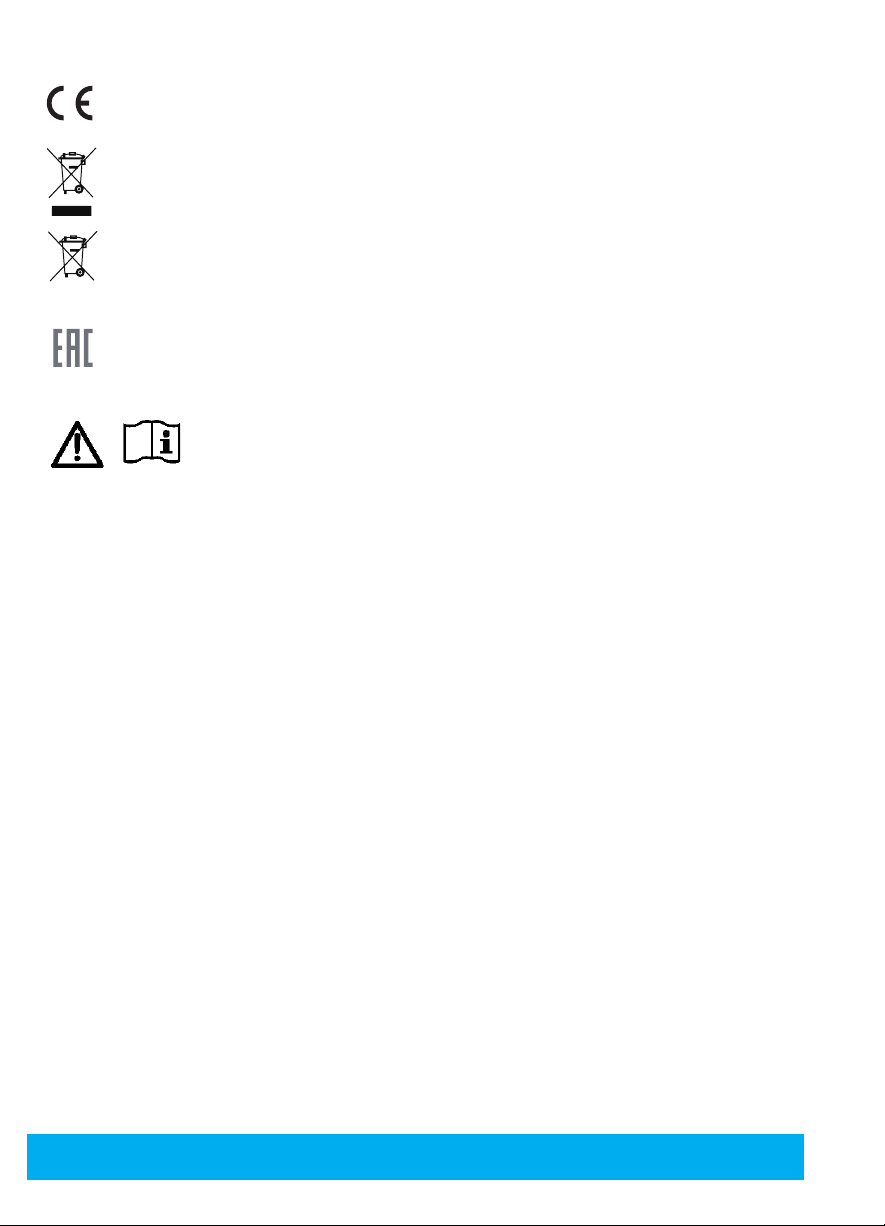
EU Conformity Statement
This product and - if applicable - the supplied accessories too are marked with "CE" and comply therefore with the
applicable harmonized European standards listed under the Radio Equipment Directive 2014/53/EU, the EMC Directive
2014/30/EU, the RoHS Directive 2011/65/EU.
2012/19/EU (WEEE directive): Products marked with this symbol cannot be disposed of as unsorted municipal waste in the European
Union. For proper recycling, return this product to your local supplier upon the purchase of equivalent new equipment, or dispose of it
at designated collection points. For more information see: www.recyclethis.info.
2006/66/EC and its amendment 2013/56/EU (battery directive): This product contains a battery that cannot be disposed of as unsorted
municipal waste in the European Union. See the product documentation for specific battery information. The battery is marked with
this symbol, which may include lettering to indicate cadmium (Cd), lead (Pb), or mercury (Hg). For proper recycling, return the battery
to your supplier or to a designated collection point. For more information see: www.recyclethis.info.
Г
арантийный срок-1 год
Срок службы-3 года
Производитель:Ханджоу Хиквижн Диджитал Технолоджи(Китай)
Импортер-поставщик в России: ЗАО ''Хиквижн''
Импортер-поставщик в Республике Беларусь:ООО ''Торговый Дом ''АВАНТ-ТЕХНО''
Сайт:www.ezviz.ru
Use only power supplies listed in the user instructions.
Power Adapter: MSA-C1500IC12.0-18P-DE.
Made by: Moso Power Supply Technology Co.,Ltd.
Industry Canada ICES-003 Compliance
This device meets the CAN ICES-3 (B)/NMB-3(B) standards requirements.
This device complies with Industry Canada licence-exempt RSS standard(s). Operation is subject to the following two conditions:
(1) this device may not cause interference, and
(2) this device must accept any interference, including interference that may cause undesired operation of the device.
Le présent appareil est conforme aux CNR d'Industrie Canada applicables aux appareils radioexempts de licence. L'exploitation est
autorisée aux deux conditions suivantes :
(1) l'appareil ne doit pas produire de brouillage, et
(2) l'utilisateur de l'appareil doit accepter tout brouillage radioélectrique subi, même si le brouillage est susceptible d'en
compromettre le fonctionnement.
This equipment should be installed and operated with a minimum distance 20cm between the radiator and your body.
Cet équipement doit être installé et utilisé à une distance minimale de 20 cm entre le radiateur et votre corps.
Under Industry Canada regulations, this radio transmitter may only operate using an antenna of a type and maximum (or lesser) gain approved
for the transmitter by Industry Canada. To reduce potential radio interference to other users, the antenna type and its gain should be so chosen
that the equivalent isotropically radiated power (e.i.r.p.) is not more than that necessary for successful communication.
Conformément à la réglementation d'Industrie Canada, le présent émetteur radio peut
fonctionner avec une antenne d'un type et d'un gain maximal (ou inférieur) approuvé pour l'émetteur par Industrie Canada. Dans le but de
réduire les risques de brouillage radioélectrique à l'intention des autres utilisateurs, il faut choisir le type d'antenne et son gain de sorte que la
puissance isotrope rayonnée équivalente (p.i.r.e.) ne dépasse pas l'intensité nécessaire à l'établissement d'une communication satisfaisante.
Safety Instruction
CAUTION: THE PRODUCT IS BUILT IN A REPLACEABLE BATTERY. RISK OF EXPLOSION IF BATTERY IS REPLACED BY AN INCORRECT TYPE. DISPOSE
OF USED BATTERIES ACCORDING TO THE INSTRUCTIONS.
Due to the product shape and dimension, the name and address of the importer/manufacturer are printed on the package.
EC DECLARATION OF CONFORMITY
Hereby, Hangzhou Hikvision Digital Technology Co., Ltd. declares that the radio equipment type [CS-X5C-4/CS-X5C-8] is in compliance with
Directive 2014/53/EU.
The full text of the EC DECLARATION OF CONFORMITY is available at the following web link:
http://www.ezvizlife.com/declaration-of-conformity.
For more information, please visit www.ezvizlife.com
Need help? Contact us:
Phone:
USA/CAN: +1-855-693-9849
MX: +52-55-8526-1060
Email:
USA/CAN/MX: service@ezvizlife.com
Other countries: support@ezvizlife.com
SAVE THIS MANUAL FOR FUTURE REFERENCE
Page 5
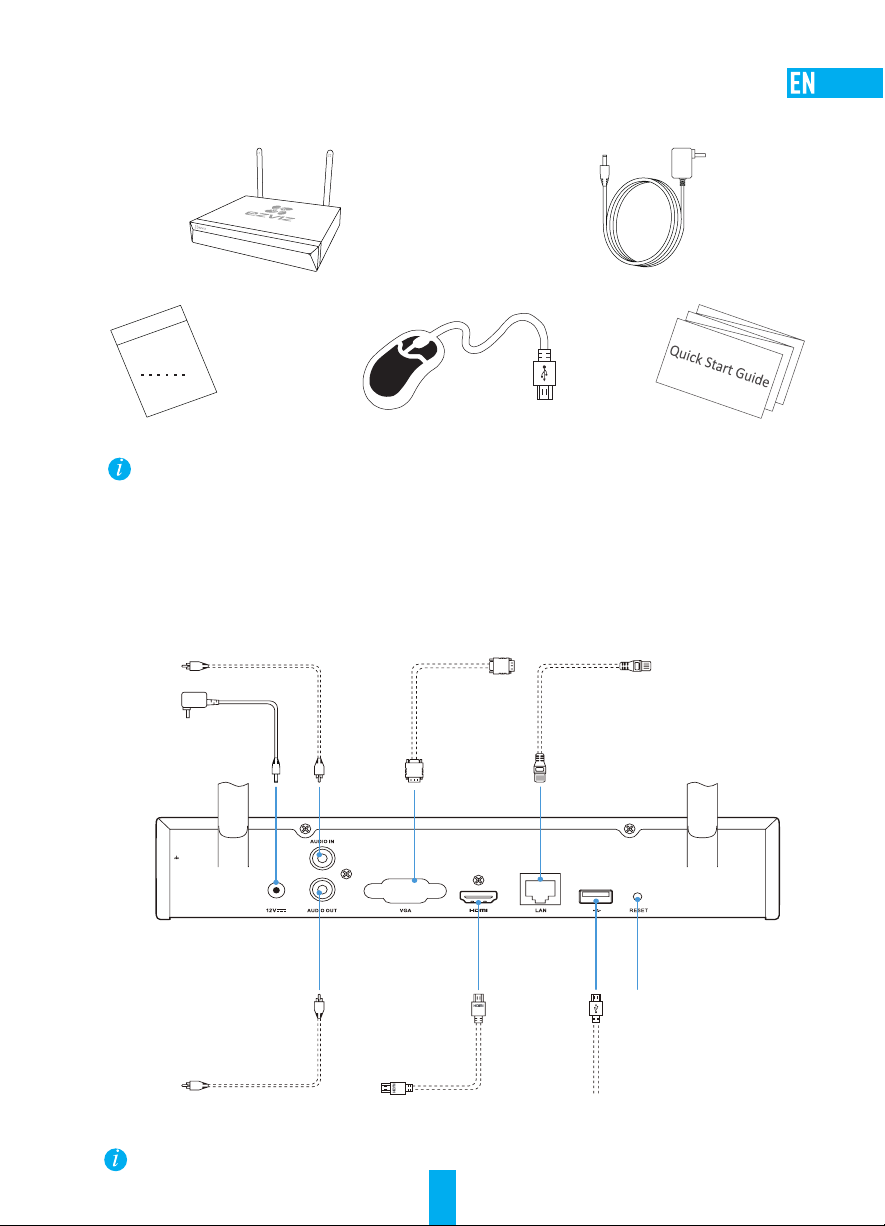
Basic Information
Box Contents
Vault Live (x1) Power Adapter (x1)
Accessories (x1) Mouse (x1) Quick Start Guide (x1)
For models equipped with HDDs, the accessories are not included in the box contents.
Product View
Rear Panel Overview
For Monitor
For Pickup For Router
Power Input (12V)
Audio Output
For Louderspeaker (e.g.)
The cables with dotted lines above are not included.
Audio Input LAN Interface
HDMI Interface
For Monitor
VGA Interface
1
USB Interface
RESET Hole
Insert and hold a pin for 8s until the
indicator flashes in red.
Page 6
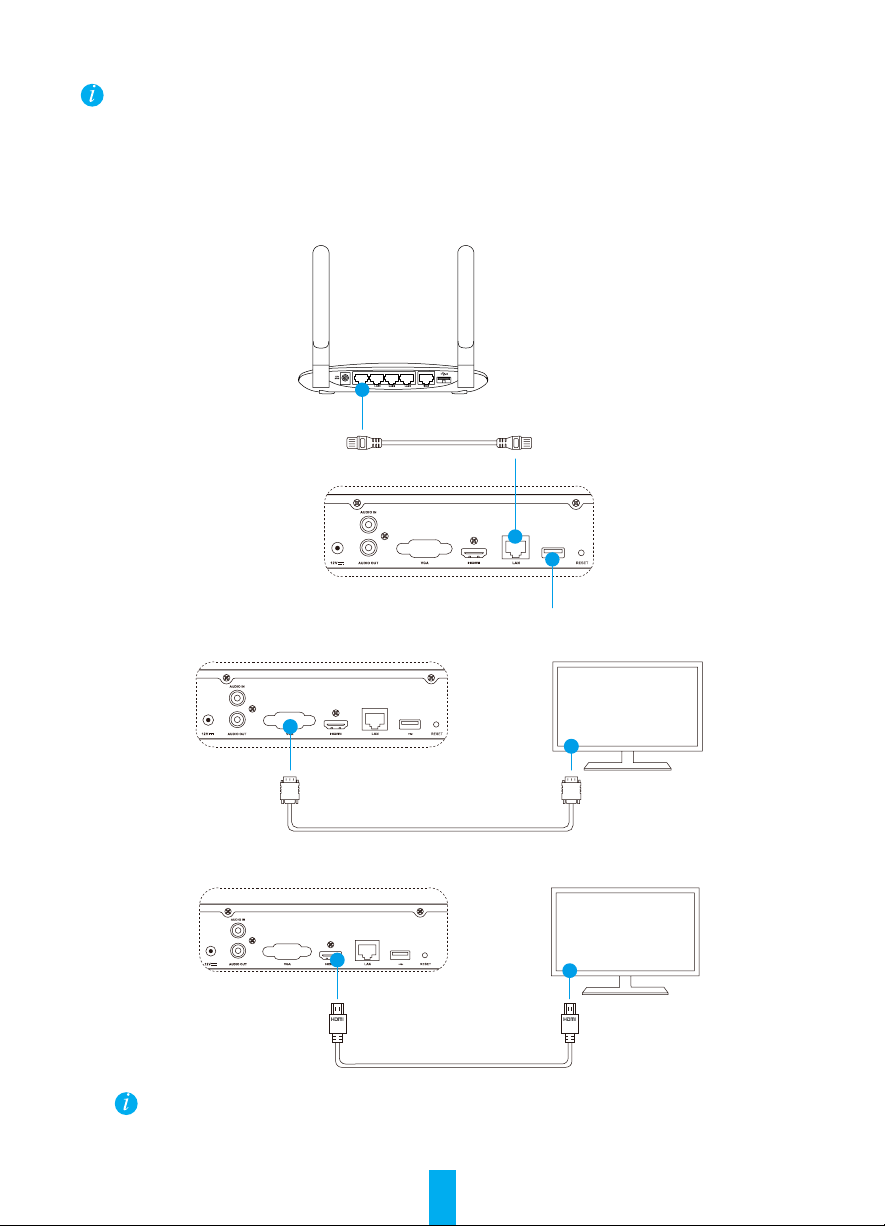
Wiring
If you want to install HDD by yourself, refer to Appendix.
Cable Connection
1. Connect the LAN interface of Vault Live to that of router using network cable.
2. Connect the mouse to the USB interface of Vault Live.
LAN
3. Connect Vault Live to the Monitor using VGA or HDMI cable.
VGA Cable (Purchase Seperately )
LAN
Monitor
Monitor
HDMI Cable (Purchase Seperately)
Choose the corresponding signal source of the Monitor according to different connections.
2
Page 7
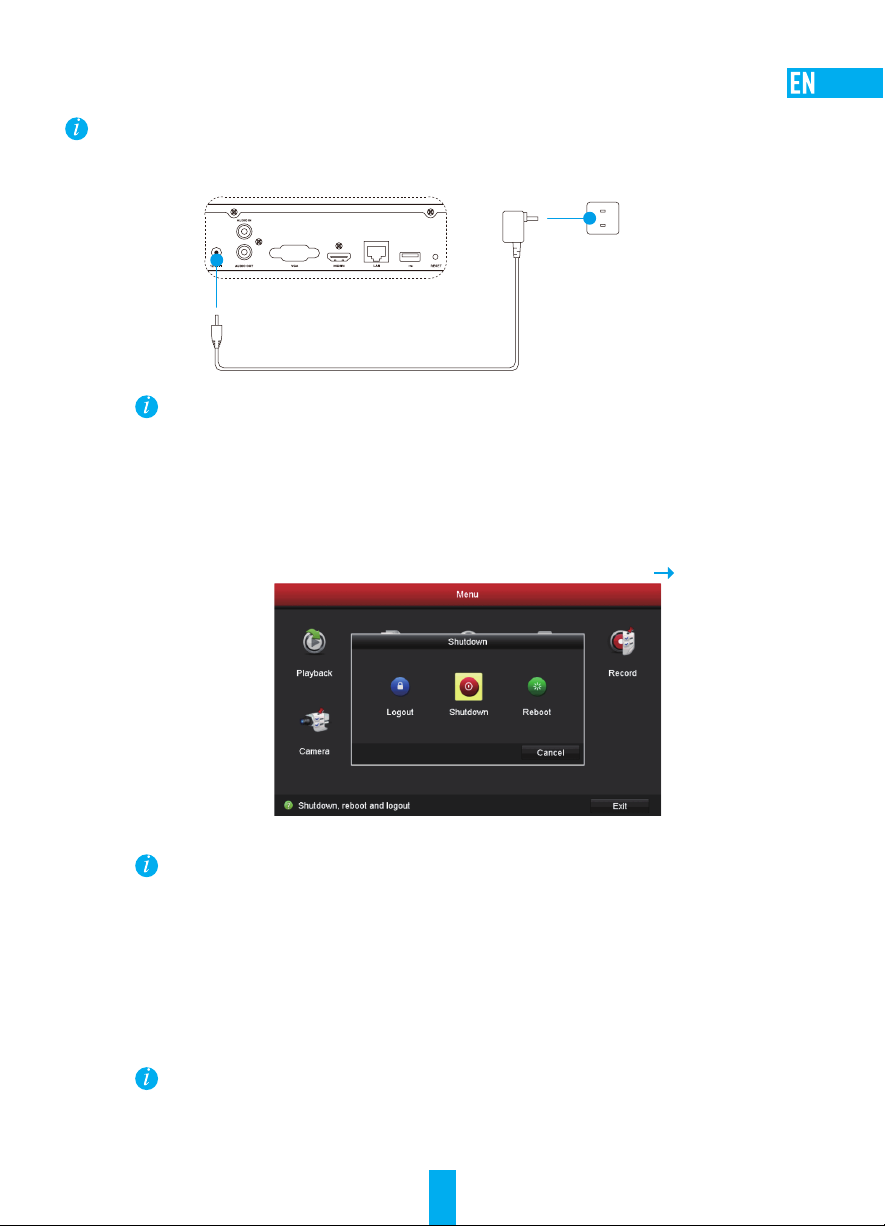
Setup
Powering on
The camera should be within 10m (32.8ft) from the Vault Live.
1. Power on the Vault Live using power adaptor and power socket.
Power Socket
Power Adaptor
Use stable power supply to avoid device exception or even damage.
2. Wait until the Wizard interface appears on the Monitor and set the password (For First Time Access).
3. Log in the Vault Live.
(Optional) Shutdown
1. In the operation interface of Vault Live (Monitor), go to Shutdown by Menu Shutdown and click it.
2. Click Yes.
For device protection, do not power off it when it is still working.
Linkage
Linking through Monitor
Power on all devices before you start.
Quick Linkage for Wireless Camera
Restore the camera if it has been connected to Wi-Fi before
3
Page 8
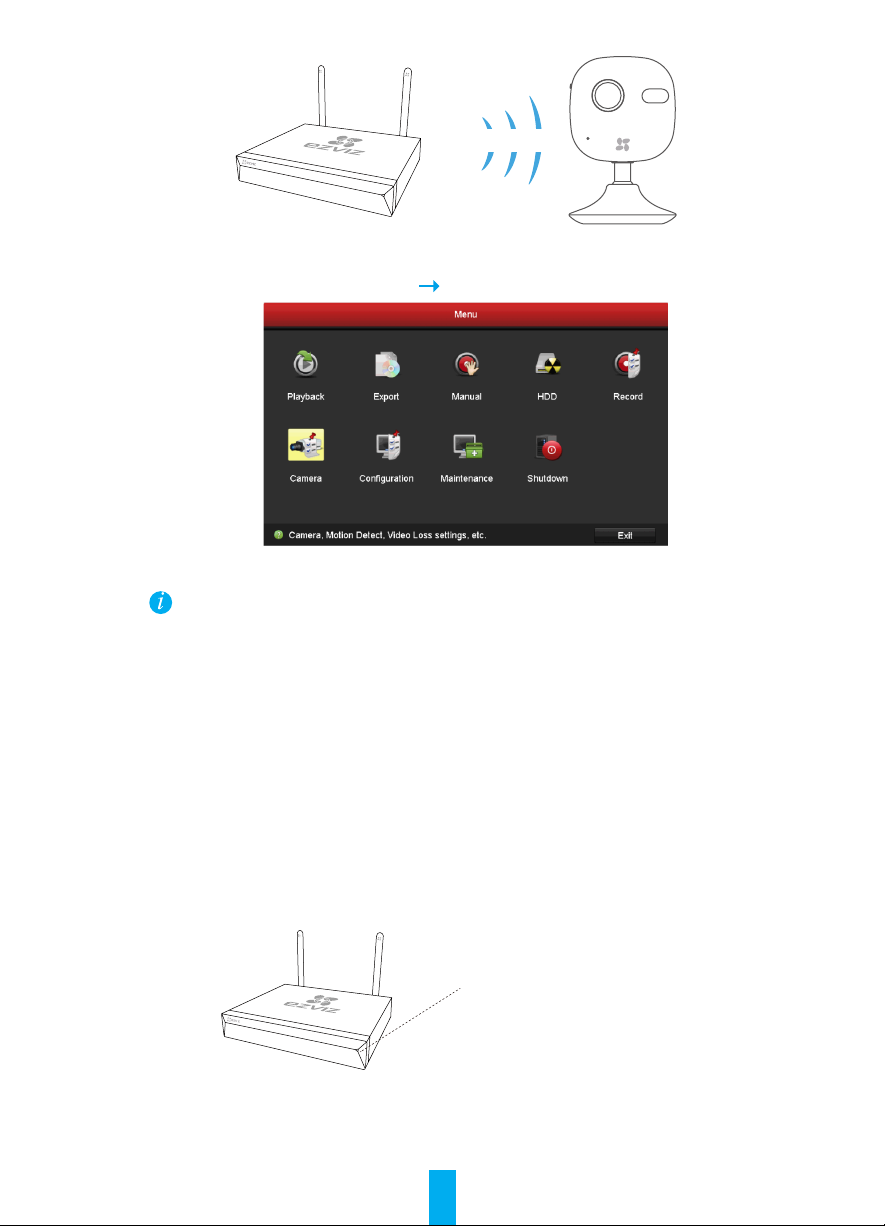
Within 10m (32.8 ft)
Option 1:
1. Go to Camera Management by Menu
Camera.
2. When camera is ready to connect Wi-Fi, click Search.
The camera will automatically connect to the Vault Live.
3. Click "+" to add linked camera.
Option 2:
A. Connect camera to the Wi-Fi from Vault Live's uplink router or switch.
B. Repeat Step 1 and 3 in Option 1.
Quick Linkage for Cabled Camera
A. Connect camera to Vault Live's uplink router or switch with network cable.
B. Repeat Step 1 and 3 in Option 1.
LED Indicator Status
Steady Green: Working Properly
Steady Red: Device Exceptions or Alarm
Flashing Red: Restore Factory Defaults
4
Page 9
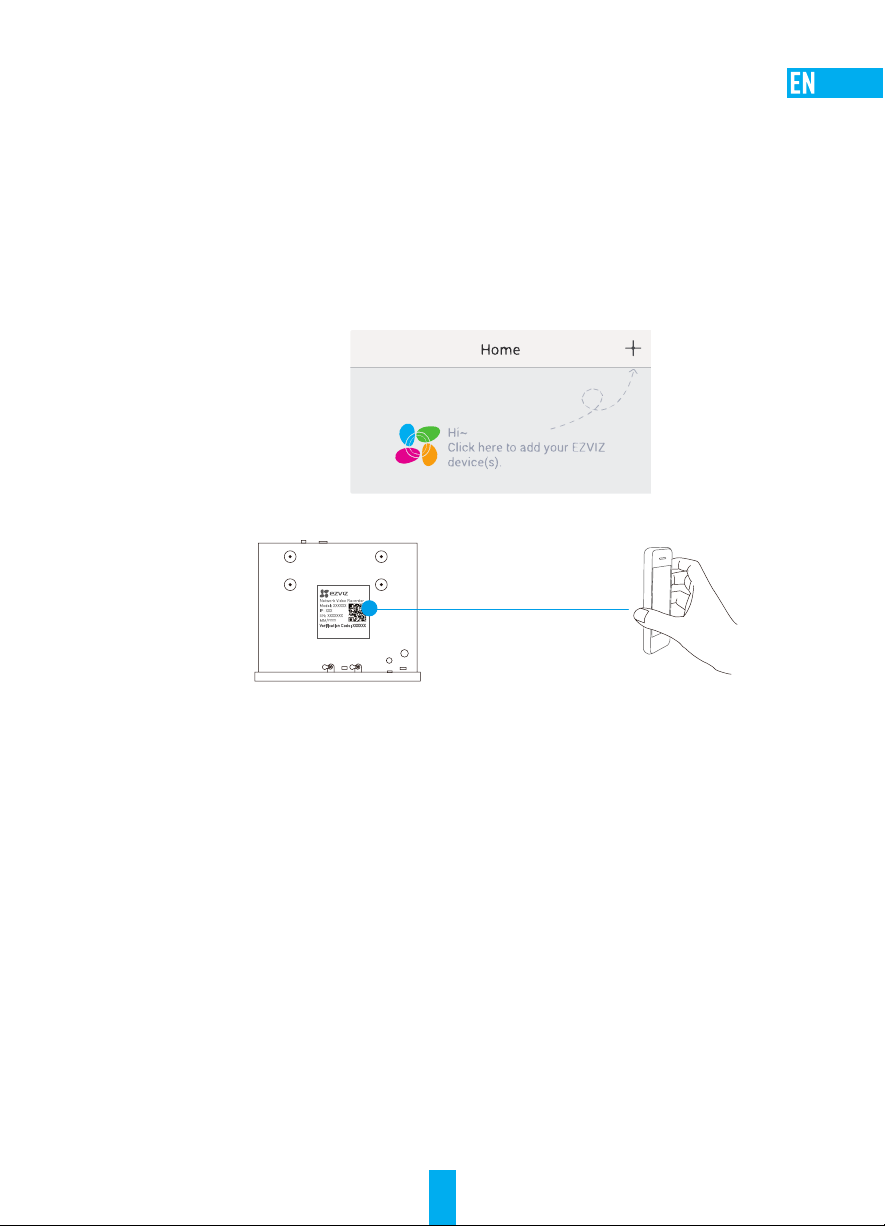
Linking through Phone
1. Download the App in your Phone (Optional).
- Search for "EZVIZ" in the App Store/Google Play
- Launch the App.
- Register an EZVIZ user account.
2. Add the Vault Live.
- Log into the EZVIZ App.
- Click “+” on the upper-right corner to go to QR code scanning interface.
- Scan the QR Code of Vault Live with the EZVIZ App and add it.
TM
to download and install the App.
3. Open the Vault Live in the EZVIZ App.
4. Click “+” to add camera(s).
5
Page 10
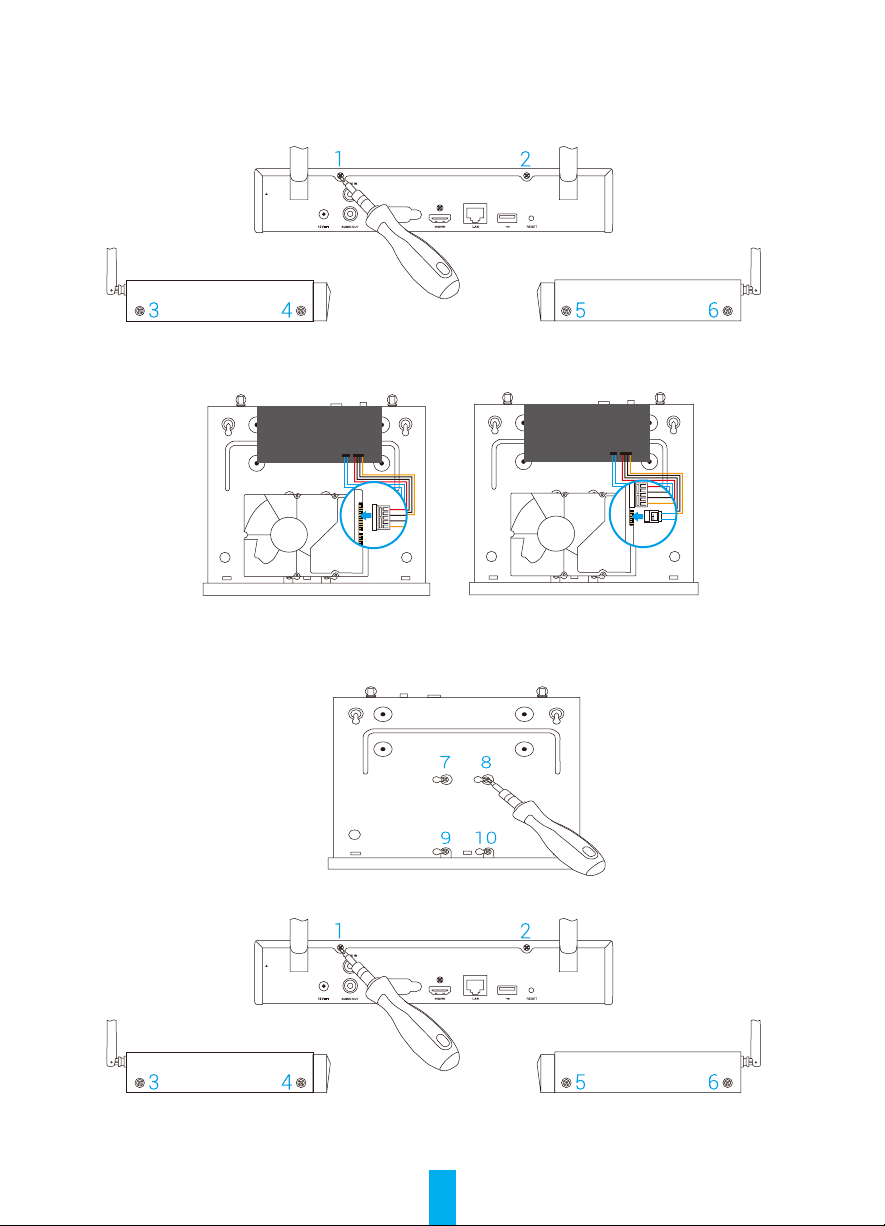
Appendix
HDD Installation
1. Loosen six screws No.1 to 6 on the back and both sides of the device to take apart the cover.
2. Connect the data cable and power cable of Vault Live with HDD respectively.
Power Interface
3. Use screws (No. 7, 8, 9, 10) to fix the HDD.
4. Re-assemble the Vault Live with screws (No.1 to No. 6).
6
Data Interface
Page 11
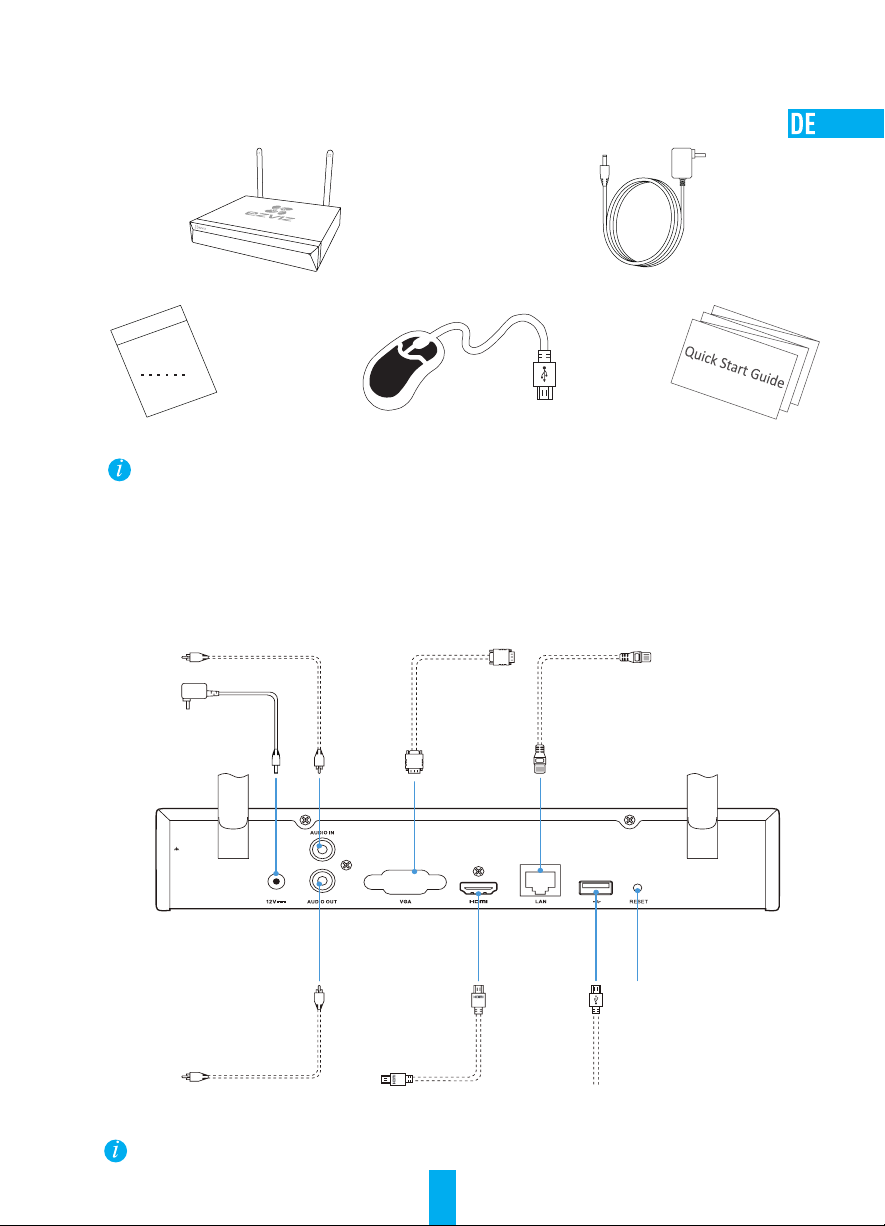
Allgemeine Informationen
Lieferumfang
1x Vault Live 1x Netzteil
1x Zubehör 1x Maus 1x Kurzanleitung
Für Modelle mit Festplatten befindet sich das Zubehör nicht im Lieferumfang.
Produktinformation
Übersicht Geräterückseite
Für
Tonabnehmer
Für Monitor
Für Router
Stromeingang (12 V)
Audioausgang
Für Lautsprecher (z.B.)
Die durch gestrichelte Linien dargestellten Kabel sind nicht im Lieferumfang enthalten.
Audioeingang LAN-Anschluss
HDMI-Anschluss
Für Monitor
VGA-Anschluss
7
USB-Port
Öffnung zum Zurücksetzen (RESET)
Halten Sie die Rücksetztaste für
8 Sekunden mit einem Stift
gedrückt, bis die Anzeige rot blinkt.
Page 12
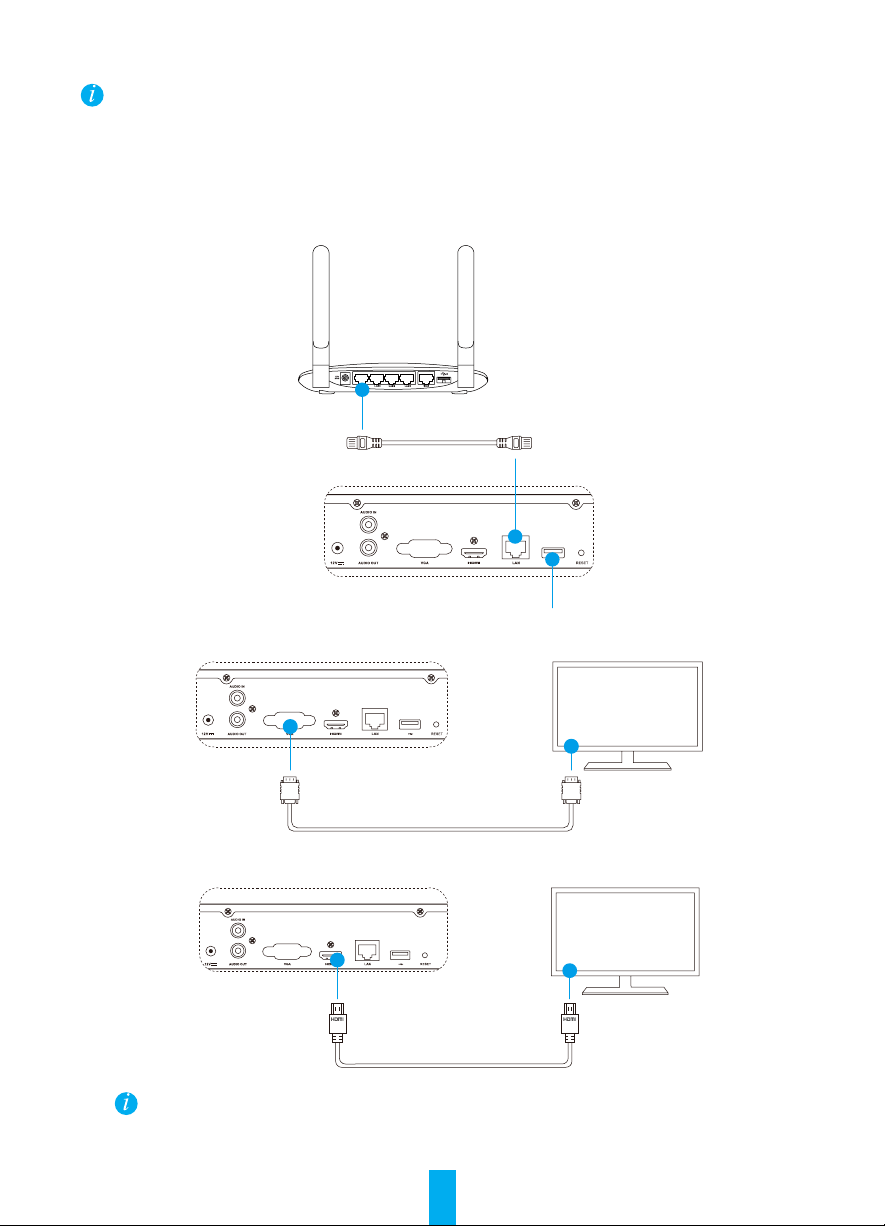
Verkabelung
Möchten Sie die Festplatte selbst installieren, so siehe Anhang.
Kabelverbindung
1. Schließen Sie den LAN-Port des Vault Live über Netzwerkkabel an einem Router an.
2. Schließen Sie die Maus am USB-Port des Vault Live an.
LAN
LAN
3. Schließen Sie das Vault Live über VGA- oder HDMI-Kabel am Monitor an.
Monitor
VGA-Kabel (gehört nicht zum Lieferumfang)
Monitor
HDMI-Kabel
(gehört nicht zum Lieferumfang)
Wählen Sie die entsprechende Signalquelle des Monitors entsprechend dem Anschluss.
8
Page 13
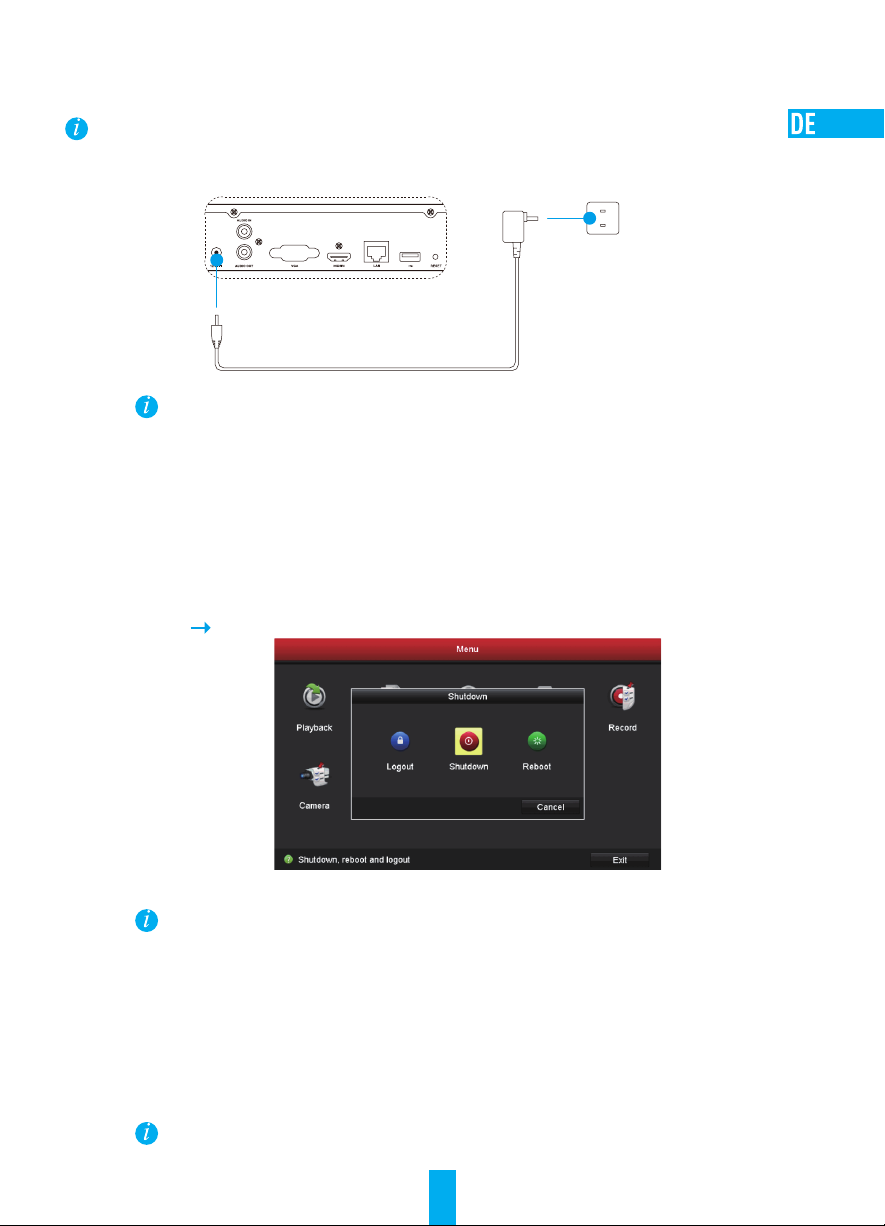
Einrichten
Einschalten
Die Kamera muss sich innerhalb von 10 m vom Vault Live befinden.
1. Schalten Sie das Vault Live durch Anschluss des Netzteils an einer Steckdose ein.
Steckdose
Netzteil
Verwenden Sie eine stabile Spannungsversorgung, um Schäden am Gerät zu vermeiden.
2. Warten Sie ab, bis der Assistent auf dem Monitor angezeigt wird und richten Sie das Passwort ein (bei
erstem Zugriff).
3. Melden Sie sich beim Vault Live an.
(Optional) Ausschalten
1. Navigieren Sie im Betriebsmenü des Vault Live (Monitor) zu Shutdown (Ausschalten) (über Menu
(Menü) Shutdown (Ausschalten)) und klicken Sie darauf.
2. Klicken Sie auf Yes (Ja).
Zum Schutz des Geräts schalten Sie es nicht während des Betriebs aus.
Verbindung
Verbindung über Monitor
Schalten Sie alle Geräte ein, bevor Sie starten.
Schnellverbindung für WLAN-Kamera
Setzen Sie die Kamera zurück, falls sie vorher bereits mit einem WLAN verbunden war
9
Page 14
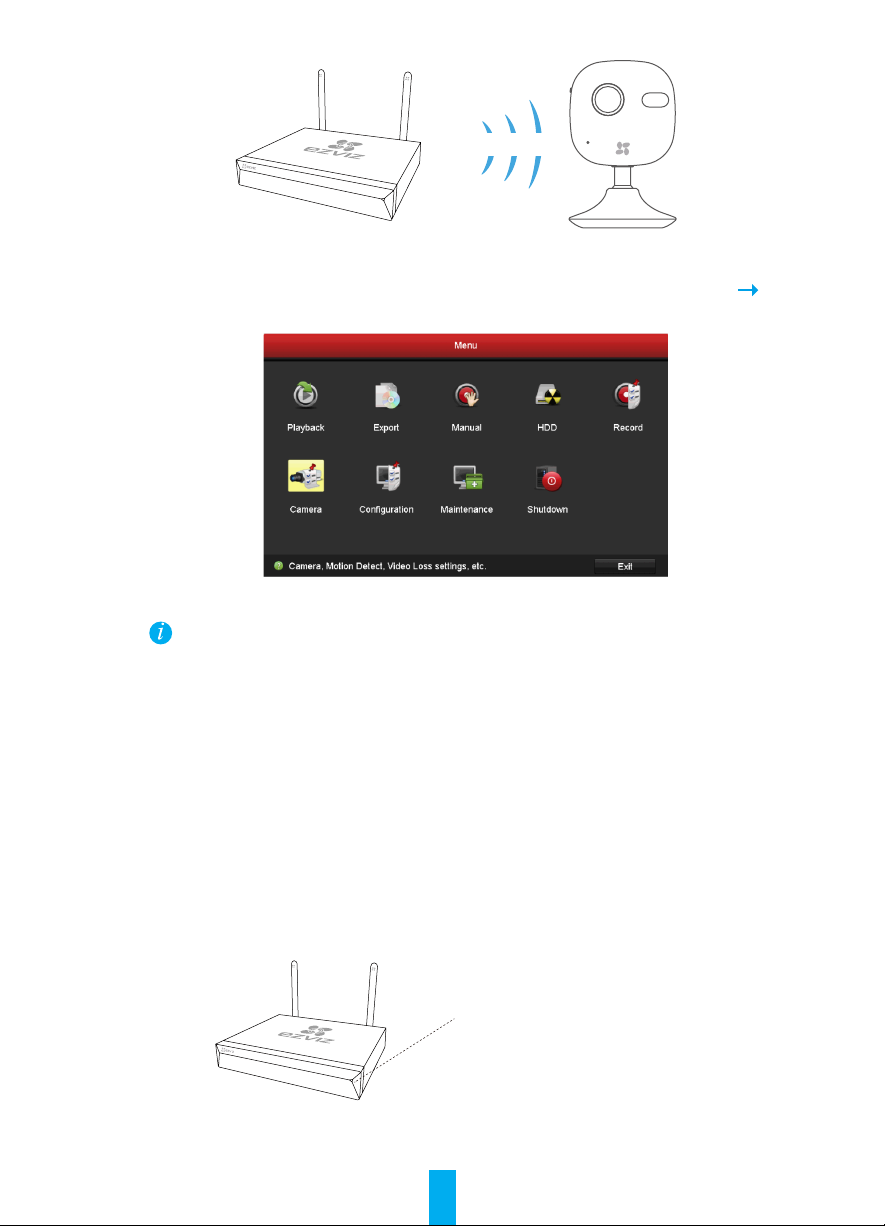
Innerhalb von 10 m
Option 1:
1. Navigieren Sie zu Camera Management (Kameraverwaltung) (über Menu (Menü)
Camera
(Kamera)).
2. Wenn die Kamera bereit ist, sich mit dem WLAN zu verbinden, klicken Sie auf Search (Suche).
Die Kamera verbindet sich nun automatisch mit dem Vault Live.
3. Klicken Sie auf „+“, um die verbundene Kamera hinzuzufügen.
Option 2:
A. Verbinden Sie die Kamera mit dem WLAN vom Uplink-Router oder Switch des Vault Live.
B. Wiederholen Sie die Schritte 1 und 3 in Option 1.
Schnellverbindung für verkabelte Kamera
A. Verbinden Sie die Kamera über Netzwerkkabel mit dem Uplink-Router oder Switch des Vault Live.
B. Wiederholen Sie die Schritte 1 und 3 in Option 1.
LED-Anzeigestatus
Leuchtet grün: Arbeitet korrekt
Leuchtet rot: Ausnahmezustand oder Alarm
Blinkt rot: Rücksetzung zu den Werkseinstellungen
10
Page 15
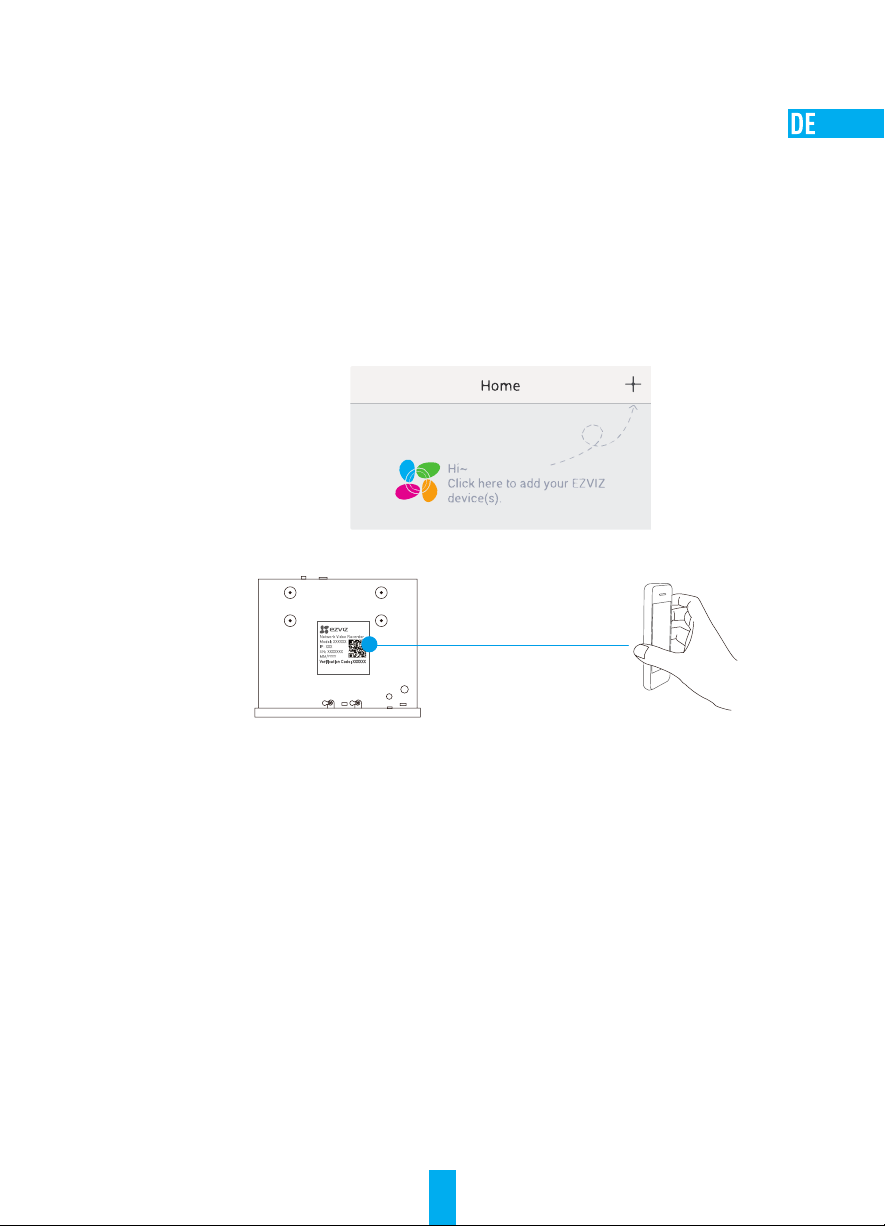
Verbindung über Telefon
1. Laden Sie die App auf Ihr Smartphone herunter (optional).
- Suchen Sie „EZVIZ“ im App Store/bei Google Play
installieren.
- Starten Sie die App.
- Registrieren Sie ein EZVIZ-Benutzerkonto.
2. Fügen Sie Vault Live hinzu.
- Melden Sie sich bei der EZVIZ-App an.
- Klicken Sie auf „+“ oben rechts, um in das Scanmenü für den QR-Code zu navigieren.
- Scannen Sie den QR-Code des Vault Live mit der EZVIZ-App und fügen Sie ihn hinzu.
TM
, um die App herunterzuladen und zu
3. Öffnen Sie das Vault Live in der EZVIZ-App.
4. Klicken Sie auf „+“, um die Kamera(s) hinzuzufügen.
11
Page 16
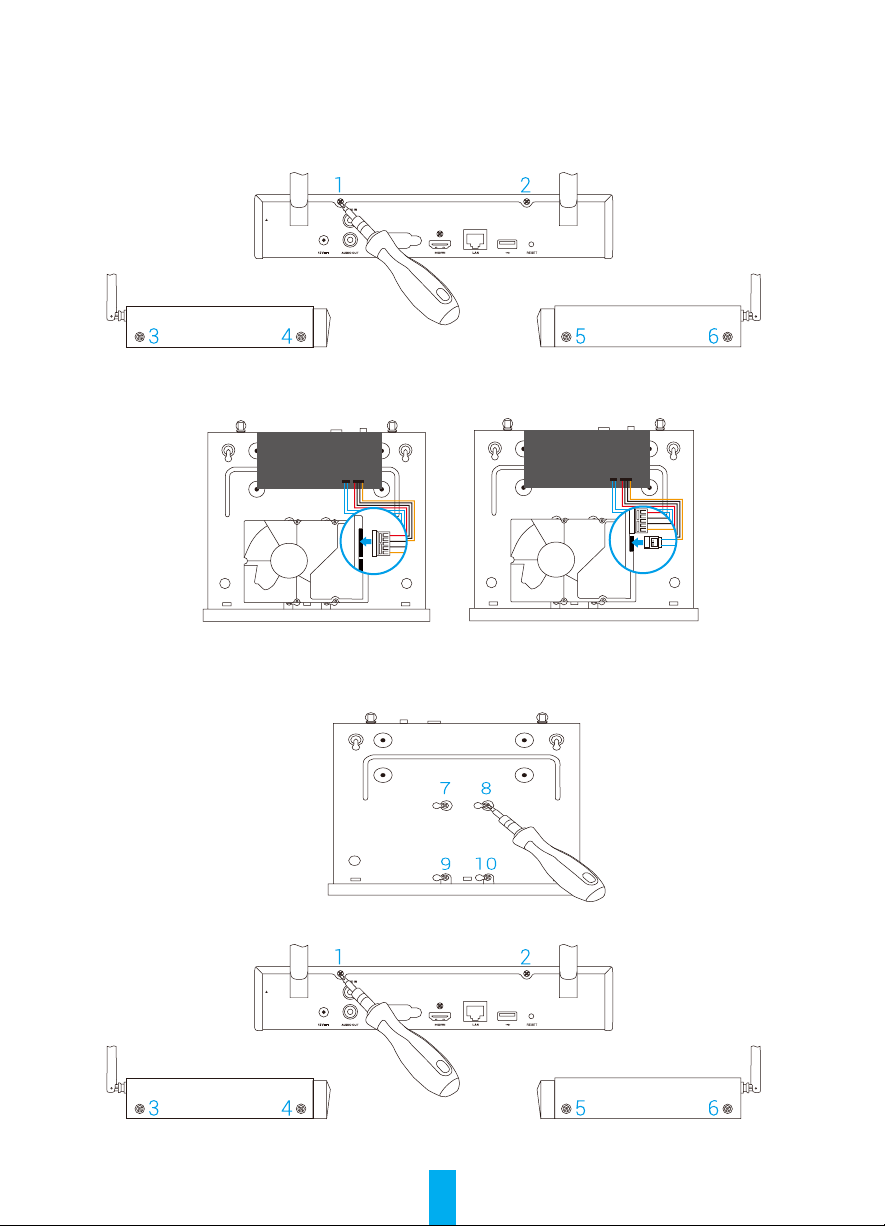
Anhang
Installation der Festplatte
1. Lösen Sie die sechs Schrauben Nr. 1 bis 6 auf der Rückseite und den beiden Seiten des Geräts, um die
Verkleidung abzunehmen.
2. Schließen Sie das Daten- und Stromkabel des Vault Live an der Festplatte an.
Stromanschluss
3. Schrauben Sie die Festplatte mit den Schrauben 7, 8, 9 und 10 an.
4. Montieren Sie das Vault Live wieder mit den Schrauben 1 bis 6.
12
Datenanschluss
Page 17
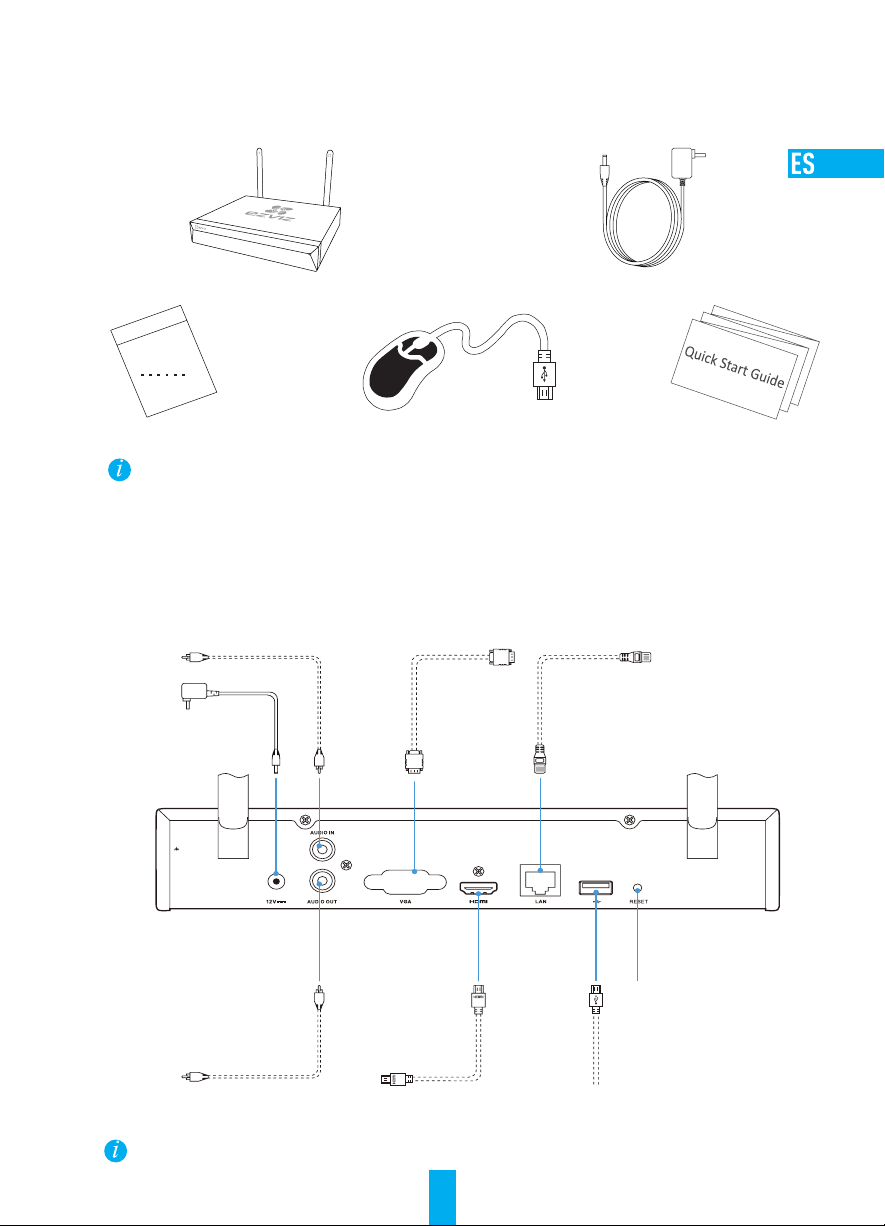
Información básica
Contenido de la caja
1 Vault Live 1 adaptador de corriente
1 accesorio 1 ratón 1 guía de inicio rápido
En los modelos equipados con una unidad de disco duro, los accesorios no se incluyen en el contenido de la caja.
Vista del producto
Vista general del panel trasero
para el
dispositivo
de recogida
para el monitor
para el enrutador
Alimentación de entrada 12 V
Salida de audio
para el altavoz (p. ej.)
Los cables representados por las líneas de puntos en la figura precedente no están incluidos.
Entrada de
audio
para el monitor
Conector VGA
Conector HDMI
13
Conector LAN
Interfaz USB
Orificio de REINICIO
Introduzca un pasador y presione
durante 8 s hasta que el indicador
parpadee en color rojo.
Page 18
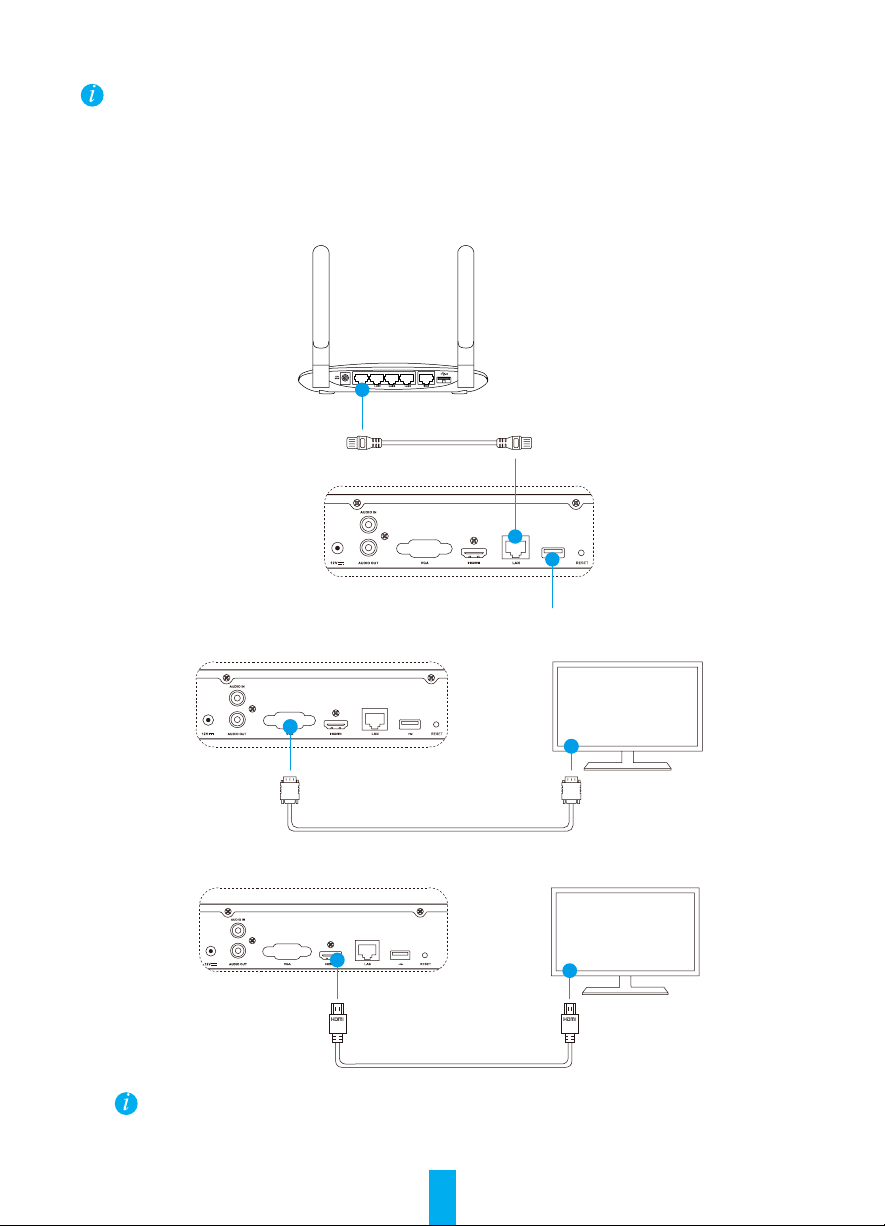
Cableado
Si desea instalar el HDD usted mismo, consulte el Apéndice.
Conexión del cable
1. Utilice un cable de red para conectar el conector LAN del Vault Live al enrutador .
2. Conecte el ratón al puerto USB del Vault Live.
LAN
LAN
3. Conecte el Vault Live al monitor utilizando un cable VGA o HDMI.
Cable VGA (a la venta por separado)
Monitor
Monitor
Cable HDMI
(a la venta por separado)
Elija la fuente de señal correspondiente del monitor de acuerdo con las diferentes conexiones.
14
Page 19
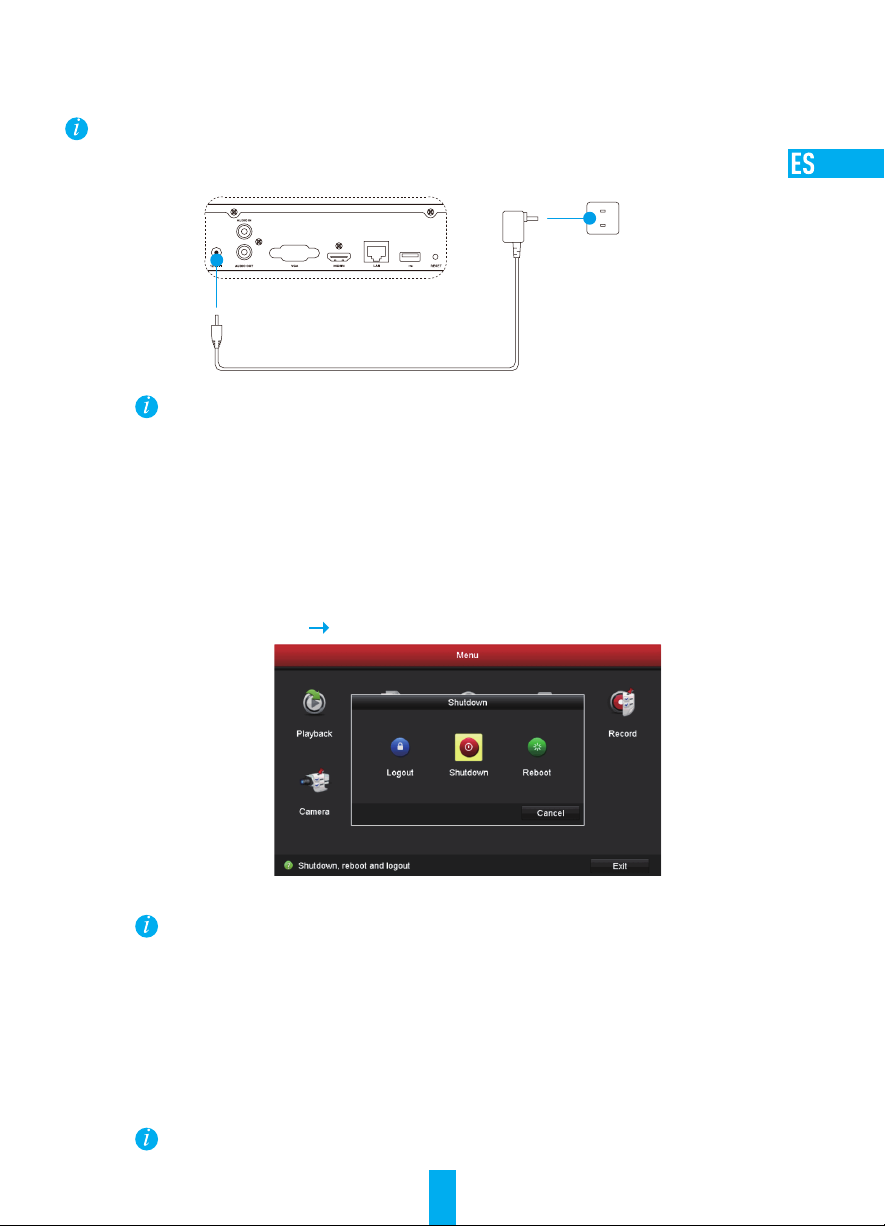
Configuración
Encendido
La cámara debe estar a menos de 10 m (32,8 pies) del Vault Live.
1. Encienda el Vault Live conectando el adaptador de corriente a una toma de corriente.
Toma de corriente
Adaptador de corriente
Use una fuente de alimentación estable para evitar problemas o averías en el dispositivo.
2. Espere a que aparezca en el monitor la interfaz del asistente y configure la contraseña (para el primer
acceso).
3. Inicie sesión en el Vault Live.
(Opcional) Apagado
1. Desde la interfaz de funcionamiento del Vault Live (Monitor), entre en la opción Shutdown (Apagar) a
través del Menu (Menú) Shutdown (Apagar) y haga clic sobre la opción.
2. Haga clic sobre Yes (Sí).
Para proteger el dispositivo, no lo apague mientras esté funcionando.
Vinculación
Vinculación a través del monitor
Encienda todos los dispositivos antes de empezar.
Vinculación rápida para cámaras inalámbricas.
Restaure la cámara si esta hubiera estado conectada a una red Wi-Fi con anterioridad
15
Page 20
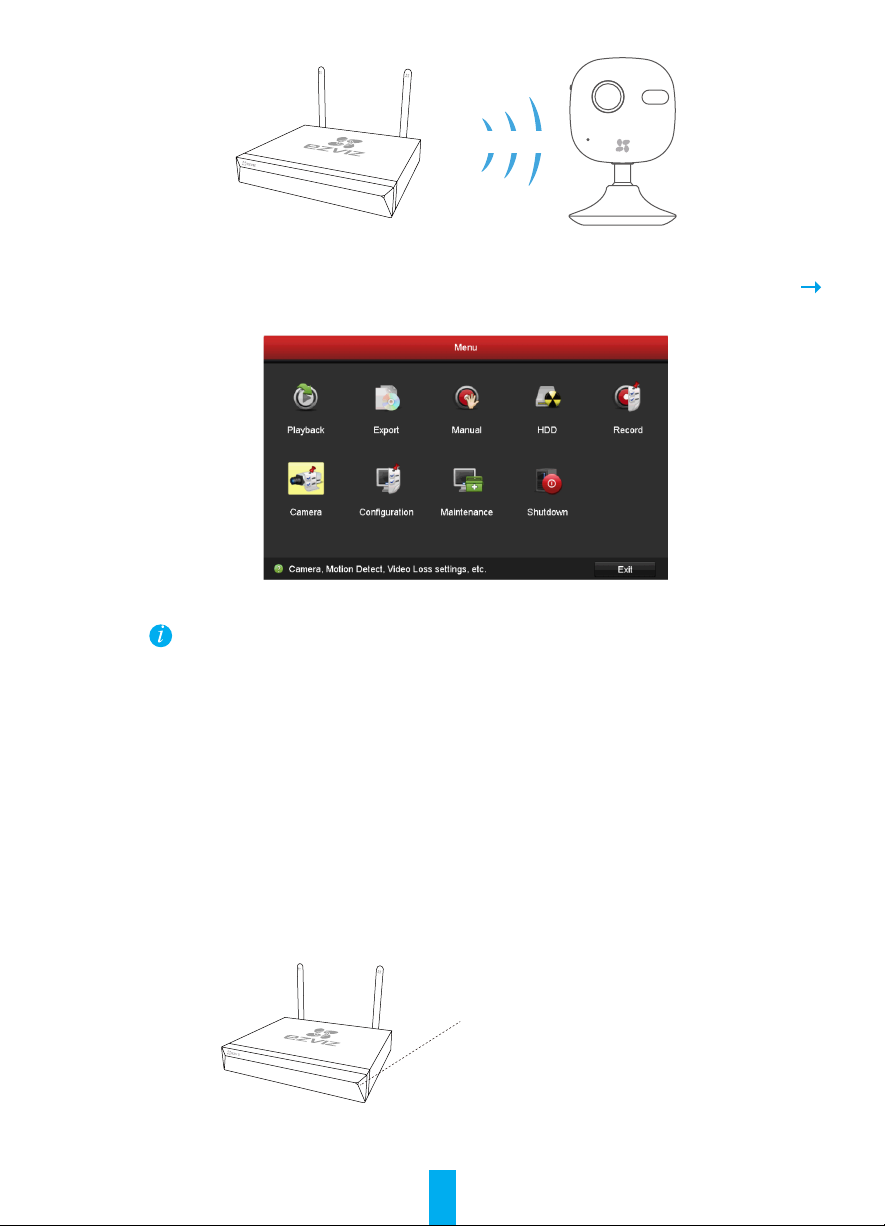
a menos de 10 m (32,8 pies)
Opción 1:
1. Entre en Camera Management (Administración de cámaras) a través del Menu (Menú)
Camera (Cámara).
2. Cuando la cámara esté lista para conectarse al Wi-Fi, haga clic sobre Search (Buscar).
La cámara se conectará automáticamente al Vault Live.
3. Haga clic sobre "+" para agregar la cámara vinculada.
Opción 2:
A. Conecte la cámara al Wi-Fi desde el enrutador o conmutador ascendente del Vault Live.
B. Repita los pasos 1 y 3 en la Opción 1.
Vinculación rápida para cámaras conectadas por cable
A. Conecte la cámara al enrutador o conmutador ascendente del Vault Live usando un cable de red.
B. Repita los pasos 1 y 3 en la Opción 1.
Indicador de estado LED
Verde fijo: funcionando correctamente
Rojo fijo: problema o alarma en el dispositivo
Rojo intermitente: restaurar los ajustes de fábrica
16
Page 21
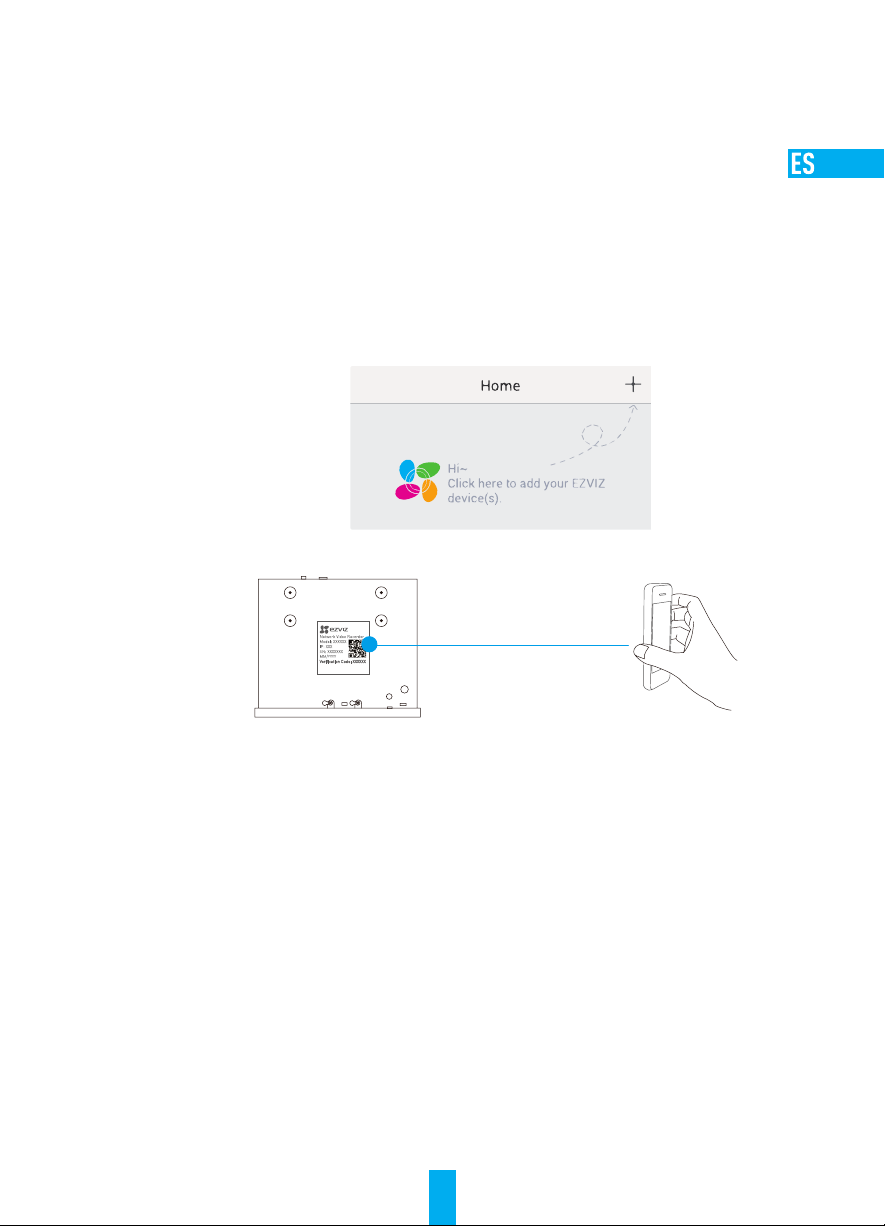
Vinculación usando el teléfono
1. Descargue la aplicación en su móvil (opcional).
- Busque "EZVIZ" en App Store/Google Play
- Abra la aplicación.
- Registre su cuenta de usuario EZVIZ.
2. Agregue el Vault Live.
- Inicie sesión en la aplicación EZVIZ.
- Haga clic sobre “+” en la esquina superior derecha para entrar en la interfaz para escanear el
código QR.
- Escanee el código QR del Vault Live con la aplicación EZVIZ y agréguelo.
TM
para descargar e instalar la aplicación.
3. Abra el Vault Live en la aplicación EZVIZ.
4. Haga clic sobre “+” para agregar las cámaras.
17
Page 22

Apéndice
Instalación de una unidad de disco duro (opcional)
1. Afloje los seis tornillos, números del 1 al 6, en la parte trasera y ambos lados del dispositivo para abrir
la tapa.
2. Conecte el cable de datos y el cable de alimentación del Vault Live al HDD.
Interfaz de alimentación
3. Use los tornillos (números 7, 8, 9 y 10) para fijar el HDD.
4. Vuelva a ensamblar el Vault Live con los tornillos (números del 1 al 6).
18
Interfaz de datos
Page 23

Informations de base
Contenu du carton
1 Vault Live 1 adaptateur d’alimentation
1 kit d’accessoires 1 souris 1 guide de démarrage rapide
Pour les modèles équipés de disque dur, les accessoires ne sont pas fournis.
Présentation du produit
Présentation du panneau arrière
Câble de
prise vocale
Entrée d’alimentation 12 V
Sortie audio
Câble du haut-parleur (par exemple)
Les câbles représentés en pointillés ne sont pas fournis.
Câble du moniteur
Entrée audio Interface de réseau
Câble du moniteur
Interface VGA
Interface HDMI
19
local (LAN)
Interface USB
Trou de réinitialisation
Introduisez une épingle et appuyez
pendant 8 s jusqu’à ce que le voyant
clignote en rouge.
Câble du routeur
Page 24

Câblage
Pour installer le disque dur par vous-même, voir Annexe.
Connexion par câble
1. Connectez l’interface LAN de Vault Live à celle du routeur à l’aide du câble réseau.
2. Branchez la souris sur l’interface USB de Vault Live.
LAN
LAN
3. Connectez Vault Live au moniteur à l’aide du câble VGA ou HDMI.
Câble VGA (non fourni)
Écran
Écran
Câble HDMI (non fourni)
Sélectionnez la source du signal correspondant du moniteur en fonction de la connexion utilisée.
20
Page 25

Mise en place
Mise en marche
La caméra doit être à 10 m (32,8 pi) de Vault Live.
1. Branchez l’adaptateur d’alimentation sur la prise pour mettre Vault Live sous tension.
Prise d’alimentation
Adaptateur d’alimentation
Utilisez une alimentation stable pour éviter tout dommage ou anomalie de l’appareil.
2. Patientez jusqu’à ce que l’interface de l’assistant s’affiche sur le moniteur, puis entrez le mot de passe
(formalité requise lors de la première utilisation).
3. Connectez-vous sur Vault Live.
Arrêt (optionnel)
1. Sur l’interface fonctionnelle de Vault Live (moniteur), cliquez sur « Shutdown » (Arrêt) en suivant le
chemin : « Menu » « Shutdown » (Arrêt).
2. Cliquez sur « Yes » (Oui).
Par mesure de protection de l’appareil, ne l’éteignez pas pendant qu’il est en cours de fonctionnement.
Liaison
Liaison avec le moniteur
Pour commencer, allumez tous les appareils.
Liaison rapide pour caméra sans fil
Restaurez la caméra si celle-ci était préalablement connectée au réseau Wi-Fi
21
Page 26

Portée de 10 m (32,8 pi)
Option 1 :
1. Allez sur « Camera Management » (gestionnaire de la caméra) par le chemin : « Menu »
« Camera » (caméra).
2. Lorsque la caméra est prête à se connecter au Wi-Fi, cliquez sur « Search » (rechercher).
La caméra se connectera automatiquement à Vault Live.
3. Cliquez sur « + » pour ajouter la caméra connectée.
Option 2 :
A. Connectez la caméra au Wi-Fi à partir du routeur ou du commutateur de liaison montante de Vault Live.
B. Répétez les étapes 1 et 3 de l’Option 1.
Liaison rapide pour caméra filaire
A. Connectez la caméra sur le routeur ou le commutateur de liaison montante de Vault Live à l’aide
du câble réseau.
B. Répétez les étapes 1 et 3 de l’Option 1.
État de l’indicateur LED
Vert continu : Bon fonctionnement
Rouge continu : Anomalie ou alarme de l’appareil
Clignotement en rouge : Réinitialiser
22
Page 27

Liaison par mobile
1. Téléchargez l’application sur votre mobile (optionnel).
- Recherchez « EZVIZ » dans App Store ou Google Play
- Lancez l’application.
- Créez un compte utilisateur EZVIZ.
2. Ajoutez Vault Live.
- Connectez-vous sur EZVIZ.
- Cliquez sur le signe + situé dans le coin supérieur droit pour ouvrir l’interface de scannage du
code QR.
- À l’aide de l’application EZVIZ, scannez le code QR de Vault Live et ajoutez-le.
TM
; téléchargez et installez.
3. Ouvrez Vault Live depuis l’application EZVIZ.
4. Cliquez sur « + » pour ajouter des caméras.
23
Page 28

Annexe
Installation du disque dur
1. Dévissez les six vis n° 1 à 6 situées sur les bords et l’arrière de l’appareil pour retirer le couvercle.
2. Branchez respectivement le câble de données et le cordon d’alimentation de Vault Live sur le disque
dur.
Interface d’alimentation
3. Utilisez les vis n° 7, 8, 9 et 10 pour visser le disque dur.
4. Réassemblez Vault Live à l’aide des vis n° 1 à 6.
24
Interface de données
Page 29

Informazioni di base
Contenuto della confezione
Vault Live (x1) Alimentatore (x1)
Accessori (x1) Mouse (x1) Guida rapida (x1)
Per i modelli equipaggiati con dischi rigidi, gli accessori non vengono forniti a corredo.
Vista del prodotto
Vista del pannello posteriore
Per
l'acquisizione
audio
Per il monitor
Per il router
Ingresso alimentazione 12V
Uscita audio
Per l'altoparlante (es.)
I cavi rappresentati con una linea tratteggiata non sono inclusi.
Ingresso
audio
Interfaccia VGA
Interfaccia HDMI
Per il monitor
25
Interfaccia
USB
Per il mouse
Interfaccia LAN
Foro di RESET
Inserire uno spillo e tenere
premuto per 8 secondi fino
a quando l'indicatore LED
non lampeggia in rosso.
Page 30

Cablaggio
Per installare il disco rigido autonomamente fare riferimento all'Appendice.
Connessione cablata
1. Collegare l'interfaccia LAN di Vault Live a quella del router utilizzando un cavo di rete.
2. Collegare il mouse all'interfaccia USB di Vault Live.
LAN
Per il mouse
3. Collegare Vault Live al monitor utilizzando un cavo VGA o HDMI.
Cavo VGA (da acquistare separatamente)
LAN
Monitor
Monitor
Cavo HDMI
(acquistare separatamente)
Scegliere la sorgente del segnale del monitor corrispondente in base ai collegamenti.
26
Page 31

Configurazione
Alimentazione
La telecamera deve essere posizionata entro 10 m da Vault Live.
1. Accendere Vault Live utilizzando il cavo di alimentazione e la presa di corrente.
Connettore di alimentazione
Adattatore di corrente
Utilizzare un'alimentazione stabile per evitare malfunzionamenti o danni.
2. Attendere finché non viene visualizzata l'interfaccia della procedura guidata sul monitor e impostare la
password (per il primo accesso).
3. Accedere a Vault Live.
(Opzionale) Spegnimento
1. Nell'interfaccia operativa di Vault Live (Monitor), accedere a Shutdown (Spegnimento) dal Menu
Shutdown (Spegnimento) e fare clic.
2. Fare clic su Yes (Sì).
Per proteggere il dispositivo, evitare di spegnerlo mentre è ancora in funzione.
Abbinamento
Collegamento tramite monitor
Accendere tutti i dispositivi prima di cominciare.
Collegamento rapido per telecamere Ezviz wireless
Ripristinare la telecamera se è stata collegata al Wi-Fi in precedenza
27
Page 32

Entro 10 m
Opzione 1:
1. Accedere a Camera Management (Gestione telecamera) da Menu
Camera (Telecamera).
2. Quando la telecamera è pronta per connettersi al Wi-Fi, fare clic su Search (Cerca).
La telecamera si connetterà automaticamente a Vault Live.
3. Fare clic su "+" per aggiungere la telecamera collegata.
Opzione 2:
A. Connettere la telecamera al Wi-Fi del router (o switch) collegato a Vault Live.
B. Ripetere il passaggio 1 e 3 dell'Opzione 1.
Collegamento veloce per telecamere Ezviz con ingresso LAN
A. Connettere la telecamera al router (o switch) collegato a Vault Live, tramite cavo di rete.
B. Ripetere il passaggio 1 e 3 dell'Opzione 1.
Stato indicatore LED
Verde fisso: funzionamento corretto
Rosso fisso: Malfunzionamento del dispositivo o allarme
Rosso lampeggiante: ripristino delle impostazioni predefinite
28
Page 33

Collegamento attraverso il telefono
1. Scaricare l'app sul proprio telefono (opzionale).
- Cercare "EZVIZ" nell'App Store o su Google Play
- Avviare l'app.
- Registrare un account su EZVIZ.
2. Aggiungere Vault Live.
- Accedere all'app di EZVIZ.
- Premere "+" in alto a destra per andare all'interfaccia di scansione del QR Code.
- Eseguire la scansione del QR Code di Vault Live con l'app EZVIZ e poi aggiungerlo.
TM
per scaricare e installare l'app.
3. Aprire Vault Live nell'app EZVIZ.
4. Fare clic su "+" per aggiungere una o più telecamere.
29
Page 34

Appendice
Installazione di un disco rigido
1. Allentare le viti dalla n. 1 alla n. 6 sul lato posteriore ed entrambi i lati del dispositivo per rimuovere
il coperchio.
2. Collegare rispettivamente il cavo dati e il cavo di alimentazione di Vault Live con il disco rigido.
Interfaccia di alimentazione
3. Utilizzare le viti (n. 7, 8, 9, 10) per fissare il disco rigido.
4. Rimontare Vault Live con le viti (dalla n. 1 alla n. 6).
30
Interfaccia dati
Page 35

Basis informatie
Doosinhoud
Vault Live (x1) Netadapter (x1)
Accessoires (x1) Muis (x1) Snelstartgids (x1)
Voor modellen uitgevoerd met HDD's zijn de accessoires niet in de doosinhoud bijgevoegd.
Productoverzicht
Overzicht achterkant
Voor monitor
Voor pickup Voor router
Stroomaansluiting (12 V)
Audio-uitgang
Voor luidspreker (bijv.)
De kabels met stippellijnen boven zijn niet inbegrepen.
Audioingang
HDMI-interface
Voor monitor
VGA-interface
31
LAN-interface
USB-interface
RESET-gaatje
Steek er 8 seconden een pen in totdat
de indicator rood knippert.
Page 36

Bedrading
Indien u de harde schijf zelf wilt installeren, raadpleeg de Bijlage.
Kabelverbinding
1. Verbind de LAN-aansluiting van Vault Live met die van de router met behulp van de netwerkkabel.
2. Sluit de muis aan op de USB-poort van Vault Live.
LAN
LAN
3. Verbind Vault Live met de Monitor met behulp van een VGA- of HDMI-kabel.
Monitor
VGA-kabel (moet afzonderlijk
worden aangeschaft)
Monitor
HDMI-kabel (moet afzonderlijk
worden aangeschaft)
Kies de bijbehorende signaalbron van de monitor, overeenkomstig met de verschillende aansluitingen.
32
Page 37

Installatie
Aanzetten
De camera dient zich binnen 10 m van de Vault Live te bevinden.
1. Zet de Vault Live aan door de voedingsadapter in het stopcontact te steken.
Stopcontact
Voedingsadapter
Gebruik een stabiele voeding om uitzonderingen of schade aan het apparaat te voorkomen.
2. Wacht totdat de interface van het hulpprogramma verschijnt op de monitor en stel een wachtwoord in
(bij het eerste gebruik).
3. Log de Vault Live in.
(Optioneel) Afsluiten
1. Ga in de bedieningsinterface van Vault Live (monitor) naar Shutdown (Afsluiten) door middel van
Menu Shutdown (Afsluiten) en klik erop.
2. Klik op Yes (Ja).
Sluit, voor de veiligheid van het apparaat, deze niet af wanneer deze met een uitvoering bezig is.
Linken
Linken via monitor
Zet alle apparaten aan voordat u begint.
Snel linken voor draadloze camera
Camera herinstellen als hij al eerder was verbonden met de Wifi
33
Page 38

Binnen 10 m
Optie 1:
1. Ga naar Camera Management (Camerabeheer) door middel van Menu
Camera.
2. Wanneer de camera gereed is om verbinding te maken met Wi-Fi, klikt u op Search (Zoeken).
De camera zal automatisch verbinding met met de Vault Live.
3. Klik op "+" om een gelinkte camera toe te voegen.
Optie 2:
A. Verbind de camera met de Wi-Fi van de uplink router of switch van Vault Live.
B. Herhaal Stap 1 en 3 in Optie 1.
Snel linken voor bekabelde camera
A. Verbind de camera met de uplink router of switch van Vault Live met behulp van de netwerkkabel.
B. Herhaal Stap 1 en 3 in Optie 1.
LED-indicator status
Stabiel groen: Werkt correct
Stabiel rood: Uitzonderingen of alarm van het apparaat
Knippert rood: Terugzetten in fabieksinstellingen
34
Page 39

Linken via telefoon
1. Download de app op uw telefoon (optioneel).
- Zoek naar "EZVIZ" in de App Store/Google Play
- Start de App.
- Maak een EZVIZ-gebruikersaccount aan.
2. Voeg de Vault Live toe.
- Log in op de EZVIZ-app.
- Klik op “+” in de rechterbovenhoek om naar de interface voor het scannen van de QR-code te gaan.
- Scan de QR-code van Vault Live met de EZVIZ-app en voeg deze toe.
TM
om de app te downloaden en te installeren.
3. Open de Vault Live in de EZVIZ-app.
4. Klik op “+” om camera('s) toe te voegen.
35
Page 40

Bijlage
HDD Installatie
1. Draai de zes schroeven (1 - 6) aan de achterkant en beide zijden van het apparaat los om de afdekking
eraf te halen.
2. Verbind de datakabel en de stroomkabel van Vault Live met de harde schijf.
Power Interface
3. Gebruik de schroeven (7 - 10) om de harde schijf vast te zetten.
4. Zet de Vault Live weer in elkaar met behulp van de schroeven (1 - 6).
36
Data-interface
Page 41

Podstawowe informacje
Zawartość opakowania
Vault Live (x1) Zasilacz (x1)
Akcesoria (x1) Mysz (x1) Skrócona instrukcja obsługi (x1)
W przypadku modeli wyposażonych w dysk twardy akcesoria nie są uwzględniane w zestawie.
Widok produktu
Przegląd tylnego panelu
do monitora
do mikrofonu do routera
napięcie zasilania (12 V)
wyjście audio
np. do głośnika
Przewody oznaczone powyżej przerywanymi liniami nie są uwzględniane w zestawie.
wejście
audio
do monitora
złącze VGA
złącze HDMI
37
złącze USB
złącze LAN
otwór RESETOWANIA
Naciśnij i przytrzymaj przez 8 sekund
do chwili, gdy czerwony wskaźnik
zacznie migać.
Page 42

Przewody
Jeżeli chcesz samodzielnie zainstalować dysk twardy, zobacz Dodatek.
Podłączenie przewodów
1. Podłącz router przewodem sieciowym do złącza sieci LAN urządzenia Vault Live.
2. Podłącz mysz do złącza USB urządzenia Vault Live.
złącze LAN
złącze LAN
3. Podłącz urządzenie Vault Live do monitora przewodem VGA lub HDMI.
przewód VGA (należy go zakupić oddzielnie)
monitor
monitor
przewód HDMI
(należy go zakupić oddzielnie)
Wybierz źródło sygnału dla monitora zgodnie z konguracją połączeń.
38
Page 43

Konguracja
Włączanie zasilania
Kamera powinna znajdować się w odległości nie większej niż 10 m od urządzenia Vault Live.
1. Podłącz zasilacz do gniazda sieci elektrycznej i urządzenia Vault Live.
gniazdo sieci elektrycznej
zasilacz
Korzystaj ze stabilnego źródła zasilania, aby zapobiec nieprawidłowemu funkcjonowaniu, a nawet uszkodzeniu urządzenia.
2. Poczekaj na wyświetlenie kreatora na ekranie monitora i skonguruj hasło (dla pierwszego dostępu).
3. Zaloguj się do urządzenia Vault Live.
(Opcjonalne) Zamykanie systemu
1. W menu sterowania Vault Live (Monitor) przejdź do opcji Shutdown (Zamknij): przejdź do Menu
Shutdown i kliknij opcję Shutdown (Zamknij)
2. Kliknij przycisk Yes (Tak).
Aby chronić urządzenie, nie wyłączaj zasilania przed zakończeniem wszystkich operacji wykonywanych przez urządzenie.
Połączenia
Podłączanie przy użyciu monitora
Włącz wszystkie urządzenia przed rozpoczęciem.
Szybkie bezprzewodowe podłączanie kamery
Należy przywrócić domyślne ustawienia kamery, jeżeli była ona wcześniej połączona z siecią Wi-Fi.
39
Page 44

odległość maks. 10 m
Opcja 1:
1. Przejdź do okna Camera Management (Zarządzanie kamerą), wybierając Menu
(Kamera).
2. Gdy kamera będzie gotowa do połączenia z siecią Wi-Fi, kliknij przycisk Search (Wyszukaj).
Połączenie kamery z urządzeniem Vault Live zostanie ustanowione automatycznie.
3. Kliknij prz ycisk „+”, aby dodać połączoną kamerę.
Camera
Opcja 2:
A. Połącz kamerę z siecią Wi-Fi z routera uplink lub przełącznika Vault Live.
B. Wykonaj ponownie czynności opisane w punktach 1 i 3 w sekcji Opcja 1.
Szybkie przewodowe podłączanie kamery
A. Podłącz kamerę przewodem sieciowym do routera uplink lub przełącznika Vault Live.
B. Wykonaj ponownie czynności opisane w punktach 1 i 3 w sekcji Opcja 1.
Stan wskaźnika LED
Świeci na zielono: urządzenie funkcjonuje prawidłowo
Świeci na czerwono: usterki urządzenia lub alarm
Miga na czerwono: przywracanie ustawień domyślnych
40
Page 45

Połączenie przy użyciu telefonu
1. Pobierz aplikację do telefonu (opcjonalne).
- Wyszukaj „EZVIZ” w witrynie App Store/Google PlayTM, aby pobrać i zainstalować aplikację.
- Uruchom aplikację.
- Zarejestruj konto użytkownika aplikacji EZVIZ.
2. Dodaj urządzenie Vault Live.
- Zaloguj się do aplikacji EZVIZ.
- Kliknij przycisk „+” po prawej stronie w górnej części ekranu, aby wyświetlić okno
skanowania kodu QR.
- Zeskanuj kod QR urządzenia Vault Live przy użyciu aplikacji EZVIZ i dodaj je do systemu.
3. Otwórz okno Vault Live w aplikacji EZVIZ.
4. Kliknij prz ycisk „+”, aby dodać kamery.
41
Page 46

Załącznik
Instalacja dysku twardego
1. Wykręć sześć śrub 1-6 na ścianie tylnej i bocznych ścianach urządzenia, aby zdjąć górną część obudowy.
2. Podłącz przewód do przesyłania danych i przewód zasilający urządzenia Vault Live do dysku twardego.
złącze zasilania
3. Przymocuj dysk twardy śrubami (7, 8, 9, 10).
4. Przymocuj podstawę urządzenia Vault Live śrubami (1–6).
42
złącze danych
Page 47

Основная информация
Содержимое упаковочной коробки
Устройство Vault Live, 1 шт. Адаптер питания, 1 шт.
Комплект принадлежностей, 1 шт. Мышь, 1 шт. Краткое руководство пользователя, 1 шт.
Для моделей, оборудованных жестким диском, комплект принадлежностей не поставляется.
Внешний вид устройства
Внешний вид задней панели
К монитору
К датчику звука К маршрутизатору
Вход питания (12 В)
Аудиовыход
К динамику (или к другому устройству)
Кабели, обозначенные на рисунке выше пунктиром, в комплект поставки не входят.
Аудиовход Интерфейс локальной сети
Интерфейс HDMI
К монитору
Интерфейс VGA
43
Интерфейс USB
Отверстие кнопки для сброса настроек
Нажмите кнопку шпилькой и
удерживайте ее примерно 8 сек.,
пока индикатор не начнет мигать
красным цветом.
Page 48

Схема подключения
Если вы хотите установить жесткий диск самостоятельно, см. инструкции в приложении.
Подключение кабелей
1. Подключите разъем локальной сети устройства Vault Live к аналогичному разъему маршрутизатора
с помощью сетевого кабеля.
2. Подключите мышь к USB-порту устройства Vault Live.
Локальная сеть (LAN)
Локальная сеть (LAN)
3. Подключите устройство Vault Live к монитору с помощью кабеля VGA или HDMI.
Монитор
Кабель VGA (приобретается отдельно)
Монитор
Кабель HDMI
(приобретается отдельно)
Выберите соответствующий источник сигнала на мониторе в зависимости от типа подключения.
44
Page 49

Настройка
Включение питания
Камера должна находиться в радиусе 10 м (32,8 фута) от устройства Vault Live.
1. Запитайте устройство Vault Live от адаптера питания, подключенного розетке электросети.
Розетка электросети
Адаптер питания
Чтобы избежать сбоев в работе устройства или его повреждения, используйте стабилизированный источник питания.
2. Подождите, пока на мониторе появится интерфейс мастера настройки, и задайте пароль (для
первоначального доступа).
3. Войдите в систему Vault Live.
Завершение работы (дополнительно)
1. В интерфейсе управления Vault Live (на мониторе) выберите команды Меню Завершение
работы и нажмите значок Завершение работы.
2. Нажмите Да.
Не отключайте питание, когда устройство еще работает, чтобы не допустить его повреждения.
Связь с другими устройствами
Подключение с помощью монитора
Перед началом работы включите питание на всех устройствах.
Быстрое подключение беспроводной камеры
Если камера была подключена к сети Wi-Fi ранее, выполните сброс настроек
45
Page 50

В пределах 10 м (32,8 фута)
Вариант 1:
1. Перейдите в раздел Управление камерой, выбрав команды Меню
Камера.
2. Когда камера будет готова для подключения к сети Wi-Fi, нажмите кнопку Поиск.
Камера автоматически подключится к Vault Live.
3. Нажмите значок + для добавления присоединенной камеры.
Вариант 2:
A. Подключите камеру к сети Wi-Fi маршрутизатора канала исходящей связи или коммутатора
Vault Live.
B. Повторите шаги 1 и 3 варианта 1.
Быстрое подключение проводной камеры
A. Подключите камеру к маршрутизатору канала исходящей связи или коммутатору Vault Live,
используя сетевой кабель.
B. Повторите шаги 1 и 3 варианта 1.
Состояния светодиодного индикатора
Непрерывно горит зеленым цветом:
Устройство работает нормально
Непрерывно горит красным цветом: Сбои в
работе устройства или сигнализация отказа
Мигает красным цветом: Восстановление
настроек по умолчанию
46
Page 51

Подключение с помощью телефона
1. Установите приложение на ваш телефон (дополнительно).
- Найдите приложение EZVIZ в магазине App Store или Google PlayТМ, загрузите и установите его.
- Запустите это приложение.
- Зарегистрируйте аккаунт пользователя в EZVIZ.
2. Добавьте устройство Vault Live.
- Авторизируйтесь в приложении EZVIZ.
- Нажмите + в верхнем правом углу, чтобы открыть интерфейс сканирования QR-кода.
- Отсканируйте QR-код устройства Vault Live с помощью приложения EZVIZ и добавите это
устройство.
3. Откройте страницу Vault Live в приложении EZVIZ.
4. Нажмите +, чтобы добавить камеру(-ы).
47
Page 52

Приложение
Установка жесткого диска
1. Открутите шесть винтов (№ 1–6) на задней и боковых сторонах устройства, чтобы снять крышку.
2. Подключите разъемы кабеля данных и кабеля питания устройства Vault Live к соответствующим
разъемам жесткого диска.
Разъем кабеля питания
3. Закрепите жесткий диск с помощью винтов № 7–10.
4. Установите на место крышку устройства Vault Live, используя винты № 1–6.
48
Разъем кабеля данных
Page 53

Βασικές πληροφορίες
Περιεχόμενα κουτιού
Vault Live (x1) Τροφοδοτικό (x1)
Εξαρτήματα (x1) Ποντίκι (x1) Οδηγός γρήγορης εκκίνησης (x1)
Για μοντέλα που είναι εξοπλισμένα με μονάδα σκληρού δίσκου, τα εξαρτήματα δεν περιλαμβάνονται στα περιεχόμενα κουτιού.
Προβολή προϊόντος
Επισκόπηση πίσω πλευράς
Για την οθόνη
Για Pickup Για δρομολογητή
Υποδοχή τροφοδοσίας
ρεύματος (12V)
Έξοδος ήχου
Για ηχείο (π.χ.)
Τα καλώδια που σημειώνονται με στικτή γραμμή δεν παρέχονται.
Είσοδος
ήχου
Θύρα HDMI
Για την οθόνη
Θύρα VGA
49
Θύρα LAN
Διασύνδεση USB
Οπή ΕΠΑΝΑΦΟΡΑΣ
Τοποθετήστε και κρατήστε ένα αιχμηρό
αντικείμενο για 8 δευτερόλεπτα, έως
ότου η ένδειξη αρχίσει να αναβοσβήνει
με κόκκινο χρώμα.
Page 54

Καλωδίωση
Εάν θέλετε να εγκαταστήσετε μόνοι σας τον σκληρό δίσκο, ανατρέξτε στο Παράρτημα.
Σύνδεση καλωδίου
1. Συνδέστε τη θύρα LAN του Vault Live με εκείνη του δρομολογητή χρησιμοποιώντας καλώδιο δικτύου.
2. Συνδέστε το ποντίκι στη θύρα USB του Vault Live.
LAN
LAN
3. Συνδέστε το Vault Live στην οθόνη χρησιμοποιώντας καλώδιο VGA ή HDMI.
Καλώδιο VGA (πωλείται ξεχωριστά)
Οθόνη
Οθόνη
Καλώδιο HDMI (πωλείται ξεχωριστά)
Επιλέξτε την αντίστοιχη πηγή σήματος της οθόνης ανάλογα με τις συνδέσεις.
50
Page 55

Ρύθμιση
Ενεργοποίηση
Η κάμερα πρέπει να βρίσκεται σε απόσταση 10 μέτρων από το Vault Live.
1. Ενεργοποιήστε το Vault Live χρησιμοποιώντας τροφοδοτικό και πρίζα.
Πρίζα
Τροφοδοτικό
Χρησιμοποιήστε σταθερή τροφοδοσία για να αποφύγετε την εξαίρεση της συσκευής ή ζημιές.
2. Περιμένετε μέχρι να εμφανιστεί το περιβάλλον του Οδηγού εγκατάστασης στην οθόνη και ορίστε τον κωδικό
πρόσβασης (για την πρώτη πρόσβαση).
3. Συνδεθείτε στο Vault Live.
(Προαιρετικά) Τερματισμός λειτουργίας
1. Στο περιβάλλον εργασίας του Vault Live (οθόνη), μεταβείτε στην επιλογή Shutdown (Τερματισμός
λειτουργίας) μέσω της επιλογής Menu (Μενού) Shutdown (Τερματισμός λειτουργίας) και
κάντε κλικ στην επιλογή.
2. Κάντε κλικ στην επιλογή Yes (Ναι).
Για την προστασία της συσκευής, μην την απενεργοποιείτε όταν παραμένει σε λειτουργία.
Σύνδεση
Σύνδεση μέσω της οθόνης
Ενεργοποιήστε όλες τις συσκευές πριν ξεκινήσετε.
Γρήγορη σύνδεση για ασύρματη κάμερα
Επαναφέρετε την κάμερα, αν ήταν προηγουμένως συνδεδεμένη στο Wi-Fi
51
Page 56

Εντός απόστασης 10 μέτρων
Επιλογή 1:
1. Μεταβείτε στην επιλογή Camera Management (Διαχείριση κάμερας) επιλέγοντας Menu
(Μενού)
Camera (Κάμερα).
2. Όταν η κάμερα είναι έτοιμη για σύνδεση με το δίκτυο Wi-Fi, κάν τε κλικ στην επιλογή Search (Αναζήτηση).
Η κάμερα θα συνδεθεί αυτόματα στο Vault Live.
3. Κάντε κλικ στην επιλογή "+" για να προσθέσετε τη συνδεδεμένη κάμερα.
Επιλογή 2:
A. Συνδέστε την κάμερα στο δίκτυο Wi-Fi από το δρομολογητή μεταφόρτωσης ή τον διακόπτη του Vault
Live.
B. Επαναλάβετε τα Βήματα 1 και 3 της Επιλογής 1.
Γρήγορη σύνδεση για ενσύρματη κάμερα
A. Συνδέστε την κάμερα στον δρομολογητή μεταφόρτωσης του Vault Live ή συνδεθείτε με καλώδιο
δικτύου.
B. Επαναλάβετε τα Βήματα 1 και 3 της Επιλογής 1.
Κατάσταση ενδεικτικής λυχνίας LED
Πράσινο συνεχώς αναμμένο φως: Κανονική λειτουργία
Κόκκινο συνεχώς αναμμένο: Εξαιρέσεις συσκευής ή συναγερμός
Κόκκινο αναλάμπον φως: Επαναφορά εργοστασιακών ρυθμίσεων
52
Page 57

Σύνδεση μέσω τηλεφώνου
1. Πραγματοποιήστε λήψη της εφαρμογής στο τηλέφωνό σας (προαιρετικό).
- Κάντε αναζήτηση για "EZVIZ" στο App Store/Google Play
εγκατάσταση της εφαρμογής.
- Κάντε εκκίνηση της εφαρμογής.
- Καταχωρίστε έναν λογαριασμό χρήστη EZVIZ.
2. Προσθέστε το Vault Live.
- Συνδεθείτε στην εφαρμογή EZVIZ.
- Κάντε κλικ στο “+” στην επάνω δεξιά γωνία για να μεταβείτε στο περιβάλλον σάρωσης κωδικού QR.
- Σαρώστε τον κωδικό QR του Vault Live με την εφαρμογή EZVIZ και προσθέστε το.
TM
για να πραγματοποιήσετε λήψη και
3. Ανοίξτε το Vault Live στην εφαρμογή EZVIZ.
4. Κάντε κλικ στο “+” για να προσθέσετε κάμερα(ες).
53
Page 58

Παράρτημα
Εγκατάσταση μονάδας σκληρού δίσκου
1. Χαλαρώστε τις έξι βίδες με αρ.1 έως 6 στο πίσω μέρος και στις δύο πλευρές της συσκευής για να αφαιρέσετε
το κάλυμμα.
2. Συνδέστε το καλώδιο δεδομένων και το καλώδιο τροφοδοσίας του Vault Live με τον σκληρό δίσκο.
Θύρα τροφοδοσίας
3. Χρησιμοποιήστε τις βίδες (αρ. 7, 8, 9, 10) για να στερεώσετε τον σκληρό δίσκο.
4. Επανασυναρμολογήστε το Vault Live με τις βίδες (αρ. 1 έως 6).
54
Θύρα δεδομένων
Page 59

Základní informace
Obsah balení
Zařízení Vault Live (1×) Napájecí adaptér (1×)
Příslušenství (1×) Myš (1×) Průvodce rychlým spuštěním (1×)
V případě modelů vybavených pevnými disky není příslušenství součástí balení.
Náhled na produkt
Přehled zadního panelu
Pro monitor
Pro zařízení
na záznam
zvuku
Pro router
Napájení (12V)
Audiovýstup
Např. pro reproduktor
Kabely, které jsou vyznačeny tečkovanými čarami, nejsou součástí balení.
Zvukový
vstup
Konektor HDMI
Pro monitor
Konektor VGA
55
Konektor LAN
Konektor USB
Otvor RESET
Vložte a držte špendlík po dobu 8 s,
dokud indikátor nebliká červeně.
Page 60

Zapojení
Pokud si přejete HDD nainstalovat sami, nahlédněte do Přílohy.
Připojení kabelu
1. Připojte rozhraní LAN zařízení Vault Live k rozhraní routeru pomocí síťového kabelu.
2. Připojte myš k rozhraní USB zařízení Vault Live.
LAN
LAN
3. Připojte zařízení Vault Live k monitoru pomocí kabelu VGA nebo HDMI.
VGA kabel (prodávaný samostatně)
Monitor
Monitor
HDMI kabel (prodávaný samostatně)
Zvolte odpovídající zdroj signálu monitoru v závislosti na daném připojení.
56
Page 61

Instalace
Zapnutí
Kamera by se měla nacházet do vzdálenosti 10 m od zařízení Vault Live.
1. Zapněte zařízení Vault Live za použití napájecího adaptéru a síťové zásuvky.
Elektrická zásuvka
Napájecí adaptér
Používejte stabilní napájecí zdroj, abyste zabránili výjimce zařízení nebo dokonce jeho poškození.
2. Vyčkejte, dokud se na monitoru neobjeví rozhraní průvodce a nastavte heslo (pro prvotní přístup).
3. Přihlaste se do zařízení Vault Live.
(Volitelné) Vypnutí
1. V operačním rozhraní zařízení Vault Live (monitor), přejděte na možnost Shutdown (Vypnout)
prostřednictvím Menu Shutdown (Vypnout) a klikněte na ni.
2. Klikněte na tlačítko Yes (Ano).
Za účelem ochrany zařízení jej nevypínejte, pokud je ještě v provozu.
Propojení
Propojení prostřednictvím monitoru
Před spuštěním zapněte všechna zařízení.
Rychlé připojení bezdrátové kamery
Pokud byla kamera dříve připojena k Wi-Fi, obnovte její nastavení
57
Page 62

Ve vzdálenosti do 10 m
Možnost 1:
1. Přejděte do nabídky Camera Management (Správa kamer) prostřednictvím Menu
(Kamera).
2. Když je kamera připravena k připojení k síti Wi-Fi, klikněte na tlačítko Search (Vyhledat).
Kamera se automaticky připojí k zařízení Vault Live.
3. Klikněte na tlačítko „+“ pro přidání připojené kamery.
Camera
Možnost 2:
A. Připojte kameru k síti Wi-Fi z routeru nebo přepínače na horním konci („uplink“) zařízení Vault Live.
B. Opakujte krok 1 a 3 v Možnosti 1.
Rychlé připojení kabelové kamery
A. Připojte kameru k routeru nebo přepínači na horním konci („uplink“) zařízení Vault Live pomocí
síťového kabelu.
B. Opakujte krok 1 a 3 v Možnosti 1.
Stav indikátoru LED
Trvalé zelené svícení: V běžném provozu
Trvalé červené svícení: Výjimky zařízení nebo alarm
Blikající červená: Obnovování továrního nastavení
58
Page 63

Propojení prostřednictvím telefonu
1. Stáhněte si aplikaci do telefonu (volitelné).
- Pro stažení a instalaci aplikace si v obchodech App Store/Google Play
- Spusťte aplikaci.
- Zaregistrujte si uživatelský účet EZVIZ.
2. Přidejte zařízení Vault Live.
- Přihlaste se do aplikace EZVIZ.
- Kliknutím na tlačítko „+“ v pravém horním rohu přejděte do rozhraní pro skenování kódu QR.
- Naskenujte kód QR zařízení Vault Live pomocí aplikace EZVIZ a přidejte jej.
TM
vyhledejte text „EZVIZ“.
3. Otevřete zařízení Vault Live v aplikaci EZVIZ.
4. Kliknutím na tlačítko „+“ přidáte kameru(-y).
59
Page 64

Příloha
Montáž pevného disku
1. Uvolněte šest šroubů č. 1 až 6 na zadní straně a po obou stranách zařízení, abyste oddělili kryt.
2. Připojte datový kabel a napájecí kabel zařízení Vault Live k pevnému disku v uvedeném pořadí.
Rozhraní napájení
3. Pomocí šroubů (č. 7, 8, 9, 10) upevněte pevný disk.
4. Znovu sestavte zařízení Vault Live pomocí šroubů (č. 1 až 6).
60
Datové rozhraní
Page 65

Thank you for purchasing EZVIZ products. This limited warranty gives you, the original purchaser of the EZVIZ product, specific legal rights. You may also have other legal
LIMITED WARRANTY
rights that vary by state, province or jurisdiction. The disclaimers, exclusions, and limitations of liability under this limited warranty will not apply to the extent prohibited
by applicable law. No distributor, reseller, agent, or employee is authorized to make any medication, extension, or addition to this limited warranty.
Your EZVIZ product is warranted for a period of one (1) year from the date of purchase against defects in materials and workmanship, or such longer period as may be
required by law in the country or state where this product is sold, when used normally in accordance with user manual.
You can request warranty service by emailing us at support@ezvizlife.com.
For any defective EZVIZ products under warranty, HANGZHOU HIKVISION DIGITAL TECHNOLOGY CO., LTD. (“the Company”) will, at its option, (i) repair or replace your product
free of charge; (ii) exchange your product with a functional equivalent product; (iii) or refund the original purchase price, provided you provide the original purchase receipt
or copy, brief explanation of the defect, and return the product in its original packaging. At the sole discretion of the Company, repair or replacement may be made with
a new or refurbished product or components. This warranty does not cover the postal cost, insurance and any other incidental charges incurred by you in returning the
product.
Except where prohibited by applicable law, this is your sole and exclusive remedy for breach of this limited warranty. Any product that has either been repaired or replaced
under this limited warranty will be covered by the terms of this limited warranty for the longer of ninety (90) days from the date of delivery or the remaining original
warranty period.
This warranty does not apply and is void:
•If the warranty claim is made outside the warranty period or if the proof of purchase is not provided.
•For any malfunction, defect or failure caused by or resulting from the evidence of impact, mishandling, tampering, use contrary to the applicable instruction manual,
incorrect power line voltage, accident, loss, theft, fire, flood or other Acts of God, shipping damage or damage resulting from repairs performed by unauthorized
personnel.
•For any consumable parts, such as batteries, where the malfunction is due to the normal aging of the product.
•Cosmetic damage, including but not limited to scratches, dents and broken plastic on ports.
•Any software, even if packaged or sold with EZVIZ hardware.
•For any other damages free from defects in material or workmanship.
•Routine cleaning, normal cosmetic and mechanical wear and tear.
Please do not hesitate to contact your seller, or send e-mails to us support@ezvizlife.com, with any questions.
COPYRIGHT ©2017 HANGZHOU HIKVISION DIGITAL TECHNOLOGY CO., LTD. ALL RIGHTS RESERVED.
Vielen Dank für den Kauf eines EZVIZ-Produkts. Diese beschränkte Garantie gibt Ihnen, dem Erstkäufer des EZVIZ-Produkts, bestimmte gesetzliche Rechte. Je nach Staat, Provinz oder Land
können Ihnen weitere gesetzliche Rechte zustehen. Die Haftungsausschlüsse und -beschränkungen gemäß dieser beschränkten Garantie gelten ausschließlich im gesetzlich zulässigen Umfang.
Kein Händler, Wiederverkäufer, Vertreter oder Mitarbeiter ist befugt, Modifikationen, Erweiterungen oder Ergänzungen an dieser beschränkten Garantie vorzunehmen.
Ihr EZVIZ-Produkt hat eine Garantie auf Material- und Herstellungsfehler, die ab dem Kaufdatum für ein (1) Jahr oder so lange gilt, wie dies in dem Staat oder Land, in dem dieses Produkt gekauft
wurde, gesetzlich vorgeschrieben ist, sofern es in Übereinstimmung mit der Bedienungsanleitung normal benutzt wird.
Garantieansprüche richten Sie bitte per E-Mail an support@ezvizlife.com.
Im Fall eines defekten EZVIZ-Produkts mit gültiger Garantie wird HANGZHOU HIKVISION DIGITAL TECHNOLOGY CO., LTD. ("das Unternehmen") nach eigenem Ermessen (i) Ihr Produkt kostenlos
reparieren oder ersetzen, (ii) Ihr Produkt gegen ein funktionsfähiges vergleichbares Produkt austauschen oder (iii) den ursprünglichen Kaufpreis unter der Voraussetzung erstatten, dass Sie das
Produkt in dessen Originalverpackung unter Beigabe des Originalkaufbelegs oder einer Kopie davon sowie einer kurzen Beschreibung des Defekts zurückschicken. Das Unternehmen wird nach
alleinigem Ermessen Produkte oder Komponenten entweder reparieren oder gegen neue oder generalüberholte Produkte oder Komponenten austauschen. Diese Garantie deckt keine Versand-,
Versicherungs- oder sonstige Nebenkosten, die Ihnen durch die Rücksendung des Produkts entstehen.
Soweit nicht durch geltendes Recht untersagt, ist dies Ihr einziges und ausschließliches Rechtsmittel im Fall einer Verletzung dieser beschränkten Garantie. Jedes Produkt, das im Rahmen
dieser beschränkten Garantie entweder repariert oder ausgetauscht wurde, wird für maximal neunzig (90) Tage ab Lieferdatum oder für die Restlaufzeit der ursprünglichen Garantie von den
Bestimmungen dieser beschränkten Garantie abgedeckt.
Diese Garantie gilt nicht und ist hinfällig:
• wenn der Garantieanspruch außerhalb der Garantiefrist oder ohne Vorlage des Kaufbelegs geltend gemacht wird.
• bei Fehlfunktionen, Defekten oder Fehlern, die durch Stoßeinwirkung, Fehlbedienung, Sabotage, Benutzung im Widerspruch zur entsprechenden Bedienungsanleitung, falsche
Spannungsversorgung, Unfall, Verlust, Diebstahl, Brand, Überschwemmung oder andere Naturkatastrophen, Versandschäden oder Beschädigungen infolge von Reparaturen durch unbefugte
Personen verursacht wurden oder darauf zurückzuführen sind.
• für Verbrauchsgüter wie Batterien, bei denen die Fehlfunktion auf normale Produktalterung zurückzuführen ist.
• kosmetische Schäden, einschließlich, aber nicht begrenzt auf Kratzer, Beulen und gebrochene Kunststoffteile an Anschlüssen.
• für jede Software, auch wenn diese zusammen mit der EZVIZ-Hardware verpackt und verkauft wurde.
• für sonstige Schäden, die keine Material- oder Verarbeitungsfehler sind.
• für routinemäßige Reinigungen sowie normalen kosmetischen und mechanischen Verschleiß.
Bei Fragen können Sie sich jederzeit an Ihren Verkäufer oder per E-Mail an support@ezvizlife.com an uns wenden.
COPYRIGHT ©2017 HANGZHOU HIKVISION DIGITAL TECHNOLOGY CO., LTD. ALLE RECHTE VORBEHALTEN.
BESCHRÄNKTE GARANTIE
Page 66

Gracias por adquirir productos EZVIZ. Esta garantía limitada le concede a usted, el comprador original del producto EZVIZ, derechos legales específicos. Es posible
que tenga otros derechos legales en función de su estado, provincia o jurisdicción. Los avisos de exención de responsabilidad, las exclusiones y las limitaciones de
responsabilidad de esta garantía limitada no se aplicarán hasta el máximo prohibido por la legislación aplicable. Ningún distribuidor, revendedor, representante o empleado
tiene autorización para introducir alteraciones, ampliaciones o incorporaciones en virtud de esta garantía limitada.
Su producto de EZVIZ está cubierto por la garantía por un período de un (1) año desde la fecha de compra frente a defectos de materiales y mano de obra, o en el plazo
más largo que requiera la ley en el país o estado donde se venda este producto, cuando se usa normalmente de acuerdo con el manual de usuario.
Puede solicitar el servicio de garantía por correo electrónico en support@ezvizlife.com.
Para cualquier producto de EZVIZ defectuoso en garantía, HANGZHOU HIKVISION DIGITAL TECHNOLOGY CO., LTD. ("la Empresa"), a su discreción, (I) reparará o sustituirá el
producto de forma gratuita; (II) cambiará su producto por un producto equivalente funcional; (III) o reembolsará el precio de compra original, siempre y cuando proporcione
el recibo de compra original o una copia, una breve descripción del defecto y devuelva el producto en su embalaje original. A la entera discreción de la Empresa, la
reparación o la sustitución pueden realizarse por un producto o componentes nuevos o reacondicionados. Esta garantía no cubre el coste postal de transporte, el seguro ni
ningún otro coste incidental en el que incurra durante la devolución del producto.
Excepto si lo prohíbe la legislación vigente, esta es la solución única y exclusiva en caso de incumplimiento de esta garantía limitada. Cualquier producto que se haya
reparado o sustituido en virtud de esta garantía limitada estará cubierto por los términos de la misma durante el periodo máximo de noventa (90) días a partir de la fecha
de entrega o el período de garantía original restante.
Esta garantía no se aplica y se considerará nula:
•Si la reclamación de garantía se realiza fuera del periodo de garantía o si no se proporciona la prueba de compra.
•En caso de funcionamiento incorrecto, defecto o avería causados por o como resultado de las pruebas de impacto, impericia, manipulación, uso contrario al manual de
instrucciones aplicable, voltaje incorrecto de la línea eléctrica, accidente, pérdida, robo, incendio, inundación u otros actos de fuerza mayor, daños en el envío o daños
ocasionados por reparaciones realizadas por personal no autorizado.
•En el caso de las piezas consumibles, como las baterías, si el funcionamiento incorrecto se debe al desgaste normal del producto.
•Daños cosméticos, incluidos, pero sin limitarse a, arañazos, abolladuras y plástico roto en puertos.
•Cualquier software, incluso si se ha incluido y vendido con el hardware de EZVIZ.
•En caso de otros daños libres de defectos en el material o la mano de obra.
•La limpieza rutinaria, cambios cosméticos y el desgaste mecánico natural.
Si tiene alguna pregunta, no dude en ponerse en contacto con su representante comercial, o bien envíenos un mensaje a support@ezvizlife.com con la pregunta que desee.
COPYRIGHT ©2017 HANGZHOU HIKVISION DIGITAL TECHNOLOGY CO., LTD. RESERVADOS TODOS LOS DERECHOS.
GARANTÍA LIMITADA
Merci d'avoir acheté nos produits EZVIZ. En tant qu'acheteur original de produit EZVIZ, cette garantie limitée vous accorde certains droits. Selon le pays, la région ou la
juridiction où vous résidez, il est possible que vous bénéficiiez d'autres droits. Les dénis de responsabilités, exclusions et limitations de responsabilité civile stipulés
dans cette garantie limitée s'appliquent uniquement dans les limites prévues par la loi. Aucun distributeur, revendeur, agent ou employé n'est autorisé à apporter de
modification, d'extension ou d'ajout à cette garantie.
Votre produit EZVIZ est garanti pendant une période de un (1) an à compter de la date d'achat pour tout défaut de pièces et de main-d'œuvre, ou pour une durée supérieure
si la législation en vigueur dans le pays ou l'état où ce produit est vendu l'exige, dès lors qu'il est utilisé conformément aux instructions du manuel de l'utilisateur.
Pour faire valoir la garantie, écrivez-nous à l'adresse suivante: support@ezvizlife.com.
Si un défaut est signalé sur un produit EZVIZ pendant la période de garantie, Hangzhou Hikvision Digital Technology Co., Ltd. (« la Société ») pourra, à sa discrétion, (i)
réparer ou remplacer votre produit gratuitement ; (ii) remplacer votre produit par un produit équivalent en état de marche ; (iii) rembourser le prix d'achat. Vous devrez
toutefois présenter la preuve d'achat et une brève explication du défaut constaté, et renvoyer le produit dans son emballage d'origine. La Société pourra réparer ou
remplacer le produit ou les composants par un produit ou des composants neufs ou remis en état. Cette garantie ne couvre pas les frais de port, l'assurance ni les
éventuels frais annexes de renvoi du produit.
Sauf si la législation en vigueur l'interdit, cette garantie est votre seul et unique recours. Tout produit réparé ou remplacé en vertu de la présente garantie limitée sera
couvert pendant une durée de quatre-vingt-dix (90) jours à compter de la date de livraison ou jusqu'à l'échéance de la période garantie originale.
Cette garantie ne s'applique pas et est considérée comme nulle dans les cas suivants :
•si l'utilisateur se prévaut de la garantie hors de la période de couverture ou s'il ne fournit pas de preuve d'achat ;
•en cas de dysfonctionnement, de défaut ou de panne due ou induite par un choc, une mauvaise manipulation, un sabotage, une utilisation non conforme aux
instructions du manuel, une tension d'alimentation incorrecte, un accident, une perte, un vol, un incendie, une inondation ou toute autre catastrophe naturelle, un
préjudice subi pendant le transport ou résultant de réparations par un personnel non agréé ;
•consommables, tels que les batteries, où le dysfonctionnement est dû au vieillissement normal du produit ;
•dommages superficiels tels que, entre autres, les rayures, les bosses ou les pièces en plastique cassées ;
•logiciels, même fournis ou vendus avec le matériel EZVIZ ;
•préjudices autres que les défauts de pièces ou de main-d'œuvre ;
•nettoyage de routine, vieillissement de l'aspect extérieur et usure mécanique normale.
Pour toute question, n'hésitez pas à contacter votre revendeur ou à nous écrire à l'adresse suivante: support@ezvizlife.com.
COPYRIGHT ©2017 HANGZHOU HIKVISION DIGITAL TECHNOLOGY CO., LTD. TOUS DROITS RÉSERVÉS.
GARANTIE LIMITÉE
Page 67

Grazie per aver acquistato i prodotti EZVIZ. La presente garanzia limitata accorda all'acquirente originale del prodotto EZVIZ, specifici diritti legali. L'acquirente originale potrebbe godere anche altri
diritti legali che variano da stato, provincia o giurisdizione. Le declinazioni di responsabilità, le esclusioni e le limitazioni di responsabilità ai sensi della presente garanzia limitata non si applicano
ove espressamente vietate dalla legge applicabile. Nessun distributore, rivenditore, agente o dipendente è autorizzato a fornire rimedi, estensioni o aggiunte alla presente garanzia limitata.
Il prodotto EZVIZ è garantito per un periodo di un (1) anno dalla data di acquisto contro difetti nei materiali e nella lavorazione, o un periodo più lungo, ove richiesto dalla legge del paese o dello
stato in cui il prodotto è stato venduto, se utilizzato normalmente, in conformità con il manuale utente.
Il servizio di assistenza in garanzia può essere richiesto via email, all'indirizzo support@ezvizlife.com.
Per eventuali prodotti EZVIZ difettosi in garanzia,HANGZHOU HIKVISION DIGITAL TECHNOLOGY CO., Ltd. ("la Società"), avrà facoltà a sua discrezione di, (i) riparare o sostituire il prodotto a titolo
gratuito; (ii) sostituire il vostro prodotto con un prodotto funzionalmente equivalente; (iii) o rimborsare il prezzo di acquisto originale, a fronte dell'esibizione della ricevuta di acquisto originale o
in copia, una breve spiegazione del difetto e il reso del prodotto nella sua confezione originale. A esclusiva discrezione della Società, la riparazione o la sostituzione può avvenire con un prodotto o
con dei componenti nuovi o ricondizionati. Questa garanzia non copre spese postali, assicurazione ed eventuali altre spese accessorie sostenute dall'acquirente per la restituzione del prodotto.
Salvo laddove proibito dalla legge applicabile, ciò costituisce l'unico ed esclusivo rimedio per la violazione della presente garanzia limitata. Qualsiasi prodotto riparato o sostituito ai sensi della
presente garanzia limitata sarà coperto dai termini della presente garanzia limitata per il periodo di maggiore durata tra novanta (90) giorni dalla data di consegna o il periodo di garanzia originale
residuo.
Questa garanzia non si applica e risulterà nulla:
• Se la richiesta di applicazione della garanzia perviene al di fuori del periodo di garanzia o se la prova di acquisto non viene fornita.
• Per qualsiasi malfunzionamento, difetto o guasto causato da, o confermato da prove di evidenza di, avvenuto impatto, uso improprio, manomissione, uso contrario alle istruzioni del relativo
manuale, tensione di alimentazione errata, incidente, smarrimento, furto, incendio, inondazione o altre cause di forza maggiore, danni di spedizione o danni causati da riparazioni eseguite da
personale non autorizzato.
• Per eventuali componenti consumabili, quali batterie, dove il mal funzionamento è dovuto al normale invecchiamento del prodotto.
• Danni estetici, inclusi ma non limitati a graffi, ammaccature e rotture delle plastiche delle porte.
• Qualsiasi software, anche se confezionato o venduto con hardware EZVIZ.
• Per eventuali altri danni esenti da difetti nei materiali o nella lavorazione.
• Pulizia ordinaria e il normale deterioramento estetico e meccanico.
Non esitate a contattare il venditore, o a inviarci un e-mail a support@ezvizlife.com, per qualsiasi domanda.
COPYRIGHT ©2017 HANGZHOU HIKVISION DIGITAL TECHNOLOGY CO., LTD. TUTTI I DIRITTI RISERVATI.
GARANZIA LIMITATA
Bedankt voor de aankoop van EZVIZ-producten. Met deze beperkte garantie worden u, de oorspronkelijke koper van het EZVIZ-product, specifieke juridische rechten verleend. Mogelijk heeft u ook
andere rechten die verschillen per staat, provincie of rechtsgebied. De vrijwaringen, uitsluitingen en beperkingen van aansprakelijkheid in deze beperkte garantie zijn niet van toepassing voor zover
dit is verboden door het toepasselijk recht. Geen enkele distributeur, wederverkoper, agent of werknemer is gemachtigd om deze beperkte garantie aan te passen, te verlengen of uit te breiden.
Voor dit EZVIZ-product geldt een garantieperiode van één (1) jaar vanaf de aankoopdatum voor materiaal- en fabricagedefecten, of voor een langere periode als dit wettelijk is vereist in het land of
de staat waarin dit product wordt verkocht. De garantieperiode geldt alleen voor normaal gebruik in overeenstemming met deze gebruikershandleiding
U kunt garantieservice aanvragen door een e-mail te sturen naar support@ezvizlife.com.
Voor defecte EZVIZ-producten die onder de garantie vallen, zal HANGZHOU HIKVISION DIGITAL TECHNOLOGY CO., LTD. (”het Bedrijf”) naar eigen inzicht (i) het product gratis repareren of vervangen;
(ii) het product omruilen voor een functioneel vergelijkbaar product; of (iii) de oorspronkelijke aankoopprijs restitueren nadat het oorspronkelijke aankoopbewijs of een kopie hiervan en een korte
uitleg van het defect is aangeleverd, en het product is geretourneerd in de oorspronkelijke verpakking. Naar eigen inzicht van het Bedrijf zal de reparatie of vervanging plaatsvinden door nieuwe
of gereviseerde producten of onderdelen te leveren. Deze garantie biedt geen dekking voor de verzendkosten, verzekeringskosten en andere incidentele kosten die u hebt moeten betalen voor het
retourneren van het product.
Tenzij dit verboden is door het toepasselijk recht, is dit uw enige en exclusieve middel voor het verbreken van deze beperkte garantie. Producten die zijn gerepareerd of vervangen onder deze
beperkte garantie, zijn gedekt onder de voorwaarden van deze beperkte garantie voor een periode van negentig (90) dagen) vanaf de datum van levering of voor de resterende duur van de
oorspronkelijke garantie, waarbij de langste van deze twee perioden wordt aangehouden.
Deze garantie is niet van toepassing en wordt ongeldig verklaard:
• Als de garantieclaim buiten de garantieperiode wordt gedaan of als het aankoopbewijs niet wordt aangeleverd.
• In het geval van onjuist functioneren, defecten of fouten die aantoonbaar het gevolg zijn van stoten, onjuist gebruik, manipulatie, gebruik dat niet in lijn is met de instructies in de handleiding,
een onjuiste voedingspanning, ongevallen, verlies, diefstal, brand, overstromingen of andere overmacht, verzendschade of schade die het gevolg is van reparaties die zijn uitgevoerd door nietgeautoriseerd personeel.
• Voor verbruiksonderdelen, zoals batterijen, waarbij het onjuist functioneren het gevolg is van normale veroudering van het product.
• Bij cosmetische schade, inclusief, maar niet beperkt tot krassen, deuken en gebroken plastic op de poorten.
• Voor software, zelfs wanneer deze is meegeleverd of verkocht bij de EZVIZ-hardware.
• Voor andere schade dan materiaal- en fabricagedefecten.
• Voor vervuiling door normaal gebruik, en normale cosmetische en mechanische slijtage.
Neem voor vragen contact op met de verkopende partij, of neem contact met ons op via support@ezvizlife.com.
COPYRIGHT ©2017 HANGZHOU HIKVISION DIGITAL TECHNOLOGY CO., LTD. ALLE RECHTEN VOORBEHOUDEN.
BEPERKTE GARANTIE
Page 68

OGRANICZONA GWARANCJA
Dziękujemy za zakup produktów EZVIZ. Niniejsza ograniczona gwarancja daje użytkownikowi, czyli oryginalnemu nabywcy produktu EZVIZ, określone prawa. Użytkownikowi mogą też przysługiwać
inne prawa, które zależą od danego państwa, obszaru terytorialnego lub jurysdykcji. Zastrzeżenia, wyłączenia i ograniczenia odpowiedzialności wynikające z niniejszej ograniczonej gwarancji nie
będą miały zastosowania w zakresie zabronionym przez obowiązujące prawo. Żaden dystrybutor, sprzedawca, przedstawiciel ani pracownik nie jest uprawniony do dokonywania jakichkolwiek zmian,
rozszerzeń lub uzupełnień niniejszej ograniczonej gwarancji.
Udzielamy gwarancji na produkt EZVIZ na okres jednego (1) roku od daty nabycia, obejmującej wady materiałowe i wykonawstwa, pod warunkiem normalnego używania produktu zgodnie z instrukcją
obsługi. Wskazany okres może być dłuższy, jeśli wymaga tego prawo w kraju, w którym ten produkt jest sprzedawany.
Można wysłać do nas zgłoszenie gwarancyjne pocztą elektroniczną na adres support@ezvizlife.com.
Dla wszelkich produktów EZVIZ objętych gwarancją, HANGZHOU HIKVISION DIGITAL TECHNOLOGY CO., LTD. („Firma”), według własnego uznania, (i) bezpłatnie naprawi lub wymieni produkt; (ii)
zamieni produkt na inny o porównywalnej funkcjonalności; (iii) zwróci użytkownikowi pierwotną cenę zakupu pod warunkiem przedstawienia oryginału lub kopii dowodu zakupu, krótkiego opisu
usterki oraz zwrotu produktu w oryginalnym opakowaniu. Według wyłącznego uznania Firmy, naprawa lub wymiana może zostać przeprowadzona z wykorzystaniem nowego lub regenerowanego
produktu lub części. Niniejsza gwarancja nie obejmuje kosztu przesyłki, ubezpieczenia i innych dodatkowych opłat poniesionych przez użytkownika w związku ze zwrotem produktu.
Z wyjątkiem przypadków zabronionych przez obowiązujące prawo, powyższe warunki stanowią jedyny i wyłączny środek rekompensaty za naruszenie niniejszej ograniczonej gwarancji. Każdy produkt
naprawiony lub wymieniony na podstawie niniejszej ograniczonej gwarancji będzie objęty jej warunkami przez czas pozostały do wygaśnięcia okresu pierwotnej gwarancji lub przez dziewięćdziesiąt (90)
dni, zależnie od tego, który okres będzie dłuższy.
Niniejsza gwarancja nie obowiązuje i zostaje unieważniona:
• Jeśli zgłoszenie z tytułu gwarancji zostanie wniesione po upływie okresu gwarancji lub jeśli użytkownik nie dostarczy dowodu zakupu.
• W przypadku jakiejkolwiek awarii lub usterki spowodowanej przez lub wynikającej z wyraźnie widocznego uderzenia, nieprawidłowej obsługi, próby manipulacji, stosowania niezgodnie z instrukcją,
nieprawidłowego napięcia zasilania, wypadku, zgubienia, kradzieży, pożaru, powodzi lub innych klęsk żywiołowych, szkód transportowych lub spowodowanych naprawą przez nieupoważniony
personel.
• W przypadku wszelkich części eksploatacyjnych, takich jak baterie, których usterka wynika z normalnego starzenia się produktu.
• W przypadku szkód kosmetycznych, m.in. zarysowań, wgięć i pękniętych plastikowych części portów.
• W przypadku jakiegokolwiek oprogramowania, nawet jeśli jest ono dołączone lub sprzedawane ze sprzętem EZVIZ.
• W przypadku innych szkód niewynikających z wad materiałowych lub wykonawstwa.
• W przypadku standardowego czyszczenia, oraz typowego zużycia kosmetycznego i mechanicznego.
Jeśli mają Państwo jakiekolwiek pytania, prosimy o kontakt ze sprzedawcą lub przesłanie ich do nas pocztą elektroniczną na adres support@ezvizlife.com.
COPYRIGHT ©2017 HANGZHOU HIKVISION DIGITAL TECHNOLOGY CO., LTD. WSZELKIE PRAWA ZASTRZEŻONE.
ОГРАНИЧЕННАЯ ГАРАНТИЯ
Благодарим Вас за покупку продукции EZVIZ. Эта ограниченная гарантия дает Вам как покупателю продукта EZVIZ определенные юридические права. Вы также можете иметь другие
юридические права, которые определяются законами государства, провинции или юрисдикцией. Исключения и ограничения ответственности в соответствии с данной ограниченной
гарантией не действительны в случае, если они противоречат действующему законодательству. Ни дистрибьютор, ни дилер, ни агент или сотрудник не имеет права вносить какие-либо
изменения или дополнения к данной ограниченной гарантии.
На Ваш продукт EZVIZ дается гарантия сроком на один(1) год с момента покупки на дефекты материалов и изготовления, или на более длительный период, в соответствии с законом
государства, где продается этот товар, при условии правильного использования в соответствии с руководством пользователя.
Вы можете запросить гарантийное обслуживание, обратившись по электронной почте support@ezvizlife.com.
В случае неисправности продуктов EZVIZ по гарантии, HIKVISION DIGITAL TECHNOLOGY CO., LTD. Ханчжоу ("Компания") произведет, по своему выбору, (I) ремонт или замену изделия
бесплатно; (II) обмен продукта на функционально эквивалентный; (III) возврат первоначальной стоимости, при условии, что Вы предоставите оригинал или копию квитанции о покупке,
краткое объяснение дефекта, а также вернете товар в оригинальной упаковке. На усмотрение Компании, может производиться ремонт или замена нового или отремонтированного
продукта или его компонентов. Данная гарантия не распространяется на почтовые расходы, страховку и любые другие непредвиденные расходы, понесенные Вами в связи с возвратом
продукта.
За исключением случаев, запрещенных действующим законодательством, этот документ является Вашим единственным и исключительным средством судебной защиты, в случае
нарушения Ваших прав, закрепленных в ограниченной гарантии. К любому продукту, который уже был отремонтирован или заменен по данной ограниченной гарантии, применимы
условия документа в течение девяноста (90) дней с момента поставки или оставшегося первоначального гарантийного срока.
Данная гарантия не применяется и является недействительной:
• В случае подачи заявки на гарантийный ремонт по истечении гарантийного срока или отс утствия доказательства факта покупки.
• В случае неисправностей, дефектов, вызванных неправильным использованием, нарушением инструкций по эксплуатации, при неправильном напряжении сети, аварии, утере, краже,
пожаре, наводнении или иных стихийных бедствиях, повреждении груза или ущербе, нанесенными в результате ремонта, выполненного не уполномоченными лицами.
• Для любых расходных частей, таких как батареи, когда неисправность происходит из-за естественного старения продукта.
• При косметических повреждениях, в том числе, но не только, при царапинах, вмятинах и сломанном пластике на портах.
• Для любого программного обеспечения, даже если оно было упаковано или продано вместе с оборудованием EZVIZ.
• Для любых других повреждений, дефектов материала или изготовления.
• Для планового косметического и механического износа.
Чтобы задать вопрос продавцу или отправить нам письмо, пожалуйста, обращайтесь по данному адресу: support@ezvizlife.com
COPYRIGHT ©2017 HANGZHOU HIKVISION DIGITAL TECHNOLOGY CO., LTD. ALL RIGHTS RESERVED.
Page 69

ΠΕΡΙΟΡΙΣΜΕΝΗ ΕΓΓΥΗΣΗ
Σας ευχαριστούμε για την αγορά των προϊόντων EZVIZ. Η παρούσα περιορισμένη ευθύνη παρέχει σε εσάς, τον αρχικό αγοραστή του προϊόντος EZVIZ, ειδικά νομικά δικαιώματα. Ενδέχεται να έχετε κι άλλα
νομικά δικαιώματα που ποικίλλουν ανάλογα με το κράτος, την περιοχή ή τη δικαιοδοσία σας. Οι αποποιήσεις, εξαιρέσεις και περιορισμοί ευθύνης βάσει της παρούσας περιορισμένης εγγύησης δεν ισχύουν
στον βαθμό που απαγορεύεται από το εφαρμοστέο δίκαιο. Κανένας διανομέας, μεταπωλητής, αντιπρόσωπος ή εργαζόμενος δεν είναι εξουσιοδοτημένος να προβεί σε οποιαδήποτε τροποποίηση, επέκταση
ή προσθήκη στην παρούσα περιορισμένη εγγύηση.
Το προϊόν σας EZVIZ καλύπτεται με εγγύηση ενός (1) έτους από την ημερομηνία αγοράς του έναντι ελαττωμάτων σε υλικά και στην ποιότητα κατασκευής ή για μεγαλύτερη χρονική περίοδο, όπως
ενδεχομένως απαιτείται από τη νομοθεσία στη χώρα ή στο κράτος πώλησης αυτού του προϊόντος, εφόσον χρησιμοποιείται υπό κανονικές συνθήκες σύμφωνα με το εγχειρίδιο χρήστη.
Μπορείτε να υποβάλετε αίτηση για επισκευή στο πλαίσιο της παρούσας εγγύησης, στέλνοντάς μας e-mail στη διεύθυνση support@ezvizlife.com.
Για τυχόν ελαττωματικά προϊόντα EZVIZ που καλύπτονται από εγγύηση, η εταιρεία HANGZHOU HIKVISION DIGITAL TECHNOLOGY CO., LTD. (“η Εταιρεία”), κατά την προαίρεσή της, (i) θα επισκευάσει
ή αντικαταστήσει το προϊόν σας δωρεάν, (ii) θα ανταλλάξει το προϊόν σας με ένα αντίστοιχο λειτουργικό προϊόν ή (iii) θα επιστρέψει το αντίτιμο της αρχικής τιμής αγοράς, με την προϋπόθεση ότι θα
προσκομίσετε την πρωτότυπη απόδειξη αγοράς ή αντίγραφο αυτής με σύντομη επεξήγηση του ελαττώματος του προϊόντος και ότι θα επιστρέψετε το προϊόν στην αρχική του συσκευασία. Κατά τη
διακριτική ευχέρεια της Εταιρείας, η επισκευή ή η αντικατάσταση ενδέχεται να πραγματοποιηθεί με νέο ή επισκευασμένο προϊόν ή εξαρτήματα. Η παρούσα εγγύηση δεν καλύπτει ταχυδρομικά έξοδα,
ασφάλιση ή άλλες παρεπόμενες δαπάνες, με τις οποίες θα επιβαρυνθείτε κατά την επιστροφή τους προϊόντος.
Εκτός αν απαγορεύεται από το εφαρμοστέο δίκαιο, αυτό είναι το μόνο και αποκλειστικό σας ένδικο μέσο σε περίπτωση παραβίασης της παρούσας περιορισμένης εγγύησης. Οποιοδήποτε προϊόν έχει
επισκευαστεί ή αντικατασταθεί δυνάμει της παρούσας περιορισμένης ευθύνης καλύπτεται από τους όρους αυτής της περιορισμένης εγγύησης είτε για διάστημα ενενήντα (90) ημερών από την ημερομηνία
παράδοσης, είτε για την εναποµένουσα αρχική περίοδο εγγύησης, όποιο είναι μεγαλύτερο.
Η παρούσα εγγύηση δεν ισχύει ή θεωρείται άκυρη:
• Εάν η αξίωση εγγύησης εγερθεί εκτός της περιόδου εγγύησης ή σε περίπτωση μη προσκόμισης του αποδεικτικού αγοράς.
• Για οποιαδήποτε δυσλειτουργία, ελάττωμα ή βλάβη που προκληθεί από ή οφείλεται σε εμφανή πρόσκρουση, κακό χειρισμό, παραποίηση, χρήση αντίθετη με το σχετικό εγχειρίδιο οδηγιών,
εσφαλμένη τάση τροφοδοσίας, ατύχημα, απώλεια, κλοπή, πυρκαγιά, πλημμύρα ή λοιπές θεομηνίες, βλάβη κατά την αποστολή ή ζημιά που απορρέει από επισκευές που πραγματοποιήθηκαν από μη
εξουσιοδοτημένο προσωπικό.
• Για οποιαδήποτε αναλώσιμα εξαρτήματα, όπως οι μπαταρίες, η δυσλειτουργία των οποίων οφείλεται στη κανονική χρήση του προϊόντος με την πάροδο του χρόνου.
• Για αισθητικές ζημιές, συμπεριλαμβανομένων, μεταξύ άλλων, γρατζουνιών, βαθουλωμάτων και σπασμένων πλαστικών στις θύρες.
• Για οποιοδήποτε λογισμικό, ακόμη κι αν συσκευάστηκε ή πωλήθηκε μαζί με το υλισμικό της EZVIZ.
• Για οποιαδήποτε άλλη βλάβη που δεν οφείλεται σε ελαττώματα σε υλικά και σ την ποιότητα κατασκευής.
• Για συνήθη καθαρισμό, φυσιολογική αισθητική και μηχανική φθορά.
Για τυχόν ερωτήσεις, μη διστάσετε να επικοινωνήσετε με το κατάστημα πώλησης ή να μας στείλετε e-mail στη διεύθυνση support@ezvizlife.com.
ΠΝΕΥΜΑΤΙΚΑ ΔΙΚΑΙΩΜΑΤΑ ©2017 HANGZHOU HIK VISION DIGITAL TECHNOLOGY CO., LTD. ΜΕ ΤΗΝ ΕΠΙΦΥΛΑΞΗ ΠΑΝΤΟΣ ΔΙΚΑΙΩΜΑΤΟΣ.
OMEZENÁ ZÁRUKAOMEZENÁ ZÁRUKA
Děkujeme, že jste zakoupili výrobek EZVIZ. Tato omezená záruka vám, původnímu kupujícímu výrobku EZVIZ, dává specická zákonná práva. Můžete mít i další práva, která se liší podle státu, provincie
nebo jurisdikce. Odmítnutí, výjimky a omezení odpovědnosti v rámci této omezené záruky platí jen v rozsahu daném příslušným zákonem. Žádný distributor, prodejce, zástupce nebo zaměstnanec není
oprávněn provádět žádné úpravy, rozšíření nebo dodatky k této omezené záruce.
Na váš produkt EZVIZ je za předpokladu běžného používání v souladu s uživatelskou příručkou poskytována záruka na vady materiálu a zpracování po dobu jednoho (1) roku od data nákupu nebo delší
dobu, pokud je tak požadováno zákonem v zemi či státu, kde je tento výrobek prodáván.
O záruční servis můžete požádat na této e-mailové adrese support@ezvizlife.com.
V případě jakéhokoliv vadného produktu EZVIZ v záruce, společnost HANGZHOU HIKVISION DIGITAL TECHNOLOGY CO., LTD. (dále jen „společnost“) podle svého uvážení, (i) opraví nebo vymění výrobek
zdarma; (ii) nahradí výrobek za ekvivalentní funkční výrobek; (iii) nebo vrátí původní kupní cenu, pokud poskytnete originální doklad o koupi nebo jeho kopii, stručný popis závady a výrobek vrátíte v
původním balení.
Na základě vlastního uvážení společnosti výrobek může být opraven nebo nahrazen novým nebo modernizovaným výrobkem nebo komponenty. Tato záruka se nevztahuje na poštovní náklady, pojištění
a další dodatečné poplatky, které vám vznikly při vrácení výrobku.
Kromě případů daných příslušným zákonem je toto vaší jedinou a výhradní náhradou za porušení závazků této omezené záruky. Na každý výrobek, který byl buď opraven nebo vyměněn v rámci této
omezené záruky se vztahuje tato omezená záruka po dobu devadesáti (90) dnů ode dne doručení nebo po dobu zbývající původní záruční doby.
Tato záruka neplatí a nevztahuje se:
• Je-li záruční reklamace uskutečněna mimo záruční dobu, nebo v případě, že není poskytnut doklad o koupi.
• Na jakékoliv poruchy, závady nebo selhání způsobené nárazem, nesprávnou manipulací, narušením, používáním výrobku v rozporu s platným návodem, nesprávným elektrickým napětím, nehodou,
ztrátou, odcizením, požárem, povodní nebo jinými zásahy vyšší moci, poškozením při přepravě nebo poškozením v důsledku oprav prováděných neoprávněnými osobami.
• Na jakékoliv spotřební díly, jako jsou baterie, kde závada je způsobena normálním stárnutím produktu.
• Kosmetické poškození, mimo jiné na poškrábání, promáčknutí a zlomené plasty na portech.
• Jakýkoliv software a to i v případě, že byl součástí produktu nebo prodáván spolu s hardwarem EZVIZ.
• Na jakékoliv jiné poškození bez vad na materiálu nebo zpracování.
• Normální kosmetické a mechanické opotřebení, opotřebení v důsledku pravidelného čištění.
S případnými dotazy se prosím obraťte se na svého prodejce nebo pošlete e-mail na adresu support@ezvizlife.com.
COPYRIGHT ©2017 HANGZHOU HIKVISION DIGITAL TECHNOLOGY CO., LTD. VŠECHNA PRÁVA VYHRAZENA.
Page 70

UD06903B-B
