Page 1
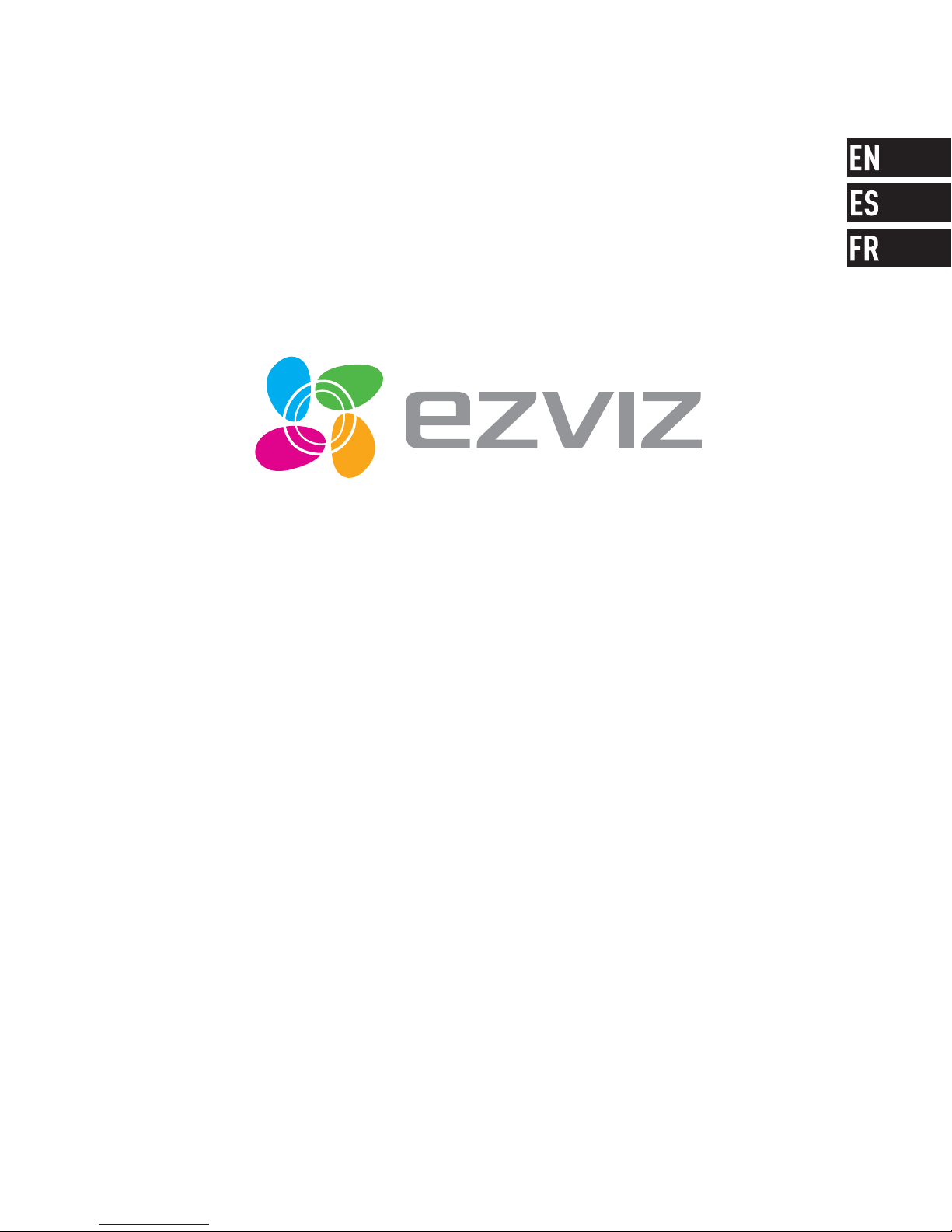
ACTION CAMERA
ACTION CAMERA
Quick Start Guide
Quick Start Guide
Remote Control
Remote Control
UD CODE
Page 2
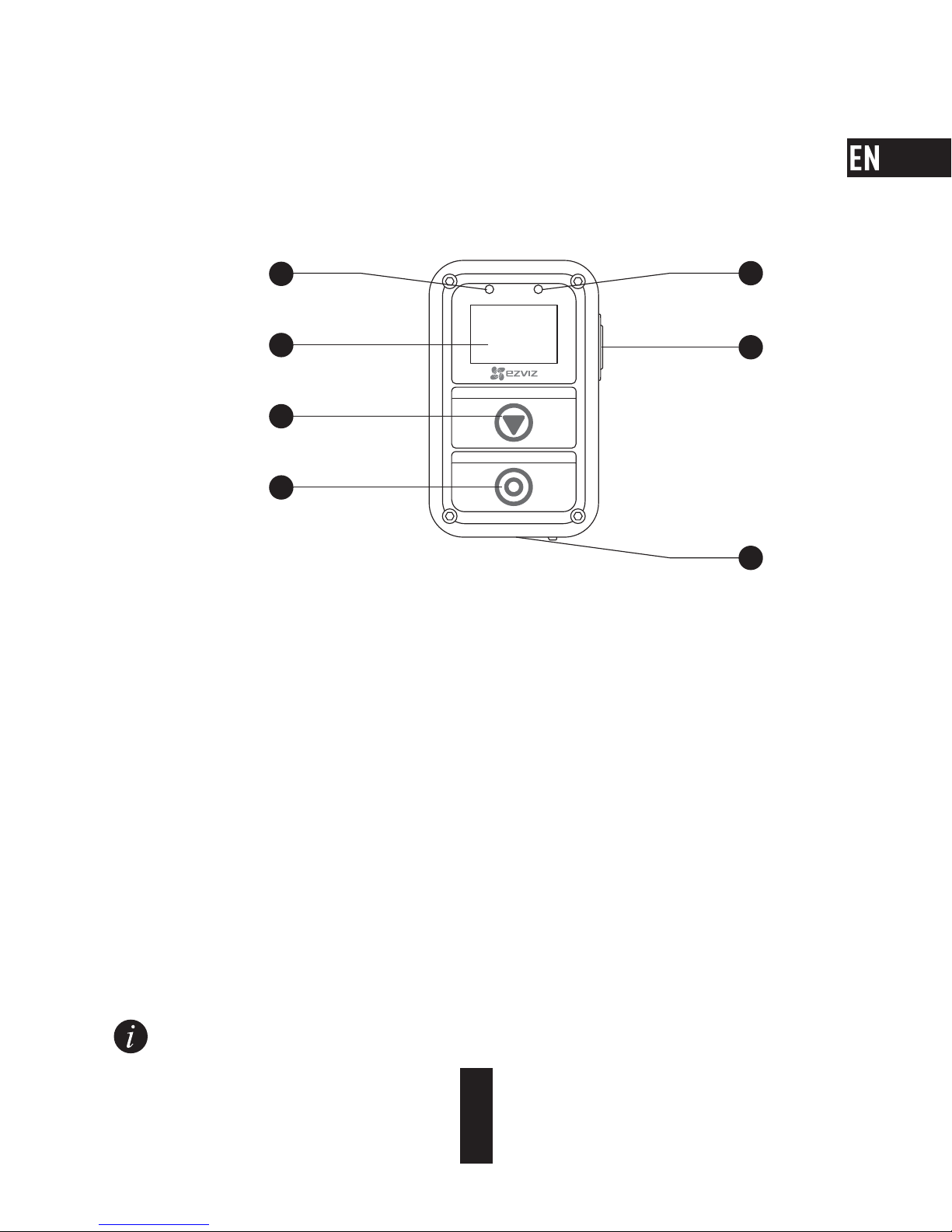
1
Basics
1
1
6
3
4
7
2
5
1 Power LED Indicator Steady Red: Charging;
Steady Blue: Fully charged.
2 Display Display camera status and menu.
3 Switch Button Switch to the next mode or item.
4 Power Button/
OK Button/
Shutter
Press to power on; Hold down to opwer off.
Confirm
Start/Stop record or capture
5 Recording Status LED Indicator Red Flicker: The camera is recording.
6 Return/Set Button In Main Menu: Press to enter the setting interface.
In Sub-menu: Press to return to the upper level menu.
7 USB Interface Charging
The remote control vibrates when you press any button.
Page 3
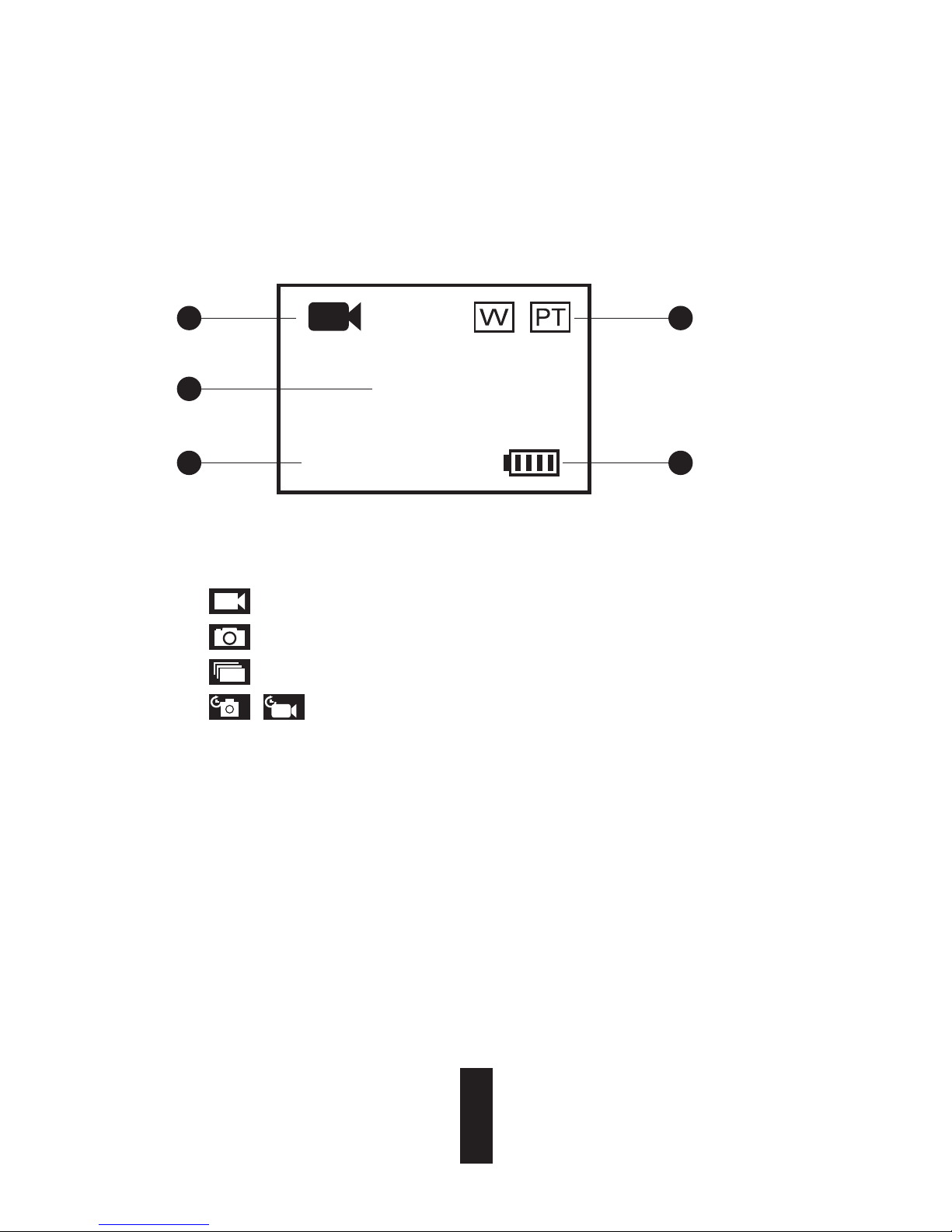
2
Display Introduction
1
1
2
3
4
5
4K |3 0
1 Current Recording Mode
Video
Photo
Burst
Time Lapse
2 Video Resolution|Frame Rate/ Photo Resolution/ Burst Photo
Resolution|Capture Rate/ Time Lapse Photo Resolution|Capture Interval
3 Video: Time Left for Recording
Photo & Busrt & Time Lapse: Left Picture Number
4 W: FOV Status
PT: Protune is on
5 Camera battery
/
1H:58
Page 4
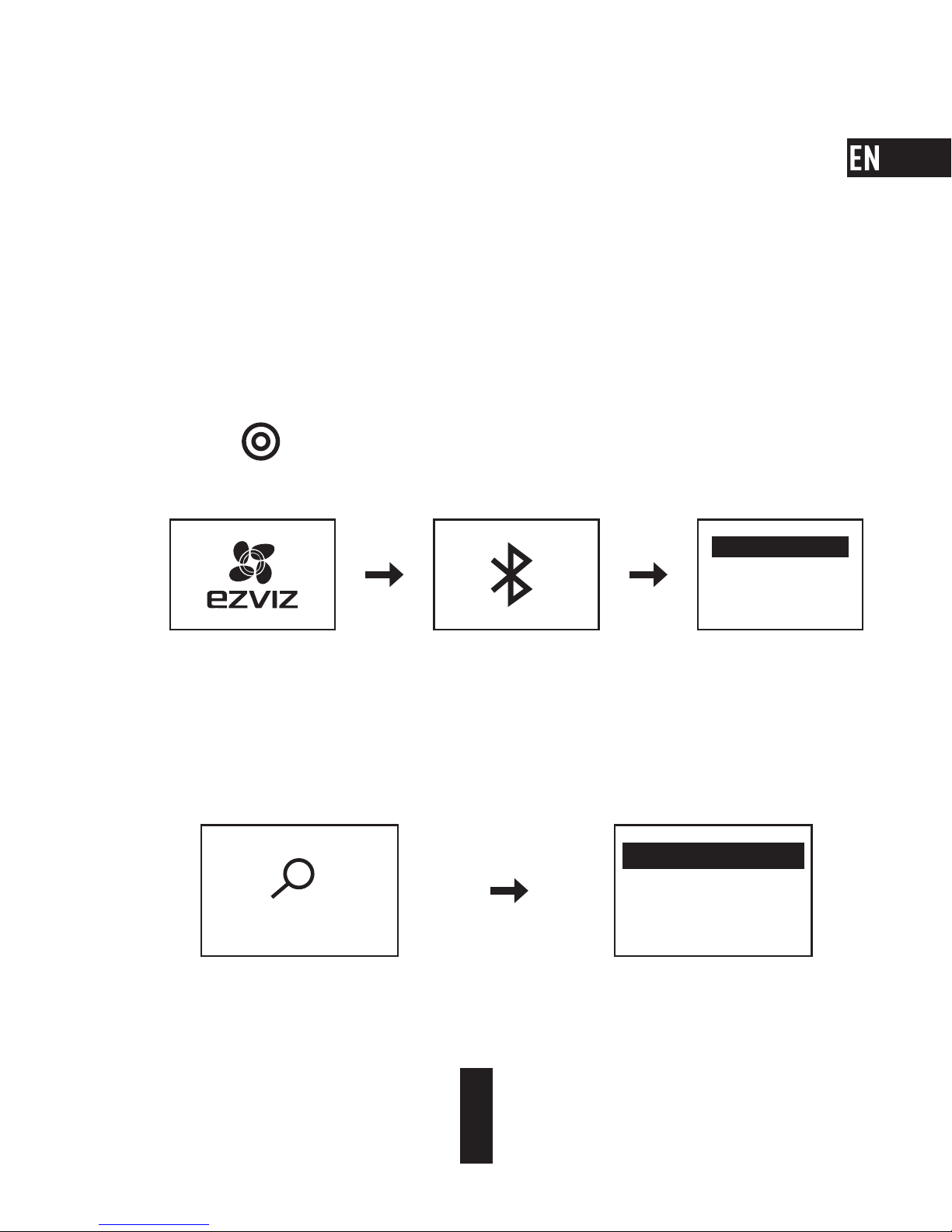
3
Operation
1
Charge the Remote Control
Charge the remote control with the USB cable and power adapter via the USB port. The Power
LED Indicator turning steady blue from steady red when the remote control gets fully charged.
2
Power on the Remote Control
Press the button to power on the remote control. The EZVIZ logo, bluetooth connection
status and searching new camera will be displayed in turn.
FIND NEW
3
Connect with the Camera
1. The remote control does not connect with any camera by default. When the remote
control startup, it starts searching the active camera nearby automatically and
displays the found camera on display.
SEARCH AGAIN
SEARCH ENDS
EZ - 123456789
SEARCHING ...
Page 5
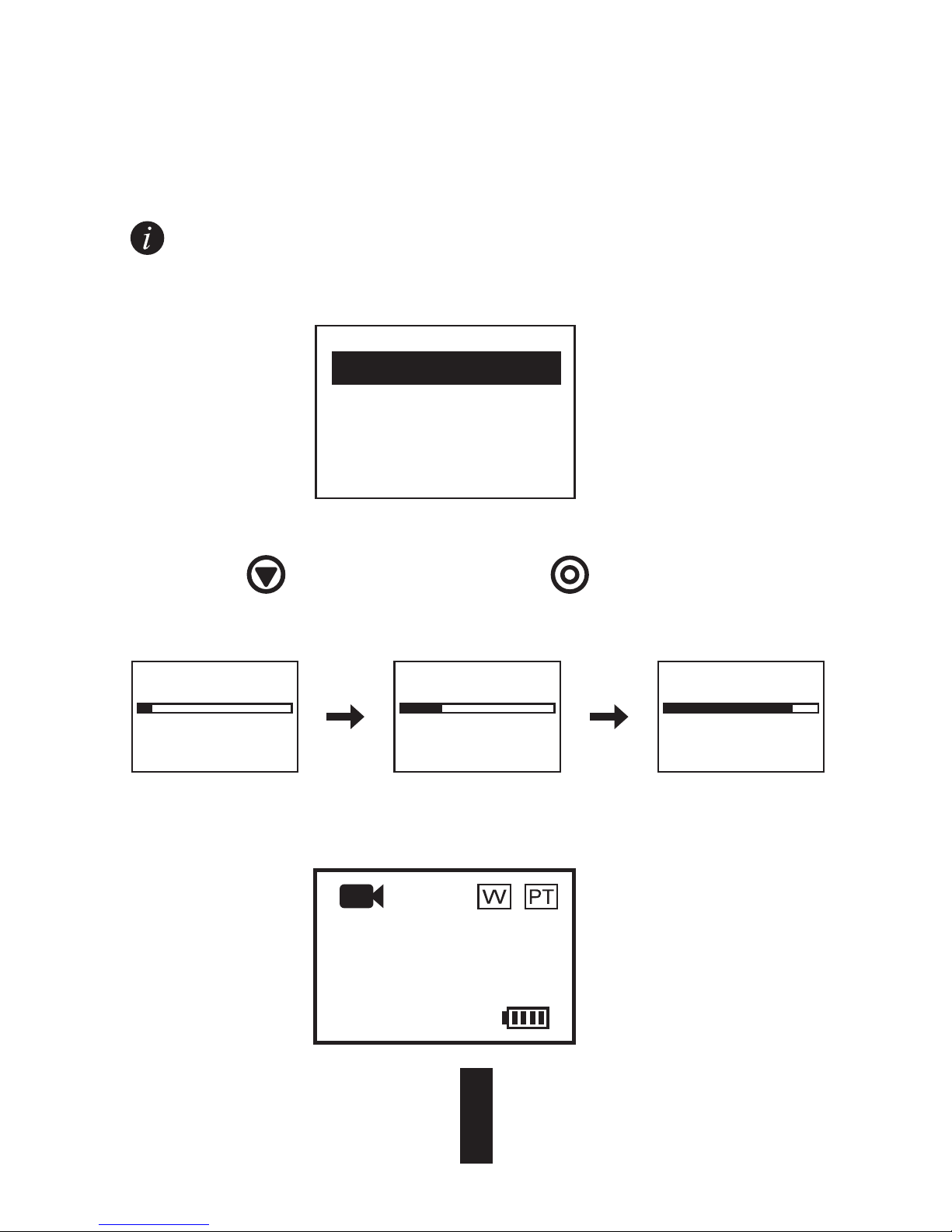
4
If no camera is found, the “SEARCH FAIL” will be displayed. In this case, you can select
“SEARCH AGAIN” to restart the camera and try again.
You can select “EXIT” to shut down the remote control.
2. Press to select the camera and press to connect to the camera. The
connection status appears, as shown in the following figure.
CONNECTING CONNECTING
...
LOADING
SEARCH AGAIN
EXIT
SEARCH FAIL
The remote control enters the main menu after connected, as shown in the following figure.
4K |3 0
0H:8 8
Page 6

5
If the remote control has connected to a camera before, the following prompt appears on the display
after starting up. The remote control connects to the camera automatically, and then enters the main
menu.
If your remote control cannot connect to the previously connected camera after starting up,
press the power button
of the camera, and repeat the step 1 and step 2 to connect the
remote control with the camera again.
If you need to connect the remote control to another camera, press
button after the remote
control starting up to switch to the "FIND NEW" item. Press
button, and repeat step 1 and step
2 to connect the remote control with the new camera.
LAST CAMERA
FIND NEW
LAST CAMERA
FIND NEW
Page 7
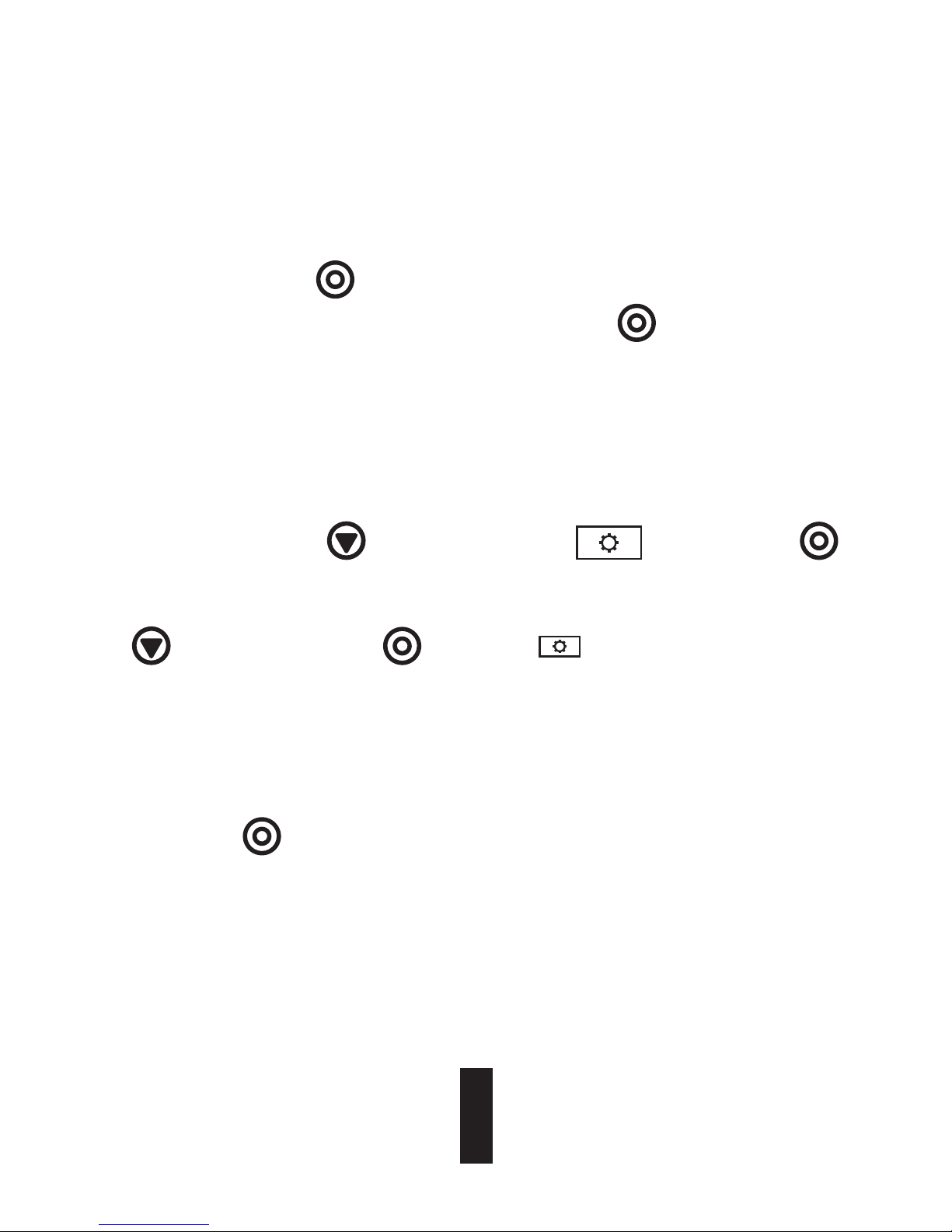
6
5
Set the Camera Parameters
You can set the camera parameters as required.
In the main menu, press
button until Settings icon appears, and press
to enter the Settings menu.
Operate the menu as follows:
Next OK Return to the upper level menu
4
Control the Camera
In the main menu, press
button to record according to the current recording mode.
Example: If the camera recording mode is set as Burst, press
button to capture burst
photos.
6
Shut Down the Remote Control
Hold down the
to shut down the remote control.
Page 8
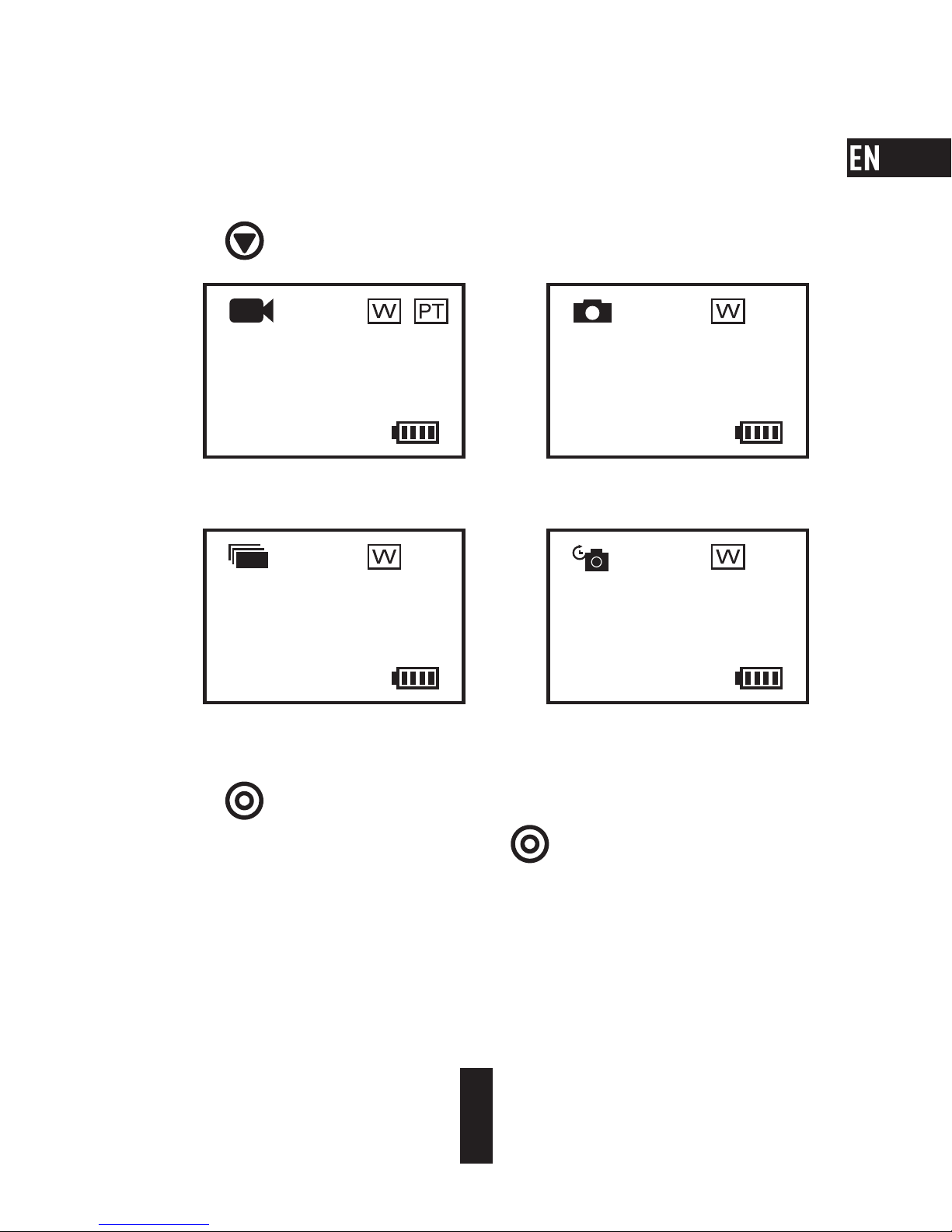
7
Record
2. Press to record or take photo.
3. For Video mode and Time Lapse mode, press
to stop recording or capturing.
1. Press
to switch the recording mode to your desired one.
4K |3 0
0H:88
7M P
8888
7MP|30/1S
8888
12MP|1S
8888
Display in Video Mode Display in Photo Mode
Display in Burst Mode Display in Time Lapse Mode
Page 9

8
Set Camera Parameters
You can set the camera parameters via the remote control.
The supported functions vary depending on the connected camera model.
Power on/off the Camera
If the connected camera is off, the following prompt displays.
CAMER A OF F
You can press to power on the camera.
ST AR T UP
Page 10

1
Conceptos básicos
1
1
6
3
4
7
2
5
1 Indicador LED de
alimentación
Rojo fijo: Carga en curso;
Azul fijo: Carga completa.
2 Pantalla Pantalla de estado de la cámara y menú.
3 Botón de cambio Cambia al modo o elemento siguiente.
4 Botón de encendido/
Botón Aceptar
Obturador
Pulsar para encender y mantener pulsado para apagar.
Confirmar
Iniciar/Detener grabación o captura
5 Indicador LED de estado
de la grabación
Rojo intermitente: La cámara está grabando.
6 Botón de retorno/
establecer
En el menú principal: pulsar para acceder a la interfaz
deconfiguración.
En submenús: pulsar para volver al menú de nivel superior.
7 Interfaz USB Carga
El mando a distancia vibra cuando pulsa cualquier botón.
Page 11

2
Presentación de la pantalla
1
1
2
3
4
5
4K |3 0
1 Modo de grabación actual
Vídeo
Modo Photo (Foto)
Ráfaga
Time Lapse (Intervalo de tiempo)
2 Resolución de vídeo|Velocidad de fotogramas/ Resolución de foto/
Resolución de fotos en ráfaga|Velocidad de captura/ Resolución de foto en
TimeLapse|Intervalo de captura
3 Vídeo: Tiempo restante de grabación
Foto, ráfaga y Time Lapse: Número de imágenes restantes
4 W: Estado del campo de visión (FOV)
PT: Protune activado
5 Batería de la cámara
/
1H:58
Page 12

3
Actividad
1
Carga del mando a distancia
Cargue el mando a distancia con el cable USB y el adaptador de corriente a través del puerto
USB. El indicador LED de alimentación se queda fijo en azul después de estar fijo en rojo
cuando el mando a distancia está totalmente cargado.
2
Encendido del mando a distancia
Pulse el botón para encender el mando a distancia. Se mostrarán de forma alterna el
logotipo de EZVIZ, el estado de conexión Bluetooth y la búsqueda de la nueva cámara.
FIND NEW
3
Conexión con la cámara
1. El mando a distancia no conecta con ninguna cámara de forma predeterminada.
Cuando se enciende el mando a distancia, se inicia la búsqueda de una cámara
cercana activa de forma automática y se muestra la cámara encontrada en la pantalla.
SEARCH AGAIN
SEARCH ENDS
EZ - 123456789
SEARCHING ...
Page 13

4
Si no se encuentra ninguna cámara, se mostrará "SEARCH FAIL" (Búsqueda fallida). En
ese caso, puede selección "SEARCH AGAIN" (Buscar de nuevo) para reiniciar la cámara e
intentarlo de nuevo.
Puede seleccionar "EXIT" (Salir) para apagar el mando a distancia.
2. Pulse
para seleccionar la cámara y para conectar con la cámara. Aparecerá
el estado de conexión tal y como se muestra en la siguiente imagen.
CONNECTING CONNECTING
...
LOADING
SEARCH AGAIN
EXIT
SEARCH FAIL
El mando a distancia accede al menú principal tras la conexión, como se ve en la siguiente imagen.
4K |3 0
0H:8 8
Page 14

5
Si el mando a distancia se había conectado antes con una cámara, aparecerá el siguiente mensaje
en la pantalla tras el inicio. El mando a distancia se conecta con la cámara automáticamente y, a
continuación, accede al menú principal.
Si tras el inicio el mando a distancia no puede conectarse con la cámara conectada
anteriormente, pulse el botón
de la cámara y repita los pasos 1 y 2 para conectar el mando
a distancia con la cámara de nuevo.
Si necesita conectar el mando a distancia a otra cámara, pulse el botón
tras el inicio del mando
a distancia para cambiar al elemento "FIND NEW" (Encontrar nueva). Pulse el botón
y repita los
pasos 1 y 2 para conectar el mando a distancia a la cámara nueva.
LAST CAMERA
FIND NEW
LAST CAMERA
FIND NEW
Page 15

6
5
Definición de los parámetros de cámara
Puede ajustar los parámetros de la cámara según sea necesario.
En el menú principal, pulse el botón
hasta que aparezca el icono de Ajustes y
pulse
para acceder al menú Ajustes.
Puede desplazarse en el menú tal y como se muestra a continuación:
Siguiente OK Volver al menú de nivel superior
4
Control de la cámara
En el menú principal, pulse el botón
para grabar según el modo de grabación actual.
Ejemplo: Por ejemplo, si el modo de grabación de la cámara es Ráfaga, puede pulsar el botón
para capturar fotos en ráfaga.
6
Apagado del mando a distancia
Mantenga pulsado el botón
para apagar el mando a distancia.
Page 16

7
Grabación
2. Pulse para grabar o sacar fotos.
3. En el modo vídeo y en el modo Time Lapse, pulse
para detener la grabación o la captura.
1. Pulse el botón
para cambiar al modo de grabación que desee.
4K |3 0
0H:88
7M P
8888
7MP|30/1S
8888
12MP|1S
8888
Pantalla del modo vídeo Pantalla del modo foto
Pantalla del modo foto en ráfaga Pantalla del modo Time Lapse
Page 17

8
Definir parámetros de la cámara
Puede establecer los parámetros de la cámara con el mando a distancia.
Las funciones compatibles varían dependiendo del modelo de la cámara conectada.
Encender/apagar la cámara
Si la cámara conectada está apagada, aparecerá el siguiente mensaje.
CAMER A OF F
Puede pulsar para encender la cámara.
ST AR T UP
Page 18

1
Notions de base
1
1
6
3
4
7
2
5
1 Témoin d'alimentation Rouge fixe: en charge;
Bleu fixe: charge terminée.
2 Affichage Affiche l’état de la caméra et le menu.
3 Commutateur Permet de passer au mode ou à l’élément suivant.
4 Bouton M/A/
Bouton OK
Obturateur
Appuyez pour mettre sous tension : maintenez enfoncé pour mettre hors
tension.
Confirmer
Démarrer/arrêter l'enregistrement ou l’acquisition
5 Diode témoin d'état
del’enregistrement
Rouge clignotant: La caméra est en train d’enregistrer.
6 Bouton Retour/
configurer
Dans le menu principal: Appuyez pour ouvrir la fenêtre de configuration:
Dans un sous-menu: Appuyez pour revenir au menu du niveau supérieur.
7 Interface USB Charge en cours
La télécommande vibre lorsque vous appuyez sur un bouton.
Page 19

2
Présentation de l’affichage
1
1
2
3
4
5
4K |3 0
1 Mode d'enregistrement actif
Vidéo
Photo
Rafale
Accéléré
2 Résolution vidéo|Débit d’image/ Résolution photo/ Résolution photo en
rafale|Cadence d’acquisition/ Résolution photo en accéléré|Intervalle d'acquisition
3 Vidéo: Durée d’enregistrement restante
Photo, Rafale et Accéléré: Nombre d’images restantes
4 W: État du champ de vision
PT: La fonction Protune est activée.
5 Batterie de la caméra
/
1H:58
Page 20

3
Fonctionnement
1
Charger la télécommande IR
Mettez la télécommande en charge au moyen du câble USB et du transformateur via le port
USB. La diode d’alimentation passe du rouge fixe au bleu fixe lorsque la télécommande est à
pleine charge.
2
Allumer la télécommande
Appuyez sur le bouton pour allumer la télécommande. Le logo EZVIZ, l'état de la
connexion Bluetooth et la recherche de la caméra s'affichent tour à tour.
FIND NEW
3
Connecter la caméra
1. Par défaut, la télécommande n'est connectée à aucune caméra. Lorsqu’elle démarre, la
télécommande commence automatiquement par rechercher la caméra active proche.
Elle affiche la caméra une fois celle-ci identifiée.
SEARCH AGAIN
SEARCH ENDS
EZ - 123456789
SEARCHING ...
Page 21

4
Si la caméra est introuvable, le message «SEARCH FAILED» (échec de la recherche)
s'affiche. Dans ce cas, sélectionnez «SEARCH AGAIN» (rechercher à nouveau) pour
redémarrer la caméra et effectuer un nouvel essai.
Pour arrêter la télécommande, sélectionnez «EXIT» (quitter).
2. Appuyez sur pour sélectionner la caméra puis sur pour vous y connecter. La
figure suivante montre l’état de la connexion.
CONNECTING CONNECTING
...
LOADING
SEARCH AGAIN
EXIT
SEARCH FAIL
Lorsque la connexion est effectuée, la télécommande ouvre le menu principal, comme le montre
la figure suivante.
4K |3 0
0H:8 8
Page 22

5
Si la télécommande est déjà connectée à une caméra, l'invite suivante s’affiche au démarrage. La
télécommande se connecte automatiquement à la caméra puis ouvre le menu principal.
Si votre télécommande ne parvient pas à se connecter à une caméra antérieurement associée
après le démarrage, appuyez sur le bouton de mise en route
de la caméra, puis répétez les
étapes 1 et 2 pour connecter à nouveau la télécommande à la caméra.
Si vous devez connecter la télécommande à une autre caméra, appuyez sur le bouton
après le
démarrage de la télécommande pour accéder à l’élément «FIND NEW» (rechercher). Appuyez sur le
bouton
puis répétez les étapes 1 et 2 pour connecter la télécommande à la nouvelle caméra.
LAST CAMERA
FIND NEW
LAST CAMERA
FIND NEW
Page 23

6
5
Définir les paramètres de la caméra
Vous pouvez configurer la caméra selon vos besoins.
Dans le menu principal, appuyez sur le bouton
jusqu'à ce que l'icône de configuration
s’affiche. Ensuite, appuyez sur pour ouvrir le menu de configuration.
Utilisez le menu comme suit:
Suivant OK Retour vers le menu de niveau supérieur
4
Contrôler la caméra
Dans le menu principal, appuyez sur le bouton
pour enregistrer en mode actif.
Exemple: Si la caméra est en mode rafale, appuyez sur le bouton
pour photographier
enrafale.
6
Arrêter la télécommande
Maintenez le bouton
enfoncé pour mettre la télécommande hors tension.
Page 24

7
Enregistrement
2. Appuyez sur pour enregistrer ou prendre une photo.
3. En mode vidéo et accéléré, appuyez sur
pour arrêter l’enregistrement ou l’acquisition.
1. Appuyez sur
pour activer le mode d’enregistrement souhaité.
4K |3 0
0H:88
7M P
8888
7MP|30/1S
8888
12MP|1S
8888
Affichage en mode vidéo Affichage en mode photo
Affichage en mode rafale Affichage en mode accéléré
Page 25

8
Configurer les paramètres de caméra
Vous pouvez définir les paramètres de la caméra via la télécommande.
Les fonctions prises en charge varient selon le modèle de la caméra connectée.
Allumer/arrêter la caméra
Si la caméra connectée est hors tension, l’invite suivante s’affiche.
CAMER A OF F
Vous pouvez appuyer sur pour la mettre sous tension.
ST AR T UP
Page 26

