Page 1
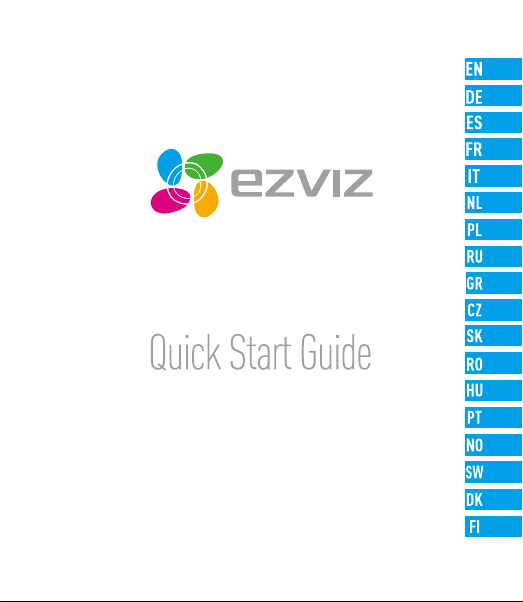
www.ezvizlife.com
Page 2
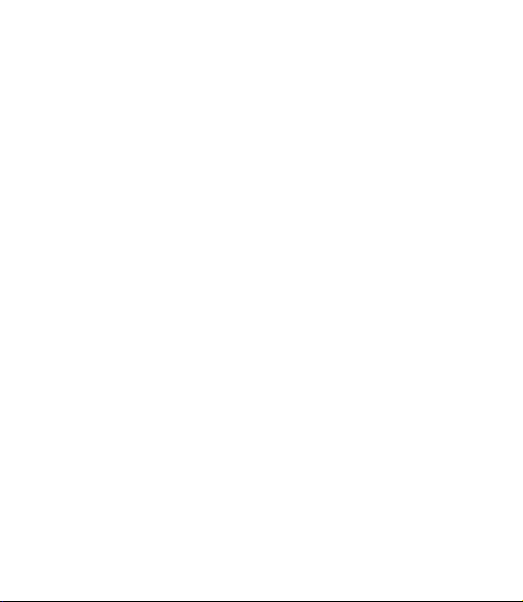
Page 3
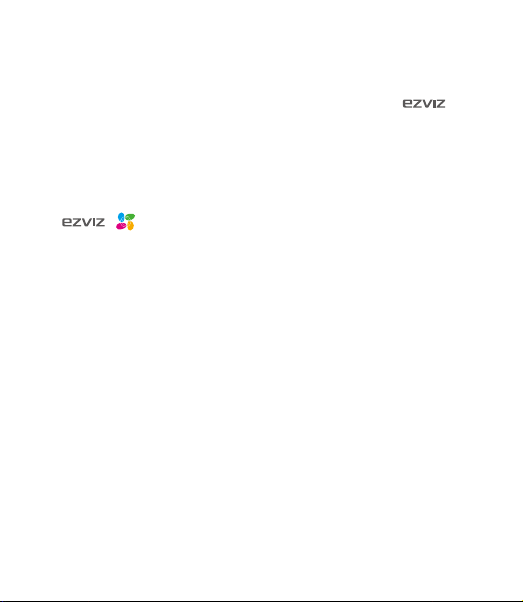
COPYRIGHT ©2018 Hangzhou Hikvision Digital Technology Co., Ltd. or its subsidiaries. ALL RIGHTS RESERVED.
About this Manual
The Manual includes instructions for using and managing the product. Pictures, charts, images and all other information
hereinafter are for description and explanation only. The information contained in the Manual is subject to change,
without notice, due to firmware updates or other reasons. Please find the latest version in the ™ website
(http://www.ezvizlife.com).
Any and all information, including, among others, wordings, pictures, graphs are the properties of Hangzhou Hikvision
Digital Technology Co., Ltd. or its subsidiaries (hereinafter referred to be “Hikvision”). This user manual (hereinafter
referred to be “the Manual”) cannot be reproduced, changed, translated, or distributed, partially or wholly, by any means,
without the prior written permission of Hikvision. Unless otherwise stipulated, Hikvision does not make any warranties,
guarantees or representations, express or implied, regarding to the Manual.
Trademarks Acknowledgement
™, ™, and other Hikvision’s trademarks and logos are the properties of Hikvision in various jurisdictions.
Other trademarks and logos mentioned below are the properties of their respective owners.
Legal Disclaimer
TO THE MAXIMUM EXTENT PERMITTED BY APPLICABLE LAW, THE PRODUCT DESCRIBED, WITH ITS HARDWARE, SOFTWARE
AND FIRMWARE, IS PROVIDED “AS IS”, WITH ALL FAULTS AND ERRORS, AND HIKVISION MAKES NO WARRANTIES, EXPRESS
OR IMPLIED, INCLUDING WITHOUT LIMITATION, MERCHANTABILITY, SATISFACTORY QUALITY, FITNESS FOR A PARTICULAR
PURPOSE, AND NON-INFRINGEMENT OF THIRD PARTY. IN NO EVENT WILL HIKVISION, ITS DIRECTORS, OFFICERS,
EMPLOYEES, OR AGENTS BE LIABLE TO YOU FOR ANY SPECIAL, CONSEQUENTIAL, INCIDENTAL, OR INDIRECT DAMAGES,
INCLUDING, AMONG OTHERS, DAMAGES FOR LOSS OF BUSINESS PROFITS, BUSINESS INTERRUPTION, OR LOSS OF DATA
OR DOCUMENTATION, IN CONNECTION WITH THE USE OF THIS PRODUCT, EVEN IF HIKVISION HAS BEEN ADVISED OF THE
POSSIBILITY OF SUCH DAMAGES.
TO THE MAXIMUM EXTENT PERMITTED BY APPLICABLE LAW, IN NO EVENT SHALL HIKVISION’S TOTAL LIABILITY FOR ALL
DAMAGES EXCEED THE PURCHASE PRICE THE PRODUCT.
HIKVISION does not undertake any liability for personal injury or property damage, as the result of product interruption or
service termination cause by: a) improper installation or usage other than as requested; b) the protection of national or
public interests; c) Force Majeure; d) yourself or the third party, including not limitation, using any third party’s products,
software, applications, and among others.
REGARDING TO THE PRODUCT WITH INTERNET ACCESS, THE USE OF PRODUCT SHALL BE WHOLLY AT YOUR OWN RISKS.
HIKVISION SHALL NOT TAKE ANY RESPONSIBILITES FOR ABNORMAL OPERATION, PRIVACY LEAKAGE OR OTHER DAMAGES
RESULTING FROM CYBER ATTACK, HACKER ATTACK, VIRUS INSPECTION, OR OTHER INTERNET SECURITY RISKS; HOWEVER,
HIKVISION WILL PROVIDE TIMELY TECHNICAL SUPPORT IF REQUIRED.
The purpose of the Products is to provide an adequate warning in the event of illegal encroachment in certain area;
however, the proper installation of the Products will not eliminate, but only reduce, that accidents will not occur or that
there will be no personal injury or property loss as a result. You are highly recommended to raise your vigilance and
Page 4
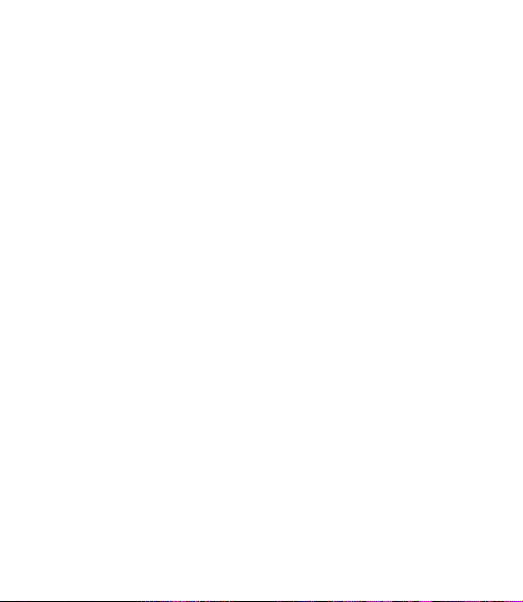
strengthen the safety awareness in the daily life.
SURVEILLANCE LAWS VARY BY JURISDICTION. PLEASE CHECK ALL RELEVANT LAW S IN YOUR JURISDICTION BEFORE USING
THIS PRODUCT IN ORDER TO ENSURE THAT YOUR USE CONFORMS TO THE APPLICABLE LAW. YOU FUTHER AGREE THAT
THIS PRODUCT IS ONLY FOR CIVIL USE, AND HIKVISION SHALL NOT BE LIABLE IN THE EVENT THAT THIS PRODUCT IS USED
WITH ILLEGITIMATE PURPOSES, SUCH AS THIRD PARTY RIGHTS INFRINGEMENT, MEDICAL TREATMENT, SAFETY EQUIPMENT
OR OTHER SITUATIONS WHERE THE PRODUCT FAILURE COULD LEAD TO DEATH OR PERSONAL INJURY, OR WEAPON
OF MASS DESTRUCTION, CHEMINCAL AND BIOLOGICAL WEAPON, NUCLEAR EXPLOSION, AND ANY UNSAFE NUCLEAR
ENERGY USES OR ANTI-HUMANITY USAGES. YOU SHOULD UNDERTAKE ALL RESPONSIBILITIES FOR LOSSES OR DAMAGES
RESULTING FROM THE ABOVE USAGES WHATSOEVER.
IN THE EVENT OF ANY CONFLICTS BETWEEN THE ABOVE AND THE APPLICABLE LAW, THE LATER PREVAILS.
Regulatory Information
FCC Information
This device complies with Part 15 of the FCC Rules. Operation is subject to the following two conditions:
(1) This device may not cause harmful interference, and
(2) This device must accept any interference received, including interference that may cause undesired operation.
Note: This product has been tested and found to comply with the limits for a Class B digital device, pursuant to Part
15 of the FCC Rules. These limits are designed to provide reasonable protection against harmful interference in a
residential installation. This product generates, uses, and can radiate radio frequency energy and, if not installed and
used in accordance with the instructions, may cause harmful interference to radio communications. However, there is no
guarantee that interference will not occur in a particular installation. If this product does cause harmful interference to
radio or television reception, which can be determined by turning the equipment off and on, the user is encouraged to try
to correct the interference by one or more of the following measures:
—Reorient or relocate the receiving antenna.
—Increase the separation between the equipment and receiver.
—Connect the equipment into an outlet on a circuit different from that to which the receiver is connected.
—Consult the dealer or an experienced radio/TV technician for help.
Please take attention that changes or modification not expressly approved by the party responsible for compliance could
void the user’s authority to operate the equipment.
This equipment should be installed and operated with a minimum distance 20cm between the radiator and your body.
This device complies with Industry Canada licence-exempt RSS standard(s). Operation is subject to the following two
conditions:
(1) this device may not cause interference, and
(2) this device must accept any interference, including interference that may cause undesired operation of the device.
Under Industry Canada regulations, this radio transmitter may only operate using an antenna of a type and maximum (or
Page 5
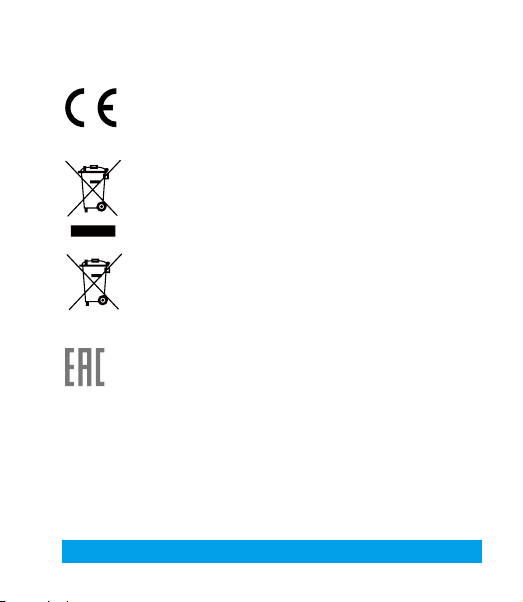
lesser) gain approved for the transmitter by Industry Canada. To reduce potential radio interference to other users, the
antenna type and its gain should be so chosen that the equivalent isotropically radiated power (e.i.r.p.) is not more than
that necessary for successful communication.
EU Conformity Statement
This product and - if applicable - the supplied accessories too are marked with "CE" and comply
therefore with the applicable harmonized European standards listed under the Radio Equipment
Directive 2014/53/EU, the EMC Directive 2014/30/EU, the RoHS Directive 2011/65/EU.
2012/19/EU (WEEE directive): Products marked with this symbol cannot be disposed of as unsorted
municipal waste in the European Union. For proper recycling, return this product to your local supplier
upon the purchase of equivalent new equipment, or dispose of it at designated collection points. For
more information see: www.recyclethis.info.
2006/66/EC (battery directive): This product contains a battery that cannot be disposed of as
unsorted municipal waste in the European Union. See the product documentation for specific battery
information. The battery is marked with this symbol, which may include lettering to indicate cadmium
(Cd), lead (Pb), or mercury (Hg). For proper recycling, return the battery to your supplier or to a
designated collection point. For more information see: www.recyclethis.info.
Гарантийный срок-1 год
Срок службы-3 года
Производитель:Ханджоу Хиквижн Диджитал Технолоджи(Китай)
Импортер-поставщик в России: ЗАО ''Хиквижн''
Импортер-поставщик в Республике Беларусь:ООО ''Торговый Дом
''АВАНТ-ТЕХНО''
Сайт:www.ezviz.ru
EC DECLARATION OF CONFORMITY
Hereby, Hangzhou Hikvision Digital Technology Co., Ltd. declares that the radio equipment type [CS-CV246] is in compliance
with Directive 2014/53/EU.
The full text of the EC DECLARATION OF CONFORMITY is available at the following web link:
http://www.ezvizlife.com/declaration-of-conformity
Safety Instruction
Due to the product shape and dimension, the name and address of the importer/manufacturer are printed
on the packa
ge.
.
SAVE THIS MANUAL FOR FUTURE REFERENCE
Page 6
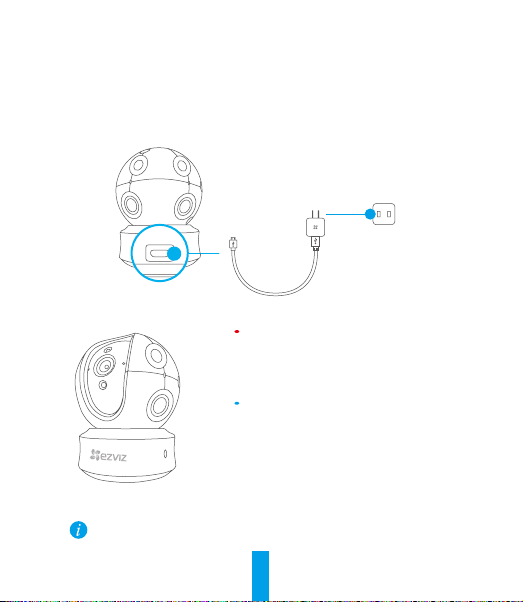
Setup
Step 1 Power-on
Plug the power cable into the camera, and then plug the power adapter into an outlet as shown
in the figure below.
Power Outlet
Power Cable
Power Interface
LED Indicator Status
Solid Red: Camera is starting up.
Slowly Flashing Red: Wi-Fi connection has failed.
Fastly Flashing Red: Device exception (e.g.
MicroSD card error).
Solid Blue: Video is being viewed or played back
in EZVIZ App.
Flastly Flashing Blue: Camera is ready for the WiFi connection
Slowly Flashing Blue: Camera is running properly.
Turn on the camera and let it power up. The camera will completely rotate side-to-side
and tilt up-and-down once.
1
Page 7
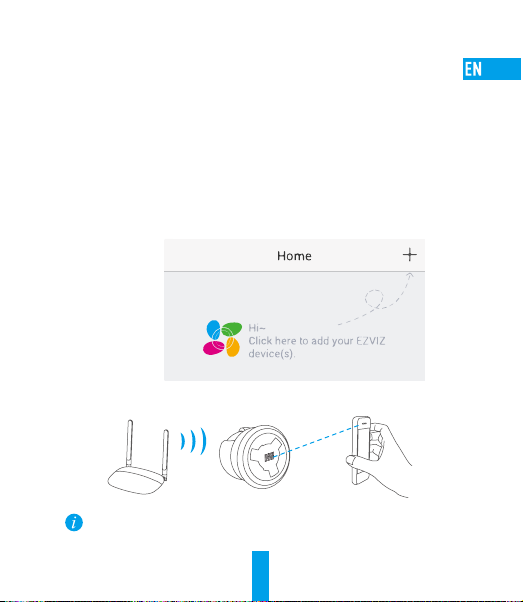
Step 2 Camera Setup
1. Create a user account
- Connect your mobile phone to Wi-Fi using your 2.4GHz network.
- Search for "EZVIZ" in the App Store or Google Play
- Download and install the EZVIZ app.
- Launch the app.
- Create, and register an EZVIZ user account by following the startup wizard.
2. Adding a camera to EZVIZ
- Log in to your account using the EZVIZ app.
- Tap "+" on the Home page to go to the Scan QR Code interface.
- Scan the QR Code on the camera.
- Follow the EZVIZ app wizard to finish Wi-Fi configuration.
If your product is 2.4GHz only, we kindly recommend you switch off router’s 5GHz
first to proceed adding process.
2
(TM)
.
Page 8
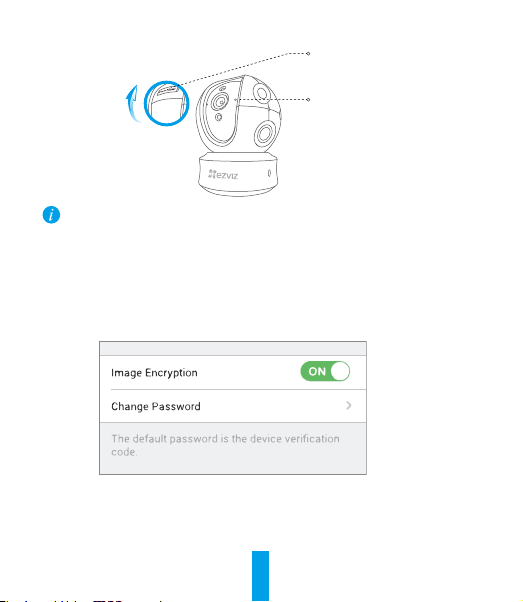
microSD Card Slot/Reset
MIC
• If the camera fails to connect to your Wi-Fi network, press and hold the Reset button for 5s
and repeat Step 2.2.
• To select another Wi-Fi network, press and hold the Reset button for 5s to reboot the device.
3. Enable the Image Encryption
After enabling it, your video and image can be encrypted in transmission.
You can also change the default password.
- Go to the camera settings.
- Tap “Change Password”.
- Tap “Edit”.
- Enter the original verification code located on the label of the camera.
- Enter new password (6 to 12 characters and numbers).
4. Angle Adjustment
3
Page 9
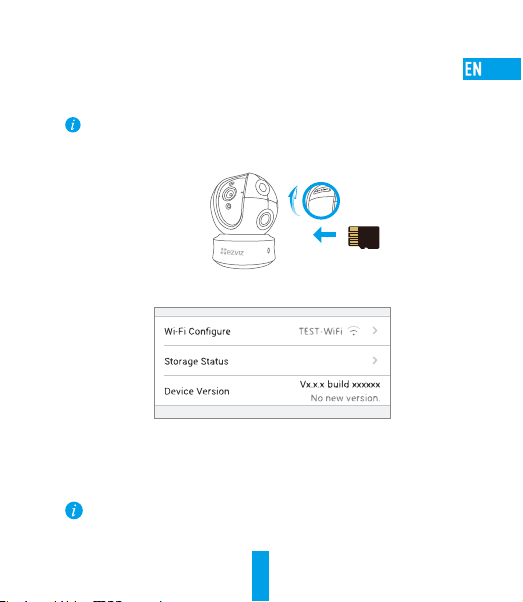
You can adjust the camera via the EZVIZ app to get an optimum angle.
The panning angle ranges from 0° to 340°, and the tilting angle ranges from -15° to 105°.
SD Card Management
•InsertaMicroSDcardintotheslotbeforemounting.
•MicroSD card not included in the Box Contents. Recommended compatibility: Class10,
Max.128GB.
1. In the EZVIZ app, tap the Storage Status in the Device Settings interface to check the SD card
status.
2. If the memor y card status displays as Uninitialized, tap to initialize it.
The status will then change to Normal and it can store videos and/or pictures.
Mounting (Optional)
The camera can be mounted on the wall or ceiling.
• Make sure the wall/ceiling is strong enough to withstand three times the weight of the
camera and the mounting.
• Camera should stay away from any reflective objects such as mirrors.
4
Page 10
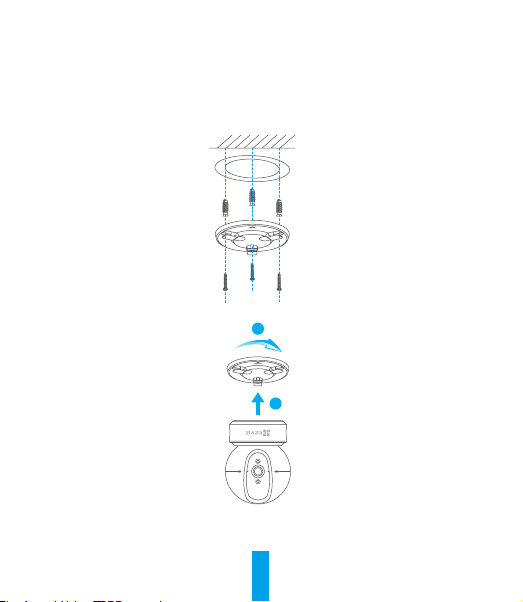
1. Place drill template onto the surface you have chosen to mount the camera.
2. (For cement wall/ceiling only) Drill screw holes according to the template and insert three expansion
screws.
3. Use three metal screws to fix the camera base according to the template.
4. Install the camera on the base, and turn it 15° to secure it.
2
1
5. Connect the power cable to the camera. If the camera was previously connected to the Wi-Fi
network, it will automatically connect to the same Wi-Fi network.
5
Page 11
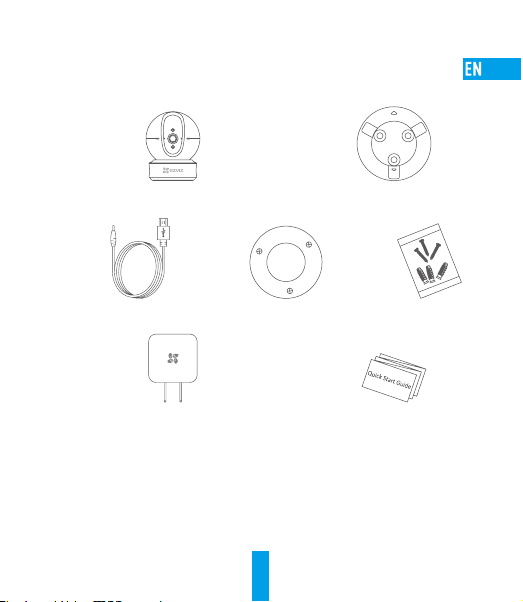
Appendix
Box Content
Camera (x1) Base (x1)
Power Cable (x1) Drill Template (x1) Screw Kit (x1)
Power Adapter (x1) Quick Start Guide x(1)
6
Page 12
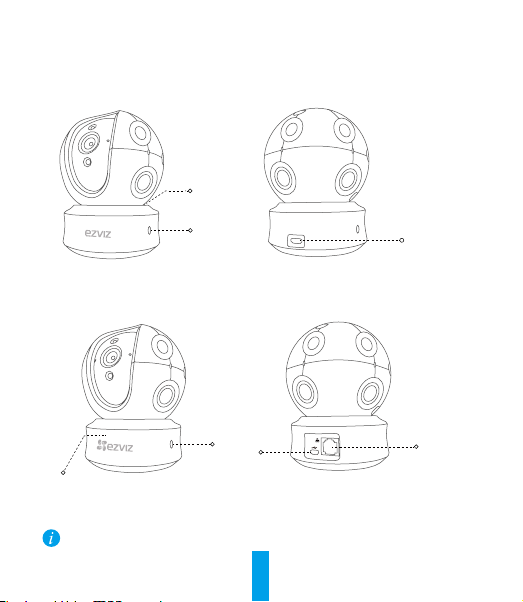
Type
Type A
LED Indicator
Louderspeaker
Type B
Power Interface
LED Indicator
For detailed information, please visit www.ezvizlife.com.
Louderspeaker
Power
Interface
Network
Interface
7
Page 13
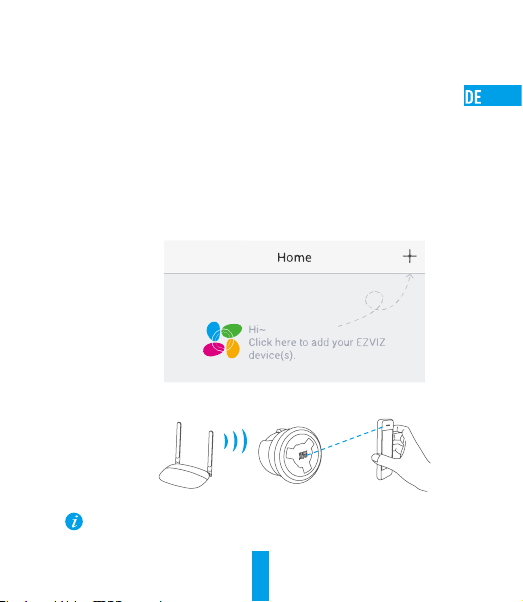
Kamera einrichten
1. Ein Benutzerkonto erstellen
- Verbinden Sie Ihr Mobiltelefon mit einem 2,4-GHz-WLAN.
- Suchen Sie im App Store oder auf Google Play
- Laden Sie die EZVIZ-App herunter und installieren Sie sie.
- Starten Sie die App.
- Erstellen und registrieren Sie ein EZVIZ-Benutzerkonto mithilfe des
Einrichtungsassistenten.
2. Eine Kamera zu EZVIZ hinzufügen
- Melden Sie sich mithilfe der EZVIZ-App bei Ihrem Konto an.
- Tippen Sie auf der Homepage auf „+“, um den Bildschirm „Scan QR Code“ (QR-Code
scannen) aufzurufen.
- Scannen Sie den QR-Code auf der Unterseite der Kamera.
- Folgen Sie dem EZVIZ-App-Assistenten, um die WLAN-Konfiguration abzuschließen.
Falls Ihr Produkt nur 2,4 GHz ist, empfehlen wir, zunächst die 5 GHz des Routers
auszuschalten, um mit dem Hinzufügen fortzufahren.
(TM)
nach „EZVIZ“.
8
Page 14
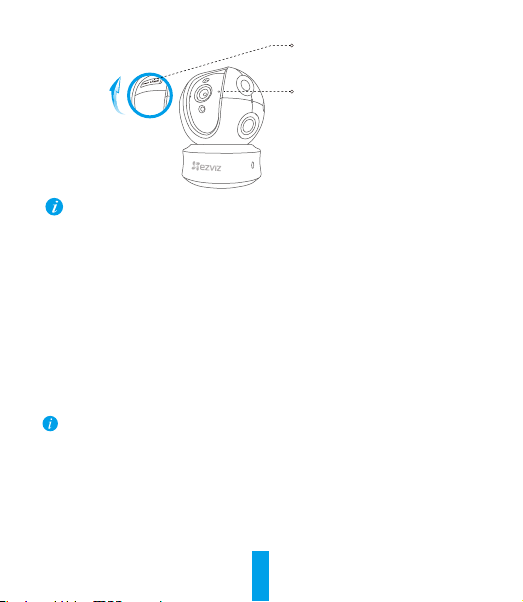
microSD-Kartensteckplatz/
ZURÜCKSETZEN
Mikrofon
• Wenn die Kamera keine Verbindung zu Ihrem WLAN herstellen kann, drücken Sie 5Sekunden
lang die Zurücksetzen-Taste und wiederholen Sie Schritt 2
• Um ein anderes WLAN zu wählen, drücken Sie 5 Sekunden die Zurücksetzen-Taste, um das
Gerät neu zu starten.
• Wenn für die Speicherkarte der Status „Uninitialized“ (Nicht initialisiert) angezeigt wird,
tippen Sie darauf, um sie zu initialisieren.
• Der Status ändert sich dann zu Normal und Videos und/oder Bilder können gespeichert
werden.
Wandmontage (optional)
Die Kamera kann an einer Wand oder Decke montiert werden.
• Die Wand/Decke muss stark genug sein, um das dreifache Gewicht von Kamera und Halterung
aufzunehmen.
• Schützen Sie die Kamera vor reflektierenden Gegenständen wie Spiegeln.
1. Legen Sie die Bohrschablone auf den Montageort der Kamera.
2. (Nur für gemauerte/gegossene Decken und Wände) Bohren Sie Löcher gemäß der
Schablone zur Aufnahme von drei Dübeln.
3. Befestigen Sie die Schablone der Kamera mit drei Schrauben.
9
Page 15
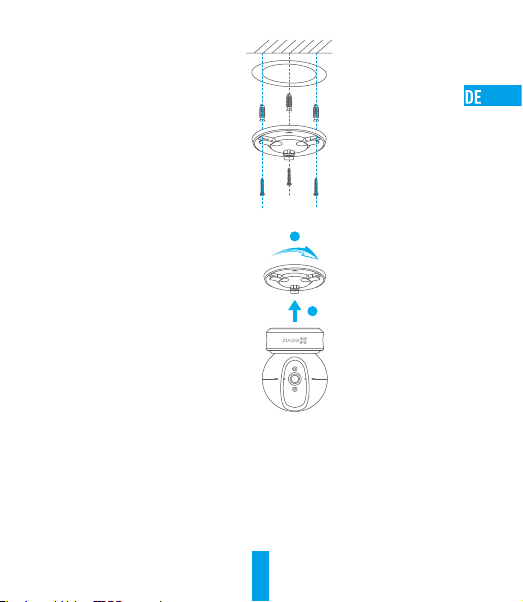
4. Setzen Sie die Kamera auf den Montagefuß und drehen Sie sie um 15°, um sie zu sichern.
5. Schließen Sie das Stromkabel an der Kamera an. Wenn die Kamera bereits mit dem WLAN
verbunden war, verbindet sie sich automatisch wieder mit diesem WLAN.
2
1
10
Page 16
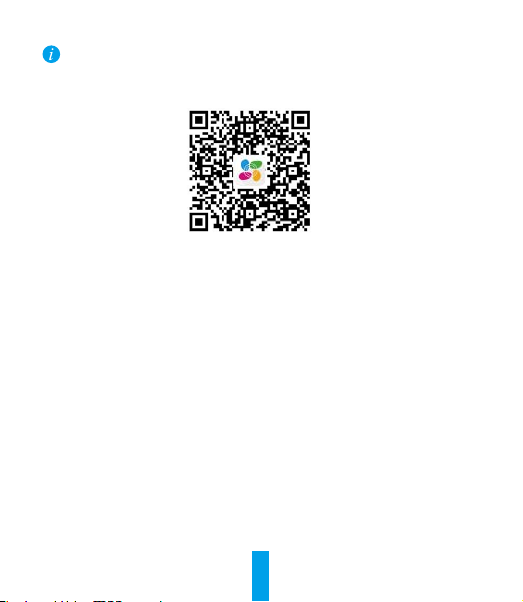
Nähere Informationen finden Sie auf www.ezvizlife.com.
Scannen Sie den QR-Code, um mehr zu erfahren.
11
Page 17
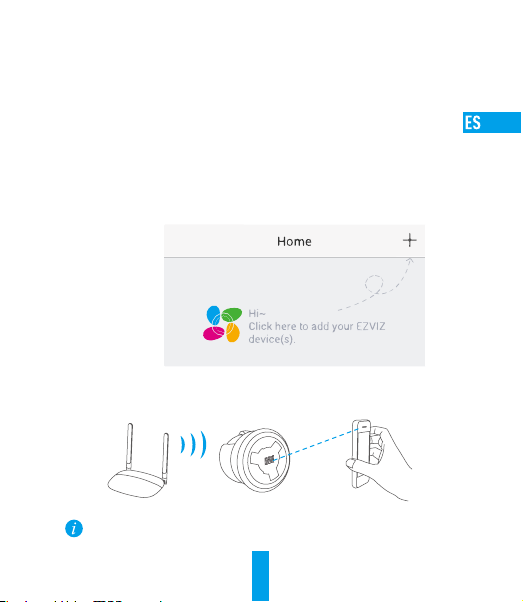
Configuración de la cámara
1. Cree una cuenta de usuario
- Conecte el teléfono móvil a una red Wi-Fi usando su red de 2.4 GHz.
- Busque "EZVIZ" en el App Store o Google Play
- Descargue e instale la aplicación EZVIZ.
- Abra la aplicación.
- Cree y registre una cuenta de usuario de EZVIZ siguiendo las instrucciones del asistente de
inicio.
2. Agregar una cámara a EZVIZ
- Inicie sesión en su cuenta con la aplicación EZVIZ.
- Toque el signo "+" de la página de Inicio y vaya a la interfaz para Escanear el código QR.
- Escanee el código QR situado en la parte inferior de la cámara.
- Siga las indicaciones del asistente de la aplicación EZVIZ para terminar la configuración
Wi-Fi.
Si su producto es solo de 2,4 GHz, le recomendamos que primero desactive la banda
de 5 GHz del enrutador para seguir con el proceso de conexión.
(TM)
.
15
Page 18
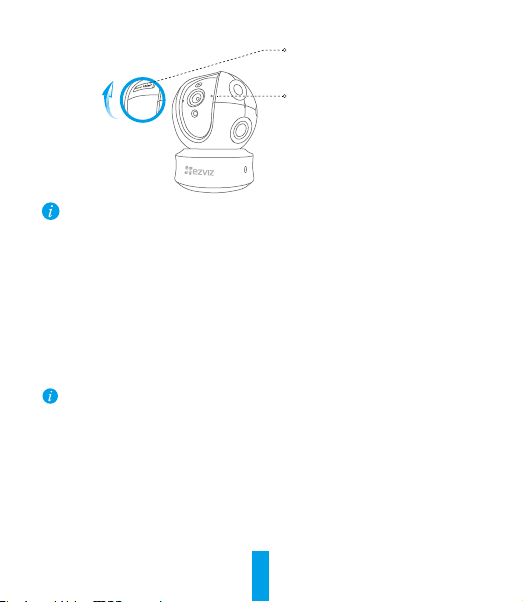
Ranura para tarjeta microSD/
REINICIAR(Reset)
Micrófono
• Si la cámara no se conecta a su red Wi-Fi, mantenga pulsado el botón Reset durante 5 s y
repita el paso2.
• Para seleccionar otra red Wi-Fi, mantenga pulsado el botón Reset durante 5 s y reinicie el
dispositivo.
• Si el estado de la tarjeta de memoria es Uninitialized (No inicializada), tóquelo para
inicializarla.
• El estado cambiará entonces a normal y se podrán almacenar vídeos y/o imágenes.
Montaje en pared (opcional)
La cámara puede montarse en la pared o en el techo.
• Asegúrese de que la pared o el techo sean lo suficientemente resistentes para soportar un
peso tres veces superior al de la cámara y el soporte de montaje.
• La cámara deberá estar alejada de objetos reflectantes como los espejos.
1. Coloque la plantilla de perforación sobre la superficie escogida para el montaje de la cámara.
2. Taladre los agujeros para los tornillos según la plantilla e inserte 3 tornillos de expansión
(solo para pared/techo de cemento).
3. Utilice 3 tornillos de metal para fijar la base de la cámara, según la plantilla.
16
Page 19
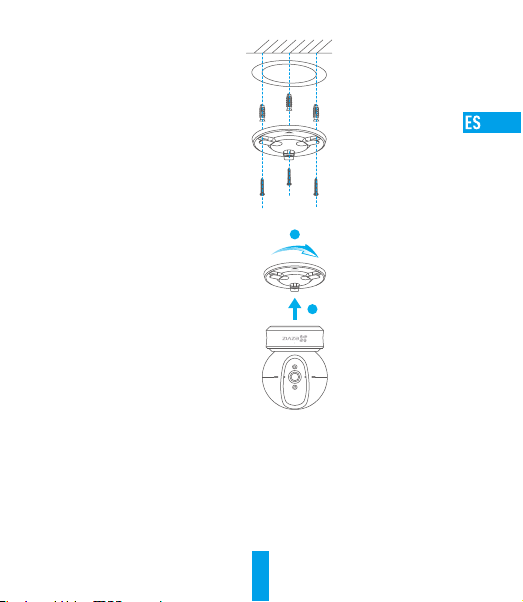
4. Monte la cámara en la base y gírela 15º para fijarla.
2
1
5. Conecte el cable de alimentación a la cámara. Si la cámara se ha conectado previamente a
la red Wi-Fi, se conectará automáticamente a la misma red Wi-Fi.
17
Page 20
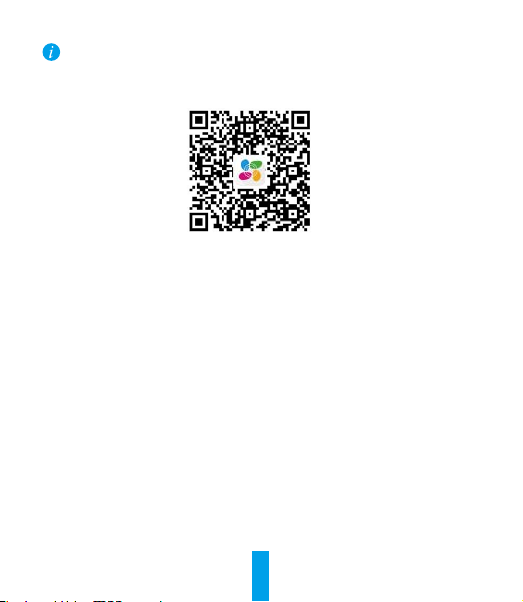
Para obtener información detallada, visite www.ezvizlife.com.
Escanee el código QR para ver más.
18
Page 21
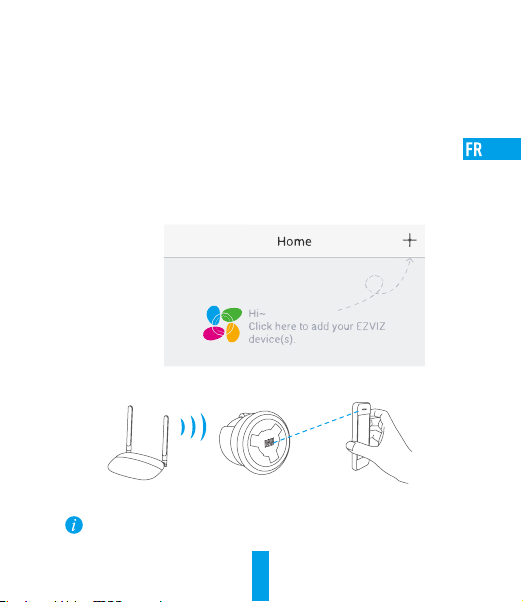
Configuration de la caméra
1. Créer un compte utilisateur
- Connectez votre téléphone mobile à votre réseau Wi-Fi 2,4GHz.
- Recherchez «EZVIZ» dans l’App Store ou Google Play
- Téléchargez et installez l’application EZVIZ.
- Lancez l’application.
- Créez et enregistrez un compte utilisateur EZVIZ en suivant l’assistant de démarrage.
2. Ajouter une caméra à EZVIZ
- Connectez-vous à votre compte à l’aide de l’application EZVIZ.
- Appuyez sur l’icône «+» de la page d’accueil pour accéder à l’interface de lecture du
code QR.
- Scannez le code QR au bas de la caméra.
- Suivez l’assistant de l’application EZVIZ pour terminer la configuration Wi-Fi.
Si votre produit fonctionne en bande de fréquence de 2,4GHz, nous vous recommandons
de bien vouloir désactiver en premier la bande de fréquence de 5GHz pour procéder à
l’ajout.
22
(TM)
.
Page 22
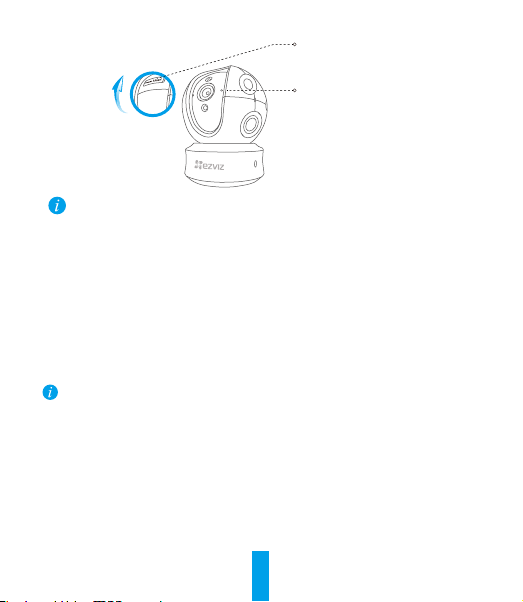
Logement
de carte microSD/
RÉINITIALISATION(Reset)
Microphone
• Si la connexion de la caméra à votre réseau Wi-Fi échoue, maintenez enfoncé le bouton de
réinitialisation (Reset) pendant 5s et répétez l’étape2.
• Pour sélectionner un autre réseau Wi-Fi, maintenez enfoncé le bouton de réinitialisation (Reset)
pendant 5s pour redémarrer l’appareil.
• Si l’état de la carte mémoire affiché est « Uninitialized» (Non initialisé), appuyez sur la
commande pour l’initialiser.
• L’état sera changé en Normal pour vous permettre d’enregistrer des vidéos et/ou des images.
Montage mural (facultatif)
Il est possible de monter la caméra sur un mur ou au plafond.
• Assurez-vous que le mur ou le plafond est assez solide pour supporter trois fois le poids de
la caméra et du support.
• Tenez la caméra loin de tout objet réfléchissant comme un miroir.
1. Placez le gabarit de perçage sur la surface d’installation de la caméra.
2. (Installation uniquement sur un mur en ciment ou un plafond) Percez des trous correspondant
au gabarit de perçage et vissez-y trois vis à expansion.
3. Utilisez les vis métalliques pour fixer la base de la caméra, comme illustré ci-dessous.
23
Page 23
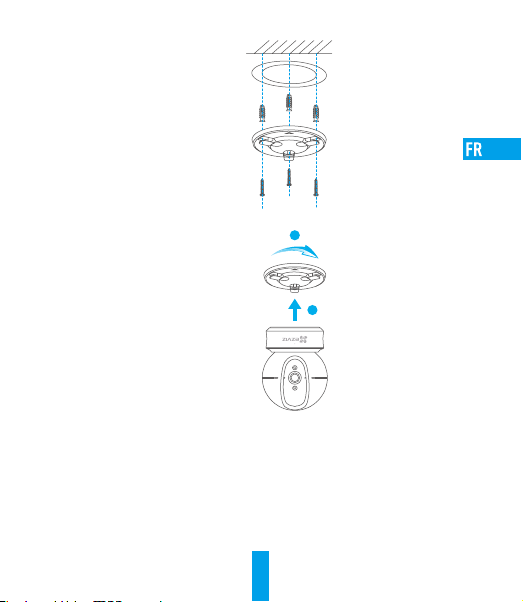
4. Installez la caméra sur le socle et tournez-la de 15° pour la serrer.
2
1
5. Connectez le câble d’alimentation à la caméra. Si la caméra a été précédemment connectée
à un réseau Wi-Fi, elle se reconnectera automatiquement au même réseau Wi-Fi.
24
Page 24
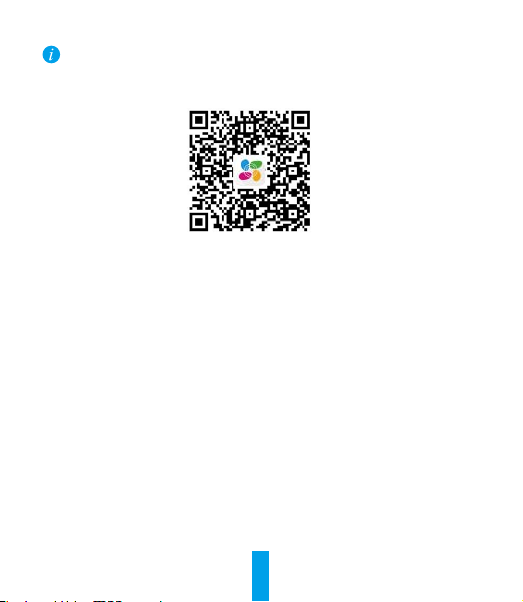
Pour des informations détaillées, veuillez visiter www.ezvizlife.com.
Scannez le code QR pour en savoir plus.
25
Page 25
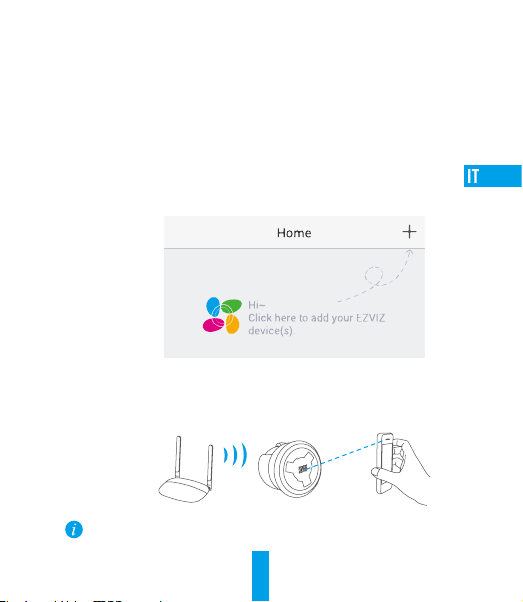
Configurazione della videocamera
1. Creare un account utente
- Connettere il cellulare alla rete Wi-Fi 2,4GHz.
- Cercare "EZVIZ" in App Store o Google Play
- Scaricare e installare l'app EZVIZ.
- Avviare l'app.
- Creare e registrare un account utente EZVIZ seguendo la procedura guidata all'avvio.
2. Aggiunta di una videocamera a EZVIZ
- Effettuare l'accesso nell'app EZVIZ utilizzando l'account creato.
- Toccare "+" nella pagina iniziale per passare all'interfaccia di acquisizione del QR Code.
- Acquisire il QR code riportato sotto la videocamera o sulla copertina della Guida
introduttiva.
- Seguire le istruzioni della procedura guidata dell’app EZVIV per terminare la configurazione
della rete Wi-Fi.
Se il prodotto acquistato supporta solo la banda dei 2.4GHz, si consiglia di disattivare
la banda dei 5GHz sul router, prima di iniziare la procedura di connessione.
(TM)
.
29
Page 26
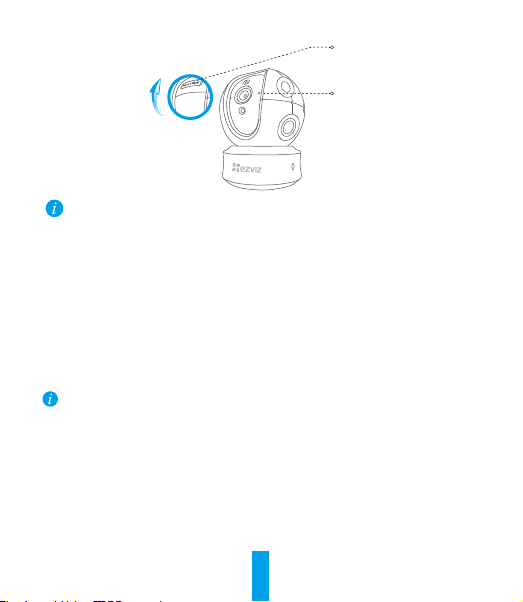
Slot per scheda
microSD/Reset
Microfono
• Se la videocamera non si connette alla rete Wi-Fi, tenere premuto il tasto Reset per
5secondi e ripetere il passo2.
• Per selezionare un'altra rete Wi-Fi, tenere premuto il tasto RST per 5 secondi per riavviare il
dispositivo.
• Se in corrispondenza della scheda di memoria viene visualizzato lo stato Uninitialized
(riformatta), toccare per inizializzare la scheda.
• Lo stato verrà modificato a Normal (Normale) e sarà possibile archiviare video e/o immagini.
Montaggio a parete (facoltativo)
La videocamera può essere montata a parete o a soffitto.
• Accertarsi che la parete o il soffitto siano sufficientemente robusti per sopportare tre volte il
peso di videocamera e supporto.
• La videocamera deve trovarsi lontana da superfici riflettenti quali specchi.
1. Posizionare la dima di foratura sulla superficie prescelta per fissare la videocamera.
2. (Solo per pareti/soffitti in cemento) Eseguire dei fori per viti secondo la dima e inserire tre
viti di espansione.
3. Utilizzare tre viti metalliche per fissare la base della videocamera secondo la dima.
30
Page 27
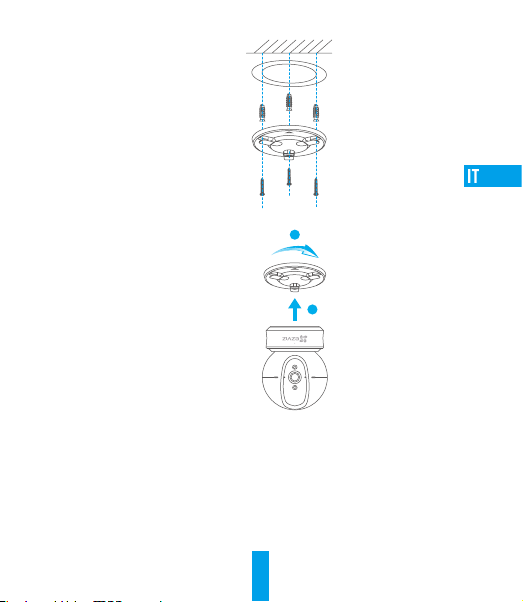
4. Installare la videocamera sulla base e ruotarla di 15° per fissarla in modo sicuro.
2
1
5. Collegare il cavo di alimentazione alla videocamera. Se la videocamera è stata
precedentemente connessa alla rete Wi-Fi, si connetterà automaticamente alla stessa rete
Wi-Fi.
31
Page 28
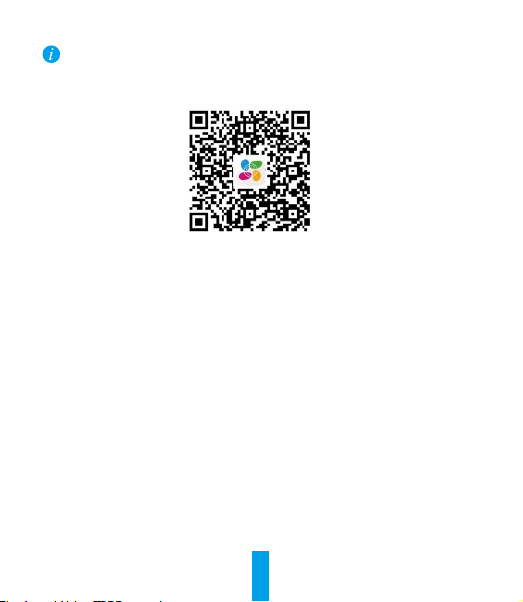
Per informazioni dettagliate, visitare www.ezvizlife.com.
Scansionare il codice QR per vedere più dettagli.
32
Page 29
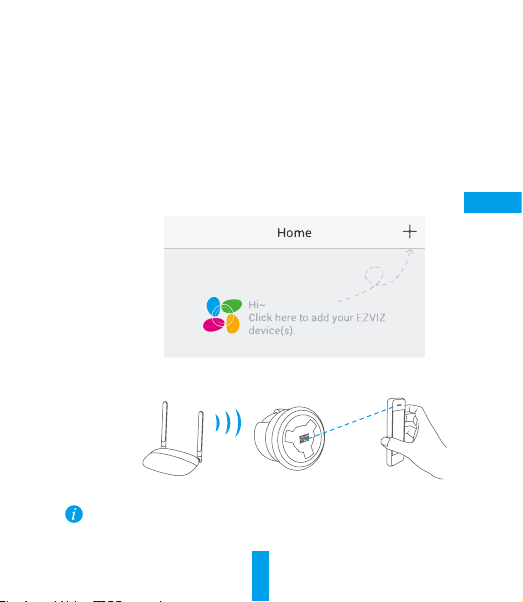
Instellen camera
1. Een gebruikersaccount aanmaken
- Verbind uw mobiele telefoon met de wifi via uw 2,4 GHz-netwerk.
- Zoek in de App Store of Google Play
- Download en installeer de EZVIZ-app.
- Start de app.
- Maak een EZVIZ gebruikersaccount aan en registreer deze via de opstartwizard.
2. Een camera aan EZVIZ toevoegen
- Meld u aan op uw account met de EZVIZ-app.
- Klik “+” op de startpagina om naar de interface QR-code scannen te gaan.
- Scan de QR-code aan de onderzijde van de camera.
- Volg de wizard van de EZVIZ-app om wifi-configuratie te voltooien.
Als uw product alleen gebruik maakt van 2,4 GHz, raden we u aan eerst de 5 GHz van
de router uit te zetten voordat u verdergaat met het verbindingsproces.
(TM)
naar “EZVIZ”.
36
NL
Page 30
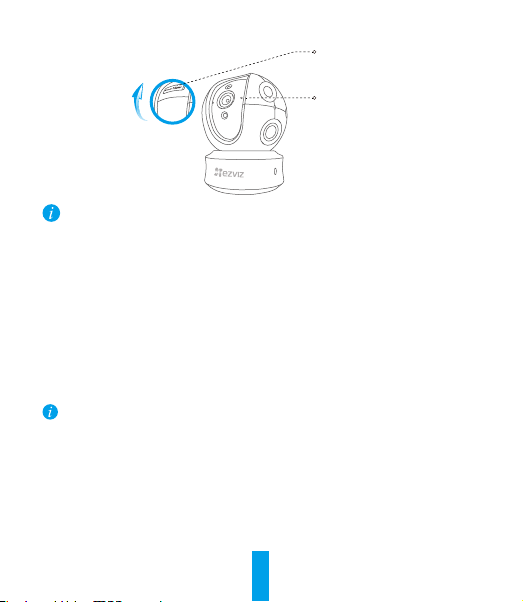
MicroSD-kaart
slot/HERSTELLEN(Reset)
MIC
• Als de camera geen verbinding maakt met uw wifi-netwerk, houdt u de Reset-knop
5seconden lang ingedrukt en herhaalt u stap 2.
• Als u een ander Wi-Fi-netwerk wilt selecteren, houdt u de Reset-knop 5 seconden lang
ingedrukt om het apparaat opnieuw te starten.
• Als de status van de geheugenkaart als Uninitialized (Niet geïnitialiseerd) wordt
weergegeven, tikt u om hem te initialiseren.
• De status zal vervolgens wijzigen naar Normal (Normaal) en video's en/of afbeeldingen
opslaan.
Wandmontage (optioneel)
De camera kan op de muur of het plafond worden gemonteerd.
• Zorg ervoor dat de muur of het plafond stevig genoeg is om drie keer het gewicht van de
camera en het montuur te dragen.
• De camera dient uit de buurt van reflecterende voorwerpen, zoals spiegels, te blijven.
1. Plaats het boorsjabloon op het opper vlak waarop u de camera wilt monteren.
2. (Uitsluitend voor cementen muur/plafond) Boor schroefgaten overeenkomstig het sjabloon en
steek er drie expansieschroeven in.
3. Gebruik drie metalen schroeven om de onderk ant van de camera vast te zetten overeenkomstig
met het sjabloon.
37
Page 31

4. Monteer de camera op de grondplaat en draai het 15° om het vast te zetten.
2
1
NL
5. Sluit het netsnoer aan op de camera. Als de camera al eens eerder op een wifi-netwerk was
aangesloten, dan maakt het automatisch verbinding met hetzelfde wifi-netwerk.
38
Page 32

Bezoek voor meer informatie www.ezvizlife.com.
Scan de QR-code om meer te zien.
39
Page 33

Konguracja kamery
1. Stwórz konto użytkownika
- Połącz telefon z Wi-Fi przez sieć 2,4GHz.
- Znajdź aplikację EZVIZ w App Store lub sklepie Google Play
- Pobierz i zainstaluj aplikację EZVIZ.
- Uruchom ją.
- Stwórz i zarejestruj konto użytkownika EZVIZ za pomocą kreatora.
2. Dodawanie kamery do EZVIZ
- Używając aplikacji EZVIZ, zaloguj się na swoje konto.
- Na stronie głównej dotknij „+”, aby przejść do interfejsu skanowania kodów QR.
- Zeskanuj kod QR znajdujący się na spodzie kamery.
- Postępuj zgodnie zinstrukcjami aystenta aplikacji EZVIZ w celuzakończenia konguracji WiFi.
Jeżeli Twoje urządzenie korzysta zczęstotliwości 2,4GHz, zdecydowanie zalecamy
wyłączenie obsługi częstotliwości 5GHz wrouterze przed kontynuacją procesu
dodawania urządzenia.
43
(TM)
.
Page 34

Gniazdo karty
micro SD/Reset
mikrofon
Jeśli kamera nie połączy się z siecią Wi-Fi, naciśnij i przytrzymaj przez 5 sekundy przycisk
•
Reset i powtórz krok 2.
Przytrzymaj przycisk Reset przez 5 sekundy aby uruchomić urządzenie ponownie i wybrać
•
inną sieć Wi-Fi.
Jeżeli wyświetlany jest stan karty pamięci Uninitialized (Niezainicjowana), naciśnij przycisk,
•
abyjązainicjować.
Stan zostanie zmieniony na Normal (Normalny) i możliwa będzie rejestracja lmów wideo i/
•
lub zdjęć.
Montaż naścienny (opcja)
Kamerę można zainstalować naścianie lub sucie.
Upewnij się, żeścianę/sut przystosowano doobciążenia trzykrotnie większego niż waga kamery
•
ielementów mocujących.
Kamera nie powinna znajdować się wpobliżu przedmiotów odbijających światło, takich jak lustra.
•
1. Umieść szablon otworów w miejscu, w którym kamera zostanie zainstalowana.
2. (Tylko ściany/suty cementowe) Należy wywiercić otwory zgodnie z szablonem i umieścić
w nich trzy kołki rozporowe na wkręty.
3. Przymocuj podstawę kamery trzema metalowymi wkrętami zgodnie z szablonem.
44
Page 35

4. Zamontuj kamerę na podstawie, następnie obróć ją o 15°, aby ją zabezpieczyć.
2
1
5. Podłącz przewód zasilający kamerę. Jeśli kamera było połączona z siecią Wi-Fi, automatycznie
ponownie połączy się z tą samą siecią.
45
Page 36

Abyuzyskać więcej informacji, skorzystaj zwitryny www.ezvizlife.com.
Abyuzyskać więcej informacji, zeskanuj kod QR.
46
Page 37

Настройка камеры
1. Создание аккаунта пользователя
-Подключите мобильный телефон к сети Wi-Fi, работающей на частоте
2,4 ГГц.
-Найдите приложение EZVIZ в App Store или Google Play
-Загрузите и установите приложение EZVIZ.
-Запустите приложение.
-Создайте и зарегистрируйте аккаунт пользователя EZVIZ с помощью
мастера запуска.
2. Добавление камеры в систему EZVIZ
-Войдите свой аккаунт, используя приложение EZVIZ.
-Нажмите «+» на главной странице, чтобы открыть интерфейс
сканирования QR-кода.
-Отсканируйте QR-код, расположенный в нижней части камеры.
-Чтобы закончить настройку Wi-Fi, следуйте инструкциям мастера
установки EZVIZ.
Если ваше изделие поддерживает только частоту 2,4 ГГц, перед
подключением к сети Wi-Fi рекомендуется отключить режим 5 ГГц на
роутере.
50
(TM)
.
Page 38

Гнездо для карты
microSD/Кнопка
«СБРОС» (RESET)
Микрофон
Если камеру не удается подключить к сети Wi-Fi, нажмите кнопку RESET
•
(СБРОС) и удерживайте ее 5 сек., а затем повторите шаг 2.
Чтобы выбрать другую сеть Wi-Fi, удерживайте кнопку RESET (СБРОС) в
•
течение 5 сек. для перезагрузки устройства.
Если состояние карты памяти отображается как «Не инициализирована»,
•
нажмите значок, чтобы инициализировать ее.
После этого состояние карты изменится на нормальное. Теперь ее можно
•
использовать для хранения видеозаписей и фотографий.
Установка на стене (дополнительно)
Камера может устанавливаться на стене или потолке.
Убедитесь, что монтажная поверхность (на стене или потолке) достаточно
•
прочная, чтобы выдержать тройной вес камеры и монтажных элементов.
Камера должна находиться вдали от любых отражающих объектов, таких как
•
зеркала.
1. Поместите шаблон для сверления отверстий на поверхность, выбранную для
установки камеры.
2. При монтаже на цементной стене или потолке просверлите три отверстия
по шаблону и вставьте в них три дюбеля.
3. Прикрепите основание камеры в соответствии с шаблоном, используя три
металлических винта.
51
Page 39

4. Установите камеру на основание и поверните ее на 15°, чтобы
зафиксировать.
5. Подключите кабель питания к камере. Если камера была ранее
подключена к сети Wi-Fi, она автоматически подключится к этой же сети
Wi-Fi.
2
1
52
Page 40

Для получения подробной информации посетите веб-сайт www.
ezvizlife.com.
Чтобы увидеть больше, отсканируйте QR-код.
53
Page 41

Ρύθμιση κάμερας
1. Δημιουργήστε έναν λογαριασμό χρήστη
- Συνδέστε το κινητό σας τηλέφωνο στο Wi-Fi χρησιμοποιώντας το δίκτυο 2,4 GHz.
- Αναζητήστε τον όρο "EZVIZ" στο App Store ή το Google Play
- Κατεβάστε και εγκαταστήστε την εφαρμογή EZVIZ.
- Εκκινήστε την εφαρμογή.
- Δημιουργήστε και δηλώστε έναν λογαριασμό χρήστη EZVIZ σύμφωνα με τον οδηγό εκκίνησης.
2. Προσθέστε μια κάμερα στην εφαρμογή EZVIZ
- Συνδεθείτε στον λογαριασμό σας από την εφαρμογή EZVIZ.
- Πατήστε το "+" στην Αρχική σελίδα για να ανοίξει η διεπαφή σάρωσης κωδικού QR.
- Σαρώστε τον κωδικό QR στο κάτω μέρος της κάμερας.
- Ακολουθήστε τον οδηγό εφαρμογής EZVIZ για να ολοκληρώσετε τη ρύθμιση παραμέτρων WiFi.
Εάν το προϊόν σας λειτουργεί μόνο στα 2.4GHz, σας προτείνουμε να απενεργοποιήσετε
πρώτα τη λειτουργία 5GHz του δρομολογητή σας, προτού συνδεθείτε στο ασύρματο
δίκτυο.
57
(TM)
.
Page 42

Υποδοχή κάρτας
microSD/ΕΠΑΝΑΦΟΡΑ
MIC
•
Σε περίπτωση αποτυχίας σύνδεσης της κάμερας στο δίκτυο Wi-Fi, πιέστε παρατεταμένα το κουμπί
ΕΠΑΝΑΦΟΡΑ για 5 δευτερόλεπτα και επαναλάβετε το Βήμα 2.
•
Για να επιλέξετε ένα άλλο δίκτυο Wi-Fi, πιέστε παρατεταμένα το κουμπί ΕΠΑΝΑΦΟΡΑ για
5 δευτερόλεπτα για επανεκκίνηση της συσκευής.
•
Αν η κατάσταση της κάρτας μνήμης είναι "Uninitialized" (Απενεργοποιημένη), πατήστε για
ενεργοποίηση.
•
Η κατάσταση θα αλλάξει σε Normal (Κανονική) και η κάρτα θα μπορεί να αποθηκεύει βίντεο ή/και
εικόνες.
Τοποθέτηση στον τοίχο (προαιρετικά)
Η κάμερα μπορεί να τοποθετηθεί στον τοίχο ή στην οροφή.
•
Βεβαιωθείτε ότι ο τοίχος/η οροφή διαθέτει επαρκή φέρουσα ικανότητα, ώστε να αντέχει τρεις
φορές το βάρος της κάμερας και της βάσης.
•
Η κάμερα πρέπει να παραμένει μακριά από οποιαδήποτε αντικείμενα που αντανακλούν, όπως καθρέφτες.
1. Τοποθετήστε το πρότυπο διάτρησης επάνω στην επιφάνεια που έχετε επιλέξει να τοποθετήσετε την
κάμερα.
2. (Μόνο για τοίχους/οροφές από τσιμέντο) Ανοίξτε τρεις οπές σύμφωνα με το πρότυπο διάτρησης
και τοποθετήστε ούπα.
3. Χρησιμοποιήστε τρεις μεταλλικές βίδες για να στερεώσετε τη βάση της κάμερας σύμφωνα με το πρότυπο
58
Page 43

4. Τοποθετήστε την κάμερα στη βάση και περιστρέψτε την κατά 15° για να την ασφαλίσετε.
2
1
5. Συνδέστε το καλώδιο τροφοδοσίας στην κάμερα. Αν η κάμερα συνδέθηκε προηγουμένως σε
κάποιο δίκτυο Wi-Fi, θα συνδεθεί αυτόματα στο ίδιο δίκτυο Wi-Fi.
59
Page 44

Για λεπτομερείς πληροφορίες, επισκεφτείτε τη διεύθυνση www.ezvizlife.com.
Σαρώστε τον κωδικό QR, για να δείτε περισσότερα.
60
Page 45

Nastavení kamery
1. Vytvořte si uživatelský účet
- Připojte mobilní telefon kWi-Fi pomocí sítě 2,4 GHz.
- V obchodech App Store/Google Play
- Stáhněte si anainstalujte aplikaci EZVIZ.
- Spusťte aplikaci.
- Vytvořte si azaregistrujte uživatelský účet EZVIZ podle průvodce spuštěním.
2. Přidání kamery do aplikace EZVIZ
- Přihlaste se do svého účtu pomocí aplikace EZVIZ.
- Klepnutím na tlačítko „+“ na domovské stránce přejděte na rozhraní skenování kódu QR.
- Naskenujte kód QR vdolní části kamery.
- Postupujte podle průvodce aplikace EZVIZ adokončete konguraci sítě Wi-Fi.
Pokud je výrobek vybaven pouze pásmem 2,4GHz, před pokračováním vpřipojování
doporučujeme ve směrovači možnost pásma 5GHz vypnout.
(TM)
vyhledejte „EZVIZ“.
64
Page 46

Slot karty
MicroSD/RESET
(RESETOVAT)
MIKROFON
• Pokud se kamera nepřipojí ksíti Wi-Fi, stiskněte apodržte tlačítko Reset po dobu 5 sekunda
zopakujte krok 2.
• Pro výběr jiné sítě Wi-Fi stiskněte apodržte tlačítko Reset po dobu 5 sekund pro restartování
zařízení.
• Pokud se stav paměťové karty zobrazí jako „Uninitialized (Neinicializovaný)“, klepnutím
kartu inicializujte.
• Stav se poté změní na hodnotu „Normal (Normální)“ a na kartu bude možné ukládat videa i
snímky.
Montáž na stěnu (volitelné)
Kameru lze namontovat na stěnu nebo strop.
Ujistěte se, že jsou strop nebo stěna dostatečně pevné, aby udržely třikrát vyšší váhu, než je
•
hmotnost kamery a montážního materiálu.
Kamera by měla být umístěna mimo dosah všech odrazivých předmětů, jako jsou zrcadla.
•
1. Na místo vybrané k montáži kamery umístěte vrtací šablonu.
2. (Pouze pro betonové stěny nebo stropy:) Vyvrtejte podle šablony otvory pro šrouby a vložte tři
hmoždinky.
3. Podle šablony připevněte pomocí tří kovových šroubů základnu kamery.
65
Page 47

4. Nainstalujte kameru na základnu azajistěte ji otočením o15°.
2
1
5. Připojte napájecí kabel ke kameře. Pokud byla kamera dříve připojena ksíti Wi-Fi, automaticky
se připojí ktéže síti Wi-Fi.
66
Page 48

Podrobné informace naleznete na webu www.ez vizlife.com.
Chcete-li zobrazit více, naskenujte kódQR.
67
Page 49

Nastavenie kamery
1. Vytvorenie používateľského účtu
-Pripojte mobilný telefón k sieti Wi-Fi pomocou 2,4 GHz siete.
-Vyhľadajte názov „EZVIZ“ v obchode App Store alebo Google Play
-Stiahnite a nainštalujte aplikáciu EZVIZ.
-Spustite aplikáciu.
-Vytvorte a zaregistrujte používateľský účet EZVIZ podľa sprievodcu pri
spustení.
2. Pridanie kamery do účtu EZVIZ
-Prihláste sa do svojho účtu pomocou aplikácie EZVIZ.
-Klepnite na znamienko „+“ na stránke Home (Domov) a prejdete do
rozhrania skenovania QR kódu.
-Naskenujte QR kód na kamere.
-Pomocou sprievodcu aplikáciou EZVIZ dokončite konfiguráciu pripojenia Wi-
Fi.
Ak produkt podporuje iba 2,4 GHz pásmo a chcete pokračovať v pridávaní,
odporúčame najprv vypnúť 5 GHz pásmo smerovača.
68
(TM)
.
SK
Page 50

Slot karty MicroSD/
Vynulovať
Mikrofón
• Ak zlyhá pripojenie kamery k sieti Wi-Fi, stlačte a 5 s podržte tlačidlo Reset
a zopakujte krok 2.
• Ak chcete vybrať inú sieť Wi-Fi, stlačte a 5 s podržte tlačidlo Reset, aby sa
zariadenie reštartovalo.
• Ak sa stav pamäťovej karty zobrazuje ako Uninitialized (Neinicializovaný),
klepnite naň, aby sa stav inicializoval.
• Stav sa zmení na Normal (Normálny) a bude možné ukladať videá alebo
obrázky.
Montáž (voliteľná)
Kameru je možné namontovať na stenu alebo na strop.
• Uistite sa, že sú stena alebo strop dosť pevné, aby udržali trojnásobnú
hmotnosť kamery a upevnenia.
• Kameru je potrebné umiestniť mimo akýchkoľvek reflexných objektov, ako sú
napr. zrkadlá.
1. Umiestnite šablónu na vŕtanie na povrch, ktorý ste zvoli na montáž kamery.
2. (Len pre betónové steny/stropy) Vyvŕtajte otvory na skrutky podľa šablóny a vložte
do nich tri rozpínacie skrutky.
3. Na xáciu základne kamery podľa šablóny použite tri kovové skrutky.
69
Page 51

4. Nainštalujte kameru do základne a otočte ju o 15°, aby sa zaistila.
2
1
SK
5. Pripojte napájací kábel ku kamere. Ak bola kamera predtým pripojená k sieti Wi-Fi,
automaticky sa k tejto sieti Wi-Fi pripojí.
70
Page 52

Podrobné informácie nájdete na stránke www.ezvizlife.com.
Ďalšie informácie zobrazíte po naskenovaní QR kódu.
71
Page 53

Configurarea camerei
1. Crearea unui cont de utilizator
-Conectați telefonul mobil la Wi-Fi utilizând rețeaua dvs. de 2,4 GHz.
-Căutați „EZVIZ” în App Store sau Google Play
-Descărcați și instalați aplicația EZVIZ.
-Lansați aplicația.
-Creați și înregistrați un cont de utilizator EZVIZ urmând expertul de pornire.
2. Adăugarea unei camere la EZVIZ
-Autentificați-vă în cont utilizând aplicația EZVIZ.
-Atingeți „+” din pagina principală pentru a accesa interfața Scan QR Code
(Scanare cod QR).
(TM)
.
-Scanați codul QR de pe cameră.
-Urmaţi expertul aplicaţiei EZVIZ pentru a finaliza configurarea WiFi.
Dacă produsul dvs. funcționează doar în banda de 2,4 GHz, vă recomandăm
să opriți banda de 5 GHz a routerului mai întâi pentru continua cu procesul de
adăugare.
72
RO
Page 54

Fantă card
microSD/Resetare
MIC
• În cazul în care camera nu reușește să se conecteze la rețeaua Wi-Fi, apăsați și
țineți apăsat butonul Reset (Resetare) timp de 5 s și repetați Pasul 2.
• Pentru a selecta o altă rețea Wi-Fi, țineți apăsat butonul Reset (Resetare) timp
de 5 s pentru a reporni dispozitivul.
• Dacă starea cardului de memorie se afișează ca Uninitialized (Neinițializat),
atingeți pentru a-l inițializa.
• Starea se va schimba apoi la Normal și poate stoca conținut video și/sau
imagini.
Montarea (opțional)
Camera poate fi montată pe perete sau în/pe tavan.
• Asigurați-vă că peretele/tavanul este suficient de puternic pentru a suporta
de trei ori greutatea camerei și suportului de montare.
• Camera trebuie să fie departe de orice obiecte reflectorizante, cum ar fi oglinzile.
1. Plasați șablonul de găurit pe suprafața pe care ați ales să montați camera.
2. (Numai pentru perete/tavan de ciment) Dați găuri pentru șuruburi conform
șablonului și introduceți trei dibluri.
3. Ulizați trei șuruburi metalice pentru a xa baza camerei conform șablonului.
73
Page 55

4. Instalați camera pe bază și rotiți-o cu 15° pentru a o fixa.
5. Conectați cablul de alimentare la cameră. În cazul în care camera a fost conectată
anterior la rețeaua Wi-Fi, aceasta se va conecta automat la aceeași rețea Wi-Fi.
2
1
74
RO
Page 56

Pentru informații detaliate, vizitați www.ezvizlife.com.
Scanați codul QR pentru a vedea mai multe.
75
Page 57

Kamerabeállítás
1. Hozzon létre egy felhasználói fiókot
-Csatlakoztassa mobiltelefonját a 2,4 GHz-es Wi-Fi hálózatra.
-Keresse meg az „EZVIZ” appot az App Store-ban vagy a Google Play
-Töltse le és telepítse az EZVIZ alkalmazást.
-Indítsa el az alkalmazást.
-Hozzon létre és regisztráljon egy EZVIZ felhasználói fiókot a telepítő varázslót
követve.
2. Kamera hozzáadása az EZVIZ alkalmazáshoz
-Jelentkezzen be fiókjába az EZVIZ alkalmazás használatával.
-A Kezdőlapon koppintson a „+” jelre. Ekkor megnyílik a Scan QR Code (QR-kód
beszkennelése) felület.
(TM)
-en.
-Szkennelje be a kamerán található QR-kódot.
-A Wi-Fi konfigurálás befejezéséhez kövesse az EZVIZ alkalmazás
varázslójának utasításait.
Ha a készüléke csak a 2,4 GHz használatára alkalmas, akkor javasoljuk, hogy a
csatlakoztatás előtt kapcsolja ki a router 5 GHz-es funkcióját.
76
HU
Page 58

microSD-kártyanyílás/
Visszaállítás
Mikrofon
• Ha a kamera nem tud csatlakozni a Wi-Fi-hálózathoz, nyomja meg és tartsa
lenyomva a Reset gombot 5 másodpercig, és ismételje meg a 2. lépést.
• Másik Wi-Fi-hálózat kiválasztásához nyomja le és tartsa lenyomva 5
másodpercig a Reset gombot.
• Ha a memóriakártya állapota Uninitialized (Inicializálatlan), koppintson ide az
inicializálásához.
• Az állapot ekkor Normal (Normál)-ra változik, és a kártya alkalmas lesz videók
és képek tárolására.
Felszerelés (opcionális)
A kamera falra vagy mennyezetre szerelhető.
• Ellenőrizze, hogy a fal/mennyezet képes-e megtartani a kamera és a konzol
súlyának legalább háromszorosát.
• A kamerát fényvisszaverő tárgyaktól (pl. tükröktől) távol kell elhelyezni.
1. A fúrósablont helyezze arra a felületre, amelyre a kamerát szerelni fogja.
2. (Csak betonfal/betonmennyezet esetén) Készítse el a csavarfuratokat a sablon
használatával, és helyezzen be három plit.
3. Rögzítse a kamera talpát három fémcsavarral a sablon szerint.
77
Page 59

4. A kamerát szerelje a talpra, és 15°-kal elforgatva rögzítse.
2
1
HU
5. Csatlakoztassa a tápkábelt a kamerához. Ha a kamera korábban már csatlakozott a
Wi-Fi-hálózathoz, akkor automatikusan csatlakozik ugyanahhoz a hálózathoz.
78
Page 60

Részletes információkért keresse fel a következő weboldalt: www.ezvizlife.com.
Ha többet szeretne látni, szkennelje be a QR-kódot.
79
Page 61

Configuração da câmara
1. Criar uma conta de utilizador
- Ligue o seu telemóvel a uma rede Wi-Fi usando a sua rede de 2,4 GHz.
- Pesquise "EZVIZ" na App Store ou Google Play
- Transfira e instale a app EZVIZ.
- Inicie a app.
- Crie e registe uma conta de utilizador EZVIZ seguindo o assistente de arranque.
2. Adicionar uma câmara ao EZVIZ
- Inicie sessão na sua conta usando a app EZVIZ.
- Toque em "+" na página inicial para ir para a interface de Leitura do Código QR.
2
- Faça a leitura do código QR na câmara.
- Siga o assistente da App EZVIZ para concluir a configuração da rede Wi-Fi.
Se o seu produto não for “dual-band” (ou seja, se apenas tiver uma frequência de 2.4
GHz), recomendamos que desligue a frequência de 5 GHz antes de ligar à rede Wi-Fi.
(TM)
.
80
PT
Page 62

Ranhura para cartão
microSD/Reinicialização
MIC
• Se a câmara não ligar à sua rede Wi-Fi, prima sem soltar o botão Reset durante 5 seg. e
repita o Passo 2.
• Para selecionar outra rede Wi-Fi, prima sem soltar o botão Reset durante 5 seg. para
reinicializar o dispositivo.
• Se o estado do cartão de memória for apresentado como "Uninitialized"
(Não inicializado), toque para o inicializar.
• O estado irá, então, passar para "Normal" e poderá armazenar vídeos e/ou imagens.
Suporte (Opcional)
A câmara pode ser montada na parede ou no teto.
• Certifique-se de que a parede/teto são suficientemente fortes para suportarem três
vezes o peso da câmara e do suporte.
• A câmara deve permanecer afastada de quaisquer objetos refletores como é o caso dos
espelhos.
1. Coloque o modelo de perfuração sobre a superfície na qual escolheu montar a câmara.
2. (Apenas para parede/teto de cimento) Abra orifícios de acordo com o modelo e insira três parafusos
de expansão.
3. Utilize três parafusos metálicos para fixar a base da câmara de acordo com o modelo.
81
Page 63

4. Instale a câmara na base e vire-a 15° para a fixar.
2
1
5. Ligue o cabo de alimentação à câmara. Se a câmara tiver sido ligada anteriormente a uma rede
Wi-Fi, esta irá ligar-se automaticamente à mesma rede Wi-Fi.
82
PT
Page 64

Para obter informações detalhadas visite a página www.ezvizlife.com.
Faça a leitura do código QR para visualizar mais.
83
Page 65

Oppsett av kamera
1. Opprette en brukerkonto
- Koble mobiltelefonen til et Wi-Fi-nettverk med 2,4 GHz.
- Søk etter “EZVIZ” i App Store eller Google Play
- Last ned, og installer EZVIZ-appen.
- Start appen.
- Opprett en EZVIZ-brukerkonto ved å følge oppstartsveiviseren.
2. Legge til et kamera til EZVIZ
- Logg inn på brukerkontoen din på EZVIZ-appen.
- Trykk på “+” på startsiden for å gå til siden for hvor du kan skanne QR-koden.
- Skann QR-koden på kameraet.
- Følg veiviseren i EZVIZ-appen for å fullføre konfigureringen av Wi-Fi.
Hvis produktet ditt kun har 2,4 GHz, anbefaler vi at du slår av ruterens 5 GHzfunksjonalitet før du starter tilkoblingsprosessen.
(TM)
.
84
NO
Page 66

Port for microSD-kort/
Tilbakestill
Mikrofon
• Hvis kameraet ikke kobler seg til Wi-Fi-nettverket, trykk og hold inne Reset-knappen i
5sekunder og gjenta trinn 2.
• For å velge et annet Wi-Fi-nettverk, trykk og hold inne Reset-knappen i 5 sekunder for å starte
enheten på nytt.
• Hvis statusen for minnekortet vises som “Uninitialized” (ikke initialisert), trykk for å initialisere
det.
• Statusen vil endres til “Normal”, og det kan lagre videoer og/eller bilder.
Montering (valgfri)
Kameraet kan monteres på veggen eller i taket.
• Forsikre deg om at veggen/taket er sterk/sterkt nok til å tåle tre ganger vekten av kameraet
og basen.
• Kameraet må ikke rettes mot noen reflekterende objekter, som f.eks. speil.
1. Plasser monteringsmalen på overflaten du har valgt for å montere kameraet.
2. (Kun for vegger/tak i sement) Bor skruehull i samsvar med monteringsmalen, og sett inn tre
ekspansjonsskruer.
3. Bruk tre metallskruer for å feste kamerabasen i samsvar med monteringsmalen.
85
Page 67

4. Monter kameraet på basen, og vri det 15° for å feste det.
2
1
5. Koble strømledningen til kameraet. Hvis kameraet allerede har vært koblet til Wi-Fi-nettverket, vil
det automatisk koble seg til det samme Wi-Fi-nettverket.
86
NO
Page 68

For mer informasjon, besøk www.ezvizlife.com.
Skann QR-koden for å se mer.
87
Page 69

Installation av kamera
1. Skapa ett användarkonto
- Anslut din mobiltelefon till Wi-Fi med hjälp av ditt 2,4 GHz nätverk.
- Sök efter ”EZVIZ” på App Store eller Google Play
- Ladda ned och installera appen EZVIZ.
- Starta appen.
- Skapa och registrera ett användarkonto för EZVIZ genom att följa startguiden.
2. Lägga till en kamera i EZVIZ
- Logga in på ditt konto med hjälp av appen EZVIZ.
- Tryck på ”+” på startsidan för att gå till gränssnittet Scan QR Code (Skanna QR-kod).
- Skanna kamerans QR-kod.
- Följ guiden i EZVIZ-appen för att slutföra Wi-Fi-konfigurationen.
Om din produkt endast har 2,4GHz rekommenderar vi att du först stänger av
routerns 5GHz och sedan fortsätter med processen att lägga till.
(TM)
.
88
SW
Page 70

Fack för microSD-kort/
återställning
Mikrofon
• Om kameran misslyckas att ansluta till ditt Wi-Fi-nätverk trycker du på och håller in Resetknappen i 5 sekunder och upprepar steg 2.
• För att välja ett annat Wi-Fi-nätverk, trycker du på och håller in Reset-knappen i 5 sekunder
för att starta om enheten.
• Om minneskortets status visas som Uninitialized (inte initialiserad), trycker du för att
initialisera det.
• Statusen kommer att ändras till Normal så att videor och/eller bilder kan lagras.
Montering (Valfritt)
Kameran kan monteras på väggen eller i taket.
• Kontrollera att väggen/taket är starkt nog att tåla tre gånger kamerans och fästets vikt.
• Kameran bör inte monteras i närheten av reflekterande ytor som t.ex. speglar.
1. Placera borrmallen på den yta där du har valt att montera kameran.
2. (Endast för cementväggar/tak) Borra skruvhål enligt mallen och sätt i tre expanderande skruvar.
3. Använd tre metallskruvar för att montera kamerans fäste i enlighet med mallen.
89
Page 71

4. Installera kameran på sockeln och vrid den 15° för att låsa fast den.
2
1
5. Anslut kamerans strömkabel. Om kameran tidigare har varit ansluten till Wi-Fi-nätverket kommer
den automatiskt att ansluta till samma Wi-Fi-nätverk.
90
SW
Page 72

Besök www.ezvizlife.com för mer information.
Skanna QR-koden för att visa mer.
91
Page 73

Konfiguration af kamera
1. Opret en brugerkonto
- Slut din mobiltelefon til dit wi-fi-netværk på 2,4 GHz.
- Søg efter "EZVIZ" i App Store eller Google Play
- Hent og installér appen EZVIZ.
- Start appen.
- Opret og registrér en EZVIZ-brugerkonto ved at følge opstartsguiden.
2. Tilføj et kamera til EZVIZ
- Log ind på din konto med appen EZVIZ.
- Tryk på "+" på startsiden for at gå til skærmen til scanning af QR-koden.
- Scan QR-koden på kameraet.
- Følg guiden til appen EZVIZ for at afslutte konfigurationen af wi-fi.
(TM)
.
Hvis dit produkt udelukkende tilbyder 2,4 GHz, anbefaler vi, at du slår 5 GHz fra i
din router, inden du fortsætter tilslutningen.
92
DK
Page 74

Holder til microSD-kort/
Nulstil
MIK
• Hvis kameraet ikke kan oprette forbindelse til wi-fi-netværket, skal du trykke på og holde
knappen Reset nede i 5 sekunder og gentage trin 2.
• Tryk på og hold knappen Reset nede i 5 sekunder for at genstarte enheden og vælge et andet
wi-fi-netværk.
• Hvis hukommelseskortets status vises som Uninitialized (Ikke initialiseret), skal du trykke for at
initialisere kortet.
• Status ændres derefter til Normal, og kortet kan bruges til at lagre videoer og/eller billeder.
Montering (valgfrit)
Kameraet kan monteres på en væg eller i loftet.
• Kontrollér, at væggen/loftet er stærkt nok til at holde tre gange kameraets og beslagets vægt.
• Kameraet skal holdes på afstand af reflekterende genstande som fx spejle.
1. Placér boreskabelonen på overfladen, hvor kameraet skal installeres.
2. (Gælder kun for cementvæg/-loft) Bor skruehuller i henhold til skabelonen, og sæt tre ekspansionsskruer i.
3. Brug tre metalskruer til at fastgøre kamerafoden i henhold til skabelonen.
93
Page 75

4. Installér kameraet på foden, og drej det 15° for at fastgøre det.
2
1
5. Slut strømkablet til kameraet. Hvis kameraet tidligere har været sluttet til wi-fi-netværket, slutter
det automatisk til samme wi-fi-netværk.
DK
94
Page 76

Besøg www.ezvizlife.com for detaljerede oplysninger.
Scan QR-koden for at få vist mere.
95
Page 77

Kameran määritys
1. Luo käyttäjätili
- Yhdistä matkapuhelimesi 2,4GHz:n Wi-Fi-verkkoon.
- Etsi hakusanalla ”EZVIZ” App Storesta tai Google Play
- Lataa ja asenna EZVIZ-sovellus.
- Käynnistä sovellus.
- Luo ja rekisteröi EZVIZ-käyttäjätili ohjatun käyttöönoton ohjeita noudattamalla.
2. Kameran lisääminen EZVIZ-tiliin
- Kirjaudu tiliisi EZVIZ-sovelluksella.
- Siirry QR-koodin skannaussivulle napauttamalla aloitusnäytössä olevaa ”+”-symbolia.
- Skannaa kameran QR-koodi.
- Noudata EZVIZ-sovelluksen ohjattua asennusta Wi-Fi-yhteyden määrittämisessä.
(TM)
-kaupasta.
Jos tuotteessa on vain 2,4GHz:n tuki, suosittelemme poistamaan reitittimen
5GHz:n taajuuden käytöstä ennen jatkamista.
96
FI
Page 78

MicroSD-korttipaikka/
Reset (nollaus)
Mikrofoni
• Jos kamera ei muodosta yhteyttä Wi-Fi-verkkoosi, pidä Reset (nollaus) -painiketta painettuna
5s ja toista vaihe2.
• Voit valita toisen Wi-Fi-verkon pitämällä Reset (nollaus) -painiketta painettuna 5s, mikä
käynnistää laitteen uudelleen.
• Jos muistikortin tilana näkyy Uninitialized (alustamaton), alusta se.
• Tilaksi tulee tämän jälkeen Normal (normaali), ja sille voi tallentaa videoita ja kuvia.
Asennus (valinnainen)
Kamera voidaan asentaa seinään tai kattoon.
• Varmista, että seinä/katto on riittävän vahva kestämään kameran ja asennustelineen painon
kolminkertaisesti.
• Pidä kamera etäällä heijastavista pinnoista, kuten peileistä.
1. Aseta porauskaavio pinnalle, johon haluat kiinnittää kameran.
2. (Vain betoniseinä/-katto.) Poraa ruuvinreiät kaavion mukaisesti ja aseta reikiin kolme ruuviholkkia.
3. Kiinnitä kameran pohja kolmella metalliruuvilla kaavion ohjeiden mukaisesti.
97
Page 79

4. Aseta kamera pohjaan ja kiinnitä se kääntämällä 15°.
2
1
5. Kytke virtajohto kameraan. Jos kamera on yhdistetty aiemmin Wi-Fi-verkkoon, se muodostaa
automaattisesti yhteyden samaan Wi-Fi-verkkoon.
FI
98
Page 80

Katso lisätietoa osoitteesta www.ezvizlife.com.
Katso lisää skannaamalla QR-koodi.
99
Page 81

Thank you for purchasing EZVIZ products. This limited warranty gives you, the original purchaser of the EZVIZ
product, specific legal rights. You may also have other legal rights that vary by state, province or jurisdiction.
The disclaimers, exclusions, and limitations of liability under this limited warranty will not apply to the extent
prohibited by applicable law. No distributor, reseller, agent, or employee is authorized to make any medication,
extension, or addition to this limited warranty.
Your EZVIZ product is warranted for a period of two (2) years from the date of purchase against defects in
materials and workmanship, or such longer period as may be required by law in the country or state where this
product is sold, when used normally in accordance with user manual.
You can request warranty service by emailing us at support.eu@ezvizlife.com.
For any defective EZVIZ products under warranty, HANGZHOU HIKVISION DIGITAL TECHNOLOGY CO., LTD. (“the
Company”) will, at its option, (i) repair or replace your product free of charge; (ii) exchange your product with
a functional equivalent product; (iii) or refund the original purchase price, provided you provide the original
purchase receipt or copy, brief explanation of the defect, and return the product in its original packaging. At
the sole discretion of the Company, repair or replacement may be made with a new or refurbished product or
components. This warranty does not cover the postal cost, insurance and any other incidental charges incurred by
you in returning the product.
Except where prohibited by applicable law, this is your sole and exclusive remedy for breach of this limited
warranty. Any product that has either been repaired or replaced under this limited warranty will be covered by the
terms of this limited warranty for the longer of ninety (90) days from the date of delivery or the remaining original
warranty period.
This warranty does not apply and is void:
• If the w arranty claim is made outside the warranty period or if the proof of purchase is not provided.
• For any malfunction, defect or failure caused by or resulting from the evidence of impact, mishandling
,tampering, use contrary to the applicable instruction manual, incorrect power line voltage, accident, loss,
theft, fire, flood or other Acts of God, shipping damage or damage resulting from repairs performed by
unauthorized personnel.
• For any consumable parts, such as batteries, where the malfunction is due to the normal aging of the product.
• Cosmetic damage, including but not limited to scratches, dents and broken plastic on ports.
• Any softw are, even if packaged or sold with EZVIZ hardware.
• For any other damages free from defects in material or workmanship.
• Routine cleaning, normal cosmetic and mechanical wear and tear.
Please do not hesitate to contact your seller, or send e-mails to us support.eu@ezvizlife.com, with any questions.
COPYRIGHT ©2018 HANGZHOU HIKVISION DIGITAL TECHNOLOGY CO., LTD. ALL RIGHTS RESERVED.
LIMITED WARRANTY
Vielen Dank für den Kauf eines EZVIZ-Produkts. Diese beschränkte Garantie gibt Ihnen, dem Erstkäufer des EZVIZProdukts, bestimmte gesetzliche Rechte. Je nach Staat, Provinz oder Land können Ihnen weitere gesetzliche
Rechte zustehen. Die Haftungsausschlüsse und -beschränkungen gemäß dieser beschränkten Garantie gelten
ausschließlich im gesetzlich zulässigen Umfang. Kein Händler, Wiederverkäufer, Vertreter oder Mitarbeiter ist
befugt, Modifikationen, Erweiterungen oder Ergänzungen an dieser beschränkten Garantie vorzunehmen.
Ihr EZVIZ-Produkt wird für einen Zeitraum von zwei (2) Jahren ab Kaufdatum gegen Material- und
Verarbeitungsfehler oder für einen längeren Zeitraum garantiert, der in dem Land, in dem dieses Produkt verkauft
wird, gesetzlich vorgeschrieben ist, wenn es bestimmungsgemäß und gemäß der Bedienungsanleitung verwendet
wird.
Garantieansprüche richten Sie bitte per E-Mail an support.eu@ezvizlife.com.
Im Fall eines defekten EZVIZ-Produkts mit gültiger Garantie wird HANGZHOU HIKVISION DIGITAL TECHNOLOGY
CO., LTD. ("das Unternehmen") nach eigenem Ermessen (i) Ihr Produkt kostenlos reparieren oder ersetzen,
(ii) Ihr Produkt gegen ein funktionsfähiges vergleichbares Produkt austauschen oder (iii) den ursprünglichen
Kaufpreis unter der Voraussetzung erstatten, dass Sie das Produkt in dessen Originalverpackung unter Beigabe
des Originalkaufbelegs oder einer Kopie davon sowie einer kurzen Beschreibung des Defekts zurückschicken.
Das Unternehmen wird nach alleinigem Ermessen Produkte oder Komponenten entweder reparieren oder gegen
neue oder generalüberholte Produkte oder Komponenten austauschen. Diese Garantie deckt keine Versand-,
Versicherungs- oder sonstige Nebenkosten, die Ihnen durch die Rücksendung des Produkts entstehen.
Soweit nicht durch geltendes Recht untersagt, ist dies Ihr einziges und ausschließliches Rechtsmittel im Fall
einer Verletzung dieser beschränkten Garantie. Jedes Produkt, das im Rahmen dieser beschränkten Garantie
entweder repariert oder ausgetauscht wurde, wird für maximal neunzig (90) Tage ab Lieferdatum oder für die
Restlaufzeit der ursprünglichen Garantie von den Bestimmungen dieser beschränkten Garantie abgedeckt.
Diese Garantie gilt nicht und ist hinfällig:
Page 82

• wenn der Garantieanspruch außerhalb der Garantiefrist oder ohne Vorlage des Kaufbelegs geltend gemacht
wird.
• bei Fehlfunktionen, Defekten oder Fehlern, die durch Stoßeinwirkung, Fehlbedienung, Sabotage, Benutzung
im Widerspruch zur entsprechenden Bedienungsanleitung, falsche Spannungsversorgung, Unfall, Verlust,
Diebstahl, Brand, Überschwemmung oder andere Naturkatastrophen, Versandschäden oder Beschädigungen
infolge von Reparaturen durch unbefugte Personen verursacht wurden oder darauf zurückzuführen sind.
• für Verbrauchsgüter wie Batterien, bei denen die Fehlfunktion auf normale Produktalterung zurückzuführen ist.
• kosmetische Schäden, einschließlich, aber nicht begrenzt auf Kratzer, Beulen und gebrochene Kunststoffteile
an Anschlüssen.
• für jede Softw are, auch wenn diese zusammen mit der EZVIZ-Hardware verpackt und verkauft wurde.
• für sonstige Schäden, die keine Material- oder Verarbeitungsfehler sind.
• für routinemäßige Reinigungen sowie normalen kosmetischen und mechanischen Verschleiß.
Bei Fragen können Sie sich jederzeit an Ihren Verkäufer oder per E-Mail an support.eu@ezvizlife.com an uns
wenden.
COPYRIGHT ©2018 HANGZHOU HIKVISION DIGITAL TECHNOLOGY CO., LTD. ALLE RECHTE VORBEHALTEN.
BESCHRÄNKTE GARANTIE
Gracias por adquirir productos EZVIZ. Esta garantía limitada le concede a usted, el comprador original del
producto EZVIZ, derechos legales específicos. Es posible que tenga otros derechos legales en función de su
estado, provincia o jurisdicción. Los avisos de exención de responsabilidad, las exclusiones y las limitaciones de
responsabilidad de esta garantía limitada no se aplicarán hasta el máximo prohibido por la legislación aplicable.
Ningún distribuidor, revendedor, representante o empleado tiene autorización para introducir alteraciones,
ampliaciones o incorporaciones en virtud de esta garantía limitada.
Su producto EZVIZ dispone de un periodo de garantía de dos (2) años a partir de la fecha de compra por defectos
de material y fabricación, o de un periodo más largo si así lo exige la ley del país o el estado donde se vende el
producto, en condiciones normales de uso según el manual del usuario.
Puede solicitar el servicio de garantía por correo electrónico en support.eu@ezvizlife.com.
Para cualquier producto de EZVIZ defectuoso en garantía, HANGZHOU HIKVISION DIGITAL TECHNOLOGY CO., LTD. ("la
Empresa"), a su discreción, (I) reparará o sustituirá el producto de forma gratuita; (II) cambiará su producto por
un producto equivalente funcional; (III) o reembolsará el precio de compra original, siempre y cuando proporcione
el recibo de compra original o una copia, una breve descripción del defecto y devuelva el producto en su embalaje
original. A la entera discreción de la Empresa, la reparación o la sustitución pueden realizarse por un producto
o componentes nuevos o reacondicionados. Esta garantía no cubre el coste postal de transporte, el seguro ni
ningún otro coste incidental en el que incurra durante la devolución del producto.
Excepto si lo prohíbe la legislación vigente, esta es la solución única y exclusiva en caso de incumplimiento de
esta garantía limitada. Cualquier producto que se haya reparado o sustituido en virtud de esta garantía limitada
estará cubierto por los términos de la misma durante el periodo máximo de noventa (90) días a partir de la fecha
de entrega o el período de garantía original restante.
Esta garantía no se aplica y se considerará nula:
Page 83

• Si la reclamación de garantía se realiza fuera del periodo de garantía o si no se proporciona la prueba de
compra.
• En caso de funcionamiento incorrecto, defecto o avería causados por o como resultado de las pruebas de
impacto, impericia, manipulación, uso contrario al manual de instrucciones aplicable, voltaje incorrecto de la
línea eléctrica, accidente, pérdida, robo, incendio, inundación u otros actos de fuerza mayor, daños en el envío
o daños ocasionados por reparaciones realizadas por personal no autorizado.
• En el caso de las piezas consumibles, como las baterías, si el funcionamiento incorrecto se debe al desgaste
normal del producto.
• Daños cosméticos, incluidos, pero sin limitarse a, arañazos, abolladuras y plástico roto en puertos.
• Cualquier softw are, incluso si se ha incluido y vendido con el hardware de EZVIZ.
• En caso de otros daños libres de defectos en el material o la mano de obra.
• La limpieza rutinaria, cambios cosméticos y el desgaste mecánico natural.
Si tiene alguna pregunta, no dude en ponerse en contacto con su representante comercial, o bien envíenos un
mensaje a support.eu@ezvizlife.com con la pregunta que desee.
COPYRIGHT ©2018 HANGZHOU HIKVISION DIGITAL TECHNOLOGY CO., LTD. RESERVADOS TODOS LOS DERECHOS.
GARANTÍA LIMITADA
Merci d'avoir acheté nos produits EZVIZ. En tant qu'acheteur original de produit EZVIZ, cette garantie limitée
vous accorde certains droits. Selon le pays, la région ou la juridiction où vous résidez, il est possible que vous
bénéficiiez d'autres droits. Les dénis de responsabilités, exclusions et limitations de responsabilité civile stipulés
dans cette garantie limitée s'appliquent uniquement dans les limites prévues par la loi. Aucun distributeur,
revendeur, agent ou employé n'est autorisé à apporter de modification, d'extension ou d'ajout à cette garantie.
Votre produit EZVIZ est garanti pour une période de deux (2) ans à compter de la date d'achat, contre les défauts
de matériaux et de fabrication, ou tout autre délai plus long prévu par la législation du pays ou de l'état où est
vendu ce produit, à condition d'être utilisé de manière normale et conforme au manuel de l'utilisateur.
Pour faire valoir la garantie, écrivez-nous à l'adresse suivante: support.eu@ezvizlife.com.
Si un défaut est signalé sur un produit EZVIZ pendant la période de garantie, Hangzhou Hikvision Digital
Technology Co., Ltd. (« la Société ») pourra, à sa discrétion, (i) réparer ou remplacer votre produit gratuitement ; (ii)
remplacer votre produit par un produit équivalent en état de marche ; (iii) rembourser le prix d'achat. Vous devrez
toutefois présenter la preuve d'achat et une brève explication du défaut constaté, et renvoyer le produit dans son
emballage d'origine. La Société pourra réparer ou remplacer le produit ou les composants par un produit ou des
composants neufs ou remis en état. Cette garantie ne couvre pas les frais de port, l'assurance ni les éventuels
frais annexes de renvoi du produit.
Sauf si la législation en vigueur l'interdit, cette garantie est votre seul et unique recours. Tout produit réparé ou
remplacé en vertu de la présente garantie limitée sera couvert pendant une durée de quatre-vingt-dix (90) jours à
compter de la date de livraison ou jusqu'à l'échéance de la période garantie originale.
Cette garantie ne s'applique pas et est considérée comme nulle dans les cas suivants :
Page 84

• si l'utilisateur se prév aut de la garantie hors de la période de couverture ou s'il ne fournit pas de preuve d'achat.
• en cas de dysfonctionnement, de défaut ou de panne due ou induite par un choc, une mauvaise manipulation,
un sabotage, une utilisation non conforme aux instructions du manuel, une tension d'alimentation incorrecte,
un accident, une perte, un vol, un incendie, une inondation ou toute autre catastrophe naturelle, un préjudice
subi pendant le transport ou résultant de réparations par un personnel non agréé ;
• consommables, tels que les batteries, où le dy sfonctionnement est dû au vieillissement normal du produit ;
• dommages superf iciels tels que, entre autres, les rayures, les bosses ou les pièces en plastique cassées ;
• logiciels, même fournis ou vendus av ec le matériel EZVIZ ;
• préjudices autres que les défauts de pièces ou de main d'œuvre ;
• netto yage de routine, vieillissement de l'aspect extérieur et usure mécanique normale.
Pour toute question, n'hésitez pas à contacter votre revendeur ou à nous écrire à l'adresse suivante:
support.eu@ezvizlife.com.
COPYRIGHT ©2018 HANGZHOU HIKVISION DIGITAL TECHNOLOGY CO., LTD. TOUS DROITS RÉSERVÉS.
GARANTIE LIMITÉE
Grazie per aver acquistato i prodotti EZVIZ. La presente garanzia limitata accorda all'acquirente originale del
prodotto EZVIZ, specifici diritti legali. L'acquirente originale potrebbe godere anche altri diritti legali che variano
da stato, provincia o giurisdizione. Le declinazioni di responsabilità, le esclusioni e le limitazioni di responsabilità
ai sensi della presente garanzia limitata non si applicano ove espressamente vietate dalla legge applicabile.
Nessun distributore, rivenditore, agente o dipendente è autorizzato a fornire rimedi, estensioni o aggiunte alla
presente garanzia limitata.
Questo prodotto EZVIZ è coperto da garanzia contro difetti di materiali e lavorazione per un periodo di due (2) anni
a partire dalla data di acquisto o per un periodo più lungo, ove richiesto dalla legge nel Paese o Stato in cui il
prodotto è venduto, se usato normalmente attenendosi alle istruzioni contenute nel manuale dell’utente.
Il servizio di assistenza in garanzia può essere richiesto via email, all'indirizzo support.eu@ezvizlife.com.
Per eventuali prodotti EZVIZ difettosi in garanzia,HANGZHOU HIKVISION DIGITAL TECHNOLOGY CO., Ltd. ("la
Società"), avrà facoltà a sua discrezione di, (i) riparare o sostituire il prodotto a titolo gratuito; (ii) sostituire il
vostro prodotto con un prodotto funzionalmente equivalente; (iii) o rimborsare il prezzo di acquisto originale, a
fronte dell'esibizione della ricevuta di acquisto originale o in copia, una breve spiegazione del difetto e il reso del
prodotto nella sua confezione originale. A esclusiva discrezione della Società, la riparazione o la sostituzione può
avvenire con un prodotto o con dei componenti nuovi o ricondizionati. Questa garanzia non copre spese postali,
assicurazione ed eventuali altre spese accessorie sostenute dall'acquirente per la restituzione del prodotto.
Salvo laddove proibito dalla legge applicabile, ciò costituisce l'unico ed esclusivo rimedio per la violazione della
presente garanzia limitata. Qualsiasi prodotto riparato o sostituito ai sensi della presente garanzia limitata sarà
coperto dai termini della presente garanzia limitata per il periodo di maggiore durata tra novanta (90) giorni dalla
data di consegna o il periodo di garanzia originale residuo.
Questa garanzia non si applica e risulterà nulla:
Page 85

• Se la richiesta di applicazione della garanzia perviene al di fuori del periodo di garanzia o se la prova di
acquisto non viene fornita.
• Per qualsiasi malfunzionamento, difetto o guasto causato da, o confermato da prove di evidenza di, avvenuto
impatto, uso improprio, manomissione, uso contrario alle istruzioni del relativo manuale, tensione di
alimentazione errata, incidente, smarrimento, furto, incendio, inondazione o altre cause di forza maggiore,
danni di spedizione o danni causati da riparazioni eseguite da personale non autorizzato.
• Per eventuali componenti consumabili, quali batterie, dove il mal funzionamento è dovuto al normale
invecchiamento del prodotto.
• Danni estetici, inclusi ma non limitati a graff i, ammaccature e rotture delle plastiche delle porte.
• Qualsiasi softw are, anche se confezionato o venduto con hardware EZVIZ.
• Per eventuali altri danni esenti da difetti nei materiali o nella lavorazione.
• Pulizia ordinaria e il normale deterioramento estetico e meccanico.
Non esitate a contattare il venditore, o a inviarci un e-mail a support.eu@ezvizlife.com, per qualsiasi domanda.
COPYRIGHT ©2018 HANGZHOU HIKVISION DIGITAL TECHNOLOGY CO., LTD. TUTTI I DIRITTI RISERVATI.
GARANZIA LIMITATA
Page 86

Bedankt voor de aankoop van EZVIZ-producten. Met deze beperkte garantie worden u, de oorspronkelijke koper
van het EZVIZ-product, specifieke juridische rechten verleend. Mogelijk heeft u ook andere rechten die verschillen
per staat, provincie of rechtsgebied. De vrijwaringen, uitsluitingen en beperkingen van aansprakelijkheid in deze
beperkte garantie zijn niet van toepassing voor zover dit is verboden door het toepasselijk recht. Geen enkele
distributeur, wederverkoper, agent of werknemer is gemachtigd om deze beperkte garantie aan te passen, te
verlengen of uit te breiden.
Uw EZVIZ-product is gegarandeerd tegen materiaal- en fabricagefouten voor een periode van twee (2) jaar vanaf
de aankoopdatum, of een langere periode die wettelijk vereist is in het land of de staat waar dit product wordt
verkocht, mits normaal gebruikt volgens de gebruikershandleiding.
U kunt garantieservice aanvragen door een e-mail te sturen naar support.eu@ezvizlife.com.
Voor defecte EZVIZ-producten die onder de garantie vallen, zal HANGZHOU HIKVISION DIGITAL TECHNOLOGY CO.,
LTD. (”het Bedrijf”) naar eigen inzicht (i) het product gratis repareren of vervangen; (ii) het product omruilen voor
een functioneel vergelijkbaar product; of (iii) de oorspronkelijke aankoopprijs restitueren nadat het oorspronkelijke
aankoopbewijs of een kopie hiervan en een korte uitleg van het defect is aangeleverd, en het product is
geretourneerd in de oorspronkelijke verpakking. Naar eigen inzicht van het Bedrijf zal de reparatie of vervanging
plaatsvinden door nieuwe of gereviseerde producten of onderdelen te leveren. Deze garantie biedt geen dekking
voor de verzendkosten, verzekeringskosten en andere incidentele kosten die u hebt moeten betalen voor het
retourneren van het product.
Tenzij dit verboden is door het toepasselijk recht, is dit uw enige en exclusieve middel voor het verbreken van deze
beperkte garantie. Producten die zijn gerepareerd of vervangen onder deze beperkte garantie, zijn gedekt onder de
voorwaarden van deze beperkte garantie voor een periode van negentig (90) dagen) vanaf de datum van levering
of voor de resterende duur van de oorspronkelijke garantie, waarbij de langste van deze twee perioden wordt
aangehouden.
Deze garantie is niet van toepassing en wordt ongeldig verklaard:
• Als de garantieclaim buiten de garantieperiode wordt gedaan of als het aankoopbewijs niet wordt aangeleverd.
• In het geval van onjuist functioneren, defecten of fouten die aantoonbaar het gevolg zijn van stoten,
onjuist gebruik, manipulatie, gebruik dat niet in lijn is met de instructies in de handleiding, een onjuiste
voedingspanning, ongevallen, verlies, diefstal, brand, overstromingen of andere overmacht, verzendschade of
schade die het gevolg is van reparaties die zijn uitgevoerd door niet-geautoriseerd personeel.
• Voor verbruiksonderdelen, zoals batterijen, waarbij het onjuist functioneren het gevolg is van normale
veroudering van het product.
• Bij cosmetische schade, inclusief, maar niet beperkt tot krassen, deuken en gebroken plastic op de poorten.
• Voor software, zelfs wanneer deze is meegeleverd of verkocht bij de EZVIZ-hardware.
• Voor andere schade dan materiaal- en fabricagedefecten.
• Voor vervuiling door normaal gebruik, en normale cosmetische en mechanische slijtage.
Neem voor vragen contact op met de verkopende partij, of neem contact met ons op via support.eu@ezvizlife.com.
COPYRIGHT ©2018 HANGZHOU HIKVISION DIGITAL TECHNOLOGY CO., LTD. ALLE RECHTEN VOORBEHOUDEN.
BEPERKTE GARANTIE
Page 87

Dziękujemy za zakup produktów EZVIZ. Niniejsza ograniczona gwarancja daje użytkownikowi, czyli
oryginalnemu nabywcy produktu EZVIZ, określone prawa. Użytkownikowi mogą też przysługiwać
inne prawa, które zależą od danego państwa, obszaru terytorialnego lub jurysdykcji. Zastrzeżenia,
wyłączenia i ograniczenia odpowiedzialności wynikające z niniejszej ograniczonej gwarancji nie
będą miały zastosowania w zakresie zabronionym przez obowiązujące prawo. Żaden dystrybutor,
sprzedawca, przedstawiciel ani pracownik nie jest uprawniony do dokonywania jakichkolwiek zmian,
rozszerzeń lub uzupełnień niniejszej ograniczonej gwarancji.
Gwarancja dotycząca produktu EZVIZ, obejmująca wady materiałów iwykonania, obowiązuje
przez dwa (2) lata oddaty zakupu lub dłuższy okres zależnie od przepisów obowiązujących wkraju
lubregionie, wktórym produkt jest sprzedawany, pod warunkiem, że produkt jest użytkowany
zgodnie zpodręcznikiem użytkownika.
Można wysłać do nas zgłoszenie gwarancyjne pocztą elektroniczną na adres support.eu@ezvizlife.com.
Dla wszelkich produktów EZVIZ objętych gwarancją, HANGZHOU HIKVISION DIGITAL TECHNOLOGY
CO., LTD. („Firma”), według własnego uznania, (i) bezpłatnie naprawi lub wymieni produkt; (ii) zamieni
produkt na inny o porównywalnej funkcjonalności; (iii) zwróci użytkownikowi pierwotną cenę zakupu
pod warunkiem przedstawienia oryginału lub kopii dowodu zakupu, krótkiego opisu usterki oraz
zwrotu produktu w oryginalnym opakowaniu. Według wyłącznego uznania Firmy, naprawa lub
wymiana może zostać przeprowadzona z wykorzystaniem nowego lub regenerowanego produktu lub
części. Niniejsza gwarancja nie obejmuje kosztu przesyłki, ubezpieczenia i innych dodatkowych opłat
poniesionych przez użytkownika w związku ze zwrotem produktu.
Z wyjątkiem przypadków zabronionych przez obowiązujące prawo, powyższe warunki stanowią
jedyny i wyłączny środek rekompensaty za naruszenie niniejszej ograniczonej gwarancji. Każdy
produkt naprawiony lub wymieniony na podstawie niniejszej ograniczonej gwarancji będzie
objęty jej warunkami przez czas pozostały do wygaśnięcia okresu pierwotnej gwarancji lub przez
dziewięćdziesiąt (90) dni, zależnie od tego, który okres będzie dłuższy.
Niniejsza gwarancja nie obowiązuje i zostaje unieważniona:
• Jeśli zgłoszenie z tytułu gwarancji zostanie wniesione po upływie okresu gwarancji lub jeśli
użytkownik nie dostarczy dowodu zakupu.
• W przypadku jakiejkolwiek awarii lub usterki spowodowanej przez lub wynikającej z wyraźnie
widocznego uderzenia, nieprawidłowej obsługi, próby manipulacji, stosowania niezgodnie z
instrukcją, nieprawidłowego napięcia zasilania, wypadku, zgubienia, kradzieży, pożaru, powodzi
lub innych klęsk żywiołowych, szkód transportowych lub spowodowanych naprawą przez
nieupoważniony personel.
• W przypadku wszelkich części eksploatacyjnych, takich jak baterie, których usterka wynik a z
normalnego starzenia się produktu.
• W przypadku szkód kosmetycznych, m.in. zarysowań, wgięć i pękniętych plastikowych części
portów.
• W przypadku jakiegokolwiek oprogramowania, nawet jeśli jest ono dołączone lub sprzedawane ze
sprzętem EZVIZ.
• W przypadku innych szkód niewynikających z wad materiałowych lub wykonawstwa.
• W przypadku standardowego czyszczenia, oraz typowego zużycia kosmetycznego i mechanicznego.
Jeśli mają Państwo jakiekolwiek pytania, prosimy o kontakt ze sprzedawcą lub przesłanie ich do nas
pocztą elektroniczną na adres support.eu@ezvizlife.com.
COPYRIGHT ©2018 HANGZHOU HIKVISION DIGITAL TECHNOLOGY CO., LTD. WSZELKIE PRAWA
ZASTRZEŻONE.
OGRANICZONA GWARANCJA
Page 88

Благодарим Вас за покупку продукции EZVIZ. Эта ограниченная гарантия дает Вам как
покупателю продукта EZVIZ определенные юридические права. Вы также можете иметь
другие юридические права, которые определяются законами государства, провинции
или юрисдикцией. Исключения и ограничения ответственности в соответствии с данной
ограниченной гарантией не действительны в случае, если они противоречат действующему
законодательству. Ни дистрибьютор, ни дилер, ни агент или сотрудник не имеет права
вносить какие-либо изменения или дополнения к данной ограниченной гарантии.
Компания EZVIZ гарантирует, что приобретенный вами продукт не будет иметь дефектов
материалов и изготовления при нормальной эксплуатации согласно руководству
пользователя в течение двух (2) лет с даты покупки или в течение более длительного
периода времени, если это требуется по закону той страны или штата, где данный продукт
был продан.
Вы можете запросить гарантийное обслуживание, обратившись по электронной почте
support.eu@ezvizlife.com.
В случае неисправности продуктов EZVIZ по гарантии, HIKVISION DIGITAL TECHNOLOGY
CO., LTD. Ханчжоу ("Компания") произведет, по своему выбору, (I) ремонт или замену
изделия бесплатно; (II) обмен продукта на функционально эквивалентный; (III) возврат
первоначальной стоимости, при условии, что Вы предоставите оригинал или копию
квитанции о покупке, краткое объяснение дефекта, а также вернете товар в оригинальной
упаковке. На усмотрение Компании, может производиться ремонт или замена нового или
отремонтированного продукта или его компонентов. Данная гарантия не распространяется
на почтовые расходы, страховку и любые другие непредвиденные расходы, понесенные
Вами в связи с возвратом продукта.
За исключением случаев, запрещенных действующим законодательством, этот документ
является Вашим единственным и исключительным средством судебной защиты, в случае
нарушения Ваших прав, закрепленных в ограниченной гарантии. К любому продукту,
который уже был отремонтирован или заменен по данной ограниченной гарантии,
применимы условия документа в течение девяноста (90) дней с момента поставки или
оставшегося первоначального гарантийного срока.
Данная гарантия не применяется и является недействительной:
• В случае подачи заявки на гарантийный ремонт по истечении гарантийного срока или
отсутствия доказательства факта покупки.
• В случае неисправностей, дефектов, вызванных неправильным использованием,
нарушением инструкций по эксплуатации, при неправильном напряжении сети, аварии,
утере, краже, пожаре, наводнении или иных стихийных бедствиях, повреждении груза
или ущербе, нанесенными в результате ремонта, выполненного не уполномоченными
лицами.
• Для любых расходных частей, таких как батареи, когда неисправность происходит из-за
естественного старения продукта.
• При косметических повреждениях, в том числе, но не только, при царапинах, вмятинах и
сломанном пластике на портах.
• Для любого программного обеспечения, даже если оно было упаковано или продано
вместе с оборудованием EZVIZ.
• Для любых других повреждений, дефектов материала или изготовления.
• Для планового косметического и механического износа.
Чтобы задать вопрос продавцу или отправить нам письмо, пожалуйста, обращайтесь по
данному адресу: support.eu@ezvizlife.com
COPYRIGHT ©2018 HANGZHOU HIKVISION DIGITAL TECHNOLOGY CO., LTD. ALL RIGHTS
RESERVED.
ОГРАНИЧЕННАЯ ГАРАНТИЯ
Page 89

Σας ευχαριστούμε για την αγορά των προϊόντων EZVIZ. Η παρούσα περιορισμένη ευθύνη παρέχει σε εσάς, τον αρχικό
αγοραστή του προϊόντος EZVIZ, ειδικά νομικά δικαιώματα. Ενδέχεται να έχετε κι άλλα νομικά δικαιώματα που ποικίλλουν
ανάλογα με το κράτος, την περιοχή ή τη δικαιοδοσία σας. Οι αποποιήσεις, εξαιρέσεις και περιορισμοί ευθύνης βάσει της
παρούσας περιορισμένης εγγύησης δεν ισχύουν στον βαθμό που απαγορεύεται από το εφαρμοστέο δίκαιο. Κανένας διανομέας,
μεταπωλητής, αντιπρόσωπος ή εργαζόμενος δεν είναι εξουσιοδοτημένος να προβεί σε οποιαδήποτε τροποποίηση, επέκταση ή
προσθήκη στην παρούσα περιορισμένη εγγύηση.
Το προϊόν EZVIZ σας διαθέτει εγγύηση για περίοδο δύο (2) ετών από την ημερομηνία αγοράς, σχετικά με ατέλειες στα υλικά και
την κατασκευή ή για μεγαλύτερο χρονικό διάστημα, όπως απαιτείται βάσει του νόμου στη χώρα ή το κράτος όπου αγοράστηκε
το προϊόν, εφόσον το προϊόν χρησιμοποιείται κανονικά, σύμφωνα με το εγχειρίδιο χρήσης.
Μπορείτε να υποβάλετε αίτηση για επισκευή στο πλαίσιο της παρούσας εγγύησης, στέλνοντάς μας e-mail στη διεύθυνση
support.eu@ezvizlife.com.
Για τυχόν ελαττωματικά προϊόντα EZVIZ που καλύπτονται από εγγύηση, η εταιρεία HANGZHOU HIKVISION DIGITAL TECHNOLOGY
CO., LTD. (“η Εταιρεία”), κατά την προαίρεσή της, (i) θα επισκευάσει ή αντικαταστήσει το προϊόν σας δωρεάν, (ii) θα ανταλλάξει
το προϊόν σας με ένα αντίστοιχο λειτουργικό προϊόν ή (iii) θα επιστρέψει το αντίτιμο της αρχικής τιμής αγοράς, με την
προϋπόθεση ότι θα προσκομίσετε την πρωτότυπη απόδειξη αγοράς ή αντίγραφο αυτής με σύντομη επεξήγηση του ελαττώματος
του προϊόντος και ότι θα επιστρέψετε το προϊόν στην αρχική του συσκευασία. Κατά τη διακριτική ευχέρεια της Εταιρείας, η
επισκευή ή η αντικατάσταση ενδέχεται να πραγματοποιηθεί με νέο ή επισκευασμένο προϊόν ή εξαρτήματα. Η παρούσα εγγύηση
δεν καλύπτει ταχυδρομικά έξοδα, ασφάλιση ή άλλες παρεπόμενες δαπάνες, με τις οποίες θα επιβαρυνθείτε κατά την επιστροφή
τους προϊόντος.
Εκτός αν απαγορεύεται από το εφαρμοστέο δίκαιο, αυτό είναι το μόνο και αποκλειστικό σας ένδικο μέσο σε περίπτωση
παραβίασης της παρούσας περιορισμένης εγγύησης. Οποιοδήποτε προϊόν έχει επισκευαστεί ή αντικατασταθεί δυνάμει της
παρούσας περιορισμένης ευθύνης καλύπτεται από τους όρους αυτής της περιορισμένης εγγύησης είτε για διάστημα ενενήντα (90)
ημερών από την ημερομηνία παράδοσης, είτε για την εναποµένουσα αρχική περίοδο εγγύησης, όποιο είναι μεγαλύτερο.
Η παρούσα εγγύηση δεν ισχύει ή θεωρείται άκυρη:
• Εάν η αξίωση εγγύησης εγερθεί εκτός της περιόδου εγγύησης ή σε περίπτωση μη προσκόμισης του αποδεικτικού αγοράς.
• Για οποιαδήποτε δυσλειτουργία, ελάττωμα ή βλάβη που προκληθεί από ή οφείλεται σε εμφανή πρόσκρουση, κακό
χειρισμό, παραποίηση, χρήση αντίθετη με το σχετικό εγχειρίδιο οδηγιών, εσφαλμένη τάση τροφοδοσίας, ατύχημα, απώλεια,
κλοπή, πυρκαγιά, πλημμύρα ή λοιπές θεομηνίες, βλάβη κατά την αποστολή ή ζημιά που απορρέει από επισκευές που
πραγματοποιήθηκαν από μη εξουσιοδοτημένο προσωπικό.
• Για οποιαδήποτε αναλώσιμα εξαρτήματα, όπως οι μπαταρίες, η δυσλειτουργία των οποίων οφείλεται στη κανονική χρήση του
προϊόντος με την πάροδο του χρόνου.
• Για αισθητικές ζημιές, συμπεριλαμβανομένων, μεταξύ άλλων, γρατζουνιών, βαθουλωμάτων και σπασμένων πλαστικών στις
θύρες.
• Για οποιοδήποτε λογισμικό, ακόμη κι αν συσκευάστηκε ή πωλήθηκε μαζί με το υλισμικό της EZVIZ.
• Για οποιαδήποτε άλλη βλάβη που δεν οφείλεται σε ελαττώματα σε υλικά και στην ποιότητα κατασκευής.
• Για συνήθη καθαρισμό, φυσιολογική αισθητική και μηχανική φθορά.
Για τυχόν ερωτήσεις, μη διστάσετε να επικοινωνήσετε με το κατάστημα πώλησης ή να μας στείλετε e-mail στη διεύθυνση
support.eu@ezvizlife.com.
ΠΝΕΥΜΑΤΙΚΑ ΔΙΚΑΙΩΜΑΤΑ ©2018 HANGZHOU HIKVISION DIGITAL TECHNOLOGY CO., LTD. ΜΕ ΤΗΝ ΕΠΙΦΥΛΑΞΗ ΠΑΝΤΟΣ
ΔΙΚΑΙΩΜΑΤΟΣ.
ΠΕΡΙΟΡΙΣΜΕΝΗ ΕΓΓΥΗΣΗ
Page 90

Děkujeme, že jste zakoupili výrobek EZVIZ. Tato omezená záruka vám, původnímu kupujícímu výrobku EZVIZ,
dává specická zákonná práva. Můžete mít i další práva, která se liší podle státu, provincie nebo jurisdikce.
Odmítnutí, výjimky a omezení odpovědnosti v rámci této omezené záruky platí jen v rozsahu daném
příslušným zákonem. Žádný distributor, prodejce, zástupce nebo zaměstnanec není oprávněn provádět žádné
úpravy, rozšíření nebo dodatky k této omezené záruce.
Produkt EZVIZ je po dobu dvou (2) let od data zakoupení (nebo po delší období, které může být vyžadováno
zákonem v dané zemi nebo ve státě, kde je tento produkt prodáván) kryt zárukou na vady materiálu a
zpracování při běžném používání vsouladu snávodem kpoužití.
O záruční servis můžete požádat na této e-mailové adrese support.eu@ezvizlife.com.
V případě jakéhokoliv vadného produktu EZVIZ v záruce, společnost HANGZHOU HIKVISION DIGITAL
TECHNOLOGY CO., LTD. (dále jen „společnost“) podle svého uvážení, (i) opraví nebo vymění výrobek zdarma;
(ii) nahradí výrobek za ekvivalentní funkční výrobek; (iii) nebo vrátí původní kupní cenu, pokud poskytnete
originální doklad o koupi nebo jeho kopii, stručný popis závady a výrobek vrátíte v původním balení.
Na základě vlastního uvážení společnosti výrobek může být opraven nebo nahrazen novým nebo
modernizovaným výrobkem nebo komponenty. Tato záruka se nevztahuje na poštovní náklady, pojištění a
další dodatečné poplatky, které vám vznikly při vrácení výrobku.
Kromě případů daných příslušným zákonem je toto vaší jedinou a výhradní náhradou za porušení závazků
této omezené záruky. Na každý v ýrobek , který byl buď opraven nebo vyměněn v rámci této omezené záruky
se vztahuje tato omezená záruka po dobu devadesáti (90) dnů ode dne doručení nebo po dobu zbývající
původní záruční doby.
Tato záruka neplatí a nevztahuje se:
• Je-li záruční reklamace uskutečněna mimo záruční dobu, nebo v případě, že není poskytnut doklad o
koupi.
• Na jakékoliv poruchy, závady nebo selhání způsobené nárazem, nesprávnou manipulací, narušením,
používáním výrobku v rozporu s platným návodem, nesprávným elektrickým napětím, nehodou, ztrátou,
odcizením, požárem, povodní nebo jinými zásahy vyšší moci, poškozením při přepravě nebo poškozením v
důsledku oprav prováděných neoprávněnými osobami.
• Na jakékoliv spotřební díly, jako jsou baterie, kde závada je způsobena normálním stárnutím produktu.
• Kosmetické poškození, mimo jiné na poškrábání, promáčknutí a zlomené plast y na portech.
• Jakýkoliv software a to i v případě, že byl součástí produktu nebo prodáván spolu s hardwarem EZVIZ.
• Na jakékoliv jiné poškození bez vad na materiálu nebo zpracování.
• Normální kosmetické a mechanické opotřebení, opotřebení v důsledku pravidelného čištění.
S případnými dotazy se prosím obraťte se na svého prodejce nebo pošlete e-mail na adresu
support.eu@ezvizlife.com.
COPYRIGHT ©2018 HANGZHOU HIKVISION DIGITAL TECHNOLOGY CO., LTD. VŠECHNA PRÁVA VYHRAZENA.
OMEZENÁ ZÁRUKAOMEZENÁ ZÁRUKA
Page 91

Ďakujeme za zakúpenie produktov EZVIZ. Táto obmedzená záruka vám ako originálnemu kupujúcemu
produktu EZVIZ zaručuje špecifické zákonné práva. Môžete mať aj iné zákonné práva, ktoré sa líšia
v závislosti od štátu, kraja alebo jurisdikcie. Zrieknutie sa zodpovednosti, v ylúčenie a obmedzenie
zodpovednosti v rámci tejto obmedzenej záruky sa nevzťahuje na rozsah, ktorý je zakázaný platnými
zákonmi. Žiaden distribútor, predajca, zástupca ani zamestnanec nie je oprávnený robiť žiadne úpravy,
rozšírenie, ani doplnenie tejto obmedzenej záruky.
Váš produkt EZVIZ je v záručnej lehote po dobu dvoch (2) rokov od dátumu zakúpenia v prípade chyby
materiálu a spracovania alebo dlhšieho obdobia, ktoré môžu požadovať zákony v krajine alebo štáte, kde sa
tento produkt predáva, keď sa používa bežne v súlade s návodom na použitie.
O záručný servis môžete požiadať odoslaním e-mailu na adresu support.eu@ezvizlife.com.
V prípade akýchkoľvek chybných produktov EZVIZ v záruke spoločnosť HANGZHOU HIKVISION DIGITAL
TECHNOLOGY CO., LTD. („spoločnosť“) podľa vlastného uváženia vykoná (i) bezplatnú opravu alebo
výmenu produktu; (ii) výmenu produktu za funkčný ekvivalentný produkt; (iii) prípadne vráti pôvodnú
kúpnu cenu za predpokladu, že poskytnete pôvodný doklad o kúpe alebo jeho kópiu, stručné vysvetlenie
poruchy a vrátite produkt v pôvodnom balení. Na základe vlastného uváženia spoločnosti môže byť oprava
alebo výmena vykonaná použitím nového alebo renovovaného produktu alebo komponentov. Táto záruka
sa nevzťahuje na poštovné, poistenie a akékoľvek ďalšie vedľajšie náklady, ktoré vznikli pri vrátení produktu.
S výnimkou prípadov, keď to príslušné zákony zakazujú, je to váš výlučný a výhradný opravný prostriedok v
prípade porušenia tejto obmedzenej záruky. Na každý produkt, ktorý bol opravený alebo vymenený v rámci
tejto obmedzenej záruky, sa budú vzťahovať podmienky tejto obmedzenej záruky počas deväťdesiatich (90)
dní od dátumu doručenia alebo počas zostávajúcej pôvodnej záručnej doby podľa toho, ktorá obdobie je
dlhšie.
Táto záruka neplatí a nevzťahuje sa na nasledujúce prípady:
• Ak sa nárok na záruku uskutočňuje mimo záručnej doby alebo ak nie je predložený dôkaz o zakúpení.
• V prípade akejkoľvek nefunkčnosti, chyby alebo poruchy spôsobenými nárazom, nesprávnym
používaním, neoprávneným zasahovaním, používaním v rozpore s príslušným návodom na používanie,
nesprávnym napätím elektrickej siete, nehodou, stratou, krádežou, požiarom, záplavou, alebo inými
neočakávanými udalosťami, poškodením pri preprave, alebo poškodením spôsobeným opravami
vykonanými neoprávneným personálom, alebo ich v prípade ich dôsledkov.
• V prípade spotrebných súčastí, ako sú napr. batérie, pri ktorých je nefunkčnosť spôsobená bežným
starnutím produktu.
• V izuálne poškodenie vrátane, avšak bez obmedzenia na škrabance, zárezy a zlomené plastové časti
portov.
• Akýkoľvek softvér, aj keď sa dodáva alebo predáva s hardvérom EZVIZ.
• V prípade akýchkoľvek iných škôd bez poškodenia materiálu alebo spracovania.
• Rutinné čistenie, bežné vizuálne a mechanické opotrebovanie.
Ak máte akékoľvek otázky, neváhajte a obráťte sa na predajcu alebo nám odošlite e-mail na adresu support.
eu@ezvizlife.com.
AUTORSKÉ PRÁVA ©2018 HANGZHOU HIKVISION DIGITAL TECHNOLOGY CO., LTD. VŠETKY PRÁVA
VYHRADENÉ.
OBMEDZENÁ ZÁRUKA
Page 92

Vă mulțumim pentru achiziționarea produselor EZVIZ. Această garanție limitată vă conferă dumneavoastră,
cumpărătorul original al produsului EZVIZ, drepturi legale specifice. Este posibil să aveți și alte drepturi
legale care variază în funcție de stat, provincie sau jurisdicție. Negările, excluderile și limitările răspunderii în
temeiul acestei garanții limitate nu se vor aplica în măsura în care sunt interzise de legea aplicabilă. Niciun
distribuitor, re-vânzător, agent sau angajat nu este autorizat să facă nicio modificare, extensie, sau adăugire
la această garanție limitată.
Produsul EZVIZ este garantat pentru o perioadă de doi (2) ani de la data achiziţiei pentru defecte de
materiale şi manoperă sau pentru o perioadă mai lungă, dacă aceasta este impusă de legea din ţara sau
statul în care este comercializat produsul, când este utilizat normal în conformitate cu manualul de utilizare.
Puteți solicita lucrări de service în garanție prin e-mail la support.eu@ezvizlife.com .
Pentru orice produse EZVIZ defecte aflate în garanție, HANGZHOU HIKVISION DIGITAL TECHNOLOGY CO.,
LTD. („Societatea”) va (i) repara sau înlocui produsul gratuit; (ii) schimba produsul cu un produs echivalent
funcțional; (iii) sau rambursa prețul de achiziție inițial, cu condiția să furnizați chitanța în original sau în
copie, o scurtă explicație a defectului, și să returnați produsul în ambalajul original. La discreția exclusivă a
Societății, repararea sau înlocuirea se poate face cu un produs sau componente noi sau reparate. Această
garanție nu acoperă taxele poștale, costul asigurării și orice alte costuri suplimentare suportate de către
dumneavoastră în legătură cu returnarea produsului.
Cu excepția cazului în care este interzis de legislația în vigoare, acesta este remediul dumneavoastră
unic și exclusiv pentru încălcarea acestei garanții limitate. Orice produs care a fost reparat sau înlocuit
în conformitate cu această garanție limitată va fi acoperit de termenii acestei garanții limitate pentru o
perioadă de nouăzeci (90) de zile de la data de livrare sau perioada rămasă din garanția inițială, oricare este
mai lungă.
Această garanție nu se aplică și este nulă în următoarele cazuri:
• Dacă cererea de garanție se face în afara perioadei de garanție sau dacă nu se furnizează dovada de
cumpărare.
• Pentru orice defecțiune, defect sau stricăciune cauzate de sau care sunt rezultatul evident al unui impact,
manipulări necorespunzătoare, modificări, utilizări contrar manualului de instrucțiuni aplicabil, alimentări
inadecvate, al unui accident, unei pierderi, unui furt, incendiu, inundații sau altor evenimente de forță
majoră, daune la transport sau daune rezultate din reparații efectuate de către persoane neautorizate.
• Pentru orice piese consumabile, cum ar fi bateriile, în cazul în care defecțiunea se datorează uzurii
normale a produsului.
• Daune estetice, inclusiv, dar fără a se limita la zgârieturi, urme de lovituri plastic rupt pe porturi.
• Orice software, chiar dacă este vândut la pachet cu echipamente EZVIZ.
• Pentru orice alte daune care nu se datorează unor defecte de material sau de manoperă.
• Curățarea de rutină, uzură normală cosmetică și mecanică.
Nu ezitați să contactați vânzătorul sau trimiteți-ne un e-mail la support.eu@ezvizlife.com dacă aveți orice întrebări.
COPYRIGHT ©2018 HANGZHOU HIKVISION DIGITAL TECHNOLOGY CO., LTD. TOATE DREPTURILE REZERVATE.
GARANȚIE LIMITATĂ
Page 93

Köszönjük, hogy EZVIZ termékeket vásárolt. Ez a korlátozott jótállás Önt, mint az EZVIZ termék eredeti
vásárlóját, bizonyos jogokkal ruházza fel. Ezeken kívül más jogok is megillethetik, melyek államonként,
tartományonként vagy joghatóságonként változhatnak. A jelen jótállás hatálya alá eső felelősségelhárítások,
-kizárások és -korlátozások csak a hatályos törvény által megengedett mértékig érvényesek. Semmilyen
terjesztő, viszonteladó, ügynök vagy alkalmazott nem jogosult ezt a korlátozott jótállást korrigálni,
kiterjeszteni vagy kibővíteni.
Rendeltetésszerű, és az ebben a használati útmutatóban leírtaknak megfelelő használat esetén Ön EZVIZ
termékének anyag- és gyártási hibáira vonatkozó jótállás két (2) évre, vagy egy olyan hosszabb időszakra
vonatkozik, amelyet a termék értékesítési országában vagy államában törvény ír elő.
Jótállási szolgáltatás igényléséhez küldjön e-mailt a következő címre: support.eu@ezvizlife.com.
Ha a jótállással rendelkező EZVIZ termék sérült, akkor a HANGZHOU HIKVISION DIGITAL TECHNOLOGY CO.,
LTD. („a Vállalat”) saját belátása szerint (i) ingyenesen megjavítja vagy kicseréli a terméket; (ii) a terméket
egy funkcionálisan azonos értékű termékre cseréli; (iii) vagy visszatéríti az eredeti vételárat, feltéve, ha
Ön benyújtja az eredeti blokkot vagy annak másolatát, röviden ismerteti a hibát, és a terméket eredeti
csomagolásában visszajuttatja. A Vállalat belátása szerint a javításhoz vagy a cseréhez felhasználhat új vagy
felújított terméket vagy alkatrészeket. Ez a jótállás nem terjed ki a termék visszaküldésével kapcsolatos
postaköltségekre, biztosítási díjakra és egyéb járulékos költségekre.
Hacsak a törvény másként nem rendelkezik, ez a korlátozott jótállás az Ön egyetlen jogorvoslati lehetősége.
A jelen korlátozott jótállás hatálya alatt megjavított vagy kicserélt termékre ennek a jótállásnak a feltételei
vonatkoznak a szállítástól számított legalább kilencven (90) napig vagy az eredeti jótállás lejártának napjáig
(amelyik később következik be).
Ez a jótállás nem érvényes, és hatályát veszti a következő esetekben:
• Ha a jótállási igényt a jótállási időszak lejárta után nyújtják be, vagy ha a vásárlást igazoló bizonylatot nem
tudják bemutatni.
• Olyan hiba, sérülés vagy meghibásodás esetén, amelyet bizonyíthatóan ütődés, hibás kezelés,
manipulálás, a használati utasítással ellentétes használat, helytelen tápfeszültség, baleset, elvesztés,
ellopás, tűz, árvíz vagy más természeti katasztrófa, szállítási sérülés vagy jogosulatlan személy által
végzett javításból fakadó sérülés okozott.
• A z olyan fogyóeszközök esetén, mint az elemek és akkumulátorok, ahol a meghibásodás a termék
normál öregedéséből ered.
• Kozmetikai sérülések esetén, például karcolások, horpadások és törött műanyag a portokon.
• Szoftverek esetén, még akkor is, ha azokat az EZVIZ hardverrel együtt vagy egy csomagban adták el.
• Minden egyéb sérülés esetén, amely nem anyag- vagy gyártási hibára vezethető vissza.
• Rutinszerű tisztításból, normál kozmetikai és mechanikai kopásból és elhasználódásból eredő hibák.
Kérdés esetén forduljon eladójához, vagy küldjön e-mailt a következő címre: support.eu@ezvizlife.com.
COPYRIGHT ©2018 HANGZHOU HIKVISION DIGITAL TECHNOLOGY CO., LTD. MINDEN JOG FENNTARTVA.
KORLÁTOZOTT JÓTÁLLÁS
Page 94

Obrigado por comprar produtos EZVIZ. Na qualidade de comprador original do produto EZVIZ, esta garantia limitada confere-lhe
direitos legais específicos. Poderá ter ainda outros direitos legais que variam consoante o estado, a província ou a jurisdição.
As renúncias, exclusões e limitações de responsabilidade expressas nesta garantia limitada não se aplicarão na medida em que
tal seja proibido pela legislação aplicável. Nenhum distribuidor, revendedor, agente ou funcionário está autorizado a realizar
qualquer modificação, extensão ou adição à presente garantia limitada.
O seu produto EZVIZ tem uma garantia com um período de dois (2) anos a partir da data de compra, contra defeitos de
materiais e de fabrico, ou um período mais prolongado consoante o necessário por lei no país ou estado onde o produto é
vendido, quando utilizado normalmente de acordo com o manual de utilização.
Pode pedir uma assistência coberta pela garantia enviando-nos um e-mail para support.eu@ezvizlife.com .
Para produtos EZVIZ com defeito cobertos pela garantia, a HANGZHOU HIKVISION DIGITAL TECHNOLOGY CO., LTD. ("a Empresa"),
por opção sua, (i) reparará ou substituirá o seu produto gratuitamente; (ii) trocará o seu produto por um produto equivalente
funcional; (iii) ou reembolsará o preço de compra original, desde que forneça o recibo de compra original ou a respetiva cópia,
uma breve explicação do defeito e desde que devolva o produto na sua embalagem original. A reparação ou substituição
poderá ser feita com um produto ou componentes novo(s) ou renovado(s), ficando esta decisão ao critério da Empresa. Esta
garantia não cobre as despesas postais, o seguro e quaisquer outros encargos acessórios incorridos por si ao devolver o
produto.
Salvo nos casos em que é proibido pela legislação aplicável, este é o seu único e exclusivo recurso por incumprimento desta
garantia limitada. Qualquer produto que seja reparado ou substituído nos termos desta garantia limitada estará coberto pelos
termos da mesma por um período máximo de noventa (90) dias a partir da data de entrega ou pelo período da garantia original
restante.
A presente garantia não se aplica e será nula:
• Se a reclamação da garantia for feita fora do período da garantia ou se não for fornecida prova de compra.
• No caso de mau funcionamento, defeito ou falha causada(o) ou resultante de provas de impacto, utilização incorreta,
adulteração do produto, utilização contrária ao manual de instruções aplicável, tensão errada da linha de alimentação,
acidente, perda, roubo, incêndio, inundação ou outras catástrofes naturais, danos de transporte ou danos resultantes de
reparações executadas por pessoal não autorizado.
• No caso de consumíveis como, por exemplo, baterias, em que o mau funcionamento se dev a ao envelhecimento normal do
produto.
• No caso de danos de cosmética, incluindo, embora sem caráter limitativo, riscos, mossas e plástico partido nas portas.
• Relativamente a qualquer software, mesmo tendo sido embalado ou vendido com hardware EZVIZ.
• No caso de quaisquer outros danos isentos de defeitos de material ou de mão-de-obra.
• Limpeza de rotina, cosmética normal e desgaste mecânico.
Não hesite em contactar o seu revendedor ou enviar-nos um e-mail para support.eu@ezvizlife.com, em caso de dúvidas.
COPYRIGHT ©2018 HANGZHOU HIKVISION DIGITAL TECHNOLOGY CO., LTD. TODOS OS DIREITOS RESERVADOS.
GARANTIA LIMITADA
Page 95

Takk for at du har kjøpt et EZVIZ-produkt. Denne begrensede garantien gir deg, den opprinnelige kjøper av
EZVIZ-produktet, spesifikke lovfestede rettigheter. Du kan også ha andre lovfestede rettigheter som varierer med
stat, provins eller domsmakt. Ansvarsfraskrivelsene, utelukkelsene og ansvarsbegrensningene i denne begrensede
garantien gjelder ikke i den grad det er forbudt i henhold til gjeldende lov. Ingen distributør, forhandler, agent
eller ansatt er autorisert til å gjøre noen endring, utvidelse eller tillegg til denne begrensede garantien.
Ditt EZVIZ-produkt har garanti for defekter i materialer og utførelse. Garantien er gyldig enten i to (2) år fra
kjøpsdatoen eller i en lengre periode hvis dette er lovpålagt der produktet blir solgt. Garantien er kun gyldig hvis
produktet brukes på normal måte og i samsvar med brukerhåndboken.
Du kan be om garantiservice ved å sende en e-post til support.eu@ezvizlife.com.
For eventuelle defekte EZVIZ-produkter under garanti, HANGZHOU HIKVISION DIGITAL TECHNOLOGY CO., LTD.
(“Selskapet”) vil, etter eget valg, (i) reparere eller erstatte produktet kostnadsfritt; (ii) bytte produktet med et
funksjonelt ekvivalent produkt; (iii) eller refundere den opprinnelige kjøpesummen, forutsatt at du kan fremskaffe
originalkvitteringen eller en kopi, gi en kort beskrivelse av feilen og returnere produktet i originalemballasjen.
Etter eget skjønn kan selskapet reparere eller erstatte produktet eller komponenter med et nytt eller overhalt
produkt eller komponenter. Denne garantien dekker ikke fraktkostnaden, forsikringen og eventuelle andre
tilleggskostnader som påløper deg ved retur av produktet.
Med unntak av det som er forbudt i henhold til gjeldende lov, er dette ditt eneste rettsmiddel for brudd på denne
begrensede garantien. Ethvert produkt som enten er reparert eller erstattet under denne begrensede garantien,
vil bli dekket av vilkårene i denne begrensede garantien for en periode på nitti (90) dager fra leveringsdato eller
gjenværende originale garantiperiode.
Denne garantien gjelder ikke, og er ugyldig:
• Hvis garantikravet er gjort utenfor garantiperioden, eller hvis kjøpsbevis ikke kan fremskaffes.
• For funksjonsfeil, mangler eller feil som forårsakes av, eller skyldes synlige bevis for slag, mishandling,
sabotasje, bruk i strid med gjeldende brukerhåndbok, feil spenning på strømnettet, ulykke, tap, tyveri, brann,
flom eller force majeure, transportskade eller skade som følge av reparasjoner utført av uautorisert personale.
• For eventuelle forbruksdeler, som f.eks. batterier, der feilen skyldes normal aldring av produktet.
• Kosmetisk skade, inkludert, men ikke begrenset til riper, hakk og ødelagt plast på porter.
• All programvare, selv om den er pakket eller solgt med EZVIZ-maskinvare.
• For eventuelle andre skader som ikke skyldes feil i materiale eller utførelse.
• Rutinemessig rengjøring, normal kosmetisk og mekanisk slitasje.
Ikke nøl med å kontakte selgeren, eller send e-post til oss med eventuelle spørsmål på support.eu@ezvizlife.
com.
COPYRIGHT ©2018 HANGZHOU HIKVISION DIGITAL TECHNOLOGY CO., LTD. MED ENERETT.
BEGRENSET GARANTI
Page 96

Tack för att du köper produkter från EZVIZ. Den här begränsade garantin ger specifika juridiska rättigheter till den person som
ursprungligen köpte EZVIZ-produkten. Du kan även ha andra juridiska rättigheter, beroende på delstat, region eller jurisdiktion.
De friskrivningar, undantag och begränsningar av ansvar i denna begränsade garanti gäller inte i den mån de är förbjudna
enligt tillämplig lagstiftning. Ingen distributör, återförsäljare, agent eller anställd har rätt att göra någon form av korrigering,
utökande eller tillägg i denna begränsade garanti.
Din EZVIZ-produkt har en garantiperiod på två (2) år från tillverkningsdatum för material- och tillverkningsfel, eller sådan
längre period som kan krävas av lagstiftning i det land eller stat där denna produkt säljs, vid normal användning i enlighet med
bruksanvisningen.
Om du vill göra garantianspråk skickar du e-post till oss på följande adress: support.eu@ezvizlife.com.
För alla defekta EZVIZ-produkter med giltig garanti kommer HANGZHOU HIKVISION DIGITAL TECHNOLOGY CO., LTD. ("Företaget")
efter eget gottfinnande antingen att (i) reparera eller byta ut produkten utan kostnad; (ii) byta ut produkten mot en produkt
med motsvarande funktion; (iii) eller återbetala det belopp som ursprungligen betalats för produkten, under förutsättning
att du tillhandahåller inköpskvittot i original eller en kopia tillsammans med en kortfattad förklaring av felet och returnerar
produkten i originalförpackningen. Reparationen eller bytet kan, efter Företagets eget gottfinnande, göras med nya eller
renoverade produkter eller komponenter. Garantin omfattar inte fraktkostnader, försäkring och andra oförutsedda utgifter som
uppstår till följd av returen av produkten.
Förutom på platser där detta är förbjudet enligt tillämplig lagstiftning, är detta är din enda ersättning för brott mot denna
begränsade garanti. Alla produkter som har antingen reparerats eller byts ut inom ramarna för denna begränsade garanti
omfattas av villkoren i den begränsade garantin i den längsta av antingen en period på nittio (90) dagar från leveransdatum
eller den ursprungliga garantitiden.
Garantin gäller inte i följande fall, då den är ogiltig:
• Om garantianspråket görs efter att garantitiden har gått ut eller om inköpsbevis inte kan presenteras.
• Vid felfunktion, defekter eller fel som orsakats av eller uppstått till följd av stötar, felaktig hantering, manipulering,
användning som strider mot tillhörande bruksanvisning, felaktig spänningsmatning, olyckor, förlust, stöld, eldsvåda,
översvämning eller annan force majeure, leveransskador eller skador som uppstått till följd av reparationer som har utförts
av obehörig personal.
• För förbrukningsdelar, till exempel batterier, där defekten är ett resultat av normalt åldrande av produkten.
• För skönhetsfel inklusive, men inte begränsat till, repor, bucklor och trasig plast på portar.
• För programvara, även om den förpackats eller sålts med maskinvara från EZVIZ.
• För alla andra skador utöver defekter i material eller utförande.
• För normalt slitage, normala skönhetsfel och mekaniskt slitage.
Tveka inte att kontakta din säljare eller skicka ett e-postmeddelande till support.eu@ezvizlife.com om du har några frågor.
COPYRIGHT ©2018 HANGZHOU HIKVISION DIGITAL TECHNOLOGY CO., LTD. MED ENSAMRÄTT.
BEGRÄNSAD GARANTI
Page 97

Tak fordi du har valgt EZVIZ-produkter. Denne begrænsede garanti giver dig, den oprindelige køber af EZVIZ-produktet,
specifikke juridiske rettigheder. Du kan også have andre rettigheder, der varierer fra stat til stat, område eller jurisdiktion.
Ansvarsfraskrivelser, udelukkelser og begrænsninger af ansvaret under denne begrænsede garanti gælder ikke i det omfang,
som er forbudt af gældende lov. Ingen distributør, forhandler, agent eller medarbejder er autoriseret til at foretage ændringer
eller udvide eller tilføje betingelser til denne begrænsede garanti.
Dit EZVIZ-produkt er dækket af en garanti mod fejl i materialer og fremstilling i to (2) år fra købsdatoen eller i en længere
periode, hvis dette kræves ved lov i landet, hvor produktet sælges, når produktet bruges normalt i overensstemmelse med
brugervejledningen.
Du kan anmode om service under garanti ved at sende en e-mail til følgende e-mail-adresse: support.eu@ezvizlife.com .
For alle defekte EZVIZ-produkter vil HANGZHOU HIKVISION DIGITAL TECHNOLOGY CO., LTD. (“Selskabet”) i garantiperioden efter
eget valg (i) reparere eller erstatte produktet uden beregning; (ii) ombytte produktet med et produkt med tilsvarende funktion;
(iii) eller refundere den oprindelige købspris, såfremt du fremsender den originale købskvittering eller en kopi sammen med
en kort beskrivelse af defekten, og returnerer produktet i den originale emballage. Produktet kan, efter Selskabets eget skøn,
repareres eller udskiftes med et nyt eller brugt produkt eller nye eller brugte komponenter. Garantien dækker ikke udgifter for
fragt, forsikring og yderligere udgifter, som opstår i forbindelse med returnering af produktet.
Medmindre det ikke er tilladt under gældende lovgivning, er dette dit eneste retsmiddel i tilfælde af overtrædelser af denne
begrænsede garanti. Alle produkter, som er blevet repareret eller udskiftet i henhold til denne begrænsede garanti, vil være
omfattet af bestemmelserne i denne begrænsede garanti i halvfems (90) dage fra leveringsdatoen eller i den resterende
oprindelige garantiperiode.
Denne garanti gælder ikke i følgende tilfælde og bliver ugyldig:
• Hvis et garantikrav bliver fremsat efter at garantiperioden er udløbet eller hvis købsbeviset ikke kan blive fremvist.
• Ved enhver fejl, defekt eller mangel, som er forårsaget af eller er opstået som følge af stød, forkert håndtering,
manipulering, anvendelse som ikke er i overensstemmelse med produktanvisningerne, tilslutning til forkert netspænding,
uheld, tab, tyveri, brand, oversvømmelse eller andre naturkatastrofer, transportskade eller skade som skyldes uautoriserede
reparationer.
• For alle forbrugsvarer, som f.eks. batterier, hvor fejlen skyldes normal ældning af produktet.
• Kosmetiske skader, herunder men ikke begrænset til, ridser, buler og knækket plastik på porte.
• For software, selvom den er emballeret eller solgt med EZVIZ-hardware.
• For alle andre skader, der er fri for defekter i materiale eller udførelse.
• Regelmæssig rengøring, normale kosmetiske fejl og mekanisk slitage.
Tøv ikke med at kontakte din forhandler eller sende en e-mail til support.eu@ezvizlife.com, hvis du har spørgsmål.
COPYRIGHT ©2018 HANGZHOU HIKVISION DIGITAL TECHNOLOGY CO., LTD. ALLE RETTIGHEDER FORBEHOLDES.
BEGRÆNSET GARANTI
Page 98

Kiitos, että ostit EZVIZ-tuotteita. Tämä rajoitettu takuu antaa sinulle, EZVIZ-tuotteen alkuperäiselle ostajalle, erityiset lailliset
oikeudet. Sinulla voi olla myös muita laillisia oikeuksia, jotka vaihtelevat osavaltion, provinssin tai hallintoalueen mukaan.
Tämän rajoitetun takuun alaisia vastuuvapauslausekkeita ja vastuurajoituksia ei sovelleta siinä määrin kuin sovellettavissa
oleva laki estää. Maahantuojilla, jälleenmyyjillä, edustajilla tai työntekijöillä ei ole oikeutta tehdä mitään muutoksia,
laajennuksia tai lisäyksiä tähän rajoitettuun takuuseen.
EZVIZ-tuotteellasi on kahden (2) vuoden takuu ostopäivästä alkaen materiaali- tai valmistusvirheiden varalta edellyttäen, että
laitetta on käytetty normaalisti ja käyttöoppaan mukaisesti, takuukausi voi olla pidempi, jos tuotteen myyntimaan lainsäädäntö
niin vaatii.
Voit pyytää takuuhuoltoa lähettämällä sähköpostia osoitteeseen support.eu@ezvizlife.com .
Takuunalaisten viallisten EZVIZ-tuotteiden yhteydessä HANGZHOU HIKVISION DIGITAL TECHNOLOGY CO., LTD. ("yritys")
valintansa mukaan (i) korjaa tai vaihtaa tuotteen maksuttomasti, (ii) vaihtaa tuotteen toimivaan vastaavaan tuotteeseen (iii) tai
palauttaa alkuperäisen ostohinnan sillä edellytyksellä, että käyttäjä toimittaa alkuperäisen ostokuitin tai kopion siitä ja lyhyen
selityksen viasta sekä palauttaa tuotteen alkuperäisessä pakkauksessaan. Yrityksen omaa harkintavaltaa käyttäen tuotteen
korjaus tai vaihto voidaan tehdä uusilla tai kunnostetuilla tuotteilla tai komponenteilla. Tämä takuu ei kata postikuluja,
vakuutusta ja mitään muita tuotteen palautuksesta johtuvia satunnaisia kuluja.
Lukuun ottamatta tilanteita, joissa sovellettava laki estää sen, tämä on ostajan ainoa hyvitys tämän rajoitetun takuun
puitteissa. Tämän rajoitetun takuun alaisena korjattu tai vaihdettu tuote on tämän rajoitetun takuun kattama vähintään
yhdeksänkymmenen (90) päivän ajan toimituspäivästä alkaen tai alkuperäisen takuujakson loppuajan.
Tämä takuu ei kata seuraavia kohtia:
• Jos takuuvaatimus tehdään takuujakson ulkopuolella tai jos ostotodistusta ei toimiteta.
• Iskusta, väärinkäytöstä, muuttamisesta, sovellettavan käyttöohjeen vastaisesta käytöstä, virheellisestä voimansiirtolinjan
jännitteestä, onnettomuudesta, häviämisestä, varkaudesta, tulipalosta, tulvasta tai muista luonnonmullistuksista johtuva
häiriö, vika tai toimintahäiriö, kuljetusvahinko tai valtuuttamattoman huoltohenkilöstön tekemistä korjauksista johtuva
vaurio.
• Kuluvat osat, kuten paristot, joissa toimintahäiriö johtuu tuotteen normaalista vanhenemisesta.
• Kosmeettinen vaurio, mukaan lukien, muttei niihin rajoittuen, naarmut, lommot ja porttien rikkoutuneet muoviosat.
• Ohjelmistot, vaikka ne olisivat pakattuja tai myytyjä EZVIZ-laitteiston kanssa.
• Kaikki muut vauriot, jotka eivät johdu materiaaleista tai työnlaadusta.
• Tavanomainen puhdistus, normaali kosmeettinen ja mekaaninen kuluminen.
Jos sinulla on kysyttävää, ota yhteyttä tuotteen myyjään tai lähetä meille sähköpostia osoitteeseen support.eu@ezvizlife.com.
COPYRIGHT ©2018 HANGZHOU HIKVISION DIGITAL TECHNOLOGY CO., LTD. KAIKKI OIKEUDET PIDÄTETÄÄN.
RAJOITETTU TAKUU
Page 99

UD10469B
