Page 1
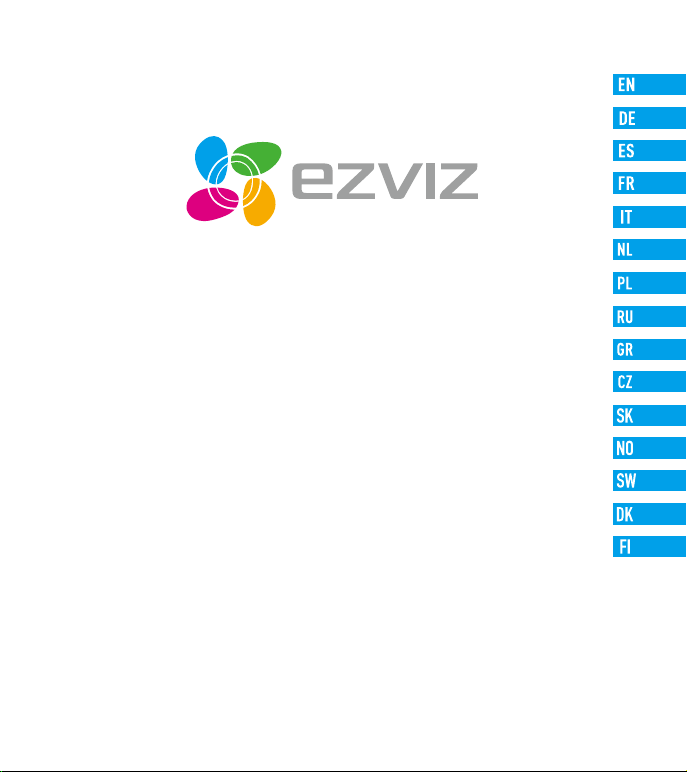
Quick Start Guide
www.ezvizlife.com
Page 2
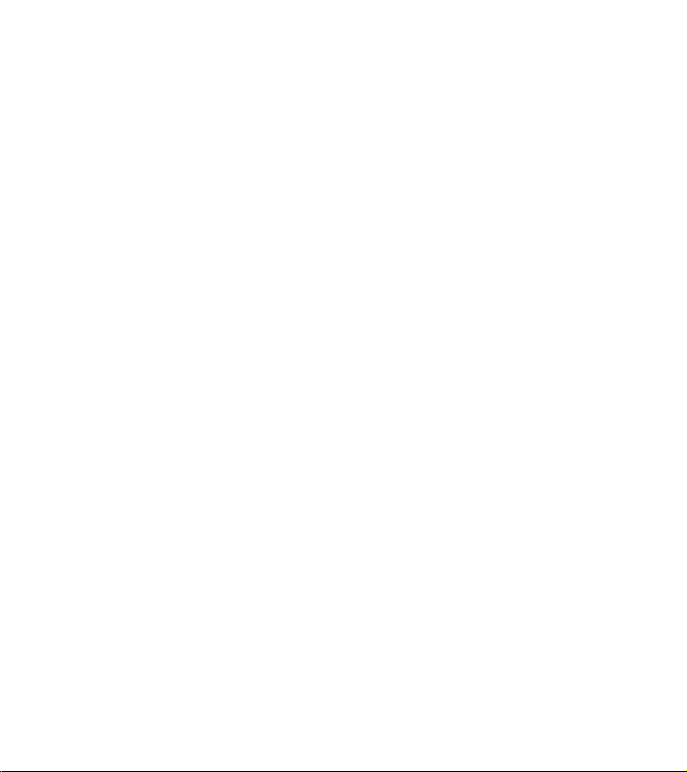
Page 3
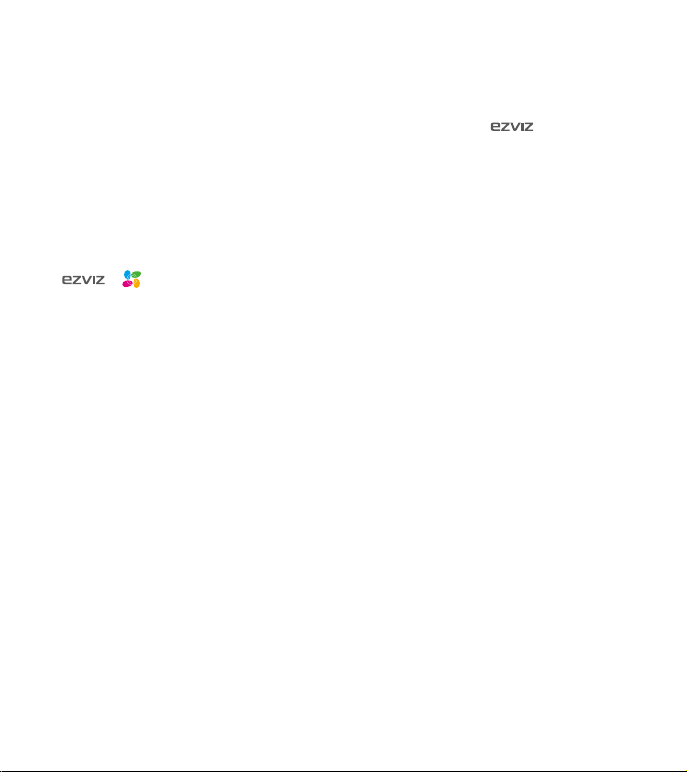
COPYRIGHT ©2018 Hangzhou EZVIZ Software Co.,Ltd. or its subsidiaries. ALL RIGHTS RESERVED.
About this Manual
The Manual includes instructions for using and managing the product. Pictures, charts, images and all other information
hereinafter are for description and explanation only. The information contained in the Manual is subject to change, without
notice, due to firmware updates or other reasons. Please find the latest version in the ™ website (http://www.
ezvizlife.com).
Any and all information, including, among others, wordings, pictures, graphs are the properties of Hangzhou EZVIZ Software
Co.,Ltd. or its subsidiaries (hereinafter referred to be “EZVIZ”). This user manual (hereinafter referred to be “the Manual”)
cannot be reproduced, changed, translated, or distributed, partially or wholly, by any means, without the prior written
permission of EZVIZ. Unless otherwise stipulated, EZVIZ does not make any warranties, guarantees or representations, express
or implied, regarding to the Manual.
Trademarks Acknowledgement
™, ™, and other EZVIZ’s trademarks and logos are the properties of EZVIZ in various jurisdictions. Other
trademarks and logos mentioned below are the properties of their respective owners.
Legal Disclaimer
TO THE MAXIMUM EXTENT PERMITTED BY APPLICABLE LAW, THE PRODUCT DESCRIBED, WITH ITS HARDWARE, SOFTWARE AND
FIRMWARE, IS PROVIDED “AS IS”, WITH ALL FAULTS AND ERRORS, AND EZVIZ MAKES NO WARRANTIES, EXPRESS OR IMPLIED,
INCLUDING WITHOUT LIMITATION, MERCHANTABILITY, SATISFACTORY QUALITY, FITNESS FOR A PARTICULAR PURPOSE, AND NONINFRINGEMENT OF THIRD PARTY. IN NO EVENT WILL EZVIZ, ITS DIRECTORS, OFFICERS, EMPLOYEES, OR AGENTS BE LIABLE TO
YOU FOR ANY SPECIAL, CONSEQUENTIAL, INCIDENTAL, OR INDIRECT DAMAGES, INCLUDING, AMONG OTHERS, DAMAGES FOR
LOSS OF BUSINESS PROFITS, BUSINESS INTERRUPTION, OR LOSS OF DATA OR DOCUMENTATION, IN CONNECTION WITH THE
USE OF THIS PRODUCT, EVEN IF EZVIZ HAS BEEN ADVISED OF THE POSSIBILITY OF SUCH DAMAGES.
TO THE MAXIMUM EXTENT PERMITTED BY APPLICABLE LAW, IN NO EVENT SHALL EZVIZ’S TOTAL LIABILITY FOR ALL DAMAGES
EXCEED THE PURCHASE PRICE THE PRODUCT.
EZVIZ does not undertake any liability for personal injury or property damage, as the result of product interruption or service
termination cause by: a) improper installation or usage other than as requested; b) the protection of national or public
interests; c) Force Majeure; d) yourself or the third party, including not limitation, using any third party’s products, software,
applications, and among others.
REGARDING TO THE PRODUCT WITH INTERNET ACCESS, THE USE OF PRODUCT SHALL BE WHOLLY AT YOUR OWN RISKS. EZVIZ
SHALL NOT TAKE ANY RESPONSIBILITES FOR ABNORMAL OPERATION, PRIVACY LEAKAGE OR OTHER DAMAGES RESULTING FROM
CYBER ATTACK, HACKER ATTACK, VIRUS INSPECTION, OR OTHER INTERNET SECURITY RISKS; HOWEVER, EZVIZ WILL PROVIDE
TIMELY TECHNICAL SUPPORT IF REQUIRED.
The purpose of the Products is to provide an adequate warning in the event of illegal encroachment in certain area; however,
the proper installation of the Products will not eliminate, but only reduce, that accidents will not occur or that there will be no
personal injury or property loss as a result. You are highly recommended to raise your vigilance and
Page 4
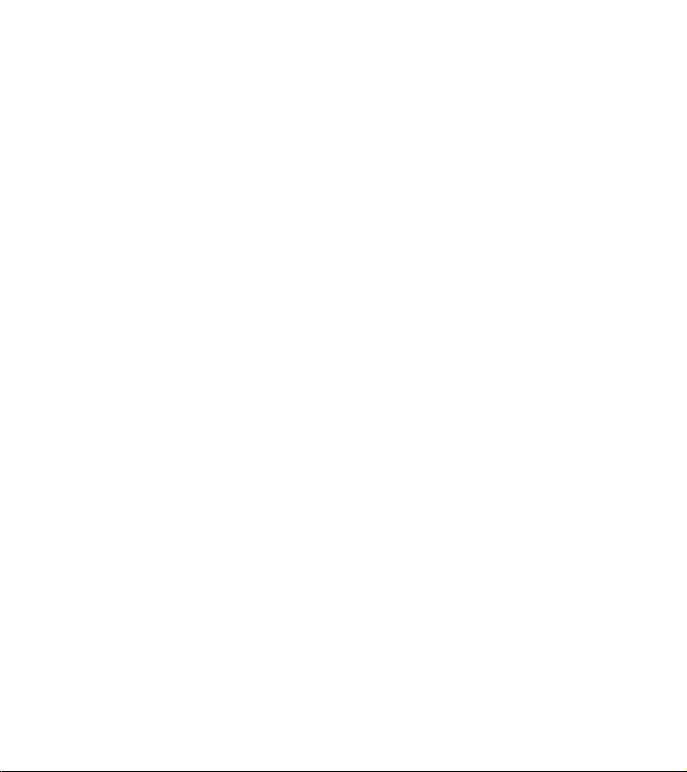
strengthen the safety awareness in the daily life.
SURVEILLANCE LAWS VARY BY JURISDICTION. PLEASE CHECK ALL RELEVANT LAWS IN YOUR JURISDICTION BEFORE USING THIS
PRODUCT IN ORDER TO ENSURE THAT YOUR USE CONFORMS TO THE APPLICABLE LAW. YOU FUTHER AGREE THAT THIS PRODUCT
IS ONLY FOR CIVIL USE, AND EZVIZ SHALL NOT BE LIABLE IN THE EVENT THAT THIS PRODUCT IS USED WITH ILLEGITIMATE
PURPOSES, SUCH AS THIRD PARTY RIGHTS INFRINGEMENT, MEDICAL TREATMENT, SAFETY EQUIPMENT OR OTHER SITUATIONS
WHERE THE PRODUCT FAILURE COULD LEAD TO DEATH OR PERSONAL INJURY, OR WEAPON OF MASS DESTRUCTION, CHEMINCAL
AND BIOLOGICAL WEAPON, NUCLEAR EXPLOSION, AND ANY UNSAFE NUCLEAR ENERGY USES OR ANTI-HUMANITY USAGES. YOU
SHOULD UNDERTAKE ALL RESPONSIBILITIES FOR LOSSES OR DAMAGES RESULTING FROM THE ABOVE USAGES WHATSOEVER.
IN THE EVENT OF ANY CONFLICTS BETWEEN THE ABOVE AND THE APPLICABLE LAW, THE LATER PREVAILS.
Regulatory Information
FCC Information
This device complies with Part 15 of the FCC Rules. Operation is subject to the following two conditions:
(1) This device may not cause harmful interference, and
(2) This device must accept any interference received, including interference that may cause undesired operation.
Note: This product has been tested and found to comply with the limits for a Class B digital device, pursuant to Part 15 of the
FCC Rules. These limits are designed to provide reasonable protection against harmful interference in a residential installation.
This product generates, uses, and can radiate radio frequency energy and, if not installed and used in accordance with the
instructions, may cause harmful interference to radio communications. However, there is no guarantee that interference will
not occur in a particular installation. If this product does cause harmful interference to radio or television reception, which can
be determined by turning the equipment off and on, the user is encouraged to try to correct the interference by one or more of
the following measures:
—Reorient or relocate the receiving antenna.
—Increase the separation between the equipment and receiver.
—Connect the equipment into an outlet on a circuit different from that to which the receiver is connected.
—Consult the dealer or an experienced radio/TV technician for help.
Please take attention that changes or modification not expressly approved by the party responsible for compliance could void
the user’s authority to operate the equipment.
This equipment should be installed and operated with a minimum distance 20cm between the radiator and your body.
This device complies with Industry Canada licence-exempt RSS standard(s). Operation is subject to the following two
conditions:
(1) this device may not cause interference, and
(2) this device must accept any interference, including interference that may cause undesired operation of the device.
Under Industry Canada regulations, this radio transmitter may only operate using an antenna of a type and maximum (or
Page 5
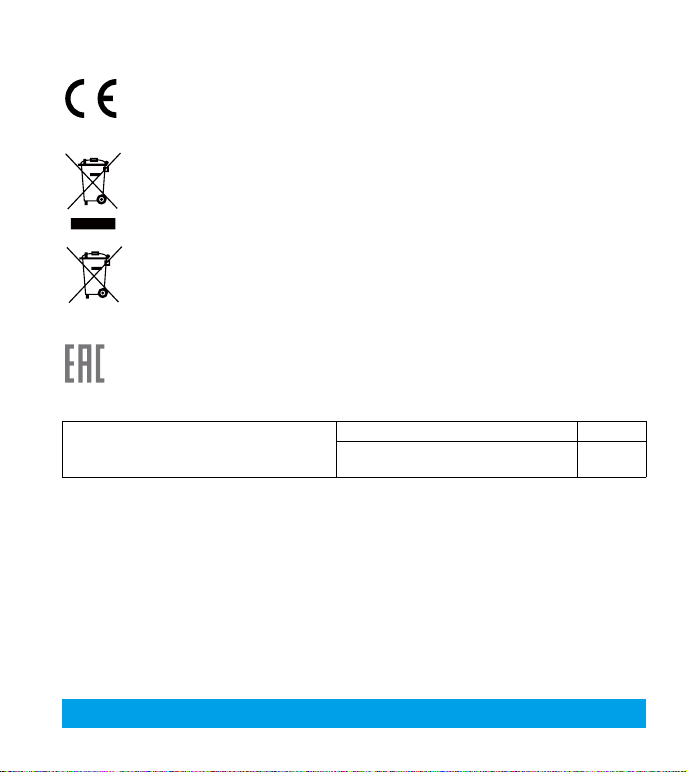
lesser) gain approved for the transmitter by Industry Canada. To reduce potential radio interference to other users, the antenna type and its gain
should be so chosen that the equivalent isotropically radiated power (e.i.r.p.) is not more than that necessary for successful communication.
EU Conformity Statement
This product and - if applicable - the supplied accessories too are marked with "CE" and comply therefore with the applicable
harmonized European standards listed under the Radio Equipment Directive 2014/53/EU, the EMC Directive 2014/30/EU, the
RoHS Directive 2011/65/EU.
2012/19/EU (WEEE directive): Products marked with this symbol cannot be disposed of as unsorted municipal waste in the
European Union. For proper recycling, return this product to your local supplier upon the purchase of equivalent new equipment,
or dispose of it at designated collection points. For more information see: www.recyclethis.info.
2006/66/EC (battery directive): This product contains a battery that cannot be disposed of as unsorted municipal waste in the
European Union. See the product documentation for specific battery information. The battery is marked with this symbol, which
may include lettering to indicate cadmium (Cd), lead (Pb), or mercury (Hg). For proper recycling, return the battery to your
supplier or to a designated collection point. For more information see: www.recyclethis.info.
Гарантийный срок-1 год
Срок службы-3 года
Производитель:Ханджоу Хиквижн Диджитал Технолоджи(Китай)
Импортер-поставщик в России: ЗАО ''Хиквижн''
Импортер-поставщик в Республике Беларусь:ООО ''Торговый Дом ''АВАНТ-ТЕХНО''
Сайт:www.ezviz.ru
The power supply must conform to LPS. The recommended adaptor
models and manufacturers are shown on the right. Use the
attached adapter, and do not change the adaptor randomly.
Model Manufacturer
MKAC-57-242500M, MKAC-57-242200M, MKAC-57241500M
MACABLE
EC DECLARATION OF CONFORMITY
Hereby, Hangzhou EZVIZ Software Co.,Ltd. declares that the radio equipment type [CS-DB1, CS-DB1i,CS-DB1C,CS-DB1S,CSDB2, CS-DB2i,CS-DB2C,CS-DB2S,CS-DB3, CS-DB3i,CS-DB3C,CS-DB3S] is in compliance with Directive 2014/53/EU.
The full text of the EC DECLARATION OF CONFORMITY is available at the following web link:
http://www.ezvizlife.com/declaration-of-conformity.
Safety Instruction
Due to the product shape and dimension, the name and address of the importer/manufacturer are printed on
the package.
SAVE THIS MANUAL FOR FUTURE REFERENCE
Page 6
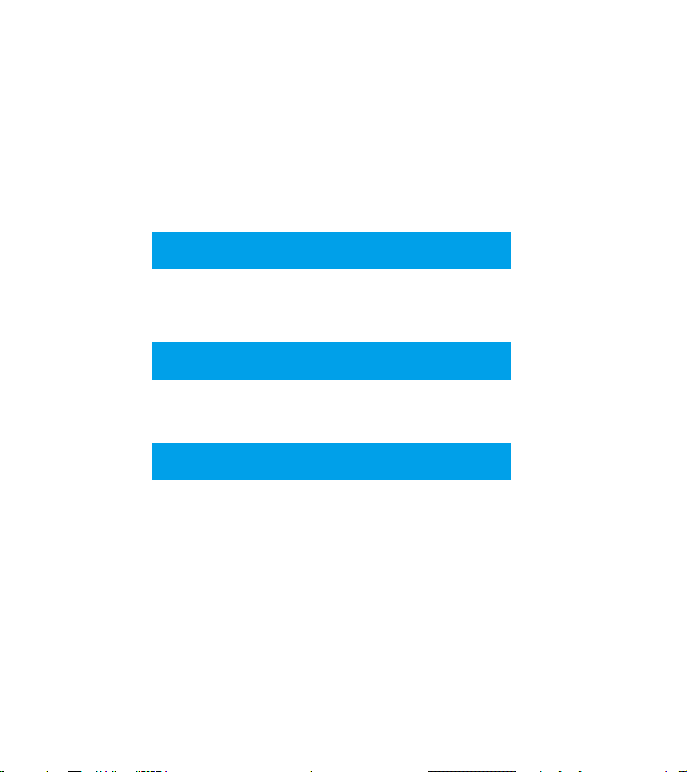
Quick Setup
Power Kit Installation
Doorbell Installation
Doorbell Setup
Page 7
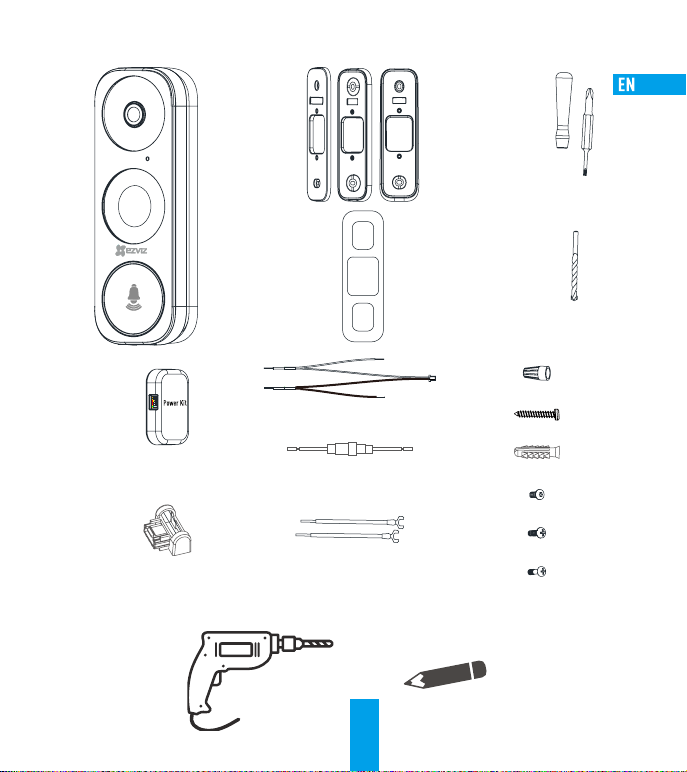
What's in the Box
Power Kit (x1)
Doorbell (x1)
Faceplate (x3)
Pick the one that
best matched
your home from
three faceplates.
Wire Harness (x1)
Fuse Wire (x1)
Mounting Plate (x3)
Pick the one for best
surveillance angle.
Plate Foam (x1)
Stabilize the
mounting plate when
installing it in the
rough surface.
Wire Connectors (x4)
Mounting Screws (x3)
Anchors (x3)
Security Screws (x2)
Screwdriver (x1)
Drill Bit (x1)
Mini-Level (x1)
Tools You May Need
Drill
U-shaped Wires (x2)
2
Fixing Screws (x2)
Doorbell Screws (x2)
Pencil
Page 8
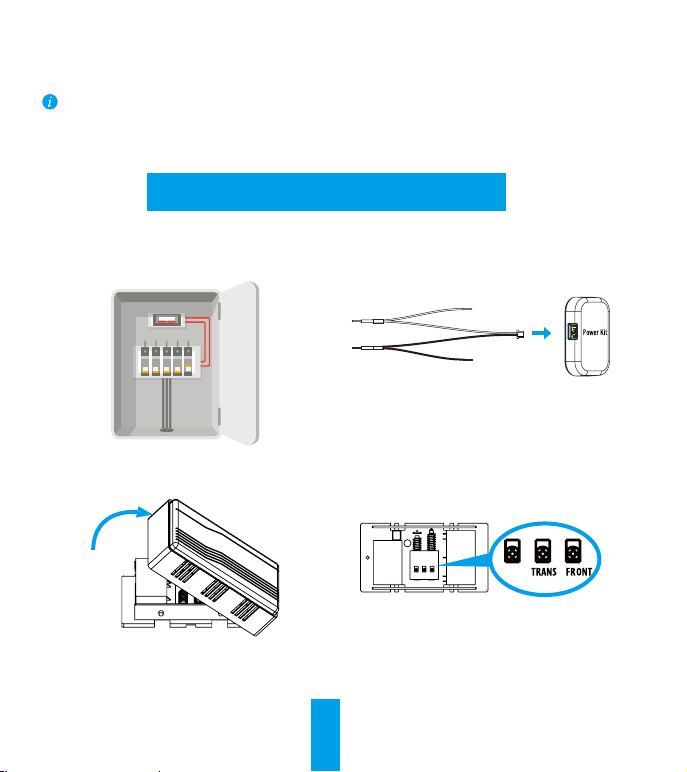
•If you have mechanical chime installed in your home, install the power kit and doorbell.
•If you have electronic chime installed in your home, refer to its own manual to install the power kit, and install
the doorbell.
•If no chime is installed, skip power kit installation, install the doorbell and follow the Option B in page 5.
Power Kit Installation
Shut off the electricity at the breaker that controls
1
doorbell's circuit.
Remove the cover from your mechanical chime.
3
Insert one end of the wire harness the power kit.
2
Remove the existing chime wires in the terminals
4
named TRANS and FRONT.
TRANSF RONTREAR
REAR
3
Page 9
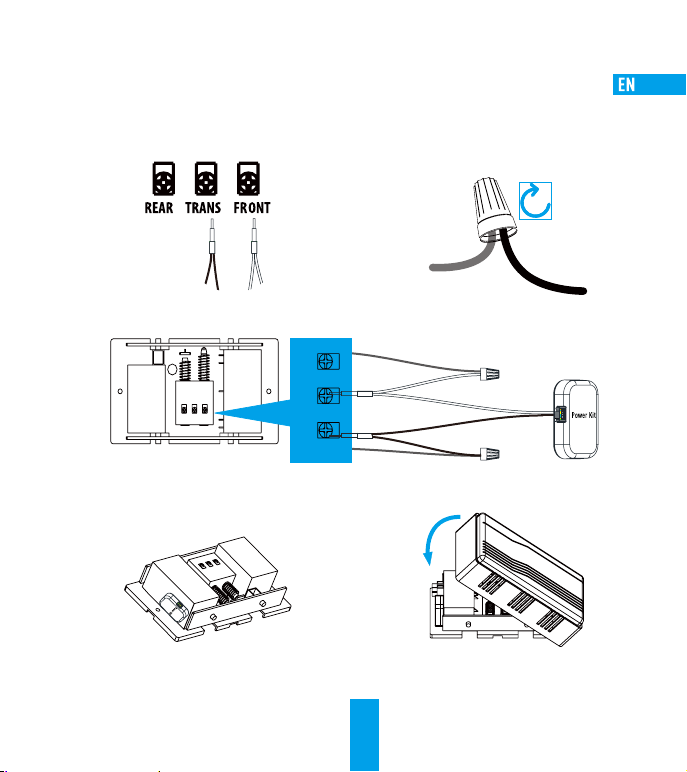
Connect the wire harness to the chime's terminals
5
named TRANS and FRONT.
Wiring Overview
TRANSFRONTREAR
DO NOT OIL
Mount the power kit to the side of the chime.
7
TRANS FRONTREAR
Insert the existing chime wire and the other end of the
6
wire harness into the wire connector and twist it tightly.
Repeat this step with the other chime wire.
Wire
Connector
Chime Wire
Chime Wire
Chime Wire
Put back the chime cover.
8
Wire Harness
4
Page 10
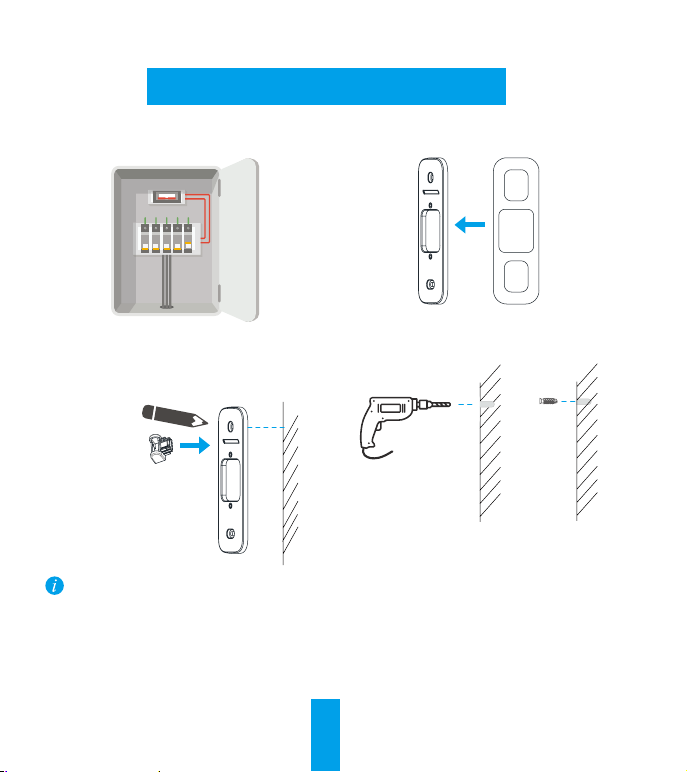
Doorbell Installation
Shut off the electricity at the breaker that controls
1
doorbell's circuit.
Optional) When the wall is uneven, paste the plate
2
foam to the mounting plate.
Insert the mini-level into the mounting plate and mark
3
the drill points when its bubble stays in the middle.
Mini-Level
Remove the mini-level when drill points are marked.
Drill holes according to drill points and insert anchors.
4
5
Anchor
Page 11
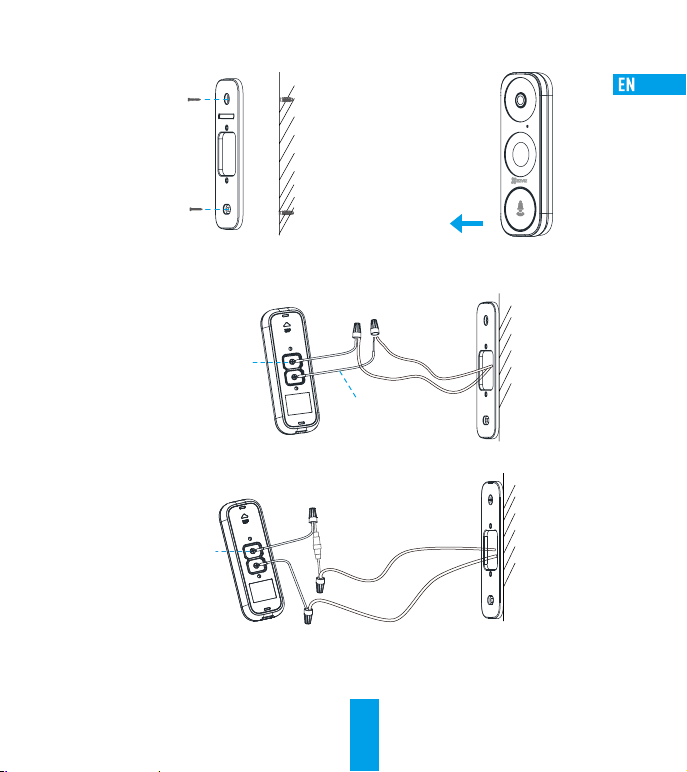
Fix the mounting plate to the wall.
5
Mounting Screw
If you have a chime installed, follow Option A; If not, follow Option B.
7
Option A Connect doorbell with your existing doorbell wires.
Fixing Screw
U-Shaped Wire
Option B Connect the fuse wire with your existing doorbell wire.
Remove faceplate on your doorbell from buttom to top.
6
Fixing Screw
Fuse Wire
Power Supply: 8 to 24 VAC
6
Page 12
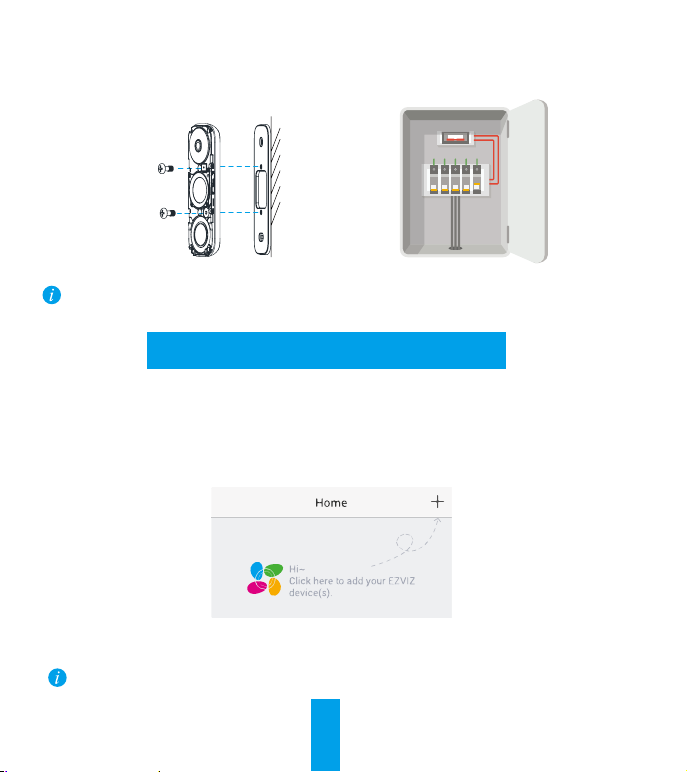
Fix the doorbell to the mounting plate by inserting the
8
doorbell screws.
Restore the electricity at the breaker.
9
Doorbell Screw
Doorbell is powered on when its indicator flashes blue quickly. If not, make sure your electricity is off and check the
wiring. If yes, proceed to doorbell setup.
Doorbell Setup
Add to EZVIZ app.
10
- Connect your mobile phone to Wi-Fi.
- Download and install the EZVIZ app by searching “EZVIZ” in App Store or Google PlayTM.
- Register an EZVIZ user account following the start-up wizard and log in.
- On the Home screen, tap “+” on the upper-right corner to go to the scan QR code page.
- Scan the QR code on the device or the cover of this manual when the indicator flashes blue.
- Follow the app wizard to finish Wi-Fi configuration.
If you want to change your doorbell's Wi-Fi, press and hold the reset button for 5s and repeat this part.
7
Page 13
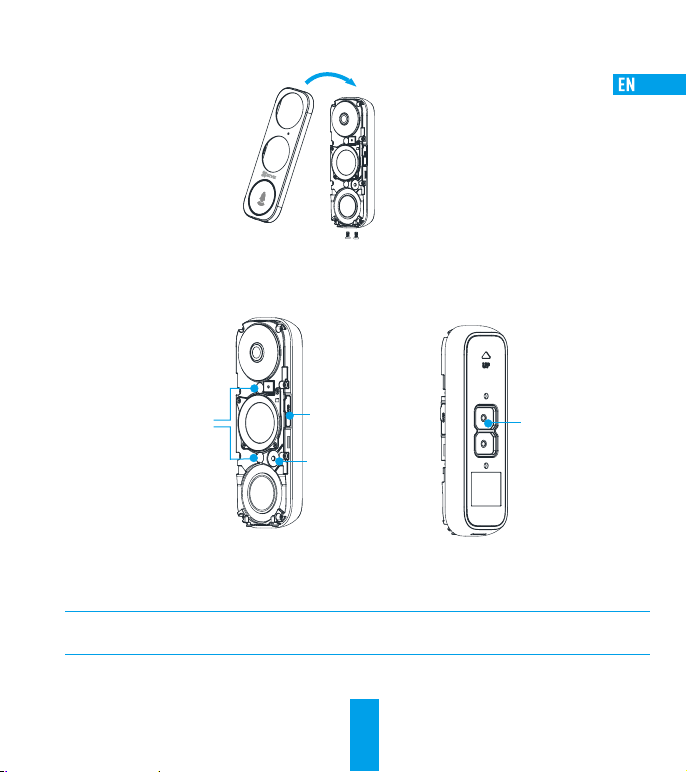
Put the faceplate back and insert two security screws into the bottom of the doorbell to secure the faceplate.
11
Security Screw
Appendix
Basics
Mounting Holes
micro SD Card Slot
Reset Button
Hold for 5s to reset and
enter to AP mode.
Terminals
LED Indicator
Blue Light Flashing Doorbell is ready for Wi-Fi configuration.
Steady on Doorbell is working.
Red Light Flashing Fast Device Exception
Steady on Doorbell is powering on.
8
Page 14
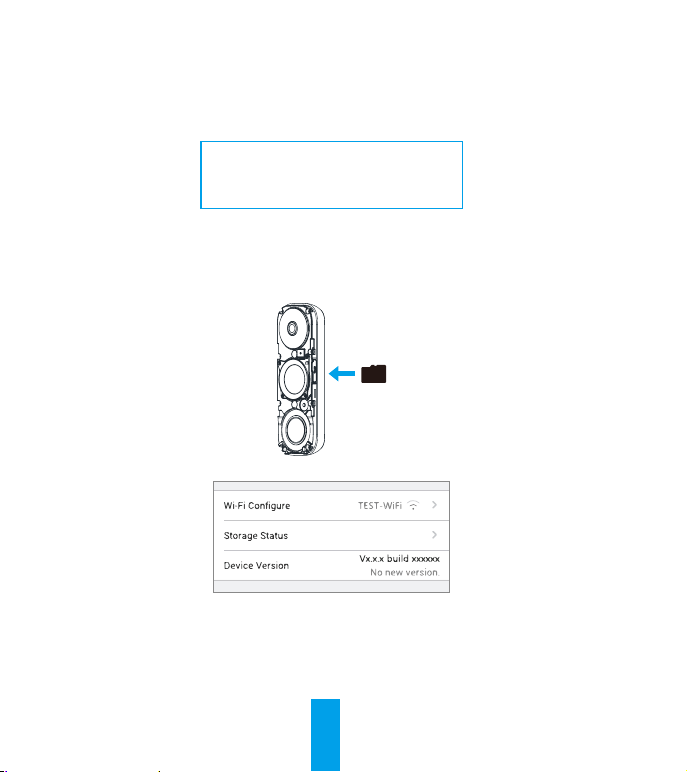
Use AP Mode for Wi-Fi Configuration
-For AP hotspot configuration, press the Reset button for 5seconds and then you will hear voice prompt.
-Wait for a few seconds until you see the LED indicator flashes blue.
-Follow the voice prompt to connect Wi-Fi.
Wi-Fi Name: EZVIZ_XXXXX (9-digit Serial No.)
Default Password: EZVIZ_XXXXXX (Verification Code)
eg. Default Password: EZVIZ_ABCDEF
-Go back to EZVIZ app after successful connection. Tap Next.
-Search out the Wi-Fi you want the device to connect and enter password.
Serial No. and verification code are listed on the cover of this manual.
SD Card Management
1. In the EZVIZ app, tap the Storage Status in the Device Settings interface to check the SD card status.
2. If the card status displays as Uninitialized, tap to initialize it.
The status will then change to Normal and it can store videos and/or pictures.
9
Page 15
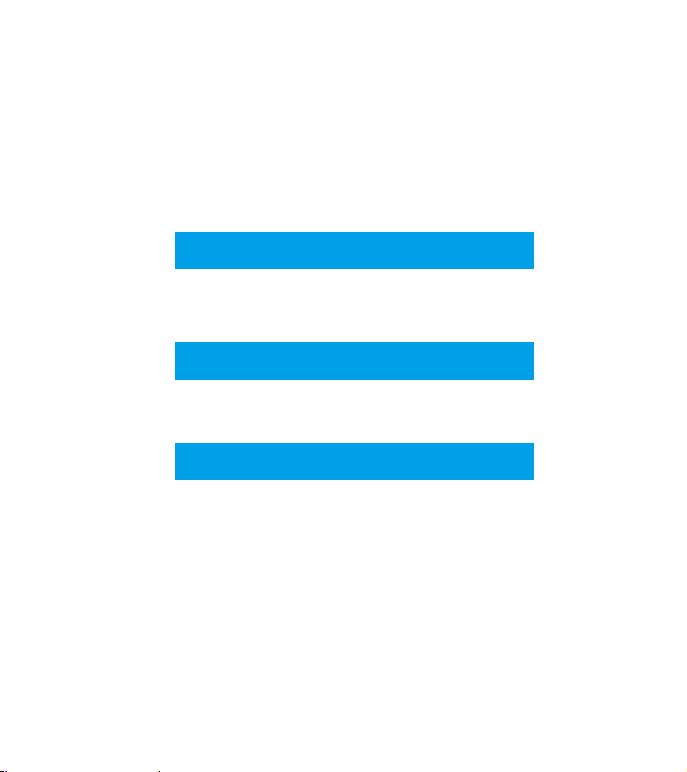
Schnelle Einrichtung
Installation des Netzteils
Installation der Türklingel
Einrichten der Türklingel
Page 16
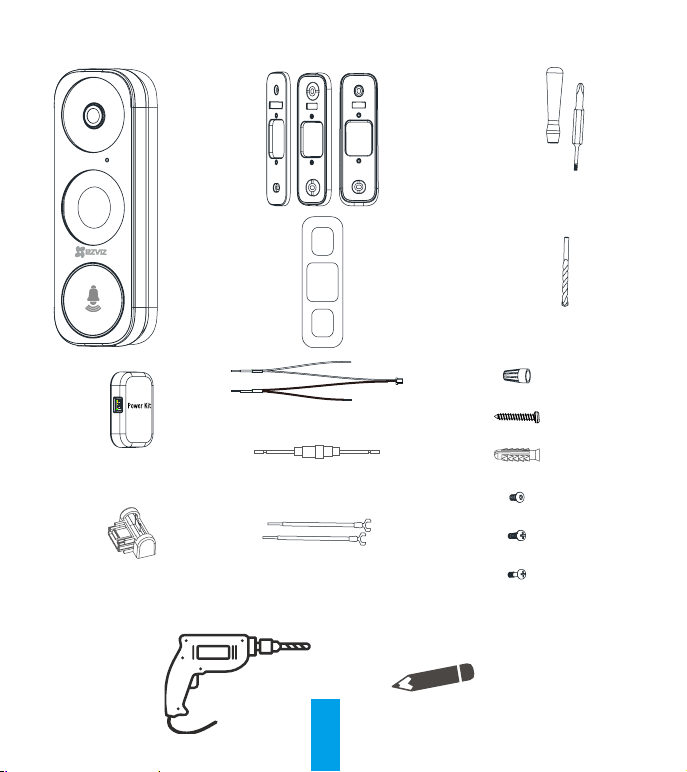
Lieferumfang
1x Netzteil
1x Türklingel
3x Blende
Wählen Sie
aus den drei
Blenden diejenige
aus, die am
besten zu Ihrem
Hauseingang
passt.
1x Kabelbaum
1x Kabelsicherung
3x Montageplatte
Wählen Sie diejenige
aus, die den besten
Überwachungswinkel bietet.
1x Schaumstoffplatte
Gleicht die Montageplatte
bei der Installation auf
unebenen Flächen aus.
4x Kabelverbinder
3x Befestigungsschrauben
3x Dübel
2x Sicherheitsschrauben
1x
Schraubendreher
1x Bohrer
1x Mini-Wasserwaage
Benötigte Werkzeuge
2x Kabel mit U-förmigem Kabelschuh
Bohrer
11
2x Halteschrauben
2x Türklingel-Schrauben
Bleistift
Page 17
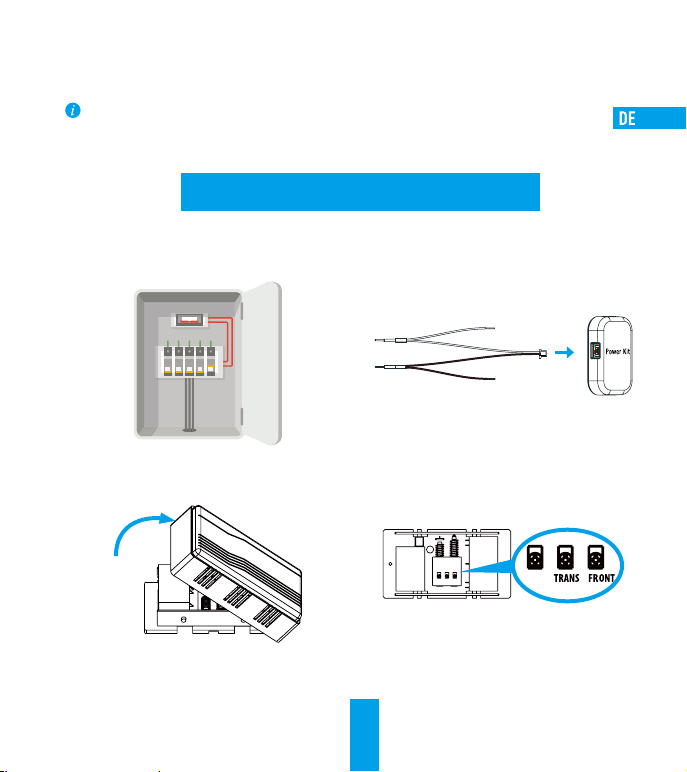
•Wenn in Ihrem Heim ein mechanischer Gong installiert ist, montieren Sie das Netzteil und die Türklingel.
•Wenn in Ihrem Heim ein elektrischer Gong installiert ist, schlagen Sie in seinem Handbuch nach, wie das Netzteil
und die Türklingel montiert werden.
•Wenn kein Gong installiert ist, überspringen Sie die Montage des Netzteils, montieren die Türklingel und machen
Sie mit Option B auf Seite 5 weiter.
Installation des Netzteils
Schalten Sie die Sicherung für die Stromversorgung der
1
Türklingel aus.
Entfernen Sie die Abdeckung Ihres mechanischen Gongs.
3
Schließen Sie das Kabelbaumende mit dem Stecker am
2
Netzteil an.
Entfernen Sie die Litzen des Gongs aus den Klemmen
4
mit den Namen TRANS und FRONT.
TRANSF RONTREAR
REAR
12
Page 18
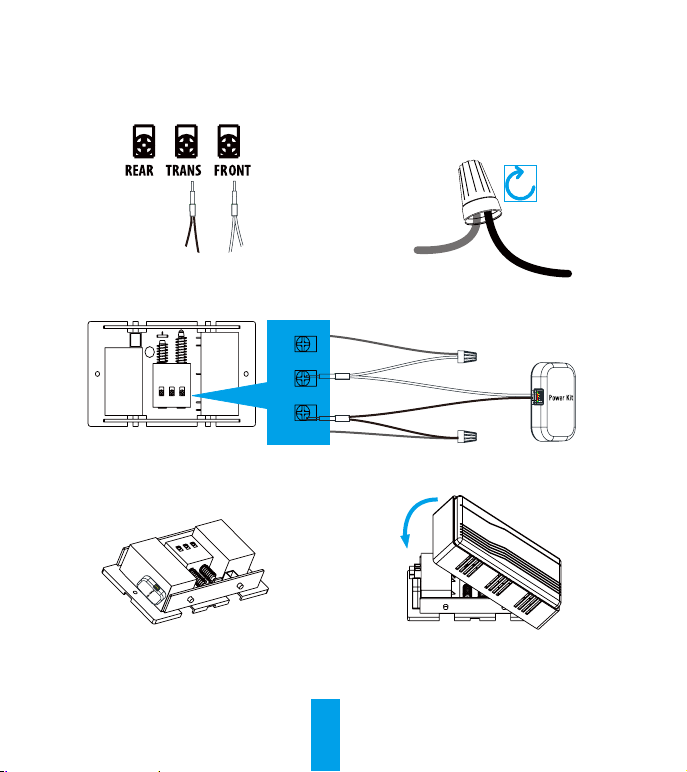
Schließen Sie den Kabelbaum an die Klemmen des
5
Gongs mit den Namen TRANS und FRONT an.
TRANSFRONTREAR
DO NOT OIL
Befestigen Sie das Netzteil neben dem Gong.
7
6
Verkabelung
Litze des Gongs
TRANS FRONTREAR
Litze des Gongs
8
Stecken Sie eine Litze des Gongs und das Litzenende
des Kabelbaums in den Kabelverbinder und drehen Sie
ihn fest. Wiederholen Sie diesen Schritt mit
der anderen Litze des Gongs.
Kabelverbinder
Litze des
Gongs
Schließen Sie die Abdeckung des Gongs wieder.
Kabelbaum
13
Page 19
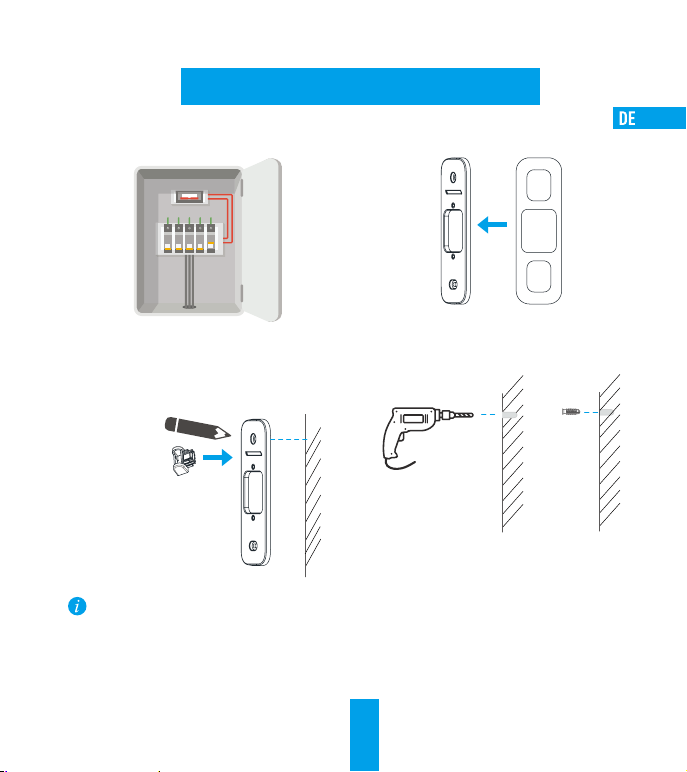
Installation der Türklingel
Schalten Sie die Sicherung für die Stromversorgung der
1
Türklingel aus.
(Optional) Wenn die Wand uneben ist, legen
2
Sie die Schaumstoffplatte auf die Montageplatte.
Setzen Sie die Mini-Wasserwaage in die Montageplatte
3
ein und markieren die Bohrlöcher, sobald sich die Blase
der Wasserwaage in der Mitte befindet.
Mini-
Wasserwaage
Entfernen Sie die Mini-Wasserwaage, bevor Sie die
angezeichneten Löcher bohren.
Bohren Sie die Löcher gemäß den Markierungen und
4
setzen Sie anschließend Dübel ein.
Dübel
14
Page 20
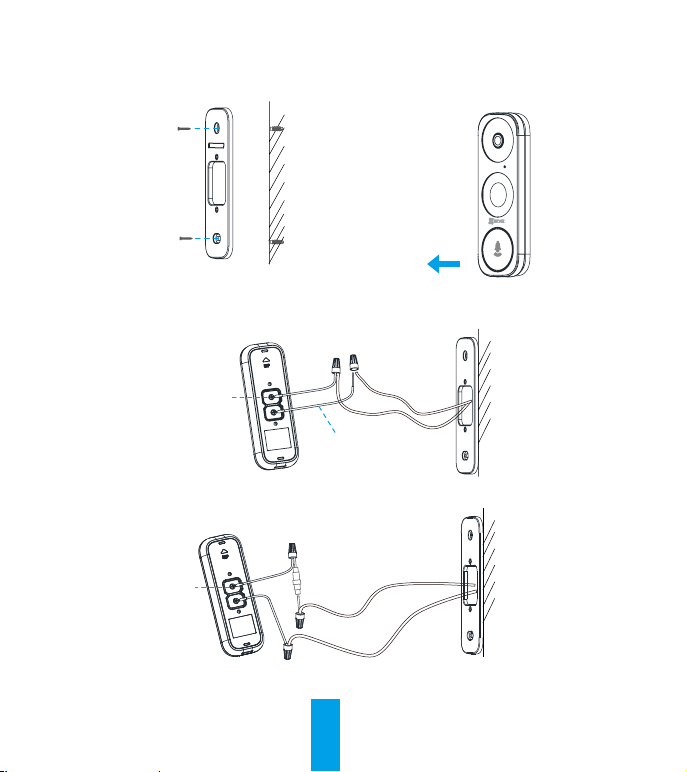
Schrauben Sie die Montageplatte auf der Wand an.
5
Befestigungsschraube
Wenn Sie ein Gong installiert wurde, führen Sie Option A aus, wenn nicht, machen Sie mit Option B weiter.
7
Option A Schließen Sie die neue Türklingel an die Litzen der alten Türklingel an.
Halteschraube
Option B Schließen Sie die Kabelsicherung mit der Litze an der alten Türklingel an.
Nehmen Sie die Blende von unten nach oben von der
6
Türklingel ab.
Kabel mit U-förmigen Kabelschuh
Halteschraube
Kabelsicherung
Spannungsversorgung: 8 bis 24 V AC
15
Page 21
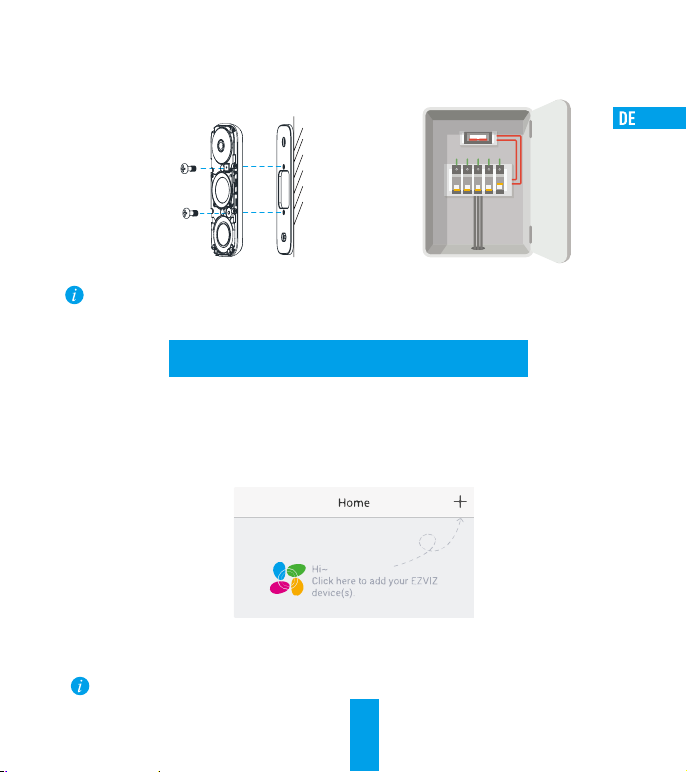
Schrauben Sie die Türklingel auf der Montageplatte
8
an.
Schalten Sie den Strom mit der Sicherung wieder ein.
9
Türklingel-
Schraube
Wenn die Türklingel mit Strom versorgt wird, blinkt die Anzeige schnell blau. Wenn nicht, schalten Sie die
Stromversorgung aus und überprüfen Sie die Verkabelung. Ansonsten fahren Sie mit der Einrichtung der Türklingel fort.
Einrichten der Türklingel
Zur EZVIZ-App hinzufügen.
10
- Verbinden Sie Ihr Mobiltelefon mit einem WLAN.
- Laden Sie die EZVIZ-App über die Suche „EZVIZ“ im App Store oder bei Google PlayTM herunter und installieren Sie sie.
- Registrieren Sie ein EZVIZ-Benutzerkonto gemäß den Anleitungen im Startassistenten.
- Tippen Sie im Startbildschirm in der oberen rechten Ecke auf „+“, um auf die Seite zum Scannen des QR-Codes zu gelangen.
- Wenn die Anzeige blau blinkt, scannen Sie den QR-Code auf dem Gerät oder der Umschlagseite dieser Bedienungsanleitung.
- Schließen Sie die WLAN-Konfiguration gemäß dem App-Assistenten ab.
Wenn Sie am WLAN der Türklingel Änderungen vornehmen möchten, halten Sie die Rücksetztaste für 5 Sekunden
gedrückt und wiederholen diesen Abschnitt.
16
Page 22
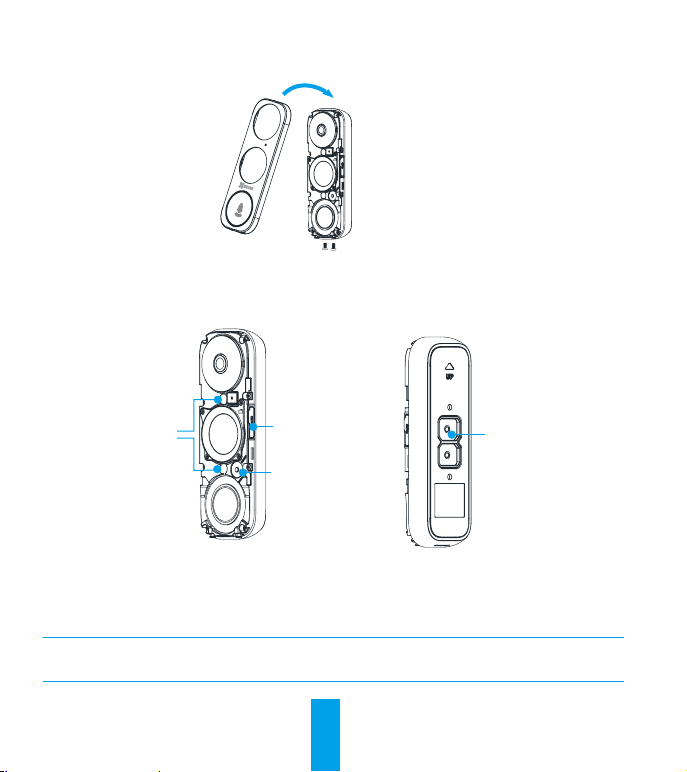
Bringen Sie die Blende wieder an und setzen Sie die beiden Sicherheitsschrauben auf der Unterseite der Türklingel
11
ein, um die Blende zu sichern.
Sicherheitsschraube
Anhang
Grundlagen
Befestigungslöcher
microSDKartensteckplatz
Rücksetztaste
Zum Rücksetzen und
Aufrufen des AP-Modus
5 Sekunden gedrückt
halten.
Anschlussklemmen
LED-Betriebsanzeige
Blaue Anzeige Blinkt Die Türklingel ist zur WLAN-Konfiguration bereit.
Leuchtet Die Türklingel ist betriebsbereit.
Rote Anzeige Blinkt schnell Geräteausnahmen
Leuchtet Die Türklingel wird eingeschaltet.
17
Page 23
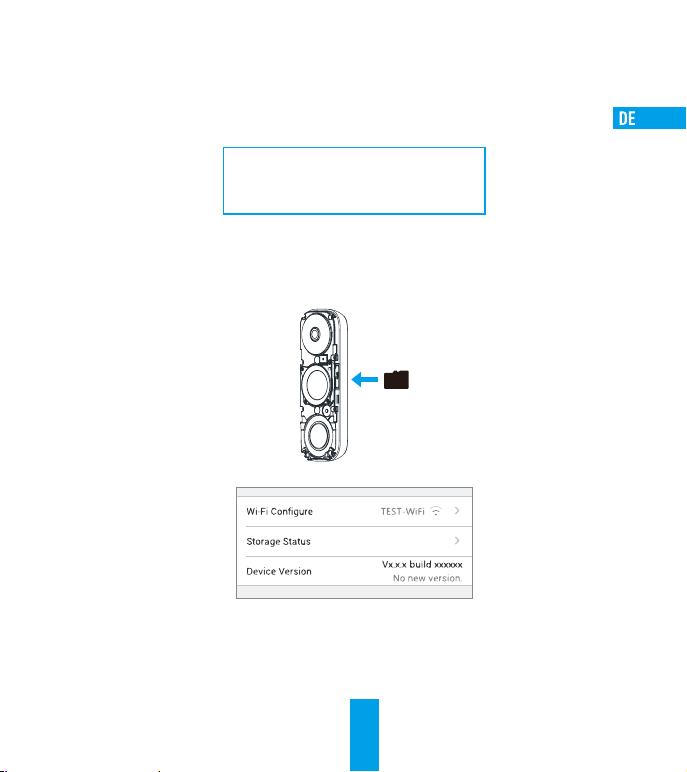
AP-Modus für WLAN-Konfiguration verwenden
-Halten Sie zur Konfiguration des AP-Hotspots die Rücksetztaste für 5 Sekunden gedrückt. Anschließend ertönt eine
Sprachansage.
-Warten Sie ein paar Sekunden, bis die LED-Anzeige blau blinkt.
-Befolgen Sie die Sprachansage zum Verbinden mit dem WLAN.
WLAN-Name: EZVIZ_XXXXX (9-stellige Seriennr.)
Standard-Passwort: EZVIZ_XXXXXX (Sicherheitscode)
z.B. Standard-Passwort: EZVIZ_ABCDEF
Die Seriennummer und der Zugangscode sind auf der Umschlagseite dieser Bedienungsanleitung angegeben.
-Gehen Sie nach der erfolgreicher Verbindung zurück zur EZVIZ-App. Tippen Sie auf Next (Weiter).
-Suchen Sie das gewünschte WLAN, mit dem Sie das Gerät verbinden möchten und geben Sie das Passwort ein.
SD-Kartenverwaltung
1. Tippen Sie in der EZVIZ-App in den Geräteeinstellungen auf Storage Status (Speicherstatus), um den Status der SD-Karte zu überprüfen.
2. Wenn der Status der Karte als Uninitialized(nicht formatiert), tippen Sie darauf, um sie zu formatieren.
Der Status ändert sich dann zu Normal und Videos und/oder Bilder können gespeichert werden.
18
Page 24
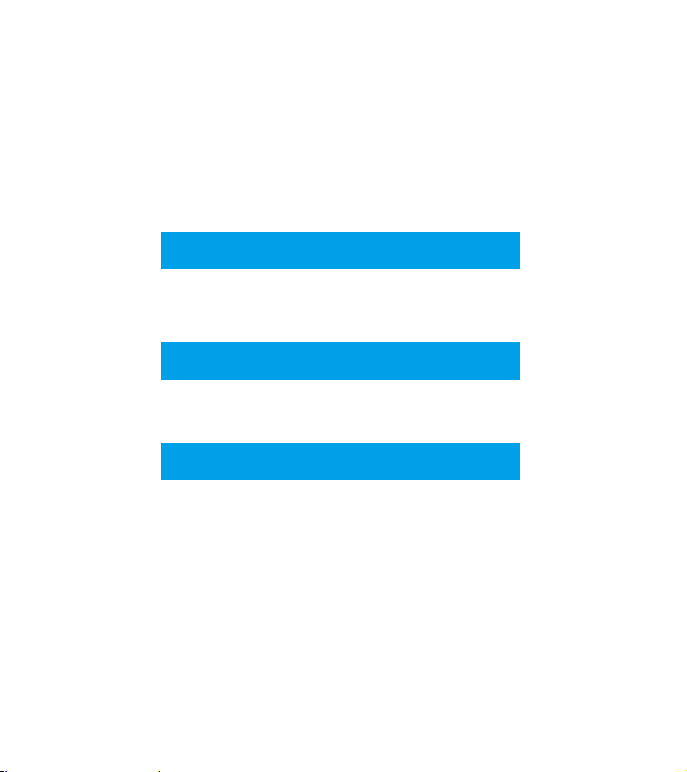
Conguración rápida
Instalación del kit de alimentación
Instalación del timbre
Configuración del timbre
Page 25
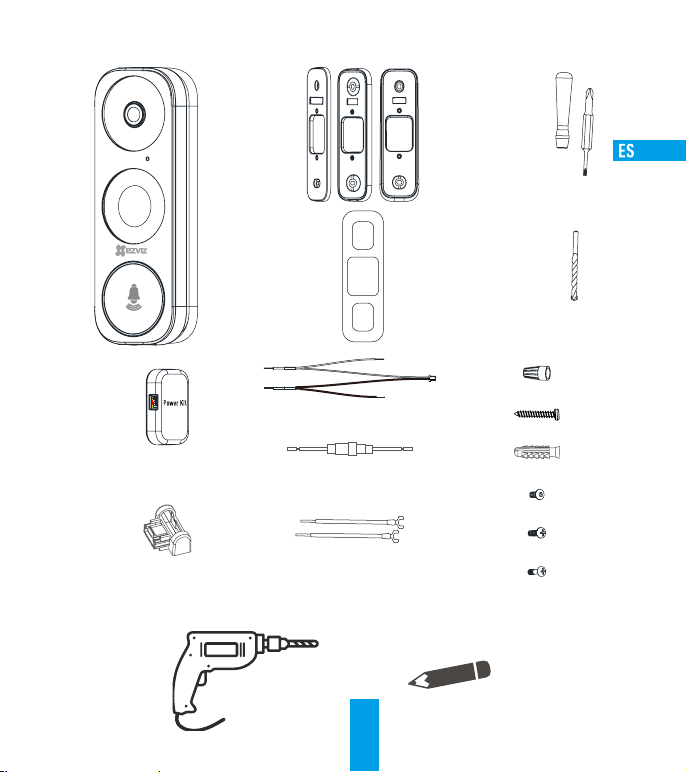
Contenido de la caja
1 kit de alimentación
1 timbre
3 placas frontales
Elija una de
las tres placas
frontales que
mejor se adapte a
su casa.
1 arnés de cables
1 cable para fusible
3 placas de montaje
Elija la que brinde
mejor ángulo de
vigilancia.
1 plancha de espuma
Estabilice la placa de
montaje al instalarla
en la superficie
irregular.
4 conectores de cable
3 tornillos de montaje
3 anclajes
2 tornillos de seguridad
1 destornillador
1 broca
1 mininivel
2 cables en forma de U
Herramientas que pueden ser necesarias
Perforadora
20
2 tornillos de fijación
2 tornillos para el timbre
Lápiz
Page 26
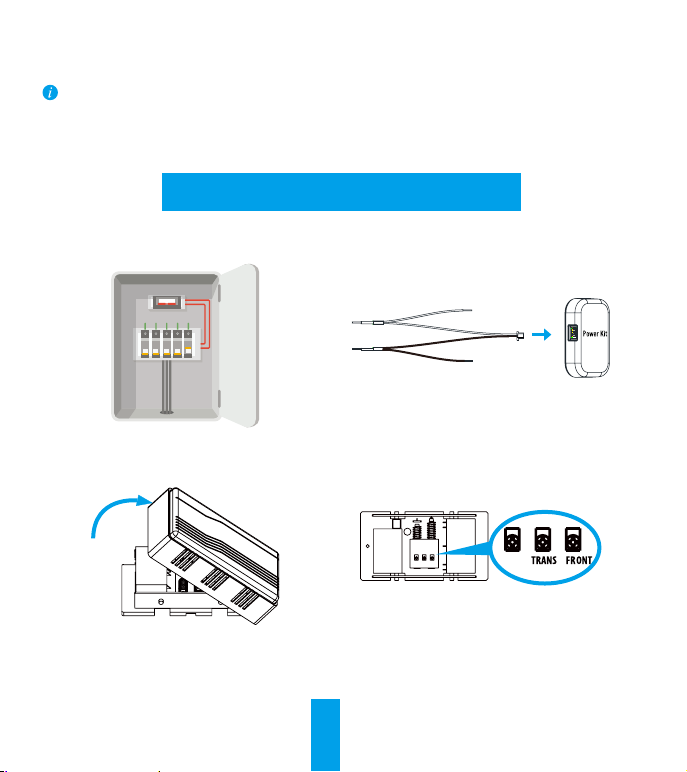
•Si usted tiene timbre mecánico instalado en su casa, instale el kit de alimentación y el timbre.
•Si usted tiene Timbre electrónico instalado, consulte su manual para instalar el kit de alimentación y colocar el
timbre.
•Si usted no tiene ningún timbre instalado, saltese la instalación del kit de alimentación, instale el timbre y siga los
pasos descritos en la Option B (Opción B) en la página 5.
Instalación del kit de alimentación
Corte la electricidad desde el interruptor que controla el
1
circuito del timbre.
Inserte un extremo del arnés de cables en el kit de
2
alimentación.
Retire la tapa que cubre la campana mecánica.
3
Retire los cables de la campana existente en los
4
terminales con el nombre TRANS y FRONT.
TRANSF RONTREAR
REAR
21
Page 27
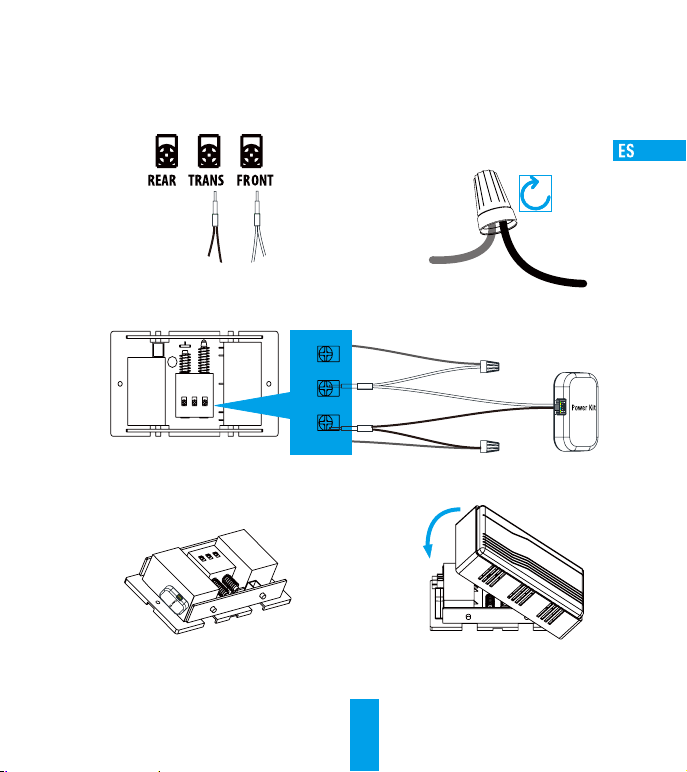
Conecte el arnés de cables a los terminales del timbre
5
con el nombre TRANS y FRONT.
Generalidades del cableado
TRANSFRONTREAR
DO NOT OIL
Instale el kit de alimentación al costado del timbre.
7
TRANS FRONTREAR
Inserte el cable del timbre existente y el
6
otro extremo del arnés de cables en el conector
de cables y enrolle con firmeza. Repita este paso
con el otro cable de la campana.
Conector
del cable
Cable del
timbre
Cable del timbre
Cable del timbre
Vuelva a colocar la tapa del timbre.
8
Arnés de
cables
22
Page 28
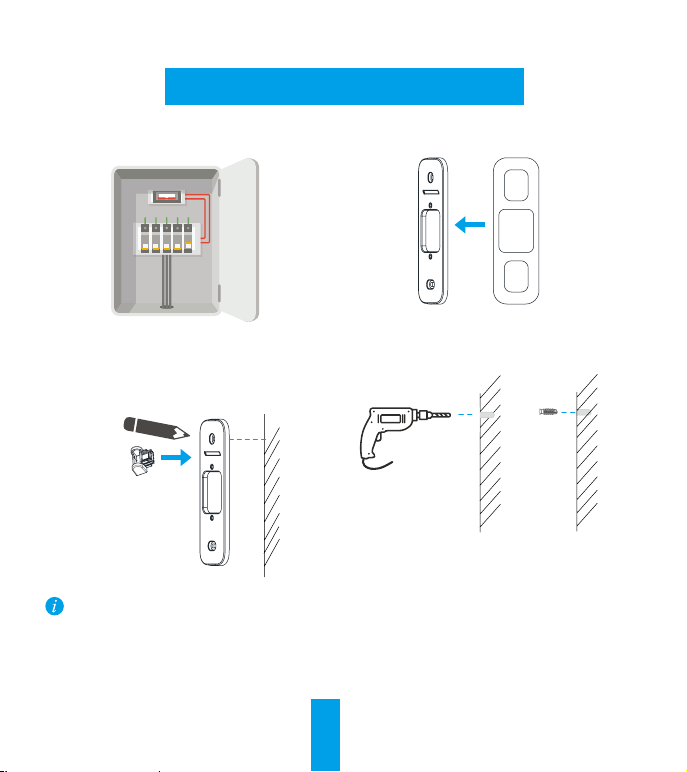
Instalación del timbre
Corte la electricidad desde el interruptor que controla el
1
circuito del timbre.
(Opcional) si la pared no está pareja, pegue la
2
plancha de espuma a la placa de montaje.
Inserte el mininivel en la placa de montaje y marque los
3
puntos de perforación cuando las burbujas se queden
en el medio.
Mininivel
Retire el mininivel una vez que haya marcado los
puntos de perforación.
Perfore la pared en los puntos marcados e inserte los
4
anclajes.
23
Anclaje
Page 29
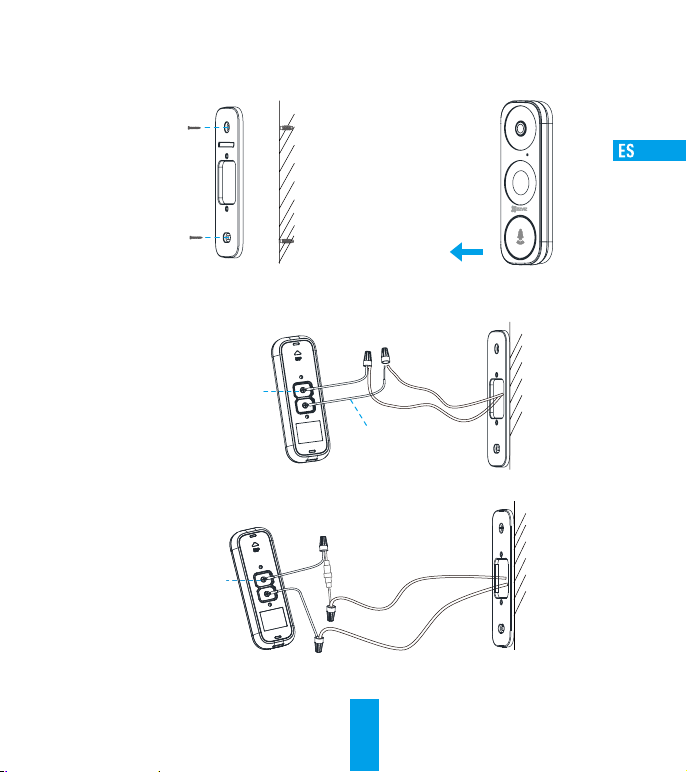
Fije la placa de montaje a la pared.
5
Tornillo de
montaje
Si ya tiene un timbre instalado, siga la Option A (Opción A); si no tiene, siga la Option B (Opción B).
7
Option A (Opción A) conecta el timbre con los cables de los cables existentes del timbre.
Tornillo de fijación
Option B (Opción B) conecta el cable para fusible con el cable de timbre existente.
Retire la placa frontal del timbre de abajo hacia arriba.
6
Cable en forma de U
Tornillo de fijación
Cable para fusible
Suministro de energía: De 8 a 24 VCA
24
Page 30
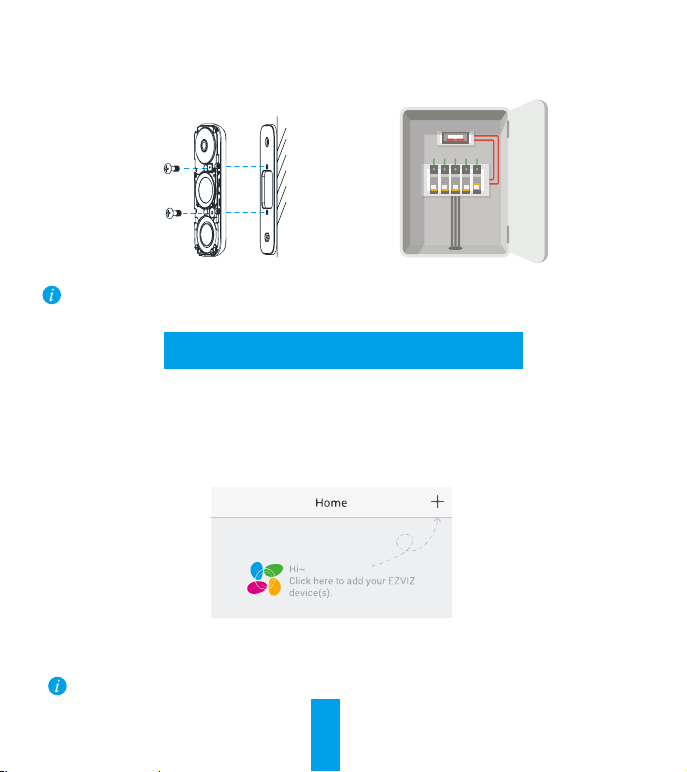
Fije el timbre a la placa de montaje usando los
8
tornillos proporcionados.
Restablezca la electricidad desde el disyuntor.
9
Tornillo del timbre
El timbre está encendido cuando el indicador parpadea en azul rápidamente. De lo contrario, asegúrese de que la
electricidad esté conectada y verifique el cableado. Si el timbre está encendido, puede configurarlo.
Configuración del timbre
Agregado de la aplicación EZVIZ.
10
- Conecte su teléfono móvil a la red Wi-Fi.
- Descargue e instale la aplicación EZVIZ buscando "EZVIZ" en el App Store o Google PlayTM.
- Registre una cuenta de usuario de EZVIZ con la guía del asistente de arranque e inicio de sesión.
- En la pantalla de inicio, toque “+” en la esquina superior derecha para ir a la página de escaneo de códigos QR.
- Escanee el código QR en el dispositivo o en la tapa del manual cuando vea al indicador parpadear en azul.
- Siga las instrucciones del asistente de la aplicación para terminar la configuración de Wi-Fi.
Si desea cambiar el Wi-Fi de su timbre, mantenga presionado el botón Reset (Reiniciar) durante 5 segundos y repita
esta parte.
25
Page 31

Vuelva a colocar la placa frontal e inserte dos tornillos de seguridad en la parte inferior del timbre para asegurar la
11
placa.
Tornillo de seguridad
Apéndice
Elementos básicos
Orificios de
montaje
Ranura para
tarjeta micro SD
Botón Reset (Reiniciar)
Mantenga presionado
el botón durante
5 segundos para reiniciar
e ingresar al Modo AP.
Terminales
Indicador LED
Luz azul Parpadeo El timbre está listo para la configuración del Wi-Fi.
Encendido estable El timbre está en funcionamiento.
Luz roja Parpadeo rápido Excepción del dispositivo
Encendido estable El timbre se está encendiendo.
26
Page 32

Uso del modo AP para la configuración de Wi-Fi
-Para configurar el punto caliente AP, presione el botón Reset (Reiniciar) durante 5 segundos hasta escuchar el mensaje de voz.
-Espere unos segundos hasta que el indicador LED parpadee en azul.
-Siga el mensaje de voz para conectar al Wi-Fi.
Nombre del Wi-Fi: EZVIZ_XXXXX (N.° de serie de 9 dígitos)
Contraseña predefinida: EZVIZ_XXXXXX (Código de verificación)
Por ejemplo: Contraseña predefinida: EZVIZ_ABCDEF
-Regrese a la aplicación EZVIZ cuando logre una conexión exitosa. Toque Next (Siguiente).
-Busque la red Wi-Fi a la que desea conectar su dispositivo e ingrese la contraseña correspondiente.
El n.° de serie y el código de verificación se encuentran en la tapa de este manual.
Gestión de la tarjeta SD
1. En la aplicación EZVIZ, toque Storage Status (Estado de almacenamiento) en la interfaz Device Settings (Configuración
del dispositivo) para verificar el estado de la tarjeta SD.
2. Si el estado de la tarjeta aparece como No iniciado, toque para iniciarlo.
3. El estado luego pasará a Normal, y podrá almacenar fotos y/o videos.
27
Page 33

Installation rapide
Installation du kit d'alimentation
Installation de la sonnette
Réglage de la sonnette
Page 34

Ce que contient la boîte
Sonnette (1)
panneaux de façade
Choisissez parmi
les trois panneaux
de façade celui
qui s’harmonise
le mieux à votre
Kit d'alimentation (1)
(3)
décor.
Faisceau de câbles (1)
Fil fusible (1)
Plaques de
montage (3)
Choisissez celle
offrant le meilleur
angle de surveillance.
Mousse pour la
plaque (1)
Stabilise la plaque de
montage si installée
sur une surface
inégale.
Marrettes (4)
Vis de montage (3)
Vis de sûreté (2)
Tournevis (1)
Mèche de perceuse (1)
Chevilles (3)
Mini niveau (1)
Fils avec embout en U (2)
Outils dont vous pourriez avoir besoin
Perceuse
Vis de fixation (2)
Vis de sonnette (2)
Crayon
29
Page 35

•Si vous avez un carillon filaire installé chez vous, installez le kit d'alimentation et la sonnette.
•Si vous avez un carillon sans fil installé chez vous, reportez-vous à son propre manuel pour installer le kit d'alimentation
et la sonnette.
•Si aucun carillon n'est installé, sautez l’installation du kit d'alimentation, installez la sonnette et
suivez l’ option B de la page 5.
Installation du kit d'alimentation
Coupez le courant du disjoncteur sur lequel se trouve le
1
circuit électrique de la sonnette.
Retirez le couvercle du carillon filaire.
3
Insérez un bout du faisceau de câbles dans le kit
2
d'alimentation.
Dans le carillon existant, retirez les fils allant aux
4
bornes du transformateur et du bouton poussoir de la
porte avant Respectivement marquées «TRANS» et
«FRONT».
TRANSF RONTREAR
REAR
30
Page 36

Connectez le faisceau de câbles aux bornes de la sonnette
5
appelées «TRANS» et «FRONT» (qui servent pour le
transformateur et le bouton poussoir de la porte avant).
Insérez le fil du carillon existant et l’autre extrémité du
6
faisceau de câbles dans la marrette et serrez-la bien.
Répétez cette étape avec l’autre câble du carillon.
Marrette
TRANSFRONTREAR
DO NOT OIL
Installez le kit d'alimentation sur le côté du carillon.
7
Aperçu du câblage
Câble du carillon
TRANS FRONTREAR
Câble du carillon
Replacez le couvercle du carillon.
8
31
Câble du
carillon
Faisceau
de câbles
Page 37

Installation de la sonnette
Coupez le courant du disjoncteur sur lequel se trouve le
1
circuit électrique de la sonnette.
(Facultatif) Si le mur est inégal, collez la plaque
2
de mousse à la plaque de montage.
Placez le mini niveau dans la plaque de montage
3
et marquez le point de perçage lorsque la bulle se
maintient au centre.
Mini niveau
Retirez le mini niveau lorsque les points de perçage
sont marqués.
Percez les trous aux points marqués, puis insérez les
4
chevilles.
Chevilles
32
Page 38

Fixez la plaque de montage au mur.
5
Vis de montage
Si vous avez un carillon déjà installée, reportez-vous à l’option A ; sinon, suivez l’option B.
7
Option A Connectez la sonnette à votre câblage de sonnette existant.
Vis de fixation
Option B Connectez le fil fusible avec le fil de votre sonnette existante.
Retirez le panneau de façade de votre sonnette de bas en haut.
6
Fils avec embout en U
Vis de fixation
Fil fusible
Bloc d’alimentation: 8 à 24VCA
33
Page 39

Fixez la sonnette à la plaque de montage en insérant
8
les vis de sonnette.
Rétablissez le courant au disjoncteur.
9
Vis de sonnette
La sonnette est alimentée lorsque son témoin clignote rapidement en bleu. Sinon, veillez à couper l’alimentation
électrique et vérifiez le câblage. Si tout fonctionne, procédez au réglage de la sonnette.
Réglage de la sonnette
Ajouter l’appareil dans l’application EZVIZ.
10
- Connectez votre téléphone mobile au réseau Wi-Fi.
- Téléchargez et installez l’application EZVIZ en recherchant « EZVIZ » dans l'App Store ou sur Google PlayTM.
- Enregistrez un compte d’utilisateur EZVIZ une fois l’assistant de démarrage activé, puis connectez-vous.
- Sur l’écran d’accueil, touchez le bouton « + » situé dans le coin supérieur droit pour accéder à la page de numérisation du QR code.
- Balayez le QR code sur l’appareil ou sur la couverture du présent manuel lorsque l’indicateur clignote en bleu.
- Suivez les directives de l’assistant de l’application pour compléter la configuration Wi-Fi.
Si vous souhaitez changer le Wi-Fi de votre sonnette, appuyez sur le bouton de réinitialisation et maintenez-le
enfoncé pendant 5s, puis répétez ces étapes.
34
Page 40

Replacez le panneau de façade et insérez deux vis de sûreté dans le bas de la sonnette afin de fixer le panneau de
11
façade.
Vis de sûreté
Annexe
Notions de base
Trous de fixation
Fente pour carte
micro SD
Bouton de réinitialisation
Maintenez enfoncé
pendant 5s pour passer
en mode AP.
Terminaux
Indicateur LED
Témoin bleu Clignotant La sonnette est prête pour la configuration Wi-Fi.
Fixe La sonnette fonctionne.
Témoin rouge Clignote rapidement Exception de périphérique
Fixe La sonnette est allumée.
35
Page 41

Utilisation du mode AP pour configurer le Wi-Fi
-Pour la configuration du point d’accès AP, appuyez sur le bouton Reset (de réinitialisation) pendant 5 secondes, puis vous
entendrez un guide vocal.
-Attendez quelques secondes jusqu’à ce que l’indicateur DEL clignote en bleu.
-Suivez le guide vocal pour vous connecter au Wi-Fi.
Nom du Wi-Fi: EZVIZ_XXXXX (No. de série à 9 chiffres)
Mot de passe par défaut: EZVIZ_XXXXXX (Code de vérification)
Ex. Mot de passe par défaut: EZVIZ_ABCDEF
- Revenez à l’application EZVIZ une fois la connexion établie. Touchez Next (Suivant).
- Recherchez le Wi-Fi auquel vous désirez que le périphérique se connecte et entrez le mot de passe.
Le numéro de série et le code de vérification figurent sur la couverture du présent manuel.
Gestion de la carteSD
1. Dans l’application EZVIZ, touchez Storage Status (État du stockage) dans l’interface Settings (Paramètres) de l’appareil
pour vérifier le statut de la carte SD.
2. Si le statut s’affiche comme Uninitialized (Non initialisé), touchez-le pour initialiser l’appareil.
3. Le statut passera alors à Normal et pourra enregistrer des vidéos ou des images.
36
Page 42

Congurazione rapida
Installazione del kit di alimentazione
Installazione del campanello
Configurazione del campanello
Page 43

Contenuto della confezione
1 campanello
3 frontalini
Scegliere il
frontalino più
adatto alla propria
abitazione.
1 kit di alimentazione
1 kit di cavi
1 fusibile
3 piastre di montaggio
Scegliere quella
che offre il
migliore angolo di
sorveglianza.
1 cuscinetto per la
piastra di montaggio
Stabilizza la piastra di
montaggio nel caso di
installazione su una
superficie irregolare.
4 morsetti (per cavi)
3 viti di montaggio
3 tasselli
2 viti di sicurezza
1 cacciavite
1 punta di
trapano
1 mini-livella
Strumenti richiesti
2 fili a U (cavi con capicorda)
Trapano
2 viti di fissaggio
2 viti per il campanello
Matita
38
Page 44

•Se in casa è stato installato un cicalino meccanico, installare il kit di alimentazione e il campanello.
•Se è presente un cicalino elettronico, consultarne il manuale dell’utente per installare il kit di alimentazione e il
campanello.
•Se non è stato installato alcun cicalino, saltare l’installazione del kit di alimentazione, installare il campanello e
seguire l’Opzione B a pagina 5.
Installazione del kit di alimentazione
Disattivare l'interruttore che controlla il circuito del
1
campanello.
Rimuovere il coperchio dal cicalino meccanico.
3
Inserire un’estremità del kit di cavi nel kit di alimentazione.
2
Rimuovere i cavi del cicalino esistente dai terminali
4
denominati TRANS e FRONT.
TRANSF RONTREAR
REAR
39
Page 45

Collegare il kit di cavi ai terminali del cicalino
5
denominati TRANS e FRONT.
Inserire il cavo del cicalino esistente e l’altra estremità
6
del kit di cavi nel morsetto e ruotare per stringerli.
Ripetere questa operazione per l’altro cavo del cicalino.
Morsetto
Panoramica del cablaggio
TRANSFRONTREAR
DO NOT OIL
Montare il kit di alimentazione sul lato del cicalino.
7
TRANS FRONTREAR
Cavo del
cicalino
Cavo del cicalino
Cavo del cicalino
Rimettere a posto il coperchio del cicalino.
8
40
Kit di cavi
Page 46

Installazione del campanello
Disattivare l'interruttore che controlla il circuito del
1
campanello.
(Opzionale) Se la parete è irregolare, applicare il
2
cuscinetto in schiuma alla piastra di montaggio.
Inserire la mini-livella nella piastra di montaggio e segnare
3
i punti di foratura quando la bolla si trova al centro.
Mini-livella
Dopo aver segnato i punti di foratura, rimuovere la
mini-livella.
Praticare i fori in base ai punti di foratura e inserire i
4
tasselli.
41
Ancora
Page 47

Fissare la piastra di montaggio alla parete.
5
Vite di
montaggio
Se è stato installato un cicalino, seguire l’Opzione A; in caso contrario, seguire l’Opzione B.
7
Opzione A Collegare il campanello ai cavi di alimentazione esistente.
Vite di fissaggio
Opzione B Inserire il fusibile tra il campanello e un cavo di alimentazione esistente.
Rimuovere il frontalino del campanello dal basso verso l’alto.
6
Filo a U
Vite di
fissaggio
fusibile
Alimentazione: 8 - 24 V CA
42
Page 48

Fissare il campanello alla piastra di montaggio
8
inserendo le viti del campanello.
Riattivare la corrente all’interruttore.
9
Vite del
campanello
Il campanello riceve la corrente quando la spia lampeggia velocemente in blu. Se la spia non lampeggia, accertarsi che la
corrente sia stata scollegata e controllare il cablaggio. Se la spia lampeggia, procedere con la configurazione del campanello.
Configurazione del campanello
Aggiungere all’app EZVIZ.
10
- Connettere il cellulare alla rete Wi-Fi.
- Scaricare e installare l'app EZVIZ cercando "EZVIZ" nell’App Store o in Google PlayTM.
- Registrare un account utente EZVIZ seguendo la procedura guidata all’avvio ed effettuare l’accesso.
- Nella schermata iniziale, toccare "+" nell'angolo superiore destro per passare alla pagina di scansione del QR code.
- Effettuare la scansione del codice QR sul dispositivo o sulla copertina di questo manuale quando la spia lampeggia in blu.
- Seguire le istruzioni della procedura guidata dell’app per terminare la configurazione della rete Wi-Fi.
Se si desidera cambiare la rete Wi-Fi del campanello, tenere premuto per 5 secondi il pulsante di Reset e ripetere
questo passaggio.
43
Page 49

Riapplicare il frontalino e fissarlo inserendo due viti di sicurezza nella parte inferiore del campanello.
11
Vite di sicurezza
Appendice
Panoramica
Fori di montaggio
Slot per scheda micro SD
Pulsante di Reset
Tenere premuto per
5 secondi per
reimpostare e accedere
alla modalità AP.
Terminali
Indicatore LED
Luce blu Lampeggiante Il campanello è pronto per la configurazione della rete
Fissa Il campanello è in funzione.
Luce rossa Lampeggiamento veloce Eccezioni verificatesi nel dispositivo
Fissa Il campanello si sta accendendo.
Wi-Fi.
44
Page 50

Utilizzo della modalità AP per la configurazione della rete Wi-Fi
-Per la configurazione AP dell’hotspot, premere per 5 secondi il pulsante Reset; si udirà un comando vocale.
-Attendere alcuni secondi, fino a quando la spia LED lampeggia in blu.
-Seguire il comando vocale per collegare la rete Wi-Fi.
Nome Wi-Fi: EZVIZ_XXXXX (n. di serie di 9 cifre)
Password predefinita: EZVIZ_XXXXXX (codice di verifica)
ad esempio: Password predefinita: EZVIZ_ABCDEF
-Dopo aver eseguito con successo la connessione, tornare all'app EZVIZ. Toccare Next (Avanti).
-Cercare la rete Wi-Fi a cui connettere il dispositivo e immettere la password.
Il numero di serie e il codice di verifica sono riportati sulla copertina di questo manuale.
Gestione della scheda SD
1. Nell'app EZVIZ, nell'interfaccia Device Settings (Impostazioni dispositivo) toccare Storage Status (Stato Archivio) per controllare lo
stato della scheda SD.
2. Se lo stato della scheda visualizzato è Uninitialized (Non inizializzata), toccare per inizializzare la scheda.
3. Lo stato verrà modificato in Normal (Normale) e sarà possibile archiviare video e/o immagini.
45
Page 51

Snelle installatie
Installatie van Power Kit
Installatie van deurbel
Deurbel instellen
Page 52

Wat zit er in de verpakking
Deurbel (x1)
Voorpaneel (x3)
Kies één van
de drie typen
voorpanelen die
het beste bij uw
huis past.
Power Kit (x1)
Kabelboom (x1)
Smeltdraad (x1)
Montageplaat (x3)
Kies degene voor de
beste bewakingshoek.
Plaatschuim (x1)
Stabiliseer de
montageplaat tijdens
het installeren op een
ruw oppervlak.
Snoerverbindingsstuk (x4)
Montageschroef (x3)
Anker (x3)
Beveiligingsschroef (x2)
Schroevendraaier
(x1)
Boor (x1)
Mini-waterpas (x1)
Mogelijk benodigd gereedschap
Boor
U-vormige snoer (x2)
47
Bevestigingsschroef (x2)
Deurbelschroef (x2)
Potlood
Page 53

•Als u een mechanische bel in uw huis hebt geïnstalleerd, installeer dan de Power Kit en de deurbel.
•Als u een elektronische bel in uw huis hebt geïnstalleerd, raadpleeg dan de handleiding ervan om de Power Kit
en de deurbel te installeren.
•Als er geen bel is geïnstalleerd, sla dan de installatie van Power Kit over, installeer de deurbel en volg Optie B
op pagina 5.
Installatie van Power Kit
Zet de stroom uit bij de stroomonderbreker die het
1
circuit van de deurbel bestuurt.
Verwijder de kap van uw mechanische bel.
3
Steek het ene uiteinde van de kabelboom in de
2
Power Kit.
Verwijder de bestaande belsnoeren uit de aansluitingen
4
met de namen TRANS en FRONT.
TRANSF RONTREAR
REAR
48
Page 54

Verbind de kabelboom met de aansluitingen van de bel
5
met de namen TRANS en FRONT.
Bedradingsoverzicht
TRANSFRONTREAR
DO NOT OIL
Monteer de Power Kit aan de zijkant van de bel.
7
TRANS FRONTREAR
Steek de bestaande belsnoer en het andere uiteinde van de
6
kabelboom in het snoerverbindingsstuk en draai deze stevig
vast. Herhaal deze stap met de andere belsnoer.
Snoerverbindingsstuk
Belsnoer
Belsnoer
Belsnoer
Plaats de kap van de bel terug op zijn plaats.
8
Kabelboom
49
Page 55

Installatie van deurbel
Zet de stroom uit bij de stroomonderbreker die het circuit
1
van de deurbel bestuurt.
Optioneel) Plak het plaatschuim op de montageplaat
2
als de muur oneffen is.
Plaats de mini-waterpas in de montageplaat en markeer
3
de boorpunten wanneer de bel in het midden zit.
Mini-waterpas
Verwijder de mini-waterpas wanneer de boorpunten
zijn gemarkeerd.
Boor gaten volgens de boorpunten en plaats de ankers.
4
50
Anker
Page 56

Bevestig de montageplaat aan de muur.
5
Montageschroef
Volg Optie A als u een bel hebt geïnstalleerd. Zo niet, volg dan Optie B.
7
Optie A Verbind de deurbel met uw bestaande deurbelsnoeren.
Bevestigingsschroef
Optie B Verbind de smeltdraad met uw bestaande deurbelsnoer.
6
U-vormige snoer
Verwijder het voorpaneel van onder naar boven van uw
deurbel.
Bevestigingsschroef
Smeltdraad
Stroomvoorziening: 8 tot 24 VAC
51
Page 57

Bevestig de deurbel aan de montageplaat met behulp
8
van de deurbelschroeven.
Schakel de elektriciteit weer in bij de stroomonderbreker.
9
Deurbelschroef
De deurbel staat aan als de indicator snel blauw knippert. Als dat niet het geval is, schakel dan de elektriciteit uit en
controleer de bedrading. Als dat wel het geval is, ga dan verder met de installatie van de deurbel.
Deurbel instellen
Voeg aan EZVIZ-app toe.
10
- Verbind uw mobiele telefoon met de wifi.
- Download en installeer de EZVIZ-app door “EZVIZ” te zoeken in App Store of Google PlayTM.
- Maak een EZVIZ-gebruikersaccount aan door de het opstarthulpprogramma te volgen en log vervolgens in.
- Tik in het startscherm op "+" in de rechter bovenhoek om de pagina voor het scannen van de QR-code te openen.
- Scan de QR-code op het apparaat of op het voorblad van deze handleiding wanneer de indicator blauw knippert.
- Volg het hulpprogramma van de app om de wifi-configuratie te voltooien.
Als u de wifi van uw deurbel wilt wijzigen, houd u de resettoets 5 seconden ingedrukt en herhaalt u dit deel.
52
Page 58

Plaats het voorpaneel terug en draai twee beveiligingsschroeven in de onderkant van de deurbel om het voorpaneel te
11
bevestigen.
Beveiligingsschroef
Bijlage
Algemeen
Montagegaten
micro SD-kaartsleuf
Resetknop
Houd 5 seconden
ingedrukt om te
resetten en AP-modus
in te gaan.
Aansluitingen
LED-indicator
Blauw lampje Knipperend De deurbel is gereed voor wifi-configuratie.
Constant aan De deurbel functioneert.
Rood lampje Knippert snel Apparaatuitzondering
Constant aan De deurbel wordt opgestart.
53
Page 59

Gebruik AP-modus voor wifi-configuratie
-Houd de Reset-toets 5 seconden ingedrukt totdat u een spraakmelding hoort om een AP-hotspot te configureren.
-Wacht enkele seconden tot u het ledlampje blauw ziet knipperen.
-Volg de spraakmelding om verbinding te maken met wifi.
Wifi-naam: EZVIZ_XXXXX (9-cijferig serie nr.)
Standaard wachtwoord: EZVIZ_XXXXXX (Verificatiecode)
Voorbeeld van standaard wachtwoord: EZVIZ_ABCDEF
-Ga na succesvol te zijn verbonden terug naar de EZVIZ-app. Tik op Next.
-Zoek naar het wifi-netwerk waarmee u het apparaat wilt verbinden en voer het wachtwoord in.
Serienummer en verificatiecode staan vermeld op het voorblad van deze handleiding.
Beheer SD-kaart
1. Tik in de EZVIZ-app op Storage Status (Opslagstatus) in de interface Apparaatinstellingen om de status van de SD-kaart
te controleren.
2. Als de status van de kaart als Uninitialized (Niet geïnitialiseerd) wordt weergegeven, tikt u om hem te initialiseren.
De status zal vervolgens wijzigen naar Normal (Normaal) en video's en/of afbeeldingen opslaan.
54
Page 60

Szybka konguracja
Montaż zestawu zasilania
Montaż dzwonka drzwiowego
Konguracja dzwonka drzwiowego
Page 61

Zawartość opakowania
drzwiowy (x1)
Płytka czołowa
Wybrać z trzech
płytek czołowych
jedną, najlepiej
Zestaw zasilania (x1)
Dzwonek
(x3)
pasującą do
domu.
Przewód bezpiecznikowy (x1)
Wiązka przewodów (x1)
Płytka montażowa
(x3)
Wybrać jedną celem
uzyskania najlepszego
kąta nadzoru.
Pianka płytki (x1)
Stabilizuje płytkę
montażową
podczas montażu
na chropowatej
powierzchni.
Złącza przewodów (x4)
Wkręty montażowe (x3)
Wkręty zabezpieczające (x2)
Wkrętak (x1)
Wiertło (x1)
Kołki (x3)
Minipoziomica (x1)
Przewody z końcówką U (x2)
Narzędzia, które mogą być potrzebne
Wiertło
Wkręty mocujące (x2)
Wkręty dzwonka drzwiowego (x2)
Ołówek
56
Page 62

• W przypadku zainstalowanego w domu mechanicznego brzęczyka, zamontować zestaw zasilania i dzwonek drzwiowy.
• W przypadku zainstalowanego w domu elektronicznego brzęczyka, zapoznać się z jego instrukcją celem zamontowania
zestawu zasilania i dzwonka drzwiowego.
• Jeżeli nie jest zainstalowany brzęczyk, pominąć montaż zestawu zasilania, zainstalować dzwonek drzwiowy i postępować
zgodnie z Opcją B na stronie 5.
Montaż zestawu zasilania
Odciąć zasilanie na rozłączniku sterującym obwodem
1
dzwonka drzwiowego.
Zdemontować pokrywę z brzęczyka mechanicznego.
3
Włożyć jeden koniec wiązki przewodów do zestawu zasilania.
2
Wyjąć przewody istniejącego brzęczyka z zacisków
4
oznaczonych TRANS i FRONT.
TRANSF RONTREAR
REAR
57
Page 63

Podłączyć wiązkę przewodów do zacisków brzęczyka
5
oznaczonych TRANS i FRONT.
Ogólna informacja o okablowaniu
TRANSFRONTREAR
DO NOT OIL
Zamontować zestaw zasilania z boku brzęczyka.
7
TRANS FRONTREAR
Włożyć przewody istniejącego brzęczyka i drugi koniec
6
wiązki przewodów do złączy przewodów i mocno skręcić.
Powtórzyć ten krok dla drugiego przewodu brzęczyka.
Złącze
przewodów
Przewód
brzęczyka
Przewód brzęczyka
Przewód brzęczyka
Założyć ponownie pokrywę brzęczyka.
8
Wiązka
przewodów
58
Page 64

Montaż dzwonka drzwiowego
Odciąć zasilanie na rozłączniku sterującym obwodem
1
dzwonka drzwiowego.
(Opcjonalnie) Kiedy ściana jest nierówna, umieścić piankę
2
płytki na płytce montażowej.
Umieścić minipoziomicę na płytce montażowej i oznaczyć
3
punkty wiercenia, kiedy bąbel poziomicy jest na środku.
Minipoziomica
Zdemontować minipoziomicę po zaznaczeniu punktów
wiercenia.
Wywiercić otwory w punktach wiercenia i wstawić kołki.
4
59
Kołek
Page 65

Przymocować płytkę montażową do ściany.
5
Wkręt
montażowy
Jeżeli jest zainstalowany brzęczyk, postępować zgodnie z Opcją A; jeżeli nie, postępować zgodnie z Opcją B.
7
Opcja A Połączyć dzwonek drzwiowy z istniejącymi przewodami dzwonka.
Wkręt mocujący
Opcja B Połączyć przewód bezpiecznikowy z istniejącym przewodem dzwonka drzwiowego.
Wkręt
mocujący
Zdemontować płytkę przednią dzwonka drzwiowego od
6
przycisku do góry.
Przewód z końcówką U
Przewód
bezpiecznikowy
60
Zasilanie: 8 do 24 V AC
Page 66

Przymocować dzwonek drzwiowy do płytki montażowej
8
wkręcając wkręty dzwonka.
Przywrócić zasilanie na rozłączniku.
9
Wkręt dzwonka
drzwiowego
Dzwonek drzwiowy jest zasilany, kiedy jego wskaźnik miga szybko na niebiesko. Jeżeli nie miga, upewnij się czy zasilanie
nie jest odcięte i sprawdź przewody. Jeżeli miga, przejdź do konguracji dzwonka drzwiowego.
Konguracja dzwonka drzwiowego
Dodaj do aplikacji EZVIZ.
10
- Połącz telefon komórkowy z siecią Wi-Fi.
- Pobierz i zainstaluj aplikację EZVIZ wyszukując „EZVIZ” w App Store lub Google PlayTM.
- Zarejestruj konto użytkownika EZVIZ po uruchomieniu kreatora i zalogowaniu się.
- Na ekranie głównym wybierz przycisk „+” znajdujący się w prawym górnym rogu, aby przejść do strony skanowania kodów QR.
- Wykonaj skanowanie kodu QR na urządzeniu lub na okładce niniejszego podręcznika, kiedy wskaźnik miga na niebiesko.
- W celu zakończenia konguracji połączenia Wi-Fi postępuj zgodnie z kreatorem aplikacji.
Jeżeli chcesz zmienić połączenie Wi-Fi dzwonka drzwiowego, naciśnij i przytrzymaj przycisk resetowania przez 5 s i
powtórz tą część.
61
Page 67

Zamontuj z powrotem płytę czołową i wkręć dwa wkręty zabezpieczające na dole dzwonka drzwiowego, celem
11
przytwierdzenia płyty czołowej.
Wkręt zabezpieczający
Aneks
Informacje podstawowe
Otwory montażowe
Gniazdo karty Micro SD
Przycisk resetowania
Przytrzymaj przez 5 s
w celu wyzerowania i
wejścia w tryb AP.
Zaciski
Wskaźnik LED
Niebieskie światło Miga Dzwonek drzwiow y jest gotowy do konguracji
Gotowy Dzwonek drzwiowy działa.
Czerwone światło Miga sz ybko Wyjątek dla urządzenia
Gotowy Dzwonek drzwiowy jest zasilany.
połączenia Wi-Fi.
62
Page 68

Użycie trybu AP do konguracji połączenia Wi-Fi
- W celu konguracji AP hotspot naciśnij przyciskReset na 5 s, a następnie usłyszysz zgłoszenie głosowe.
- Odczekaj kilka sekund, dopóki nie zobaczysz, że dioda miga na niebiesko.
- W celu połączenia z siecią Wi-Fi postępuj zgodnie z poleceniami głosowymi.
Nazwa Wi-Fi: EZVIZ_XXXXX (9-cyfrowy nr seryjny)
Domyślne hasło: EZVIZ_XXXXXX (Kod werykacji)
np. domyślne hasło: EZVIZ_ABCDEF
- Po udanym połączeniu powróć do aplikacji EZVIZ. Naciśnij przycisk Next.
- Wyszukaj sieć Wi-Fi, z którą urządzenie ma się połączyć i wprowadź hasło.
Nr seryjny i kod werykacyjny znajdują się na okładce niniejszego podręcznika.
Korzystanie zkarty SD
1. W aplikacji EZVIZ naciśnij opcję Storage Status (Stan pamięci) w oknie Device Settings (Ustawienia urządzenia),
aby sprawdzić stan karty SD.
2. Jeżeli status karty wyświetlany jest jako Uninitialized (Niezainicjowany), stuknij aby ją zainicjować.
Stan zostanie zmieniony na Normal (Normalny) i możliwa będzie rejestracja lmów wideo i/lub zdjęć.
63
Page 69

Быстрая настройка
Установка блока питания
Установка дверного звонка
Настройка дверного звонка
Page 70

Комплект поставки
Блок питания, 1шт.
Панель
управления
дверным
звонком, 1 шт.
Лицевая панель,
3 ш т.
Из прилагаемых
трех лицевых
панелей выберите
ту, которая
лучше всего
соответствует
интерьеру вашего
дома.
Монтажный жгут, 1шт.
Предохранитель, 1шт.
Монтажная
пластина, 3 шт.
Выберите
оптимальный угол
наблюдения.
Прокладка из
пенопласта, 1шт.
Используется при
установке монтажной
пластины на неровную
поверхность.
Соединители проводов, 4шт.
Крепежные шурупы, 3шт.
Дюбели, 3шт.
Защитные винты, 2шт.
Отвертка, 1шт.
Сверло, 1шт.
Провода с U-образными наконечниками,
Мини-уровень, 1шт.
Необходимые инструменты
Дрель
2шт.
65
Крепежные винты, 2шт.
Винты дверного звонка, 2шт.
Карандаш
Page 71

• Если в вашем доме установлен электромеханический звонок, установите блок питания и панель управления
дверным звонком.
• Если в вашем доме установлен электронный звонок, используйте прилагаемое к нему руководство для
установки блока питания и панели управления дверным звонком.
• Если никакой звонок не установлен, пропустите пункты по установке блока питания, установите панель
управления дверным звонком и следуйте инструкциям варианта B на стр. 5.
Установка блока питания
Отключите подачу электропитания автоматическим
1
выключателем, который размыкает цепь дверного
звонка.
Вставьте один конец монтажного жгута в блок питания.
2
Снимите крышку электромеханического звонка.
3
Отключите провода существующего звонка от клемм
4
TRANS (трансформатор) и FRONT (передняя кнопка).
TRANSF RONTREAR
REAR
66
Page 72

Подключите жгут проводов к клеммам звонка TRANS
5
(трансформатор) и FRONT (передняя кнопка).
Схема подключения
TRANSFRONTREAR
DO NOT OIL
Установите блок питания на боковой стороне звонка.
7
TRANS FRONTREAR
Вставьте провод существующего звонка и другой
6
конец монтажного жгута в соединитель проводов и
плотно скрутите их. Повторите это же действие для
подключения второго провода звонка.
Соединитель
проводов
Провод
звонка
Провод звонка
Провод звонка
Установите на место крышку звонка.
8
Монтажный
жгут
67
Page 73

Установка дверного звонка
Отключите подачу электропитания автоматическим
1
выключателем, который размыкает цепь дверного звонка.
(Дополнительно). Если стена неровная, положите
2
прокладку из пенопласта под монтажную пластину.
Вставьте мини-уровень в монтажную пластину и
3
отметьте точки для отверстий, когда пузырек уровня
находится посередине.
Мини-уровень
Удалите мини-уровень, когда точки для отверстий
будут отмечены.
Просверлите отверстия по отмеченным точкам и
4
вставьте в них дюбели.
Дюбель
68
Page 74

Прикрепите монтажную пластину к стене.
5
Крепежный
шуруп
Если в вашем доме уже установлен звонок, выполните инструкции варианта A, если нет, выполните инструкции
7
варианта B.
Вариант A. Подключите к панели управления дверным звонком провода от существующего звонка.
Фиксирующий винт
Вариант B. Подключите провод с предохранителем к проводу от существующего звонка.
Фиксирующий
винт
Снимите лицевую панель с панели управления
6
дверным звонком снизу вверх.
Провод с U-образным
наконечником
Провод с
предохранителем
69
Электропитание: 8–24В перем. тока
Page 75

Прикрепите панель управления дверным звонком к
8
монтажной пластине с помощью винтов.
Винт дверного
звонка
Когда панель управления дверным звонком подключена к источнику питания, ее индикатор быстро мигает
синим цветом. Если это не так, отключите электропитание и проверьте проводку. Если все в порядке, переходите к
настройке панели управления дверным звонком.
Подайте электропитание с помощью
9
автоматического выключателя.
Настройка дверного звонка
Добавление устройства в приложении EZVIZ.
10
- Подключите мобильный телефон к сети Wi-Fi.
- Скачайте и установите приложение EZVIZ, выполнив поиск по слову «EZVIZ» в App Store или Google PlayTM.
- После запуска Мастера настройки зарегистрируйте аккаунт EZVIZ и войдите в систему.
- На главном экране нажмите «+» в правом верхнем углу, чтобы перейти к сканированию QR-кода.
- Когда индикатор мигает синим цветом, отсканируйте QR-код на устройстве или на обложке данного руководства.
- Следуйте инструкциям Мастера для выполнения настройки параметров Wi-Fi.
Если вы хотите подключить дверной звонок к другой сети Wi-Fi, нажмите кнопку Reset (Сброс) и удерживайте ее
5сек., а затем повторите шаги этого раздела.
70
Page 76

Установите лицевую панель и закрутите два защитных винта в нижнюю часть панели управления дверным
11
звонком, чтобы закрепить лицевую панель.
Защитный винт
Приложение
Основные сведения
Монтажные отверстия
Разъем карты
micro-SD
Кнопка сброса
Удерживайте 5 сек.,
чтобы сбросить
настройки и войти в
режим AP.
Разъемы
Светодиодный индикатор
Синий индикатор Мигает Дверной звонок готов к настройке параметров Wi-Fi.
Светится постоянно Дверной звонок работает.
Светится красным цветом Быстро мигает Ошибка устройства
Светится постоянно Дверной звонок включается.
71
Page 77

Для настройки сети Wi-Fi используйте режим AP
- Для настройки точки доступа AP нажмите кнопку Reset (Сброс) и удерживайте ее 5 сек., после чего вы услышите
голосовое сообщение.
- Подождите несколько секунд, пока светодиод не начнет мигать синим цветом.
- Для подключения к сети Wi-Fi с ледуйте голосовым инструкциям.
Имя сети Wi-Fi: EZVIZ_XXXXX (9-значный серийный номер)
Пароль по умолчанию: EZVIZ_XXXXXX (код верификации)
Например, пароль по умолчанию: EZVIZ_ABCDEF
- После подключения вернитесь в приложение EZVIZ. Нажмите кнопку Next (Далее).
- Выберите сеть Wi-Fi, к которой требуется подключить устройство, и введите пароль.
Серийный номер и код подтверждения указаны на обложке настоящего руководства.
Работа с картой SD
1. Проверьте состояние карты SD в приложении EZVIZ, нажав Storage Status (Состояние запоминающего
устройства) в интерфейсе Device Settings (Настройка устройств).
2. Если состояние карты отображается как Uninitialized (Не инициализирована), нажмите значок, чтобы инициализировать ее.
После этого состояние карты изменится на Normal (Нормальное). Теперь ее можно использовать для хранения
видеозаписей и фотографий.
72
Page 78

Γρήγορη ρύθμιση
Εγκατάσταση κιτ τροφοδοσίας
Εγκατάσταση κουδουνιού πόρτας
Ρύθμιση κουδουνιού πόρτας
Page 79

Περιεχόμενα συσκευασίας
Κουδούνι πόρτας
(x1)
Πρόσοψη (x3)
Διαλέξτε την
κατάλληλη για
το σπίτι σας,
ανάμεσα στις
τρεις διαθέσιμες
προσόψεις.
Κιτ τροφοδοσίας (x1)
Δέσμη καλωδίων (x1)
Καλώδιο με ασφάλεια (x1)
Πλακέτα τοποθέτησης
(x3)
Διαλέξτε αυτήν
που προσφέρει την
καλύτερη γωνία
επίβλεψης.
Αφρολέξ πλακέτας
(x1)
Σταθεροποιήστε την
πλακέτα τοποθέτησης,
κατά την εγκατάστασή
της σε τραχιές
επιφάνειες.
Σύνδεσμοι καλωδίων (x4)
Βίδες τοποθέτησης (x3)
Βίδες ασφαλείας (x2)
Κατσαβίδι (x1)
Κεφαλή
τρυπανιού (x1)
Ούπα (x3)
Μίνι αλφάδι (x1)
Καλώδια σχήματος U (x2)
Εργαλεία που μπορεί να χρειαστείτε
Τρυπάνι
Βίδες στερέωσης (x2)
Βίδες κουδουνιού πόρτας (x2)
Μολύβι
74
Page 80

• Εάν διαθέτετε μηχανική συσκευή μελωδίας στο σπίτι σας, εγκαταστήστε το κιτ τροφοδοσίας και το κουδούνι πόρτας.
• Εάν διαθέτετε ηλεκτρονική συσκευή μελωδίας στο σπίτι σας, ανατρέξτε στο εγχειρίδιό της για την εγκατάσταση του κιτ
τροφοδοσίας και εγκαταστήστε το κουδούνι πόρτας.
• Εάν δεν έχει εγκατασταθεί συσκευή μελωδίας, παρακάμψτε την εγκατάσταση του κιτ τροφοδοσίας, εγκαταστήστε το
κουδούνι πόρτας και ακολουθήστε την Επιλογή B στη σελίδα 5.
Εγκατάσταση κιτ τροφοδοσίας
Διακόψτε την παροχή ρεύματος στον διακόπτη που ελέγχει
1
το κύκλωμα του κουδουνιού πόρτας.
Αφαιρέστε το κάλυμμα από το μηχανικό κουδούνι.
3
Τοποθετήστε το ένα άκρο της δέσμης καλωδίων στο κιτ
2
τροφοδοσίας.
Αφαιρέστε τα υπάρχοντα καλώδια της συσκευής
4
μελωδίας από τα τερματικά με τις ονομασίες TRANS και
FRONT.
TRANSF RONTREAR
75
REAR
Page 81

Συνδέστε τη δέσμη καλωδίων στα τερματικά της συσκευής
5
μελωδίας με τις ονομασίες TRANS και FRONT.
Επισκόπηση καλωδίωσης
TRANSFRONTREAR
DO NOT OIL
Τοποθετήστε το κιτ τροφοδοσίας στο πλάι της συσκευής
7
μελωδίας.
TRANS FRONTREAR
Τοποθετήστε το καλώδιο της υφιστάμενης συσκευής
6
μελωδίας και το άλλο άκρο της δέσμης καλωδίων στον
σύνδεσμο καλωδίων και σφίξτε καλά. Επαναλάβετε αυτό
το βήμα και για το άλλο καλώδιο της συσκευής μελωδίας.
Σύνδεσμος
καλωδίων
Καλώδιο συσκευής
μελωδίας
Καλώδιο συσκευής μελωδίας
Καλώδιο συσκευής μελωδίας
Τοποθετήστε ξανά το κάλυμμα της συσκευής μελωδίας.
8
Δέσμη
καλωδίων
76
Page 82

Εγκατάσταση κουδουνιού πόρτας
Διακόψτε την παροχή ρεύματος στον διακόπτη που ελέγχει
1
το κύκλωμα του κουδουνιού πόρτας.
(Προαιρετικό) Αν ο τοίχος είναι ανομοιόμορφος, κολλήστε
2
το αφρολέξ πλακέτας στην πλακέτα τοποθέτησης.
Τοποθετήστε το μίνι αλφάδι στην πλακέτα τοποθέτησης
3
και σημειώστε τα σημεία τρυπήματος αφού η φυσαλίδα
σταθεροποιηθεί στη μέση.
Μίνι αλφάδι
Αφού σημειώσετε τα σημεία τρυπήματος, αφαιρέστε το
μίνι αλφάδι.
Ανοίξτε τρύπες σύμφωνα με τα σημεία τρυπήματος και
4
τοποθετήστε τα ούπα.
77
Ούπα
Page 83

Στερεώστε την πλακέτα τοποθέτησης στον τοίχο.
5
Βίδα
τοποθέτησης
Εάν διαθέτετε εγκατεστημένη συσκευή μελωδίας, ακολουθήστε την Επιλογή A. Αν όχι, ακολουθήστε την Επιλογή B.
7
Επιλογή A Συνδέστε το κουδούνι πόρτας με τα υπάρχοντα καλώδια κουδουνιού.
Βίδα στερέωσης
Επιλογή B Συνδέστε το καλώδιο με την ασφάλεια με το υπάρχον καλώδιο κουδουνιού.
Βίδα
στερέωσης
Αφαιρέστε την πρόσοψη του κουδουνιού, από κάτω προς
6
τα πάνω.
Καλώδιο σχήματος U
Καλώδιο με
ασφάλεια
78
Τροφοδοσία: 8 έως 24 VAC
Page 84

Στερεώστε το κουδούνι πόρτας στην πλακέτα
8
τοποθέτησης, τοποθετώντας τις βίδες κουδουνιού.
Επαναφέρετε την παροχή ρεύματος στον διακόπτη.
9
Βίδα κουδουνιού
πόρτας
Το κουδούνι τροφοδοτείται όταν η φωτεινή ένδειξη αναβοσβήνει γρήγορα με μπλε χρώμα. Εάν δεν συμβαίνει αυτό,
βεβαιωθείτε ότι η παροχή ρεύματος έχει διακοπεί και ελέγξτε την καλωδίωση. Εάν συμβαίνει αυτό, προχωρήστε στη ρύθμιση
του κουδουνιού πόρτας.
Ρύθμιση κουδουνιού πόρτας
Προσθήκη στην εφαρμογή EZVIZ.
10
- Συνδέστε το κινητό σας τηλέφωνο στο Wi-Fi.
- Πραγματοποιήστε λήψη και εγκατάσταση της εφαρμογής EZVIZ, αναζητώντας τον όρο «EZVIZ» στο App Store ή το Google PlayTM.
- Δημιουργήστε έναν λογαριασμό χρήστη EZVIZ ακολουθώντας τον οδηγό έναρξης και συνδεθείτε.
- Στην αρχική οθόνη, πατήστε «+» στην πάνω δεξιά γωνία για να μεταβείτε στη σελίδα σάρωσης κωδικού QR.
- Σαρώστε τον κωδικό QR στη συσκευή ή στο εξώφυλλο του παρόντος εγχειριδίου όταν η φωτεινή ένδειξη αναβοσβήνει με μπλε χρώμα.
- Ακολουθήστε τον οδηγό εφαρμογής για να ολοκληρώσετε τη ρύθμιση παραμέτρων Wi-Fi.
Εάν θέλετε να αλλάξετε το Wi-Fi του κουδουνιού σας, κρατήστε πατημένο το πλήκτρο επαναφοράς για 5 δευτερόλεπτα και
επαναλάβετε αυτά τα βήματα.
79
Page 85

Τοποθετήστε ξανά την πρόσοψη και εισαγάγετε δύο βίδες ασφάλειας στο κάτω μέρος του κουδουνιού πόρτας για να την ασφαλίσετε.
11
Βίδα ασφαλείας
Παράρτημα
Βασικά στοιχεία
Οπές τοποθέτησης
Θύρα κάρτας micro SD
Πλήκτρο Επαναφοράς
Κρατήστε πατημένο
για 5 δευτερόλεπτα για
επαναφορά και είσοδο
σε λειτουργία AP.
Τερματικά
Ενδεικτική λυχνία LED
Μπλε φωτεινή ένδειξη Αναβοσβήνει Το κουδούνι πόρτας είναι έτοιμο για ρύθμιση παραμέτρων
Σταθερά αναμμένη Το κουδούνι πόρτας λειτουργεί.
Κόκκινη φωτεινή ένδειξη Αναβοσβήνει γρήγορα Εξαίρεση συσκευής
Σταθερά αναμμένη Το κουδούνι πόρτας ενεργοποιείται.
Wi-Fi.
80
Page 86

Χρήση της λειτουργίας AP για ρύθμιση παραμέτρων Wi-Fi
- Για ρύθμιση παραμέτρων hotspot AP, πατήστε το πλήκτρο Επαναφοράς για 5δευτερόλεπτα και θα ακούσετε μια φωνητική
οδηγία.
- Περιμένετε μερικά δευτερόλεπτα, μέχρι να δείτε την ενδεικτική λυχνία LED να αναβοσβήνει με μπλε χρώμα.
- Ακολουθήστε τη φωνητική οδηγία για να συνδέσετε το Wi-Fi.
Όνομα Wi-Fi: EZVIZ_XXXXX (9ψήφιος αριθμός σειράς)
Προεπιλεγμένος κωδικός πρόσβασης: EZVIZ_XXXXXX
(Κωδικός επαλήθευσης)
π.χ. Προεπιλεγμένος κωδικός πρόσβασης: EZVIZ_ABCDEF
- Επιστρέψτε στην εφαρμογή EZVIZ μετά από την επιτυχή δημιουργία σύνδεσης. Πατήστε Next (Επόμενο).
- Αναζητήστε το Wi-Fi στο οποίο θέλετε να συνδεθεί η συσκευή και πληκτρολογήστε τον κωδικό πρόσβασης.
Ο αριθμός σειράς και ο κωδικός επαλήθευσης αναφέρονται στο εξώφυλλο του εγχειριδίου.
Διαχείριση κάρτας SD
1. Από την εφαρμογή EZVIZ, πατήστε "Storage Status" (Κατάσταση μνήμης) στο μενού "Device Settings" (Ρυθμίσεις συσκευής) για να ελέγξετε
την κατάσταση της κάρτας SD.
2. Εάν η κατάσταση της κάρτας εμφανίζεται ως Uninitialized (Μη αρχικοποιημένη), πατήστε για να την αρχικοποιήσετε.
Η κατάσταση τότε θα αλλάξει σε “Normal” (Κανονική) και η κάρτα θα μπορεί να αποθηκεύει βίντεο ή/και εικόνες.
81
Page 87

Rychlé nastavení
Montáž napájecí sady
Montáž domovního zvonku
Nastavení domovního zvonku
Page 88

Obsah balení
Napájecí sada (1×)
Domovní zvonek
Ochranný kryt
Vyberte si ze tří
ochranných krytů
jeden, který se
nejlépe hodí
kvašemu domu.
(1×)
(3×)
Kabelový svazek (1×)
Kabel spojistkou (1×)
Montážní deska (3×)
Vyberte si jednu
kzajištění co
nejlepšího úhlu
sledování.
Pěnová deska (1×)
Slouží ke stabilizaci
montážní desky při
montáži na nerovný
povrch.
Konektor kabelu (4×)
Montážní šroub (3×)
Hmoždinka (3×)
Zajišťovací šroub (2×)
Šroubovák (1×)
Vrták (1×)
Minivodováha (1×)
Kabel se zakončením ve tvaruU (2×)
Nářadí, které budete potřebovat
Vrtačka
Upevňovací šroub (2×)
Šroub domovního zvonku (2×)
Tužka
83
Page 89

• Pokud je na vašem domu namontován mechanický zvonek, namontujte napájecí sadu adomovní zvonek.
• Pokud je na vašem domu namontován elektronický zvonek, nahlédněte do jeho návodu anamontujte napájecí sadu
dle něj. Namontujte domovní zvonek.
• Pokud není namontován žádný zvonek, přeskočte krok montáže napájecí sady, namontujte domovní zvonek
apostupujte podle kroků včásti MožnostB na straně5.
Montáž napájecí sady
Vypněte jističem elektrický proud vobvodu domovního
1
zvonku.
Sejměte kryt zmechanického zvonku.
3
Zasuňte do napájecí sady jeden konec kabelového svazku.
2
Vyjměte ze svorek snázvem TRANSFORMÁTOR aPŘEDNÍ
4
kabely stávajícího zvonku.
TRANSF RONTREAR
REAR
84
Page 90

Připojte kabelový svazek ke svorkám stávajícího zvonku
5
snázvem TRANSFORMÁTOR aPŘEDNÍ.
Přehled kabeláže
TRANSFRONTREAR
DO NOT OIL
Namontujte napájecí sadu na stranu stávajícího zvonku.
7
TRANS FRONTREAR
Vložte kabel stávajícího zvonku adruhý konec kabelového
6
svazku do konektoru kabelu apevně kabely zakruťte.
Zopakujte tento krok sdruhým kabelem stávajícího
zvonku.
Konektor
kabelu
Kabel stávajícího
zvonku
Kabel stávajícího zvonku
Kabel stávajícího zvonku
Připevněte kryt stávajícího zvonku zpět.
8
Kabelový
svazek
85
Page 91

Montáž domovního zvonku
Vypněte jističem elektrický proud vobvodu domovního
1
zvonku.
(Volitelné.) Pokud je zeď nerovná, přilepte kmontážní
2
desce pěnovou desku.
Vložte do montážní desky minivodováhu. Jakmile bude
3
bublina minivodováhy uprostřed, označte si otvory
kvyvrtání.
Minivodováha
Po označení bodů minivodováhu vyjměte.
Voznačených místech vyvrtejte otvory a vložte do nich
4
hmoždinky.
Hmoždinka
86
Page 92

Připevněte ke zdi montážní desku.
5
Montážní šroub
Máte-li namontovaný původní zvonek, postupujte podle části MožnostA. Pokud nemáte, postupujte podle části
7
MožnostB.
MožnostA Propojte domovní zvonek skabely stávajícího zvonku.
Upevňovací šroub
MožnostB Připojte ke kabelům stávajícího zvonku kabel spojistkou.
Zdomovního zvonku sejměte směrem odspodu nahoru
6
ochranný kryt.
Kabel se zakončením ve tvaruU
Upevňovací
šroub
Kabel spojistkou
Napájení: 8 až 24V stř.
87
Page 93

Vložením šroubů domovního zvonku připevněte
8
domovní zvonek kmontážní desce.
Obnovte jističem elektrický proud.
9
Šroub domovního
zvonku
Jakmile bude indikátor domovního zvonku rychle modře blikat, je domovní zvonek napájen. Pokud nebliká, vypněte
elektrický proud azkontrolujte kabeláž. Pokud indikátor bliká, pokračujte nastavením zvonku.
Nastavení domovního zvonku
Proveďte přidání do aplikace EZVIZ.
10
- Připojte mobilní telefon k síti Wi-Fi.
- Zadáním textu „EZVIZ“ vyhledejte v obchodech App Store nebo Google PlayTM aplikaci EZVIZ. Stáhněte ji a nainstalujte.
- Postupujte podle průvodce prvním spuštěním, a zaregistrujte si tak uživatelský účet EZVIZ a přihlaste se.
- Na domovské obrazovce přejděte klepnutím v pravém horním rohu na tlačítko „+“ na stránku skenování kódu QR.
- Až bude indikátor modře blikat, naskenujte kód QR na zařízení nebo na obalu tohoto návodu.
- Postupujte podle průvodce aplikace, a dokončete tak konguraci sítě Wi-Fi.
Pokud chcete změnit síť Wi-Fi domovního zvonku, stiskněte tlačítko resetování, podržte jej stisknuté po dobu 5sekund
atento krok zopakujte.
88
Page 94

Vraťte ochranný kryt zpět na své místo. Zajistěte jej vložením dvou zajišťovacích šroubů do spodní části domovního
11
zvonku.
Zajišťovací šroub
Dodatek
Popis
Montážní otvory
Slot pro kartu microSD
Tlačítko resetování
Podržením po dobu 5s
provedete resetování
apřejdete do režimuAP.
Svorky
IndikátorLED
Modré světlo Blikání Domovní zvonek je připraven ke konguraci sítě Wi-Fi.
Trvalé svícení Domovní zvonek je funkční avprovozu.
Červené světlo Rychlé blikání Došlo kvýjimce zařízení.
Trvalé svícení Domovní zvonek se zapíná.
89
Page 95

Použití režimuAP ke konguraci sítě Wi-Fi
- Chcete-li nakongurovat přístupový bod AP, stiskněte tlačítko resetování apodržte jej stisknuté po dobu 5sekund. Poté se
ozve hlasová výzva.
- Vyčkejte několik sekund, dokud nezačne indikátorLED modře blikat.
- Postupováním podle hlasových výzev připojte síť Wi-Fi.
Název sítě Wi-Fi: EZVIZ_XXXXX (9místné sériové č.)
Výchozí heslo: EZVIZ_XXXXXX (ověřovací kód)
Příklad výchozího hesla: EZVIZ_ABCDEF
- Po úspěšném připojení přejděte zpět kaplikaci EZVIZ. Klepněte na možnost „Next (Další)“.
- Vyhledejte síť Wi-Fi, ke které chcete zařízení připojit, azadejte heslo.
Sériové číslo aověřovací kód jsou uvedeny na obalu tohoto návodu.
Správa kartySD
1. V aplikaci EZVIZ zkontrolujte stav karty SD – v okně „Device Settings (Nastavení zařízení)“ klepněte na možnost „Storage Status
(Stav úložiště)“.
2. Pokud se stav karty zobrazí jako „Uninitialized (Neinicializovaný)“, klepnutím kartu inicializujte.
Stav se poté změní na hodnotu „Normal (Normální)“ a na kartu bude možné ukládat videa i snímky.
90
Page 96

Rýchle nastavenie
Inštalácia napájacej súpravy
Inštalácia zvončeka na dvere
Nastavenie zvončeka na dvere
Page 97

Čo je obsahom balenia
Zvonček na dvere
Čelný panel (3x)
Vyberte si z troch
čelných panelov
najlepšie hodí do
vašej domácnosti.
Napájacia súprava (1x)
(1x)
ten, ktorý sa
Káblový zväzok (1x)
Kábel s poistkou (1x)
Montážna podložka
(3x)
Vyberte si podložku s
najvhodnejším uhlom
monitorovania.
Penová vrstva na
podložku (1x)
Slúži na stabilizáciu
montážnej podložky
pri inštalácii na drsný
povrch.
Káblové konektory (4x)
Montážne skrutky (3x)
Hmoždinky (3x)
Bezpečnostné skrutky (2x)
Skrutkovač (1x)
Vrták (1x)
Miniatúrna vodováha (1x)
Káble s koncovkami v tvare U (2x)
Nástroje, ktoré môžete potrebovať
Vŕtačka
Montážne skrutky (2x)
Skrutky zvončeka na dvere (2x)
Ceruzka
92
Page 98

• Ak máte v domácnosti nainštalovaný mechanický zvonček, nainštalujte napájaciu súpravu a zvonček na dvere.
• Ak máte v domácnosti nainštalovaný elektronický zvonček, pri inštalácii napájacej súpravy postupujte podľa príručky
k nemu a nainštalujte zvonček na dvere.
• Ak nemáte nainštalovaný žiadny zvonček, vynechajte inštaláciu napájacej súpravy, nainštalujte zvonček na dvere a
postupujte podľa časti Možnosť B na strane 5.
Inštalácia napájacej súpravy
Vypnite elektrické napájanie pomocou ističa, ktorý ovláda
1
okruh zvončeka na dvere.
Odstráňte kryt z mechanického zvončeka.
3
Vložte jeden koniec káblového zväzku do napájacej súpravy.
2
Odstráňte káble existujúceho zvončeka zo svoriek s
4
označením TRANS a FRONT.
TRANSF RONTREAR
REAR
93
Page 99

Pripojte káblový zväzok k svorkám zvončeka s označením
5
TRANS a FRONT.
Prehľad zapojenia
TRANSFRONTREAR
DO NOT OIL
Namontujte napájaciu súpravu k bočnej strane zvončeka.
7
TRANS FRONTREAR
Vložte kábel existujúceho zvončeka a druhý koniec
6
káblového zväzku do káblového konektora a otočením
ho pevne utiahnite. Zopakujte tento postup s druhým
káblom zvončeka.
Káblový
konektor
Kábel
zvončeka
Kábel zvončeka
Kábel zvončeka
Umiestnite kryt zvončeka späť.
8
Káblový
zväzok
94
Page 100

Inštalácia zvončeka na dvere
Vypnite elektrické napájanie pomocou ističa, ktorý ovláda
1
okruh zvončeka na dvere.
(Voliteľné) Ak sú na stene nerovnosti, na montážnu
2
podložku umiestnite penovú vrstvu na podložku.
Vložte do montážnej podložky miniatúrnu vodováhu, a keď
3
bublina vodováhy zostane v strede, označte body na vŕtanie.
Miniatúrna
vodováha
Po označení bodov na vŕtanie vodováhu odstráňte.
Vyvŕtajte otvory podľa bodov na vŕtanie a vložte
4
hmoždinky.
95
Hmoždinka
