Page 1
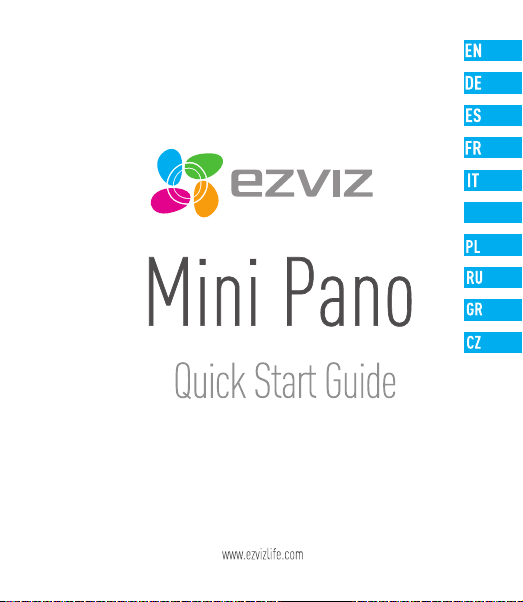
NL
Page 2
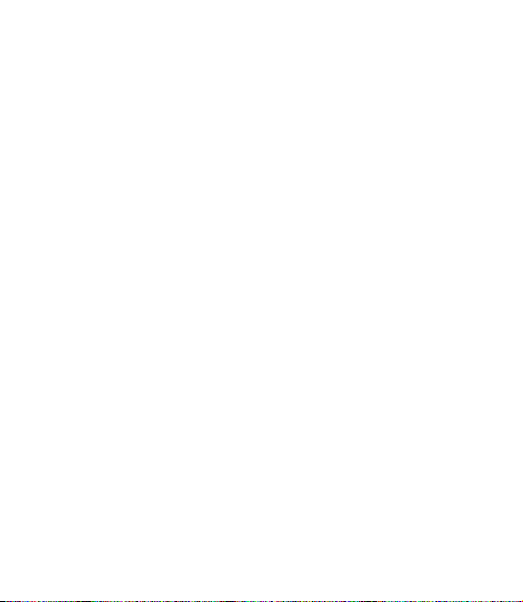
Page 3
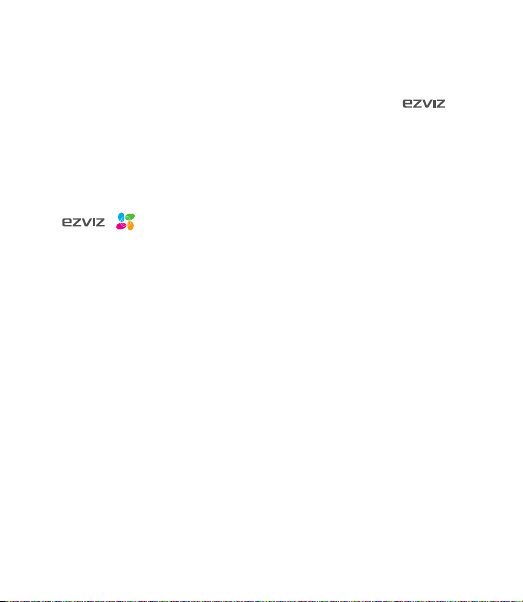
COPYRIGHT ©2017 Hangzhou Hikvision Digital Technology Co., Ltd. or its subsidiaries. ALL RIGHTS RESERVED.
About this Manual
The Manual includes instructions for using and managing the product. Pictures, charts, images and all other information
hereinafter are for description and explanation only. The information contained in the Manual is subject to change,
without notice, due to firmware updates or other reasons. Please find the latest version in the ™ website
(http://www.ezvizlife.com).
Any and all information, including, among others, wordings, pictures, graphs are the properties of Hangzhou Hikvision
Digital Technology Co., Ltd. or its subsidiaries (hereinafter referred to be “Hikvision”). This user manual (hereinafter
referred to be “the Manual”) cannot be reproduced, changed, translated, or distributed, partially or wholly, by any means,
without the prior written permission of Hikvision. Unless otherwise stipulated, Hikvision does not make any warranties,
guarantees or representations, express or implied, regarding to the Manual.
Trademarks Acknowledgement
™, ™, and other Hikvision’s trademarks and logos are the properties of Hikvision in various jurisdictions.
Other trademarks and logos mentioned below are the properties of their respective owners.
Legal Disclaimer
TO THE MAXIMUM EXTENT PERMITTED BY APPLICABLE LAW, THE PRODUCT DESCRIBED, WITH ITS HARDWARE, SOFTWARE
AND FIRMWARE, IS PROVIDED “AS IS”, WITH ALL FAULTS AND ERRORS, AND HIKVISION MAKES NO WARRANTIES, EXPRESS
OR IMPLIED, INCLUDING WITHOUT LIMITATION, MERCHANTABILITY, SATISFACTORY QUALITY, FITNESS FOR A PARTICULAR
PURPOSE, AND NON-INFRINGEMENT OF THIRD PARTY. IN NO EVENT WILL HIKVISION, ITS DIRECTORS, OFFICERS,
EMPLOYEES, OR AGENTS BE LIABLE TO YOU FOR ANY SPECIAL, CONSEQUENTIAL, INCIDENTAL, OR INDIRECT DAMAGES,
INCLUDING, AMONG OTHERS, DAMAGES FOR LOSS OF BUSINESS PROFITS, BUSINESS INTERRUPTION, OR LOSS OF DATA
OR DOCUMENTATION, IN CONNECTION WITH THE USE OF THIS PRODUCT, EVEN IF HIKVISION HAS BEEN ADVISED OF THE
POSSIBILITY OF SUCH DAMAGES.
TO THE MAXIMUM EXTENT PERMITTED BY APPLICABLE LAW, IN NO EVENT SHALL HIKVISION’S TOTAL LIABILITY FOR ALL
DAMAGES EXCEED THE PURCHASE PRICE THE PRODUCT.
HIKVISION does not undertake any liability for personal injury or property damage, as the result of product interruption or
service termination cause by: a) improper installation or usage other than as requested; b) the protection of national or
public interests; c) Force Majeure; d) yourself or the third party, including not limitation, using any third party’s products,
software, applications, and among others.
REGARDING TO THE PRODUCT WITH INTERNET ACCESS, THE USE OF PRODUCT SHALL BE WHOLLY AT YOUR OWN RISKS.
HIKVISION SHALL NOT TAKE ANY RESPONSIBILITES FOR ABNORMAL OPERATION, PRIVACY LEAKAGE OR OTHER DAMAGES
RESULTING FROM CYBER ATTACK, HACKER ATTACK, VIRUS INSPECTION, OR OTHER INTERNET SECURITY RISKS; HOWEVER,
HIKVISION WILL PROVIDE TIMELY TECHNICAL SUPPORT IF REQUIRED.
The purpose of the Products is to provide an adequate warning in the event of illegal encroachment in certain area;
however, the proper installation of the Products will not eliminate, but only reduce, that accidents will not occur or that
there will be no personal injury or property loss as a result. You are highly recommended to raise your vigilance and
Page 4
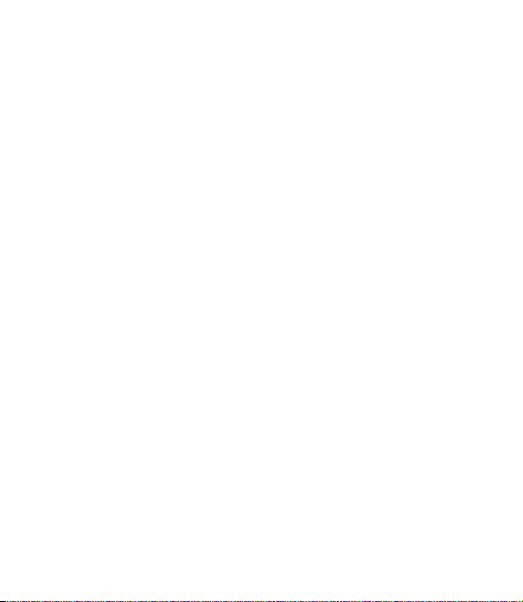
strengthen the safety awareness in the daily life.
SURVEILLANCE LAWS VARY BY JURISDICTION. PLEASE CHECK ALL RELEVANT LAW S IN YOUR JURISDICTION BEFORE USING
THIS PRODUCT IN ORDER TO ENSURE THAT YOUR USE CONFORMS TO THE APPLICABLE LAW. YOU FUTHER AGREE THAT
THIS PRODUCT IS ONLY FOR CIVIL USE, AND HIKVISION SHALL NOT BE LIABLE IN THE EVENT THAT THIS PRODUCT IS USED
WITH ILLEGITIMATE PURPOSES, SUCH AS THIRD PARTY RIGHTS INFRINGEMENT, MEDICAL TREATMENT, SAFETY EQUIPMENT
OR OTHER SITUATIONS WHERE THE PRODUCT FAILURE COULD LEAD TO DEATH OR PERSONAL INJURY, OR WEAPON
OF MASS DESTRUCTION, CHEMINCAL AND BIOLOGICAL WEAPON, NUCLEAR EXPLOSION, AND ANY UNSAFE NUCLEAR
ENERGY USES OR ANTI-HUMANITY USAGES. YOU SHOULD UNDERTAKE ALL RESPONSIBILITIES FOR LOSSES OR DAMAGES
RESULTING FROM THE ABOVE USAGES WHATSOEVER.
IN THE EVENT OF ANY CONFLICTS BETWEEN THE ABOVE AND THE APPLICABLE LAW, THE LATER PREVAILS.
Regulatory Information
FCC Information
This device complies with Part 15 of the FCC Rules. Operation is subject to the following two conditions:
(1) This device may not cause harmful interference, and
(2) This device must accept any interference received, including interference that may cause undesired operation.
Note: This product has been tested and found to comply with the limits for a Class B digital device, pursuant to Part
15 of the FCC Rules. These limits are designed to provide reasonable protection against harmful interference in a
residential installation. This product generates, uses, and can radiate radio frequency energy and, if not installed and
used in accordance with the instructions, may cause harmful interference to radio communications. However, there is no
guarantee that interference will not occur in a particular installation. If this product does cause harmful interference to
radio or television reception, which can be determined by turning the equipment off and on, the user is encouraged to try
to correct the interference by one or more of the following measures:
—Reorient or relocate the receiving antenna.
—Increase the separation between the equipment and receiver.
—Connect the equipment into an outlet on a circuit different from that to which the receiver is connected.
—Consult the dealer or an experienced radio/TV technician for help.
Please take attention that changes or modification not expressly approved by the party responsible for compliance could
void the user’s authority to operate the equipment.
This equipment should be installed and operated with a minimum distance 20cm between the radiator and your body.
This device complies with Industry Canada licence-exempt RSS standard(s). Operation is subject to the following two
conditions:
(1) this device may not cause interference, and
(2) this device must accept any interference, including interference that may cause undesired operation of the device.
Under Industry Canada regulations, this radio transmitter may only operate using an antenna of a type and maximum (or
Page 5
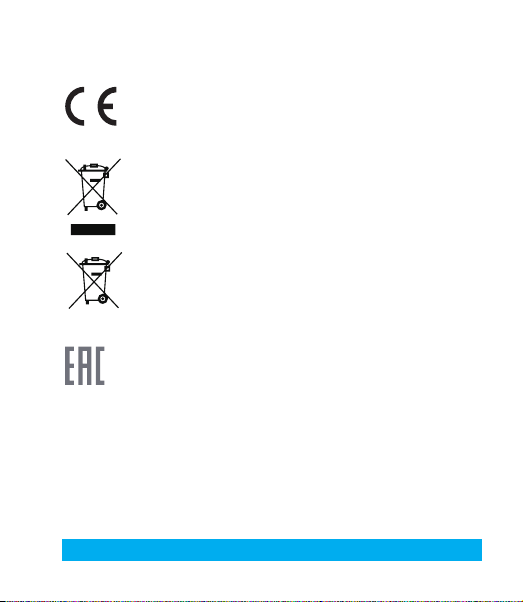
lesser) gain approved for the transmitter by Industry Canada. To reduce potential radio interference to other users, the
antenna type and its gain should be so chosen that the equivalent isotropically radiated power (e.i.r.p.) is not more than
that necessary for successful communication.
EU Conformity Statement
This product and - if applicable - the supplied accessories too are marked with "CE" and comply
therefore with the applicable harmonized European standards listed under the Radio Equipment
Directive 2014/53/EU, the EMC Directive 2014/30/EU, the RoHS Directive 2011/65/EU.
2012/19/EU (WEEE directive): Products marked with this symbol cannot be disposed of as unsorted
municipal waste in the European Union. For proper recycling, return this product to your local supplier
upon the purchase of equivalent new equipment, or dispose of it at designated collection points. For
more information see: www.recyclethis.info.
2006/66/EC (battery directive): This product contains a battery that cannot be disposed of as
unsorted municipal waste in the European Union. See the product documentation for specific battery
information. The battery is marked with this symbol, which may include lettering to indicate cadmium
(Cd), lead (Pb), or mercury (Hg). For proper recycling, return the battery to your supplier or to a
designated collection point. For more information see: www.recyclethis.info.
Гарантийный срок-1 год
Срок службы-3 года
Производитель:Ханджоу Хиквижн Диджитал Технолоджи(Китай)
Импортер-поставщик в России: ЗАО ''Хиквижн''
Импортер-поставщик в Республике Беларусь:ООО ''Торговый Дом
''АВАНТ-ТЕХНО''
Сайт:www.ezviz.ru
EC DECLARATION OF CONFORMITY
Hereby, Hangzhou Hikvision Digital Technology Co., Ltd. declares that the radio equipment type [CS-CV346] is in compliance
with Directive 2014/53/EU.
The full text of the EC DECLARATION OF CONFORMITY is available at the following web link:
http://www.ezvizlife.com/declaration-of-conformity
Safety Instruction
Due to the product shape and dimension, the name and address of the importer/manufacturer are printed
on the packa
ge.
.
SAVE THIS MANUAL FOR FUTURE REFERENCE
Page 6
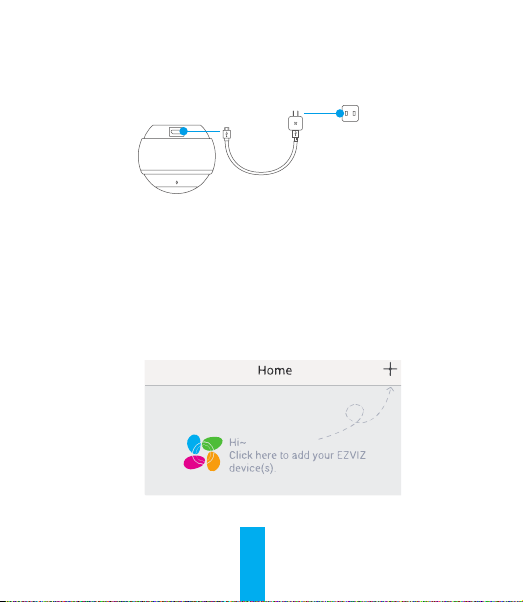
Setup
Step1: Power on
Use power adapter to power up the camera.
Power Adaptor
Step 2: Camera Setup
1. Create an user account.
- Connect your mobile device to Wi-Fi.
- Search “EZVIZ” in App Store or Google PlayTM to download.
- Launch the App and register an EZVIZ user account.
2. Add Mini Pano to EZVIZ.
- Log in the EZVIZ App.
- At the Home screen, tap “+” on the upper-right corner to go to the scanning QR code
interface.
1
Power Socket
Page 7
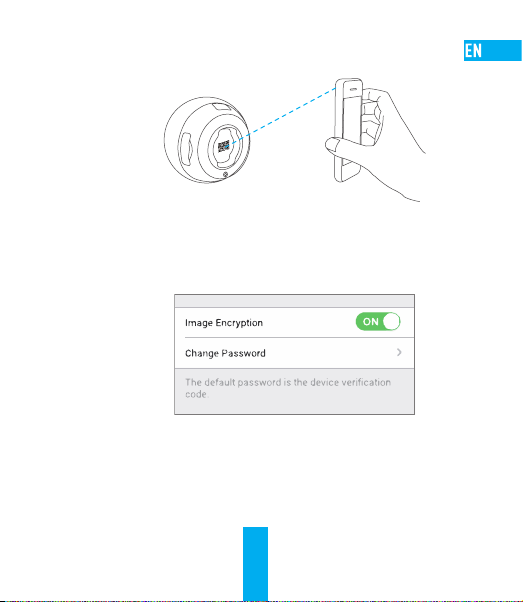
- Scan the QR Code on the bottom of the camera or enter the SN Serial No. on the label.
- Tap “Add” and wait Mini Pano's automatic linkage until LED indicator flashes in Blue.
3. Enable the Image Encryption.
After enabling it, your video and image can be encrypted in transmission.
You can also change the default password.
- Go to the camera settings.
- Tap “Change Password”.
- Tap “Edit”.
- Enter the original verification code located on the label of the camera.
- Enter new password (6 to 12 characters and numbers).
2
Page 8
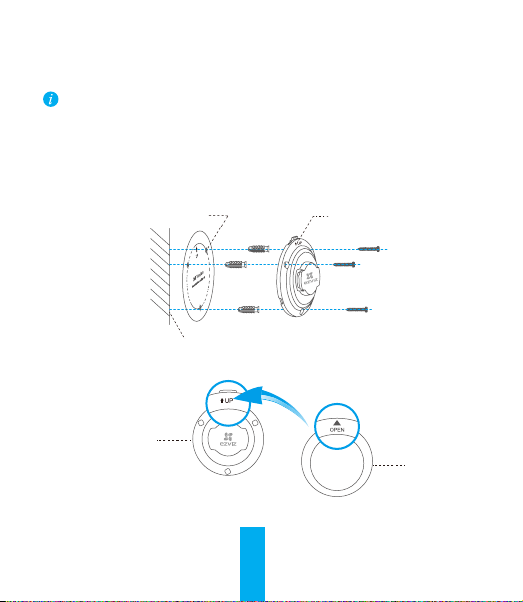
Mounting Procedure (Optional)
The camera can be mounted on the wall or ceiling.
• Make sure the wall/ceiling is strong enough to withstand three times the weight of the camera
and the mounting.
• Camera should stay away from any reflective objects such as mirrors.
1. Place drill template onto the surface you have chosen to mount the camera.
2. (For cement wall/ceiling only) Drill screw holes according to the template and insert three
expansion screws.
3. Use three metal screws to fix the camera base according to the template.
4. Fix the base cover on the base (OPEN right on the UP).
5. Mount the camera to the base with the power interface near the power cable.
Base
Screw Hole
Power cable places here.
UP Logo
3
Base Cover
Page 9
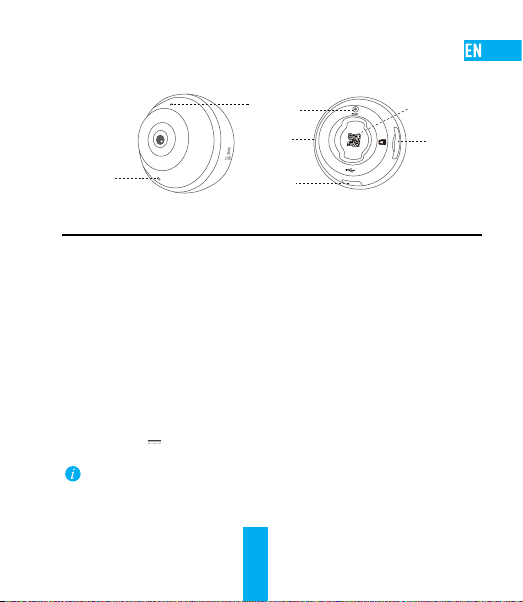
Appendix
Mini Pano Basics
LED Indicator
Name Description
MIC For audio in.
Speaker For audio out.
LED Indicator • Flashing Red and Blue: Camera is ready for the Wi-Fi connection.
MicroSD Card Slot MicroSD card not included in the Box Contents. Recommended compatibility:
RESET Press RESET for 10 seconds while the camera is running, the camera restarts and
Power Input
To connect to a different Wi-Fi network, press RESET for 10 seconds to restart the camera and then
reconnect to Wi-Fi when indicator flashes in red and blue.
• Steady Blue: Video is being viewed or played back in EZVIZ App.
• Slowly Flashing Blue: Camera is running properly.
• Steady Red: Camera is starting up.
• Slowly Flashing Red: Wi-Fi connection has failed.
• Fastly Flashing Red: MicroSD card error.
Class 10, Max.128GB. If a SD card is used, video files will be stored in the SD card.
all parameters are reset to default.
5V±5%
MIC
4
RESET
Speaker
Power Input
QR Code
MicroSD
Card Slot
Page 10
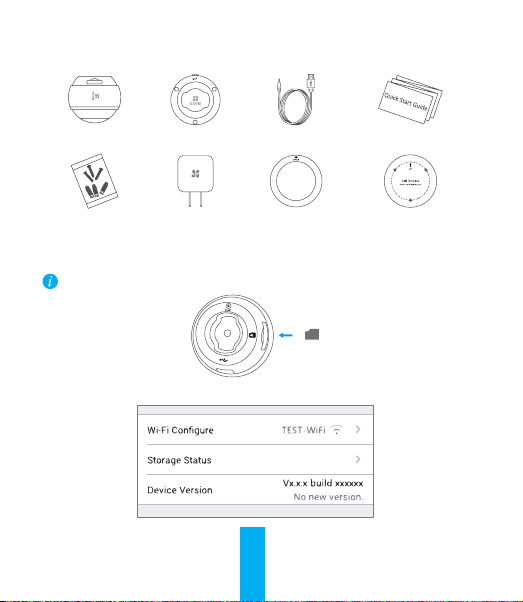
Box Contents
Mini Pano (x1) Base (x1) Power Cable (x1) Quick Start Guide (x1)
Screw Kit (x1) Power Adapter (x1) Base Cover (x1) Drill Template (x1)
SD Card Management
Insert a MicroSD card into the slot before mounting.
1. In the EZVIZ app, tap the Storage Status in the Device Settings interface to check the SD card status.
5
Page 11

2. If the memor y card status displays as Uninitialized, tap to initialize it.
The status will then change to Normal and it can store videos and/or pictures.
Troubleshooting
“The device is offline.” or “The device is not registered.” prompts appear when adding the camera
Q:
using the EZVIZ App.
1. Make sure the network that the camera is connected to is working properly and the router’s
DHCP is enabled.
A:
2. Press RESET for 10s to reset the settings if you change the network parameters.
The mobile phone cannot receive alarm prompts when the camera is online.
Q:
1. Make sure the EZVIZ App is running on your mobile phone.
2. For Android OS mobile phone, make sure the App is running in the background; and for iOS mobile
A:
phones, enable the message push function in “Settings > Notification”.
Does the camera support power via USB devices or a portable battery?
Q:
It’s advised to use the EZVIZ standard power adapter to provide the stable voltage supply.
A:
For more information, please visit www.ezvizlife.com.
6
Page 12
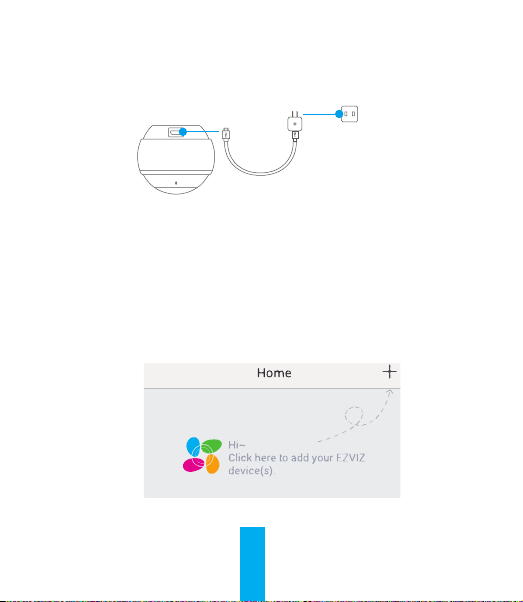
Einrichten
Schritt 1: Einschalten
Schalten Sie die Kamera mit dem Netzteil ein.
Netzteil
Schritt 2: Kamera einrichten
1. Ein Benutzerkonto erstellen.
- Verbinden Sie Ihr Mobilgerät mit dem WLAN.
- Suchen Sie zum Herunterladen „EZVIZ“ im App Store oder bei Google PlayTM.
- Starten Sie die App and registrieren Sie ein EZVIZ-Benutzerkonto.
2. Fügen Sie die Mini Pano EZVIZ hinzu.
- Melden Sie sich bei der EZVIZ-App an.
- Tippen Sie im Startbildschirm oben rechts auf „+“, um in das QR-Code-Scanmenü zu
navigieren.
7
Steckdose
Page 13
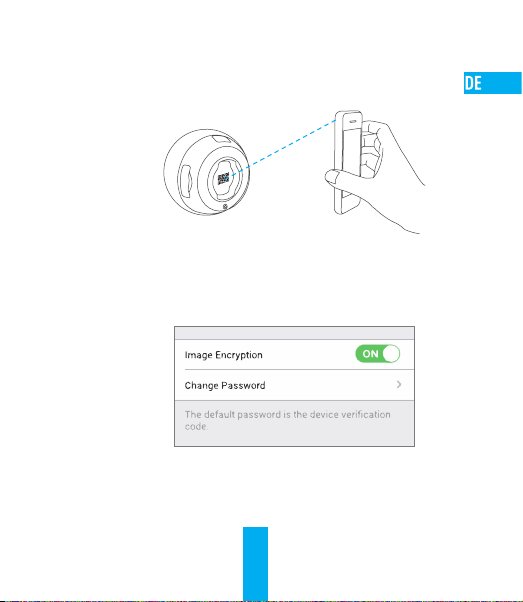
- Scannen Sie den QR-Code auf der Unterseite der Kamera oder geben Sie die Seriennummer
des Aufklebers ein.
- Tippen Sie auf „Add” (Hinzufügen) und warten Sie die automatische Verbindung des
Mini Pano ab, bis die LED blau blinkt.
3. Aktivieren Sie die Bildverschlüsselung.
Nach der Aktivierung können Ihre Videos und Bilder während der Übertragung verschlüsselt werden.
Sie können ebenfalls das Standard-Passwort ändern.
- Navigieren Sie zu den Kameraeinstellungen.
- Tippen Sie auf „Change Password“ (Passwort ändern).
- Tippen Sie auf „Edit“ (Bearbeiten).
- Geben Sie den Original-Verifizierungscode ein, der sich auf dem Aufkleber auf der
Kamera befindet.
- Geben Sie das neue Passwort ein (6 bis 12 Buchstaben/Ziffern).
8
Page 14
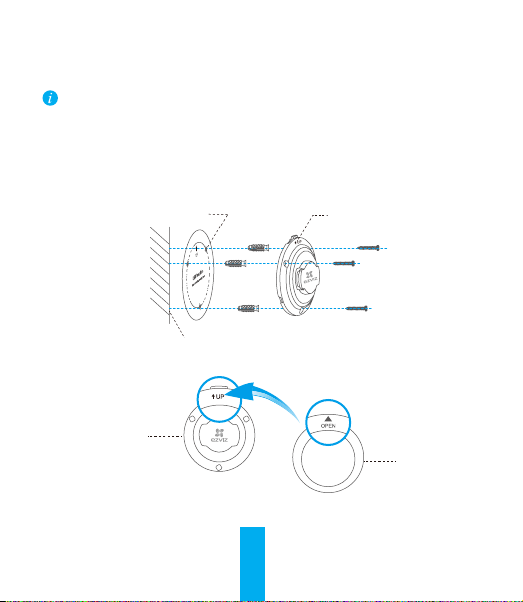
Montage (optional)
Die Kamera kann an einer Wand oder Decke montiert werden.
• Die Wand/Decke muss stark genug sein, um das dreifache Gewicht von Kamera und Halterung
aufzunehmen.
• Schützen Sie die Kamera vor reflektierenden Gegenständen wie Spiegeln.
1. Legen Sie die Bohrschablone auf den Montageort der Kamera.
2. (Nur für gemauerte/gegossene Decken und Wände) Bohren Sie Löcher gemäß der Schablone
zur Aufnahme von drei Dübeln.
3. Befestigen Sie die Schablone der Kamera mit drei Schrauben.
4. Montieren Sie die Grundplatte darauf (OPEN (ÖFFNEN) direkt auf UP (AUFWÄRTS)).
5. Montieren Sie die Kamera mit dem Stromanschluss nahe der Steckdose.
Grundplatte
Schraubloch
Stromkabel hier.
„UP“ (AUFWÄRTS)
9
Abdeckung
Page 15
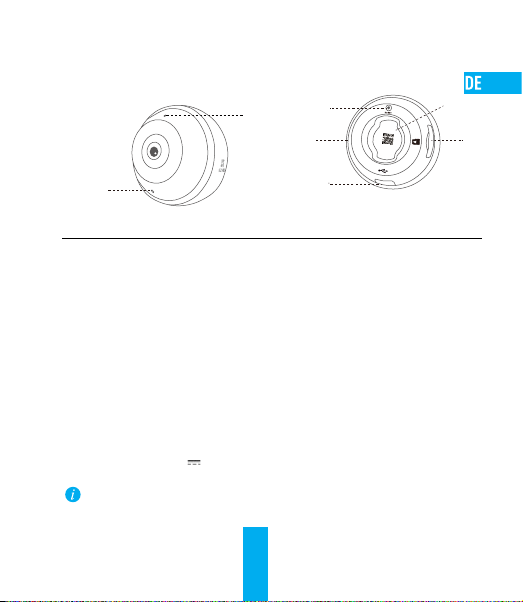
Anhang
Übersicht Mini Pano
ZURÜCKSETZEN
Mikrofon
Lautsprecher
LED-Betriebsanzeige
Bezeichnung Beschreibung
Mikrofon Tonaufnahme.
Lautsprecher Audioausgabe.
LED-Betriebsanzeige • Blinkt rot und blau: Kamera ist zur WLAN-Verbindung bereit.
microSD-Kartensteckplatz microSD-Karte gehört nicht zum Lieferumfang. Empfohlene Kompatibilität:
ZURÜCKSETZEN Halten Sie die ZURÜCKSETZEN für 10 Sekunden bei laufender Kamera gedrückt.
Stromanschluss
Zur Verbindung mit einem anderen WLAN-Netzwerk halten Sie für 10 Sekunden die ZURÜCKSETZEN
gedrückt, um die Kamera neu zu starten. Dann nehmen Sie die neue WLAN-Verbindung vor, sobald
die Anzeige rot und blau blinkt.
• Leuchtet blau: Video wird angezeigt oder in EZVIZ-App wiedergegeben.
• Blinkt langsam blau: Kamera läuft ordnungsgemäß.
• Leuchtet rot: Kamera fährt hoch.
• Blinkt langsam rot: WLAN-Verbindung fehlgeschlagen.
• Blinkt schnell rot: Fehler bei der microSD-Karte.
Klasse 10, max. 128 GB. Wird eine SD-Karte verwenden, dann können die
Videodateien darauf gespeichert werden.
Die Kamera startet neu und alle Parameter sind zu den Werkseinstellungen
zurückgesetzt.
5 V ± 5 %
Stromanschluss
10
QR-Code
microSDKartensteckplatz
Page 16
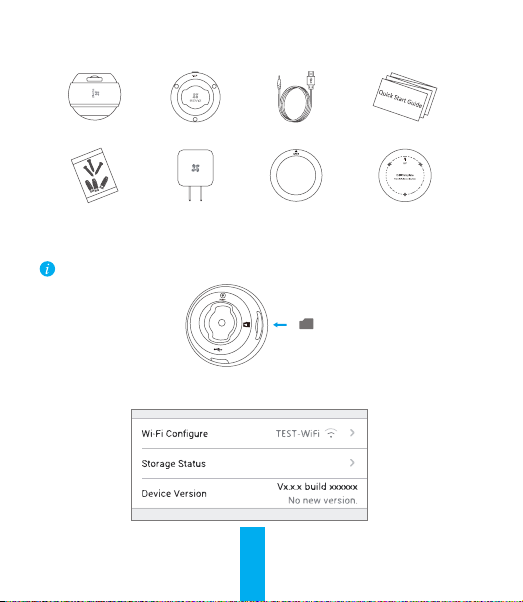
Lieferumfang
1x Mini Pano 1x Montagefuß 1x Stromkabel 1x Kurzanleitung
1x Schraubensatz 1x Netzteil 1x Grundplatte 1x Bohrschablone
SD-Kartenverwaltung
Setzen Sie vor der Montage eine microSD-Karte im Kartenschacht ein.
1. Tippen Sie in der EZVIZ-App in den Geräteeinstellungen auf Storage Status (Speicherstatus), um den
Status der SD-Karte zu überprüfen.
11
Page 17
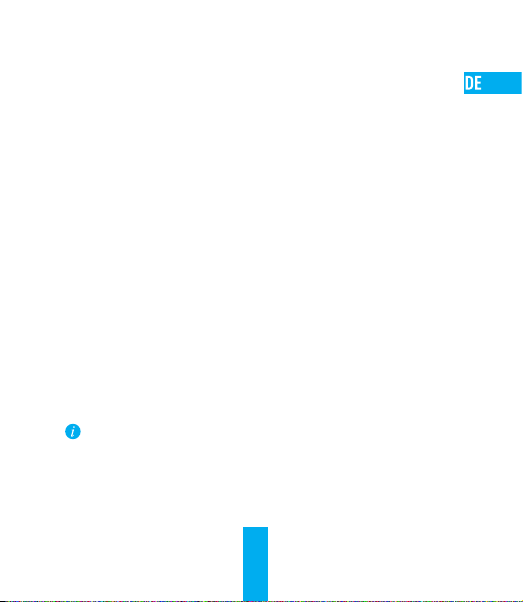
2. Wenn für die Speicherkarte der Status „Uninitialized“ (Nicht initialisiert) angezeigt wird, tippen Sie
darauf, um sie zu initialisieren.
Der Status ändert sich dann zu Normal und Videos und/oder Bilder können gespeichert werden.
Fehlersuche
Die Meldung „The device is offline.“ (Das Gerät ist offline.) oder „The device is not registered.“
(Das Gerät ist nicht registriert.) wird angezeigt, wenn die Kamera mithilfe der EZVIZ App
F:
hinzugefügt wird.
1. Stellen Sie sicher, dass das Netzwerk, mit dem die Kamera verbunden ist, ordnungsgemäß
funktioniert und dass der DHCP-Server des Routers aktiviert ist.
A:
2. Halten Sie die ZURÜCKSETZEN für 10 Sekunden gedrückt, um die Einstellungen zurückzusetzen,
wenn Sie die Netzwerkparameter ändern.
Das Mobiltelefon kann keinen Alarm empfangen, wenn die Kamera online ist.
F:
1. Stellen Sie sicher, dass die EZVIZ App auf Ihrem Mobiltelefon ausgeführt wird.
2. Stellen Sie bei einem Android-Mobiltelefon sicher, dass die App im Hintergrund ausgeführt
A:
wird, und aktivieren Sie bei einem iOS-Mobiltelefon die Nachrichten-Push-Funktion unter
„Settings > Notification“ (Einstellungen > Benachrichtigung).
Unterstützt die Kamera Stromversorgung durch USB-Geräte oder einen portablen Akku?
F:
Es wird empfohlen, das standardmäßige EZVIZ-Netzteil zu verwenden, um eine stabile Stromversorgung
A:
zu gewährleisten.
Weitere Informationen erhalten Sie auf www.ezvizlife.com.
12
Page 18
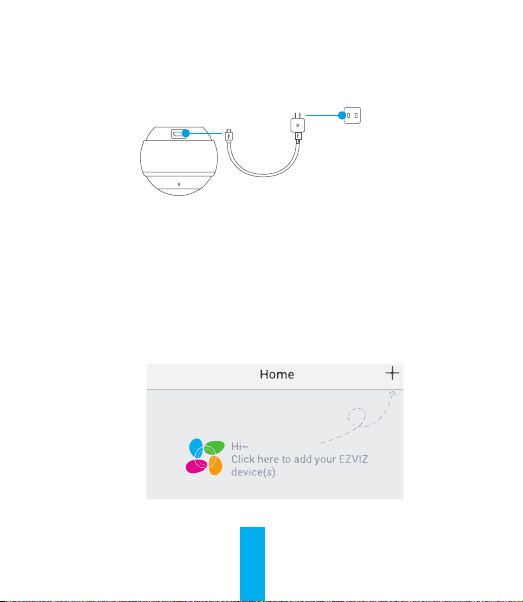
Configuración
Paso 1: Encendido
Use el adaptador de corriente para encender la cámara.
Adaptador de
corriente
Paso 2: Configuración de la cámara
1. Cree una cuenta de usuario.
- Conecte su dispositivo móvil a la red wifi.
- Busque la aplicación "EZVIZ" en la App Store o en la Google Play StoreTM y descárguela.
- Inicie la aplicación y registre una cuenta de usuario EZVIZ.
2. Agregue Mini Pano a EZVIZ.
- Inicie sesión en la app EZVIZ.
- En la pantalla de inicio, pulse "+" en la esquina superior derecha para acceder a la interfaz
de escaneo del código QR.
13
Toma de corriente
Page 19
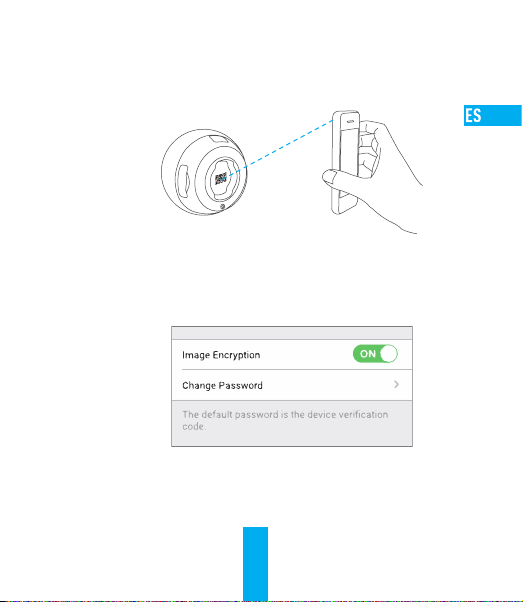
- Escanee el código QR en la parte inferior de la cámara o introduzca el n.º de serie que
aparece en la etiqueta.
- Pulse "Add" (agregar) y espere a que el Mini Pano se empareje automáticamente (hasta
que el indicador led parpadee en azul).
3. Habilite el cifrado de imagen.
Tras la habilitación, será posible cifrar sus vídeos e imágenes durante la transmisión.
También es posible cambiar la contraseña predeterminada.
- Acceda a la configuración de la cámara.
- Pulse "Change Password" (cambiar contraseña).
- Pulse "Edit" (editar).
- Introduzca el código de verificación original que aparece en la etiqueta de la cámara.
- Introduzca la nueva contraseña (de 6 a 12 caracteres [letras y números]).
14
Page 20
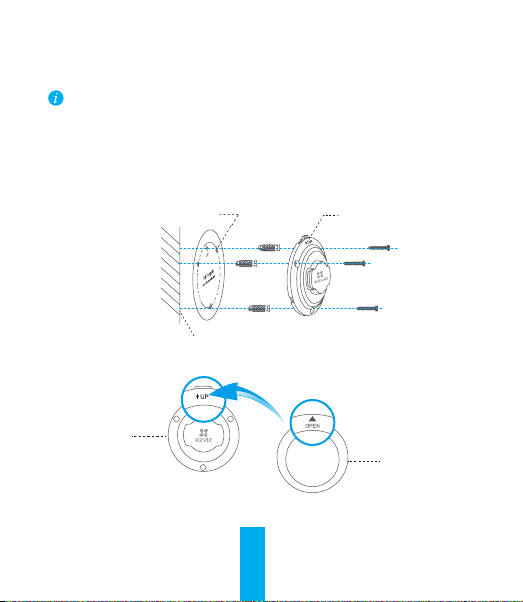
Procedimiento de montaje (opcional)
La cámara puede montarse en la pared o en el techo.
• Asegúrese de que la pared o el techo sean lo suficientemente resistentes para soportar un
peso tres veces superior al de la cámara y el soporte de montaje.
• La cámara deberá estar alejada de objetos reflectantes como los espejos.
1. Coloque la plantilla de perforación sobre la superficie escogida para el montaje de la cámara.
2. Taladre los agujeros para los tornillos según la plantilla e inserte 3 tornillos de expansión
(solo para pared/techo de cemento).
3. Utilice 3 tornillos de metal para fijar la base de la cámara, según la plantilla.
4. Fije la tapa de la base a la base (la posición OPEN (abierto) coincidiendo con la posición UP (arriba)).
5. Fije la cámara a la base, con la conexión para la alimentación cerca del cable.
Orificio para el tornillo
Base
Logotipo UP (arriba)
El cable de alimentación se coloca aquí.
Tapa de la base
15
Page 21
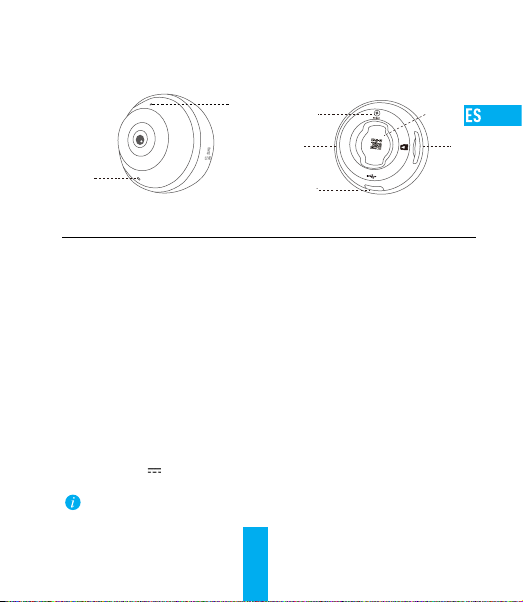
Apéndice
Información básica sobre el Mini Pano
Micrófono
REINICIAR
Altavoz
Indicador LED
Alimentación
Nombre Descripción
Micrófono Entrada de audio.
Altavoz Salida de audio.
Indicador LED • Parpadeando en rojo y azul: la cámara está preparada para conectarse al wifi.
Ranura para
tarjeta microSD
REINICIAR Pulse RESET (reiniciar) durante 10 segundos estando la cámara en funcionamiento.
Alimentación
Para conectar la cámara a una red wifi diferente, pulse RESET (reiniciar) durante 10 segundos para
reiniciar la cámara y, luego, volver a conectarla a una red wifi cuando el indicador parpadee en rojo
y en azul.
• Azul fijo: el vídeo se está reproduciendo en la aplicación EZVIZ.
• Parpadeando lentamente en azul: la cámara está funcionando correctamente.
• Rojo fijo: la cámara se está iniciando.
• Parpadeando lentamente en rojo: fallo en la conexión wifi.
• Parpadeando rápidamente en rojo: Error de tarjeta MicroSD.
No se incluye la tarjeta microSD como parte del contenido de la caja. Compatibilidad
recomendada: Clase 10, 128 GB máx. Si se usa una tarjeta SD, los archivos de vídeo
se guardarán en la tarjeta.
La cámara se reiniciará y todos los parámetros se restablecerán a sus valores
predeterminados.
5V±5%
16
Código QR
Ranura
para tarjeta
microSD
Page 22
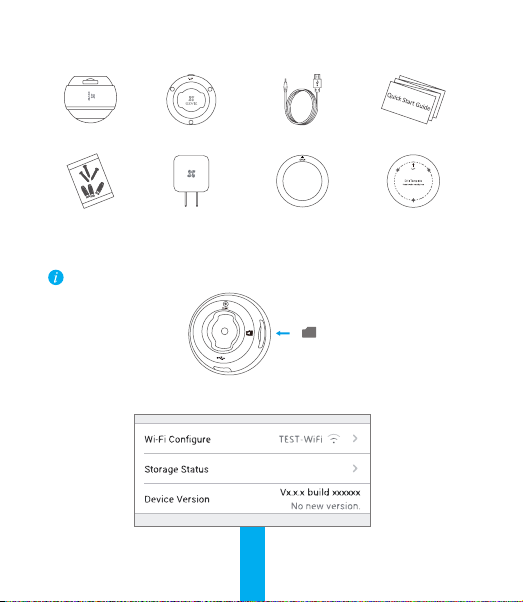
Contenido de la caja
Mini Pano (x1) Base (x1) Cable de alimentación (x1) Guía de inicio rápido (x1)
Juego de tornillos (x1) Adaptador de corriente (x1) Tapa de la base (x1) Plantilla de perforación (x1)
Gestión de la tarjeta SD
Inserte la tarjeta microSD en la ranura antes de proceder al montaje.
1. En la aplicación EZVIZ, pulse "Storage Status" (estado del almacenamiento) que se encuentra en
la interfaz "Device Settings" (configuración del dispositivo) para verificar el estado de la tarjeta SD.
17
Page 23
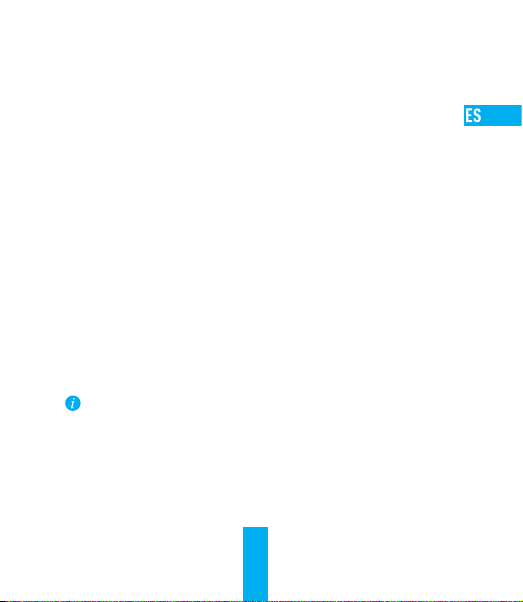
2. Si el estado de la tarjeta de memoria es Uninitialized (No inicializada), tóquelo para inicializarla.
El estado cambiará entonces a normal y se podrán almacenar vídeos y/o imágenes.
Resolución de problemas
Al agregar la cámara usando la app EZVIZ se muestra el mensaje “The device is offline.”
(El dispositivo está sin conexión.) o “The device is not registered.” (El dispositivo no
P:
está registrado).
1. Compruebe si funciona correctamente la red a la que está conectada la cámara y si está
activado el DHCP del enrutador.
R:
2. Pulse RESET (reiniciar) durante 10 s para reiniciar los ajustes si cambia los parámetros
de la red.
El teléfono móvil no recibe mensajes de alarma cuando la cámara está en línea.
P:
1. Asegúrese de que la aplicación EZVIZ esté funcionando en su teléfono.
2. En teléfonos móviles con sistema operativo Android, la aplicación funciona en segundo plano;
R:
y en teléfonos móviles con iOS, active la función de notificación automática desde “Settings >
Notification” (Ajustes > Notificación).
¿Puede la cámara recibir alimentación desde dispositivos USB o desde una batería portátil?
P:
Se recomienda utilizar el adaptador de corriente estándar de EZVIZ para garantizar una
R:
alimentación eléctrica estable.
Para obtener más información, visite www.ezvizlife.com.
18
Page 24

Mise en place
Étape 1 : mise sous tension
Utilisez un adaptateur d’alimentation pour mettre la caméra sous tension.
Étape 2 : mise en place de la caméra
1. Créer un compte utilisateur.
- Connectez votre appareil mobile au réseau Wi-Fi.
- Dans App Store ou Google PlayTM, recherchez et téléchargez l’application EZVIZ.
- Lancez l’application et créez un compte utilisateur EZVIZ.
2. Ajouter la caméra Mini Pano dans EZVIZ.
- Connectez-vous dans l’application EZVIZ.
- Touchez le signe + situé dans le coin supérieur droit de la page Home (Accueil) pour accéder
à l’interface de lecture du code QR.
Adaptateur
d’alimentation
19
Prise d’alimentation
Page 25

- Scannez le code QR situé sur la partie inférieure de la caméra ou saisissez le numéro de
série figurant sur l’étiquette.
- Touchez « Add » (Ajouter ) et patientez jusqu’à ce que le voyant LED clignote en bleu pour
indiquer que la connexion automatique à la caméra Mini Pano est établie.
3. Activer « Image Encryption » (Cryptage d’image).
Une fois le cryptage d’image activé, vos vidéos et vos images peuvent être cryptées lors
de leur transmission.
Vous pouvez également modifier le mot de passe par défaut.
- Pour cela, allez dans les paramètres de la caméra.
- Touchez « Change Password » (Modifier mot de passe).
- Touchez « Edit » (Modifier).
- Entrez le code de vérification d’origine figurant sur l’étiquette de la caméra.
- Entrez un nouveau mot de passe (6 à 12 caractères et chiffres).
20
Page 26

Procédure de montage (facultative)
Il est possible de monter la caméra sur un mur ou au plafond.
• Assurez-vous que le mur ou le plafond est assez solide pour supporter trois fois le poids de
la caméra et du support.
• Tenez la caméra loin de tout objet réfléchissant comme un miroir.
1. Placez le gabarit de perçage sur la surface d’installation de la caméra.
2. (Installation uniquement sur un mur en ciment ou un plafond) Percez des trous correspondant
au gabarit de perçage et vissez-y trois vis à expansion.
3. Utilisez les vis métalliques pour fixer la base de la caméra, comme illustré ci-dessous.
4. Placez le couvercle sur la base (l’inscription « OPEN » (Ouvrir) orientée sur « UP » (Haut)).
5. Fixez la caméra sur sa base en veillant à ce que la prise d’alimentation soit proche du câble
Base
d’alimentation.
Trou de vissage
Emplacement pour câble d’alimentation.
Inscription « UP » (Haut)
21
Couvercle
de la base
Page 27

Annexe
Éléments de base de la caméra Mini Pano
Indicateur LED
Nom Description
Microphone Pour l’entrée audio.
Haut-parleur Pour la sortie audio.
Indicateur LED • Clignotement en rouge et bleu : la caméra est prête à établir la connexion Wi-Fi.
Logement de
carte microSD
Réinitialisation La caméra en marche, appuyez pendant 10 secondes sur « RESET » (RÉINITIALISATION)
Entrée d’alimentation
Pour connecter l’appareil à un autre réseau Wi-Fi, appuyez pendant 10 secondes sur « RESET »
(RÉINITIALISATION) pour redémarrer la caméra, puis reconnectez-la à ce réseau lorsque le voyant
clignote en rouge et bleu.
Microphone
RÉINITIALISATION
Haut-parleur
Entrée d’alimentation
• Bleu continu : la vidéo est en cours de visionnage ou de lecture dans
l’application EZVIZ.
• Clignotement lent en bleu : la caméra fonctionne normalement.
• Rouge continu : la caméra est en cours de démarrage.
• Clignotement lent en rouge : la connexion Wi-Fi a échoué.
• Clignotement rapide en rouge : erreur de carte microSD.
La carte microSD n’est pas fournie. Compatibilité recommandée : carte microSD
de classe 10, 128 Go max. Lorsque l’appareil est équipé d’une carte microSD, les
fichiers vidéo y sont enregistrés.
pour la redémarrer et restaurer tous les paramètres par défaut.
5 V ± 5 %
Code QR
Logement
de carte
microSD
22
Page 28

Contenu du kit
1 caméra Mini Pano 1 base 1 câble d’alimentation 1 guide de démarrage rapide
1 kit de visserie 1 adaptateur d’alimentation 1 couvercle de la base 1 gabarit de perçage
Gestion de la carte SD
Insérez une carte microSD dans le logement dédié avant d’installer l’appareil.
1. Dans l’application EZVIZ, touchez « Storage Status » (État du stockage) dans l’interface « Device Settings »
(Réglages de l’appareil) pour vérifier l’état de la carte microSD.
23
Page 29

2. Si l’état de la carte mémoire affiché est « Uninitialized » (Non initialisé), appuyez sur la commande
pour l’initialiser.
L’état sera changé en Normal pour vous permettre d’enregistrer des vidéos et/ou des images.
Résolution des problèmes
Le message « The device is offline » (l’appareil est hors ligne) ou « The device is not
registered » (L’appareil n’est pas inscrit) apparaît au moment de l’ajout de la caméra dans
Q :
l’application EZVIZ.
1. Vérifiez que le réseau, auquel la caméra est connectée, fonctionne correctement et que le
service DHCP du routeur est activé.
R :
2. Maintenez la touche « RESET » (RÉINITIALISATION) enfoncée pendant 10 s pour réinitialiser
l’appareil en cas de modification des paramètres réseau.
Le téléphone mobile ne reçoit pas les messages d’alarme lorsque la caméra est hors ligne.
Q :
1. Vérifiez que l’application EZVIZ est en exécution sur votre téléphone mobile.
2. Pour un téléphone mobile sous système Android, vérifiez que l’application s’exécute en
R :
arrière-plan. Pour un téléphone mobile sous système iOS, activez la fonction de message
direct (push) dans « Settings > Notification » (Réglages > Notification).
La caméra peut-elle être alimentée via des ports USB ou une batterie portable ?
Q :
Il est conseillé d’utiliser l’adaptateur d’alimentation EZVIZ standard pour fournir une tension électrique
R :
stable.
Pour plus d’informations, veuillez visiter le site web www.ezvizlife.com.
24
Page 30

Configurazione
Passo 1: Accensione
Utilizzare l'adattatore di corrente per alimentare la telecamera.
Adattatore di
corrente
Passo 2: Configurazione videocamera
1. Creare un account utente.
- Connettere il dispositivo mobile al Wi-Fi.
- Cercare l'app “EZVIZ” nell'App Store o in Google PlayTM per scaricarla.
- Avviare l'app e registrare un account utente EZVIZ.
2. Aggiungere Mini Pano a EZVIZ.
- Effettuare l'accesso nell'app EZVIZ.
- Nella schermata principale, toccare "+" nell'angolo in alto a destra per accedere
all'interfaccia di scansione del QR code.
25
Connettore di
alimentazione
Page 31

- Eseguire la scansione del QR code nella parte inferiore della telecamera o inserire il numero
di serie presente sull'etichetta.
- Toccare "Add" (Aggiungi) e attendere il collegamento automatico di Mini Pano fin quando
l'indicatore LED non lampeggia in blu.
3. Facoltativo: abilitare la crittografia dell'immagine.
Una volta abilitata, video e immagini possono essere crittografati durante la trasmissione.
È inoltre possibile modificare la password predefinita.
- Accedere alle impostazioni della telecamera.
- Toccare "Change Password" (Modifica password).
- Toccare "Edit" (Modifica).
- Inserire il codice di verifica originale situato sull'etichetta della telecamera.
- Inserire la nuova password (da 6 a 12 caratteri alfanumerici).
26
Page 32

Procedura di montaggio (opzionale)
La videocamera può essere montata a parete o a soffitto.
• Accertarsi che la parete o il soffitto siano sufficientemente robusti per sopportare tre volte il
peso di telecamera e supporto.
• La telecamera deve trovarsi lontana da superfici riflettenti quali specchi.
1. Posizionare la dima di foratura sulla superficie prescelta per fissare la telecamera.
2. (Solo per pareti/soffitti in cemento) Eseguire dei fori per viti secondo la dima e inserire tre
viti di espansione.
3. Utilizzare tre viti metalliche per fissare la base della telecamera secondo la dima.
4. Fissare il coperchio della base sulla base (OPEN (APERTO) deve trovarsi su UP (SOPRA)).
5. Assemblare la telecamera sulla base con l'interfaccia di alimentazione vicino al cavo di alimentazione.
Base
Foro per la vite
Posizionare qui il cavo di alimentazione.
Simbolo UP (SOPRA)
Copertura della base
27
Page 33

Appendice
Panoramica di Mini Pano
Microfono
Indicatore LED
Nome Descrizione
Microfono Per l'ingresso audio.
Altoparlante Per l'uscita audio.
Indicatore LED • Intermittente in rosso e blu: la telecamera è pronta alla connessione
Slot per scheda microSD La scheda MicroSD non è inclusa nella confezione. Caratteristiche di
RESET Premere il tasto RESET per 10 secondi mentre la telecamera è in funzione
Ingresso alimentazione
Per connettersi a una rete Wi-Fi diversa, quando l'indicatore lampeggia in rosso e blu, premere il
tasto RESET per 10 secondi per riavviare la telecamera e quindi ricollegarsi al Wi-Fi.
Wi-Fi.
• Blu fisso: il video viene tramesso o riprodotto dall'app EZVIZ.
• Intermittente lentamente in blu: la telecamera funziona correttamente.
• Rosso fisso: la telecamera si sta avviando.
• Intermittente lentamente in rosso: impossibile connettersi al Wi-Fi.
• Intermittente rapido in rosso: errore della scheda Micro SD.
compatibilità raccomandate: Classe 10, Max.128GB. Se si utilizza una
scheda SD, i file video saranno archiviati nella scheda SD.
per riavviare tutti i parametri e ripristinarli ai valori predefiniti.
5V ±5%
Altoparlante
alimentazione
28
RESET
Ingresso
QR Code
Slot per
scheda
microSD
Page 34

Contenuto della confezione
Mini Pano (x1) Base (x1) Cavo di alimentazione (x1) Guida rapida (x1)
Kit di tasselli (x1) Alimentatore (x1) Copertura della base (x1) Dima dei fori d'installazione (x1)
Gestione della scheda SD
Inserire una scheda MicroSD nello slot prima del montaggio.
1. Nell'app EZVIZ, nell'interfaccia Device Settings (Impostazioni dispositiv o) toccare Storage Status (Stato
Archivio) per controllare lo stato della scheda SD.
29
Page 35

2. Se in corrispondenza della scheda di memoria viene visualizzato lo stato Uninitialized (riformatta),
toccare per inizializzare la scheda.
Lo stato verrà modificato a Normal (Normale) e sarà possibile archiviare video e/o immagini.
Risoluzione dei problemi
Quando si tenta di aggiungere la videocamera con l'app EZVIZ compare il messaggio
"The device is offline" (Il dispositivo è disconnesso) o "The device is not registered"
D:
(Il dispositivo non è registrato).
1. Assicurarsi che la rete alla quale è connessa la videocamera funzioni correttamente e
che nel router sia abilitato il DHCP.
R:
2. Premere il tasto RESET per 10 secondi per ripristinare le impostazioni se sono stati modificati
i parametri della rete.
Lo smartphone non riceve alcuna notifica di allarme quando la videocamera è online.
D:
1. Assicurarsi che l'app EZVIZ sia in esecuzione sullo smartphone.
2. Per uno smartphone con sistema operativo Android, accertarsi che l'app sia attiva in
R:
background; per uno smartphone iOS, abilitare la funzione push dei messaggi in “Settings >
Notification” (Impostazioni > Notifiche).
La videocamera può essere alimentata tramite dispositivi USB o batterie portatili?
D:
Si consiglia di utilizzare l'alimentatore standard EZVIZ per assicurare una tensione di
R:
alimentazione stabile.
Per ulteriori informazioni, consultare il sito www.ezvizlife.com.
30
Page 36

Installatie
Stap 1: Aanzetten
Gebruik de voedingsadapter om de camera van stroom te voorzien.
Voedingsadapter
Stap 2: Instellen camera
1. Een gebruikersaccount aanmaken.
- Verbind uw mobiele apparaat met Wi-Fi.
- Zoek naar “EZVIZ” in App Store of Google PlayTM om deze te downloaden.
- Start de app en meld u aan voor een EZVIZ-gebruikersaccount.
2. Voeg Mini Pano toe aan EZVIZ.
- Meld u aan op de EZVIZ-app.
- Tik in het hoofdscherm op “+” in de rechterbovenhoek om naar de interface voor het
scannen van de QR-code te gaan.
31
Stopcontact
Page 37

- Scan de QR-code onderaan de camera of voer het SN-serienummer in.
- Tik op “Add (Toevoegen)” en wacht op de automatische koppeling van Mini Pano totdat het
lampje blauw knippert.
3. Schakel de beeldcodering in.
Na het inschakelen kunnen uw video's en afbeeldingen gecodeerd worden in de verzending.
U kunt tevens het standaard wachtwoord wijzigen.
- Ga naar de camera-instellingen.
- Tik op “Change Password (Wachtwoord wijzigen)”.
- Tik op “Edit (Bewerken)”.
- Voer de originele verificatiecode in die zich bevindt op het label van de camera.
- Voer een nieuw wachtwoord in (6 tot 12 tekens en cijfers).
32
NL
Page 38

Montageprocedure (Optioneel)
De camera kan op de muur of het plafond worden gemonteerd.
• Zorg ervoor dat de muur of het plafond stevig genoeg is om drie keer het gewicht van de
camera en het montuur te dragen.
• De camera dient uit de buurt van reflecterende voorwerpen, zoals spiegels, te blijven.
1. Plaats het boorsjabloon op het opper vlak waarop u de camera wilt monteren.
2. (Uitsluitend voor cementen muur/plafond) Boor schroefgaten overeenkomstig het sjabloon en
steek er drie expansieschroeven in.
3. Gebruik drie metalen schroeven om de onderk ant van de camera vast te zetten overeenkomstig
met het sjabloon.
Schroefgat
UP-markering
4. Zet de afdekking van de onderkant vast aan de onderkant (OPEN bij de UP (OMHOOG)).
Onderkant
5. Monteer de camera aan de onderkant met behulp van de stroominterface in de buurt van
de stroomkabel.
Plaats de stroomkabel hier.
Afdekking van
de onderkant
33
Page 39

Bijlage
Basis van Mini Pano
HERSTELLEN
MIC
Luidspreker
LED-indicator
Naam Beschrijving
MIC Voor audio-in.
Luidspreker Voor audio-uit.
LED-indicator •Knippert rood en blauw: Camera is gereed voor Wi-Fi-verbinding.
MicroSD-kaartslot MicroSD-kaart niet meegeleverd in de inhoud van de doos. A anbevolen compatibiliteit:
HERSTELLEN Druk 10 seconden op RESET wanneer de camera aan staat. De camera start
Voeding
Om verbinding te maken met een ander Wi-Fi-netwerk, drukt u 10 seconden op RESET om de
camera opnieuw op te starten en maak vervolgens opnieuw verbinding met Wi-Fi wanneer het
lampje rood en blauw knippert.
• Stabiel blauw: Video wordt bekeken of afgespeeld in de EZVIZ-app.
• Knippert langzaam blauw: Camera werkt correct.
• Stabiel rood: Camera wordt opgestart.
• Knippert langzaam rood: Wi-Fi-verbinding is mislukt.
• Knippert snel rood: Fout micro-SD-kaart.
Klasse 10, max. 128 GB. Als er een SD-kaart wordt gebruikt, worden videobestanden
opgeslagen op de SD-kaart.
opnieuw op en alle parameters worden teruggezet in de standaardinstellingen.
5 V ± 5%
Voeding
34
QR-code
MicroSDkaartslot
NL
Page 40

Doosinhoud
Mini Pano (x1) Grondplaat (x1) Netsnoer (x1) Snelstartgids (x1)
Set schroeven (x1) Netadapter (x1) Bodemdeksel (x1) Boorsjabloon (x1)
Beheer SD-kaart
Steek een MicroSD-kaart in de sleuf voor het monteren.
1. Tik in de EZVIZ-app op Storage Status (Opslagstatus) in de interface Apparaatinstellingen om de status
van de SD-kaart te controleren.
35
Page 41

2. Als de status van de geheugenkaart als Uninitialized (Niet geïnitialiseerd) wordt weergegeven, tikt u
om hem te initialiseren.
De status zal vervolgens wijzigen naar Normal (Normaal) en video's en/of afbeeldingen opslaan.
Probleemoplossing
Tijdens het toevoegen van de camera met de EZVIZ-app verschijnen de prompts "The device
is offline (Het apparaat is offline)" of "The device is not registered (Het apparaat is niet
V:
geregistreerd)".
1. Zorg ervoor dat het netwerk waarop de camera is aangesloten juist werkt en dat DHCP van
de router is ingeschakeld.
A:
2. Druk 10 seconden op RESET om de instellingen te resetten als u de netwerkparameters
wijzigt.
De mobiele telefoon kan geen alarmeringen ontvangen wanneer de camera online is.
V:
1. Zorg ervoor dat de EZVIZ-app op uw mobiele telefoon draait.
2. Zorg er bij mobiele telefoons met Android besturingssysteem voor dat de app op de achtergrond
A:
draait; schakel bij mobiele telefoons met iOS, in "Settings (Instellingen) > Notification (Meldingen)"
de functie pushberichten in.
Ondersteunt de camera stroomvoorziening via USB-apparaten of een draagbare batterij?
V:
Het wordt aanbevolen om de standaard EZVIZ-lichtnetadapter te gebruiken om in stabiele
A:
stroomvoorziening te voorzien.
Ga voor meer informatie naar www.ezvizlife.com.
36
NL
Page 42

Konguracja
Krok 1: Włączanie zasilania
Użyj zasilacza, aby podłączyć zasilanie kamery.
zasilacz
Krok 2: Konguracja kamery
1. Utwórz konto użytkownika.
- Połącz telefon komórkowy z siecią WIFI
- Wyszukaj „EZVIZ” w witrynie App Store lub Google PlayTM, aby pobrać aplikację.
- Uruchom Aplikację i zarejestruj konto użytkownika EZVIZ.
2. Dodaj kamerę Mini Pano do aplikacji EZVIZ.
- Zaloguj się w aplikacji EZVIZ.
- Naciśnij przycisk „+” w prawym górnym rogu ekranu głównego, aby przejść do okna
skanowania kodu QR.
37
gniazdo sieci
elektrycznej
Page 43

- Zeskanuj kod QR na podstawie kamery lub wprowadź numer seryjny podany na etykiecie.
- „Naciśnij przycisk” Add (Dodaj) i poczekaj na automatyczne powiązanie kamery Mini Pano aż
dioda LED zaświeci na niebiesko
3. Włącz funkcję szyfrowania obrazu.
Po włączeniu tej funkcji można szyfrować przesyłany obraz.
Można również zmienić hasło domyślne.
- Przejdź do ustawień kamery.
- Naciśnij przycisk Change Password (Zmień hasło).
- Naciśnij przycisk Edit (Edytuj).
- Wprowadź oryginalny kod werykacyjny podany na etykiecie kamery.
- Wprowadź nowe hasło (6–12 znaków alfanumerycznych i cyfr).
38
Page 44

Instalacja (opcjonalna)
Kamerę można zainstalować na ścianie lub sucie.
• Upewnij się, że ścianę/sut przystosowano do obciążenia trzykrotnie większego niż waga
kamery i elementów mocujących.
• Kamera nie powinna znajdować się w pobliżu przedmiotów odbijających światło, takich jak
lustra.
1. Umieść szablon otworów w miejscu, w którym kamera zostanie zainstalowana.
2. (Tylko ściany/suty cementowe) Należy wywiercić otwory zgodnie z szablonem i umieścić
w nich trzy kołki rozporowe na wkręty.
3. Przymocuj podstawę kamery trzema metalowymi wkrętami zgodnie z szablonem.
4. Przymocuj osłonę na podstawie (znacznik OPEN (Otwarte) zgodnie ze znacznikiem UP (W górę)).
5. Przymocuj kamerę do podstawy, tak aby gniazdo zasilania znajdowało się w pobliżu przewodu
zasilającego.
podstawa
otwór na wkręt
Miejsce na przewód zasilający.
logo UP (w górę)
39
osłona podstawy
Page 45

Dodatek
Specykacje kamery Mini Pano
mikrofon
Wskaźnik LED
Nazwa O pis
Mikrofon Rejestrowanie dźwięku.
Głośnik Odtwarzanie dźwięku.
Wskaźnik LED • Migający czerwony i niebieski: kamera jest gotowa do ustanowienia połączenia Wi-Fi.
Gniazdo karty
micro SD
RESET Naciśnij i przytrzymaj przycisk RESET przez 10 sekund, gdy kamera jest uruchomiona.
Wejście zasilania
Aby ustanowić połączenie z inną siecią Wi-Fi, naciśnij i przytrzymaj przycisk RESET przez 10 sekund.
Kamera zostanie ponownie uruchomiona. Gdy niebieski i czerwony wskaźnik zacznie migać, można
ponownie ustanowić połączenie Wi-Fi.
• Włączony niebieski: przeglądanie lub odtwarzanie nagrań wideo w aplikacji EZVIZ.
• Powoli migający niebieski: kamera działa prawidłowo.
• Włączony czerwony: kamera jest uruchamiana.
• Powoli migający czerwony: ustanowienie połączenia Wi-Fi nie powiodło się.
• Szybko migający czerwony: błąd karty micro SD.
Karta micro SD nie znajduje się w zestawie. Zalecana karta: klasa 10; maks.128 GB.
Jeżeli karta SD jest używana, pliki wideo są zapisywane na karcie SD.
Kamera zostanie ponownie uruchomiona i zostaną przywrócone wartości domyślne
wszystkich parametrów.
5 V ±5%
RESET
głośnik
wejście zasilania
40
kod QR
Gniazdo
karty
micro SD
Page 46

Zawartość opakowania
Mini Pano (x1) Podstawa (x1) Przewód zasilający (x1)
Zestaw wkrętów (x1) Zasilacz (x1) Osłona podstaw y (x1) Szablon otworów (x1)
Skrócona instrukcja
obsługi (x1)
Korzystanie z karty SD
Włóż kartę micro SD w gniazdo przed zamocowaniem kamery.
1. W aplikacji EZVIZ naciśnij opcję Storage Status (Stan magazynu) w oknie Device Settings (Ustawienia
urządzenia), aby sprawdzić stan karty SD.
41
Page 47

2. Jeżeli wyświetlany jest stan karty pamięci Uninitialized (Niezainicjowana), naciśnij przycisk, aby ją zainicjować.
Stan zostanie zmieniony na Normal (Normalny) i możliwa będzie rejestracja lmów wideo i/lub zdjęć.
Rozwiązywanie problemów
Komunikat „The device is oine” (Urządzenie w trybie oine) lub „The device is not registered”
(Urządzenie nie jest zarejestrowane) jest wyświetlany po dodaniu kamery przy użyciu aplikacji
P:
EZVIZ.
1. Upewnij się, że sieć, z którą kamera jest połączona, funkcjonuje prawidłowo, a obsługa protokołu
DHCP w routerze jest włączona.
O:
2. Jeżeli parametry sieci zostaną zmienione, naciśnij i przytrzymaj przycisk RESET przez 10 sekund,
aby zresetować ustawienia.
Telefon komórkowy nie otrzymuje monitów alarmowych, gdy kamera jest w trybie online.
P:
1. Upewnij się, że aplikacja EZVIZ jest uruchomiona w telefonie komórkowym.
2. W przypadku telefonu komórkowego z systemem operacyjnym Android upewnij się, że Aplikacja
O:
jest uruchomiona w tle, a w przypadku telefonów z systemem iOS włącz obsługę wiadomości
typu push w menu „Settings > Notication” (Ustawienia > Powiadamianie).
Czy kamerę można zasilać przy użyciu urządzeń USB lub baterii przenośnej?
P:
Zalecane jest korzystanie ze standardowego zasilacza EZVIZ zapewniającego stabilne napięcie.
O:
Aby uzyskać więcej informacji, skorzystaj z witryny www.ezvizlife.com.
42
Page 48

Настройка
Шаг 1: Включение питания
Для подачи напряжения на камеру используйте адаптер питания.
Адаптер
питания
Шаг 2: Настройка камеры
1. Создание аккаунта пользователя.
- Подключите мобильное устройство к сети Wi-Fi.
- Найдите приложение EZVIZ в App Store или Google PlayТМ и загрузите его.
- Запустите приложение и зарегистрируйте аккаунт пользователя в EZVIZ.
2. Добавление камеры Mini Pano в EZVIZ.
- Авторизируйтесь в приложении EZVIZ.
- В верхнем правом углу главного экрана нажмите «+», чтобы открыть интерфейс
сканирования QR-кода.
43
Розетка электросети
Page 49

- Отсканируйте QR-код, расположенный в нижней части камеры, или введите серийный
номер, указанный на этикетке.
- Нажмите кнопку «Добавить», после чего связь с Mini Pano будет установлена автоматически.
Вам нужно только подождать, пока светодиодный индикатор не начнет мигать синим
цветом.
3. Активация функции шифрования изображений.
После включения этой функции вы можете шифровать видеозаписи и изображения
во время передачи.
Вы также можете изменить пароль по умолчанию.
- Перейдите в меню настройки камеры.
- Нажмите «Изменить пароль».
- Нажмите «Изменить».
- Введите оригинальный код верификации, указанный на этикетке камеры.
- Введите новый пароль (6–12 символов, включая цифры).
44
Page 50

Процедура установки (дополнительно)
Камера может устанавливаться на стене или потолке.
• Убедитесь, что монтажная поверхность (на стене или потолке) достаточно прочная, чтобы
выдержать тройной вес камеры и монтажных элементов.
• Камера должна находиться вдали от любых отражающих объектов, таких как зеркала.
1. Поместите шаблон для сверления отверстий на поверхность, выбранную для установки камеры.
2. При монтаже на цементной стене или потолке просверлите три отверстия по шаблону и
вставьте в них три дюбеля.
3. Прикрепите основание камеры в соответствии с шаблоном, используя три металлических
винта.
Отверстие для винта
Маркер UP (ВЕРХ)
4. Установите крышку на основание. Надпись OPEN (ОТКРЫТЬ) должна располагаться
непосредственно над маркером UP (ВЕРХ).
Основание
5. Установите камеру на основание таким образом, чтобы вход питания располагался рядом
с кабелем питания.
Кабель питания находится здесь.
Крышка основания
45
Page 51

Приложение
Основные сведения о камере Mini Pano
Микрофон
Кнопка «СБРОС»
(RESET)
Динамик
Светодиодный
индикатор
Наименование Описание
Микрофон Вход звука.
Динамик Выход звука.
Светодиодный
индикатор
Гнездо для
карты microSD
Кнопка «СБРОС»
(RESET)
Вход питания
• Мигает красным и синим цветом: Камера готова для подключения к сети
Wi-Fi.
• Непрерывно светится синим цветом: В настоящее время видео
просматривается или воспроизводится в приложении EZVIZ.
• Медленно мигает синим цветом: Камера работает в нормальном режиме.
• Непрерывно горит красным цветом: Камера запускается.
• Медленно мигает красным цветом: Сбой подключения к сети Wi-Fi.
• Быстро мигает красным цветом: Ошибка карты microSD.
Карта microSD не входит в комплект поставки. Рекомендуется использовать
следующие карты: класс 10, емкость до 128 ГБ. Если используется SD-карта,
видеофайлы будут сохраняться на нее.
Если во время работы камеры нажать кнопку сброса и удерживать ее 10 сек.,
произойдет перезагрузка камеры и все параметры вернутся к значениям по
умолчанию.
5 В ± 5 %
Чтобы подключиться к другой сети Wi-Fi, нажмите кнопку сброса и удерживайте ее 10 сек.,
чтобы перезапустить камеру. Когда индикатор начнет мигать красным и синим цветом,
выберите другую сеть Wi-Fi и подключитесь к ней.
Вход питания
46
QR-код
Гнездо
для карты
microSD
Page 52

Содержимое упаковочной коробки
Камера Mini Pano,
1 ш т.
Крепежный комплект,
1 ш т.
Основание,
1 ш т.
Адаптер питания,
1 ш т.
Кабель питания,
1 ш т.
Крышка основания,
1 ш т.
Краткое руководство
пользователя, 1 шт.
Шаблон для сверления
отверстий, 1 шт.
Работа с SD-картой
Вставьте карту microSD в гнездо перед монтажом камеры.
1. Проверьте состояние SD-карты в приложении EZVIZ, нажав кнопку «Состояние запоминающего
устройства» в интерфейсе настроек устройства.
47
Page 53

2. Если состояние карты памяти отображается как «Не инициализирована», нажмите значок, чтобы
инициализировать ее.
После этого состояние карты изменится на нормальное. Теперь ее можно использовать для
хранения видеозаписей и фотографий.
Устранение неисправностей
При добавлении камеры с помощью приложения EZVIZ появляется сообщение Устройство не
В:
подключено к сети или Устройство не зарегистрировано.
1. Убедитесь, что сеть, к которой подключена камера, работает должным образом, а на
маршрутизаторе включен режим DHCP.
О:
2. Если вы изменили параметры сети, нажмите кнопку сброса и удерживайте ее 10 сек.,
чтобы сбросить настройки.
Мобильный телефон не принимает тревожные сообщения, когда камера находится в
В:
режиме онлайн.
1. Убедитесь в том, что приложение EZVIZ работает на мобильном телефоне.
2. Для телефонов на базе Android убедитесь, что приложение работает в фоновом режиме; а для
О:
телефонов с системой iOS активируйте функцию передачи сообщений в меню Настройки >
Уведомления.
Может ли камера получать электропитание от USB-устройств или от портативного аккумулятора?
В:
Для обеспечения стабильного напряжения питания рекомендуется использовать
О:
стандартный сетевой адаптер EZVIZ.
Для получения более подробной информации посетите веб-сайт www.ezvizlife.com.
48
Page 54

Ρύθμιση
Βήμα 1: Ενεργοποίηση
Χρησιμοποιήστε το τροφοδοτικό για την τροφοδοσία της κάμερας.
Τροφοδοτικό
Βήμα 2: Ρύθμιση κάμερας
1. Δημιουργήστε έναν λογαριασμό χρήστη.
- Συνδέστε τη φορητή σας συσκευή στο Wi-Fi.
- Αναζητήστε την εφαρμογή "EZVIZ" στο App Store ή το Google PlayTM και πραγματοποιήστε
λήψη.
- Εκκινήστε την εφαρμογή και δημιουργήστε έναν λογαριασμό χρήστη EZVIZ.
2. Προσθέστε το Mini Pano στο EZVIZ.
- Συνδεθείτε στην εφαρμογή EZVIZ.
- Από την Αρχική οθόνη, πατήστε το "+" στην πάνω δεξιά γωνία για να ανοίξει η διεπαφή
σάρωσης κωδικού QR.
49
Πρίζα
Page 55

- Σαρώστε τον κωδικό QR στο κάτω μέρος της κάμερας ή πληκτρολογήστε τον σειριακό αριθμό
(SN) που αναγράφεται στην ετικέτα.
- Πατήστε την επιλογή “Add” (Προσθήκη) και περιμένετε μέχρι να ολοκληρωθεί η αυτόματη σύνδεση
του Mini Pano, η οποία υποδεικνύεται από τη λυχνία LED που αναβοσβήνει με μπλε χρώμα.
3. Ενεργοποιήστε την κρυπτογράφηση εικόνας.
Αφού την ενεργοποιήσετε, το βίντεο και η εικόνα σας μπορούν να κρυπτογραφηθούν κατά τη μετάδοση.
Μπορείτε, επίσης, να αλλάξετε τον προεπιλεγμένο κωδικό πρόσβασης.
- Μεταβείτε στην οθόνη ρυθμίσεων κάμερας.
- Πατήστε "Change Password" (Αλλαγή κωδικού πρόσβασης).
- Πατήστε "Edit" (Επεξεργασία).
- Πληκτρολογήστε τον αρχικό κωδικό επαλήθευσης που βρίσκεται στην ετικέτα της κάμερας.
- Πληκτρολογήστε τον νέο κωδικό πρόσβασης (6 έως 12 χαρακτήρες και αριθμοί).
50
Page 56

Διαδικασία τοποθέτησης (Προαιρετικό)
Η κάμερα μπορεί να τοποθετηθεί στον τοίχο ή στην οροφή.
• Βεβαιωθείτε ότι ο τοίχος/η οροφή διαθέτει επαρκή φέρουσα ικανότητα, ώστε να αντέχει τρεις
φορές το βάρος της κάμερας και της βάσης.
• Η κάμερα πρέπει να παραμένει μακριά από οποιαδήποτε αντικείμενα που αντανακλούν, όπως καθρέφτες.
1. Τοποθετήστε το πρότυπο διάτρησης επάνω στην επιφάνεια που έχετε επιλέξει να τοποθετήσετε την
κάμερα.
2. (Μόνο για τοίχους/οροφές από τσιμέντο) Ανοίξτε τρεις οπές σύμφωνα με το πρότυπο διάτρησης
και τοποθετήστε ούπα.
3. Χρησιμοποιήστε τρεις μεταλλικές βίδες για να στερεώσετε τη βάση της κάμερας σύμφωνα με το πρότυπο.
4. Στερεώστε το κάλυμμα βάσης στη βάση (Ευθυγραμμίστε την ένδειξη OPEN (Άνοιγμα) με την
ένδειξη UP (Πάνω)).
Βάση
Οπή βίδας
Το καλώδιο τροφοδοσίας τοποθετείται εδώ.
Ένδειξη UP
Κάλυμμα βάσης
5. Τοποθετήστε την κάμερα στη βάση με την υποδοχή τροφοδοσίας κοντά στο καλώδιο τροφοδοσίας.
51
Page 57

Παράρτημα
Βασική περιγραφή Mini Pano
ΕΠΑΝΑΦΟΡΑ
MIC
Ηχείο
Ενδεικτική λυχνία LED
Τροφοδοσία
Όνομα Περιγραφή
MIC Για είσοδο ήχου.
Ηχείο Για έξοδο ήχου.
Ενδεικτική
λυχνία LED
Υποδοχή κάρτας
MicroSD
ΕΠΑΝΑΦΟΡΑ Πατήστε το κουμπί ΕΠΑΝΑΦΟΡΑ για 10 δευτερόλεπτα ενώ η κάμερα είναι σε
Τροφοδοσία
Για να συνδεθείτε σε διαφορετικό δίκτυο Wi-Fi, πατήστε το κουμπί ΕΠΑΝΑΦΟΡΑ για 10 δευτερόλεπτα
για να επανεκκινήσετε την κάμερα και, στη συνέχεια, συνδεθείτε ξανά σε δίκτυο Wi-Fi όταν η ενδεικτική
λυχνία αναβοσβήνει με κόκκινο και μπλε χρώμα.
• Κόκκινο και μπλε που αναβοσβήνει: Η κάμερα είναι έτοιμη για τη σύνδεση Wi-Fi.
• Μπλε συνεχώς αναμμένο: Προβολή ή αναπαραγωγή βίντεο στην εφαρμογή EZVIZ.
• Αναβοσβήνει αργά με μπλε χρώμα: Η κάμερα λειτουργεί σωστά.
• Κόκκινο συνεχώς αναμμένο: Η κάμερα πραγματοποιεί εκκίνηση.
• Αναβοσβήνει αργά με κόκκινο χρώμα: Αποτυχία σύνδεσης Wi-Fi.
• Αναβοσβήνει γρήγορα με κόκκινο χρώμα: Σφάλμα κάρτας MicroSD.
Η κάρτα MicroSD δεν περιλαμβάνεται στη συσκευασία. Προτεινόμενη συμβατότητα:
Κατηγορία 10, έως 128GB. Εάν χρησιμοποιείται κάρτα SD, τα αρχεία βίντεο
αποθηκεύονται στην κάρτα SD.
λειτουργία. Η κάμερα προχωρά σε επανεκκίνηση και γίνεται επαναφορά όλων των
παραμέτρων στις προεπιλεγμένες τιμές.
5V±5%
52
Κωδικός QR
Υποδοχή
κάρτας
microSD
Page 58

Περιεχόμενα κουτιού
Mini Pano (x1) Βάση (x1) Καλώδιο τροφοδοσίας (x1) Οδηγός γρήγορης εκκίνησης (x1)
Σετ με βίδες (x1) Τροφοδοτικό (x1) Κάλυμμα βάσης (x1) Πρότυπο διάτρησης (x1)
Διαχείριση κάρτας SD
Πριν από την εγκατάσταση, τοποθετήστε μια κάρτα microSD στην υποδοχή.
1. Από την εφαρμογή EZVIZ, πατήστε "Storage Status" (Κατάσταση μνήμης) στη διεπαφή "Device Settings"
(Ρυθμίσεις συσκευής) για να ελέγξετε την κατάσταση της κάρτας SD.
53
Page 59

2. Αν η κατάσταση της κάρτας μνήμης είναι "Uninitialized" (Απενεργοποιημένη), πατήστε για ενεργοποίηση.
Η κατάσταση θα αλλάξει σε Normal (Κανονική) και η κάρτα θα μπορεί να αποθηκεύει βίντεο ή/και εικόνες.
Αντιμετώπιση προβλημάτων
Εμφανίζεται το μήνυμα "The device is oine" (Η συσκευή είναι εκτός σύνδεσης) ή "The device is
not registered»" (Η συσκευή δεν έχει καταχωρηθεί) κατά την προσθήκη της κάμερας με χρήση
Ερ.:
της εφαρμογής EZVIZ.
1. Βεβαιωθείτε ότι το δίκτυο, στο οποίο είναι συνδεδεμένη η κάμερα, λειτουργεί κανονικά και ότι
είναι ενεργοποιημένο το DHCP του δρομολογητή.
Απ.:
2. Πατήστε παρατεταμένα το κουμπί ΕΠΑΝΑΦΟΡΑ για 10 δευτερόλεπτα για να επαναφέρετε τις
ρυθμίσεις, αν αλλάξατε τις παραμέτρους του δικτύου.
Το κινητό τηλέφωνο δεν μπορεί να λάβει ειδοποιήσεις συναγερμού όταν η κάμερα είναι online.
Ερ.:
1. Βεβαιωθείτε ότι η εφαρμογή EZVIZ εκτελείται στο κινητό σας τηλέφωνο.
2. Για τα κινητά τηλέφωνα με λειτουργικό σύστημα Android, βεβαιωθείτε ότι η εφαρμογή
εκτελείται στο παρασκήνιο. Για τα κινητά τηλέφωνα με λειτουργικό σύστημα iOS,
Απ.:
ενεργοποιήστε τη λειτουργία προώθησης μηνυμάτων από την επιλογή "Settings >
Notication" (Ρυθμίσεις > Ειδοποίηση).
Υποστηρίζει η κάμερα τροφοδοσία μέσω συσκευών USB ή φορητής μπαταρίας;
Ερ.:
Συνιστάται η χρήση του τροφοδοτικού EZVIZ για την παροχή σταθερής τάσης τροφοδοσίας.
Απ.:
Για περισσότερες πληροφορίες, επισκεφτείτε το www.ezvizlife.com.
54
Page 60

Instalace
Krok 1: Zapnutí
K napájení kamery použijte napájecí adaptér.
Napájecí adaptér
Krok 2: Nastavení kamery
1. Vytvořte si uživatelský účet.
- Připojte mobilní zařízení k síti Wi-Fi.
- V obchodu Google PlayTM nebo App Store vyhledejte aplikaci „EZVIZ“ a stáhněte ji.
- Spusťte aplikaci a zaregistrujte svůj uživatelský účet EZVIZ.
2. Přidejte do aplikace EZVIZ kameru Mini Pano.
- Přihlaste se do aplikace EZVIZ.
- Na domovské obrazovce klepněte v pravém horním rohu na tlačítko „+“ a přejděte do okna
skenování kódu QR.
55
Elektrická zásuvka
Page 61

- Naskenujte kód QR ze spodní části kamery nebo zadejte sériové číslo SN uvedené na štítku.
- Klepněte na možnost „Add (Přidat)“ a počkejte na automatické spojení s kamerou Mini Pano
– indikátor LED bude modře blikat.
3. Povolte funkci „Image Encryption (Šifrování obrazu)“.
Jakmile ji povolíte, bude možné videa i snímky k přenosu šifrovat.
Lze také změnit výchozí heslo.
- Přejděte k nastavení kamery.
- Klepněte na možnost „Change Password (Změnit heslo)“.
- Klepněte na tlačítko „Edit (Upravit)“.
- Zadejte původní ověřovací kód uvedený na štítku kamery.
- Zadejte nové heslo (6 až 12 znaků – písmen a číslic).
56
Page 62

Postup montáže kamery (volitelný)
Kameru lze namontovat na stěnu nebo strop.
• Ujistěte se, že jsou strop nebo stěna dostatečně pevné, aby udržely třikrát vyšší váhu, než je
hmotnost kamery a montážního materiálu.
• Kamera by měla být umístěna mimo dosah všech odrazivých předmětů, jako jsou zrcadla.
1. Na místo vybrané k montáži kamery umístěte vrtací šablonu.
2. (Pouze pro betonové stěny nebo stropy:) Vyvrtejte podle šablony otvory pro šrouby a vložte tři
hmoždinky.
3. Podle šablony připevněte pomocí tří kovových šroubů základnu kamery.
4. Připevněte na základnu kryt základny (text „OPEN (OTEVŘÍT)“ přímo nad text „UP (NAHORU)“).
5. Připevněte kameru k základně tak, aby bylo možné do otvoru pro kabel vložit napájecí kabel.
Základna
Otvor pro šrouby
Sem vložte napájecí kabel.
Značka UP
57
Kryt základny
Page 63

Dodatek
Popis kamery Mini Pano
MIKROFON
Indikátor LED
Název Popis
MIKROFON Slouží ke vstupu zvuku.
Reproduktor Slouží k výstupu zvuku.
Indikátor LED • Červené a modré blikání: Kamera je připravena k připojení k síti Wi-Fi.
Slot karty MicroSD Karta MicroSD není součástí obsahu balení. Doporučená kompatibilita: Třída 10,
RESET (RESETOVAT) Stisknutím a podržením tlačítka RESET (RESETOVAT) po dobu 10 sekund během
Vstup napájení
Chcete-li se připojit k jiné síti Wi-Fi, restartujte kameru stisknutím tlačítka RESET (RESETOVAT ) a jeho
podržením po dobu 10 sekund. Jakmile bude indikátor blikat červeně a modře, připojte se opět k síti
Wi-Fi.
• Trvalé modré svícení: Zobrazuje se video nebo dochází k přehrávání v aplikaci
EZVIZ.
• Pomalé modré blikání: Kamera je v provozu a funguje správně.
• Trvalé červené svícení: Kamera se spouští.
• Pomalé červené blikání: Připojení k síti Wi-Fi se nezdařilo.
• Rychlé červené blikání: Došlo k chybě karty microSD.
max.128 GB. Je-li vložena karta SD, budou se videosoubory ukládat na ni.
provozu kamery se kamera restartuje a obnoví se výchozí nastavení všech
parametrů kamery.
5 V ±5 %
(RESETOVAT)
Reproduktor
Vstup napájení
58
RESET
Kód QR
Slot karty
MicroSD
Page 64

Obsah balení
Kamera Mini Pano (1×) Základna (1×) Napájecí kabel (1×) Stručná příručka (1×)
Sada šroubů (1×) Napájecí adaptér (1×) Kryt základny (1×) Vrtací šablona (1×)
Správa karty SD
Před montáží kamery vložte do slotu kartu MicroSD.
1. V aplikaci EZVIZ zkontrolujte stav karty SD – v okně „Device Settings (Nastavení zařízení)“ klepněte na
možnost „Storage Status (Stav úložiště)“.
59
Page 65

2. Pokud se stav paměťové karty zobrazí jako „Uninitialized (Neinicializovaný)“, klepnutím kartu inicializujte.
Stav se poté změní na hodnotu „Normal (Normální)“ a na kartu bude možné ukládat videa i snímky.
Řešení potíží
Při přidání kamery prostřednictvím aplikace EZVIZ se zobrazí zprávy „The device is oine.
Ot.:
(Zařízení je oine.)“ nebo „The device is not registered. (Zařízení není registrováno.)“.
1. Zkontrolujte, zda správně funguje síť, ke které je kamera připojena, a zda je povolen směrovač
DHCP.
Odp.:
2. Pokud změníte síťové parametry, stisknutím tlačítka RESET (RESETOVAT) a jeho podržením po
dobu 10 sekund resetujte nastavení.
Kamera je online a mobilní telefon nepřijímá signály o alarmu.
Ot.:
1. Zkontrolujte, zda je v mobilním telefonu spuštěna aplikace EZVIZ.
2. U mobilních telefonů s operačním systémem Android zkontrolujte, zda aplikace běží na
Odp.:
pozadí. U mobilních telefonů s operačním systémem iOS povolte v nabídce „Settings >
Notication (Nastavení > Upozornění)“ funkci odesílání zpráv.
Podporuje kamera napájení prostřednictvím zařízení USB nebo přenosných baterií?
Ot.:
K zajištění stabilního napájecího napětí se doporučuje používat standardní napájecí
Odp.:
adaptér EZVIZ.
Více informací naleznete na webu www.ezvizlife.com.
60
Page 66

Thank you for purchasing EZVIZ products. This limited warranty gives you, the original purchaser of the EZVIZ
product, specific legal rights. You may also have other legal rights that vary by state, province or jurisdiction.
The disclaimers, exclusions, and limitations of liability under this limited warranty will not apply to the extent
prohibited by applicable law. No distributor, reseller, agent, or employee is authorized to make any medication,
extension, or addition to this limited warranty.
Your EZVIZ product is warranted for a period of one (1) year from the date of purchase against defects in materials
and workmanship, or such longer period as may be required by law in the country or state where this product is
sold, when used normally in accordance with user manual.
You can request warranty service by emailing us at support@ezvizlife.com .
For any defective EZVIZ products under warranty, HANGZHOU HIKVISION DIGITAL TECHNOLOGY CO., LTD. (“the
Company”) will, at its option, (i) repair or replace your product free of charge; (ii) exchange your product with
a functional equivalent product; (iii) or refund the original purchase price, provided you provide the original
purchase receipt or copy, brief explanation of the defect, and return the product in its original packaging. At
the sole discretion of the Company, repair or replacement may be made with a new or refurbished product or
components. This warranty does not cover the postal cost, insurance and any other incidental charges incurred
by you in returning the product.
Except where prohibited by applicable law, this is your sole and exclusive remedy for breach of this limited
warranty. Any product that has either been repaired or replaced under this limited warranty will be covered by the
terms of this limited warranty for the longer of ninety (90) days from the date of delivery or the remaining original
warranty period.
This warranty does not apply and is void:
• If the warranty claim is made outside the w arranty period or if the proof of purchase is not provided.
• For any malfunction, defect or failure caused by or resulting from the evidence of impact, mishandling
,tampering, use contrary to the applicable instruction manual, incorrect power line voltage, accident, loss,
theft, fire, flood or other Acts of God, shipping damage or damage resulting from repairs performed by
unauthorized personnel.
• For any consumable parts, such as batteries, where the malfunction is due to the normal aging of the product.
• Cosmetic damage, including but not limited to scratches, dents and broken plastic on ports.
• Any software, e ven if packaged or sold with EZVIZ hardware.
• For any other damages free from defects in material or workmanship.
• Routine cleaning, normal cosmetic and mechanical wear and tear.
Please do not hesitate to contact your seller, or send e-mails to us support@ezvizlife.com, with any questions.
COPYRIGHT ©2017 HANGZHOU HIKVISION DIGITAL TECHNOLOGY CO., LTD. ALL RIGHTS RESERVED.
LIMITED WARRANTY
Vielen Dank für den Kauf eines EZVIZ-Produkts. Diese beschränkte Garantie gibt Ihnen, dem Erstkäufer des EZVIZProdukts, bestimmte gesetzliche Rechte. Je nach Staat, Provinz oder Land können Ihnen weitere gesetzliche
Rechte zustehen. Die Haftungsausschlüsse und -beschränkungen gemäß dieser beschränkten Garantie gelten
ausschließlich im gesetzlich zulässigen Umfang. Kein Händler, Wiederverkäufer, Vertreter oder Mitarbeiter ist
befugt, Modifikationen, Erweiterungen oder Ergänzungen an dieser beschränkten Garantie vorzunehmen.
Ihr EZVIZ-Produkt hat eine Garantie auf Material- und Herstellungsfehler, die ab dem Kaufdatum für ein (1)
Jahr oder so lange gilt, wie dies in dem Staat oder Land, in dem dieses Produkt gekauft wurde, gesetzlich
vorgeschrieben ist, sofern es in Übereinstimmung mit der Bedienungsanleitung normal benutzt wird.
Garantieansprüche richten Sie bitte per E-Mail an support@ezvizlife.com .
Im Fall eines defekten EZVIZ-Produkts mit gültiger Garantie wird HANGZHOU HIKVISION DIGITAL TECHNOLOGY
CO., LTD. ("das Unternehmen") nach eigenem Ermessen (i) Ihr Produkt kostenlos reparieren oder ersetzen,
(ii) Ihr Produkt gegen ein funktionsfähiges vergleichbares Produkt austauschen oder (iii) den ursprünglichen
Kaufpreis unter der Voraussetzung erstatten, dass Sie das Produkt in dessen Originalverpackung unter Beigabe
des Originalkaufbelegs oder einer Kopie davon sowie einer kurzen Beschreibung des Defekts zurückschicken.
Das Unternehmen wird nach alleinigem Ermessen Produkte oder Komponenten entweder reparieren oder gegen
neue oder generalüberholte Produkte oder Komponenten austauschen. Diese Garantie deckt keine Versand-,
Versicherungs- oder sonstige Nebenkosten, die Ihnen durch die Rücksendung des Produkts entstehen.
Soweit nicht durch geltendes Recht untersagt, ist dies Ihr einziges und ausschließliches Rechtsmittel im Fall
einer Verletzung dieser beschränkten Garantie. Jedes Produkt, das im Rahmen dieser beschränkten Garantie
entweder repariert oder ausgetauscht wurde, wird für maximal neunzig (90) Tage ab Lieferdatum oder für die
Restlaufzeit der ursprünglichen Garantie von den Bestimmungen dieser beschränkten Garantie abgedeckt.
Diese Garantie gilt nicht und ist hinfällig:
Page 67

• wenn der Garantieanspruch außerhalb der Garantiefrist oder ohne Vorlage des Kaufbelegs geltend gemacht
wird.
• bei Fehlfunktionen, Defekten oder Fehlern, die durch Stoßeinwirkung, Fehlbedienung, Sabotage, Benutzung
im Widerspruch zur entsprechenden Bedienungsanleitung, falsche Spannungsversorgung, Unfall, Verlust,
Diebstahl, Brand, Überschwemmung oder andere Naturkatastrophen, Versandschäden oder Beschädigungen
infolge von Reparaturen durch unbefugte Personen verursacht wurden oder darauf zurückzuführen sind.
• für Verbrauchsgüter wie Batterien, bei denen die Fehlfunktion auf normale Produktalterung zurückzuführen ist.
• kosmetische Schäden, einschließlich, aber nicht begrenzt auf Kratzer, Beulen und gebrochene Kunststoffteile
an Anschlüssen.
• für jede Software, auch w enn diese zusammen mit der EZVIZ-Hardware verpackt und verkauft wurde.
• für sonstige Schäden, die keine Material- oder Verarbeitungsfehler sind.
• für routinemäßige Reinigungen sowie normalen kosmetischen und mechanischen Verschleiß.
Bei Fragen können Sie sich jederzeit an Ihren Verkäufer oder per E-Mail an support@ezvizlife.com an uns wenden.
COPYRIGHT ©2017 HANGZHOU HIKVISION DIGITAL TECHNOLOGY CO., LTD. ALLE RECHTE VORBEHALTEN.
BESCHRÄNKTE GARANTIE
Gracias por adquirir productos EZVIZ. Esta garantía limitada le concede a usted, el comprador original del
producto EZVIZ, derechos legales específicos. Es posible que tenga otros derechos legales en función de su
estado, provincia o jurisdicción. Los avisos de exención de responsabilidad, las exclusiones y las limitaciones de
responsabilidad de esta garantía limitada no se aplicarán hasta el máximo prohibido por la legislación aplicable.
Ningún distribuidor, revendedor, representante o empleado tiene autorización para introducir alteraciones,
ampliaciones o incorporaciones en virtud de esta garantía limitada.
Su producto de EZVIZ está cubierto por la garantía por un período de un (1) año desde la fecha de compra frente
a defectos de materiales y mano de obra, o en el plazo más largo que requiera la ley en el país o estado donde se
venda este producto, cuando se usa normalmente de acuerdo con el manual de usuario.
Puede solicitar el servicio de garantía por correo electrónico en support@ezvizlife.com .
Para cualquier producto de EZVIZ defectuoso en garantía, HANGZHOU HIKVISION DIGITAL TECHNOLOGY CO., LTD. ("la
Empresa"), a su discreción, (I) reparará o sustituirá el producto de forma gratuita; (II) cambiará su producto por
un producto equivalente funcional; (III) o reembolsará el precio de compra original, siempre y cuando proporcione
el recibo de compra original o una copia, una breve descripción del defecto y devuelva el producto en su embalaje
original. A la entera discreción de la Empresa, la reparación o la sustitución pueden realizarse por un producto
o componentes nuevos o reacondicionados. Esta garantía no cubre el coste postal de transporte, el seguro ni
ningún otro coste incidental en el que incurra durante la devolución del producto.
Excepto si lo prohíbe la legislación vigente, esta es la solución única y exclusiva en caso de incumplimiento de
esta garantía limitada. Cualquier producto que se haya reparado o sustituido en virtud de esta garantía limitada
estará cubierto por los términos de la misma durante el periodo máximo de noventa (90) días a partir de la fecha
de entrega o el período de garantía original restante.
Esta garantía no se aplica y se considerará nula:
Page 68

• Si la reclamación de garantía se realiza fuera del periodo de garantía o si no se proporciona la prueba de
compra.
• En caso de funcionamiento incorrecto, defecto o avería causados por o como resultado de las pruebas de
impacto, impericia, manipulación, uso contrario al manual de instrucciones aplicable, voltaje incorrecto de la
línea eléctrica, accidente, pérdida, robo, incendio, inundación u otros actos de fuerza mayor, daños en el envío
o daños ocasionados por reparaciones realizadas por personal no autorizado.
• En el caso de las piezas consumibles, como las baterías, si el funcionamiento incorrecto se debe al desgaste
normal del producto.
• Daños cosméticos, incluidos, pero sin limitarse a, arañazos, abolladuras y plástico roto en puertos.
• Cualquier software, incluso si se ha incluido y v endido con el hardware de EZVIZ.
• En caso de otros daños libres de defectos en el material o la mano de obra.
• La limpieza rutinaria, cambios cosméticos y el desgaste mecánico natural.
Si tiene alguna pregunta, no dude en ponerse en contacto con su representante comercial, o bien envíenos un
mensaje a support@ezvizlife.com con la pregunta que desee.
COPYRIGHT ©2017 HANGZHOU HIKVISION DIGITAL TECHNOLOGY CO., LTD. RESERVADOS TODOS LOS DERECHOS.
GARANTÍA LIMITADA
Merci d'avoir acheté nos produits EZVIZ. En tant qu'acheteur original de produit EZVIZ, cette garantie limitée
vous accorde certains droits. Selon le pays, la région ou la juridiction où vous résidez, il est possible que vous
bénéficiiez d'autres droits. Les dénis de responsabilités, exclusions et limitations de responsabilité civile stipulés
dans cette garantie limitée s'appliquent uniquement dans les limites prévues par la loi. Aucun distributeur,
revendeur, agent ou employé n'est autorisé à apporter de modification, d'extension ou d'ajout à cette garantie.
Votre produit EZVIZ est garanti pendant une période de un (1) an à compter de la date d'achat pour tout défaut de
pièces et de main d'œuvre, ou pour une durée supérieure si la législation en vigueur dans le pays ou l'état où ce
produit est vendu l'exige, dès lors qu'il est utilisé conformément aux instructions du manuel de l'utilisateur.
Pour faire valoir la garantie, écrivez-nous à l'adresse suivante: support@ezvizlife.com .
Si un défaut est signalé sur un produit EZVIZ pendant la période de garantie, Hangzhou Hikvision Digital
Technology Co., Ltd. (« la Société ») pourra, à sa discrétion, (i) réparer ou remplacer votre produit gratuitement ; (ii)
remplacer votre produit par un produit équivalent en état de marche ; (iii) rembourser le prix d'achat. Vous devrez
toutefois présenter la preuve d'achat et une brève explication du défaut constaté, et renvoyer le produit dans son
emballage d'origine. La Société pourra réparer ou remplacer le produit ou les composants par un produit ou des
composants neufs ou remis en état. Cette garantie ne couvre pas les frais de port, l'assurance ni les éventuels
frais annexes de renvoi du produit.
Sauf si la législation en vigueur l'interdit, cette garantie est votre seul et unique recours. Tout produit réparé ou
remplacé en vertu de la présente garantie limitée sera couvert pendant une durée de quatre-vingt-dix (90) jours à
compter de la date de livraison ou jusqu'à l'échéance de la période garantie originale.
Cette garantie ne s'applique pas et est considérée comme nulle dans les cas suivants :
Page 69

• si l'utilisateur se prév aut de la garantie hors de la période de couverture ou s'il ne fournit pas de preuve d'achat.
• en cas de dysfonctionnement, de défaut ou de panne due ou induite par un choc, une mauvaise manipulation,
un sabotage, une utilisation non conforme aux instructions du manuel, une tension d'alimentation incorrecte,
un accident, une perte, un vol, un incendie, une inondation ou toute autre catastrophe naturelle, un préjudice
subi pendant le transport ou résultant de réparations par un personnel non agréé ;
• consommables, tels que les batteries, où le dy sfonctionnement est dû au vieillissement normal du produit ;
• dommages superficiels tels que, entre autres, les rayures, les bosses ou les pièces en plastique cassées ;
• logiciels, même fournis ou vendus avec le matériel EZVIZ ;
• préjudices autres que les défauts de pièces ou de main d'œuvre ;
• nettoy age de routine, vieillissement de l'aspect extérieur et usure mécanique normale.
Pour toute question, n'hésitez pas à contacter votre revendeur ou à nous écrire à l'adresse suivante: support@
ezvizlife.com.
COPYRIGHT ©2017 HANGZHOU HIKVISION DIGITAL TECHNOLOGY CO., LTD. TOUS DROITS RÉSERVÉS.
GARANTIE LIMITÉE
Grazie per aver acquistato i prodotti EZVIZ. La presente garanzia limitata accorda all'acquirente originale del
prodotto EZVIZ, specifici diritti legali. L'acquirente originale potrebbe godere anche altri diritti legali che variano
da stato, provincia o giurisdizione. Le declinazioni di responsabilità, le esclusioni e le limitazioni di responsabilità
ai sensi della presente garanzia limitata non si applicano ove espressamente vietate dalla legge applicabile.
Nessun distributore, rivenditore, agente o dipendente è autorizzato a fornire rimedi, estensioni o aggiunte alla
presente garanzia limitata.
Il prodotto EZVIZ è garantito per un periodo di un (1) anno dalla data di acquisto contro difetti nei materiali e
nella lavorazione, o un periodo più lungo, ove richiesto dalla legge del paese o dello stato in cui il prodotto è
stato venduto, se utilizzato normalmente, in conformità con il manuale utente.
Il servizio di assistenza in garanzia può essere richiesto via email, all'indirizzo support@ezvizlife.com .
Per eventuali prodotti EZVIZ difettosi in garanzia,HANGZHOU HIKVISION DIGITAL TECHNOLOGY CO., Ltd. ("la
Società"), avrà facoltà a sua discrezione di, (i) riparare o sostituire il prodotto a titolo gratuito; (ii) sostituire il
vostro prodotto con un prodotto funzionalmente equivalente; (iii) o rimborsare il prezzo di acquisto originale, a
fronte dell'esibizione della ricevuta di acquisto originale o in copia, una breve spiegazione del difetto e il reso del
prodotto nella sua confezione originale. A esclusiva discrezione della Società, la riparazione o la sostituzione può
avvenire con un prodotto o con dei componenti nuovi o ricondizionati. Questa garanzia non copre spese postali,
assicurazione ed eventuali altre spese accessorie sostenute dall'acquirente per la restituzione del prodotto.
Salvo laddove proibito dalla legge applicabile, ciò costituisce l'unico ed esclusivo rimedio per la violazione della
presente garanzia limitata. Qualsiasi prodotto riparato o sostituito ai sensi della presente garanzia limitata sarà
coperto dai termini della presente garanzia limitata per il periodo di maggiore durata tra novanta (90) giorni dalla
data di consegna o il periodo di garanzia originale residuo.
Questa garanzia non si applica e risulterà nulla:
Page 70

• Se la richiesta di applicazione della garanzia perviene al di fuori del periodo di garanzia o se la prova di
acquisto non viene fornita.
• Per qualsiasi malfunzionamento, difetto o guasto causato da, o confermato da prove di evidenza di, avvenuto
impatto, uso improprio, manomissione, uso contrario alle istruzioni del relativo manuale, tensione di
alimentazione errata, incidente, smarrimento, furto, incendio, inondazione o altre cause di forza maggiore,
danni di spedizione o danni causati da riparazioni eseguite da personale non autorizzato.
• Per eventuali componenti consumabili, quali batterie, dove il mal funzionamento è dovuto al normale
invecchiamento del prodotto.
• Danni estetici, inclusi ma non limitati a graffi, ammaccature e rotture delle plastiche delle porte.
• Qualsiasi software, anche se confezionato o venduto con hardw are EZVIZ.
• Per eventuali altri danni esenti da difetti nei materiali o nella lavorazione.
• Pulizia ordinaria e il normale deterioramento estetico e meccanico.
Non esitate a contattare il venditore, o a inviarci un e-mail a support@ezvizlife.com, per qualsiasi domanda.
COPYRIGHT ©2017 HANGZHOU HIKVISION DIGITAL TECHNOLOGY CO., LTD. TUTTI I DIRITTI RISERVATI.
GARANZIA LIMITATA
Page 71

Bedankt voor de aankoop van EZVIZ-producten. Met deze beperkte garantie worden u, de oorspronkelijke koper
van het EZVIZ-product, specifieke juridische rechten verleend. Mogelijk heeft u ook andere rechten die verschillen
per staat, provincie of rechtsgebied. De vrijwaringen, uitsluitingen en beperkingen van aansprakelijkheid in deze
beperkte garantie zijn niet van toepassing voor zover dit is verboden door het toepasselijk recht. Geen enkele
distributeur, wederverkoper, agent of werknemer is gemachtigd om deze beperkte garantie aan te passen, te
verlengen of uit te breiden.
Voor dit EZVIZ-product geldt een garantieperiode van één (1) jaar vanaf de aankoopdatum voor materiaal- en
fabricagedefecten, of voor een langere periode als dit wettelijk is vereist in het land of de staat waarin dit
product wordt verkocht. De garantieperiode geldt alleen voor normaal gebruik in overeenstemming met deze
gebruikershandleiding
U kunt garantieservice aanvragen door een e-mail te sturen naar support@ezvizlife.com .
Voor defecte EZVIZ-producten die onder de garantie vallen, zal HANGZHOU HIKVISION DIGITAL TECHNOLOGY CO.,
LTD. (”het Bedrijf”) naar eigen inzicht (i) het product gratis repareren of vervangen; (ii) het product omruilen voor
een functioneel vergelijkbaar product; of (iii) de oorspronkelijke aankoopprijs restitueren nadat het oorspronkelijke
aankoopbewijs of een kopie hiervan en een korte uitleg van het defect is aangeleverd, en het product is
geretourneerd in de oorspronkelijke verpakking. Naar eigen inzicht van het Bedrijf zal de reparatie of vervanging
plaatsvinden door nieuwe of gereviseerde producten of onderdelen te leveren. Deze garantie biedt geen dekking
voor de verzendkosten, verzekeringskosten en andere incidentele kosten die u hebt moeten betalen voor het
retourneren van het product.
Tenzij dit verboden is door het toepasselijk recht, is dit uw enige en exclusieve middel voor het verbreken van deze
beperkte garantie. Producten die zijn gerepareerd of vervangen onder deze beperkte garantie, zijn gedekt onder de
voorwaarden van deze beperkte garantie voor een periode van negentig (90) dagen) vanaf de datum van levering
of voor de resterende duur van de oorspronkelijke garantie, waarbij de langste van deze twee perioden wordt
aangehouden.
Deze garantie is niet van toepassing en wordt ongeldig verklaard:
• Als de garantieclaim buiten de garantieperiode w ordt gedaan of als het aankoopbewijs niet wordt aangeleverd.
• In het geval van onjuist functioneren, defecten of fouten die aantoonbaar het gevolg zijn van stoten,
onjuist gebruik, manipulatie, gebruik dat niet in lijn is met de instructies in de handleiding, een onjuiste
voedingspanning, ongevallen, verlies, diefstal, brand, overstromingen of andere overmacht, verzendschade of
schade die het gevolg is van reparaties die zijn uitgevoerd door niet-geautoriseerd personeel.
• Voor verbruiksonderdelen, zoals batterijen, waarbij het onjuist functioneren het gevolg is van normale
veroudering van het product.
• Bij cosmetische schade, inclusief, maar niet beperkt tot krassen, deuken en gebroken plastic op de poorten.
• Voor softw are, zelfs wanneer deze is meegeleverd of verkocht bij de EZVIZ-hardware.
• Voor andere schade dan materiaal- en fabricagedefecten.
• Voor v ervuiling door normaal gebruik, en normale cosmetische en mechanische slijtage.
Neem voor vragen contact op met de verkopende partij, of neem contact met ons op via support@ezvizlife.com.
COPYRIGHT ©2017 HANGZHOU HIKVISION DIGITAL TECHNOLOGY CO., LTD. ALLE RECHTEN VOORBEHOUDEN.
BEPERKTE GARANTIE
Page 72

Dziękujemy za zakup produktów EZVIZ. Niniejsza ograniczona gwarancja daje użytkownikowi, czyli
oryginalnemu nabywcy produktu EZVIZ, określone prawa. Użytkownikowi mogą też przysługiwać
inne prawa, które zależą od danego państwa, obszaru terytorialnego lub jurysdykcji. Zastrzeżenia,
wyłączenia i ograniczenia odpowiedzialności wynikające z niniejszej ograniczonej gwarancji nie
będą miały zastosowania w zakresie zabronionym przez obowiązujące prawo. Żaden dystrybutor,
sprzedawca, przedstawiciel ani pracownik nie jest uprawniony do dokonywania jakichkolwiek zmian,
rozszerzeń lub uzupełnień niniejszej ograniczonej gwarancji.
Udzielamy gwarancji na produkt EZVIZ na okres jednego (1) roku od daty nabycia, obejmującej wady
materiałowe i wykonawstwa, pod warunkiem normalnego używania produktu zgodnie z instrukcją
obsługi. Wskazany okres może być dłuższy, jeśli wymaga tego prawo w kraju, w którym ten produkt
jest sprzedawany.
Można wysłać do nas zgłoszenie gwarancyjne pocztą elektroniczną na adres
support@ezvizlife.com .
Dla wszelkich produktów EZVIZ objętych gwarancją, HANGZHOU HIKVISION DIGITAL TECHNOLOGY
CO., LTD. („Firma”), według własnego uznania, (i) bezpłatnie naprawi lub wymieni produkt; (ii) zamieni
produkt na inny o porównywalnej funkcjonalności; (iii) zwróci użytkownikowi pierwotną cenę zakupu
pod warunkiem przedstawienia oryginału lub kopii dowodu zakupu, krótkiego opisu usterki oraz
zwrotu produktu w oryginalnym opakowaniu. Według wyłącznego uznania Firmy, naprawa lub
wymiana może zostać przeprowadzona z wykorzystaniem nowego lub regenerowanego produktu lub
części. Niniejsza gwarancja nie obejmuje kosztu przesyłki, ubezpieczenia i innych dodatkowych opłat
poniesionych przez użytkownika w związku ze zwrotem produktu.
Z wyjątkiem przypadków zabronionych przez obowiązujące prawo, powyższe warunki stanowią
jedyny i wyłączny środek rekompensaty za naruszenie niniejszej ograniczonej gwarancji. Każdy
produkt naprawiony lub wymieniony na podstawie niniejszej ograniczonej gwarancji będzie
objęty jej warunkami przez czas pozostały do wygaśnięcia okresu pierwotnej gwarancji lub przez
dziewięćdziesiąt (90) dni, zależnie od tego, który okres będzie dłuższy.
Niniejsza gwarancja nie obowiązuje i zostaje unieważniona:
• Jeśli zgłoszenie z tytułu gwarancji zostanie wniesione po upływie okresu gwarancji lub jeśli
użytkownik nie dostarczy dowodu zakupu.
• W przypadku jakiejkolwiek awarii lub usterki spowodowanej przez lub wynikającej z wyraźnie
widocznego uderzenia, nieprawidłowej obsługi, próby manipulacji, stosowania niezgodnie z
instrukcją, nieprawidłowego napięcia zasilania, wypadku, zgubienia, kradzieży, pożaru, powodzi
lub innych klęsk żywiołowych, szkód transportowych lub spowodowanych naprawą przez
nieupoważniony personel.
• W przypadku wszelkich części eksploatacyjnych, takich jak baterie, których usterka wynika z
normalnego starzenia się produktu.
• W przypadku szkód kosmetycznych, m.in. zarysowań, wgięć i pękniętych plastikowych części
portów.
• W przypadku jakiegokolwiek oprogramowania, nawet jeśli jest ono dołączone lub sprzedawane ze
sprzętem EZVIZ.
• W przypadku innych szkód niewynikających z wad materiałowych lub wykonawstwa.
• W przypadku standardowego czyszczenia, oraz typowego zużycia kosmetycznego i mechanicznego.
Jeśli mają Państwo jakiekolwiek pytania, prosimy o kontakt ze sprzedawcą lub przesłanie ich do nas
pocztą elektroniczną na adres support@ezvizlife.com.
COPYRIGHT ©2017 HANGZHOU HIKVISION DIGITAL TECHNOLOGY CO., LTD. WSZELKIE PRAWA
ZASTRZEŻONE.
OGRANICZONA GWARANCJA
Page 73

Благодарим Вас за покупку продукции EZVIZ. Эта ограниченная гарантия дает Вам как
покупателю продукта EZVIZ определенные юридические права. Вы также можете иметь
другие юридические права, которые определяются законами государства, провинции
или юрисдикцией. Исключения и ограничения ответственности в соответствии с данной
ограниченной гарантией не действительны в случае, если они противоречат действующему
законодательству. Ни дистрибьютор, ни дилер, ни агент или сотрудник не имеет права
вносить какие-либо изменения или дополнения к данной ограниченной гарантии.
На Ваш продукт EZVIZ дается гарантия сроком на один(1) год с момента покупки на
дефекты материалов и изготовления, или на более длительный период, в соответствии с
законом государства, где продается этот товар, при условии правильного использования в
соответствии с руководством пользователя.
Вы можете запросить гарантийное обслуживание, обратившись по электронной почте
support@ezvizlife.com.
В случае неисправности продуктов EZVIZ по гарантии, HIKVISION DIGITAL TECHNOLOGY
CO., LTD. Ханчжоу ("Компания") произведет, по своему выбору, (I) ремонт или замену
изделия бесплатно; (II) обмен продукта на функционально эквивалентный; (III) возврат
первоначальной стоимости, при условии, что Вы предоставите оригинал или копию
квитанции о покупке, краткое объяснение дефекта, а также вернете товар в оригинальной
упаковке. На усмотрение Компании, может производиться ремонт или замена нового или
отремонтированного продукта или его компонентов. Данная гарантия не распространяется
на почтовые расходы, страховку и любые другие непредвиденные расходы, понесенные
Вами в связи с возвратом продукта.
За исключением случаев, запрещенных действующим законодательством, этот документ
является Вашим единственным и исключительным средством судебной защиты, в случае
нарушения Ваших прав, закрепленных в ограниченной гарантии. К любому продукту,
который уже был отремонтирован или заменен по данной ограниченной гарантии,
применимы условия документа в течение девяноста (90) дней с момента поставки или
оставшегося первоначального гарантийного срока.
Данная гарантия не применяется и является недействительной:
• В случае подачи заявки на гарантийный ремонт по истечении гарантийного срока или
отсутствия доказательства факта покупки.
• В случае неисправностей, дефектов, вызванных неправильным использованием,
нарушением инструкций по эксплуатации, при неправильном напряжении сети, аварии,
утере, краже, пожаре, наводнении или иных стихийных бедствиях, повреждении груза
или ущербе, нанесенными в результате ремонта, выполненного не уполномоченными
лицами.
• Для любых расходных частей, таких как батареи, когда неисправность происходит из-за
естественного старения продукта.
• При косметических повреждениях, в том числе, но не только, при царапинах, вмятинах и
сломанном пластике на портах.
• Для любого программного обеспечения, даже если оно было упаковано или продано
вместе с оборудованием EZVIZ.
• Для любых других повреждений, дефектов материала или изготовления.
• Для планового косметического и механического износа.
Чтобы задать вопрос продавцу или отправить нам письмо, пожалуйста, обращайтесь по
данному адресу: support@ezvizlife.com
COPYRIGHT ©2017 HANGZHOU HIKVISION DIGITAL TECHNOLOGY CO., LTD. ALL RIGHTS
RESERVED.
ОГРАНИЧЕННАЯ ГАРАНТИЯ
Page 74

Σας ευχαριστούμε για την αγορά των προϊόντων EZVIZ. Η παρούσα περιορισμένη ευθύνη παρέχει σε εσάς, τον αρχικό
αγοραστή του προϊόντος EZVIZ, ειδικά νομικά δικαιώματα. Ενδέχεται να έχετε κι άλλα νομικά δικαιώματα που ποικίλλουν
ανάλογα με το κράτος, την περιοχή ή τη δικαιοδοσία σας. Οι αποποιήσεις, εξαιρέσεις και περιορισμοί ευθύνης βάσει της
παρούσας περιορισμένης εγγύησης δεν ισχύουν στον βαθμό που απαγορεύεται από το εφαρμοστέο δίκαιο. Κανένας διανομέας,
μεταπωλητής, αντιπρόσωπος ή εργαζόμενος δεν είναι εξουσιοδοτημένος να προβεί σε οποιαδήποτε τροποποίηση, επέκταση ή
προσθήκη στην παρούσα περιορισμένη εγγύηση.
Το προϊόν σας EZVIZ καλύπτεται με εγγύηση ενός (1) έτους από την ημερομηνία αγοράς του έναντι ελαττωμάτων σε υλικά και
στην ποιότητα κατασκευής ή για μεγαλύτερη χρονική περίοδο, όπως ενδεχομένως απαιτείται από τη νομοθεσία στη χώρα ή στο
κράτος πώλησης αυτού του προϊόντος, εφόσον χρησιμοποιείται υπό κανονικές συνθήκες σύμφωνα με το εγχειρίδιο χρήστη.
Μπορείτε να υποβάλετε αίτηση για επισκευή στο πλαίσιο της παρούσας εγγύησης, στέλνοντάς μας e-mail στη διεύθυνση
support@ezvizlife.com .
Για τυχόν ελαττωματικά προϊόντα EZVIZ που καλύπτονται από εγγύηση, η εταιρεία HANGZHOU HIKVISION DIGITAL TECHNOLOGY
CO., LTD. (“η Εταιρεία”), κατά την προαίρεσή της, (i) θα επισκευάσει ή αντικαταστήσει το προϊόν σας δωρεάν, (ii) θα ανταλλάξει
το προϊόν σας με ένα αντίστοιχο λειτουργικό προϊόν ή (iii) θα επιστρέψει το αντίτιμο της αρχικής τιμής αγοράς, με την
προϋπόθεση ότι θα προσκομίσετε την πρωτότυπη απόδειξη αγοράς ή αντίγραφο αυτής με σύντομη επεξήγηση του ελαττώματος
του προϊόντος και ότι θα επιστρέψετε το προϊόν στην αρχική του συσκευασία. Κατά τη διακριτική ευχέρεια της Εταιρείας, η
επισκευή ή η αντικατάσταση ενδέχεται να πραγματοποιηθεί με νέο ή επισκευασμένο προϊόν ή εξαρτήματα. Η παρούσα εγγύηση
δεν καλύπτει ταχυδρομικά έξοδα, ασφάλιση ή άλλες παρεπόμενες δαπάνες, με τις οποίες θα επιβαρυνθείτε κατά την επιστροφή
τους προϊόντος.
Εκτός αν απαγορεύεται από το εφαρμοστέο δίκαιο, αυτό είναι το μόνο και αποκλειστικό σας ένδικο μέσο σε περίπτωση
παραβίασης της παρούσας περιορισμένης εγγύησης. Οποιοδήποτε προϊόν έχει επισκευαστεί ή αντικατασταθεί δυνάμει της
παρούσας περιορισμένης ευθύνης καλύπτεται από τους όρους αυτής της περιορισμένης εγγύησης είτε για διάστημα ενενήντα (90)
ημερών από την ημερομηνία παράδοσης, είτε για την εναποµένουσα αρχική περίοδο εγγύησης, όποιο είναι μεγαλύτερο.
Η παρούσα εγγύηση δεν ισχύει ή θεωρείται άκυρη:
• Εάν η αξίωση εγγύησης εγερθεί εκτός της περιόδου εγγύησης ή σε περίπτωση μη προσκόμισης του αποδεικτικού αγοράς.
• Για οποιαδήποτε δυσλειτουργία, ελάττωμα ή βλάβη που προκληθεί από ή οφείλεται σε εμφανή πρόσκρουση, κακό
χειρισμό, παραποίηση, χρήση αντίθετη με το σχετικό εγχειρίδιο οδηγιών, εσφαλμένη τάση τροφοδοσίας, ατύχημα, απώλεια,
κλοπή, πυρκαγιά, πλημμύρα ή λοιπές θεομηνίες, βλάβη κατά την αποστολή ή ζημιά που απορρέει από επισκευές που
πραγματοποιήθηκαν από μη εξουσιοδοτημένο προσωπικό.
• Για οποιαδήποτε αναλώσιμα εξαρτήματα, όπως οι μπαταρίες, η δυσλειτουργία των οποίων οφείλεται στη κανονική χρήση του
προϊόντος με την πάροδο του χρόνου.
• Για αισθητικές ζημιές, συμπεριλαμβανομένων, μεταξύ άλλων, γρατζουνιών, βαθουλωμάτων και σπασμένων πλαστικών στις
θύρες.
• Για οποιοδήποτε λογισμικό, ακόμη κι αν συσκευάστηκε ή πωλήθηκε μαζί με το υλισμικό της EZVIZ.
• Για οποιαδήποτε άλλη βλάβη που δεν οφείλεται σε ελαττώματα σε υλικά και στην ποιότητα κατασκευής.
• Για συνήθη καθαρισμό, φυσιολογική αισθητική και μηχανική φθορά.
Για τυχόν ερωτήσεις, μη διστάσετε να επικοινωνήσετε με το κατάστημα πώλησης ή να μας στείλετε e-mail στη διεύθυνση
support@ezvizlife.com.
ΠΝΕΥΜΑΤΙΚΑ ΔΙΚΑΙΩΜΑΤΑ ©2017 HANGZHOU HIKVISION DIGITAL TECHNOLOGY CO., LTD. ΜΕ ΤΗΝ ΕΠΙΦΥΛΑΞΗ ΠΑΝΤΟΣ
ΔΙΚΑΙΩΜΑΤΟΣ.
ΠΕΡΙΟΡΙΣΜΕΝΗ ΕΓΓΥΗΣΗ
Page 75

Děkujeme, že jste zakoupili výrobek EZVIZ. Tato omezená záruka vám, původnímu kupujícímu výrobku EZVIZ,
dává specická zákonná práva. Můžete mít i další práva, která se liší podle státu, provincie nebo jurisdikce.
Odmítnutí, výjimky a omezení odpovědnosti v rámci této omezené záruky platí jen v rozsahu daném
příslušným zákonem. Žádný distributor, prodejce, zástupce nebo zaměstnanec není oprávněn provádět žádné
úpravy, rozšíření nebo dodatky k této omezené záruce.
Na váš produkt EZVIZ je za předpokladu běžného používání v souladu s uživatelskou příručkou poskytována
záruka na vady materiálu a zpracování po dobu jednoho (1) roku od data nákupu nebo delší dobu, pokud je
tak požadováno zákonem v zemi či státu, kde je tento výrobek prodáván.
O záruční servis můžete požádat na této e-mailové adrese
support@ezvizlife.com .
V případě jakéhokoliv vadného produktu EZVIZ v záruce, společnost HANGZHOU HIKVISION DIGITAL
TECHNOLOGY CO., LTD. (dále jen „společnost“) podle svého uvážení, (i) opraví nebo vymění výrobek zdarma;
(ii) nahradí výrobek za ekvivalentní funkční výrobek; (iii) nebo vrátí původní kupní cenu, pokud poskytnete
originální doklad o koupi nebo jeho kopii, stručný popis závady a výrobek vrátíte v původním balení.
Na základě vlastního uvážení společnosti výrobek může být opraven nebo nahrazen novým nebo
modernizovaným výrobkem nebo komponenty. Tato záruka se nevztahuje na poštovní náklady, pojištění a
další dodatečné poplatky, které vám vznikly při vrácení výrobku.
Kromě případů daných příslušným zákonem je toto vaší jedinou a výhradní náhradou za porušení závazků
této omezené záruky. Na každý v ýrobek, který byl buď opraven nebo vyměněn v rámci této omezené záruky
se vztahuje tato omezená záruka po dobu devadesáti (90) dnů ode dne doručení nebo po dobu zbývající
původní záruční doby.
Tato záruka neplatí a nevztahuje se:
• Je-li záruční reklamace uskutečněna mimo záruční dobu, nebo v případě, že není poskytnut doklad o
koupi.
• Na jakékoliv poruchy, závady nebo selhání způsobené nárazem, nesprávnou manipulací, narušením,
používáním výrobku v rozporu s platným návodem, nesprávným elektrickým napětím, nehodou, ztrátou,
odcizením, požárem, povodní nebo jinými zásahy vyšší moci, poškozením při přepravě nebo poškozením v
důsledku oprav prováděných neoprávněnými osobami.
• Na jakékoliv spotřební díly, jako jsou baterie, kde závada je způsobena normálním stárnutím produktu.
• Kosmetické poškození, mimo jiné na poškrábání, promáčknutí a zlomené plasty na portech.
• Jakýkoliv software a to i v případě, že byl součástí produktu nebo prodáván spolu s hardwarem EZVIZ.
• Na jakékoliv jiné poškození bez vad na materiálu nebo zpracování.
• Normální kosmetické a mechanické opotřebení, opotřebení v důsledku pravidelného čištění.
S případnými dotazy se prosím obraťte se na svého prodejce nebo pošlete e-mail na adresu support@
ezvizlife.com.
COPYRIGHT ©2017 HANGZHOU HIKVISION DIGITAL TECHNOLOGY CO., LTD. VŠECHNA PRÁVA VYHRAZENA.
OMEZENÁ ZÁRUKAOMEZENÁ ZÁRUKA
Page 76

UD06980B
