Page 1
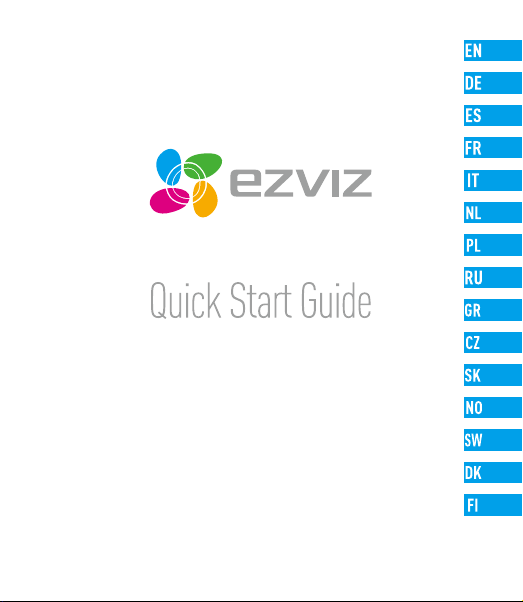
www.ezvizlife.com
Page 2
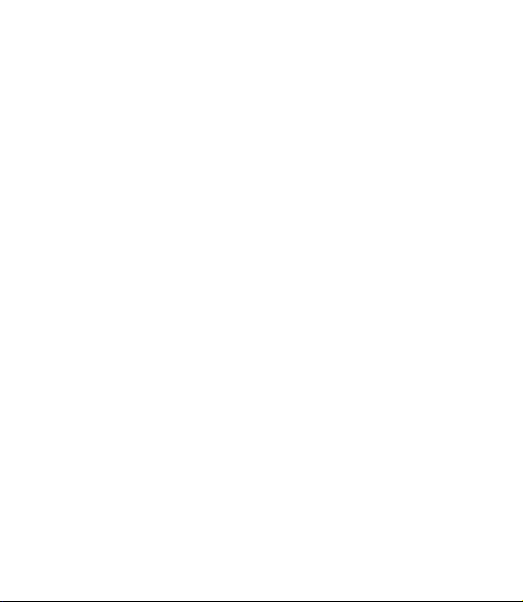
Page 3

COPYRIGHT ©2018 Hangzhou Hikvision Digital Technology Co., Ltd. or its subsidiaries. ALL RIGHTS RESERVED.
About this Manual
The Manual includes instructions for using and managing the product. Pictures, charts, images and all other information
hereinafter are for description and explanation only. The information contained in the Manual is subject to change,
without notice, due to firmware updates or other reasons. Please find the latest version in the ™ website
(http://www.ezvizlife.com).
Any and all information, including, among others, wordings, pictures, graphs are the properties of Hangzhou Hikvision
Digital Technology Co., Ltd. or its subsidiaries (hereinafter referred to be “Hikvision”). This user manual (hereinafter
referred to be “the Manual”) cannot be reproduced, changed, translated, or distributed, partially or wholly, by any means,
without the prior written permission of Hikvision. Unless otherwise stipulated, Hikvision does not make any warranties,
guarantees or representations, express or implied, regarding to the Manual.
Trademarks Acknowledgement
™, ™, and other Hikvision’s trademarks and logos are the properties of Hikvision in various jurisdictions.
Other trademarks and logos mentioned below are the properties of their respective owners.
Legal Disclaimer
TO THE MAXIMUM EXTENT PERMITTED BY APPLICABLE LAW, THE PRODUCT DESCRIBED, WITH ITS HARDWARE, SOFTWARE
AND FIRMWARE, IS PROVIDED “AS IS”, WITH ALL FAULTS AND ERRORS, AND HIKVISION MAKES NO WARRANTIES, EXPRESS
OR IMPLIED, INCLUDING WITHOUT LIMITATION, MERCHANTABILITY, SATISFACTORY QUALITY, FITNESS FOR A PARTICULAR
PURPOSE, AND NON-INFRINGEMENT OF THIRD PARTY. IN NO EVENT WILL HIKVISION, ITS DIRECTORS, OFFICERS,
EMPLOYEES, OR AGENTS BE LIABLE TO YOU FOR ANY SPECIAL, CONSEQUENTIAL, INCIDENTAL, OR INDIRECT DAMAGES,
INCLUDING, AMONG OTHERS, DAMAGES FOR LOSS OF BUSINESS PROFITS, BUSINESS INTERRUPTION, OR LOSS OF DATA
OR DOCUMENTATION, IN CONNECTION WITH THE USE OF THIS PRODUCT, EVEN IF HIKVISION HAS BEEN ADVISED OF THE
POSSIBILITY OF SUCH DAMAGES.
TO THE MAXIMUM EXTENT PERMITTED BY APPLICABLE LAW, IN NO EVENT SHALL HIKVISION’S TOTAL LIABILITY FOR ALL
DAMAGES EXCEED THE PURCHASE PRICE THE PRODUCT.
HIKVISION does not undertake any liability for personal injury or property damage, as the result of product interruption or
service termination cause by: a) improper installation or usage other than as requested; b) the protection of national or
public interests; c) Force Majeure; d) yourself or the third party, including not limitation, using any third party’s products,
software, applications, and among others.
REGARDING TO THE PRODUCT WITH INTERNET ACCESS, THE USE OF PRODUCT SHALL BE WHOLLY AT YOUR OWN RISKS.
HIKVISION SHALL NOT TAKE ANY RESPONSIBILITES FOR ABNORMAL OPERATION, PRIVACY LEAKAGE OR OTHER DAMAGES
RESULTING FROM CYBER ATTACK, HACKER ATTACK, VIRUS INSPECTION, OR OTHER INTERNET SECURITY RISKS; HOWEVER,
HIKVISION WILL PROVIDE TIMELY TECHNICAL SUPPORT IF REQUIRED.
The purpose of the Products is to provide an adequate warning in the event of illegal encroachment in certain area;
however, the proper installation of the Products will not eliminate, but only reduce, that accidents will not occur or that
Page 4
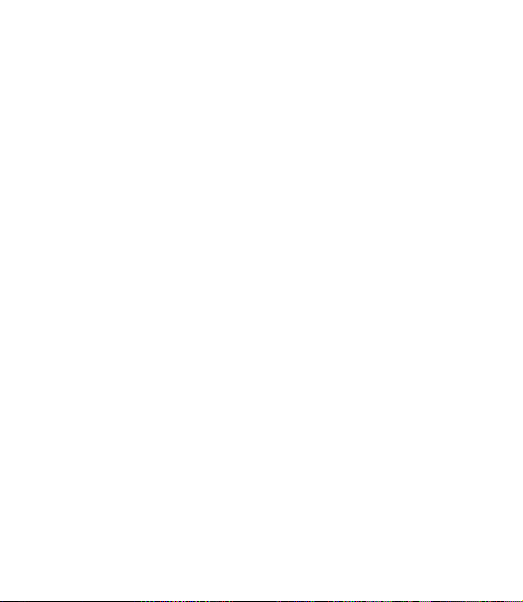
there will be no personal injury or property loss as a result. You are highly recommended to raise your vigilance and
strengthen the safety awareness in the daily life.
SURVEILLANCE LAWS VARY BY JURISDICTION. PLEASE CHECK ALL RELEVANT LAW S IN YOUR JURISDICTION BEFORE USING
THIS PRODUCT IN ORDER TO ENSURE THAT YOUR USE CONFORMS TO THE APPLICABLE LAW. YOU FUTHER AGREE THAT
THIS PRODUCT IS ONLY FOR CIVIL USE, AND HIKVISION SHALL NOT BE LIABLE IN THE EVENT THAT THIS PRODUCT IS USED
WITH ILLEGITIMATE PURPOSES, SUCH AS THIRD PARTY RIGHTS INFRINGEMENT, MEDICAL TREATMENT, SAFETY EQUIPMENT
OR OTHER SITUATIONS WHERE THE PRODUCT FAILURE COULD LEAD TO DEATH OR PERSONAL INJURY, OR WEAPON
OF MASS DESTRUCTION, CHEMINCAL AND BIOLOGICAL WEAPON, NUCLEAR EXPLOSION, AND ANY UNSAFE NUCLEAR
ENERGY USES OR ANTI-HUMANITY USAGES. YOU SHOULD UNDERTAKE ALL RESPONSIBILITIES FOR LOSSES OR DAMAGES
RESULTING FROM THE ABOVE USAGES WHATSOEVER.
IN THE EVENT OF ANY CONFLICTS BETWEEN THE ABOVE AND THE APPLICABLE LAW, THE LATER PREVAILS.
Regulatory Information
FCC Information
This device complies with Part 15 of the FCC Rules. Operation is subject to the following two conditions:
(1) This device may not cause harmful interference, and
(2) This device must accept any interference received, including interference that may cause undesired operation.
Note: This product has been tested and found to comply with the limits for a Class B digital device, pursuant to Part
15 of the FCC Rules. These limits are designed to provide reasonable protection against harmful interference in a
residential installation. This product generates, uses, and can radiate radio frequency energy and, if not installed and
used in accordance with the instructions, may cause harmful interference to radio communications. However, there is no
guarantee that interference will not occur in a particular installation. If this product does cause harmful interference to
radio or television reception, which can be determined by turning the equipment off and on, the user is encouraged to try
to correct the interference by one or more of the following measures:
—Reorient or relocate the receiving antenna.
—Increase the separation between the equipment and receiver.
—Connect the equipment into an outlet on a circuit different from that to which the receiver is connected.
—Consult the dealer or an experienced radio/TV technician for help.
Please take attention that changes or modification not expressly approved by the party responsible for compliance could
void the user’s authority to operate the equipment.
This equipment should be installed and operated with a minimum distance 20cm between the radiator and your body.
This device complies with Industry Canada licence-exempt RSS standard(s). Operation is subject to the following two
conditions:
(1) this device may not cause interference, and
(2) this device must accept any interference, including interference that may cause undesired operation of the device.
Under Industry Canada regulations, this radio transmitter may only operate using an antenna of a type and maximum (or
Page 5
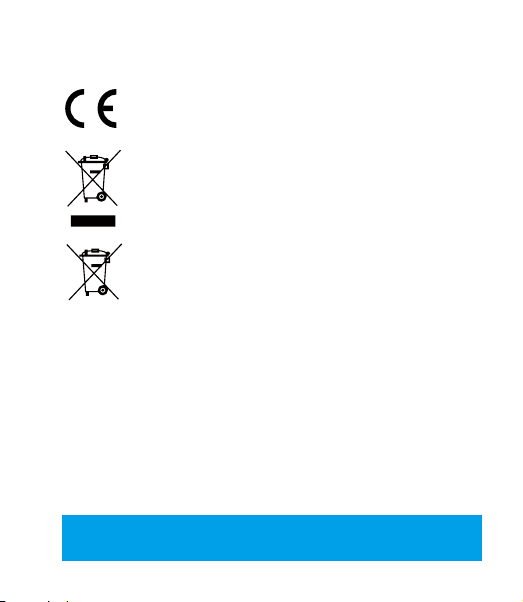
lesser) gain approved for the transmitter by Industry Canada. To reduce potential radio interference to other users, the
antenna type and its gain should be so chosen that the equivalent isotropically radiated power (e.i.r.p.) is not more than
that necessary for successful communication.
EU Conformity Statement
This product and - if applicable - the supplied accessories too are marked with "CE" and comply
therefore with the applicable harmonized European standards listed under the Radio Equipment
Directive 2014/53/EU, the EMC Directive 2014/30/EU, the RoHS Directive 2011/65/EU.
2012/19/EU (WEEE directive): Products marked with this symbol cannot be disposed of as unsorted
municipal waste in the European Union. For proper recycling, return this product to your local supplier
upon the purchase of equivalent new equipment, or dispose of it at designated collection points. For
more information see: www.recyclethis.info.
2006/66/EC (battery directive): This product contains a battery that cannot be disposed of as
unsorted municipal waste in the European Union. See the product documentation for specific battery
information. The battery is marked with this symbol, which may include lettering to indicate cadmium
(Cd), lead (Pb), or mercury (Hg). For proper recycling, return the battery to your supplier or to a
designated collection point. For more information see: www.recyclethis.info.
EC DECLARATION OF CONFORMITY
Hereby, Hangzhou Hikvision Digital Technology Co., Ltd. declares that the radio equipment type [CS-CV240
(B0-21WFR)] is in compliance with Directive 2014/53/EU.
The full text of the EC DECLARATION OF CONFORMITY is available at the following web link:
http://www.ezvizlife.com/declaration-of-conformity
.
Safety Instruction
CAUTION: THE PRODUCT IS BUILT IN A REPLACEABLE BATTERY. RISK OF EXPLOSION IF BATTERY IS
REPLACED BY AN INCORRECT TYPE. DISPOSE OF USED BATTERIES ACCORDING TO THE INSTRUCTIONS.
Due to the product shape and dimension, the name and address of the importer/
manufacturer are printed on the package.
SAVE THIS MANUAL FOR FUTURE REFERENCE
Page 6

Setup
Step 1 Power-on
Plug the power cable into the camera, and then plug the power adapter into an outlet as shown
in the figure below.
Power Interface
Power Outlet
Power Cable
LED Indicator Status
Solid Red: Camera is starting up.
Slowly Flashing Red: Wi-Fi connection has failed.
LED Indicator
Turn on the camera and let it power up. The camera will completely rotate side-to-side
and tilt up-and-down once.
Fastly Flashing Red: Device exception (e.g. MicroSD
card error).
Solid Blue: Video is being viewed or played back
in EZVIZ App.
Flastly Flashing Blue: Camera is ready for the
Wi-Fi connection
Slowly Flashing : Camera is running properly.
1
Page 7
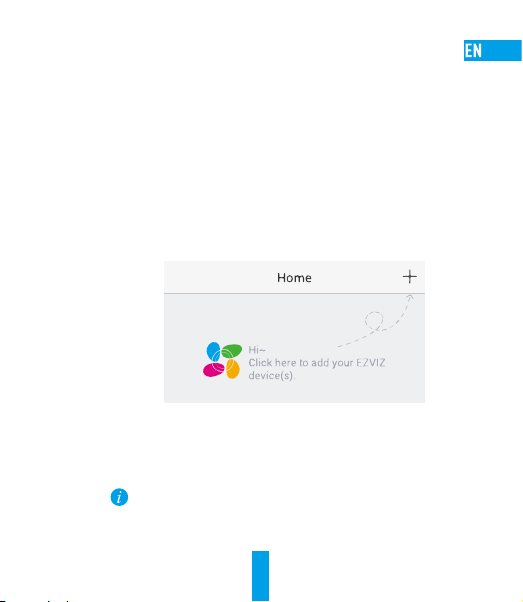
Step 2 Camera Setup
1. Create a user account
- Connect your mobile phone to Wi-Fi using your 2.4GHz network.
- Search for "EZVIZ" in the App Store or Google Play
- Download and install the EZVIZ app.
- Launch the app.
- Create, and register an EZVIZ user account by following the startup wizard.
2. Adding a camera to EZVIZ
- Log in to your account using the EZVIZ app.
- Tap "+" on the Home page to go to the Scan QR Code interface.
- Scan the QR Code on the bottom of the camera or the front cover of the Quick Start Guide.
- Follow the EZVIZ app wizard to finish Wi-Fi configuration.
If your product is 2.4GHz only, we kindly recommend you switch off router’s
5GHz first to proceed adding process.
2
(TM)
.
Page 8

Scan QR Code
RST button
• If the camera fails to connect to your Wi-Fi network, press and hold the RST
button for 5s and repeat Step 2.2.
• To select another Wi-Fi network, press and hold the RST button for 5s to reboot
the device.
3. To Change the Default Password (Optional)
The camera uses the verification code found on the bottom of the camera as the default
password. After adding the camera to your network, you will be required to change the device
password to ensure video security. The password is used for Image Encryption, too. If you
turn on the Image Encryption, you will be required to input your password when you view live
video or playback stored video from the camera.
r- Go to the camera settings screen to change the default password.
- Tap on “Change Password”.
3
Page 9
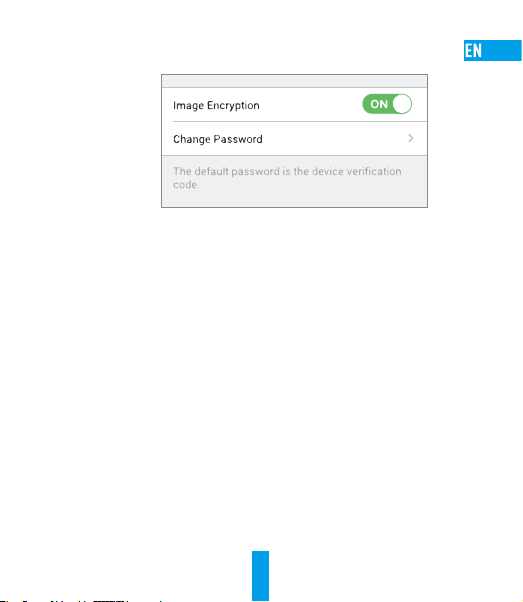
- Tap on “Edit”.
- Enter the original verification code located on the bottom of the camera.
- Enter the new password. Please use letters and numbers to make a password anywhere from
6 to 12 characters in length.
4. Angle Adjustment
You can adjust the camera via the EZVIZ app to get an optimum angle. The panning angle
ranges from 0° to 340°, and the tilting angle ranges from -10° to 80°.
4
Page 10
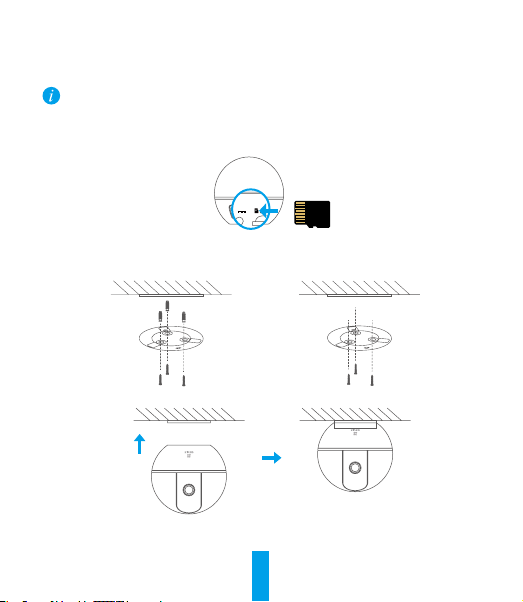
Wall Mounting (Optional)
The camera can be mounted on the wall or ceiling.
• Make sure the wall is strong enough to withstand three times the camera's weight.
• The installation surface should be clean and flat.
1. (Optional) If you want to install the microSD card, insert the microSD card into the microSD
card slot on the rear side of the camera. Otherwise, you can skip this step.
2. Attach the supplied drill template to the place where you want to affix the camera.
3. (Optional) If the wall is solid, drill and insert three expansion screw s.
4. Affix the camera base onto the template using the three metal screw s.
Solid Wall
5. Install the camera on the base, and turn it 15° to secure it.
6. Connect the power cable to the camera. If the camera was previously connected to the Wi-Fi
network, it will automatically connect to the same Wi-Fi network.
5
Wooden Wall
Page 11
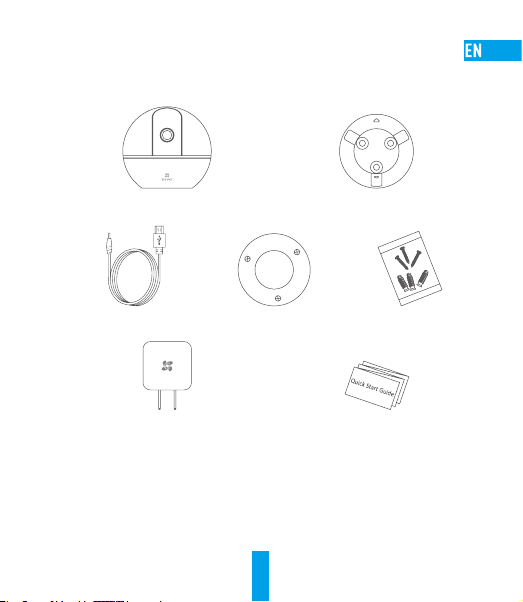
Appendix
Box Content
Camera (x1) Base (x1)
Power Cable (x1) Drill Template (x1) Screw Kit (x1)
Power Adapter (x1) Quick Start Guide x(1)
6
Page 12

Einrichten
Schritt 1 Hochfahren
Schließen Sie das Stromkabel an die Kamera an und stecken Sie das Netzteil dann in eine
Steckdose, wie unten dargestellt.
Stromanschluss
Steckdose
Stromkabel
LED-Anzeigestatus
Leuchtet rot: Kamera fährt hoch.
Blinkt langsam rot: WLAN-Verbindung ist
LEDBetriebsanzeige
Schalten Sie die kamera ein und warten Sie, bis sie hochgefahren ist. Die Kamera dreht
sich komplett von einer Seite zur anderen und neigt sich einmal vor und zurück.
fehlgeschlagen.
Blinkt schnell rot: Geräteausnahme (z.B. microSDKarte Fehler).
Leuchtet blau: Video wird in der EZVIZ-App
wiedergegeben.
Blinkt schnell blau: Kamera ist bereit für WLANVerbindung.
Blinkt langsam blau: Kamera arbeitet einwandfrei.
7
Page 13

Schritt 2 Kamera einrichten
1. Ein Benutzerkonto erstellen
- Verbinden Sie Ihr Mobiltelefon mit einem 2,4-GHz-WLAN.
- Suchen Sie im App Store oder auf Google Play
- Laden Sie die EZVIZ-App herunter und installieren Sie sie.
- Starten Sie die App.
- Erstellen und registrieren Sie ein EZVIZ-Benutzerkonto mithilfe des
Einrichtungsassistenten.
2. Eine Kamera zu EZVIZ hinzufügen
- Melden Sie sich mithilfe der EZVIZ-App bei Ihrem Konto an.
- Tippen Sie auf der Homepage auf „+“, um den Bildschirm „Scan QR Code“ (QR-Code
scannen) aufzurufen.
- Scannen Sie den QR-Code auf der Unterseite der Kamera oder auf dem Titelblatt der
Kurzanleitung.
- Folgen Sie dem EZVIZ-App-Assistenten, um die WLAN-Konfiguration abzuschließen.
Falls Ihr Produkt nur 2,4 GHz ist, empfehlen wir, zunächst die 5 GHz des
Routers auszuschalten, um mit dem Hinzufügen fortzufahren.
(TM)
nach „EZVIZ“.
8
Page 14
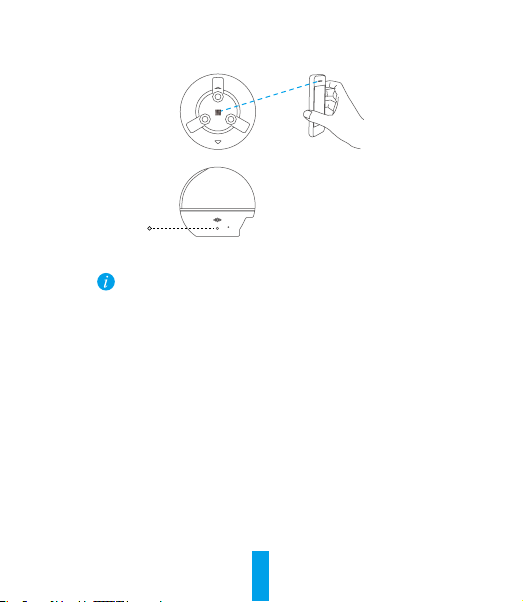
QR-Code scannen
Zurücksetzen-Taste
• Wenn die Kamera keine Verbindung zu Ihrem WLAN herstellen kann, drücken
Sie 5 Sekunden lang die Zurücksetzen-Taste und wiederholen Sie Schritt 2.2.
• Um ein anderes WLAN zu wählen, drücken Sie 5 Sekunden die ZurücksetzenTaste, um das Gerät neu zu starten.
3. Das Standardpasswort ändern (optional)
Die Kamera verwendet den Verifizierungscode an der Unterseite der Kamera als
Standardpasswort. Nachdem Sie die Kamera zu Ihrem Netzwerk hinzugefügt haben, müssen
Sie das Gerätepasswort ändern, um die Videosicherheit zu gewährleisten. Das Passwort dient
auch zur Bildverschlüsselung. Wenn Sie Image Encryption (Bildverschlüsselung) aktivieren,
müssen Sie Ihr Passwort eingeben, um Livevideo oder gespeicherte Videos von der Kamera
wiederzugeben.
- Rufen Sie den Bildschirm mit den Kameraeinstellungen auf, um das Standardpasswort zu
ändern.
- Tippen Sie auf „Change Password“ (Passwort ändern).
9
Page 15
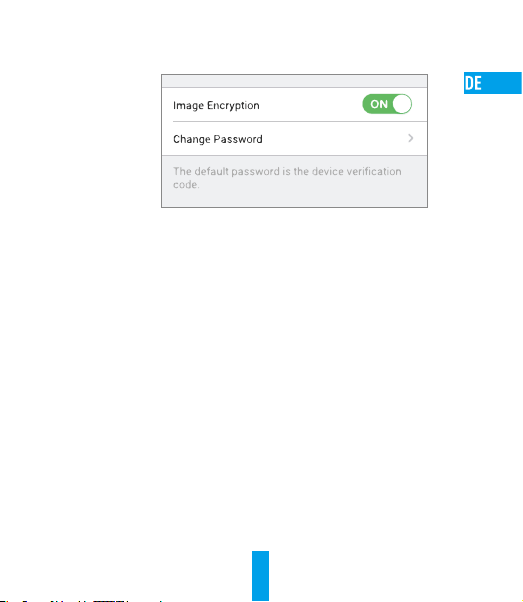
- Tippen Sie auf „Edit“ (Bearbeiten).
- Geben Sie den originalen Prüfcode ein, der sich an der Unterseite der Kamera befindet.
- Geben Sie das neue Passwort ein. Verwenden Sie Buchstaben und Ziffern zur Erstellung
eines Passworts von 6 bis 12 Zeichen Länge.
4. Blickwinkel einstellen
Sie können die Kamera mit der EZVIZ-App auf einen optimalen Winkel einstellen. Dabei
können Sie sie um 0 ° bis 340 ° schwenken und um -10 ° bis 80 ° neigen.
10
Page 16

Wandmontage (optional)
Die Kamera kann an einer Wand oder Decke montiert werden.
• Stellen Sie sicher, dass die Wand stabil genug ist, das Dreifache des Kameragewichts zu tragen.
• Die Montagefläche sollte sauber und flach sein.
1. (Optional) Wenn Sie eine microSD-Karte einsetzen möchten, setzen Sie sie in den microSDKartensteckplatz auf der Rückseite der Kamera ein. Andernfalls können Sie diesen Schritt
überspringen.
2. Bringen Sie die mitgelieferte Bohrschablone an der Position an, an der Sie die Kamera montieren
möchten.
3. (Optional) Wenn die Wand aus Stein ist, bohren Sie drei Löcher und setzen Sie Dübel ein.
4. Befestigen Sie den Montagefuß mit drei Schrauben auf der Schablone.
Steinwand Holzwand
5. Setzen Sie die Kamera auf den Montagefuß und drehen Sie sie um 15°, um sie zu sichern.
6. Schließen Sie das Stromkabel an der Kamera an. Wenn die Kamera bereits mit dem WLAN
verbunden war, verbindet sie sich automatisch wieder mit diesem WLAN.
11
Page 17
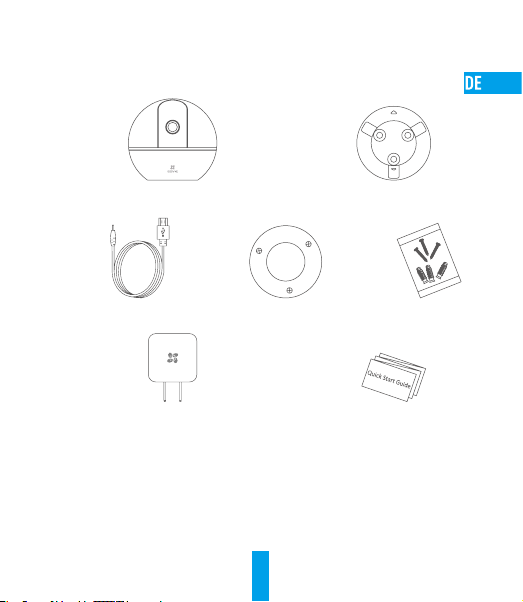
Anhang
Lieferumfang
1x Kamera 1x Montagefuß
1x Stromkabel 1x Bohrschablone 1x Schraubensatz
1x Netzteil 1x Kurzanleitung
12
Page 18
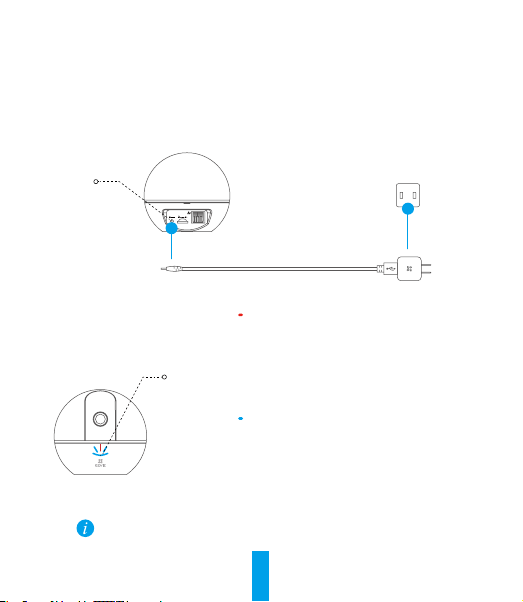
Configuración
Paso 1 Encendido
Conecte el cable de alimentación a la cámara y después enchufe el adaptador de corriente a
una toma como se muestra en la siguiente figura.
Interfaz de
alimentación
Toma de alimentación
Cable de alimentación
Indicador de estado LED
Luz roja fija: La cámara se está iniciando.
Luz roja que parpadea lentamente: La conexión
de Wi-Fi ha fallado.
Indicador LED
Encienda el cámara y espere a que arranque. La cámara girará completamente de lado a
lado y se inclinará hacia arriba y abajo una vez.
Luz roja que parpadea rápidamente: Excepción
del dispositivo (por ejemplo: error de tarjeta
MicroSD).
Luz azul fija: El video se está visualizando o
reproduciendo en la aplicación EZVIZ.
Luz azul que parpadea rápidamente: La cámara
está lista para la conexión Wi-Fi.
Luz azul que parpadea lentamente: La cámara
funciona correctamente.
13
Page 19
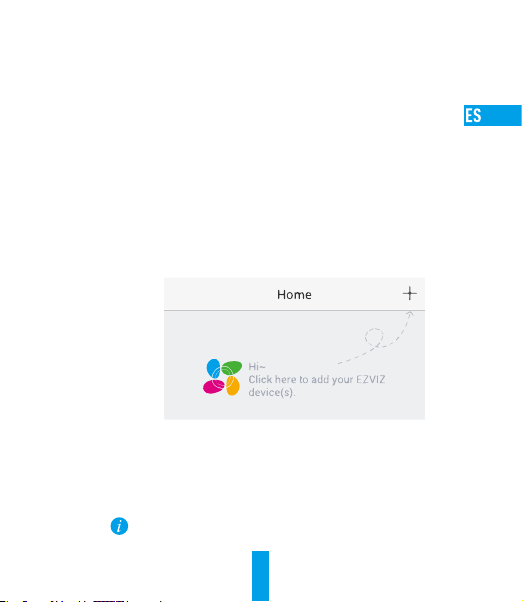
Paso 2 Configuración de la cámara
1. Cree una cuenta de usuario
- Conecte el teléfono móvil a una red Wi-Fi usando su red de 2.4 GHz.
- Busque "EZVIZ" en el App Store o Google Play
- Descargue e instale la aplicación EZVIZ.
- Abra la aplicación.
- Cree y registre una cuenta de usuario de EZVIZ siguiendo las instrucciones del asistente de
inicio.
2. Agregar una cámara a EZVIZ
- Inicie sesión en su cuenta con la aplicación EZVIZ.
- Toque el signo "+" de la página de Inicio y vaya a la interfaz para Escanear el código QR.
- Escanee el código QR situado en la parte inferior de la cámara o en la portada de la Guía
de inicio rápido.
- Siga las indicaciones del asistente de la aplicación EZVIZ para terminar la configuración
Wi-Fi.
Si su producto es solo de 2,4 GHz, le recomendamos que primero desactive
la banda de 5 GHz del enrutador para seguir con el proceso de conexión.
(TM)
.
14
Page 20
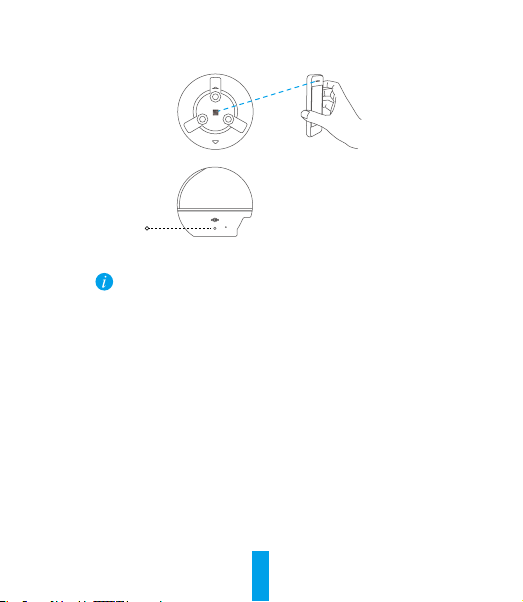
Escanee el código QR
Botón Reset (Reinicio)
• Si la cámara no se conecta a su red Wi-Fi, mantenga pulsado el botón RST
durante 5 s y repita el paso2.2.
• Para seleccionar otra red Wi-Fi, mantenga pulsado el botón RST durante 5 s y
reinicie el dispositivo.
3. Para cambiar la contraseña predefinida (opcional)
La cámara usa el código de verificación que figura en la parte inferior de la misma como
contraseña predefinida. Una vez agregada la cámara a su red, se le solicitará que cambie la
contraseña del dispositivo para garantizar la seguridad del vídeo. La contraseña también se
usa para el cifrado de imagen. Si activa el cifrado de imagen, deberá introducir la contraseña
cuando vea vídeos en directo o reproduzca vídeos almacenados desde la cámara.
- Vaya a los ajustes de la cámara para cambiar la contraseña predefinida.
- Toque “Change Password” (Cambiar contraseña).
15
Page 21
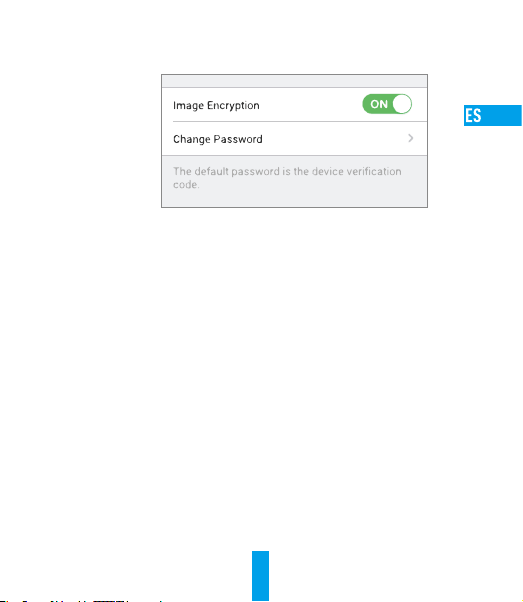
- Toque “Edit” (Editar).
- Introduzca el código de verificación original situado en la parte inferior de la cámara.
- Introduzca la contraseña nueva. Cree una combinación alfanumérica para definir una
contraseña con una longitud de 6 a 12 caracteres.
4. Ajuste de ángulo
Puede ajustar la cámara con la aplicación EZVIZ para encontrar el ángulo adecuado. El
ángulo de panorámica va de 0° a 340°, y el ángulo de inclinación de -10° a 80°.
16
Page 22
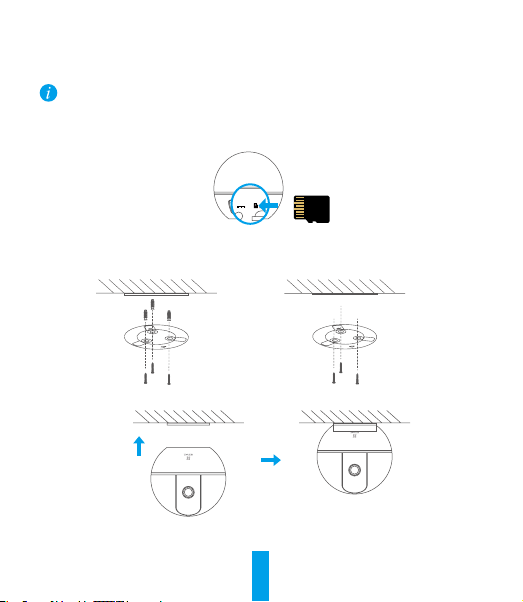
Montaje en pared (opcional)
La cámara puede montarse en la pared o en el techo.
• Asegúrese de que la pared tenga suficiente solidez para soportar tres veces el peso de la cámara.
• La superficie de montaje debe ser lisa y estar limpia.
1. (Opcional) Si desea instalar la tarjeta microSD, inserte la tarjeta microSD en la ranura de la tarjeta
microSD situada en la parte trasera de la cámara. En caso contrario, puede omitir este paso.
2. Coloque la plantilla de perforación que se suministra en la superficie donde quiera fijar la cámara.
3. (Opcional) Si la pared es dura, haga un agujero e inserte tres tacos de expansión.
4. Coloque la base de la cámara en la plantilla con los tres tornillos metálicos.
Pared dura Pared de madera
5. Monte la cámara en la base y gírela 15º para fijarla.
6. Conecte el cable de alimentación a la cámara. Si la cámara se ha conectado previamente a
la red Wi-Fi, se conectará automáticamente a la misma red Wi-Fi.
17
Page 23
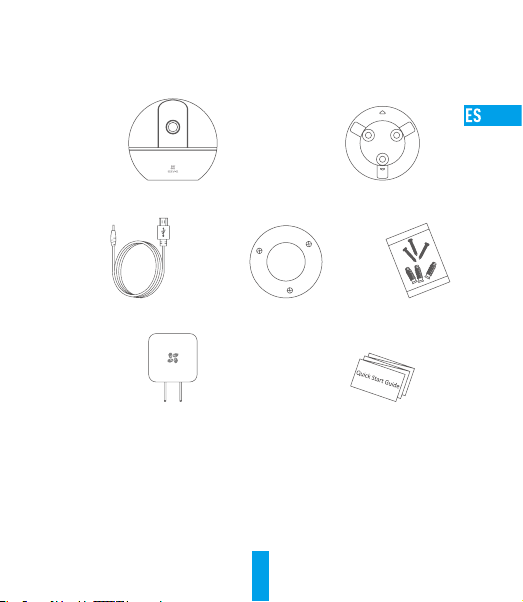
Anexo
Contenido de la caja
Cámara (x1) Base (x1)
Cable de alimentación (x1) Plantilla de perforación (x1) Juego de tornillos (x1)
Adaptador de corriente (x1) Guía de inicio rápido (x1)
18
Page 24
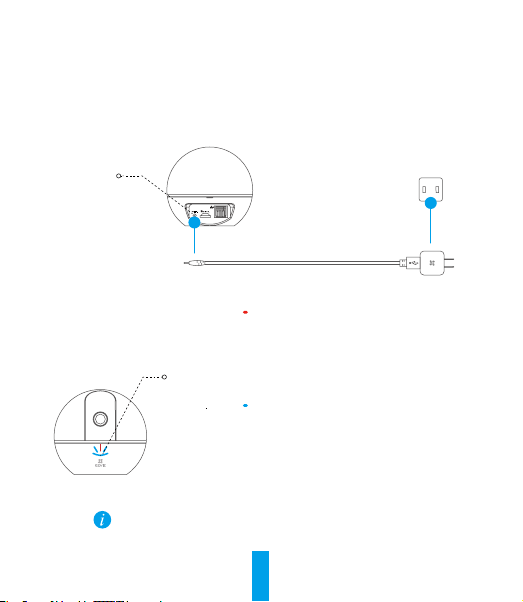
Mise en place
Étape 1 Mise sous tension
Branchez le câble d’alimentation à la caméra puis l’adaptateur d’alimentation à une prise
électrique, comme illustré dans la figure ci-dessous.
Interface
d’alimentation
Prise électrique
Câble d’alimentation
État de l’indicateur LED
Rouge fixe : Démarrage de la caméra.
Lent clignotement rouge : Échec de la connexion
Wi-Fi.
Indicateur LED
Mettez le caméra sous tension et laissez-le s’allumer. La caméra pivotera
entièrement de chaque côté et de haut en bas une fois.
Rapide clignotement rouge : Exception de
périphérique (par ex. erreur de carte MicroSD).
Bleue fixe : La vidéo est en cours de lecture ou
diffusée sur l’application EZVIZ.
Rapide clignotement bleu : La caméra est prêt à
se connecter au Wi-Fi.
Lent clignotement bleu : La caméra fonctionne
correctement.
19
Page 25

Étape 2 Configuration de la caméra
1. Créer un compte utilisateur
- Connectez votre téléphone mobile à votre réseau Wi-Fi 2,4GHz.
- Recherchez «EZVIZ» dans l’App Store ou Google Play
- Téléchargez et installez l’application EZVIZ.
- Lancez l’application.
- Créez et enregistrez un compte utilisateur EZVIZ en suivant l’assistant de démarrage.
2. Ajouter une caméra à EZVIZ
- Connectez-vous à votre compte à l’aide de l’application EZVIZ.
- Appuyez sur l’icône «+» de la page d’accueil pour accéder à l’interface de lecture du
code QR.
- Scannez le code QR au bas de la caméra ou sur la première de couverture du guide de
démarrage rapide.
- Suivez l’assistant de l’application EZVIZ pour terminer la configuration Wi-Fi.
Si votre produit fonctionne en bande de fréquence de 2,4GHz, nous vous
recommandons de bien vouloir désactiver en premier la bande de fréquence de
5GHz pour procéder à l’ajout.
20
(TM)
.
Page 26
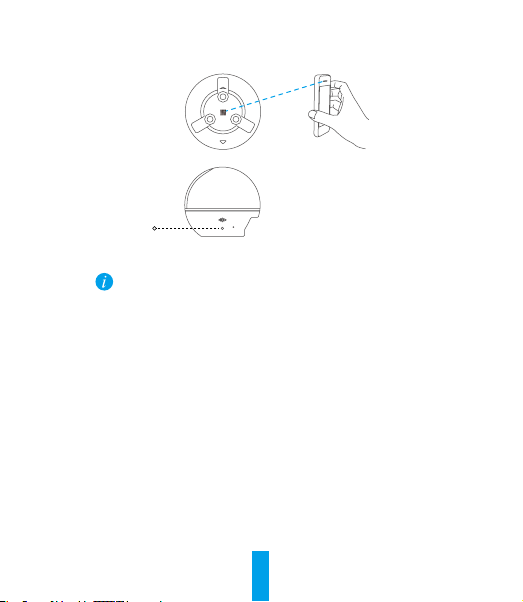
Scannez le code QR
Bouton de réinitialisation
• Si la connexion de la caméra à votre réseau Wi-Fi échoue, maintenez enfoncé le
bouton de réinitialisation (RST) pendant 5s et répétez l’étape2.2.
• Pour sélectionner un autre réseau Wi-Fi, maintenez enfoncé le bouton de
réinitialisation (RST) pendant 5s pour redémarrer l’appareil.
3. Pour modifier le mot de passe par défaut (facultatif)
Le code de vérification situé sur le fond de la caméra est utilisé comme mot de passe par
défaut. Après avoir ajouté la caméra à votre réseau, vous devrez modifier le mot de passe de
l’appareil pour garantir la sécurité de votre vidéo. Le mot de passe est également utilisé pour
le cryptage des images. Si le cryptage des images est activé, vous devrez saisir votre mot de
passe au moment de l’affichage de la vue en direct ou pour lire les vidéos enregistrées par
la caméra.
- Accédez à l’écran des réglages de la caméra pour modifier le mot de passe par défaut.
- Appuyez sur «Change Password» (Modifier le mot de passe).
21
Page 27
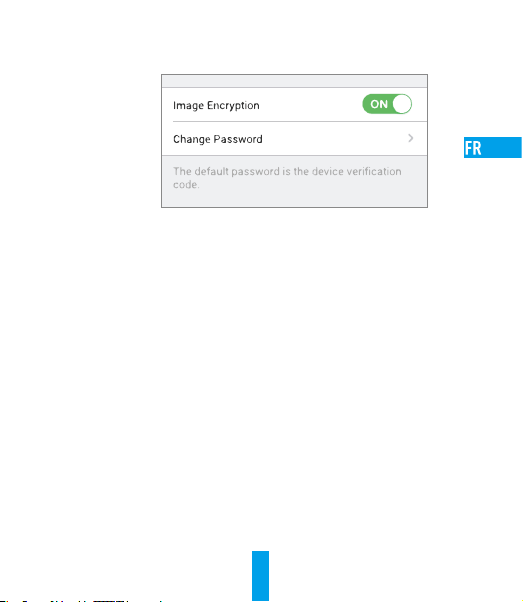
- Appuyez sur «Edit» (Modifier).
- Saisissez le code de vérification d’origine situé sur le fond de la caméra.
- Saisir le nouveau mot de passe. Veuillez mélanger des lettres et des chiffres pour créer un
mot de passe d’une longueur de 6 à 12caractères.
4. Réglage de l’angle
Vous pouvez régler la caméra via l’application EZVIZ pour obtenir un angle optimal. L’angle
de panoramique varie de 0° à 340°, et l’angle d’inclinaison verticale varie de -10° à 80°.
22
Page 28
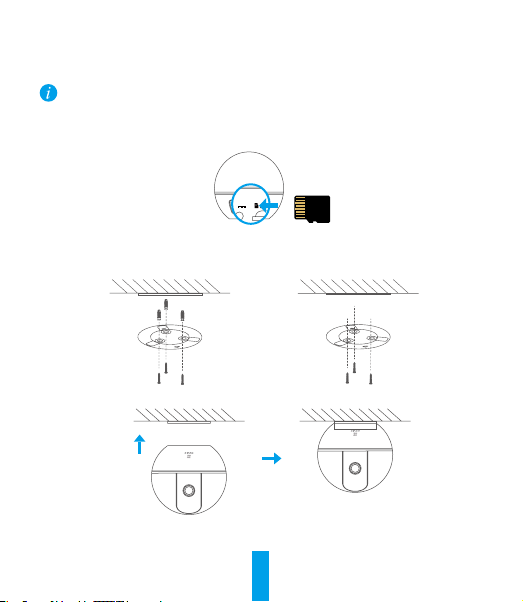
Montage mural (facultatif)
Il est possible de monter la caméra sur un mur ou au plafond.
• Assurez-vous que le mur soit suffisamment solide pour supporter au moins trois fois le poids de la caméra.
• La surface d’installation doit être propre et plane.
1. (Facultatif) Si vous souhaitez installer une carte microSD, insérez-la dans son logement
situé à l’arrière et à l’intérieur de la caméra. Sinon, vous pouvez ignorer cette étape.
2. Fixez le gabarit de perçage à l’endroit où vous souhaitez apposer la caméra.
3. (Facultatif) Si le mur est solide, percez les trois trous et insérez les trois vis à expansion.
4. Fixez le socle de la caméra sur le gabarit en utilisant les trois vis métalliques.
Mur solide Mur en bois
5. Installez la caméra sur le socle et tournez-la de 15° pour la serrer.
6. Connectez le câble d’alimentation à la caméra. Si la caméra a été précédemment connectée
à un réseau Wi-Fi, elle se reconnectera automatiquement au même réseau Wi-Fi.
23
Page 29

Annexe
Contenu du carton
1 Caméra 1base
1câble d’alimentation 1gabarit de perçage 1kit de visserie
1adaptateur d’alimentation 1guide de démarrage rapide
24
Page 30
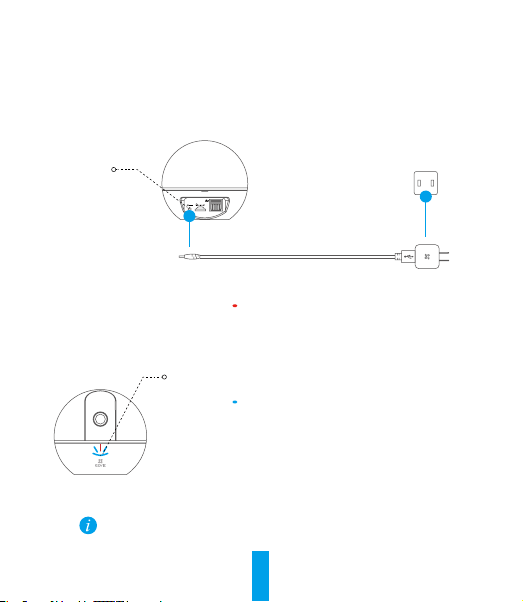
Configurazione
Passo 1 Accensione
Collegare il cavo di alimentazione alla videocamera e quindi collegare l'alimentatore alla presa
di corrente (figura sotto).
Interfaccia di
alimentazione
Presa di corrente
Cavo di alimentazione
Stato indicatore LED
Rosso fisso: la telecamera si sta avviando.
Rosso lampeggiante lento: impossibile connettersi
alla rete Wi-Fi.
Rosso lampeggiante veloce: eccezione dispositivo
Indicatore LED
Accendere videocamera e attendere. La videocamera ruoterà completamente da lato a
lato e si inclinerà in alto e in basso una volta.
(es. errore scheda microSD.
Blu fisso: il video viene tramesso o riprodotto dall'app
EZVIZ.
Blu lampeggiante veloce: la telecamera è pronta per
la connessione Wi-Fi.
Blu lampeggiante lento: la telecamera funziona
correttamente.
25
Page 31

Passo 2 Configurazione della videocamera
1. Creare un account utente
- Connettere il cellulare alla rete Wi-Fi 2,4GHz.
- Cercare "EZVIZ" in App Store o Google Play
- Scaricare e installare l'app EZVIZ.
- Avviare l'app.
- Creare e registrare un account utente EZVIZ seguendo la procedura guidata all'avvio.
2. Aggiunta di una videocamera a EZVIZ
- Effettuare l'accesso nell'app EZVIZ utilizzando l'account creato.
- Toccare "+" nella pagina iniziale per passare all'interfaccia di acquisizione del QR Code.
- Acquisire il QR code riportato sotto la videocamera o sulla copertina della Guida
introduttiva.
- Seguire le istruzioni della procedura guidata dell’app EZVIZ per terminare la configurazione
della rete Wi-Fi.
Se il prodotto acquistato supporta solo la banda dei 2.4GHz, si consiglia di
disattivare la banda dei 5GHz sul router, prima di iniziare la procedura di
connessione.
(TM)
.
26
Page 32

Eseguire la scansione
del codice QR
Pulsante di RESET (RST)
• Se la videocamera non si connette alla rete Wi-Fi, tenere premuto il tasto RST
per 5secondi e ripetere il passo2.2.
• Per selezionare un'altra rete Wi-Fi, tenere premuto il tasto RST per 5 secondi
per riavviare il dispositivo.
3. Per cambiare la password predefinita (Opzionale)
La password predefinita utilizzata dalla videocamera è rappresentata dal Verification Code
riportato sulla sua etichetta. Dopo aver aggiunto la videocamera alla rete, sarà possibile
cambiare la password del dispositivo per garantire la sicurezza dei video. La password è
utilizzata anche per Image Encryption (Crittografia immagini). Se si attiva Image Encryption
(Crittografia immagini) sarà richiesta l'immissione della password quando si visualizzano
video live o si riproducono video archiviati dalla videocamera.
- Passare alla schermata delle impostazioni della videocamera per cambiare la password
predefinita.
- Toccare "Change Password" (Cambia password).
27
Page 33

- Toccare "Edit" (Modifica).
- Inserire come vecchia password il Verification Code (VC) riportato sulla videocamera.
- Inserire la nuova password. Immettere una password di lunghezza compresa tra 6 e
12caratteri e composta da lettere e numeri.
4. Regolazione dell'angolazione
È possibile regolare la videocamera tramite l'app EZVIZ per ottenere un'angolazione ottimale.
L'angolo della panoramica va da 0° a 340° e l'angolo dell'inclinazione va da -10° a 80°.
28
Page 34

Montaggio a parete (facoltativo)
La videocamera può essere montata a parete o a soffitto.
• Assicurarsi che la parete sia sufficientemente solida da sostenere un peso pari a tre volte quello della
videocamera.
• La superficie d'installazione dev'essere pulita e piana.
1. (Facoltativo) Se si desidera installare la scheda microSD, inserire la scheda microSD
nell'apposito slot situato dietro la videocamera. Altrimenti saltare questo passaggio.
2. Fissare la mascherina per la perforazione in dotazione nel punto dove si desidera fissare la
videocamera.
3. (Facoltativo) Se la parete è solida, praticare tre fori con il trapano e inserirvi altrettanti
tasselli.
4. Fissare la base della videocamera sulla dima utilizzando tre viti metalliche.
Parete solida
5. Installare la videocamera sulla base e ruotarla di 15° per fissarla in modo sicuro.
6. Collegare il cavo di alimentazione alla videocamera. Se la videocamera è stata
precedentemente connessa alla rete Wi-Fi, si connetterà automaticamente alla stessa rete
Wi-Fi.
29
Parete di legno
Page 35

Appendice
Contenuto della confezione
Videocamera (x1) Base (x1)
Cavo di alimentazione (x1)
Alimentatore (x1) Guida introduttiva (x1)
Dima dei fori
d'installazione (x1) Kit di tasselli (x1)
30
Page 36

Installatie
Stap 1 Inschakelen
Sluit de voedingskabel aan op de camera en steek de netadapter in een stopcontact om
de camera in te schakelen.
Power Interface
Netsnoer
LED-indicator status
Rood brandend: Camera wordt opgestart.
Knippert langzaam rood: Wifi-verbinding is
mislukt.
LED-indicator
Schakel de camera in en laat het opstarten. De camera draait volledig van de ene kant
naar de andere kant en kantelt een keer omhoog en omlaag.
Knippert snel rood: Apparaatuitzondering (bijv.
fout microSD-kaart).
Blauw brandend: Video wordt bekeken of
afgespeeld in de EZVIZ-app.
Knippert snel blauw: Camera is gereed voor
verbinding met wifi
Knippert langzaam blauw: Camera werkt
correct.
31
Stopcontact
Page 37

Stap 2 Instellen camera
1. Een gebruikersaccount aanmaken
- Verbind uw mobiele telefoon met de wifi via uw 2,4 GHz-netwerk.
- Zoek in de App Store of Google Play
- Download en installeer de EZVIZ-app.
- Start de app.
- Maak een EZVIZ gebruikersaccount aan en registreer deze via de opstartwizard.
2. Een camera aan EZVIZ toevoegen
- Meld u aan op uw account met de EZVIZ-app.
- Tik “+” op de startpagina om naar de interface QR-code scannen te gaan.
- Scan de QR-code aan de onderzijde van de camera of op de omslag van de snelstartgids.
- Volg de wizard van de EZVIZ-app om wifi-configuratie te voltooien.
Als uw product alleen gebruik maakt van 2,4 GHz, raden we u aan
eerst de 5 GHz van de router uit te zetten voordat u verdergaat met het
verbindingsproces.
(TM)
naar “EZVIZ”.
32
Page 38

Scan QR Code
RST-knop
• Als de camera geen verbinding maakt met uw wifi-netwerk, houdt u de RST-knop
5 seconden lang ingedrukt en herhaalt u stap 2.2.
• Als u een ander Wi-Fi-netwerk wilt selecteren, houdt u de RST-knop 5 seconden
lang ingedrukt om het apparaat opnieuw te starten.
3. Het standaard wachtwoord wijzigen (optioneel)
De camera gebruikt als standaard wachtwoord de verificatiecode die u aan de onderkant van
uw camera kunt vinden. Nadat u de camera aan uw netwerk hebt toegevoegd, moet u het
wachtwoord wijzigen om te zorgen dat uw video beveiligd is. Het wachtwoord wordt ook voor
beeldcodering gebruikt. Als u de beeldcodering inschakelt, moet u uw wachtwoord invoeren
wanneer u video live wilt bekijken of de opgeslagen video vanaf de camera wilt afspelen.
- Ga naar het scherm Camera-instellingen om het standaard wachtwoord te wijzigen.
- Tik op “Change Password (Wachtwoord wijzigen)”.
33
Page 39

- Tik op “Edit (Bewerken)”.
- Voer de originele verificatiecode in die u kunt vinden aan de onderkant van de camera.
- Voer het nieuwe wachtwoord in. Gebruik cijfers en letters om een wachtwoord te maken
van 6 tot 12 karakters lang.
4. Aanpassen van de hoek
U kunt de camera via de EZVIZ-app afstellen om een optimale hoek te krijgen. De draaihoek
varieert van 0° tot 340°, en de kantelhoek varieert van -10° tot 80°.
34
Page 40

Wandmontage (optioneel)
De camera kan op de muur of het plafond worden gemonteerd.
• Zorg dat de muur sterk genoeg is en bestand is tegen drie keer het gewicht van de camera.
• Het montageoppervlak moet schoon en vlak zijn.
1. (Optioneel) Als u de microSD-kaart wilt plaatsen, steekt de microSD-kaart in de microSDkaartsleuf aan de achterkant van de camera. Anders kunt u deze stap overslaan.
2. Bevestig de meegeleverde boorsjabloon op de plek waar u de camera wilt monteren.
3. (Optioneel) Als de muur stevig is, boort en plaats u drie spreidpluggen.
4. Bevestig de grondplaat van de camera op de sjabloon met behulp van de drie metalen schroeven.
Stevige muur Houten wand
5. Monteer de camera op de grondplaat en draai het 15° om het vast te zetten.
6. Sluit het netsnoer aan op de camera. Als de camera al eens eerder op een wifi-netwerk was
aangesloten, dan maakt het automatisch verbinding met hetzelfde wifi-netwerk.
35
Page 41

Bijlage
Inhoud van de doos
Camera (x1) Grondplaat (x1)
Netsnoer (x1) Boorsjabloon (x1) Set schroeven (x1)
Netadapter (x1) Snelstartgids (x1)
36
Page 42

Konguracja
Krok 1 Podłączenie zasilania
Podłącz przewód zasilający do kamery, następnie podłącz zasilacz do kontaktu, jak na ilustracji.
Złącze zasilania
Gniazdo sieci elektrycznej
Przewód zasilający
Stan diody LED
Włączony (czerwony): Trwa uruchamianie kamery.
Miga powoli (czerwony): Połączenie zsiecią Wi-Fi
niepowiodło się.
Wskaźnik LED
Włącz Kamerę i poczekaj, aż się uruchomi. Kamera wykona pełen obrót w poziomie i
pełen ruch góra-dół.
Miga szybko (czerwony): Wyjątek urządzenia
(np.błąd karty microSD).
Włączony (niebieski): Trwa wyświetlanie wideo
lubodtwarzanie wideo waplikacji EZVIZ.
Miga szybko (niebieski): Kamera jest gotowa
dopołączenia zsiecią Wi-Fi.
Miga powoli (niebieski): Kamera funkcjonuje
prawidłowo.
37
Page 43

Krok 2 Konguracja kamer y
1. Stwórz konto użytkownika
- Połącz telefon z Wi-Fi przez sieć 2,4GHz.
- Znajdź aplikację EZVIZ w App Store lub sklepie Google Play
- Pobierz i zainstaluj aplikację EZVIZ.
- Uruchom ją.
- Stwórz i zarejestruj konto użytkownika EZVIZ za pomocą kreatora.
2. Dodawanie kamery do EZVIZ
- Używając aplikacji EZVIZ, zaloguj się na swoje konto.
- Na stronie głównej dotknij „+”, aby przejść do interfejsu skanowania kodów QR.
- Zeskanuj kod QR znajdujący się na spodzie kamery lub na pierwszej stronie skróconej
instrukcji obsługi.
- Postępuj zgodnie zinstrukcjami aystenta aplikacji EZVIZ w celuzakończenia konguracji Wi-Fi.
Jeżeli Twoje urządzenie korzysta zczęstotliwości 2,4GHz, zdecydowanie
zalecamy wyłączenie obsługi częstotliwości 5GHz wrouterze przed
kontynuacją procesu dodawania urządzenia.
38
(TM)
.
Page 44

Zeskanuj kod QR
Przycisk RST
Jeśli kamera nie połączy się z siecią Wi-Fi, naciśnij i przytrzymaj przez 5 sekundy
•
przycisk RST i powtórz krok 2.2.
Przytrzymaj przycisk RST przez 5 sekundy aby uruchomić urządzenie ponownie i
•
wybrać inną sieć Wi-Fi.
3. Zmiana domyślnego hasła (opcja)
Domyślnym hasłem kamery jest kod werykacyjny znajdujący się na jej spodzie. Po dodaniu
kamery do sieci, w celu zapewnienia bezpieczeństwa nagrań, należy zmienić hasło urządzenia.
Hasło służy również do kodowania obrazu. Jeśli włączysz szyfrowanie obrazu, aby oglądać
obraz na żywo lub odtwarzać nagrania z kamery, trzeba będzie podać hasło.
- Przejdź do ekranu ustawień kamery i zmień hasło domyślne.
- Dotknij „Change Password (Zmień hasło)”.
39
Page 45

- Dotknij „Edit (Edytuj)”.
- Podaj oryginalny kod werykacyjny znajdujący się na spodzie kamer y.
- Wprowadź nowe hasło. Użyj liter i liczb, hasło powinno mieć 6-12 znaków.
4. Regulacja kąta
Możesz zmienić ustawienie kamery z poziomu aplikacji EZVIZ, aby uzyskać optymalny kąt. Kąt
obrotu w pionie wynosi 0° - 340°, a obrotu w poziomie: -10° - 80°.
40
Page 46

Montaż naścienny (opcja)
Kamerę można zamontować na ścianie lub sucie.
Upewnij się, że ściana jest na tyle wytrzymała, że utrzyma trzykrotność wagi kamery.
•
Montaż przeprowadza się na czystej i płaskiej powierzchni.
•
1. (Opcja) Aby zainstalować kartę microSD, włóż ją do portu karty microSD znajdującego się z tyłu
kamery. W przeciwnym razie możesz pominąć ten krok.
2. Przyłóż szablon z zaznaczonymi miejscami na otwory w miejscu, w którym chcesz zamontować kamerę.
3. (Opcja) Jeśli ściana jest betonowa, wywierć trzy otwory i włóż w nie kołki rozporowe.
4. Przymocuj podstawę kamery do ściany trzema metalowymi śrubami.
Ściana betonowa
5. Zamontuj kamerę na podstawie, następnie obróć ją o 15°, aby ją zabezpieczyć.
6. Podłącz przewód zasilający kamerę. Jeśli kamera było połączona z siecią Wi-Fi, automatycznie
ponownie połączy się z tą samą siecią.
41
Ściana drewniana
Page 47

Załącznik
Zawartość opakowania
Kamerę (x1) Podstawa (x1)
Przewód zasilający (x1) Szablon odwiertów (x1) Zestaw śrub (x1)
Zasilacz (x1) Skrócona instrukcja obsługi (x1)
42
Page 48

Настройка
Шаг 1 Подача питания
Подключите кабель питания к камере, а затем вставьте адаптер в розетку электросети, как
показано на рисунке ниже.
Гнездо питания
Сетевая розетка
Кабель питания
Состояния светодиодного индикатора
Постоянно горит красный: Камера
Светодиодный
индикатор
Включите камеру и подождите, пока инициализируется. Камера должна совершить полный
поворот по горизонтали и наклониться вверх и вниз один раз.
запускается.
Медленно мигает красный: Ошибка
подключения Wi-Fi.
Быстро мигает красный: Исключение
устройства (напр., ошибка MicroSD-карты).
Постоянно горит синий: В EZVIZ
воспроизводится видео.
Быстро мигает синий: Камера готова для
подключения по Wi-Fi.
Медленно мигает синий: Камера работает
правильно.
43
Page 49

Шаг 2 Настройка камеры
1. Создание аккаунта пользователя
- Подключите мобильный телефон к сети Wi-Fi, работающей на частоте 2,4 ГГц.
- Найдите приложение EZVIZ в App Store или Google Play
- Загрузите и установите приложение EZVIZ.
- Запустите приложение.
- Создайте и зарегистрируйте аккаунт пользователя EZVIZ с помощью мастера запуска.
2. Добавление камеры в систему EZVIZ
- Войдите свой аккаунт, используя приложение EZVIZ.
- Нажмите «+» на главной странице, чтобы открыть интерфейс сканирования QR-кода.
- Отсканируйте QR-код, расположенный в нижней части камеры или на передней
обложке Краткого руководства пользователя.
- Чтобы закончить настройку Wi-Fi, следуйте инструкциям мастера установки EZVIZ.
Если ваше изделие поддерживает только частоту 2,4 ГГц, перед
подключением к сети Wi-Fi рекомендуется отключить режим 5
ГГц на роутере.
44
(TM)
.
Page 50

Отсканировать QR-код
Кнопка Reset (Сброс)
Если камеру не удается подключить к сети Wi-Fi, нажмите кнопку RESET
•
(СБРОС) и удерживайте ее 5сек., а затем повторите шаг 2.2.
Чтобы выбрать другую сеть Wi-Fi, удерживайте кнопку RESET (СБРОС) в
•
течение 5сек. для перезагрузки устройства.
3. Изменение пароля по умолчанию (дополнительно)
В качестве пароля по умолчанию используется код верификации, который находится
на нижней части камеры. После добавления камеры к сети необходимо изменить
пароль устройства для защиты ваших видеоданных. Пароль также используется для
шифрования изображений. Если функция шифрования включена, вы должны ввести
пароль как для просмотра изображений с камеры в реальном времени, так и для
просмотра видеозаписей.
- Чтобы изменить пароль по умолчанию, перейдите на экран настроек камеры.
- Нажмите Change Password (Изменить пароль).
45
Page 51

- Нажмите Edit (Изменить).
- Введите оригинальный код верификации, указанный на нижней панели камеры.
- Введите новый пароль. Пароль должен содержать от 6 до 12 букв и цифр.
4. Регулировка угла обзора
Чтобы установить оптимальный угол обзора камеры, можно использовать приложение
EZVIZ. Камера может поворачиваться по горизонтали в диапазоне от 0° до 340° и
наклоняться по вертикали в диапазоне от -10° до 80°.
46
Page 52

Установка на стене (дополнительно)
Камера может устанавливаться на стене или потолке.
Убедитесь, что стена достаточно прочная, чтобы выдержать тройной вес камеры.
•
Поверхность установки должна быть чистой и плоской.
•
1. (Дополнительно) Если вы хотите использовать карту microSD, вставьте ее гнездо для
карты памяти на задней стороне камеры. Если карта не нужна, вы можете пропустить
этот шаг.
2. Прикрепите прилагаемый шаблон для сверления отверстий к месту, где требуется
установить камеру.
3. (Дополнительно) Если стена кирпичная или цементная, необходимо просверлить
три отверстия и вставить в них дюбели.
4. Установите основание камеры по шаблону, используя три винта.
Каменная стена Деревянная стена
5. Установите камеру на основание и поверните ее на 15°, чтобы зафиксировать.
6. Подключите кабель питания к камере. Если камера была ранее подключена к сети Wi-Fi,
она автоматически подключится к этой же сети Wi-Fi.
47
Page 53

Приложение
Содержимое упаковочной коробки
Камера, 1 шт. Основание, 1 шт.
Кабель питания, 1 шт. Шаблон для сверления
отверстий, 1 шт.
Адаптер питания, 1 шт. Краткое руководство пользователя, 1 шт.
48
Комплект винтового
крепления, 1 шт.
Page 54

Ρύθμιση
Βήμα 1 Ενεργοποίηση
Συνδέστε το καλώδιο τροφοδοσίας στην κάμερα και, στη συνέχεια, συνδέστε τον τροφοδοτικό σε
μια πρίζα σύμφωνα με την παρακάτω εικόνα.
Διεπαφή ισχύος
Πρίζα
Καλώδιο τροφοδοσίας
Κατάσταση ένδειξης LED
Σταθερό κόκκινο: Γίνεται εκκίνηση της κάμερας.
Κόκκινο που αναβοσβήνει αργά: Αποτυχία σύνδεσης
Ενδεικτική
λυχνία LED
Ενεργοποιήστε το
μία ολόκληρη περιστροφή από άκρη σε άκρη και κλίνει προς τα πάνω και προς τα κάτω μία φορά.
και περιμένετε να ολοκληρωθεί η εκκίνηση. Η κάμερα ολοκληρώνει
κάμερα
Wi-Fi.
Κόκκινο που αναβοσβήνει γρήγορα: Εξαίρεση
συσκευής (π.χ. σφάλμα κάρτας MicroSD).
Σταθερό μπλε: Γίνεται προβολή ή αναπαραγωγή βίντεο
στην Εφαρμογή EZVIZ.
Μπλε που αναβοσβήνει γρήγορα: Η κάμερα είναι
έτοιμη για τη σύνδεση Wi-Fi.
Μπλε που αναβοσβήνει αργά: Η κάμερα λειτουργεί
κανονικά.
49
Page 55

Βήμα 2 Ρύθμισ η κάμερας
1. Δημιουργήστε έναν λογαριασμό χρήστη
- Συνδέστε το κινητό σας τηλέφωνο στο Wi-Fi χρησιμοποιώντας το δίκτυο 2,4 GHz.
- Αναζητήστε τον όρο "EZVIZ" στο App Store ή το Google Play
- Κατεβάστε και εγκαταστήστε την εφαρμογή EZVIZ.
- Εκκινήστε την εφαρμογή.
- Δημιουργήστε και δηλώστε έναν λογαριασμό χρήστη EZVIZ σύμφωνα με τον οδηγό εκκίνησης.
2. Προσθέστε μια κάμερα στο EZVIZ
- Συνδεθείτε στον λογαριασμό σας από την εφαρμογή EZVIZ.
- Πατήστε το "+" στην Αρχική σελίδα για να ανοίξει η διεπαφή σάρωσης κωδικού QR.
- Σαρώστε τον κωδικό QR στο κάτω μέρος της κάμερας ή στο εξώφυλλο του Οδηγού γρήγορης
εκκίνησης.
- Ακολουθήστε τον οδηγό εφαρμογής EZVIZ για να ολοκληρώσετε τη ρύθμιση παραμέτρων
Wi-Fi.
Εάν το προϊόν σας λειτουργεί μόνο στα 2.4GHz, σας προτείνουμε να
απενεργοποιήσετε πρώτα τη λειτουργία 5GHz του δρομολογητή σας, προτού
συνδεθείτε στο ασύρματο δίκτυο.
50
(TM)
.
Page 56

Σάρωση κωδικού QR
Πρώτο κουμπί
•
Σε περίπτωση αποτυχίας σύνδεσης της κάμερας στο δίκτυο Wi-Fi, πιέστε παρατεταμένα το
κουμπί ΕΠΑΝΑΦΟΡΑ για 5 δευτερόλεπτα και επαναλάβετε το Βήμα 2.2.
•
Για να επιλέξετε ένα άλλο δίκτυο Wi-Fi, πιέστε παρατεταμένα το κουμπί ΕΠΑΝΑΦΟΡΑ για
5 δευτερόλεπτα για επανεκκίνηση της συσκευής.
3. Αλλάξτε τον προεπιλεγμένο κωδικό πρόσβασης (προαιρετικά)
Η κάμερα χρησιμοποιεί τον κωδικό επαλήθευσης που βρίσκεται στο κάτω μέρος της κάμερας ως
προεπιλεγμένο κωδικό πρόσβασης. Μετά την προσθήκη της κάμερας στο δίκτυό σας, θα πρέπει
να αλλάξετε τον κωδικό πρόσβασης της συσκευής για να διασφαλίσετε την προστασία των βίντεό
σας. Ο κωδικός πρόσβασης χρησιμοποιείται και για την Κρυπτογράφηση εικόνας. Όταν είναι
ενεργοποιημένη η λειτουργία Κρυπτογράφησης εικόνας, πρέπει να πληκτρολογείτε τον κωδικό
πρόσβασής σας για ζωντανή προβολή ή αναπαραγωγή των αποθηκευμένων βίντεο στην κάμερα.
- Μεταβείτε στην οθόνη ρυθμίσεων κάμερας για να αλλάξετε τον προεπιλεγμένο κωδικό
πρόσβασης.
- Πατήστε "Change Password" (Αλλαγή κωδικού πρόσβασης).
51
Page 57

- Πατήστε "Edit" (Επεξεργασία).
- Πληκτρολογήστε τον αρχικό κωδικό επαλήθευσης που βρίσκεται στο κάτω μέρος της κάμερας.
- Εισαγάγετε τον νέο κωδικό πρόσβασης. Χρησιμοποιήστε γράμματα και αριθμούς για να
δημιουργήσετε έναν κωδικό πρόσβασης μήκους 6 έως 12 χαρακτήρων.
4. Ρυθμίστε τη γωνία
Μπορείτε να ρυθμίσετε την κάμερα στην ιδανική γωνία μέσω της εφαρμογής EZVIZ.
Υποστηρίζεται γωνία μετατόπισης από 0° έως 340° και γωνία κλίσης από -10° έως 80°.
52
Page 58

Τοποθέτηση στον τοίχο (προαιρετικά)
Η κάμερα μπορεί να τοποθετηθεί στον τοίχο ή στην οροφή.
•
Βεβαιωθείτε ότι ο τοίχος διαθέτει επαρκή φέρουσα ικανότητα, ώστε να αντέχει τρεις φορές το βάρος της
κάμερας.
•
Η επιφάνεια εγκατάστασης πρέπει να είναι καθαρή και επίπεδη.
1. (Προαιρετικά) Αν θέλετε να χρησιμοποιήσετε την κάρτα microSD, τοποθετήστε την κάρτα
microSD στην υποδοχή κάρτας microSD στην πίσω πλευρά της κάμερας. Διαφορετικά μπορείτε
να παραλείψετε αυτό το βήμα.
2. Προσαρτήστε το παρεχόμενο πρότυπο διάτρησης στο σημείο που θέλετε να στερεώσετε την κάμερα.
3. (Προαιρετικά) Αν ο τοίχος είναι συμπαγής, ανοίξτε τρεις οπές και τοποθετήστε σε αυτές ούπα.
4. Στερεώστε τη βάση κάμερας στο πρότυπο με τρεις μεταλλικές βίδες.
Συμπαγής τοίχος
5. Τοποθετήστε την κάμερα στη βάση και περιστρέψτε την κατά 15° για να την ασφαλίσετε.
6. Συνδέστε το καλώδιο τροφοδοσίας στην κάμερα. Αν η κάμερα συνδέθηκε προηγουμένως σε
κάποιο δίκτυο Wi-Fi, θα συνδεθεί αυτόματα στο ίδιο δίκτυο Wi-Fi.
53
Ξύλινος τοίχος
Page 59

Παράρτημα
Περιεχόμενα συσκευασίας
Κάμερα (x1) Βάση (x1)
Καλώδιο τροφοδοσίας (x1) Πρότυπο διάτρησης (x1) Σετ βιδών (x1)
Τροφοδοτικό (x1) Οδηγός γρήγορης εκκίνησης (x1)
54
Page 60

Instalace
Krok1 Zapnutí
Zapojte napájecí kabel do kamery apotom zapojte napájecí adaptér do zásuvky tak, jak je
znázorněno na obrázku uvedeném níže.
Rozhraní napájení
Elektrická zásuvka
Napájecí kabel
Stav indikátoru LED
Trvalé červené svícení: Kamera se spouští.
Pomalé červené blikání: Připojení ksíti Wi-Fi se
IndikátorLED
Zapněte zařízení kamera anechte ho rozběhnout. Kamera se jedenkrát zcela otočí ze
strany na stranu anakloní se nahoru adolů.
nezdařilo.
Rychlé červené blikání: Došlo kvýjimce zařízení
(např. kchybě karty microSD).
Trvalé modré svícení: Zobrazuje se video nebo
dochází kpřehrávání vaplikaci EZVIZ.
Rychlé modré blikání: Kamera je připravena
kpřipojení ksíti Wi-Fi.
Pomalé modré blikání: Kamera je vprovozu a
funguje správně.
55
Page 61

Krok2 Nastavení kamer y
1. Vytvořte si uživatelský účet
- Připojte mobilní telefon kWi-Fi pomocí sítě 2,4 GHz.
- V obchodech App Store/Google Play
- Stáhněte si anainstalujte aplikaci EZVIZ.
- Spusťte aplikaci.
- Vytvořte si azaregistrujte uživatelský účet EZVIZ podle průvodce spuštěním.
2. Přidání kamery do aplikace EZVIZ
- Přihlaste se do svého účtu pomocí aplikace EZVIZ.
- Klepnutím na tlačítko „+“ na domovské stránce přejděte na rozhraní skenování kódu QR.
- Naskenujte kód QR vdolní části kamery nebo na obálce Průvodce rychlým spuštěním.
- Postupujte podle průvodce aplikace EZVIZ adokončete konguraci sítě Wi-Fi.
Pokud je výrobek vybaven pouze pásmem 2,4GHz, před pokračováním
vpřipojování doporučujeme ve směrovači možnost pásma 5GHz vypnout.
(TM)
vyhledejte „EZVIZ“.
56
Page 62

Skenování kódu QR
Tlačítko RST
• Pokud se kamera nepřipojí ksíti Wi-Fi, stiskněte apodržte tlačítko RST po dobu
5 sekunda zopakujte krok 2.2.
• Pro výběr jiné sítě Wi-Fi stiskněte apodržte tlačítko RST po dobu 5 sekund pro
restartování zařízení.
3. Změna výchozího hesla (volitelné)
Kamera používá jako výchozí heslo ověřovací kód, který se nachází na spodní části kamery. Po
přidání kamery do vaší sítě je nutné pro zajištění bezpečnosti videa změnit heslo zařízení. Heslo
se používá také pro šifrování obrazu. Pokud zapnete funkci Šifrování obrazu, budete muset zadat
heslo při živém zobrazení videa nebo přehrávání uloženého videa zkamery.
- Přejděte na obrazovku nastavení kamery azměňte výchozí heslo.
- Stiskněte tlačítko „Change Password (Změnit heslo)“.
57
Page 63

- Stiskněte tlačítko „Edit (Upravit)“.
- Zadejte původní ověřovací kód umístěný na spodní části kamery.
- Zadejte nové heslo. Pro zadání hesla prosím použijte písmena ačíslice vrozmezí od 6 do
12znaků.
4. Nastavení úhlu
Kameru můžete nastavit pomocí aplikace EZVIZ tak, abyste dosáhli optimálního úhlu.
Úhel otáčení se pohybuje od 0° do 340° aúhel sklonu se pohybuje od -10° do 80°.
58
Page 64

Montáž na stěnu (volitelné)
Kameru lze namontovat na stěnu nebo strop.
• Ujistěte se, že je stěna dostatečně pevná tak, aby byla schopná nést hmotnost třikrát větší, než je
hmotnost kamery.
• Montážní plocha by měla být čistá a rovná.
1. (Volitelné) Pokud si přejete nainstalovat kartu microSD, vložte kartu microSD do slotu karty
microSD na zadní straně kamery. V opačném případě můžete tento krok přeskočit.
2. Přiložte přiloženou vrtací šablonu namísto, na které si přejete kameru připevnit.
3. (Volitelné) Pokud je stěna pevná, vyvrtejte díry avložte tři kotevní šrouby.
4. Připevněte základnu kamery na šablonu pomocí tří kovových šroubů.
Pevná zeď
5. Nainstalujte kameru na základnu azajistěte ji otočením o15°.
6. Připojte napájecí kabel ke kameře. Pokud byla kamera dříve připojena ksíti Wi-Fi, automaticky
se připojí ktéže síti Wi-Fi.
59
Dřevěná zeď
Page 65

Příloha
Obsah balení
Kameru (1×) Základna (1×)
Napájecí kabel (1×) Vrtací šablona (1×) Sada šroubů (1×)
Napájecí adaptér (1×) Průvodce rychlým spuštěním (1×)
60
Page 66

Nastavenie
Krok 1 Zapnutie
Pripojte napájací kábel ku kamere a potom pripojte napájací adaptér
do zásuvky podľa zobrazenia na obrázku nižšie.
Rozhranie
napájania
Sieťová zásuvka
Napájací kábel
Stav indikátora LED
Neprerušovaná červená: Kamera sa spúšťa.
Indikátor
LED
Zapnite kameru a nechajte ju zapnutú. Kamera sa raz úplne
otočí z jednej strany na druhú a nakloní nahor a nadol.
Pomalé blikanie načerveno: Zlyhalo
pripojenie k sieti Wi-Fi.
Rýchle blikanie načerveno: Výnimka
zariadenia (napr. chyba karty MicroSD).
Neprerušovaná modrá: Video sa zobrazuje
alebo prehráva v aplikácii EZVIZ.
Rýchle blikanie namodro: Kamera je
pripravená na pripojenie k sieti Wi-Fi.
Pomalé blikanie: Kamera funguje správne.
61
Page 67

Krok 2 Nastavenie kamery
1. Vytvorenie používateľského účtu
-Pripojte mobilný telefón k sieti Wi-Fi pomocou 2,4 GHz siete.
-Vyhľadajte názov „EZVIZ“ v obchode App Store alebo Google Play
-Stiahnite a nainštalujte aplikáciu EZVIZ.
-Spustite aplikáciu.
-Vytvorte a zaregistrujte používateľský účet EZVIZ podľa
sprievodcu pri spustení.
2. Pridanie kamery do účtu EZVIZ
-Prihláste sa do svojho účtu pomocou aplikácie EZVIZ.
-Klepnite na znamienko „+“ na stránke Home (Domov) a prejdete
do rozhrania skenovania QR kódu.
-Naskenujte kód QR v spodnej časti kamery alebo na prednom
obale príručky so stručným návodom.
-Postupujte podľa sprievodcu aplikácie EZVIZ a dokončite
konfiguráciu siete Wi-Fi.
Ak váš produkt používa iba frekvenciu 2,4 GHz, odporúčame
vám pred pokračovaním v procese pridávania vypnúť
frekvenciu 5 GHz smerovača.
62
(TM)
.
Page 68

Naskenovanie
QR kódu
Tlačidlo OBNOVIŤ
• Ak sa nepodarí pripojiť kameru k sieti Wi-Fi, stlačte a podržte
tlačidlo OBNOVIŤ na 5 sekúnd a zopakujte krok 2.2.
• Ak chcete zvoliť inú sieť Wi-Fi, reštartujte zariadenie
stlačením a podržaním tlačidla OBNOVIŤ na 5 sekúnd.
3. Zmena predvoleného hesla (voliteľné)
Kamera používa ako predvolené heslo overovací kód, ktorý nájdete
v spodnej časti kamery. Po pridaní kamery do siete si budete
musieť zmeniť heslo zariadenia z dôvodu zabezpečenia videa.
Heslo sa používa aj na šifrovanie obrazu. Po zapnutí šifrovania
obrazu budete musieť zadať heslo na sledovanie videa so živým
náhľadom alebo prehrávanie uloženého videa z kamery.
-Ak chcete zmeniť predvolené heslo, prejdite na obrazovku
nastavení kamery.
-Klepnite na položku „Change Password“ (Zmeniť heslo).
63
Page 69

-Klepnite na položku „Edit“ (Upraviť).
-Zadajte pôvodný overovací kód umiestnený v spodnej časti
kamery.
-Zadajte nové heslo. Na vytvorenie hesla v ľubovoľnom rozsahu
od 6 do 12 znakov použite písmená a číslice.
4. Nastavenie uhla
Pomocou aplikácie EZVIZ môžete nastaviť kameru tak, aby ste
získali optimálny uhol. Panoramatický uhol je v rozsahu 0° až
340° a uhol naklonenia je v rozsahu -10° až 80°.
Montáž na stenu (voliteľné)
Kameru je možné namontovať na stenu alebo na strop.
• Skontrolujte, či je stena dostatočne pevná s nosnosťou trojnásobku
hmotnosti kamery.
• Montážny povrch by mal byť čistý a rovný.
64
Page 70

1. (Voliteľné) Ak chcete nainštalovať kartu microSD, vložte kartu
microSD do zásuvky na kartu microSD na zadnej strane kamery. V
opačnom prípade môžete tento krok vynechať.
2. Pripevnite priloženú šablónu na vŕtanie na miesto, kam chcete
pripevniť kameru.
3. (Voliteľné) Ak je stena murovaná, vyvŕtajte tri otvory a vložte do
nich rozpínacie hmoždinky.
4. Pripevnite základňu kamery podľa šablóny pomocou troch
kovových skrutiek.
Murovaná
stena
Drevená
stena
5. Nainštalujte kameru do základne a otočte ju o 15°, aby sa zaistila.
6. Pripojte napájací kábel ku kamere. Ak bola kamera predtým
pripojená k sieti Wi-Fi, automaticky sa k tejto sieti Wi-Fi pripojí.
65
Page 71

Dodatok
Obsah balenia
Kamera (1 x) Základňa (1 x)
Napájací kábel (1 x) Šablóna na vŕtanie (1 x) Súprava skrutiek (1 x)
Sieťový adaptér (1 x) Stručná príručka (1 x)
66
Page 72

Oppsett
Trinn 1 Slå på
Koble strømledningen til kameraet, og deretter sett strømadapteren i en stikkontakt som vist
på figuren under.
Strømtilkobling
Stikkontakt
Strømledning
Status, LED-indikator
Lyser fast rødt: Kameraet startes opp.
LED-indikator
Slå på kamerat, og la det starte opp. Kameraet vil fullføre en rotasjon fra side-til-side
og opp-og-ned én gang.
Rød - blinker sakte: Feil på Wi-Fi-tilkobling.
Rød - blinker hurtig: Enhetsunntak (f.eks. feil på
microSD-kort).
Lyser fast blått: Video vises eller avspilles i
EZVIZ-appen.
Blinker hurtig blått: Kameraet er klart for Wi-Fitilkobling.
Blinker sakte: Kameraet fungerer korrekt.
67
Page 73

Trinn 2 Oppsett av kamera
1. Opprette en brukerkonto
- Koble mobiltelefonen til et Wi-Fi-nettverk med 2,4 GHz.
- Søk etter “EZVIZ” i App Store eller Google Play
- Last ned, og installer EZVIZ-appen.
- Start appen.
- Opprett en EZVIZ-brukerkonto ved å følge oppstartsveiviseren.
2. Legge til et kamera til EZVIZ
- Logg inn på brukerkontoen din på EZVIZ-appen.
- Trykk på “+” på startsiden for å gå til siden for hvor du kan skanne QR-koden.
- Skann QR-koden på undersiden av kameraet eller på omslaget til
hurtigstartveiledningen.
- Følg hjelpeprogrammet til EZVIZ-appen for å fullføre Wi-Fi-konfigurasjonen.
Hvis produktet ditt kun støtter 2,4 GHz, anbefaler vi at du først slår av
ruterens 5 GHz før du legger til kameraet.
(TM)
.
68
Page 74

Skanne QR-kode
Tilbakestillingsknapp
• Hvis kameraet ikke klarer å koble til Wi-Fi-nettverket ditt, trykk og hold inne
TILBAKESTILLING-knappen i 5 sekunder og gjenta trinn 2.2.
• For å velge et annet Wi-Fi-nettverk, trykk og hold inne tilbakestillingsknappen i
5 sekunder for å starte enheten på nytt.
3. Endre standardpassord (valgfritt)
Kameraet bruker verifikasjonskoden som du finner på undersiden av kameraet som
standardpassord. Etter at du har lagt kameraet til nettverket ditt, må du endre enhetens
passord for å sikre videosikkerheten. Passordet brukes også for bildekryptering. Hvis du
aktiverer bildekryptering, må du taste inn passordet ditt når du vil se live-video eller spille
av en lagret video fra kameraet.
- Gå til menyen for kamerainnstillinger for å endre standardpassordet.
- Trykk på “Change Password” (Bytt passord).
69
Page 75

- Trykk på “Edit” (Endre).
- Skriv inn den originale verifikasjonskoden som du finner under kameraet.
- Skriv inn et nytt passord. Bruk bokstaver og tall for å lage et passord på 6 til 12 tegn.
4. Justere kameravinkel
Du kan justere kameravinkelen via EZVIZ-appen for å få en optimal vinkel.
Panoreringsvinkelen kan justeres fra 0° til 340°, og hellingsvinkelen fra -10° til 80°.
70
Page 76

Veggmontering (valgfritt)
Kameraet kan monteres på veggen eller i taket.
• Kontroller at veggen er sterk nok til å holde tre ganger kameraets vekt.
• Overflaten for montering må være ren og jevn.
1. (Valgfritt) Hvis du ønsker å installere microSD-kortet, sett kortet inn i sporet for microSDkort på baksiden av kameraet. Hvis ikke, kan du hoppe over dette trinnet.
2. Fest malen for boring av hull til stedet du ønsker å feste kameraet.
3. (Valgfritt) Hvis det er en murvegg, bore og sett inn tre ekspansjonsskruer.
4. Fest kameraets base på malen ved å bruke tre metallskruer.
Murvegg
5. Monter kameraet på basen, og vri det 15° for å feste det.
6. Koble strømledningen til kameraet. Hvis kameraet allerede har vært koblet til Wi-Finettverket, vil det automatisk koble seg til det samme Wi-Fi-nettverket.
71
Trevegg
Page 77

Appendiks
Innhold i pakken
Kamera (x 1) Base (x 1)
Strømledning (x 1) Monteringsmal (x 1) Skruesett (x 1)
Strømadapter (x1) Hurtigstartveiledning (x 1)
72
Page 78

Inställning
Steg 1 Slå på
Anslut strömkabeln i kameran, och anslut sedan adaptern till ett vägguttag enligt vad som
visas på bilden nedan.
Strömport
Strömkabel
LED-indikeringens status
Fast rött sken: Kameran startar.
LED-indikering
Slå på kameran och låt den starta. Kameran kommer att rotera från sida till sida och
lutas uppåt och nedåt en gång.
Blinkar sakta rött: Wi-Fi-anslutningen har slutat
att fungera.
Blinkar snabbt rött: Enhetsfel (t.ex. MicroSD-kortfel).
Fast blått sken: Video visas eller spelas upp i appen
EZVIZ.
Blinkar snabbt blått: Kameran är redo för Wi-Fianslutning.
Blinkar sakta: Kameran fungerar korrekt.
73
Eluttag
Page 79

Steg 2 Installation av kamera
1. Skapa ett användarkonto
- Anslut din mobiltelefon till Wi-Fi med hjälp av ditt 2,4 GHz nätverk.
- Sök efter ”EZVIZ” på App Store eller Google Play
- Ladda ned och installera appen EZVIZ.
- Starta appen.
- Skapa och registrera ett användarkonto för EZVIZ genom att följa startguiden.
2. Lägga till en kamera i EZVIZ
- Logga in på ditt konto med hjälp av appen EZVIZ.
- Tryck på ”+” på startsidan för att gå till gränssnittet Scan QR Code (Skanna QR-kod).
- Skanna QR-koden på kamerans undersida eller snabbstartguidens framsida.
- Följ EZVIZ-appguiden för att slutföra Wi-Fi-konfiguration.
Om produkten endast stöder 2,4 GHz rekommenderar vi att du stänger av 5
GHz på routern innan du lägger till den.
(TM)
.
74
Page 80

Skanna QR-kod
RST-knapp
(Återställning)
• Om kameran inte kan ansluta till Wi-Fi-nätverket, tryck på RST-knappen och
håll den intryckt i 5 sekunder samt upprepa steg 2.2.
• För att välja ett annat Wi-Fi-nätverk, starta om enheten genom att trycka på
RST-knappen och hålla den intryckt i 5 sekunder.
3. Ändra standardlösenordet (valfritt)
Verifieringskoden som finns på kamerans undersida används som standardlösenord. När
kameran har lagts till i nätverket måste enhetens lösenord ändras för att säkerställa
videosäkerheten. Lösenordet används också för bildkryptering. Om bildkryptering aktiveras
måste lösenordet anges när du visar live-video eller spelar upp lagrad video från kameran.
- Gå till skärmen för kamerainställningar för att ändra standardlösenordet.
- Tryck på ”Change Password” (Ändra lösenord).
75
Page 81

- Tryck på ”Edit” (Redigera).
- Ange den ursprungliga verifieringskoden som står på kamerans undersida.
- Ange det nya lösenordet. Skapa ett 6 till 12 tecken långt lösenord som innehåller
bokstäver och siffror.
4. Vinkeljustering
Du kan justera kameran via appen EZVIZ för att få en optimal vinkel. Panoreringsvinkeln har
ett område från 0° till 340°, och lutningsvinkeln ett område från -10° till 80°.
76
Page 82

Väggmontering (valfritt)
Kameran kan monteras på väggen eller i taket.
• Se till att väggen är tillräckligt stark för att hålla för tre gånger kamerans vikt.
• Installationsytan ska vara ren och platt.
1. (Valfritt) Om du vill installera microSD-kortet, sätt in det i kortplatsen på baksidan av
kameran. I annat fall kan du hoppa över det här steget.
2. Fäst den medföljande borrmallen på den plats där du vill montera kameran.
3. (Valfritt) Om väggen är solid, borra skruvhål och sätt i tre expansionsskruvar.
4. Fäst kamerans sockel ovanpå mallen med de tre metallskruvarna.
Solid vägg
5. Installera kameran på sockeln och vrid den 15° för att låsa fast den.
6. Anslut kamerans strömkabel. Om kameran tidigare har varit ansluten till Wi-Fi-nätverket
kommer den automatiskt att ansluta till samma Wi-Fi-nätverk.
77
Trävägg
Page 83

Bilaga
Förpackningens innehåll
Kamera (x 1) Sockel (x 1)
Strömkabel (x 1) Borrmall (x 1) Skruvsats (x 1)
Strömadapter (x 1) Snabbstartsguide x (1)
78
Page 84

Installation
Trin 1 Tænd for strømmen
Sæt strømledningen i kameraet, og sæt derefter strømadapteren i en stikkontakt som vist i
figuren nedenfor.
Strømgrænseflade
Stikkontakt
Strømkabel
LED-statusindikator
Lyser konstant rødt: Kamera starter op.
LEDkontrollampe
Tænd kameraet, og lad det starte op. Kameraet drejer helt rundt og vipper én gang op
og ned.
Langsomme røde blink: Wi-fi-forbindelsen er
afbrudt.
Hurtige røde blink: Enhedsundtagelse (f.eks.
MicroSD-kortfejl).
Konstant blåt: En video vises eller afspilles i
appen EZVIZ.
Hurtige blå blink: Kameraet er klar til wi-fiforbindelsen.
Blinker langsomt: Kameraet fungerer korrekt.
79
Page 85

Trin 2 Konfiguration af kamera
1. Opret en brugerkonto
- Slut din mobiltelefon til dit wi-fi-netværk på 2,4 GHz.
- Søg efter "EZVIZ" i App Store eller Google Play
- Hent og installér appen EZVIZ.
- Start appen.
- Opret og registrér en EZVIZ-brugerkonto ved at følge opstartsguiden.
2. Tilføj et kamera til EZVIZ
- Log ind på din konto med appen EZVIZ.
- Tryk på "+" på startsiden for at gå til skærmen til scanning af QR-koden.
- Scan QR-koden i bunden af kameraet eller på forsiden af startvejledningen.
- Følg vejledningen i EZVIZ-appen for at færdiggøre konfiguration af wi-fi.
Hvis dit produkt kun er på 2,4 GHz, anbefaler vi, at du slår routerens 5 GHz
fra, inden du fortsætter tilføjelsesprocessen.
(TM)
80
.
Page 86

Scan QR-kode
RST-knap
• Hvis kameraet ikke slutter til Wi-Fi-netværket, skal du trykke på og holde RSTknappen nede i 5 sekunder og gentage trin 2.2.
• For at vælge et andet Wi-Fi-netværk skal du trykke på og holde RST-knappen
nede i 5 sekunder for at genstarte enheden.
3. Sådan ændres standardadgangskoden (valgfrit)
Kameraet bruger bekræftelseskoden placeret i bunden af kameraet som
standardadgangskode. Når kameraet er blevet føjet til dit netværk, skal du ændre enhedens
adgangskode for at sikre videosikkerhed. Adgangskoden bruges også til billedkryptering.
Hvis du slår billedkryptering til, skal du indtaste din adgangskode for at få vist live-video
eller afspille gemte videoer fra kameraet.
- Gå til siden med indstillinger for kameraet for at ændre standardadgangskoden.
- Tryk på “Change Password” (Skift adgangskode).
81
Page 87

- Tryk på “Edit” (Redigér).
- Indtast den oprindelige kontrolkode, der findes på bunden af kameraet.
- Indtast ny adgangskode. Du skal bruge bogstaver og tal for at oprette en adgangskode på
6 til 12 tegn.
4. Justering af vinkel
Du kan justere kameraet til den bedst mulige vinkel med appen EZVIZ. Panoreringsvinklen
kan indstilles fra 0°-340° og hældningsvinklen fra -10° til 80°.
82
Page 88

Montering på væg (valgfrit)
Kameraet kan monteres på en væg eller i loftet.
• Sørg for, at væggen er stærk nok til at modstå en vægt, der er tre gange større end kameraets vægt.
• Installationsoverfladen skal være ren og plan.
1. (Valgfrit) Hvis du vil installere microSD-kortet, skal du indsætte det i microSD-kortets slot
på kameraets bagside. Ellers kan du springe dette trin over.
2. Sæt den medfølgende boreskabelon fast på det sted, hvor du vil fastgøre kameraet.
3. (Valgfrit) Hvis væggen er massiv, skal du bore og indsætte de tre ekspansionsskruer.
4. Fastgør kameraets fod på skabelonen med de tre metalskruer.
Massiv væg
5. Installér kameraet på foden, og drej det 15° for at fastgøre det.
6. Slut strømkablet til kameraet. Hvis kameraet tidligere har været sluttet til wi-fi-netværket,
slutter det automatisk til samme wi-fi-netværk.
83
Trævæg
Page 89

Bilag
Kassens indhold
Kamera (x 1) Fod (x 1)
Strømkabel (x 1) Boreskabelon (x 1) Skruesæt (x 1)
Strømadapter (x1) Lynvejledning (x 1)
84
Page 90

Määritys
Vaihe 1 Virta päälle
Kytke virtajohto kameraan ja kytke sitten verkkolaite pistorasiaan alla olevassa kuvassa
esitetyllä tavalla.
Virtaliitäntä
Virtaliitäntä
Virtajohto
LED-merkkivalon tilat
Tasaisesti palava punainen: kamera käynnistyy.
LED-merkkivalo
Kytke kameraan virta ja anna sen käynnistyä. Kamera kiertää kokonaan sivulta toiselle
ja kallistuu ylhäältä alas yhden kerran.
Hitaasti vilkkuva punainen: Wi-Fi-yhteys on
katkennut.
Nopeasti vilkkuva punainen: Laitevika (esim.
microSD-kortin vika).
Tasaisesti palava sininen: videota katsotaan tai
toistetaan EZVIZ-sovelluksessa.
Nopeasti vilkkuva sininen: kamera on valmis
Wi-Fi-yhteyden muodostukseen.
Hitaasti vilkkuva: kamera toimii oikein.
85
Page 91

2. vaihe Kameran määritys
1. Luo käyttäjätili
- Yhdistä matkapuhelimesi 2,4GHz:n Wi-Fi-verkkoon.
- Etsi hakusanalla ”EZVIZ” App Storesta tai Google Play
- Lataa ja asenna EZVIZ-sovellus.
- Käynnistä sovellus.
- Luo ja rekisteröi EZVIZ-käyttäjätili ohjatun käyttöönoton ohjeita noudattamalla.
2. Kameran lisääminen EZVIZ-tiliin
- Kirjaudu tiliisi EZVIZ-sovelluksella.
- Siirry QR-koodin skannaussivulle napauttamalla aloitusnäytössä olevaa ”+”-symbolia.
- Skannaa QR-koodi kameran pohjasta tai tämän pika-aloitusoppaan etukannesta.
- Tee Wi-Fi-määritys loppuun käyttämällä EZVIZ-sovelluksen ohjattua toimintoa.
Jos laitteesi tukee vain 2,4GHz:n taajuutta, suosittelemme kytkemään
reitittimen 5GHz:n taajuuden ensin pois päältä ennen kuin jatkat
lisäämisprosessia.
86
(TM)
-kaupasta.
Page 92

Skannaa QR-koodi
RST-painike
• Jos kamera ei saa yhteyttä Wi-Fi-verkkoon, paina RST-painiketta ja pidä sitä
painettuna 5 sekuntia ja toista sitten vaihe 2.2.
• Voit valita toisen Wi-Fi-verkon painamalla RST-painiketta ja pitämällä sitä
painettuna 5 sekuntia laitteen käynnistämiseksi uudelleen.
3. Oletussalasanan vaihtaminen (valinnainen)
Kamera käyttää oletussalasanana vahvistuskoodia, joka löytyy kameran pohjasta. Kun olet
lisännyt kameran verkkoosi, sinua pyydetään vaihtamaan laitteen salasana videon tietosuojan
varmistamiseksi. Salasanaa käytetään myös kuvan salauksessa. Jos otat käyttöön kuvan
salauksen, sinua pyydetään antamaan salasanasi, kun katsot live-videota kamerasta tai
toistat tallennettua videota kameralla.
- Siirry kameran asetuksiin oletussalasanan vaihtamista varten.
- Valitse ”Change Password” (vaihda salasana).
87
Page 93

- Valitse ”Edit” (muokkaa).
- Anna kameran pohjassa oleva alkuperäinen vahvistuskoodi.
- Anna uusi salasana. Käytä salasanassa kirjaimia ja numeroita. Salasanan pituus saa olla
6–12 merkkiä.
4. Kulman säätäminen
Voit säätää kameran kulman sopivaksi EZVIZ-sovelluksella. Panorointikulmaa voidaan säätää
välillä 0–340° ja kallistuskulmaa välillä -10–80°.
88
Page 94

Seinäkiinnitys (valinnainen)
Kamera voidaan asentaa seinään tai kattoon.
• Varmista, että seinä on riittävän vahva kestämään kameran painon kolminkertaisesti.
• Asennuspinnan pitää olla puhdas ja tasainen.
1. (Valinnainen) Jos haluat asentaa microSD-kortin, työnnä microSD-kortti kameran takana
olevaan microSD-korttipaikkaan. Muutoin voit ohittaa tämän vaiheen.
2. Aseta mukana tuleva porausmalli paikkaan, johon haluat kiinnittää kameran.
3. (Valinnainen) Jos seinä on kiinteä, poraa ja käytä kolmea laajennusruuvia.
4. Kiinnitä kameran pohja malliin kolmella metalliruuvilla.
Kiinteä seinä
5. Aseta kamera pohjaan ja kiinnitä se kääntämällä 15°.
6. Kytke virtajohto kameraan. Jos kamera on yhdistetty aiemmin Wi-Fi-verkkoon, se muodostaa
automaattisesti yhteyden samaan Wi-Fi-verkkoon.
89
Puuseinä
Page 95

Liite
Pakkauksen sisältö
Kamera (x1) Pohja (x1)
Virtajohto (x1) Porauskaavio (x1) Ruuvipakkaus (x1)
Verkkolaite (x1) Pika-aloitusopas x(1)
90
Page 96

Thank you for purchasing EZVIZ products. This limited warranty gives you, the original purchaser of the EZVIZ product,
specific legal rights. You may also have other legal rights that vary by state, province or jurisdiction. The disclaimers,
exclusions, and limitations of liability under this limited warranty will not apply to the extent prohibited by applicable
law. No distributor, reseller, agent, or employee is authorized to make any medication, extension, or addition to this
limited warranty.
Your EZVIZ product is warranted for a period of one (1) year from the date of purchase against defects in materials and
workmanship, or such longer period as may be required by law in the country or state where this product is sold, when
used normally in accordance with user manual.
You can request warranty service by emailing us at support@ezvizlife.com .
For any defective EZVIZ products under warranty, HANGZHOU HIKVISION DIGITAL TECHNOLOGY CO., LTD. (“the
Company”) will, at its option, (i) repair or replace your product free of charge; (ii) exchange your product with a
functional equivalent product; (iii) or refund the original purchase price, provided you provide the original purchase
receipt or copy, brief explanation of the defect, and return the product in its original packaging. At the sole discretion
of the Company, repair or replacement may be made with a new or refurbished product or components. This warranty
does not cover the postal cost, insurance and any other incidental charges incurred by you in returning the product.
Except where prohibited by applicable law, this is your sole and exclusive remedy for breach of this limited warranty.
Any product that has either been repaired or replaced under this limited warranty will be covered by the terms of this
limited warranty for the longer of ninety (90) days from the date of delivery or the remaining original warranty period.
This warranty does not apply and is void:
• If the warranty claim is made outside the warranty period or if the proof of purchase is not provided.
• For any malfunction, defect or failure caused by or resulting from the evidence of impact, mishandling ,tampering,
use contrary to the applicable instruction manual, incorrect power line voltage, accident, loss, theft, fire, flood or
other Acts of God, shipping damage or damage resulting from repairs performed by unauthorized personnel.
• For any consumable parts, such as batteries, where the malfunction is due to the normal aging of the product.
• Cosmetic damage, including but not limited to scratches, dents and broken plastic on ports.
• Any software, even if packaged or sold with EZVIZ hardware.
• For any other damages free from defects in material or workmanship.
• Routine cleaning, normal cosmetic and mechanical wear and tear.
Please do not hesitate to contact your seller, or send e-mails to us support@ezvizlife.com, with any questions.
COPYRIGHT ©2018 HANGZHOU HIKVISION DIGITAL TECHNOLOGY CO., LTD. ALL RIGHTS RESERVED.
LIMITED WARRANTY
Page 97

Vielen Dank für den Kauf eines EZVIZ-Produkts. Diese beschränkte Garantie gibt Ihnen, dem Erstkäufer des EZVIZ-Produkts,
bestimmte gesetzliche Rechte. Je nach Staat, Provinz oder Land können Ihnen weitere gesetzliche Rechte zustehen. Die
Haftungsausschlüsse und -beschränkungen gemäß dieser beschränkten Garantie gelten ausschließlich im gesetzlich zulässigen
Umfang. Kein Händler, Wiederverkäufer, Vertreter oder Mitarbeiter ist befugt, Modifikationen, Erweiterungen oder Ergänzungen an
dieser beschränkten Garantie vorzunehmen.
Ihr EZVIZ-Produkt hat eine Garantie auf Material- und Herstellungsfehler, die ab dem Kaufdatum für ein (1) Jahr oder so
lange gilt, wie dies in dem Staat oder Land, in dem dieses Produkt gekauft wurde, gesetzlich vorgeschrieben ist, sofern es in
Übereinstimmung mit der Bedienungsanleitung normal benutzt wird.
Garantieansprüche richten Sie bitte per E-Mail an support@ezvizlife.com .
Im Fall eines defekten EZVIZ-Produkts mit gültiger Garantie wird HANGZHOU HIKVISION DIGITAL TECHNOLOGY CO., LTD.
("das Unternehmen") nach eigenem Ermessen (i) Ihr Produkt kostenlos reparieren oder ersetzen, (ii) Ihr Produkt gegen ein
funktionsfähiges vergleichbares Produkt austauschen oder (iii) den ursprünglichen Kaufpreis unter der Voraussetzung erstatten,
dass Sie das Produkt in dessen Originalverpackung unter Beigabe des Originalkaufbelegs oder einer Kopie davon sowie einer
kurzen Beschreibung des Defekts zurückschicken. Das Unternehmen wird nach alleinigem Ermessen Produkte oder Komponenten
entweder reparieren oder gegen neue oder generalüberholte Produkte oder Komponenten austauschen. Diese Garantie deckt keine
Versand-, Versicherungs- oder sonstige Nebenkosten, die Ihnen durch die Rücksendung des Produkts entstehen.
Soweit nicht durch geltendes Recht untersagt, ist dies Ihr einziges und ausschließliches Rechtsmittel im Fall einer Verletzung
dieser beschränkten Garantie. Jedes Produkt, das im Rahmen dieser beschränkten Garantie entweder repariert oder ausgetauscht
wurde, wird für maximal neunzig (90) Tage ab Lieferdatum oder für die Restlaufzeit der ursprünglichen Garantie von den
Bestimmungen dieser beschränkten Garantie abgedeckt.
Diese Garantie gilt nicht und ist hinfällig:
• wenn der Garantieanspruch außerhalb der Garantiefrist oder ohne Vorlage des Kaufbelegs geltend gemacht wird.
• bei Fehlfunktionen, Defekten oder Fehlern, die durch Stoßeinwirkung, Fehlbedienung, Sabotage, Benutzung im Widerspruch
zur entsprechenden Bedienungsanleitung, falsche Spannungsversorgung, Unfall, Verlust, Diebstahl, Brand, Überschwemmung
oder andere Naturkatastrophen, Versandschäden oder Beschädigungen infolge von Reparaturen durch unbefugte Personen
verursacht wurden oder darauf zurückzuführen sind.
• für Verbrauchsgüter wie Batterien, bei denen die Fehlfunktion auf normale Produktalterung zurückzuführen ist.
• kosmetische Schäden, einschließlich, aber nicht begrenzt auf Kratzer, Beulen und gebrochene Kunststoffteile an Anschlüssen.
• für jede Software, auch w enn diese zusammen mit der EZVIZ-Hardware verpackt und verkauft wurde.
• für sonstige Schäden, die keine Material- oder Verarbeitungsfehler sind.
• für routinemäßige Reinigungen sowie normalen kosmetischen und mechanischen Verschleiß.
Bei Fragen können Sie sich jederzeit an Ihren Verkäufer oder per E-Mail an support@ezvizlife.com an uns wenden.
COPYRIGHT ©2018 HANGZHOU HIKVISION DIGITAL TECHNOLOGY CO., LTD. ALLE RECHTE VORBEHALTEN.
BESCHRÄNKTE GARANTIE
Page 98

Gracias por adquirir productos EZVIZ. Esta garantía limitada le concede a usted, el comprador original del producto EZVIZ, derechos
legales específicos. Es posible que tenga otros derechos legales en función de su estado, provincia o jurisdicción. Los avisos de
exención de responsabilidad, las exclusiones y las limitaciones de responsabilidad de esta garantía limitada no se aplicarán hasta
el máximo prohibido por la legislación aplicable. Ningún distribuidor, revendedor, representante o empleado tiene autorización para
introducir alteraciones, ampliaciones o incorporaciones en virtud de esta garantía limitada.
Su producto de EZVIZ está cubierto por la garantía por un período de un (1) año desde la fecha de compra frente a defectos de
materiales y mano de obra, o en el plazo más largo que requiera la ley en el país o estado donde se venda este producto, cuando
se usa normalmente de acuerdo con el manual de usuario.
Puede solicitar el servicio de garantía por correo electrónico en support@ezvizlife.com .
Para cualquier producto de EZVIZ defectuoso en garantía, HANGZHOU HIKVISION DIGITAL TECHNOLOGY CO., LTD. ("la Empresa"), a su
discreción, (I) reparará o sustituirá el producto de forma gratuita; (II) cambiará su producto por un producto equivalente funcional;
(III) o reembolsará el precio de compra original, siempre y cuando proporcione el recibo de compra original o una copia, una breve
descripción del defecto y devuelva el producto en su embalaje original. A la entera discreción de la Empresa, la reparación o la
sustitución pueden realizarse por un producto o componentes nuevos o reacondicionados. Esta garantía no cubre el coste postal
de transporte, el seguro ni ningún otro coste incidental en el que incurra durante la devolución del producto.
Excepto si lo prohíbe la legislación vigente, esta es la solución única y exclusiva en caso de incumplimiento de esta garantía
limitada. Cualquier producto que se haya reparado o sustituido en virtud de esta garantía limitada estará cubierto por los términos
de la misma durante el periodo máximo de noventa (90) días a partir de la fecha de entrega o el período de garantía original
restante.
Esta garantía no se aplica y se considerará nula:
• Si la reclamación de garantía se realiza fuera del periodo de garantía o si no se proporciona la prueba de compra.
• En caso de funcionamiento incorrecto, defecto o avería causados por o como resultado de las pruebas de impacto, impericia,
manipulación, uso contrario al manual de instrucciones aplicable, voltaje incorrecto de la línea eléctrica, accidente, pérdida, robo,
incendio, inundación u otros actos de fuerza mayor, daños en el envío o daños ocasionados por reparaciones realizadas por personal no
autorizado.
• En el caso de las piezas consumibles, como las baterías, si el funcionamiento incorrecto se debe al desgaste normal del producto.
• Daños cosméticos, incluidos, pero sin limitarse a, arañazos, abolladuras y plástico roto en puertos.
• Cualquier software, incluso si se ha incluido y vendido con el hardware de EZVIZ.
• En caso de otros daños libres de defectos en el material o la mano de obra.
• La limpieza rutinaria, cambios cosméticos y el desgaste mecánico natural.
Si tiene alguna pregunta, no dude en ponerse en contacto con su representante comercial, o bien envíenos un mensaje a support@
ezvizlife.com con la pregunta que desee.
COPYRIGHT ©2018 HANGZHOU HIKVISION DIGITAL TECHNOLOGY CO., LTD. RESERVADOS TODOS LOS DERECHOS.
GARANTÍA LIMITADA
Page 99

Merci d'avoir acheté nos produits EZVIZ. En tant qu'acheteur original de produit EZVIZ, cette garantie limitée vous accorde
certains droits. Selon le pays, la région ou la juridiction où vous résidez, il est possible que vous bénéficiiez d'autres
droits. Les dénis de responsabilités, exclusions et limitations de responsabilité civile stipulés dans cette garantie limitée
s'appliquent uniquement dans les limites prévues par la loi. Aucun distributeur, revendeur, agent ou employé n'est
autorisé à apporter de modification, d'extension ou d'ajout à cette garantie.
Votre produit EZVIZ est garanti pendant une période de un (1) an à compter de la date d'achat pour tout défaut de pièces
et de main d'œuvre, ou pour une durée supérieure si la législation en vigueur dans le pays ou l'état où ce produit est
vendu l'exige, dès lors qu'il est utilisé conformément aux instructions du manuel de l'utilisateur.
Pour faire valoir la garantie, écrivez-nous à l'adresse suivante: support@ezvizlife.com .
Si un défaut est signalé sur un produit EZVIZ pendant la période de garantie, Hangzhou Hikvision Digital Technology
Co., Ltd. (« la Société ») pourra, à sa discrétion, (i) réparer ou remplacer votre produit gratuitement ; (ii) remplacer votre
produit par un produit équivalent en état de marche ; (iii) rembourser le prix d'achat. Vous devrez toutefois présenter
la preuve d'achat et une brève explication du défaut constaté, et renvoyer le produit dans son emballage d'origine. La
Société pourra réparer ou remplacer le produit ou les composants par un produit ou des composants neufs ou remis en
état. Cette garantie ne couvre pas les frais de port, l'assurance ni les éventuels frais annexes de renvoi du produit.
Sauf si la législation en vigueur l'interdit, cette garantie est votre seul et unique recours. Tout produit réparé ou remplacé
en vertu de la présente garantie limitée sera couvert pendant une durée de quatre-vingt-dix (90) jours à compter de la
date de livraison ou jusqu'à l'échéance de la période garantie originale.
Cette garantie ne s'applique pas et est considérée comme nulle dans les cas suivants :
• si l'utilisateur se prévaut de la garantie hors de la période de couverture ou s'il ne fournit pas de preuve d'achat ;
• en cas de dysfonctionnement, de défaut ou de panne due ou induite par un choc, une mauvaise manipulation, un
sabotage, une utilisation non conforme aux instructions du manuel, une tension d'alimentation incorrecte, un accident,
une perte, un vol, un incendie, une inondation ou toute autre catastrophe naturelle, un préjudice subi pendant le
transport ou résultant de réparations par un personnel non agréé ;
• consommables, tels que les batteries, où le dysfonctionnement est dû au vieillissement normal du produit ;
• dommages superficiels tels que, entre autres, les rayures, les bosses ou les pièces en plastique cassées ;
• logiciels, même fournis ou vendus avec le matériel EZVIZ ;
• préjudices autres que les défauts de pièces ou de main d'œuvre ;
• nettoyage de routine, vieillissement de l'aspect extérieur et usure mécanique normale.
Pour toute question, n'hésitez pas à contacter votre revendeur ou à nous écrire à l'adresse suivante: support@ezvizlife.
com.
COPYRIGHT ©2018 HANGZHOU HIKVISION DIGITAL TECHNOLOGY CO., LTD. TOUS DROITS RÉSERVÉS.
GARANTIE LIMITÉE
Page 100

Grazie per aver acquistato i prodotti EZVIZ. La presente garanzia limitata accorda all'acquirente originale del prodotto
EZVIZ, specifici diritti legali. L'acquirente originale potrebbe godere anche altri diritti legali che variano da stato, provincia
o giurisdizione. Le declinazioni di responsabilità, le esclusioni e le limitazioni di responsabilità ai sensi della presente
garanzia limitata non si applicano ove espressamente vietate dalla legge applicabile. Nessun distributore, rivenditore,
agente o dipendente è autorizzato a fornire rimedi, estensioni o aggiunte alla presente garanzia limitata.
Il prodotto EZVIZ è garantito per un periodo di un (1) anno dalla data di acquisto contro difetti nei materiali e nella
lavorazione, o un periodo più lungo, ove richiesto dalla legge del paese o dello stato in cui il prodotto è stato venduto, se
utilizzato normalmente, in conformità con il manuale utente.
Il servizio di assistenza in garanzia può essere richiesto via email, all'indirizzo support@ezvizlife.com .
Per eventuali prodotti EZVIZ difettosi in garanzia,HANGZHOU HIKVISION DIGITAL TECHNOLOGY CO., Ltd. ("la Società"), avrà
facoltà a sua discrezione di, (i) riparare o sostituire il prodotto a titolo gratuito; (ii) sostituire il vostro prodotto con un
prodotto funzionalmente equivalente; (iii) o rimborsare il prezzo di acquisto originale, a fronte dell'esibizione della ricevuta
di acquisto originale o in copia, una breve spiegazione del difetto e il reso del prodotto nella sua confezione originale. A
esclusiva discrezione della Società, la riparazione o la sostituzione può avvenire con un prodotto o con dei componenti
nuovi o ricondizionati. Questa garanzia non copre spese postali, assicurazione ed eventuali altre spese accessorie
sostenute dall'acquirente per la restituzione del prodotto.
Salvo laddove proibito dalla legge applicabile, ciò costituisce l'unico ed esclusivo rimedio per la violazione della presente
garanzia limitata. Qualsiasi prodotto riparato o sostituito ai sensi della presente garanzia limitata sarà coperto dai termini
della presente garanzia limitata per il periodo di maggiore durata tra novanta (90) giorni dalla data di consegna o il
periodo di garanzia originale residuo.
Questa garanzia non si applica e risulterà nulla:
• Se la richiesta di applicazione della garanzia perviene al di fuori del periodo di garanzia o se la prova di acquisto non
viene fornita.
• Per qualsiasi malfunzionamento, difetto o guasto causato da, o confermato da prove di evidenza di, avvenuto impatto,
uso improprio, manomissione, uso contrario alle istruzioni del relativo manuale, tensione di alimentazione errata,
incidente, smarrimento, furto, incendio, inondazione o altre cause di forza maggiore, danni di spedizione o danni
causati da riparazioni eseguite da personale non autorizzato.
• Per eventuali componenti consumabili, quali batterie, dove il mal funzionamento è dovuto al normale invecchiamento
del prodotto.
• Danni estetici, inclusi ma non limitati a graffi, ammaccature e rotture delle plastiche delle porte.
• Qualsiasi software, anche se confezionato o venduto con hardware EZVIZ.
• Per eventuali altri danni esenti da difetti nei materiali o nella lavorazione.
• Pulizia ordinaria e il normale deterioramento estetico e meccanico.
Non esitate a contattare il venditore, o a inviarci un e-mail a support@ezvizlife.com, per qualsiasi domanda.
COPYRIGHT ©2018 HANGZHOU HIKVISION DIGITAL TECHNOLOGY CO., LTD. TUTTI I DIRITTI RISERVATI.
GARANZIA LIMITATA
