Page 1
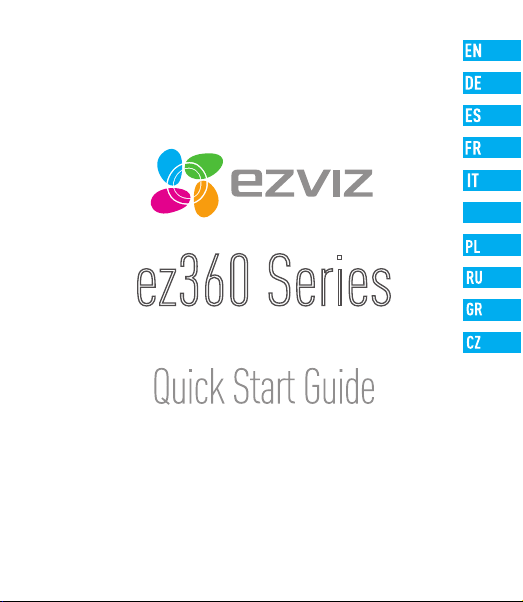
ez360 Series
www.ezvizlife.com
NL
Page 2
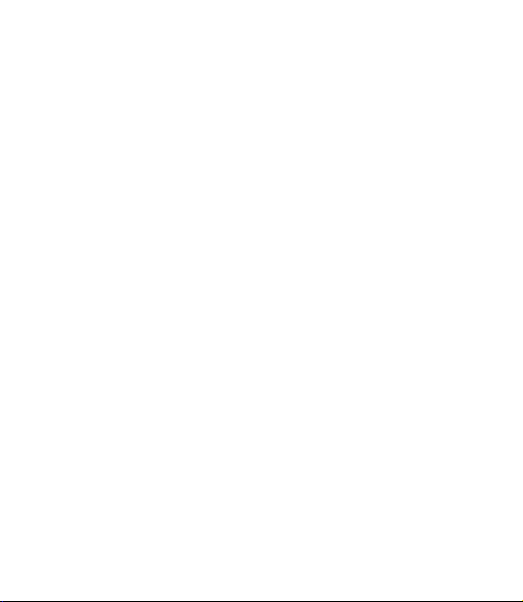
Page 3
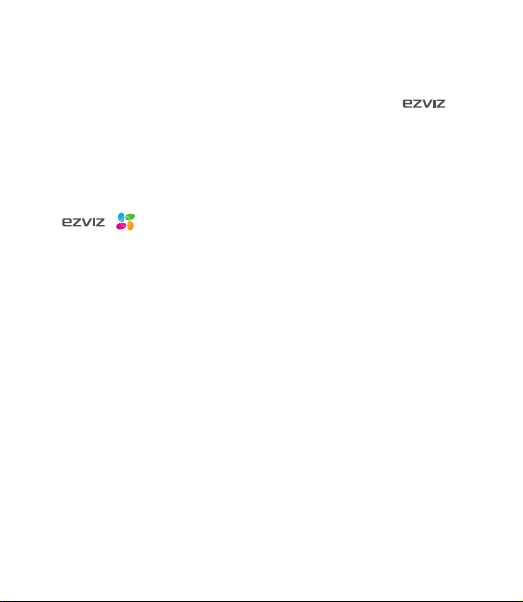
COPYRIGHT ©2017 Hangzhou Hikvision Digital Technology Co., Ltd. or its subsidiaries. ALL RIGHTS RESERVED.
About this Manual
The Manual includes instructions for using and managing the product. Pictures, charts, images and all other information
hereinafter are for description and explanation only. The information contained in the Manual is subject to change,
without notice, due to firmware updates or other reasons. Please find the latest version in the ™ website
(http://www.ezvizlife.com).
Any and all information, including, among others, wordings, pictures, graphs are the properties of Hangzhou Hikvision
Digital Technology Co., Ltd. or its subsidiaries (hereinafter referred to be “Hikvision”). This user manual (hereinafter
referred to be “the Manual”) cannot be reproduced, changed, translated, or distributed, partially or wholly, by any means,
without the prior written permission of Hikvision. Unless otherwise stipulated, Hikvision does not make any warranties,
guarantees or representations, express or implied, regarding to the Manual.
Trademarks Acknowledgement
™, ™, and other Hikvision’s trademarks and logos are the properties of Hikvision in various jurisdictions.
Other trademarks and logos mentioned below are the properties of their respective owners.
Legal Disclaimer
TO THE MAXIMUM EXTENT PERMITTED BY APPLICABLE LAW, THE PRODUCT DESCRIBED, WITH ITS HARDWARE, SOFTWARE
AND FIRMWARE, IS PROVIDED “AS IS”, WITH ALL FAULTS AND ERRORS, AND HIKVISION MAKES NO WARRANTIES, EXPRESS
OR IMPLIED, INCLUDING WITHOUT LIMITATION, MERCHANTABILITY, SATISFACTORY QUALITY, FITNESS FOR A PARTICULAR
PURPOSE, AND NON-INFRINGEMENT OF THIRD PARTY. IN NO EVENT WILL HIKVISION, ITS DIRECTORS, OFFICERS,
EMPLOYEES, OR AGENTS BE LIABLE TO YOU FOR ANY SPECIAL, CONSEQUENTIAL, INCIDENTAL, OR INDIRECT DAMAGES,
INCLUDING, AMONG OTHERS, DAMAGES FOR LOSS OF BUSINESS PROFITS, BUSINESS INTERRUPTION, OR LOSS OF DATA
OR DOCUMENTATION, IN CONNECTION WITH THE USE OF THIS PRODUCT, EVEN IF HIKVISION HAS BEEN ADVISED OF THE
POSSIBILITY OF SUCH DAMAGES.
TO THE MAXIMUM EXTENT PERMITTED BY APPLICABLE LAW, IN NO EVENT SHALL HIKVISION’S TOTAL LIABILITY FOR ALL
DAMAGES EXCEED THE PURCHASE PRICE THE PRODUCT.
HIKVISION does not undertake any liability for personal injury or property damage, as the result of product interruption or
service termination cause by: a) improper installation or usage other than as requested; b) the protection of national or
public interests; c) Force Majeure; d) yourself or the third party, including not limitation, using any third party’s products,
software, applications, and among others.
REGARDING TO THE PRODUCT WITH INTERNET ACCESS, THE USE OF PRODUCT SHALL BE WHOLLY AT YOUR OWN RISKS.
HIKVISION SHALL NOT TAKE ANY RESPONSIBILITES FOR ABNORMAL OPERATION, PRIVACY LEAKAGE OR OTHER DAMAGES
RESULTING FROM CYBER ATTACK, HACKER ATTACK, VIRUS INSPECTION, OR OTHER INTERNET SECURITY RISKS; HOWEVER,
HIKVISION WILL PROVIDE TIMELY TECHNICAL SUPPORT IF REQUIRED.
The purpose of the Products is to provide an adequate warning in the event of illegal encroachment in certain area;
however, the proper installation of the Products will not eliminate, but only reduce, that accidents will not occur or that
there will be no personal injury or property loss as a result. You are highly recommended to raise your vigilance and
Page 4
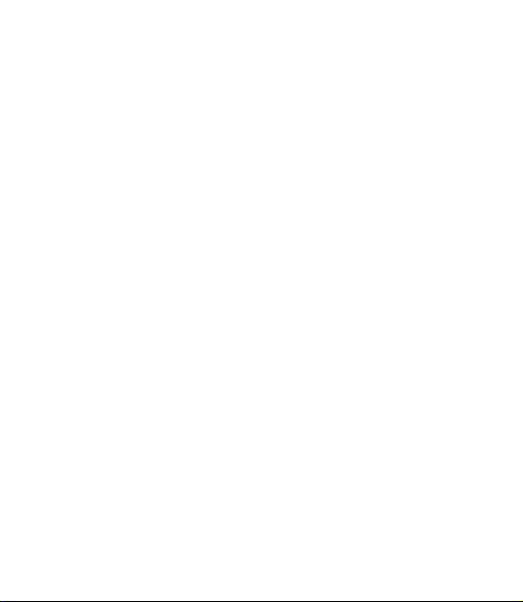
strengthen the safety awareness in the daily life.
SURVEILLANCE LAWS VARY BY JURISDICTION. PLEASE CHECK ALL RELEVANT LAW S IN YOUR JURISDICTION BEFORE USING
THIS PRODUCT IN ORDER TO ENSURE THAT YOUR USE CONFORMS TO THE APPLICABLE LAW. YOU FUTHER AGREE THAT
THIS PRODUCT IS ONLY FOR CIVIL USE, AND HIKVISION SHALL NOT BE LIABLE IN THE EVENT THAT THIS PRODUCT IS USED
WITH ILLEGITIMATE PURPOSES, SUCH AS THIRD PARTY RIGHTS INFRINGEMENT, MEDICAL TREATMENT, SAFETY EQUIPMENT
OR OTHER SITUATIONS WHERE THE PRODUCT FAILURE COULD LEAD TO DEATH OR PERSONAL INJURY, OR WEAPON
OF MASS DESTRUCTION, CHEMINCAL AND BIOLOGICAL WEAPON, NUCLEAR EXPLOSION, AND ANY UNSAFE NUCLEAR
ENERGY USES OR ANTI-HUMANITY USAGES. YOU SHOULD UNDERTAKE ALL RESPONSIBILITIES FOR LOSSES OR DAMAGES
RESULTING FROM THE ABOVE USAGES WHATSOEVER.
IN THE EVENT OF ANY CONFLICTS BETWEEN THE ABOVE AND THE APPLICABLE LAW, THE LATER PREVAILS.
Regulatory Information
FCC Information
This device complies with Part 15 of the FCC Rules. Operation is subject to the following two conditions:
(1) This device may not cause harmful interference, and
(2) This device must accept any interference received, including interference that may cause undesired operation.
Note: This product has been tested and found to comply with the limits for a Class B digital device, pursuant to Part
15 of the FCC Rules. These limits are designed to provide reasonable protection against harmful interference in a
residential installation. This product generates, uses, and can radiate radio frequency energy and, if not installed and
used in accordance with the instructions, may cause harmful interference to radio communications. However, there is no
guarantee that interference will not occur in a particular installation. If this product does cause harmful interference to
radio or television reception, which can be determined by turning the equipment off and on, the user is encouraged to try
to correct the interference by one or more of the following measures:
—Reorient or relocate the receiving antenna.
—Increase the separation between the equipment and receiver.
—Connect the equipment into an outlet on a circuit different from that to which the receiver is connected.
—Consult the dealer or an experienced radio/TV technician for help.
Please take attention that changes or modification not expressly approved by the party responsible for compliance could
void the user’s authority to operate the equipment.
This equipment should be installed and operated with a minimum distance 20cm between the radiator and your body.
This device complies with Industry Canada licence-exempt RSS standard(s). Operation is subject to the following two
conditions:
(1) this device may not cause interference, and
(2) this device must accept any interference, including interference that may cause undesired operation of the device.
Under Industry Canada regulations, this radio transmitter may only operate using an antenna of a type and maximum (or
Page 5
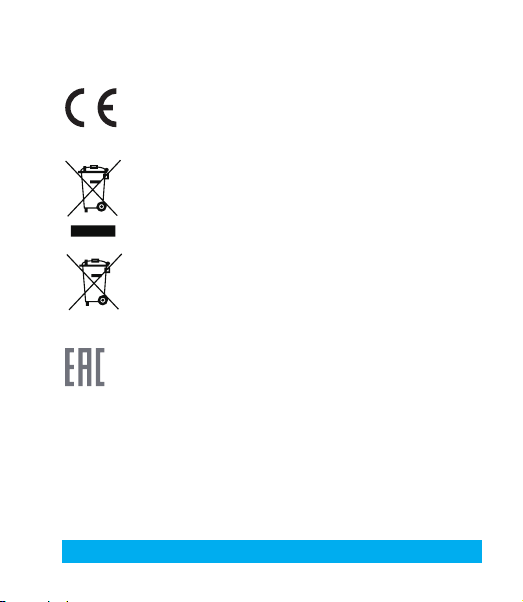
lesser) gain approved for the transmitter by Industry Canada. To reduce potential radio interference to other users, the
antenna type and its gain should be so chosen that the equivalent isotropically radiated power (e.i.r.p.) is not more than
that necessary for successful communication.
EU Conformity Statement
This product and - if applicable - the supplied accessories too are marked with "CE" and comply
therefore with the applicable harmonized European standards listed under the Radio Equipment
Directive 2014/53/EU, the EMC Directive 2014/30/EU, the RoHS Directive 2011/65/EU.
2012/19/EU (WEEE directive): Products marked with this symbol cannot be disposed of as unsorted
municipal waste in the European Union. For proper recycling, return this product to your local supplier
upon the purchase of equivalent new equipment, or dispose of it at designated collection points. For
more information see: www.recyclethis.info.
2006/66/EC (battery directive): This product contains a battery that cannot be disposed of as
unsorted municipal waste in the European Union. See the product documentation for specific battery
information. The battery is marked with this symbol, which may include lettering to indicate cadmium
(Cd), lead (Pb), or mercury (Hg). For proper recycling, return the battery to your supplier or to a
designated collection point. For more information see: www.recyclethis.info.
Гарантийный срок-1 год
Срок службы-3 года
Производитель:Ханджоу Хиквижн Диджитал Технолоджи(Китай)
Импортер-поставщик в России: ЗАО ''Хиквижн''
Импортер-поставщик в Республике Беларусь:ООО ''Торговый Дом
''АВАНТ-ТЕХНО''
Сайт:www.ezviz.ru
EC DECLARATION OF CONFORMITY
Hereby, Hangzhou Hikvision Digital Technology Co., Ltd. declares that the radio equipment type [CS-CV246] is in compliance
with Directive 2014/53/EU.
The full text of the EC DECLARATION OF CONFORMITY is available at the following web link:
http://www.ezvizlife.com/declaration-of-conformity
Safety Instruction
Due to the product shape and dimension, the name and address of the importer/manufacturer are printed
on the packa
ge.
.
SAVE THIS MANUAL FOR FUTURE REFERENCE
Page 6
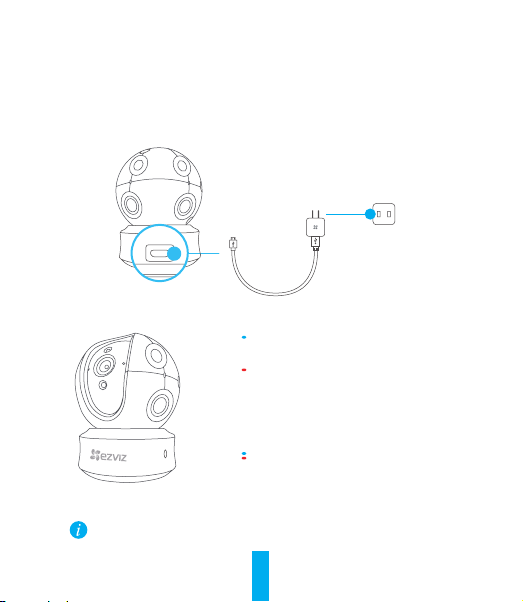
Setup
Step 1 Power-on
Plug the power cable into the camera, and then plug the power adapter into an outlet as shown
in the figure below. The LED indicator will flash red and blue when the camera is ready for
setup.
Power Outlet
Power Cable
Power Interface
LED Indicator Status
Flashing Blue: The network is properly
connected.
Solid Red: The device is activating.
Slowly Flashing Red: Invalid network connection.
Fastly Flashing Red: MicroSD card or other error
occurred.
Flashing Blue and Red: Camera is ready for WiFi setup.
Turn on the camera and let it power up. The camera will completely rotate side-to-side
and tilt up-and-down once.
1
Page 7
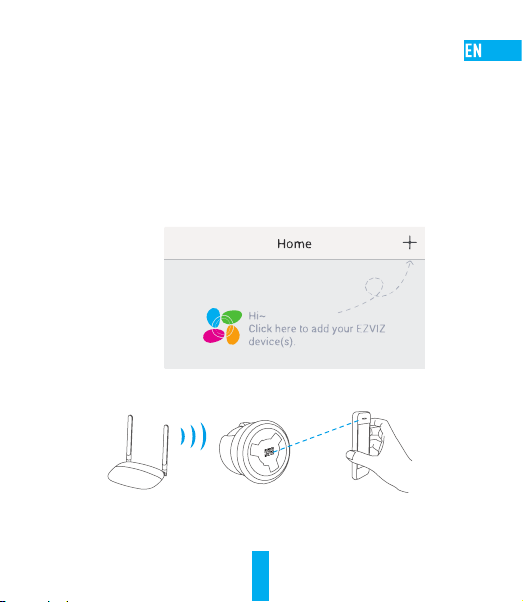
Step 2 Camera Setup
1. Create a user account
- Connect your mobile phone to Wi-Fi using your 2.4GHz network.
- Search for "EZVIZ" in the App Store or Google Play
- Download and install the EZVIZ app.
- Launch the app.
- Create, and register an EZVIZ user account by following the startup wizard.
2. Adding a camera to EZVIZ
- Log in to your account using the EZVIZ app.
- Tap "+" on the Home page to go to the Scan QR Code interface.
- Scan the QR Code on the camera.
- Enter the password for your Wi-Fi network.
- Select the correct time zone and DST information.
- Tap "Finish" to finish setup.
2
(TM)
.
Page 8
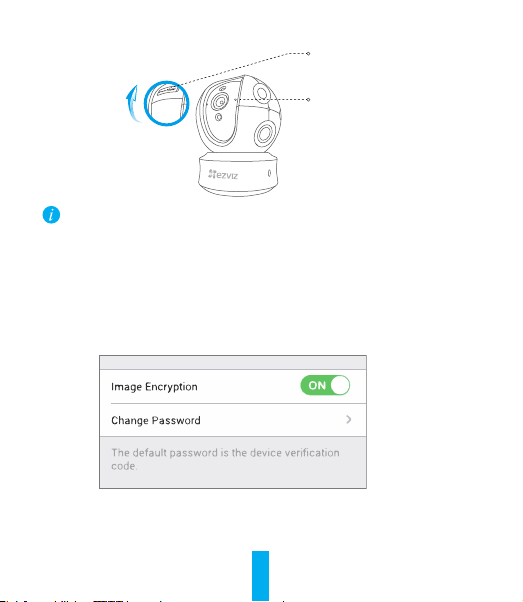
microSD Card Slot/Reset
MIC
• If the camera fails to connect to your Wi-Fi network, press and hold the Reset button for 10s
and repeat Step 2.2.
• To select another Wi-Fi network, press and hold the Reset button for 10s to reboot the
device. When the LED indicator flashes red and blue, you can choose a new Wi-Fi network.
3. Enable the Image Encryption
After enabling it, your video and image can be encrypted in transmission.
You can also change the default password.
- Go to the camera settings.
- Tap “Change Password”.
- Tap “Edit”.
- Enter the original verification code located on the label of the camera.
- Enter new password (6 to 12 characters and numbers).
3
Page 9
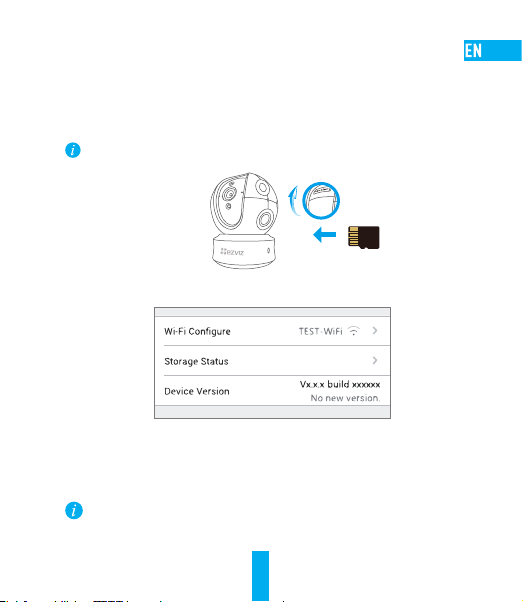
4. Angle Adjustment
You can adjust the camera via the EZVIZ app to get an optimum angle. The panning angle
ranges from 0° to 340°, and the tilting angle ranges from -15° to 105°.
SD Card Management
•InsertaMicroSDcardintotheslotbeforemounting.
•MicroSD card not included in the Box Contents. Recommended compatibility: Class10,
Max.128GB.
1. In the EZVIZ app, tap the Storage Status in the Device Settings interface to check the SD card
status.
2. If the memor y card status displays as Uninitialized, tap to initialize it.
The status will then change to Normal and it can store videos and/or pictures.
Mounting (Optional)
The camera can be mounted on the wall or ceiling.
• Make sure the wall/ceiling is strong enough to withstand three times the weight of the
camera and the mounting.
• Camera should stay away from any reflective objects such as mirrors.
4
Page 10
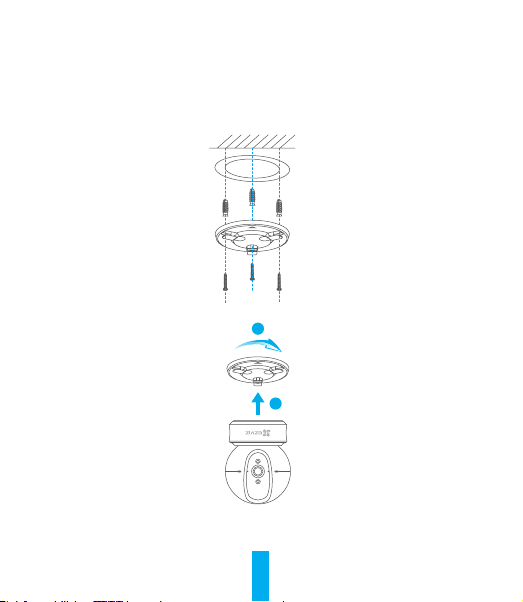
1. Place drill template onto the surface you have chosen to mount the camera.
2. (For cement wall/ceiling only) Drill screw holes according to the template and insert three expansion
screws.
3. Use three metal screws to fix the camera base according to the template.
4. Install the camera on the base, and turn it 15° to secure it.
2
1
5. Connect the power cable to the camera. If the camera was previously connected to the Wi-Fi
network, it will automatically connect to the same Wi-Fi network.
5
Page 11
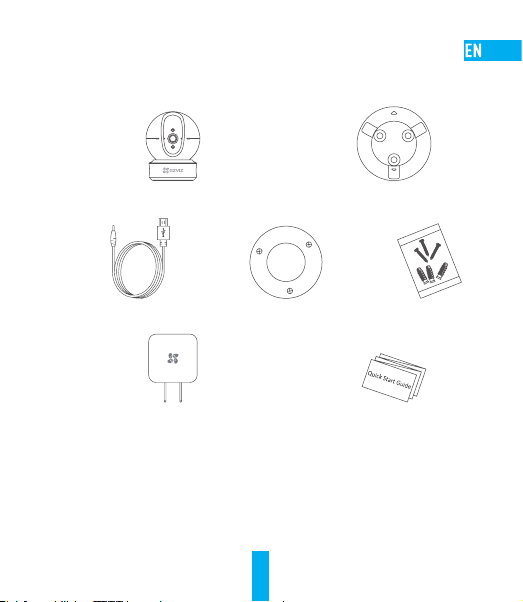
Appendix
Box Content
Camera (x1) Base (x1)
Power Cable (x1) Drill Template (x1) Screw Kit (x1)
Power Adapter (x1) Quick Start Guide x(1)
6
Page 12
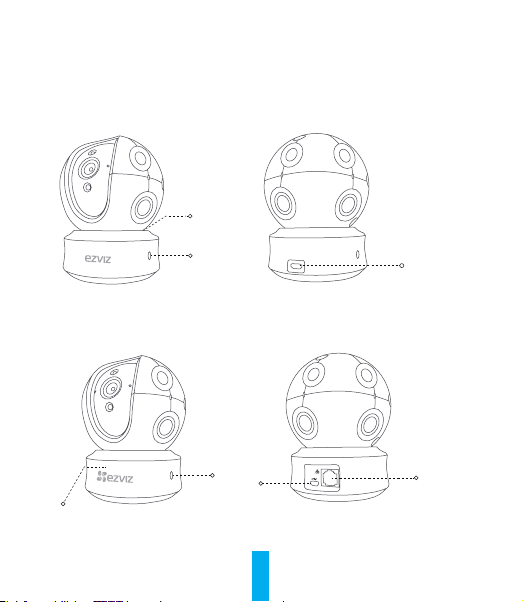
Type
Type A
LED Indicator
Type B
LED Indicator
Louderspeaker
Louderspeaker
Power Interface
Power
Interface
Network
Interface
7
Page 13
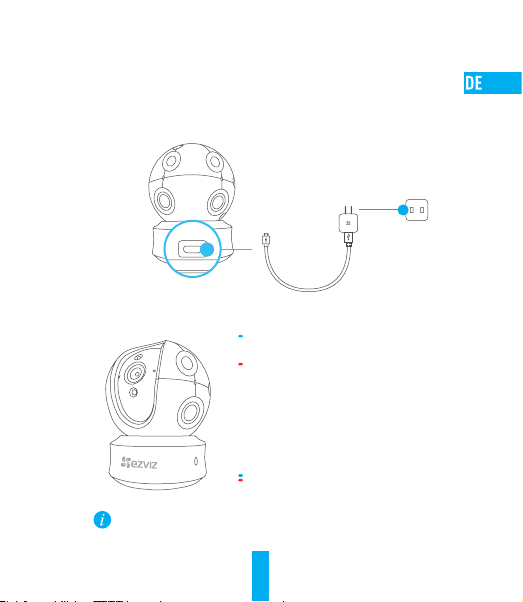
Einrichten
Schritt 1 Hochfahren
Schließen Sie das Stromkabel an die Kamera an und stecken Sie das Netzteil dann in eine
Steckdose, wie unten dargestellt. Wenn die Kamera zum Einrichten bereit ist, blinkt die LEDBetriebsanzeige in Rot und Blau.
Steckdose
Stromkabel
Stromanschluss
LED-Anzeigestatus
Blaues Blinken: Das Netzwerk ist richtig verbunden.
Ununterbrochenes rotes Leuchten: Das Gerät wird
aktiviert.
Langsames rotes Blinken: Fehlerhafte
Netzwerkverbindung.
Schnelles rotes Blinken: Ein Fehler ist aufgetreten
(z.B. bei der microSD-Karte).
Abwechselnd blaues und rotes Blinken: Kamera ist
zur Einrichtung bereit.
Schalten Sie die
sich komplett von einer Seite zur anderen und neigt sich einmal vor und zurück.
ein und warten Sie, bis sie hochgefahren ist. Die Kamera dreht
Kamera
8
Page 14
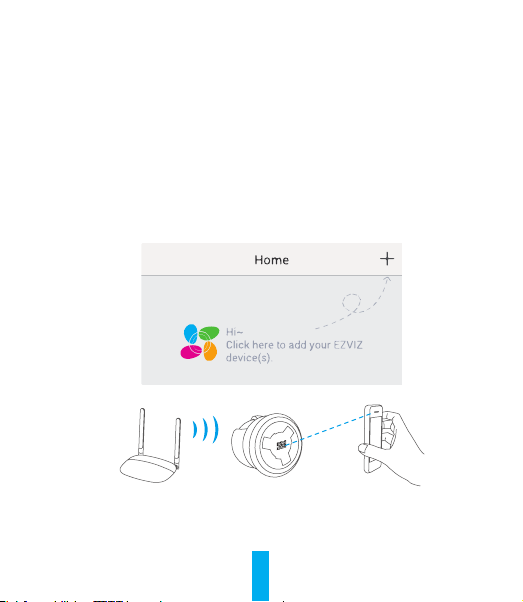
Schritt 2 Kamera einrichten
1. Ein Benutzerkonto erstellen
- Verbinden Sie Ihr Mobiltelefon mit einem 2,4-GHz-WLAN.
- Suchen Sie im App Store oder auf Google Play
- Laden Sie die EZVIZ-App herunter und installieren Sie sie.
- Starten Sie die App.
- Erstellen und registrieren Sie ein EZVIZ-Benutzerkonto mithilfe des
Einrichtungsassistenten.
2. Eine Kamera zu EZVIZ hinzufügen
- Melden Sie sich mithilfe der EZVIZ-App bei Ihrem Konto an.
- Tippen Sie auf der Homepage auf „+“, um den Bildschirm „Scan QR Code“ (QR-Code
scannen) aufzurufen.
- Scannen Sie den QR-Code auf der Unterseite der Kamera.
- Geben Sie das Passwort für Ihr WLAN ein.
- Wählen Sie die richtige Zeitzone und die Sommerzeitinformationen aus.
- Tippen Sie auf „Finish“ (Fertig stellen), um die Einrichtung zu beenden.
9
(TM)
nach „EZVIZ“.
Page 15
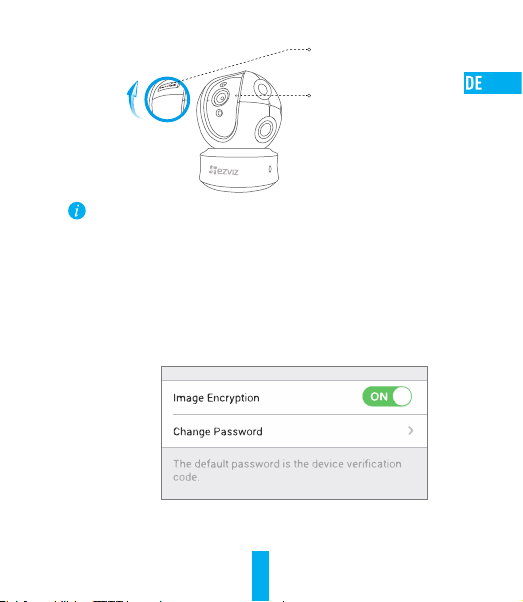
microSD-Kartensteckplatz/
ZURÜCKSETZEN
Mikrofon
• Wenn die Kamera keine Verbindung zu Ihrem WLAN herstellen kann, drücken Sie 10
Sekunden lang die Zurücksetzen-Taste und wiederholen Sie Schritt 2.2.
• Um ein anderes WLAN zu wählen, drücken Sie 10 Sekunden die Zurücksetzen-Taste, um
das Gerät neu zu starten. Wenn die LED-Anzeigeleuchte rot und blau blinkt, können Sie ein
neues WLAN wählen.
3. Aktivieren Sie die Bildverschlüsselung
Nach der Aktivierung können Ihre Videos und Bilder während der Übertragung verschlüsselt werden.
Sie können ebenfalls das Standard-Passwort ändern.
- Navigieren Sie zu den Kameraeinstellungen.
- Tippen Sie auf „Change Password“ (Passwort ändern).
- Tippen Sie auf „Edit“ (Bearbeiten).
- Geben Sie den Original-Verifizierungscode ein, der sich auf dem Aufkleber auf der
Kamera befindet.
10
Page 16
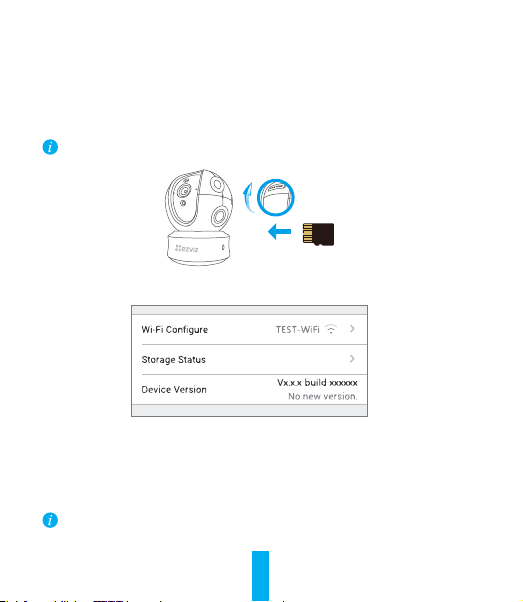
- Geben Sie das neue Passwort ein (6 bis 12Buchstaben/Ziffern).
4. Blickwinkel einstellen
Sie können die Kamera mit der EZVIZ-App auf einen optimalen Winkel einstellen. Dabei
können Sie sie um 0 ° bis 340 ° schwenken und um -15 ° bis 105 ° neigen.
SD-Kartenverwaltung
•SetzenSievorderMontageeinemicroSD-KarteimKartenschachtein.
•microSD-Karte gehört nicht zum Lieferumfang. Empfohlene Kompatibilität: Klasse10, max. 128 GB.
1. Tippen Sie in der EZVIZ-App in den Geräteeinstellungen auf Storage Status (Speicherstatus), um
den Status der SD-Karte zu überprüfen.
2. Wenn für die Speicherkarte der Status „Uninitialized“ (Nicht initialisiert) angezeigt wird, tippen
Sie darauf, um sie zu initialisieren.
Der Status ändert sich dann zu Normal und Videos und/oder Bilder können gespeichert werden.
Wandmontage (optional)
Die Kamera kann an einer Wand oder Decke montiert werden.
• Die Wand/Decke muss stark genug sein, um das dreifache Gewicht von Kamera und Halterung
aufzunehmen.
• Schützen Sie die Kamera vor reflektierenden Gegenständen wie Spiegeln.
11
Page 17
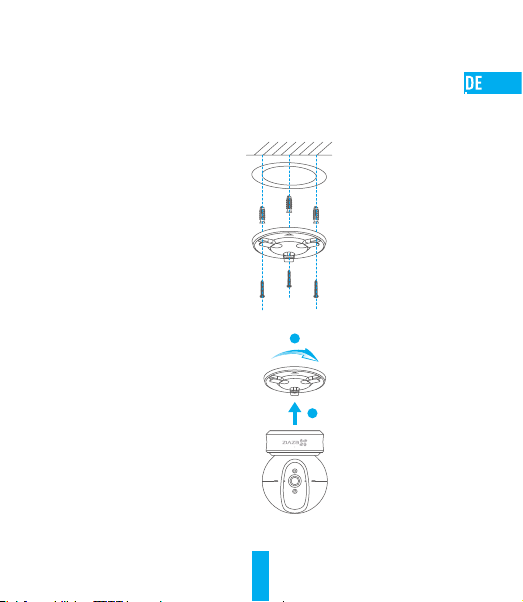
1. Legen Sie die Bohrschablone auf den Montageort der Kamera.
2. (Nur für gemauerte/gegossene Decken und Wände) Bohren Sie Löcher gemäß der Schablone
zur Aufnahme von drei Dübeln.
3. Befestigen Sie die Schablone der Kamera mit drei Schrauben.
4. Setzen Sie die Kamera auf den Montagefuß und drehen Sie sie um 15°, um sie zu sichern.
5. Schließen Sie das Stromkabel an der Kamera an. Wenn die Kamera bereits mit dem WLAN
verbunden war, verbindet sie sich automatisch wieder mit diesem WLAN.
2
1
12
Page 18
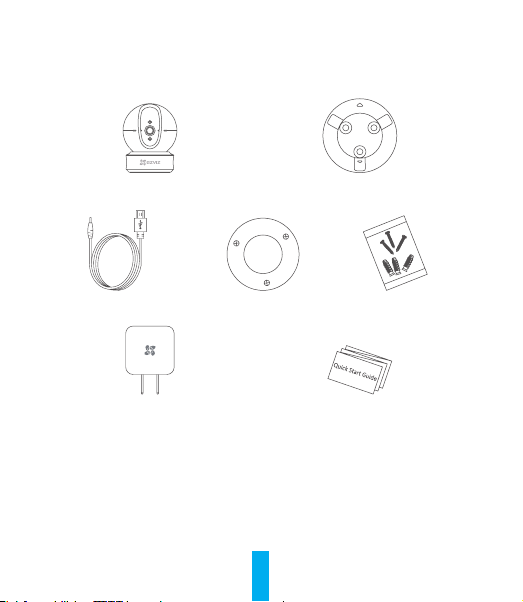
Anhang
Lieferumfang
1x Kamera 1x Montagefuß
1x Stromkabel 1x Bohrschablone 1x Schraubensatz
1x Netzteil 1x Kurzanleitung
13
Page 19
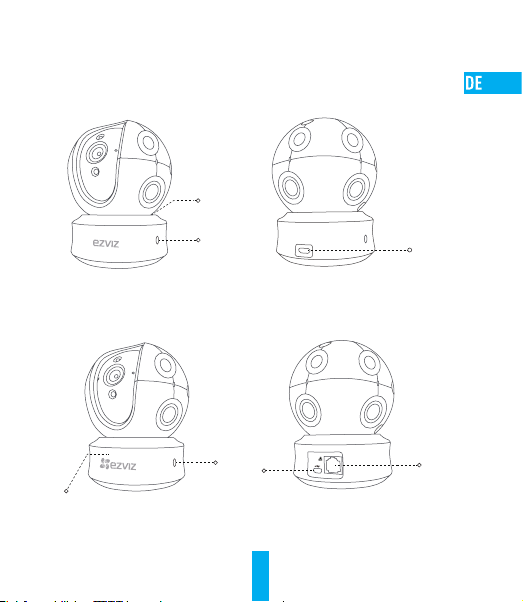
Typ
Typ A
Typ B
LEDBetriebsanzeige
Lautsprecher
Stromanschluss
LED-Betriebsanzeige
Lautsprecher
Stromanschluss
LAN-Anschluss
14
Page 20
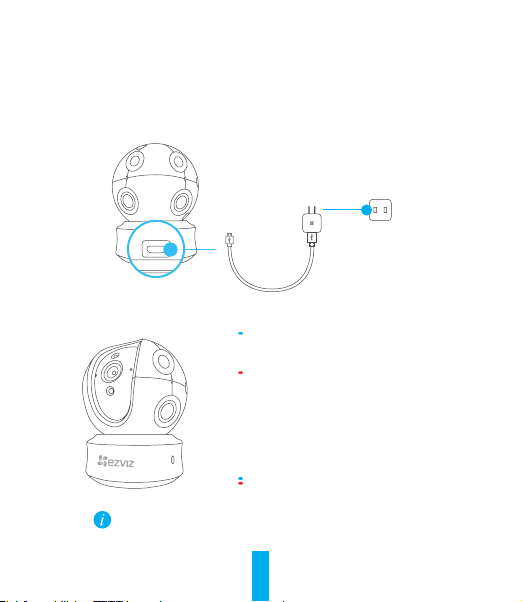
Configuración
Paso 1 Encendido
Conecte el cable de alimentación a la cámara y después enchufe el adaptador de corriente a
una toma como se muestra en la siguiente figura. Cuando la cámara esté preparada para la
configuración, el indicador LED se iluminará en rojo y azul.
Toma de alimentación
Cable de alimentación
Interfaz de alimentación
Indicador de estado LED
Luz azul: La red está conectada correctamente.
Luz roja fija: El dispositivo se está activando.
Parpadeo rojo lento: Error de conexión en la
red.
Parpadeo rojo rápido: Se ha producido un error
en la tarjeta MicroSD o cualquier otro error.
Luz intermitente azul y roja: La cámara está
Encienda el
lado a lado y se inclinará hacia arriba y abajo una vez.
y espere a que arranque. La cámara girará completamente de
cámara
preparada para la configuración Wi-Fi.
15
Page 21
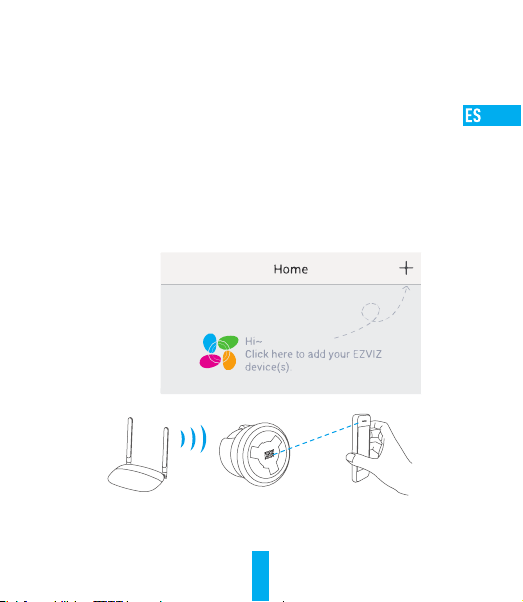
Paso 2 Configuración de la cámara
1. Cree una cuenta de usuario
- Conecte el teléfono móvil a una red Wi-Fi usando su red de 2.4 GHz.
- Busque "EZVIZ" en el App Store o Google Play
- Descargue e instale la aplicación EZVIZ.
- Abra la aplicación.
- Cree y registre una cuenta de usuario de EZVIZ siguiendo las instrucciones del asistente
de inicio.
2. Agregar una cámara a EZVIZ
- Inicie sesión en su cuenta con la aplicación EZVIZ.
- Toque el signo "+" de la página de Inicio y vaya a la interfaz para Escanear el código QR.
- Escanee el código QR situado en la parte inferior de la cámara.
- Introduzca la contraseña de su red Wi-Fi.
- Seleccione la zona horaria correcta y la información DST.
- Toque "Finish" (Finalizar) para finalizar la configuración.
(TM)
.
16
Page 22
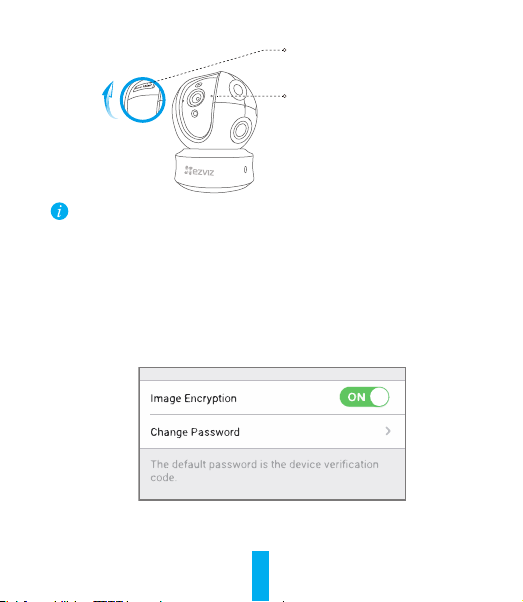
Ranura para tarjeta microSD/
REINICIAR(Reset)
Micrófono
• Si la cámara no se conecta a su red Wi-Fi, mantenga pulsado el botón Reset durante 10
s y repita el paso2.2.
• Para seleccionar otra red Wi-Fi, mantenga pulsado el botón Reset durante 10 s y reinicie
el dispositivo. Cuando el indicador LED emita un parpadeo rojo y azul, podrá seleccionar
una red Wi-Fi nueva.
3. Habilite el cifrado de imagen
Tras la habilitación, será posible cifrar sus vídeos e imágenes durante la transmisión.
También es posible cambiar la contraseña predeterminada.
- Acceda a la configuración de la cámara.
- Pulse "Change Password" (cambiar contraseña).
- Pulse "Edit" (editar).
- Introduzca el código de verificación original que aparece en la etiqueta de la cámara.
- Introduzca la nueva contraseña (de 6 a 12 caracteres [letras y números]).
17
Page 23
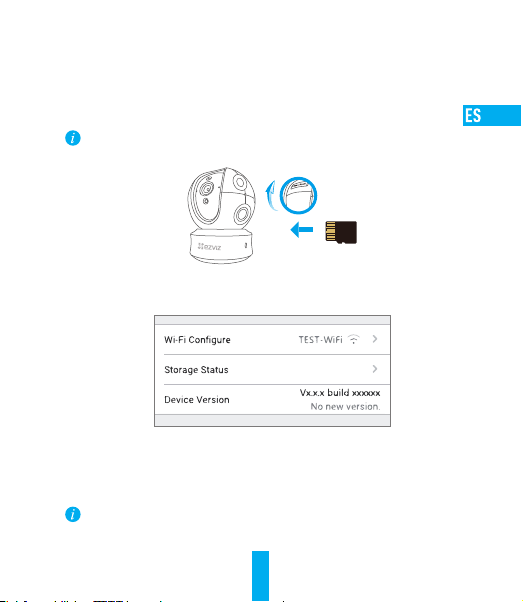
4. Ajuste de ángulo
Puede ajustar la cámara con la aplicación EZVIZ para encontrar el ángulo adecuado. El
ángulo de panorámica va de 0° a 340°, y el ángulo de inclinación de -15° a 105°.
Gestión de la tarjeta SD
•InsertelatarjetamicroSDenlaranuraantesdeprocederalmontaje.
•No se incluye la tarjeta microSD como parte del contenido de la caja. Compatibilidad recomendada:
Clase 10, 128 GB máx.
1. En la aplicación EZVIZ, pulse "Storage Status" (estado del almacenamiento) que se encuentra
en la interfaz "Device Settings" (configuración del dispositivo) para verificar el estado de la
tarjeta SD.
2. Si el estado de la tarjeta de memoria es Uninitialized (No inicializada), tóquelo para inicializarla.
El estado cambiará entonces a normal y se podrán almacenar vídeos y/o imágenes.
Montaje en pared (opcional)
La cámara puede montarse en la pared o en el techo.
• Asegúrese de que la pared o el techo sean lo suficientemente resistentes para soportar un
peso tres veces superior al de la cámara y el soporte de montaje.
• La cámara deberá estar alejada de objetos reflectantes como los espejos.
18
Page 24
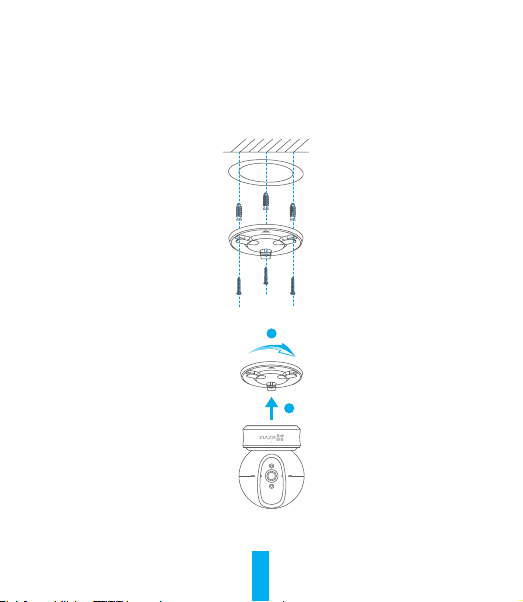
1. Coloque la plantilla de perforación sobre la superficie escogida para el montaje de la cámara.
2. Taladre los agujeros para los tornillos según la plantilla e inserte 3 tornillos de expansión
(solo para pared/techo de cemento).
3. Utilice 3 tornillos de metal para fijar la base de la cámara, según la plantilla.
4. Monte la cámara en la base y gírela 15º para fijarla.
2
1
5. Conecte el cable de alimentación a la cámara. Si la cámara se ha conectado previamente a
la red Wi-Fi, se conectará automáticamente a la misma red Wi-Fi.
19
Page 25
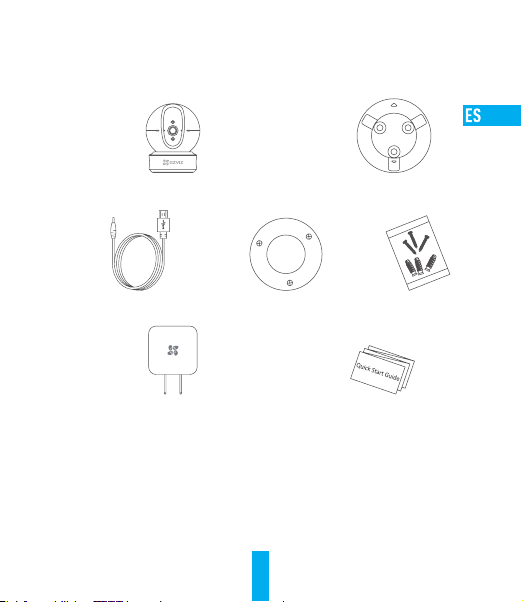
Anexo
Contenido de la caja
Cámara (x1) Base (x1)
Cable de alimentación (x1) Plantilla de perforación (x1) Juego de tornillos (x1)
Adaptador de corriente (x1) Guía de inicio rápido (x1)
20
Page 26
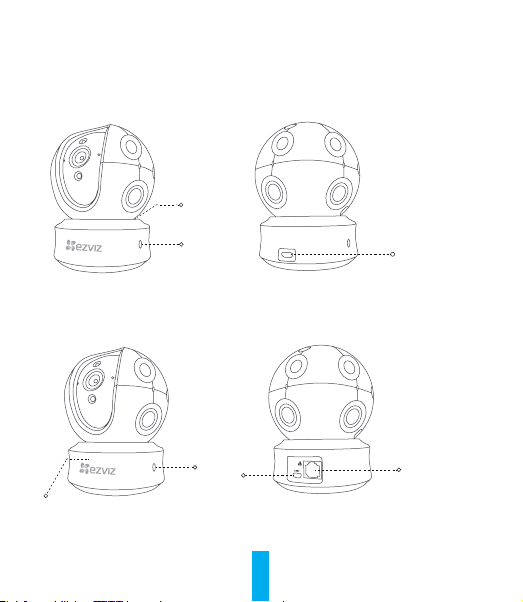
Tipo
Tipo A
Indicador LED
Tipo B
Indicador LED
El altavoz
El altavoz
Interfaz de
alimentación
Interfaz de
alimentación
Interfaz de
LAN
21
Page 27

Mise en place
Étape 1 Mise sous tension
Branchez le câble d’alimentation à la caméra puis l’adaptateur d’alimentation à une prise
électrique, comme illustré dans la figure ci-dessous. L’indicateur LED clignotera en rouge et
bleu quand la caméra est prête à être configurée.
Prise électrique
Câble d’alimentation
Interface d’alimentation
État de l’indicateur LED
Clignotement en bleu: la connexion au réseau
est correcte.
Rouge fixe: l’appareil est en cours d’activation.
Clignotement lent en rouge: connexion au
réseau non valide.
Clignotement rapide en rouge: erreur carte
microSD ou autre.
Clignotement alterné bleu et rouge: la caméra
Mettez le
entièrement de chaque côté et de haut en bas une fois.
sous tension et laissez-le s’allumer. La caméra pivotera
caméra
est prête pour la configuration Wi-Fi.
22
Page 28

Étape 2 Configuration de la caméra
1. Créer un compte utilisateur
- Connectez votre téléphone mobile à votre réseau Wi-Fi 2,4GHz.
- Recherchez «EZVIZ» dans l’App Store ou Google Play
- Téléchargez et installez l’application EZVIZ.
- Lancez l’application.
- Créez et enregistrez un compte utilisateur EZVIZ en suivant l’assistant de démarrage.
2. Ajouter une caméra à EZVIZ
- Connectez-vous à votre compte à l’aide de l’application EZVIZ.
- Appuyez sur l’icône «+» de la page d’accueil pour accéder à l’interface de lecture du
code QR.
- Scannez le code QR au bas de la caméra.
- Saisissez le mot de passe de votre réseau Wi-Fi.
- Sélectionnez le bon fuseau horaire et les informations d’heure légale.
- Appuyez sur «Finish» (Terminer) pour compléter la configuration.
(TM)
.
23
Page 29

Logement
de carte microSD/
RÉINITIALISATION(Reset)
Microphone
• Si la connexion de la caméra à votre réseau Wi-Fi échoue, maintenez enfoncé le bouton de
réinitialisation (Reset) pendant 10s et répétez l’étape2.2.
• Pour sélectionner un autre réseau Wi-Fi, maintenez enfoncé le bouton de réinitialisation (Reset)
pendant 10s pour redémarrer l’appareil. Une fois que l’indicateur LED clignote en bleu et rouge,
il sera possible de choisir un nouveau réseau Wi-Fi.
3. Activer «Image Encryption» (Cryptage d’image)
Une fois le cryptage d’image activé, vos vidéos et vos images peuvent être cryptées lors de
leur transmission.
Vous pouvez également modifier le mot de passe par défaut.
- Pour cela, allez dans les paramètres de la caméra.
- Touchez «Change Password» (Modifier mot de passe).
- Touchez «Edit» (Modifier).
- Entrez le code de vérification d’origine figurant sur l’étiquette de la caméra.
- Entrez un nouveau mot de passe (6 à 12caractères et chiffres).
24
Page 30

4. Réglage de l’angle
Vous pouvez régler la caméra via l’application EZVIZ pour obtenir un angle optimal. L’angle
de panoramique varie de 0° à 340°, et l’angle d’inclinaison verticale varie de -15° à 105°.
Gestion de la carteSD
•InsérezunecartemicroSDdanslelogementdédiéavantd’installerl’appareil.
•La carte microSD n’est pas fournie. Compatibilité recommandée: carte microSD de classe10,
128Go max.
1. Dans l’application EZVIZ, touchez « Storage Status » (État du stockage) dans l’interface « Device
Settings » (Réglages de l’appareil) pour vérifier l’état de la carte microSD.
2. Si l’état de la carte mémoire affiché est « Uninitialized » (Non initialisé), appuyez sur la
commande pour l’initialiser.
L’état sera changé en Normal pour vous permettre d’enregistrer des vidéos et/ou des images.
Montage mural (facultatif)
Il est possible de monter la caméra sur un mur ou au plafond.
• Assurez-vous que le mur ou le plafond est assez solide pour supporter trois fois le poids de
la caméra et du support.
• Tenez la caméra loin de tout objet réfléchissant comme un miroir.
25
Page 31

1. Placez le gabarit de perçage sur la surface d’installation de la caméra.
2. (Installation uniquement sur un mur en ciment ou un plafond) Percez des trous
correspondant au gabarit de perçage et vissez-y trois vis à expansion.
3. Utilisez les vis métalliques pour fixer la base de la caméra, comme illustré ci-dessous.
4. Installez la caméra sur le socle et tournez-la de 15° pour la serrer.
2
1
5. Connectez le câble d’alimentation à la caméra. Si la caméra a été précédemment
connectée à un réseau Wi-Fi, elle se reconnectera automatiquement au même réseau
Wi-Fi.
26
Page 32

Annexe
Contenu du carton
1 Caméra 1base
1câble d’alimentation 1gabarit de perçage 1kit de visserie
1adaptateur d’alimentation 1guide de démarrage rapide
27
Page 33

Type
Type A
Indicateur LED
Type B
Indicateur LED
Haut-parleur
Haut-parleur
Interface
d’alimentation
Interface
d’alimentation
Interface de
réseau
local (LAN)
28
Page 34

Configurazione
Passo 1 Accensione
Collegare il cavo di alimentazione alla videocamera e quindi collegare l'alimentatore alla presa
di corrente (figura sotto). Quando la videocamera è pronta per la configurazione, l'indicatore
LED lampeggia di colore rosso e blu.
Stato indicatore LED
Blu lampeggiante: la rete è connessa
correttamente.
Rosso fisso: il dispositivo si sta attivando.
Rosso lampeggiante lentamente: connessione di
rete non valida.
Rosso lampeggiante velocemente: si è verificato
un errore sulla scheda MicroSD o di altro genere.
Blu e rosso lampeggianti alternativamente: la
videocamera è pronta per la configurazione del WiFi.
Accendere la
lato a lato e si inclinerà in alto e in basso una volta.
e attendere. La videocamera ruoterà completamente da
videocamera
29
Page 35

Passo 2 Configurazione della videocamera
1. Creare un account utente
- Connettere il cellulare alla rete Wi-Fi 2,4GHz.
- Cercare "EZVIZ" in App Store o Google Play
- Scaricare e installare l'app EZVIZ.
- Avviare l'app.
- Creare e registrare un account utente EZVIZ seguendo la procedura guidata all'avvio.
2. Aggiunta di una videocamera a EZVIZ
- Effettuare l'accesso nell'app EZVIZ utilizzando l'account creato.
- Toccare "+" nella pagina iniziale per passare all'interfaccia di acquisizione del QR Code.
- Acquisire il QR code riportato sotto la videocamera o sulla copertina della Guida
introduttiva.
- Immettere la password della rete Wi-Fi.
- Selezionare il fuso orario corretto e le informazioni sull'ora legale (DST).
- Clicca Vedi Dispositivo per completare la configurazione.
(TM)
.
30
Page 36

Slot per scheda
microSD/Reset
Microfono
• Se la videocamera non si connette alla rete Wi-Fi, tenere premuto il tasto Reset per
10secondi e ripetere il passo2.2.
• Per selezionare un'altra rete Wi-Fi, tenere premuto il tasto RST per 10 secondi per riavviare
il dispositivo. Quando l'indicatore LED lampeggia nei colori blu e rosso, è possibile scegliere
una nuova rete Wi-Fi.
3. Facoltativo: abilitare la crittografia dell'immagine (Opzionale)
Una volta abilitata, video e immagini possono essere crittografati durante la trasmissione.
È inoltre possibile modificare la password predefinita.
- Accedere alle impostazioni della telecamera.
- Toccare "Change Password" (Modifica password).
- Toccare "Edit" (Modifica).
- Inserire il codice di verifica originale situato sull'etichetta della telecamera.
- Inserire la nuova password (da 6 a 12 caratteri alfanumerici).
31
Page 37

4. Regolazione dell'angolazione
È possibile regolare la videocamera tramite l'app EZVIZ per ottenere un'angolazione ottimale.
L'angolo della panoramica va da 0° a 340° e l'angolo dell'inclinazione va da -10° a 105°.
Gestione della scheda SD
•InserireunaschedaMicroSDnelloslotprimadelmontaggio.
•La scheda MicroSD non è inclusa nella confezione. Caratteristiche di compatibilità
raccomandate: Classe10, Max.128GB.
1. Nell'app EZVIZ, nell'interfaccia Device Settings (Impostazioni dispositiv o) toccare Storage Status
(Stato Archivio) per controllare lo stato della scheda SD.
2. Se in corrispondenza della scheda di memoria viene visualizzato lo stato Uninitialized (riformatta),
toccare per inizializzare la scheda.
Lo stato verrà modificato a Normal (Normale) e sarà possibile archiviare video e/o immagini.
Montaggio a parete (facoltativo)
La videocamera può essere montata a parete o a soffitto.
• Accertarsi che la parete o il soffitto siano sufficientemente robusti per sopportare tre volte il
peso di videocamera e supporto.
• La videocamera deve trovarsi lontana da superfici riflettenti quali specchi.
32
Page 38

1. Posizionare la dima di foratura sulla superficie prescelta per fissare la videocamera.
2. (Solo per pareti/soffitti in cemento) Eseguire dei fori per viti secondo la dima e inserire tre
viti di espansione.
3. Utilizzare tre viti metalliche per fissare la base della videocamera secondo la dima.
4. Installare la videocamera sulla base e ruotarla di 15° per fissarla in modo sicuro.
2
1
5. Collegare il cavo di alimentazione alla videocamera. Se la videocamera è stata
precedentemente connessa alla rete Wi-Fi, si connetterà automaticamente alla stessa rete
Wi-Fi.
33
Page 39

Appendice
Contenuto della confezione
Videocamera (x1) Base (x1)
Cavo di alimentazione (x1)
Alimentatore (x1) Guida introduttiva (x1)
Dima dei fori
d'installazione (x1) Kit di tasselli (x1)
34
Page 40

Tipo
Tipo A
Indicatore LED
Tipo B
Indicatore LED
Altoparlante
Altoparlante
Interfaccia di
alimentazione
Interfaccia di
alimentazione
Interfaccia
LAN
35
Page 41

Installatie
Stap 1 Inschakelen
Sluit de voedingskabel aan op de camera en steek de netadapter in een stopcontact om
de camera in te schakelen. De LED-indicator knippert rood en blauw wanneer de camera
klaar is voor de installatie.
Stopcontact
NL
Power Interface
Netsnoer
LED-indicator status
Knippert blauw: Het netwerk is goed
aangesloten.
Constant rood: Het apparaat wordt geactiveerd.
Knippert langzaam rood: Ongeldige
netwerkverbinding.
Knippert snel rood: MicroSD-kaart of andere
fout opgetreden.
Knippert afwisselend rood en blauw: Camera is
klaar voor wifi setup.
Schakel de camera in en laat het opstarten. De camera draait volledig van de ene kant
naar de andere kant en kantelt een keer omhoog en omlaag.
36
Page 42

Stap 2 Instellen camera
1. Een gebruikersaccount aanmaken
- Verbind uw mobiele telefoon met de wifi via uw 2,4 GHz-netwerk.
- Zoek in de App Store of Google Play
- Download en installeer de EZVIZ-app.
- Start de app.
- Maak een EZVIZ gebruikersaccount aan en registreer deze via de opstartwizard.
2. Een camera aan EZVIZ toevoegen
- Meld u aan op uw account met de EZVIZ-app.
- Klik “+” op de startpagina om naar de interface QR-code scannen te gaan.
- Scan de QR-code aan de onderzijde van de camera.
- Voer het wachtwoord van uw wifi-netwerk in.
- Selecteer de juiste tijdzone en DST-informatie.
- Tik op "Finish (Voltooien)" om de installatie te voltooien.
(TM)
naar “EZVIZ”.
37
Page 43

MicroSD-kaart
slot/
HERSTELLEN(Reset)
MIC
• Als de camera geen verbinding maakt met uw wifi-netwerk, houdt u de Reset-knop 10
seconden lang ingedrukt en herhaalt u stap 2.2.
• Als u een ander Wi-Fi-netwerk wilt selecteren, houdt u de Reset-knop 10 seconden lang
ingedrukt om het apparaat opnieuw te starten. Wanneer de LED-indicator rood en blauw
knippert, kunt u een nieuw wifi-netwerk kiezen.
3. Schakel de beeldcodering in
Na het inschakelen kunnen uw video's en afbeeldingen gecodeerd worden in de verzending.
U kunt tevens het standaard wachtwoord wijzigen.
- Ga naar de camera-instellingen.
- Tik op “Change Password (Wachtwoord wijzigen)”.
- Tik op “Edit (Bewerken)”.
- Voer de originele verificatiecode in die zich bevindt op het label van de camera.
- Voer een nieuw wachtwoord in (6 tot 12 tekens en cijfers).
38
NL
Page 44

4. Aanpassen van de hoek
U kunt de camera via de EZVIZ-app afstellen om een optimale hoek te krijgen. De draaihoek
varieert van 0° tot 340°, en de kantelhoek varieert van -15° tot 105°.
Beheer SD-kaart
• Steek een MicroSD-kaart in de sleuf voor het monteren.
• MicroSD-kaart niet meegeleverd in de inhoud van de doos. Aanbevolen compatibiliteit:
Klasse10, max. 128 GB.
1. Tik in de EZVIZ-app op Storage Status (Opslagstatus) in de interface Apparaatinstellingen om
de status van de SD-kaart te controleren.
2. Als de status van de geheugenkaart als Uninitialized (Niet geïnitialiseerd) wordt weergegeven,
tikt u om hem te initialiseren.
De status zal vervolgens wijzigen naar Normal (Normaal) en video's en/of afbeeldingen opslaan.
Wandmontage (optioneel)
De camera kan op de muur of het plafond worden gemonteerd.
• Zorg ervoor dat de muur of het plafond stevig genoeg is om drie keer het gewicht van de
camera en het montuur te dragen.
• De camera dient uit de buurt van reflecterende voorwerpen, zoals spiegels, te blijven.
39
Page 45

1. Plaats het boorsjabloon op het opper vlak waarop u de camera wilt monteren.
2. (Uitsluitend voor cementen muur/plafond) Boor schroefgaten overeenkomstig het sjabloon en
steek er drie expansieschroeven in.
3. Gebruik drie metalen schroeven om de onderk ant van de camera vast te zetten overeenkomstig
met het sjabloon.
NL
4. Monteer de camera op de grondplaat en draai het 15° om het vast te zetten.
2
1
5. Sluit het netsnoer aan op de camera. Als de camera al eens eerder op een wifi-netwerk was
aangesloten, dan maakt het automatisch verbinding met hetzelfde wifi-netwerk.
40
Page 46

Bijlage
Inhoud van de doos
Camera (x1) Grondplaat (x1)
Netsnoer (x1) Boorsjabloon (x1) Set schroeven (x1)
Netadapter (x1) Snelstartgids (x1)
41
Page 47

A
B
LED-indicator
LED-indicator
Luidspreker
Luidspreker
Power Interface
NL
Power Interface
Interfaccia
LAN
42
Page 48

Konguracja
Krok 1 Podłączenie zasilania
Podłącz przewód zasilający do kamery, następnie podłącz zasilacz do kontaktu, jak na ilustracji.
Kiedy kamera będzie gotowa do przeprowadzenia konguracji, dioda będzie migać na czerwono i
niebiesko.
Gniazdo sieci elektrycznej
Przewód zasilający
Złącze zasilania
Stan diody LED
Miga na niebiesko: Prawidłowe połączenie z
siecią.
Świeci na czerwono: Trwa włączanie urządzenia.
Powoli migający czerwony: Błąd połączenia z
siecią.
Szybko migający czerwony: Wystąpił błąd karty
microSD lub inny.
Naprzemiennie migający czerwony i niebieski:
Włącz
pełen ruch góra-dół.
i poczekaj, aż się uruchomi. Kamera wykona pełen obrót w poziomie i
kamery
Kamera jest gotowa do konguracji Wi-Fi.
43
Page 49

Krok 2 Konguracja kamer y
1. Stwórz konto użytkownika
- Połącz telefon z Wi-Fi przez sieć 2,4GHz.
- Znajdź aplikację EZVIZ w App Store lub sklepie Google Play
- Pobierz i zainstaluj aplikację EZVIZ.
- Uruchom ją.
- Stwórz i zarejestruj konto użytkownika EZVIZ za pomocą kreatora.
2. Dodawanie kamery do EZVIZ
- Używając aplikacji EZVIZ, zaloguj się na swoje konto.
- Na stronie głównej dotknij „+”, aby przejść do interfejsu skanowania kodów QR.
- Zeskanuj kod QR znajdujący się na spodzie kamery.
- Podaj hasło sieci Wi-Fi.
- Wybierz odpowiednią strefę czasową i czas letni.
- Aby zakończyć kongurację, wybierz „Finish” (Zakończ).
44
(TM)
.
Page 50

Gniazdo karty
micro SD/Reset
mikrofon
Jeśli kamera nie połączy się z siecią Wi-Fi, naciśnij i przytrzymaj przez 10 sekundy przycisk
•
Reset i powtórz krok 2.2.
Przytrzymaj przycisk Reset przez 10 sekundy aby uruchomić urządzenie ponownie i wybrać
•
inną sieć Wi-Fi. Możesz wybrać nową sieć Wi-Fi kiedy dioda miga na czerwono i niebiesko.
3. Włącz funkcję szyfrowania obrazu
Po włączeniu tej funkcji można szyfrować przesyłany obraz.
Można również zmienić hasło domyślne.
- Przejdź do ustawień kamery.
- Naciśnij przycisk Change Password (Zmień hasło).
- Naciśnij przycisk Edit (Edytuj).
- Wprowadź oryginalny kod werykacyjny podany na etykiecie kamery.
- Wprowadź nowe hasło (6–12 znaków alfanumerycznych i cyfr).
45
Page 51

4. Regulacja kąta
Możesz zmienić ustawienie kamery z poziomu aplikacji EZVIZ, aby uzyskać optymalny kąt. Kąt
obrotu w pionie wynosi 0° - 340°, a obrotu w poziomie: -15° - 105°.
Korzystanie zkarty SD
Włóż kartę micro SD wgniazdo przed zamocowaniem kamery.
•
Karta micro SD nie znajduje się wzestawie. Zalecana karta: klasa 10; maks.128GB.
•
1. W aplikacji EZVIZ naciśnij opcję Storage Status (Stan magazynu) w oknie Device Settings
(Ustawienia urządzenia), aby sprawdzić stan karty SD.
2. Jeżeli wyświetlany jest stan karty pamięci Uninitialized (Niezainicjowana), naciśnij przycisk,
aby ją zainicjować.
Stan zostanie zmieniony na Normal (Normalny) i możliwa będzie rejestracja lmów wideo i/lub zdjęć.
Montaż naścienny (opcja)
Kamerę można zainstalować naścianie lub sucie.
Upewnij się, żeścianę/sut przystosowano doobciążenia trzykrotnie większego niż waga
•
kamery ielementów mocujących.
Kamera nie powinna znajdować się wpobliżu przedmiotów odbijających światło, takich jak
•
lustra.
46
Page 52

1. Umieść szablon otworów w miejscu, w którym kamera zostanie zainstalowana.
2. (Tylko ściany/suty cementowe) Należy wywiercić otwory zgodnie z szablonem i umieścić
w nich trzy kołki rozporowe na wkręty.
3. Przymocuj podstawę kamery trzema metalowymi wkrętami zgodnie z szablonem.
4. Zamontuj kamerę na podstawie, następnie obróć ją o 15°, aby ją zabezpieczyć.
2
1
5. Podłącz przewód zasilający kamerę. Jeśli kamera było połączona z siecią Wi-Fi, automatycznie
ponownie połączy się z tą samą siecią.
47
Page 53

Załącznik
Zawartość opakowania
Kamery (x1) Podstawa (x1)
Przewód zasilający (x1) Szablon odwiertów (x1) Zestaw śrub (x1)
Zasilacz (x1) Skrócona instrukcja obsługi (x1)
48
Page 54

Typu
Typu A
Wskaźnik LED
Typu B
Wskaźnik LED
Głośnik
Głośnik
Złącze zasilania
Złącze zasilania
złącze LAN
49
Page 55

Настройка
Шаг 1 Подключение камеры
Подключите кабель питания к камере, а затем вставьте адаптер в розетку электросети, как
показано на рисунке ниже. Камера готова для настройки, когда светодиодный индикатор
мигает красным и синим цветом.
Сетевая розетка
Кабель питания
Гнездо питания
Состояния светодиодного индикатора
Мигает синим: нормальное сетевое
подключение.
Постоянно светится красным: устройство
запускается.
Медленно мигает красным: сбой сетевого
подключения.
Быстро мигает красным: отказ карты microSD
или другая ошибка.
Поочередно мигает синим и красным: камера
готова для настройки подключения к сети Wi-Fi.
Включите камеру камеры и подождите, пока произойдет настройка камеры. Камера должна
совершить полный поворот по горизонтали и наклониться вверх и вниз один раз.
50
Page 56

Шаг 2 Настройка камеры
1. Создание аккаунта пользователя
- Подключите мобильный телефон к сети Wi-Fi, работающей на частоте 2,4 ГГц.
- Найдите приложение EZVIZ в App Store или Google Play
- Загрузите и установите приложение EZVIZ.
- Запустите приложение.
- Создайте и зарегистрируйте аккаунт пользователя EZVIZ с помощью мастера
запуска.
2. Добавление камеры в систему EZVIZ
- Войдите свой аккаунт, используя приложение EZVIZ.
- Нажмите «+» на главной странице, чтобы открыть интерфейс сканирования QRкода.
- Отсканируйте QR-код, расположенный в нижней части камеры.
- Введите пароль для сети Wi-Fi.
- Выберите нужный часовой пояс и информацию о переходе на летнее время.
- Нажмите Finish (Готово) для завершения настройки.
51
(TM)
.
Page 57

Гнездо для карты
microSD/Кнопка
«СБРОС» (RESET)
Микрофон
Если камеру не удается подключить к сети Wi-Fi, нажмите кнопку RESET (СБРОС) и
•
удерживайте ее 10сек., а затем повторите шаг 2.2.
Чтобы выбрать другую сеть Wi-Fi, удерживайте кнопку RESET (СБРОС) в течение 10сек.
•
для перезагрузки устройства. Когда светодиодный индикатор начнет мигать красным и
синим цветом, вы сможете выбрать новую сеть Wi-Fi.
3. Активация функции шифрования изображений
После включения этой функции вы можете шифровать видеозаписи и
изображения во время передачи.
Вы также можете изменить пароль по умолчанию.
- Перейдите в меню настройки камеры.
- Нажмите «Изменить пароль».
- Нажмите «Изменить».
- Введите оригинальный код верификации, указанный на этикетке камеры.
- Введите новый пароль (6–12 символов, включая цифры).
52
Page 58

4. Регулировка угла обзора
Чтобы установить оптимальный угол обзора камеры, можно использовать приложение
EZVIZ. Камера может поворачиваться по горизонтали в диапазоне от 0° до 340° и
наклоняться по вертикали в диапазоне от -15° до 105°.
Работа с SD-картой
• Вставьте карту microSD в гнездо перед монтажом камеры.
• Карта microSD не входит в комплект поставки. Рекомендуется использовать с ледующие
карты: класс 10, емкость до 128ГБ.
1. Проверьте состояние SD-карты в приложении EZVIZ, нажав кнопку «Состояние
запоминающего устройства» в интерфейсе настроек устройства.
2. Если состояние карты памяти отображается как «Не инициализирована», нажмите значок,
чтобы инициализировать ее.
После этого состояние карты изменится на нормальное. Теперь ее можно использовать для
хранения видеозаписей и фотографий.
Установка на стене (дополнительно)
Камера может устанавливаться на стене или потолке.
53
Page 59

Убедитесь, что монтажная поверхность (на стене или потолке) достаточно прочная, чтобы
•
выдержать тройной вес камеры и монтажных элементов.
Камера должна находиться вдали от любых отражающих объектов, таких как зеркала.
•
1. Поместите шаблон для сверления отверстий на поверхность, выбранную для установки
камеры.
2. При монтаже на цементной стене или потолке просверлите три отверстия по шаблону и
вставьте в них три дюбеля.
3. Прикрепите основание камеры в соответствии с шаблоном, используя три металлических
винта.
4. Установите камеру на основание и поверните ее на 15°, чтобы зафиксировать.
2
1
54
Page 60

5. Подключите кабель питания к камере. Если камера была ранее подключена к сети Wi-Fi,
она автоматически подключится к этой же сети Wi-Fi.
Приложение
Содержимое упаковочной коробки
Kамеры, 1 шт. Основание, 1 шт.
Кабель питания, 1 шт. Шаблон для сверления
отверстий, 1 шт.
Комплект винтового
крепления, 1 шт.
Адаптер питания, 1 шт. Краткое руководство пользователя, 1 шт.
55
Page 61

Тип
Тип
Тип
A
Светодиодный
индикатор
Динамик
Гнездо
питания
B
Светодиодный
индикатор
Динамик
Гнездо питания
Интерфейс
локальной
сети
56
Page 62

Ρύθμιση
Βήμα 1 Ενεργοποίηση
Συνδέστε το καλώδιο τροφοδοσίας στην κάμερα και, στη συνέχεια, συνδέστε τον τροφοδοτικό
σε μια πρίζα σύμφωνα με την παρακάτω εικόνα. Η ένδειξη LED αναβοσβήνει με κόκκινο και μπλε
χρώμα όταν η κάμερα είναι έτοιμη για ρύθμιση.
Πρίζα
Καλώδιο τροφοδοσίας
Διεπαφή ισχύος
Κατάσταση ένδειξης LED
Αναβοσβήνει μπλε: Το δίκτυο έχει συνδεθεί σωστά.
Ανάβει σταθερά κόκκινο: Η συσκευή ενεργοποιείται.
Αναβοσβήνει αργά κόκκινο: Μη έγκυρη σύνδεση
δικτύου.
Αναβοσβήνει γρήγορα κόκκινο: Σφάλμα κάρτας
microSD ή άλλο σφάλμα.
Αναβοσβήνει εναλλάξ μπλε και κόκκινο: Η
κάμερα είναι έτοιμη για ρύθμιση Wi-Fi.
Ενεργοποιήστε την κάμερα και περιμένετε να ολοκληρωθεί η εκκίνηση. Η κάμερα
ολοκληρώνει μία ολόκληρη περιστροφή από άκρη σε άκρη και κλίνει προς τα πάνω και
προς τα κάτω μία φορά.
57
Page 63

Βήμα 2 Ρύθμισ η κάμερας
1. Δημιουργήστε έναν λογαριασμό χρήστη
- Συνδέστε το κινητό σας τηλέφωνο στο Wi-Fi χρησιμοποιώντας το δίκτυο 2,4 GHz.
- Αναζητήστε τον όρο "EZVIZ" στο App Store ή το Google Play
- Κατεβάστε και εγκαταστήστε την εφαρμογή EZVIZ.
- Εκκινήστε την εφαρμογή.
- Δημιουργήστε και δηλώστε έναν λογαριασμό χρήστη EZVIZ σύμφωνα με τον οδηγό εκκίνησης.
2. Προσθέστε μια κάμερα στην εφαρμογή EZVIZ
- Συνδεθείτε στον λογαριασμό σας από την εφαρμογή EZVIZ.
- Πατήστε το "+" στην Αρχική σελίδα για να ανοίξει η διεπαφή σάρωσης κωδικού QR.
- Σαρώστε τον κωδικό QR στο κάτω μέρος της κάμερας.
- Πληκτρολογήστε τον κωδικό πρόσβασης στο δίκτυο Wi-Fi.
- Επιλέξτε τη σωστή ζώνη ώρας και θερινή ή χειμερινή ώρα.
- Πατήστε "Finish" (Τέλος) για να ολοκληρώσετε τη ρύθμιση.
58
(TM)
.
Page 64

Υποδοχή κάρτας
microSD/ΕΠΑΝΑΦΟΡΑ
MIC
•
Σε περίπτωση αποτυχίας σύνδεσης της κάμερας στο δίκτυο Wi-Fi, πιέστε παρατεταμένα το κουμπί
ΕΠΑΝΑΦΟΡΑ για 10 δευτερόλεπτα και επαναλάβετε το Βήμα 2.2.
•
Για να επιλέξετε ένα άλλο δίκτυο Wi-Fi, πιέστε παρατεταμένα το κουμπί ΕΠΑΝΑΦΟΡΑ για
10 δευτερόλεπτα για επανεκκίνηση της συσκευής. Μόλις η ένδειξη LED αρχίσει να αναβοσβήνει με
κόκκινο και μπλε χρώμα, μπορείτε να επιλέξετε ένα νέο δίκτυο Wi-Fi.
3. Ενεργοποιήστε την κρυπτογράφηση εικόνας
Αφού την ενεργοποιήσετε, το βίντεο και η εικόνα σας μπορούν να κρυπτογραφηθούν κατά τη μετάδοση.
Μπορείτε, επίσης, να αλλάξετε τον προεπιλεγμένο κωδικό πρόσβασης.
- Μεταβείτε στην οθόνη ρυθμίσεων κάμερας.
- Πατήστε "Change Password" (Αλλαγή κωδικού πρόσβασης).
- Πατήστε "Edit" (Επεξεργασία).
- Πληκτρολογήστε τον αρχικό κωδικό επαλήθευσης που βρίσκεται στην ετικέτα της κάμερας.
- Πληκτρολογήστε τον νέο κωδικό πρόσβασης (6 έως 12 χαρακτήρες και αριθμοί).
59
Page 65

4. Ρυθμίστε τη γωνία
Μπορείτε να ρυθμίσετε την κάμερα στην ιδανική γωνία μέσω της εφαρμογής EZVIZ.
Υποστηρίζεται γωνία μετατόπισης από 0° έως 340° και γωνία κλίσης από -15° έως 105°
Διαχείριση κάρτας SD
• Πριν από την εγκατάσταση, τοποθετήστε μια κάρτα microSD στην υποδοχή.
• Η κάρτα MicroSD δεν περιλαμβάνεται στη συσκευασία. Προτεινόμενη συμβατότητα:
Κατηγορία10, έως 128GB.
1. Από την εφαρμογή EZVIZ, πατήστε "Storage Status" (Κατάσταση μνήμης) στη διεπαφή "Device Settings"
(Ρυθμίσεις συσκευής) για να ελέγξετε την κατάσταση της κάρτας SD.
2. Αν η κατάσταση της κάρτας μνήμης είναι "Uninitialized" (Απενεργοποιημένη), πατήστε για ενεργοποίηση.
Η κατάσταση θα αλλάξει σε Normal (Κανονική) και η κάρτα θα μπορεί να αποθηκεύει βίντεο ή/και εικόνες.
Τοποθέτηση στον τοίχο (προαιρετικά)
Η κάμερα μπορεί να τοποθετηθεί στον τοίχο ή στην οροφή.
•
Βεβαιωθείτε ότι ο τοίχος/η οροφή διαθέτει επαρκή φέρουσα ικανότητα, ώστε να αντέχει τρεις
φορές το βάρος της κάμερας και της βάσης.
•
Η κάμερα πρέπει να παραμένει μακριά από οποιαδήποτε αντικείμενα που αντανακλούν, όπως καθρέφτες.
60
Page 66

1. Τοποθετήστε το πρότυπο διάτρησης επάνω στην επιφάνεια που έχετε επιλέξει να τοποθετήσετε την
κάμερα.
2. (Μόνο για τοίχους/οροφές από τσιμέντο) Ανοίξτε τρεις οπές σύμφωνα με το πρότυπο διάτρησης
και τοποθετήστε ούπα.
3. Χρησιμοποιήστε τρεις μεταλλικές βίδες για να στερεώσετε τη βάση της κάμερας σύμφωνα με το πρότυπο
4. Τοποθετήστε την κάμερα στη βάση και περιστρέψτε την κατά 15° για να την ασφαλίσετε.
2
1
5. Συνδέστε το καλώδιο τροφοδοσίας στην κάμερα. Αν η κάμερα συνδέθηκε προηγουμένως σε
κάποιο δίκτυο Wi-Fi, θα συνδεθεί αυτόματα στο ίδιο δίκτυο Wi-Fi.
61
Page 67

Παράρτημα
Περιεχόμενα συσκευασίας
Κάμερα (x1) Βάση (x1)
Καλώδιο τροφοδοσίας (x1) Πρότυπο διάτρησης (x1) Σετ βιδών (x1)
Τροφοδοτικό (x1) Οδηγός γρήγορης εκκίνησης (x1)
62
Page 68

Τύπος
Τύπος A
Τύπος B
Ενδεικτική λυχνία
LED
Ηχείο
Διεπαφή ισχύος
Ενδεικτική λυχνία LED
Ηχείο
Διεπαφή ισχύος
Θύρα LAN
63
Page 69

Instalace
Krok1 Zapnutí
Zapojte napájecí kabel do kamery apotom zapojte napájecí adaptér do zásuvky tak, jak je
znázorněno na obrázku uvedeném níže. Když je kamera připravena knastavení, indikátor LED bliká
červeně amodře.
Elektrická zásuvka
Napájecí kabel
Rozhraní napájení
Stav indikátoru LED
Modré blikání: Síť je správně připojena.
Nepřerušovaná červená: Přístroj se aktivuje.
Pomalé červené blikání: Neplatné připojení ksíti.
Rychlé červené blikání: Došlo kchybě karty
MicroSD nebo kjiné chybě.
Střídavé modré ačervené blikání: Kamera je
připravena knastavení Wi-Fi.
Zapněte zařízení kamery anechte ho rozběhnout. Kamera se jedenkrát zcela otočí ze
strany na stranu anakloní se nahoru adolů.
64
Page 70

Krok2 Nastavení kamer y
1. Vytvořte si uživatelský účet
- Připojte mobilní telefon kWi-Fi pomocí sítě 2,4 GHz.
- V obchodech App Store/Google Play
- Stáhněte si anainstalujte aplikaci EZVIZ.
- Spusťte aplikaci.
- Vytvořte si azaregistrujte uživatelský účet EZVIZ podle průvodce spuštěním.
2. Přidání kamery do aplikace EZVIZ
- Přihlaste se do svého účtu pomocí aplikace EZVIZ.
- Klepnutím na tlačítko „+“ na domovské stránce přejděte na rozhraní skenování kódu QR.
- Naskenujte kód QR vdolní části kamery.
- Zadejte heslo pro síť Wi-Fi.
- Vyberte správné časové pásmo ainformace oDST.
- Klepnutím na tlačítko „Finish (Dokončit)“ dokončete nastavení.
(TM)
vyhledejte „EZVIZ“.
65
Page 71

Slot karty
MicroSD/RESET
(RESETOVAT)
MIKROFON
• Pokud se kamera nepřipojí ksíti Wi-Fi, stiskněte apodržte tlačítko Reset po dobu
10 sekunda zopakujte krok 2.2.
• Pro výběr jiné sítě Wi-Fi stiskněte apodržte tlačítko Reset po dobu 10 sekund pro restartování
zařízení. Když indikátor LED bliká červeně amodře, lze zvolit novou síť Wi-Fi.
3. Povolte funkci „Image Encryption (Šifrování obrazu)“
Jakmile ji povolíte, bude možné videa i snímky kpřenosu šifrovat.
Lze také změnit výchozí heslo.
- Přejděte k nastavení kamery.
- Klepněte na možnost „Change Password (Změnit heslo)“.
- Klepněte na tlačítko „Edit (Upravit)“.
- Zadejte původní ověřovací kód uvedený na štítku kamery.
- Zadejte nové heslo (6 až 12 znaků – písmen a číslic).
66
Page 72

4. Nastavení úhlu
Kameru můžete nastavit pomocí aplikace EZVIZ tak, abyste dosáhli optimálního úhlu.
Úhel otáčení se pohybuje od 0° do 340° aúhel sklonu se pohybuje od -105° do 105°.
Správa kartySD
• Před montáží kamery vložte do slotu kartu MicroSD.
• Karta MicroSD není součástí obsahu balení. Doporučená kompatibilita: Třída10, max.128GB.
1. V aplikaci EZVIZ zkontrolujte stav karty SD – v okně „Device Settings (Nastavení zařízení)“ klepněte
na možnost „Storage Status (Stav úložiště)“.
2. Pokud se stav paměťové karty zobrazí jako „Uninitialized (Neinicializovaný)“, klepnutím kartu
inicializujte.
Stav se poté změní na hodnotu „Normal (Normální)“ a na kartu bude možné ukládat videa i snímky.
Montáž na stěnu (volitelné)
Kameru lze namontovat na stěnu nebo strop.
Ujistěte se, že jsou strop nebo stěna dostatečně pevné, aby udržely třikrát vyšší váhu, než je
•
hmotnost kamery a montážního materiálu.
Kamera by měla být umístěna mimo dosah všech odrazivých předmětů, jako jsou zrcadla.
•
67
Page 73

1. Na místo vybrané k montáži kamery umístěte vrtací šablonu.
2. (Pouze pro betonové stěny nebo stropy:) Vyvrtejte podle šablony otvory pro šrouby a vložte tři
hmoždinky.
3. Podle šablony připevněte pomocí tří kovových šroubů základnu kamery.
4. Nainstalujte kameru na základnu azajistěte ji otočením o15°.
2
1
5. Připojte napájecí kabel ke kameře. Pokud byla kamera dříve připojena ksíti Wi-Fi, automaticky
se připojí ktéže síti Wi-Fi.
68
Page 74

Příloha
Obsah balení
kamery (1×) Základna (1×)
Napájecí kabel (1×) Vrtací šablona (1×) Sada šroubů (1×)
Napájecí adaptér (1×) Průvodce rychlým spuštěním (1×)
69
Page 75

Typ
Typ A
IndikátorLED
Typ B
IndikátorLED
Reproduktor
Reproduktor
Rozhraní napájení
Rozhraní
napájení
Konektor
LAN
70
Page 76

Thank you for purchasing EZVIZ products. This limited warranty gives you, the original purchaser of the EZVIZ
product, specific legal rights. You may also have other legal rights that vary by state, province or jurisdiction.
The disclaimers, exclusions, and limitations of liability under this limited warranty will not apply to the extent
prohibited by applicable law. No distributor, reseller, agent, or employee is authorized to make any medication,
extension, or addition to this limited warranty.
Your EZVIZ product is warranted for a period of one (1) year from the date of purchase against defects in materials
and workmanship, or such longer period as may be required by law in the country or state where this product is
sold, when used normally in accordance with user manual.
You can request warranty service by emailing us at support@ezvizlife.com .
For any defective EZVIZ products under warranty, HANGZHOU HIKVISION DIGITAL TECHNOLOGY CO., LTD. (“the
Company”) will, at its option, (i) repair or replace your product free of charge; (ii) exchange your product with
a functional equivalent product; (iii) or refund the original purchase price, provided you provide the original
purchase receipt or copy, brief explanation of the defect, and return the product in its original packaging. At
the sole discretion of the Company, repair or replacement may be made with a new or refurbished product or
components. This warranty does not cover the postal cost, insurance and any other incidental charges incurred
by you in returning the product.
Except where prohibited by applicable law, this is your sole and exclusive remedy for breach of this limited
warranty. Any product that has either been repaired or replaced under this limited warranty will be covered by the
terms of this limited warranty for the longer of ninety (90) days from the date of delivery or the remaining original
warranty period.
This warranty does not apply and is void:
• If the w arranty claim is made outside the warranty period or if the proof of purchase is not provided.
• For any malfunction, defect or failure caused by or resulting from the evidence of impact, mishandling
,tampering, use contrary to the applicable instruction manual, incorrect power line voltage, accident, loss,
theft, fire, flood or other Acts of God, shipping damage or damage resulting from repairs performed by
unauthorized personnel.
• For any consumable parts, such as batteries, where the malfunction is due to the normal aging of the product.
• Cosmetic damage, including but not limited to scratches, dents and broken plastic on ports.
• Any softw are, even if packaged or sold with EZVIZ hardware.
• For any other damages free from defects in material or workmanship.
• Routine cleaning, normal cosmetic and mechanical wear and tear.
Please do not hesitate to contact your seller, or send e-mails to us support@ezvizlife.com, with any questions.
COPYRIGHT ©2017 HANGZHOU HIKVISION DIGITAL TECHNOLOGY CO., LTD. ALL RIGHTS RESERVED.
LIMITED WARRANTY
Vielen Dank für den Kauf eines EZVIZ-Produkts. Diese beschränkte Garantie gibt Ihnen, dem Erstkäufer des EZVIZProdukts, bestimmte gesetzliche Rechte. Je nach Staat, Provinz oder Land können Ihnen weitere gesetzliche
Rechte zustehen. Die Haftungsausschlüsse und -beschränkungen gemäß dieser beschränkten Garantie gelten
ausschließlich im gesetzlich zulässigen Umfang. Kein Händler, Wiederverkäufer, Vertreter oder Mitarbeiter ist
befugt, Modifikationen, Erweiterungen oder Ergänzungen an dieser beschränkten Garantie vorzunehmen.
Ihr EZVIZ-Produkt hat eine Garantie auf Material- und Herstellungsfehler, die ab dem Kaufdatum für ein (1)
Jahr oder so lange gilt, wie dies in dem Staat oder Land, in dem dieses Produkt gekauft wurde, gesetzlich
vorgeschrieben ist, sofern es in Übereinstimmung mit der Bedienungsanleitung normal benutzt wird.
Garantieansprüche richten Sie bitte per E-Mail an support@ezvizlife.com .
Im Fall eines defekten EZVIZ-Produkts mit gültiger Garantie wird HANGZHOU HIKVISION DIGITAL TECHNOLOGY
CO., LTD. ("das Unternehmen") nach eigenem Ermessen (i) Ihr Produkt kostenlos reparieren oder ersetzen,
(ii) Ihr Produkt gegen ein funktionsfähiges vergleichbares Produkt austauschen oder (iii) den ursprünglichen
Kaufpreis unter der Voraussetzung erstatten, dass Sie das Produkt in dessen Originalverpackung unter Beigabe
des Originalkaufbelegs oder einer Kopie davon sowie einer kurzen Beschreibung des Defekts zurückschicken.
Das Unternehmen wird nach alleinigem Ermessen Produkte oder Komponenten entweder reparieren oder gegen
neue oder generalüberholte Produkte oder Komponenten austauschen. Diese Garantie deckt keine Versand-,
Versicherungs- oder sonstige Nebenkosten, die Ihnen durch die Rücksendung des Produkts entstehen.
Soweit nicht durch geltendes Recht untersagt, ist dies Ihr einziges und ausschließliches Rechtsmittel im Fall
einer Verletzung dieser beschränkten Garantie. Jedes Produkt, das im Rahmen dieser beschränkten Garantie
entweder repariert oder ausgetauscht wurde, wird für maximal neunzig (90) Tage ab Lieferdatum oder für die
Restlaufzeit der ursprünglichen Garantie von den Bestimmungen dieser beschränkten Garantie abgedeckt.
Diese Garantie gilt nicht und ist hinfällig:
Page 77

• wenn der Garantieanspruch außerhalb der Garantiefrist oder ohne Vorlage des Kaufbelegs geltend gemacht
wird.
• bei Fehlfunktionen, Defekten oder Fehlern, die durch Stoßeinwirkung, Fehlbedienung, Sabotage, Benutzung
im Widerspruch zur entsprechenden Bedienungsanleitung, falsche Spannungsversorgung, Unfall, Verlust,
Diebstahl, Brand, Überschwemmung oder andere Naturkatastrophen, Versandschäden oder Beschädigungen
infolge von Reparaturen durch unbefugte Personen verursacht wurden oder darauf zurückzuführen sind.
• für Verbrauchsgüter wie Batterien, bei denen die Fehlfunktion auf normale Produktalterung zurückzuführen ist.
• kosmetische Schäden, einschließlich, aber nicht begrenzt auf Kratzer, Beulen und gebrochene Kunststoffteile
an Anschlüssen.
• für jede Softw are, auch wenn diese zusammen mit der EZVIZ-Hardware verpackt und verkauft wurde.
• für sonstige Schäden, die keine Material- oder Verarbeitungsfehler sind.
• für routinemäßige Reinigungen sowie normalen kosmetischen und mechanischen Verschleiß.
Bei Fragen können Sie sich jederzeit an Ihren Verkäufer oder per E-Mail an support@ezvizlife.com an uns wenden.
COPYRIGHT ©2017 HANGZHOU HIKVISION DIGITAL TECHNOLOGY CO., LTD. ALLE RECHTE VORBEHALTEN.
BESCHRÄNKTE GARANTIE
Gracias por adquirir productos EZVIZ. Esta garantía limitada le concede a usted, el comprador original del
producto EZVIZ, derechos legales específicos. Es posible que tenga otros derechos legales en función de su
estado, provincia o jurisdicción. Los avisos de exención de responsabilidad, las exclusiones y las limitaciones de
responsabilidad de esta garantía limitada no se aplicarán hasta el máximo prohibido por la legislación aplicable.
Ningún distribuidor, revendedor, representante o empleado tiene autorización para introducir alteraciones,
ampliaciones o incorporaciones en virtud de esta garantía limitada.
Su producto de EZVIZ está cubierto por la garantía por un período de un (1) año desde la fecha de compra frente
a defectos de materiales y mano de obra, o en el plazo más largo que requiera la ley en el país o estado donde se
venda este producto, cuando se usa normalmente de acuerdo con el manual de usuario.
Puede solicitar el servicio de garantía por correo electrónico en support@ezvizlife.com .
Para cualquier producto de EZVIZ defectuoso en garantía, HANGZHOU HIKVISION DIGITAL TECHNOLOGY CO., LTD. ("la
Empresa"), a su discreción, (I) reparará o sustituirá el producto de forma gratuita; (II) cambiará su producto por
un producto equivalente funcional; (III) o reembolsará el precio de compra original, siempre y cuando proporcione
el recibo de compra original o una copia, una breve descripción del defecto y devuelva el producto en su embalaje
original. A la entera discreción de la Empresa, la reparación o la sustitución pueden realizarse por un producto
o componentes nuevos o reacondicionados. Esta garantía no cubre el coste postal de transporte, el seguro ni
ningún otro coste incidental en el que incurra durante la devolución del producto.
Excepto si lo prohíbe la legislación vigente, esta es la solución única y exclusiva en caso de incumplimiento de
esta garantía limitada. Cualquier producto que se haya reparado o sustituido en virtud de esta garantía limitada
estará cubierto por los términos de la misma durante el periodo máximo de noventa (90) días a partir de la fecha
de entrega o el período de garantía original restante.
Esta garantía no se aplica y se considerará nula:
Page 78

• Si la reclamación de garantía se realiza fuera del periodo de garantía o si no se proporciona la prueba de
compra.
• En caso de funcionamiento incorrecto, defecto o avería causados por o como resultado de las pruebas de
impacto, impericia, manipulación, uso contrario al manual de instrucciones aplicable, voltaje incorrecto de la
línea eléctrica, accidente, pérdida, robo, incendio, inundación u otros actos de fuerza mayor, daños en el envío
o daños ocasionados por reparaciones realizadas por personal no autorizado.
• En el caso de las piezas consumibles, como las baterías, si el funcionamiento incorrecto se debe al desgaste
normal del producto.
• Daños cosméticos, incluidos, pero sin limitarse a, arañazos, abolladuras y plástico roto en puertos.
• Cualquier softw are, incluso si se ha incluido y vendido con el hardware de EZVIZ.
• En caso de otros daños libres de defectos en el material o la mano de obra.
• La limpieza rutinaria, cambios cosméticos y el desgaste mecánico natural.
Si tiene alguna pregunta, no dude en ponerse en contacto con su representante comercial, o bien envíenos un
mensaje a support@ezvizlife.com con la pregunta que desee.
COPYRIGHT ©2017 HANGZHOU HIKVISION DIGITAL TECHNOLOGY CO., LTD. RESERVADOS TODOS LOS DERECHOS.
GARANTÍA LIMITADA
Merci d'avoir acheté nos produits EZVIZ. En tant qu'acheteur original de produit EZVIZ, cette garantie limitée
vous accorde certains droits. Selon le pays, la région ou la juridiction où vous résidez, il est possible que vous
bénéficiiez d'autres droits. Les dénis de responsabilités, exclusions et limitations de responsabilité civile stipulés
dans cette garantie limitée s'appliquent uniquement dans les limites prévues par la loi. Aucun distributeur,
revendeur, agent ou employé n'est autorisé à apporter de modification, d'extension ou d'ajout à cette garantie.
Votre produit EZVIZ est garanti pendant une période de un (1) an à compter de la date d'achat pour tout défaut de
pièces et de main d'œuvre, ou pour une durée supérieure si la législation en vigueur dans le pays ou l'état où ce
produit est vendu l'exige, dès lors qu'il est utilisé conformément aux instructions du manuel de l'utilisateur.
Pour faire valoir la garantie, écrivez-nous à l'adresse suivante: support@ezvizlife.com .
Si un défaut est signalé sur un produit EZVIZ pendant la période de garantie, Hangzhou Hikvision Digital
Technology Co., Ltd. (« la Société ») pourra, à sa discrétion, (i) réparer ou remplacer votre produit gratuitement ; (ii)
remplacer votre produit par un produit équivalent en état de marche ; (iii) rembourser le prix d'achat. Vous devrez
toutefois présenter la preuve d'achat et une brève explication du défaut constaté, et renvoyer le produit dans son
emballage d'origine. La Société pourra réparer ou remplacer le produit ou les composants par un produit ou des
composants neufs ou remis en état. Cette garantie ne couvre pas les frais de port, l'assurance ni les éventuels
frais annexes de renvoi du produit.
Sauf si la législation en vigueur l'interdit, cette garantie est votre seul et unique recours. Tout produit réparé ou
remplacé en vertu de la présente garantie limitée sera couvert pendant une durée de quatre-vingt-dix (90) jours à
compter de la date de livraison ou jusqu'à l'échéance de la période garantie originale.
Cette garantie ne s'applique pas et est considérée comme nulle dans les cas suivants :
Page 79

• si l'utilisateur se prév aut de la garantie hors de la période de couverture ou s'il ne fournit pas de preuve d'achat.
• en cas de dysfonctionnement, de défaut ou de panne due ou induite par un choc, une mauvaise manipulation,
un sabotage, une utilisation non conforme aux instructions du manuel, une tension d'alimentation incorrecte,
un accident, une perte, un vol, un incendie, une inondation ou toute autre catastrophe naturelle, un préjudice
subi pendant le transport ou résultant de réparations par un personnel non agréé ;
• consommables, tels que les batteries, où le dy sfonctionnement est dû au vieillissement normal du produit ;
• dommages superf iciels tels que, entre autres, les rayures, les bosses ou les pièces en plastique cassées ;
• logiciels, même fournis ou vendus av ec le matériel EZVIZ ;
• préjudices autres que les défauts de pièces ou de main d'œuvre ;
• netto yage de routine, vieillissement de l'aspect extérieur et usure mécanique normale.
Pour toute question, n'hésitez pas à contacter votre revendeur ou à nous écrire à l'adresse suivante: support@
ezvizlife.com.
COPYRIGHT ©2017 HANGZHOU HIKVISION DIGITAL TECHNOLOGY CO., LTD. TOUS DROITS RÉSERVÉS.
GARANTIE LIMITÉE
Grazie per aver acquistato i prodotti EZVIZ. La presente garanzia limitata accorda all'acquirente originale del
prodotto EZVIZ, specifici diritti legali. L'acquirente originale potrebbe godere anche altri diritti legali che variano
da stato, provincia o giurisdizione. Le declinazioni di responsabilità, le esclusioni e le limitazioni di responsabilità
ai sensi della presente garanzia limitata non si applicano ove espressamente vietate dalla legge applicabile.
Nessun distributore, rivenditore, agente o dipendente è autorizzato a fornire rimedi, estensioni o aggiunte alla
presente garanzia limitata.
Il prodotto EZVIZ è garantito per un periodo di un (1) anno dalla data di acquisto contro difetti nei materiali e
nella lavorazione, o un periodo più lungo, ove richiesto dalla legge del paese o dello stato in cui il prodotto è
stato venduto, se utilizzato normalmente, in conformità con il manuale utente.
Il servizio di assistenza in garanzia può essere richiesto via email, all'indirizzo support@ezvizlife.com .
Per eventuali prodotti EZVIZ difettosi in garanzia,HANGZHOU HIKVISION DIGITAL TECHNOLOGY CO., Ltd. ("la
Società"), avrà facoltà a sua discrezione di, (i) riparare o sostituire il prodotto a titolo gratuito; (ii) sostituire il
vostro prodotto con un prodotto funzionalmente equivalente; (iii) o rimborsare il prezzo di acquisto originale, a
fronte dell'esibizione della ricevuta di acquisto originale o in copia, una breve spiegazione del difetto e il reso del
prodotto nella sua confezione originale. A esclusiva discrezione della Società, la riparazione o la sostituzione può
avvenire con un prodotto o con dei componenti nuovi o ricondizionati. Questa garanzia non copre spese postali,
assicurazione ed eventuali altre spese accessorie sostenute dall'acquirente per la restituzione del prodotto.
Salvo laddove proibito dalla legge applicabile, ciò costituisce l'unico ed esclusivo rimedio per la violazione della
presente garanzia limitata. Qualsiasi prodotto riparato o sostituito ai sensi della presente garanzia limitata sarà
coperto dai termini della presente garanzia limitata per il periodo di maggiore durata tra novanta (90) giorni dalla
data di consegna o il periodo di garanzia originale residuo.
Questa garanzia non si applica e risulterà nulla:
Page 80

• Se la richiesta di applicazione della garanzia perviene al di fuori del periodo di garanzia o se la prova di
acquisto non viene fornita.
• Per qualsiasi malfunzionamento, difetto o guasto causato da, o confermato da prove di evidenza di, avvenuto
impatto, uso improprio, manomissione, uso contrario alle istruzioni del relativo manuale, tensione di
alimentazione errata, incidente, smarrimento, furto, incendio, inondazione o altre cause di forza maggiore,
danni di spedizione o danni causati da riparazioni eseguite da personale non autorizzato.
• Per eventuali componenti consumabili, quali batterie, dove il mal funzionamento è dovuto al normale
invecchiamento del prodotto.
• Danni estetici, inclusi ma non limitati a graff i, ammaccature e rotture delle plastiche delle porte.
• Qualsiasi softw are, anche se confezionato o venduto con hardware EZVIZ.
• Per eventuali altri danni esenti da difetti nei materiali o nella lavorazione.
• Pulizia ordinaria e il normale deterioramento estetico e meccanico.
Non esitate a contattare il venditore, o a inviarci un e-mail a support@ezvizlife.com, per qualsiasi domanda.
COPYRIGHT ©2017 HANGZHOU HIKVISION DIGITAL TECHNOLOGY CO., LTD. TUTTI I DIRITTI RISERVATI.
GARANZIA LIMITATA
Page 81

Bedankt voor de aankoop van EZVIZ-producten. Met deze beperkte garantie worden u, de oorspronkelijke koper
van het EZVIZ-product, specifieke juridische rechten verleend. Mogelijk heeft u ook andere rechten die verschillen
per staat, provincie of rechtsgebied. De vrijwaringen, uitsluitingen en beperkingen van aansprakelijkheid in deze
beperkte garantie zijn niet van toepassing voor zover dit is verboden door het toepasselijk recht. Geen enkele
distributeur, wederverkoper, agent of werknemer is gemachtigd om deze beperkte garantie aan te passen, te
verlengen of uit te breiden.
Voor dit EZVIZ-product geldt een garantieperiode van één (1) jaar vanaf de aankoopdatum voor materiaal- en
fabricagedefecten, of voor een langere periode als dit wettelijk is vereist in het land of de staat waarin dit
product wordt verkocht. De garantieperiode geldt alleen voor normaal gebruik in overeenstemming met deze
gebruikershandleiding
U kunt garantieservice aanvragen door een e-mail te sturen naar support@ezvizlife.com .
Voor defecte EZVIZ-producten die onder de garantie vallen, zal HANGZHOU HIKVISION DIGITAL TECHNOLOGY CO.,
LTD. (”het Bedrijf”) naar eigen inzicht (i) het product gratis repareren of vervangen; (ii) het product omruilen voor
een functioneel vergelijkbaar product; of (iii) de oorspronkelijke aankoopprijs restitueren nadat het oorspronkelijke
aankoopbewijs of een kopie hiervan en een korte uitleg van het defect is aangeleverd, en het product is
geretourneerd in de oorspronkelijke verpakking. Naar eigen inzicht van het Bedrijf zal de reparatie of vervanging
plaatsvinden door nieuwe of gereviseerde producten of onderdelen te leveren. Deze garantie biedt geen dekking
voor de verzendkosten, verzekeringskosten en andere incidentele kosten die u hebt moeten betalen voor het
retourneren van het product.
Tenzij dit verboden is door het toepasselijk recht, is dit uw enige en exclusieve middel voor het verbreken van deze
beperkte garantie. Producten die zijn gerepareerd of vervangen onder deze beperkte garantie, zijn gedekt onder de
voorwaarden van deze beperkte garantie voor een periode van negentig (90) dagen) vanaf de datum van levering
of voor de resterende duur van de oorspronkelijke garantie, waarbij de langste van deze twee perioden wordt
aangehouden.
Deze garantie is niet van toepassing en wordt ongeldig verklaard:
• Als de garantieclaim buiten de garantieperiode wordt gedaan of als het aankoopbewijs niet wordt aangeleverd.
• In het geval van onjuist functioneren, defecten of fouten die aantoonbaar het gevolg zijn van stoten,
onjuist gebruik, manipulatie, gebruik dat niet in lijn is met de instructies in de handleiding, een onjuiste
voedingspanning, ongevallen, verlies, diefstal, brand, overstromingen of andere overmacht, verzendschade of
schade die het gevolg is van reparaties die zijn uitgevoerd door niet-geautoriseerd personeel.
• Voor verbruiksonderdelen, zoals batterijen, waarbij het onjuist functioneren het gevolg is van normale
veroudering van het product.
• Bij cosmetische schade, inclusief, maar niet beperkt tot krassen, deuken en gebroken plastic op de poorten.
• Voor software, zelfs wanneer deze is meegeleverd of verkocht bij de EZVIZ-hardware.
• Voor andere schade dan materiaal- en fabricagedefecten.
• Voor vervuiling door normaal gebruik, en normale cosmetische en mechanische slijtage.
Neem voor vragen contact op met de verkopende partij, of neem contact met ons op via support@ezvizlife.com.
COPYRIGHT ©2017 HANGZHOU HIKVISION DIGITAL TECHNOLOGY CO., LTD. ALLE RECHTEN VOORBEHOUDEN.
BEPERKTE GARANTIE
Page 82

Dziękujemy za zakup produktów EZVIZ. Niniejsza ograniczona gwarancja daje użytkownikowi, czyli
oryginalnemu nabywcy produktu EZVIZ, określone prawa. Użytkownikowi mogą też przysługiwać
inne prawa, które zależą od danego państwa, obszaru terytorialnego lub jurysdykcji. Zastrzeżenia,
wyłączenia i ograniczenia odpowiedzialności wynikające z niniejszej ograniczonej gwarancji nie
będą miały zastosowania w zakresie zabronionym przez obowiązujące prawo. Żaden dystrybutor,
sprzedawca, przedstawiciel ani pracownik nie jest uprawniony do dokonywania jakichkolwiek zmian,
rozszerzeń lub uzupełnień niniejszej ograniczonej gwarancji.
Udzielamy gwarancji na produkt EZVIZ na okres jednego (1) roku od daty nabycia, obejmującej wady
materiałowe i wykonawstwa, pod warunkiem normalnego używania produktu zgodnie z instrukcją
obsługi. Wskazany okres może być dłuższy, jeśli wymaga tego prawo w kraju, w którym ten produkt
jest sprzedawany.
Można wysłać do nas zgłoszenie gwarancyjne pocztą elektroniczną na adres
support@ezvizlife.com .
Dla wszelkich produktów EZVIZ objętych gwarancją, HANGZHOU HIKVISION DIGITAL TECHNOLOGY
CO., LTD. („Firma”), według własnego uznania, (i) bezpłatnie naprawi lub wymieni produkt; (ii) zamieni
produkt na inny o porównywalnej funkcjonalności; (iii) zwróci użytkownikowi pierwotną cenę zakupu
pod warunkiem przedstawienia oryginału lub kopii dowodu zakupu, krótkiego opisu usterki oraz
zwrotu produktu w oryginalnym opakowaniu. Według wyłącznego uznania Firmy, naprawa lub
wymiana może zostać przeprowadzona z wykorzystaniem nowego lub regenerowanego produktu lub
części. Niniejsza gwarancja nie obejmuje kosztu przesyłki, ubezpieczenia i innych dodatkowych opłat
poniesionych przez użytkownika w związku ze zwrotem produktu.
Z wyjątkiem przypadków zabronionych przez obowiązujące prawo, powyższe warunki stanowią
jedyny i wyłączny środek rekompensaty za naruszenie niniejszej ograniczonej gwarancji. Każdy
produkt naprawiony lub wymieniony na podstawie niniejszej ograniczonej gwarancji będzie
objęty jej warunkami przez czas pozostały do wygaśnięcia okresu pierwotnej gwarancji lub przez
dziewięćdziesiąt (90) dni, zależnie od tego, który okres będzie dłuższy.
Niniejsza gwarancja nie obowiązuje i zostaje unieważniona:
• Jeśli zgłoszenie z tytułu gwarancji zostanie wniesione po upływie okresu gwarancji lub jeśli
użytkownik nie dostarczy dowodu zakupu.
• W przypadku jakiejkolwiek awarii lub usterki spowodowanej przez lub wynikającej z wyraźnie
widocznego uderzenia, nieprawidłowej obsługi, próby manipulacji, stosowania niezgodnie z
instrukcją, nieprawidłowego napięcia zasilania, wypadku, zgubienia, kradzieży, pożaru, powodzi
lub innych klęsk żywiołowych, szkód transportowych lub spowodowanych naprawą przez
nieupoważniony personel.
• W przypadku wszelkich części eksploatacyjnych, takich jak baterie, których usterka wynik a z
normalnego starzenia się produktu.
• W przypadku szkód kosmetycznych, m.in. zarysowań, wgięć i pękniętych plastikowych części
portów.
• W przypadku jakiegokolwiek oprogramowania, nawet jeśli jest ono dołączone lub sprzedawane ze
sprzętem EZVIZ.
• W przypadku innych szkód niewynikających z wad materiałowych lub wykonawstwa.
• W przypadku standardowego czyszczenia, oraz typowego zużycia kosmetycznego i mechanicznego.
Jeśli mają Państwo jakiekolwiek pytania, prosimy o kontakt ze sprzedawcą lub przesłanie ich do nas
pocztą elektroniczną na adres support@ezvizlife.com.
COPYRIGHT ©2017 HANGZHOU HIKVISION DIGITAL TECHNOLOGY CO., LTD. WSZELKIE PRAWA
ZASTRZEŻONE.
OGRANICZONA GWARANCJA
Page 83

Благодарим Вас за покупку продукции EZVIZ. Эта ограниченная гарантия дает Вам как
покупателю продукта EZVIZ определенные юридические права. Вы также можете иметь
другие юридические права, которые определяются законами государства, провинции
или юрисдикцией. Исключения и ограничения ответственности в соответствии с данной
ограниченной гарантией не действительны в случае, если они противоречат действующему
законодательству. Ни дистрибьютор, ни дилер, ни агент или сотрудник не имеет права
вносить какие-либо изменения или дополнения к данной ограниченной гарантии.
На Ваш продукт EZVIZ дается гарантия сроком на один(1) год с момента покупки на
дефекты материалов и изготовления, или на более длительный период, в соответствии с
законом государства, где продается этот товар, при условии правильного использования в
соответствии с руководством пользователя.
Вы можете запросить гарантийное обслуживание, обратившись по электронной почте
support@ezvizlife.com.
В случае неисправности продуктов EZVIZ по гарантии, HIKVISION DIGITAL TECHNOLOGY
CO., LTD. Ханчжоу ("Компания") произведет, по своему выбору, (I) ремонт или замену
изделия бесплатно; (II) обмен продукта на функционально эквивалентный; (III) возврат
первоначальной стоимости, при условии, что Вы предоставите оригинал или копию
квитанции о покупке, краткое объяснение дефекта, а также вернете товар в оригинальной
упаковке. На усмотрение Компании, может производиться ремонт или замена нового или
отремонтированного продукта или его компонентов. Данная гарантия не распространяется
на почтовые расходы, страховку и любые другие непредвиденные расходы, понесенные
Вами в связи с возвратом продукта.
За исключением случаев, запрещенных действующим законодательством, этот документ
является Вашим единственным и исключительным средством судебной защиты, в случае
нарушения Ваших прав, закрепленных в ограниченной гарантии. К любому продукту,
который уже был отремонтирован или заменен по данной ограниченной гарантии,
применимы условия документа в течение девяноста (90) дней с момента поставки или
оставшегося первоначального гарантийного срока.
Данная гарантия не применяется и является недействительной:
• В случае подачи заявки на гарантийный ремонт по истечении гарантийного срока или
отсутствия доказательства факта покупки.
• В случае неисправностей, дефектов, вызванных неправильным использованием,
нарушением инструкций по эксплуатации, при неправильном напряжении сети, аварии,
утере, краже, пожаре, наводнении или иных стихийных бедствиях, повреждении груза
или ущербе, нанесенными в результате ремонта, выполненного не уполномоченными
лицами.
• Для любых расходных частей, таких как батареи, когда неисправность происходит из-за
естественного старения продукта.
• При косметических повреждениях, в том числе, но не только, при царапинах, вмятинах и
сломанном пластике на портах.
• Для любого программного обеспечения, даже если оно было упаковано или продано
вместе с оборудованием EZVIZ.
• Для любых других повреждений, дефектов материала или изготовления.
• Для планового косметического и механического износа.
Чтобы задать вопрос продавцу или отправить нам письмо, пожалуйста, обращайтесь по
данному адресу: support@ezviz.ru
COPYRIGHT ©2017 HANGZHOU HIKVISION DIGITAL TECHNOLOGY CO., LTD. ALL RIGHTS
RESERVED.
ОГРАНИЧЕННАЯ ГАРАНТИЯ
Page 84

Σας ευχαριστούμε για την αγορά των προϊόντων EZVIZ. Η παρούσα περιορισμένη ευθύνη παρέχει σε εσάς, τον αρχικό
αγοραστή του προϊόντος EZVIZ, ειδικά νομικά δικαιώματα. Ενδέχεται να έχετε κι άλλα νομικά δικαιώματα που ποικίλλουν
ανάλογα με το κράτος, την περιοχή ή τη δικαιοδοσία σας. Οι αποποιήσεις, εξαιρέσεις και περιορισμοί ευθύνης βάσει της
παρούσας περιορισμένης εγγύησης δεν ισχύουν στον βαθμό που απαγορεύεται από το εφαρμοστέο δίκαιο. Κανένας διανομέας,
μεταπωλητής, αντιπρόσωπος ή εργαζόμενος δεν είναι εξουσιοδοτημένος να προβεί σε οποιαδήποτε τροποποίηση, επέκταση ή
προσθήκη στην παρούσα περιορισμένη εγγύηση.
Το προϊόν σας EZVIZ καλύπτεται με εγγύηση ενός (1) έτους από την ημερομηνία αγοράς του έναντι ελαττωμάτων σε υλικά και
στην ποιότητα κατασκευής ή για μεγαλύτερη χρονική περίοδο, όπως ενδεχομένως απαιτείται από τη νομοθεσία στη χώρα ή στο
κράτος πώλησης αυτού του προϊόντος, εφόσον χρησιμοποιείται υπό κανονικές συνθήκες σύμφωνα με το εγχειρίδιο χρήστη.
Μπορείτε να υποβάλετε αίτηση για επισκευή στο πλαίσιο της παρούσας εγγύησης, στέλνοντάς μας e-mail στη διεύθυνση
support@ezvizlife.com .
Για τυχόν ελαττωματικά προϊόντα EZVIZ που καλύπτονται από εγγύηση, η εταιρεία HANGZHOU HIKVISION DIGITAL TECHNOLOGY
CO., LTD. (“η Εταιρεία”), κατά την προαίρεσή της, (i) θα επισκευάσει ή αντικαταστήσει το προϊόν σας δωρεάν, (ii) θα ανταλλάξει
το προϊόν σας με ένα αντίστοιχο λειτουργικό προϊόν ή (iii) θα επιστρέψει το αντίτιμο της αρχικής τιμής αγοράς, με την
προϋπόθεση ότι θα προσκομίσετε την πρωτότυπη απόδειξη αγοράς ή αντίγραφο αυτής με σύντομη επεξήγηση του ελαττώματος
του προϊόντος και ότι θα επιστρέψετε το προϊόν στην αρχική του συσκευασία. Κατά τη διακριτική ευχέρεια της Εταιρείας, η
επισκευή ή η αντικατάσταση ενδέχεται να πραγματοποιηθεί με νέο ή επισκευασμένο προϊόν ή εξαρτήματα. Η παρούσα εγγύηση
δεν καλύπτει ταχυδρομικά έξοδα, ασφάλιση ή άλλες παρεπόμενες δαπάνες, με τις οποίες θα επιβαρυνθείτε κατά την επιστροφή
τους προϊόντος.
Εκτός αν απαγορεύεται από το εφαρμοστέο δίκαιο, αυτό είναι το μόνο και αποκλειστικό σας ένδικο μέσο σε περίπτωση
παραβίασης της παρούσας περιορισμένης εγγύησης. Οποιοδήποτε προϊόν έχει επισκευαστεί ή αντικατασταθεί δυνάμει της
παρούσας περιορισμένης ευθύνης καλύπτεται από τους όρους αυτής της περιορισμένης εγγύησης είτε για διάστημα ενενήντα (90)
ημερών από την ημερομηνία παράδοσης, είτε για την εναποµένουσα αρχική περίοδο εγγύησης, όποιο είναι μεγαλύτερο.
Η παρούσα εγγύηση δεν ισχύει ή θεωρείται άκυρη:
• Εάν η αξίωση εγγύησης εγερθεί εκτός της περιόδου εγγύησης ή σε περίπτωση μη προσκόμισης του αποδεικτικού αγοράς.
• Για οποιαδήποτε δυσλειτουργία, ελάττωμα ή βλάβη που προκληθεί από ή οφείλεται σε εμφανή πρόσκρουση, κακό
χειρισμό, παραποίηση, χρήση αντίθετη με το σχετικό εγχειρίδιο οδηγιών, εσφαλμένη τάση τροφοδοσίας, ατύχημα, απώλεια,
κλοπή, πυρκαγιά, πλημμύρα ή λοιπές θεομηνίες, βλάβη κατά την αποστολή ή ζημιά που απορρέει από επισκευές που
πραγματοποιήθηκαν από μη εξουσιοδοτημένο προσωπικό.
• Για οποιαδήποτε αναλώσιμα εξαρτήματα, όπως οι μπαταρίες, η δυσλειτουργία των οποίων οφείλεται στη κανονική χρήση του
προϊόντος με την πάροδο του χρόνου.
• Για αισθητικές ζημιές, συμπεριλαμβανομένων, μεταξύ άλλων, γρατζουνιών, βαθουλωμάτων και σπασμένων πλαστικών στις
θύρες.
• Για οποιοδήποτε λογισμικό, ακόμη κι αν συσκευάστηκε ή πωλήθηκε μαζί με το υλισμικό της EZVIZ.
• Για οποιαδήποτε άλλη βλάβη που δεν οφείλεται σε ελαττώματα σε υλικά και στην ποιότητα κατασκευής.
• Για συνήθη καθαρισμό, φυσιολογική αισθητική και μηχανική φθορά.
Για τυχόν ερωτήσεις, μη διστάσετε να επικοινωνήσετε με το κατάστημα πώλησης ή να μας στείλετε e-mail στη διεύθυνση
support@ezvizlife.com.
ΠΝΕΥΜΑΤΙΚΑ ΔΙΚΑΙΩΜΑΤΑ ©2017 HANGZHOU HIKVISION DIGITAL TECHNOLOGY CO., LTD. ΜΕ ΤΗΝ ΕΠΙΦΥΛΑΞΗ ΠΑΝΤΟΣ
ΔΙΚΑΙΩΜΑΤΟΣ.
ΠΕΡΙΟΡΙΣΜΕΝΗ ΕΓΓΥΗΣΗ
Page 85

Děkujeme, že jste zakoupili výrobek EZVIZ. Tato omezená záruka vám, původnímu kupujícímu výrobku EZVIZ,
dává specická zákonná práva. Můžete mít i další práva, která se liší podle státu, provincie nebo jurisdikce.
Odmítnutí, výjimky a omezení odpovědnosti v rámci této omezené záruky platí jen v rozsahu daném
příslušným zákonem. Žádný distributor, prodejce, zástupce nebo zaměstnanec není oprávněn provádět žádné
úpravy, rozšíření nebo dodatky k této omezené záruce.
Na váš produkt EZVIZ je za předpokladu běžného používání v souladu s uživatelskou příručkou poskytována
záruka na vady materiálu a zpracování po dobu jednoho (1) roku od data nákupu nebo delší dobu, pokud je
tak požadováno zákonem v zemi či státu, kde je tento výrobek prodáván.
O záruční servis můžete požádat na této e-mailové adrese
support@ezvizlife.com .
V případě jakéhokoliv vadného produktu EZVIZ v záruce, společnost HANGZHOU HIKVISION DIGITAL
TECHNOLOGY CO., LTD. (dále jen „společnost“) podle svého uvážení, (i) opraví nebo vymění výrobek zdarma;
(ii) nahradí výrobek za ekvivalentní funkční výrobek; (iii) nebo vrátí původní kupní cenu, pokud poskytnete
originální doklad o koupi nebo jeho kopii, stručný popis závady a výrobek vrátíte v původním balení.
Na základě vlastního uvážení společnosti výrobek může být opraven nebo nahrazen novým nebo
modernizovaným výrobkem nebo komponenty. Tato záruka se nevztahuje na poštovní náklady, pojištění a
další dodatečné poplatky, které vám vznikly při vrácení výrobku.
Kromě případů daných příslušným zákonem je toto vaší jedinou a výhradní náhradou za porušení závazků
této omezené záruky. Na každý výrobek, který byl buď opraven nebo vyměněn v rámci této omezené záruky
se vztahuje tato omezená záruka po dobu devadesáti (90) dnů ode dne doručení nebo po dobu zbývající
původní záruční doby.
Tato záruka neplatí a nevztahuje se:
• Je-li záruční reklamace uskutečněna mimo záruční dobu, nebo v případě, že není poskytnut doklad o
koupi.
• Na jakékoliv poruchy, závady nebo selhání způsobené nárazem, nesprávnou manipulací, narušením,
používáním výrobku v rozporu s platným návodem, nesprávným elektrickým napětím, nehodou, ztrátou,
odcizením, požárem, povodní nebo jinými zásahy vyšší moci, poškozením při přepravě nebo poškozením v
důsledku oprav prováděných neoprávněnými osobami.
• Na jakékoliv spotřební díly, jako jsou baterie, kde závada je způsobena normálním stárnutím produktu.
• Kosmetické poškození, mimo jiné na poškrábání, promáčknutí a zlomené plasty na portech.
• Jakýkoliv software a to i v případě, že byl součástí produktu nebo prodáván spolu s hardwarem EZVIZ.
• Na jakékoliv jiné poškození bez vad na materiálu nebo zpracování.
• Normální kosmetické a mechanické opotřebení, opotřebení v důsledku pravidelného čištění.
S případnými dotazy se prosím obraťte se na svého prodejce nebo pošlete e-mail na adresu support@
ezvizlife.com.
COPYRIGHT ©2017 HANGZHOU HIKVISION DIGITAL TECHNOLOGY CO., LTD. VŠECHNA PRÁVA VYHRAZENA.
OMEZENÁ ZÁRUKAOMEZENÁ ZÁRUKA
Page 86

UD08166B
