Page 1
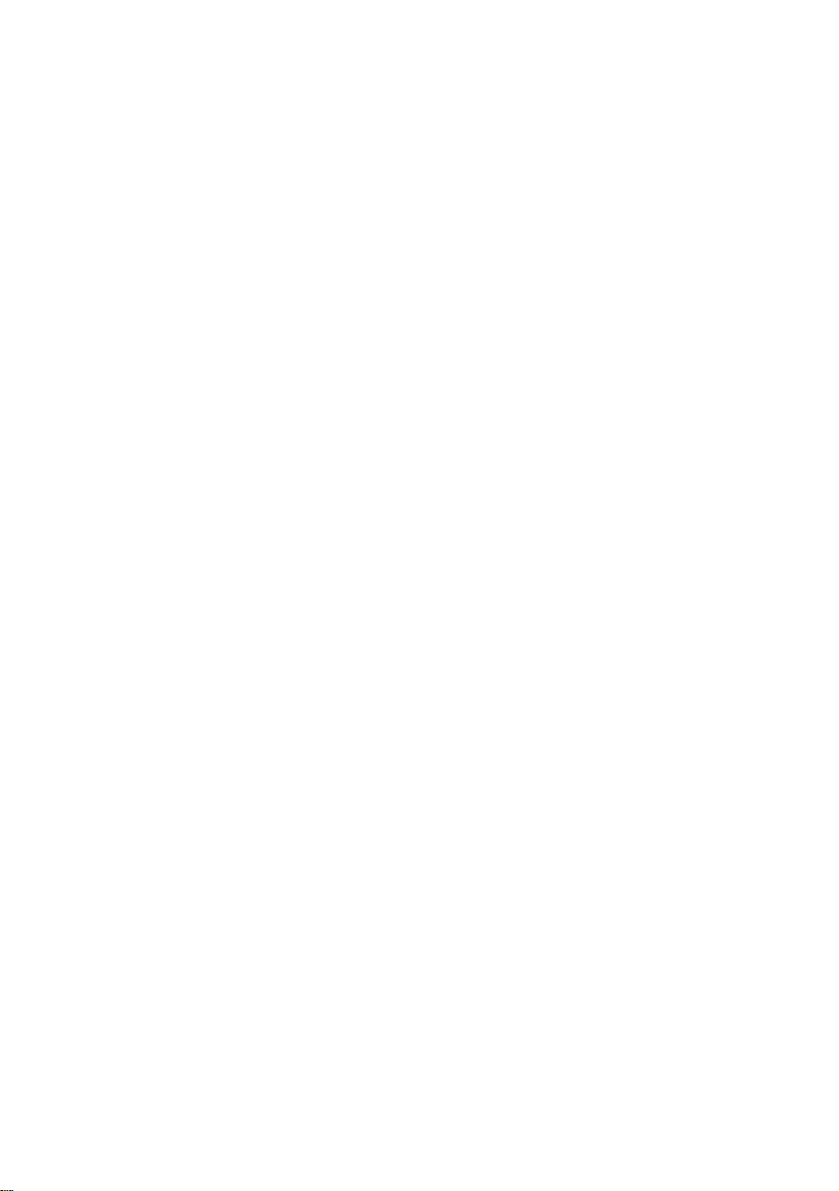
About your Bluetooth PC Card II from IBM
This section contains the product description, hardware and software
installation instructions, and operating information for the Bluetooth
PC Card II from IBM.
Product description
Based on the Bluetooth industry standard for wireless communications, the Bluetooth PC Card II from IBM provides computing professionals with short-range wireless connectivity.
You can now use the Bluetooth PC Card II from IBM to make wireless connections within a personal area network to electronically
exchange data and connect your computer to oth er Blueto oth d evices.
Some of the key product attributes of the Bluetooth PC Card II from
IBM from IBM are as follows:
• Any computer supporting a PCMCIA interface
• Operation within the 2.4 GHz ISM unlicensed radio spectrum
• Maximum data transfer rate of 721 KBps
• Range of up to 10 meters (30 feet)
• Data-transfer support
• Point-to-point or point-multipoint radio link
• Low power consumption
• Authentication and encryption suppo rt
• Certified Bluetooth Interoperability by the Bluetooth Special
Interest Group
• 16 bit PCMCIA interface
© Copyright IBM Corp. 2001
1
Page 2
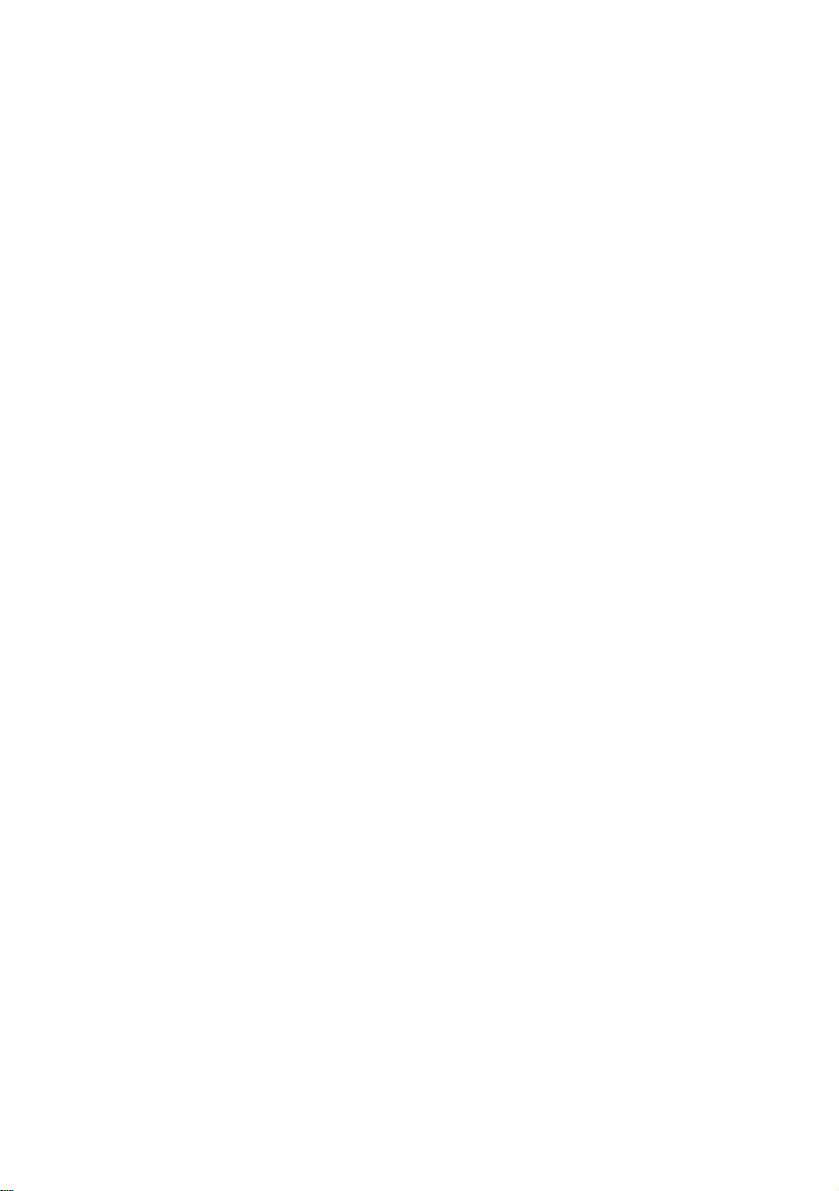
Profiles and services supported by the Bluetooth PC
Card II from IBM
The following is a list of profiles and services that the PC Card II
from IBM supports:
• Generic Serial - Establishes a Bluetooth wireless connection
between your computer and another Bluetooth-enabled device
and uses a temporary serial-port connection.
• LAN Access Using PPP - Establishes a Bluetooth wireless network connection between your computer and another Bluetoothenabled device or to a LAN that is connected to the server.
• Dialup Networking - Establishes a Bluetooth wireless con nection
from your computer to a modem or another Bluetooth-enabled
device.
• OBEX (Object Exchange) Object Push - Establishes a Bluetooth
wireless connection that enables your computer to send items
from its personal information manager (PIM) to the personal
information manager on another Bluetooth-enabled device.
• OBEX File Transfer -Establishes a Bluetooth wireless connection that enables your computer to perform file -system actions
on another Bluetooth-enabled device.
• Fax - Makes a connection available to fax documents from one
Bluetooth-enabled device to another.
• OBEX IrMC Sync - Establishes a Bl uetooth wireless connection
and synchronizes the contacts on your computer with the contacts on another Bluetooth-enabled device.
© Copyright IBM Corp. 2001
2
Page 3
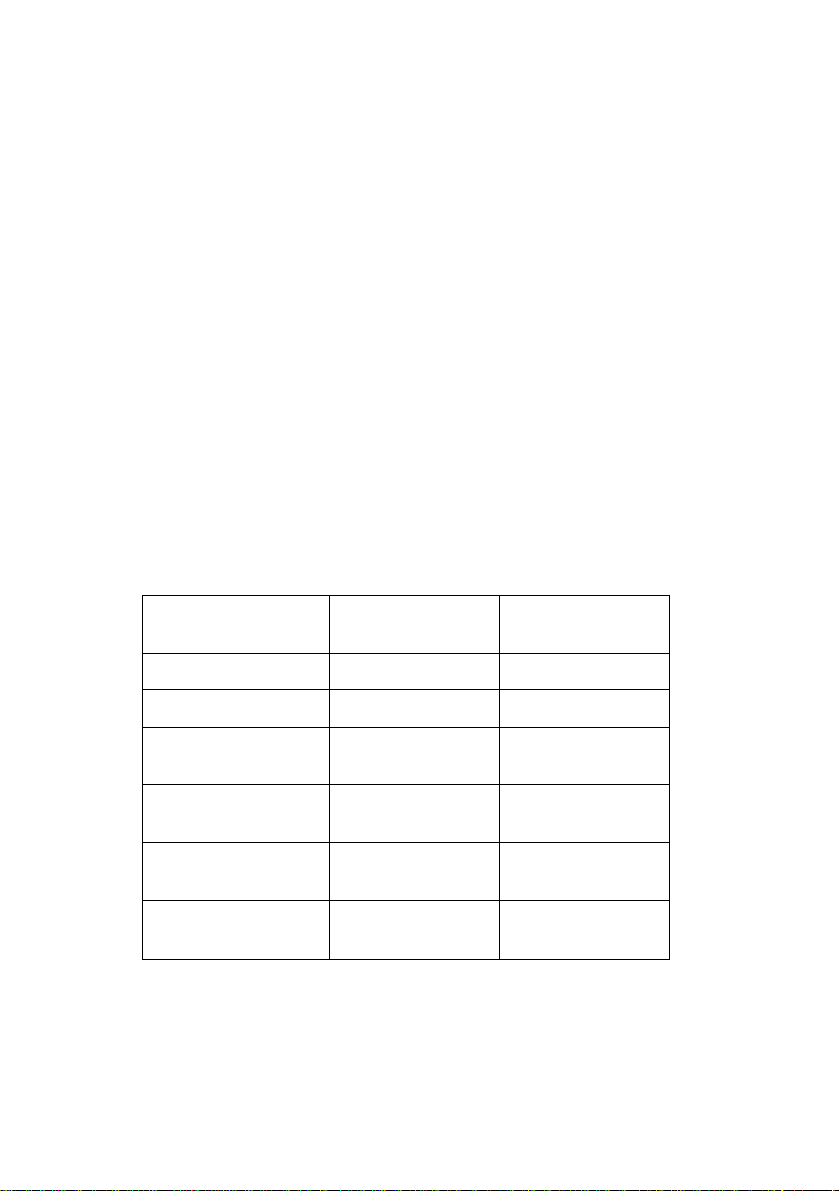
Installing the Bluetooth PC Card II from IBM
This section contains information about making sure that your computer has the correct level of BIOS code and installing the Bluetooth
PC Card II hardware and software.
Verifying the BIOS code level in a ThinkPad computer
If you have one of the ThinkPad A, T, or X Series computers that are
listed in the tables in this section, your computer must have the
required BIOS code level for the Bluetooth PC Card II to work. The
ThinkPad BIOS Update Utility is provided on the installation CD.
Note: IBM frequently updates the BIOS code: therefore, this information is subject to change. To download the latest version of the
BIOS code for your computer, go to http://www.pc.ibm.com/support
on the World Wide Web.
Table 2-1. ThinkPad comput er BIOS code levels - United States mode ls
ThinkPad model Folder name on CD
T20 BIOS\TPT20\US x.xx (IYETxxWW)
T21 BIOS\TPT21\US
T22 BIOS\TPT22\US
A20p BIOS\TPA20p\US
A21p/A22 BIOS\TPA21p\US
X20/X21/i Series1620 BIOS\TPX20\US
Bios version
x.xx (KZETxxWW)
x.xx (16ETxxWW)
x.xx (IVETxxWW)
x.xx (KYETxxWW)
x.xx (IZETxxWW)
3
Page 4
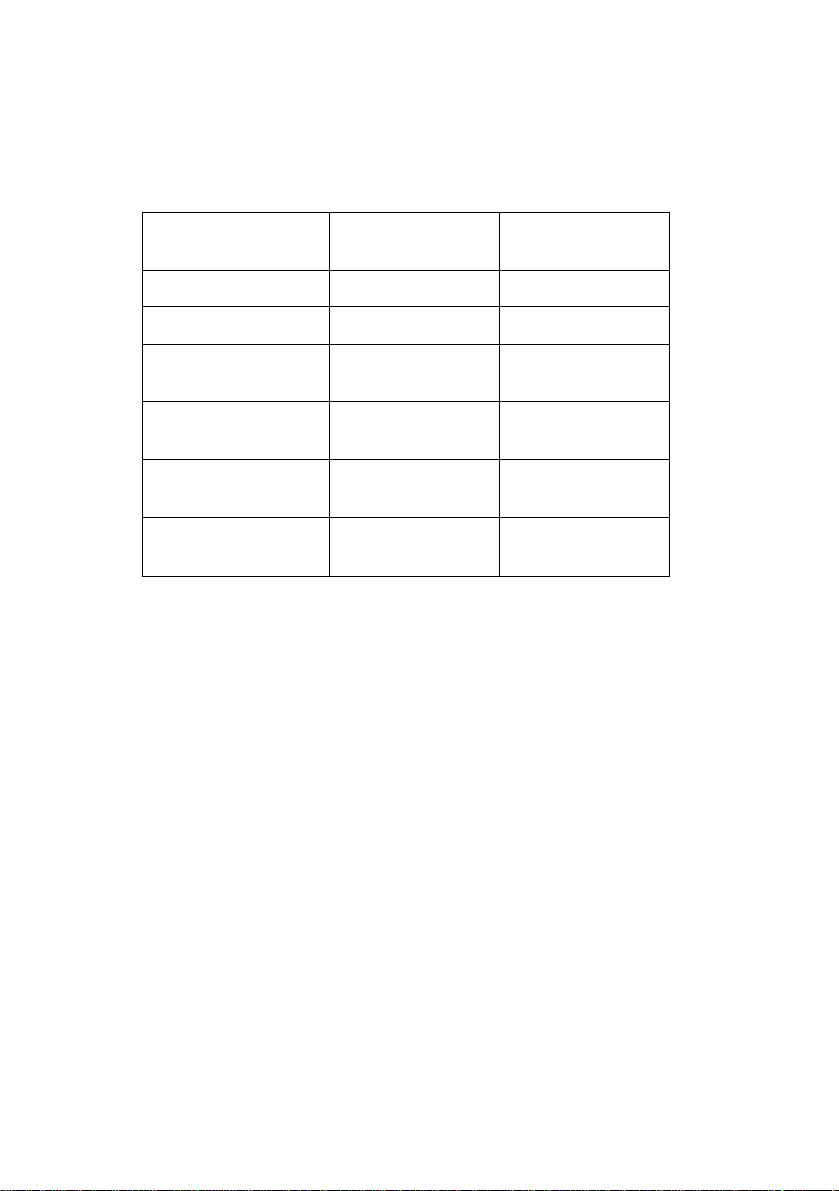
Table 2-2. ThinkPad computer BIOS code levels - Japan model s
ThinkPad model Folder name on CD
T20 BIOS\TPT20\JP x.xx (IYETxxWW)
T21 BIOS\TPT21\JP
T22 BIOS\TPT22\JP
A20p BIOS\TPA20p\JP
A21p/A22 BIOS\TPA21p\JP
X20/X21/i Series1620 BIOS\TPX20\JP
Bios version
x.xx (KZETxxWW)
x.xx (16ETxxWW)
x.xx (IVETxxWW)
x.xx (KYETxxWW)
x.xx (IZETxxWW)
How to check your computers BIOS level
To determine the BIOS code level in your ThinkPad computer using
the Windows 98SE, Windows 2000, or Windows Me ope rating system, use this procedure:
1. Click Start --> Control Panel.
Note: For Windows Me, you might have to click View all Control
Panel Options.
2. Double click-->the ThinkPad Configuration icon.
3. Click System Information.
4. BIOS Version.
5. Determine whether your BIOS version is older than the BIOS ver-
sion listed in the tables:
• If your BIOS version is newer than the one listed in Table 2 continue with “ Installing the Bluetooth software”.
• If your BIOS version is older than the one listed on Table 2, continue with the next section “ Updating the BIOS code in a ThinkPad computer”.
4
Page 5
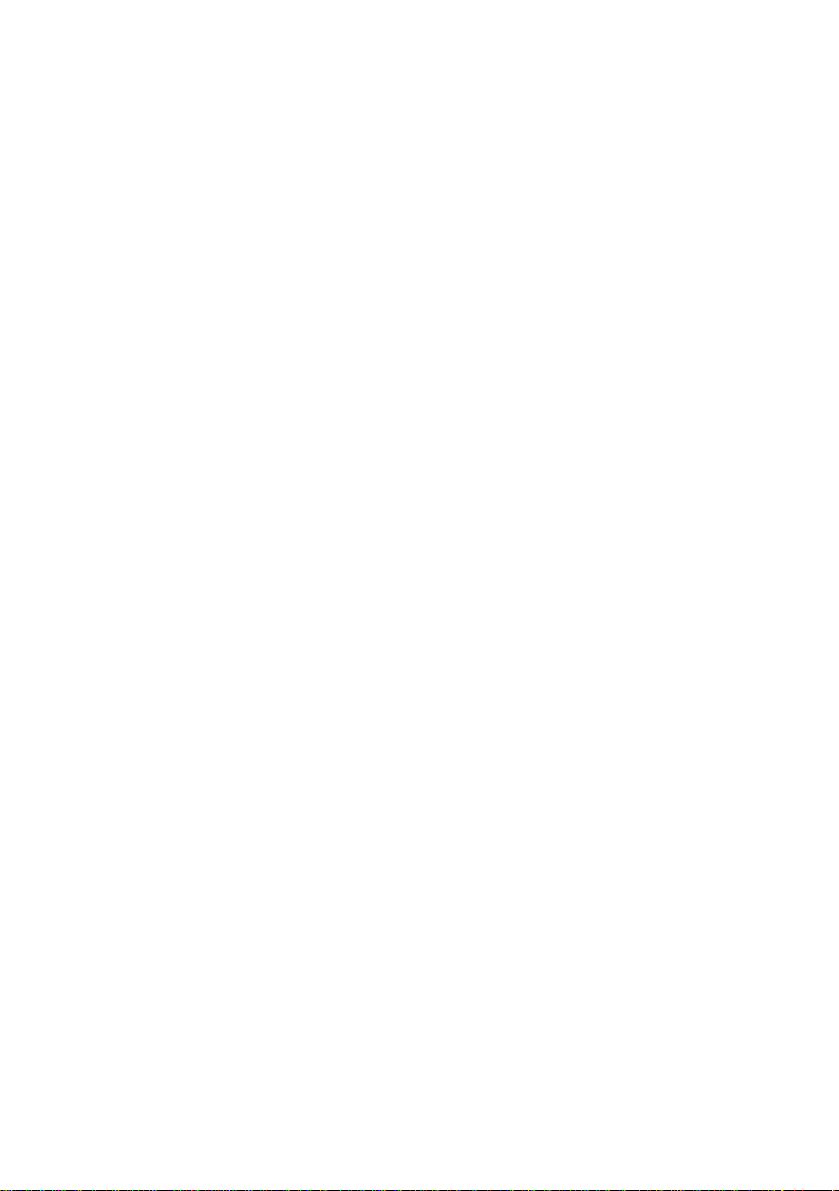
• If you are not sure what BIOS version you have continue with
the next section “ Updating the BIOS code in a ThinkPad computer” and the IBM BIOS Update Utility will check your BIOS
version for you.
Updating the BIOS code in a ThinkPad compu ter
Your computer must have an ac adapter and a charged battery pack to
update the BIOS code. If your ThinkPad computer is attached to any
type of port replicator, turn off the computer, and detach the port replicator.
Before using the IBM ThinkPad BIOS Update Utility with Windows
98SE, download and apply the Windows 98SE Shutdown Supplement from the Microsoft support Web site at http://support.microsoft.com/support/kb/articles/Q239/8/87.ASP.
To update the BIOS code, use the following procedure:
1. Connect the ac adapter to the ThinkPad computer.
2. Start Windows 98SE, Windows 2000, or Windows Me.
3. Create a temporary folder on your hard drive (for example,
c:\temp).
4. Insert the IBM Bluetooth UltraPort Installation CD into your CD-
ROM or DVD drive.
5. Refer to the tables on 2-1 to determine the location of the IBM
ThinkPad BIOS Update Utility program required to update the BIOS
level for your Thinkpad A, T, or X Series computer.
6. Copy the IBM ThinkPad BIOS Update Utility from the appropriate
folder on the installation CD and store the file into the temporary
folder that you created.
7. Click Start.
8. Click Run.
9. Specify the path and file name where you stored the ThinkPad
Update Utility and press Enter (for example
c:\temp\IYUJ10US.exe).
Attention: Do not turn off or suspend the computer until the update
has been completed. If you turn off or su spend the computer whi le the
5
Page 6

update is still in progress, the computer system board might have to
be replaced.
10. Follow the on-screen instructions.
Note: If the following message is displayed, the BIOS update is not
needed for your machine: An update is no t necessar y at this time.The
process has canceled.Restart your computer and continue with the
Bluetooth software installation.
When the BIOS update is completed, the computer is automatically
turned off.
11. After the update is completed, make sure that there is no diskette
in the diskette drive.
12. Restart your computer.
Installing the Bluetooth software
Use the following procedur e for the Windows 98SE, Windows Me, or
Windows 2000 operating systems:
1. Turn on your computer.
2. Click Start-->Run.
3. Type e:\SETUP.EXE where e corresponds to the letter of your CD-
ROM or DVD drive.
4. Click OK.
Note: On some Windows 98 computers the IBM Bluetooth Installation wizard may need to automatically update the Microsoft Window’s Installer. If the Window’s Installer is updated you will need to
restart your computer before you can continue with the installation of
the IBM Bluetooth Module software.
5. Select a language from the menu and click OK.
The installation wizard instructions opens.
6. Follow the instructions in the wizard (for default installation
options , click Next until the Install Shield Wizard Complete screen
opens).
7. Click Finish.
6
Page 7

8. Click OK to restart your computer.
To start this application, click Start --> Programs--> IBM
Bluetooth--> Bluetooth Neighborhood.
Installing the bluetooth hardware
1. Turn off your computer
2. Insert the card into the PC card slot
3. Turn on your computer
Now you need to install the software. To find out what steps to follow, go to the previous section “Installing the Bluetooth software”.
About the LEDs
LED 1: is on all the time, except when data is being transferred.
LED 2: is on all the time. It indicates that power is available to the
device.
LED 3: starts blinking once the software is installed.
© Copyright IBM Corp. 2001
7
Page 8

Using your PC Card II from IBM
If you click on the BTNeighborhood icon you will be able to know
what device is in range.
To find out more, refer to the online guide.
8
Page 9

Using your online help
The online help contains information about using the Bluetooth PC
Card II from IBMto exchange data using a wireless connection
between Bluetooth
devices. If you have problems using your Bluetooth PC Card II from
IBM, you can also refer to the online help documentation.
T o use online help, click Help in the menu bar, or F1 in the Bluetooth
Neighborhood applica tion.
© Copyright IBM Corp. 2001
9
Page 10

Appendix A. Troubleshooting
Computer problems can be caused by hardware, software, or user
error. Using the information in this section, you might be able to
solve problems yourself or gather helpful information that you can
pass on to a service technician. You might also need to refer to your
computer or operating-system documentation.
Review the following table for any problem description that might fit
your situation.
Table A-1. Problems and solutions
Problem
A search for devices has no results. • Make sure that the module is
My computer is connected to a device,
but I cannot use any serv ic es.
Solution
turned on and that all con nections are secure.
• Make sure that no other Bluetooth device is searching for the
same device.
• Restart your computer, and trysearching again.
• Search for the device again. If
the device is not found, it might
have stopped responding. If it is
found, reconnect to the devi ce
and try using the services aga in .
• Check the connecti on, and
ensure that the remote co mp ut er
is not trying to search for the
device or connect to any of the
services on your comput er. If
you are sure that the device is
responding, restart your computer, and try connecting again.
10
Page 11

Could not pull a business card from
remote the computer.
• Ensure that the r emo te computer
has a default business card created and selected.
• Ensure th at the security se ttings
on the remote computer allow
you to connect and download
their business card.
• Check the connecti on, and
ensure that the remote co mp ut er
is not trying to search for the
device or connect to any of the
services on your comput er.
Could not push a business card to
remote computer.
My computer is conn ec te d to the public folder , but no fi les are visible.
• Ensure that your computer has a
default bus ines s car d creat ed and
selected.
• Ensure th at the security se ttings
on the remote computer allow
you to connect and uplo ad the
business card.
• Check the connecti on, and
ensure that the remote co mp ut er
is not trying to search for the
device or connect to any of the
services on your comput er.
• Go to the menu and select View
and then Update. The status
window opens.
• Check for newly shared files,
and then list any that exist.
• Ensure that the shared folder in
the remote com puter cont ains th e
files or folders that you are looking for.
• Ensure th at the security se ttings
on the remote computer allow
you to connect and view the
shared files.
• Check the connecti on, and
ensure that the remote co mp ut er
is not trying to search for the
device or connect to anyof the
services on your comput er.
11
Page 12

My computer i s connected to a remote
computer, but I cannot gain network
access.
• Ensure that the r emo te computer
is connected to the network.
• Ensure that the r emo te computer
has been set up to share its network connectivity and that the
security settings allow you to
connect and establish re mote
network access.
• Check the connecti on, and
ensure that the remote co mp ut er
is not trying to search for the
device or connect to any of the
services on your comput er.
My computer cannot connect to a
remote computer usin g th e Bluetooth
serial port.
My Bluetooth adapter can not connect
to any device?
© Copyright IBM Corp. 2001
• R e-establish a connection with
the remote computer, and try the
serial connect ion again.
• Check the connecti on, and
ensure that the remote co mp ut er
is not trying to search for the
device or connect to any of the
services on your comput er.
• Ensure that both devic e s are
turned on and their Bluetooth
antennas are enabled.
• Restart your computer, and
attempt to re-establish your connection to the device.
• Install the Bluetooth Sof twa re
again and attempt to re-establish
your connection to the de vic e.
12
Page 13

Safety Warnings
Please make sure you read the following points before you start using
your PC Card II from IBM:
Only avoid using it in airplanes and hospitals. If you need to travel
with the PC Card II from IBM and have to go to a
hospital or to any place where electronic equipment is used, switch
off the unit completely, o r remove it.
Make sure your PC Card II from IBM is kept at a distance
of at least 22 cm of a pacemaker. The PC Card II from IBM
may impact the functioning of the pacemaker. As you may not know
who has and who hasn't a pacemaker, make sure you have removed
the module from your computer whenever you are in a crowd.
As a rule make sure you don't use your module when you are close to
any electronic equipment. This includes fire detectors, automatic
doors, etc. Keep your PC Card II from IBM at a distance of at
least 2m from any *OA, *AV piece of equipment, and at least 3m
away from a microwave oven. If you work too close to a TV set or a
radio receiver, you may not be able to communicate with other
devices and at the same time your Bluetooth equipm ent may impact
the quality of your TV image or the quality of the reception of your
radio receiver.
Do not detach the PC Card II from IBMwhile an application is running.
Do not put an operating cellular phone near t he computer when using
the PC Card II from IBM. It might cause a system malfunction.
*Note: OA refers to Office Automation products and AV to Audio
Video products.
Please note the following:
In order to comply with FCC RF Exposure r equirements, this
device must be installed in such a way that a minimum separation
distance of 20 cm is always maintained between the antenna and all
persons during normal operation.
13
Page 14

PC Card II from IBM
Safety Statements
Please note the two following Underwriters Laboratories Inc.'s notices:
" This product is for use only with UL Listed personal computers."
"The long-term characteristics or the possible physiological effects of radio frequency (RF)electromagnetic
fields associated with this equipment have not been evaluated."
Also note the following IBM statement:
“Changes or modifications not expressly approved by IBM Corporation could void the user’s authority to
In addition :
This device complies with Part 15 of the FCC rules and with RSS-210 of Industry Canada. Operation is
subject to the following two conditions:
(1) This device may not cause harmful interference.
(2) This device must accept any interference received, including interference that may cause undesired
operation.
Important
Please note the following:
This equipment has been tested and found to comply with the limits for a Class B digital device, pursuant
to part 15 of the FCC Rules. These limits are designed to provide reasonable protection against harmful
interference in a residential installation. This equipment generates, uses and can radiate radio frequency
energy and, if not installed and used in accordance with the instructions, may cause harmful interference to
radio communications. However, there is no guarantee that interference will not occur in a particular
installation. If this equipment does cause harmful interference to radio or televi sion reception, which can be
determined by turning the equipment off and on, the user is encouraged to try to correct the interference by
one or more of the following measures:
Reorient or relocate the receiving antenna
Increase the separation between the equipment and the receiver
Connect the equipment into an outlet on a circuit different from that to which the receiver is connected
Consult the dealer or an experienced radio/TV technician for help.
Page 15

Information to user.
According to FCC § 15.21 the following information has to be provided in the users- or
instruction manual.
For an intentional or unintentional radiator the user shall be cautioned that changes or
modifications, not expressly approved by the party responsible for compliance, could
void the user’s authority to operate the equipment.
