Page 1

High Performance Bluetooth Solutions
Page 2
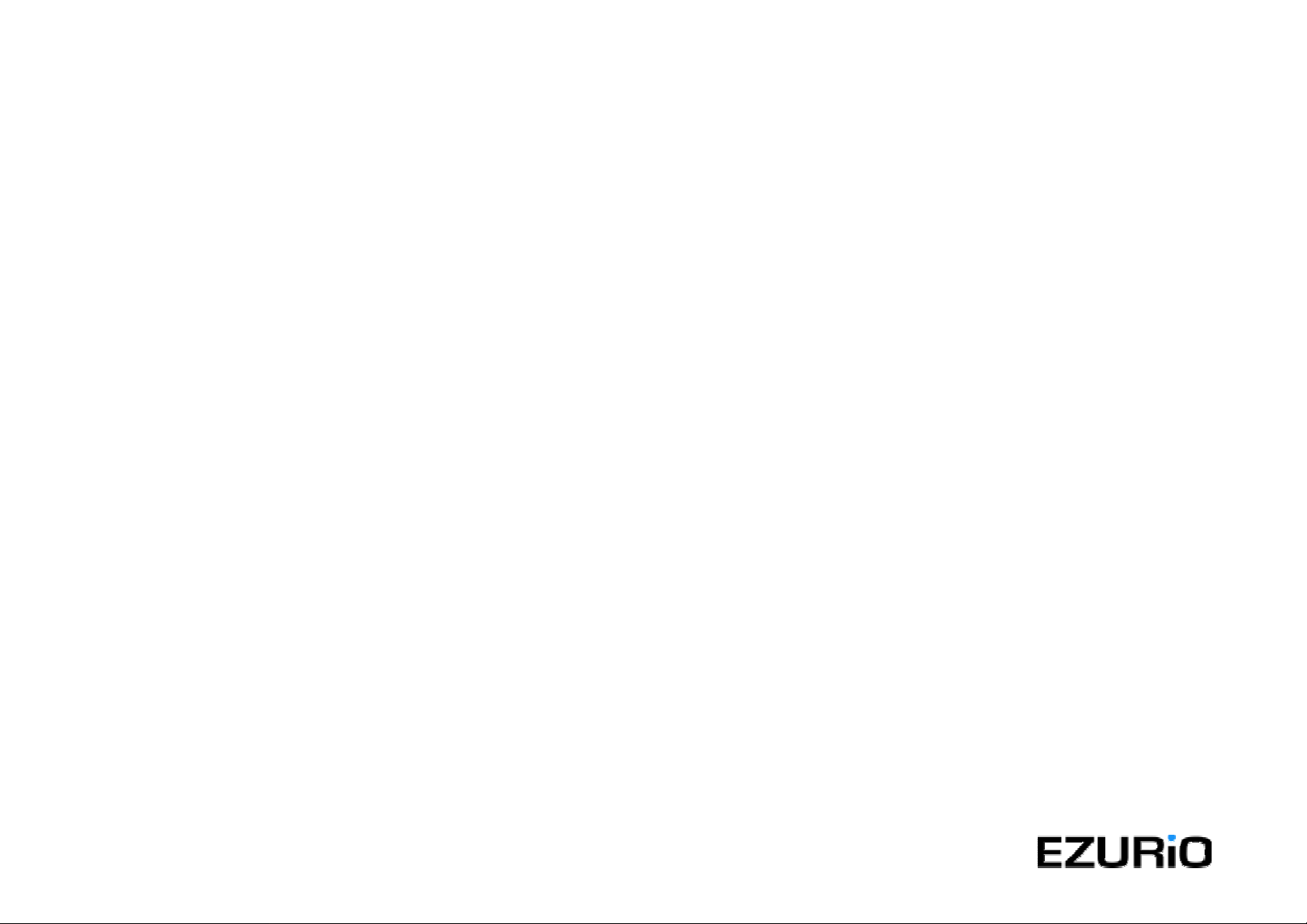
Contents
Introduction ................................................................................................................................................................................................. 3
Box Content ......................................................................................................................................................................................... 3
Getting Started............................................................................................................................................................................................ 4
Installing the Software ......................................................................................................................................................................... 4
Installing the Hardware ........................................................................................................................................................................ 5
Bluetooth Configuration .............................................................................................................................................................................. 6
My Bluetooth Places ................................................................................................................................................................................... 8
Device Discovery ................................................................................................................................................................................. 9
Service Discovery .............................................................................................................................................................................. 10
Bluetooth Services (Profiles) .................................................................................................
............................................................ 11
Pairing Guide ............................................................................................................................................................................................ 13
GPRS & HSCSD....................................................................................................................................................................................... 14
Frequently Asked Questions ..................................................................................................................................................................... 15
Technical Support ..................................................................................................................................................................................... 16
Regulatory Information.............................................................................................................................................................................. 16
Safety Statements .................................................................................................................................................................................... 17
Technical Information................................................................................................................................................................................ 18
Glossary.................................................................................................................................................................................................... 19
Warranty ......................................................................................................................
............................................................................. 20
2
Page 3
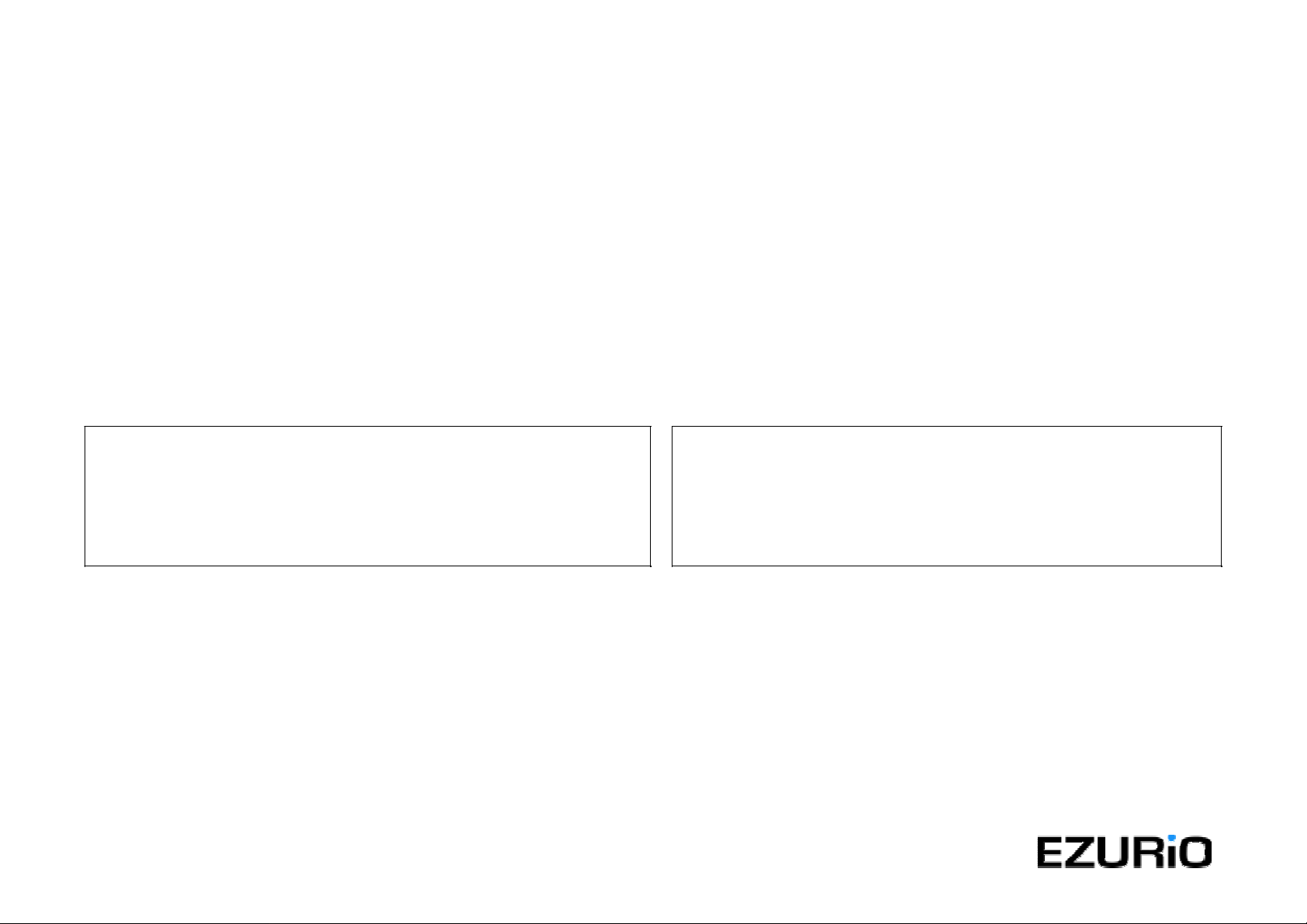
Introduction
Bluetooth is a short range wireless communication technology. It is designed to replace the tradit ional cable connections current ly used
to link compatible devices. These can be cable connect i ons between computers and printers, computers and mobile phones and
between mobile phones and headsets. Bluetooth is designed to operate in the internationally recognised ISM (Industrial, Scientific and
Medical) frequency band. Within the ISM band (2.40GHz – 2.48GHz) Bluetooth transmissions hop between 79 separate frequencies
1,600 times every second. Bluetooth is a low power radio designed for short range communication of about 10 metres and has an
impressive peak data throughput.
The potential applications for this new wireless technology ar e enormous – in time Bluetooth technology will t ouch all our lives in some
shape or form. In the short term, Bluetooth will make mobile computing much easier and far more convenient than it’s ever been. In the
longer term, Bluetooth will open up a whole new world of infinitely flexible personal connectivity.
Box Content
go blue Bluetooth USB Adaptor v2
•
USB Adaptor
•
Installation CD-ROM
•
Quick Start Guide
Bluetooth PC Card
•
PC Card
•
Installation CD-ROM
•
Quick Start Guide
3
Page 4
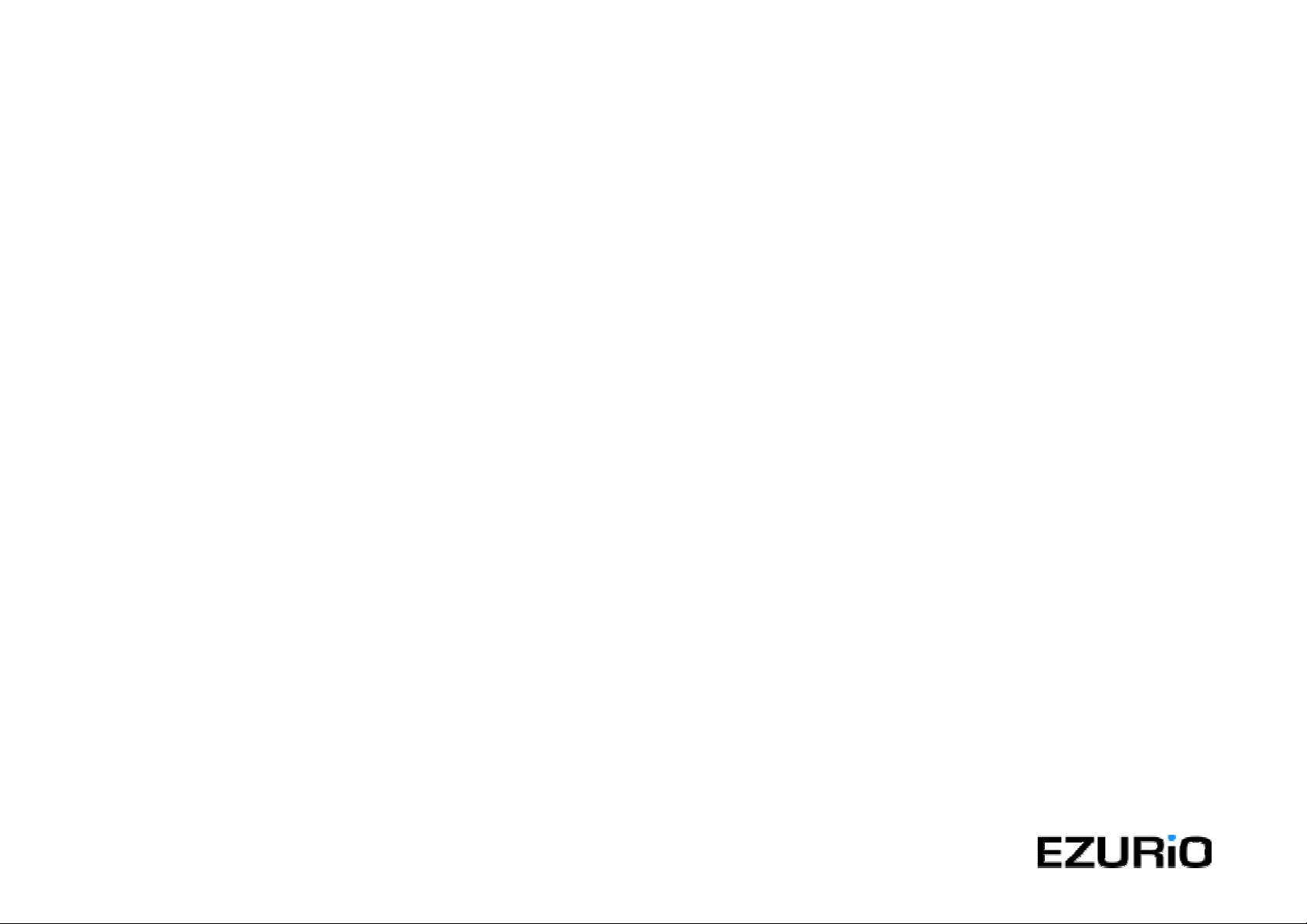
Getting Started
Installing the Software
Note: Do not connect your Bluetooth USB Adaptor or insert your Bluetooth PC Card until you have completed the install
procedure detailed below.
1) Insert the CD into the CD/DVD drive on your PC. The CD should start automatically and present you with an installation menu.
If the CD fails to start automatically, click on the Start button, select Run and type D:\Setup.exe (assuming your CD/DVD drive is
D) then press Enter or click OK.
2) Choose Install Bluetooth Software to start the InstallShield Wizard.
3) Click Next.
4) If you agree with the license terms select I accept the terms in the license agreement and click Next.
5) You can edit the default device name or accept it by clicking Next.
Note: The device name should be unique. This will be visible to other people when they discover your Bluetooth device.
6) Choose to accept the default folder by clicking Next, or change the location by using the Change option.
7) Click Install.
8) When the install has completed click Finish.
9) If you are prompted to restart Windows, click Yes.
4
Page 5
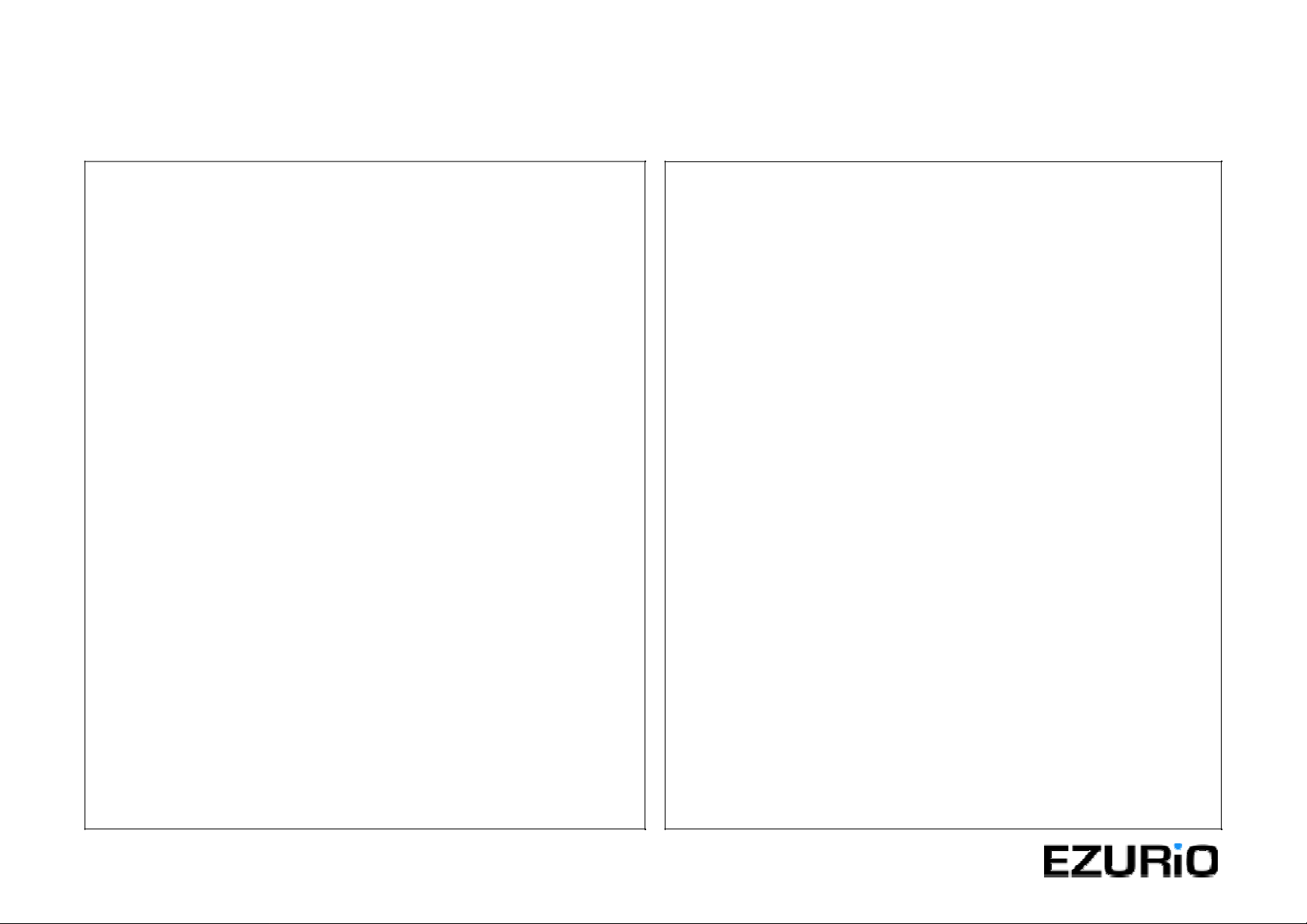
Installing the Hardware
Bluetooth USB Adaptor
Bluetooth PC Card
New diagram to be added
1) Insert the Bluetooth USB Adaptor into the USB port.
2) Windows will inform you that new hardware has been
discovered and that it is being installed.
Note: Windows XP users will need to click Next then Finish.
5
New diagram to be added
1) Insert the Bluetooth PC Card into a free PC Card Slot.
2) Windows will inform you that new hardware has been
discovered and that it is being installed.
Note: Windows XP users will need to click Next then Finish.
Page 6
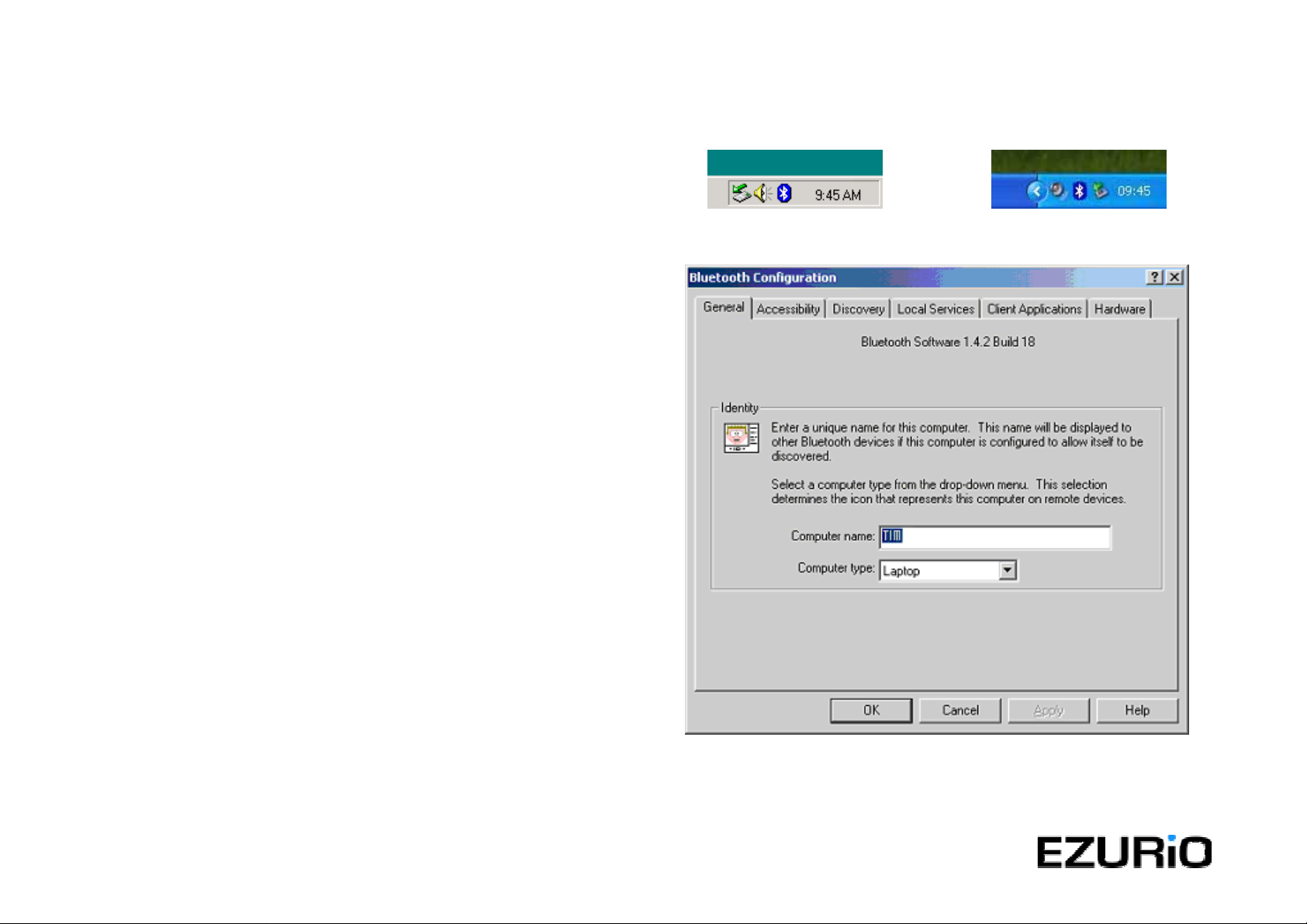
Bluetooth Configuration
After successful installation of the software and hardware you
should have a new item on the Windows taskbar. This is the
Bluetooth tray icon.
Right-click on it, select Advanced Configuration and you will see
the following screen.
Note: The computer name you see here is the same as your
computer name or the name you chose during the installation
process. The computer type is either “Desktop” or “Laptop”. This
information is shown to other Bluetooth users when they search for
your computer.
To check your hardware is working click on the Hardware tab.
6
Bluetooth Tray Icon
Windows 200 0
Bluetooth Tray Icon
Windows XP
Bluetooth Configuration - General
Page 7
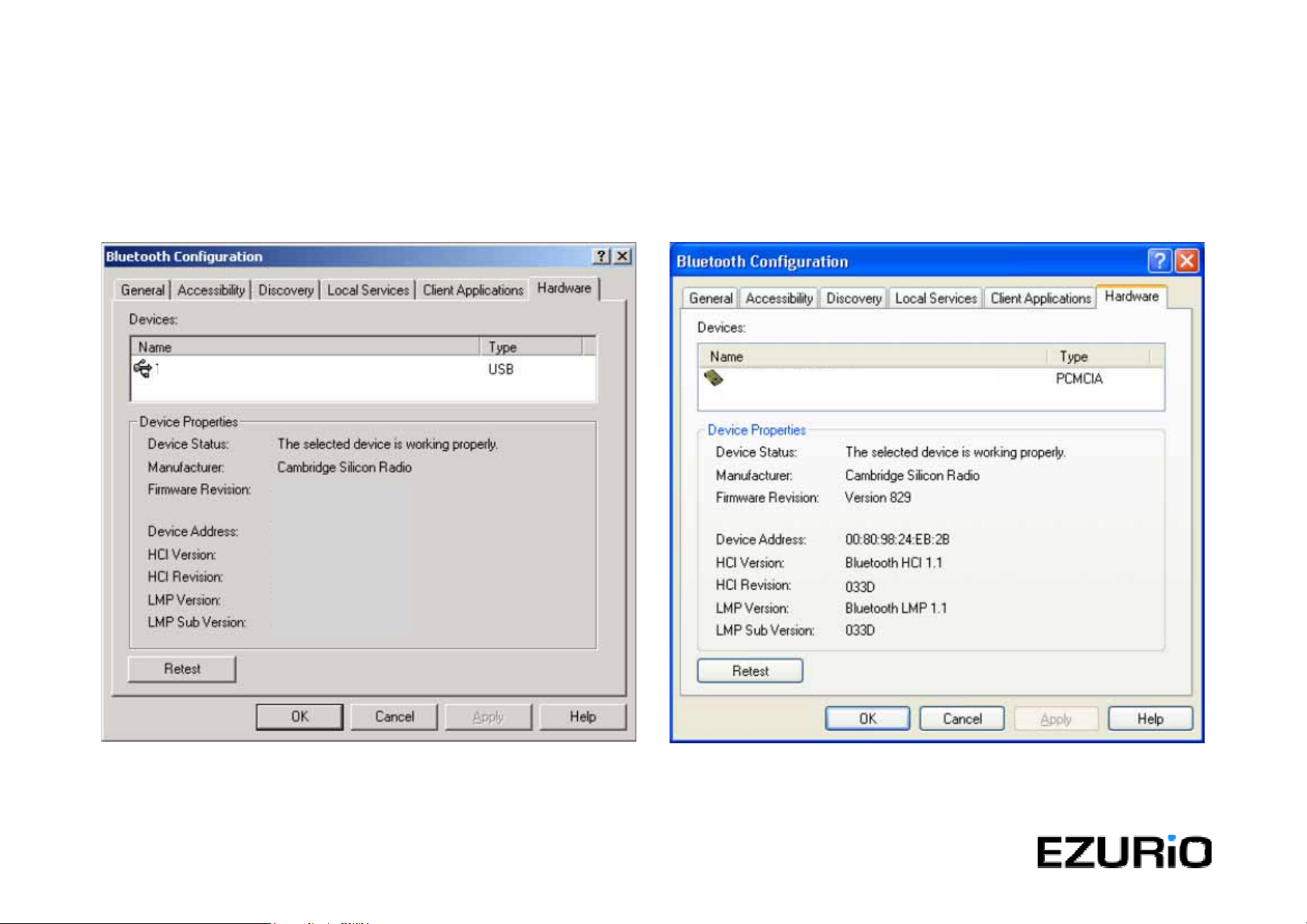
If the Device Status is showing Device Not Found then your USB Adaptor or PC Card has not been detected by the software. If the
device is not plugged in, insert it and select this hardware option again.
There are more details about the Bluetooth Configuration Panel in the Bl uetooth help guide. You can view this help by clicking on the
Help button, seen here in the bottom right hand corner.
Ezurio Turbo Bluetooth Adaptor
Bluetooth Configuration – Hardware
Windows 200 0
Ezurio Bluetooth PC Card
Bluetooth Configuration – Hardware
Windows XP
7
Page 8

My Bluetooth Places
After installation of the Bluetooth software you will
have a new icon on your desktop. This is the My
Bluetooth Places icon.
Double-click on this icon to bring up My Bluetooth
Places.
My Bluetooth Places - Desktop Icon
My Bluetooth Places
8
Page 9

Device Discovery
Windows 98/Me/2000
Double-click on Find Bluetoot h Devices. A search
for other Bluetooth devices within radio range will
start automatically. If any devices are discovered
they will be displayed.
Windows XP
Click on View devices in range. A search for other
Bluetooth devices within radio range will start
automatically. If any devices are discovered they
will be displayed.
Note: The search may take a few minutes if there
are many discoverable Bluetooth devices within
range.
If you have not configured other Bluetooth devices
yet, set them up now then click View, Refresh to rediscover these Bluetooth devices. There is a
section later in this guide to help set up Bluetooth
connections with the most popular Bluetooth mobile
phones.
Entire Bluetooth Neighborhood – Search Complete
9
Page 10

Service Discovery
Each device you have discovered will have se rvices you can access. To find out which services a device supports double click on that
device. You will then see all the services listed, providing the services are compatible and the device has not gone out of range or been
switched off.
Service Discovery
10
Page 11

Bluetooth Services (Profiles)
The Bluetooth Serial Port allows you to establish a
serial connection to a Bluetooth serial port on another
Bluetooth device. The serial connection can be used by
legacy applications as it emulates a simple RS232 serial
cable link between two Bluetooth devices.
The Audio Gateway service allows remote devices to
use the audio features of your computer.
Network Access allows you to connect to the Internet
and LAN through another Bluetooth device’s LAN connection.
If you want to copy, move or drag and drop files you
should use file transfer. In fact you can perform any usual file
transfer actions with File Transfer such as open, cut, copy,
paste and delete.
If you wish to send a Fax over Bluetooth you can
access the fax service of another Bluetooth device to do this.
The Dial-Up Networking (DUN) service allows you to access
and use the modem on another Bluetooth device to dial out, typically
to an Internet Service Provider (ISP) to browse the internet and
send/receive email.
The Headset service allows you to connect to Bluetooth
headset devices.
PIM Item Transfer is used to exchange items between the
personal informati on managers (PIM) via Bluetooth.
PIM Synchronisation is used to syncronise the information
(PIM database) between you and another Bluetooth devic e.
Note: You are advised to view the Help file supplied with this software for more detailed information about all of these services.
11
Page 12

LED Status
Bluetooth USB Adaptor v2
The USB Adaptor is designed to meet USB specification 1.1 and
incorporates an integral antenna.
Bluetooth PC Card
The PC Card is a type II PC Card. It incorporates an integral
antenna.
Picture to be added
Each LED indicates the following
LED Description Function
1 Power/Data Normally on. Flashes whilst data transfer
is in progress
2 Status Flashes every 2 seconds when the device
is discoverable
Picture to be added
Each LED indicates the following
LED Description Function
1 Data Normally on. Flashes whilst data transfer
is in progress
2 Power Permanently on when the device is
powered
3 Status Flashes every 2 seconds when the
device is discoverable
12
Page 13

Pairing Guide
Pairing (also referred to as bonding) is the process of associating Bluetooth de vices with each other. It i s advisable to pair wit h
frequently used Bluetooth devices. This will establish a permanent security link between the d ev ic es and enable quick access to the
services provided, without the need to enter passkeys.
Once a device is paired it remains paired even if the user:
•
Reboots one or both devices
•
Stops and starts the services on the devices
Note: A paired device will be displayed in the Entire Bluetooth Neighborhood window even if the device is not within radio range and/or
powered on at the time Entire Bluetooth Neighborhood is opened and explored.
The Pairing Wizard supplied will show you how to pair your USB Adaptor or PC Card to many popular Bluetooth phones.
For additional information on how to pair a specific device that is not included in the pairing wizard, refer to the documentation supplied
with that Bluetooth device.
13
Page 14

GPRS & HSCSD
GPRS (Generalised Packer Radio Service) is a form of the GSM
standard which is designed for sending data. It is called an
“always-on” service, as it keeps the connection maintained, but
you are only charged for the amount of data you send.
To use GPRS you need to obtain an APN name from your network
provider, along with a username and password. You should enter
these into your handset, after which you can set up a dial-up
networking (DUN) connection between your PC and yo ur mobile
phone to provide mobile internet access.
To set up a DUN connection, right click on the Bluetooth tray icon,
then select Quick Connect and Dial-up networking.
If you do not have GPRS, then High Speed Circuit Switched Data
(HSCSD) is a useful alternative. HSCSD is an enhancem ent of
Circuit Switched Data (CSD) which is available on current GSM
networks. It increases the speed of transmission so you can send
and receive information up to three times faster than the current
maximum of 9600bps. The HSCSD solution enables higher rates
by using multiple channels, allowing subscribers to enj oy faster
Internet access and e-mail.
Note: Contact your service provider for details on availability,
supported connection rates and to subscribe to this service.
Windows 98/Me
Go to Start, Settings, Control Panel and double-click on Modems.
Highlight Bluetooth Modem. Click Properties, Connection and
Advanced.
Windows 2000
Go to Start, Settings, Control Panel and double-click on Phone
and Modem Options. Click Modems and highlight Bluetooth
Modem. Click Properties and then Advanced.
Windows XP
Go to Start, Control Panel and double-click on Phone and Modem
Options. Click Modems and highlight Bluetooth Modem. Click
Properties and then Advanced.
14
Page 15

Frequently Asked Questions
How do I find the Bluetooth Device Address (BDA) of my device?
Right-click on the taskbar Bluetooth Icon and select Advanced
Configuration. Click on the Hardware tab. The Bluetooth address
will be displayed next to the Device Address.
Why can’t I discover a nearby Bluetooth device?
The remote device is probably in non-discover able mode. Check
the status of the device and perform another search when the
remote device is in discoverable mode.
Why am I unable to exchange business cards?
Ensure that both Bluetooth devices have default busines s cards
created and selected.
Can other Bluetooth devices access my confidential files?
The Bluetooth specification provides levels of security. By default
your machine is discoverable and is sharing one empty folder. This
folder can only be accessed by other Bluetooth devices that you
have paired with and authorized.
Can I do a device discovery from my 2 machines simultaneously ?
Simultaneous device discovery is supported but not recommended
as the machines may fail to discover each other.
Can I use my Bluetooth headset with my Ezurio Bluetooth PC
Card?
Yes. Full audio support is available in version 1.4.2.18 of the
Bluetooth software.
Can I use two Bluetooth profiles at the same time?
Yes, providing the remote equipment supports this feature. Both
the USB adaptor and PC card provide this functionality.
Why can’t I use dial-up networking and print to my Bluetooth
printer at the same time?
Bluetooth currently support two types of configuration, point-topoint and point-to-multipoint.
Point-to-point acts as a cable replacement, allowing you to remove
the cable between your headset and your mobile phone, or from
your printer to your laptop.
Point-to-multipoint provides the ability to connect eight devices
simultaneously, this forms what is referred to as a Piconet. To
achieve this one device must be the controller (referred to as the
Master) and the other seven devices must be controlled (refer red
to as the Slaves). As you can imagine this is not a simple task for
the Master device and not all devices can perform this role. Also
not all profiles can support multipoint connections. In pr actice only
Network Access Profile and the Serial Port Profile support
multipoint connections.
15
Page 16

Technical Support
If you are still experienc ing problems please contact your place of
purchase or local distributor. Alternatively, for further guidance and
up to date product and support information try:
Our website at
www.ezurio.com or
our helpdesk at
support@ezurio.com
Regulatory Information
This product complies with any mandatory product sp ecification in
any country where the product is sold.
EU recommendation 1999/519/EC and
has been provided with the CE mark
accordingly.
Bluetooth
This equipment is qualified according to
Bluetooth Core Specification:
PC Card v1.1 USB Adaptor v2.0+EDR
USB
Special notice for use in France:
This product is suitable for indoor use only.
ESD (Electrostatic Discharge)
If your Ezurio Bluetooth device is affected by ESD, it is
recommended that you restart any Bluetooth processes that were
active at the time.
Copyright and Trademark Notices
Products and brand names may be the trademarks or registered
trademarks of their respecti ve own e r s .
BLUETOOTH is a trademark owned by Bluetooth SIG, Inc, U.S.A.
and licensed to Ezurio Limited.
16
xxx
Page 17

Safety Statements
Please note the two following Underwriters Laboratories Inc.’s
notices:
“This UL Listed ITE Accessory is intended for use with a listed host
computer.”
“The long-term characteristics or the possible physiological effects
of radio frequency (RF) electromagnetic fi elds associated with this
equipment have not been evaluated.”
In addition:
This device complies with Part 15 of the FCC rules and with RSS210 of Industry Canada. Operation is subject to the following two
conditions:
(1) This device may not cause harmful interference.
(2) This device must accept any interference received, including
interference that may cause undesired operation.
The radiated output power is far below the FCC Radio frequency
exposure limits. Nevertheless, this device should be used in such
a manner that the potential for human contact during normal
operation is minimized.
Warning: Changes or modifications made to this equipment
not expressly approved by Ezurio Limited may void the user’s
authority to operate this equipment.
To comply with the FCC RF exposure compliance
requirements, this device and its antenna must not be colocated or operating to conjunction with any other antenna or
transmitter.
Important Please note the following:
This equipment has been tested and found to comply with the limits
for a Class B digital device, pursuant to part 15 of the FCC Rules.
These limits are designed to provide reasonable protection against
harmful interference in a residential installation. This equipment
generates, uses and can radiate radio frequency energy and, if not
installed and used in accordance with the instructions, may cause
harmful interference to radio communications. However, there is
no guarantee that interference will not occur in a particular
installation. If this equipment does cause harmful interference to
radio or television reception, which can be determined by turning
the equipment off and on, the user is encouraged to try to correct
the interference by one or more of the following measures:
- Reorient or relocate the receiving antenna.
- Increase the separation between the equipment and receiver.
- Connect the equipment into an outlet on a circuit different from
that to which the receiver is connected.
- Consult the dealer or an experienced radio/TV technician for
help.
The user should not modify or change this equipment without
written approval from Ezurio Ltd. Modification could void authority
to use this equipment.
17
Page 18

Technical Information
Bluetooth USB Adaptor v2
Supported operating systems:
Windows 98 Second Edition
Windows Me (Millennium Edition)
Windows 2000
Windows XP
Windows 2003 Server
Power consumption - normal: 25mA
Power consumption - peak: 45mA
Supply voltage: 5V
Operating temperature: -40°C – +85°C
Nominal RF output power: 4mW (6dBm)
Maximum RF output power: 4mW (6dBm)
Range: up to 200 metre s , fre e spac e.
Weight: 15g
Bluetooth specification: Version 2.0+EDR
Bluetooth power class: 1
Bluetooth PC Card
Supported operating systems:
Windows 98 Second Edition
Windows Me (Millennium Edition)
Windows 2000
Windows XP
Windows 2003 Server
Power consumption - normal: 46mA
Power consumption - peak: 100mA
Supply voltage: 5V
Operating temperature: -20°C – +75°C
Nominal RF output power: 4mW (6dBm)
Maximum RF output power: 4mW (6dBm)
Range:
Weight: 30g
Bluetooth specification : Version 1.1
Bluetooth power class: 1
18
up to 100 metres, free space.
Page 19

Glossary
Authentication
Process of verifying the identity of the user at the other end of a
link. Authentication is accomplished by using a link key stored in
the device memory or by a user PIN (called pairing).
Authorization
Process of deciding if a requesting device is allowed to have
access to a service on another device. Authorization always
includes authentication.
Bluetooth Device Address
Every Bluetooth transceiver is issued a unique 48-bit Bluetooth
Device Address which is used for quite a few algorithms when
exchanging data between devices. The Bluetooth Device Address
is used for hop sequence generation and many error detection code
generation schemes.
Bluetooth Unit
Any device such as a mobile handset, PDA, or PC card that is
equipped with suitable Bluetooth hardware needed to establish
wireless communication between devices.
Bonding / Pairing
The creation of a semi-permanent (or permanent) relationship
between two devices. The relationship is established when the user
enters a passkey with the explicit pur pos e of creating a bond
between two devices. This procedure is different from
authenticating using a passkey in which the user is requested to
enter a passkey during the establishment of a link.
Inquiry / Discovery
Process by which a Bluetooth unit transmits inquiry messages in
order to discover the other Bluetooth units that are active with in the
coverage area. Any Bluetooth unit that received the inquiry
message may respond to the inquiring device with information about
its Bluetooth unit and its host device.
PIN Code / Passkey
Personal Identification Number. A type of password that is unique
to a user.
Piconet
A network of devices connected using Bluetooth technology. A
piconet may consist of two to eight devices. In a piconet, there will
always be one master while the others are slaves.
Trusted device / Paired device
A device that has been authenticated.
Profiles
Bluetooth software emulates various types of wired links it is
designed to replace. Each of these emulations is known as a
profile. Examples of profiles are serial port, LAN and dial-up
networking.
19
Page 20

Warranty
Ezurio warrants that the Bluetooth USB Adaptor and Bluetooth PC Card products shall conform to Ezurio‘s published specifications,
which may be subject to change, and remain free from defects in materials and workmanship under normal, proper and intended use for a
period of two (2) years from date of purchase, provided that proof of purchase be furnished with any returned equipment.
If, during the warranty period, any component part of the equipment becomes defective by reason of material or workmanship, and
Ezurio is immediately notified of such defect, Ez urio shall at its option supply a replacement par t or request return of equipment, freight
prepaid, to its designated facility for repair. In the event that no fault is found on a product r eturned for repair, Ezurio reserves the right to
charge the customer its standard published repair charge.
This warranty shall not apply to any product that has been subject to misuse, bending, twisting, neglect, alteration, improper installation,
operation outside of the parameters of the published sp ecification, use in any non-approved countri es or unauthorised repair performed
by anyone other than a Ezurio designated repair facility. Any non-warranty repairs or maintenance shall be at Ezurio‘s standard rates in
effect at the time.
This warranty is in lieu of all other warranties, whether expressed, implied, or statutory, including but not limited to, implied warranties or
merchantability and fitness for a particular purpose. In no event shall Ezurio be liable, whether in contract, in tort, or on any other basis,
for any damage sustained by its customers or any other person ar ising from or related to loss of use, failure or interruption in the
operation of any products, or delay in maintenance, or for incidental, consequential, indirect, or special damages or liabilities, or for loss of
revenue, loss of business, or other financial loss arising out of or in connection with the sa le, lease, maintenance, use, performance,
failure, or interruption of these products.
20
Page 21

Notified B ody consulted:
ID-Number of Notified Body:
declare under our responsibility that the EZURIO Bluetooth USB Adaptor II
with the appropriate essential requirements
relev a n t provisions, whe n u s ed for its intended purpose.
Health and Safety requirements contained in Article 3 (1) a)
EN 60 950
: 1992 Safety of information technology equipment + Amendment A1:1993,
Amendment A2:1993, Amendment A3:1995, Amendment A4:1997, Amendment A11:1997
EN 50371:
electrical apparatures with the basic restrictions related to human exposure to
electromagnetic
Protectio n re quirements with res pect to electromagne tic compatibility Art.3 (1) b)
EN 301489-17 V1.1.1 (09-2000), Electromagnetic Compatibility and radio spectrum
Matters
(ERM); ElectroMagnetic Compatibility (EMC) standard for radio equipment and
services;
Part 17: Specific conditions for wideband data Hiperlan equipment
Means of the efficient use of the radio freque ncy s pe ctrum
EN 300328-2 V1.2.1 (11-2001),
transmission
equipment operating in the 2,4 GHz ISM band and using spread spectrum modulation
techniques. Part 2: Harmonized EN covering essential requirements under article 3(2) of
the R&TTE directive.
Ezurio Ltd
126 Colindale Avenue, Colindale
London NW9 5HD, United Kingdom
DECLARATION OF CONFORMITY
In accordance with Annex IV of the EU directive 1999/5/EC
Generic standard to demonstrate the compliance of low-power electronic a nd
fields (10 MHz - 300 GHz) – General public
systems; Technical characteristics and test conditions for data transmiss i on
TO BE COMPLETED AFTER TEST
TO BE COMPLETED AFTER TEST
of the Article 3 o f the R&T TE and the other
Radio Equipment and Systems (RES); Wideband
tel: +44 (0)20 8938 1000
fax: +44 (0)20 8905 8608
www.ezurio.com
Registered in England No. 5178293
complies
DECLARATION OF CONFORMITY
In accordance with Annex IV of the EU directive 1999/5/EC
Notified B ody consulted:
ID-Number of Notified Body:
declare under our responsibility that the EZURIO Bluetooth PC Card II
complies with the appro pr iate essential requirements of the Article 3 of the R&TTE and
the other
relev a n t provisions, when used for its in tended pur p ose.
Health and Safety requirements contained in Article 3 (1) a)
EN 60 950
: 1992 Safety of information technology equipment + Amendment A1:1993,
Amendment A2:1993, Amendment A3:1995, Amendment A4:1997, Amendment
A11:1997
EN 50371:
and
electrical apparatures with the basic restrictions related to human exposure to
electromagnetic
Protectio n re quirements with res pect to electromagne tic compatibility Art.3 (1) b)
EN 301489-17 V1.1.1 (09-2000), Electromagnetic Compatibility and radio spectrum
(ERM); ElectroMagnetic Compatibility (EMC) standard for radio equipment and
Matters
services;
Part 17: Specific conditions for wideband data Hiperlan equipment
Means of the efficient use of the radio freque ncy s pe ctrum
EN 300328-2 V1.2.1 (11-2001),
transmission
equipment operating in the 2,4 GHz ISM band and using spread spectrum modulation
techniques. Part 2: Harmonized EN covering essential requirements under article 3(2) of
the R&TTE directive.
Ezurio Ltd
126 Colindale Avenue, Colindale
London NW9 5HD, United Kingdom
Generic standard to demonstrate the compliance of low-power electronic
fields (10 MHz - 300 GHz) – General public
systems; Technical characteristics and test conditions for data transmiss i on
Phoenix Test-Lab
0700
Radio Equipment and Systems (RES); Wideband
tel: +44 (0)20 8938 1000
fax: +44 (0)20 8905 8608
www.ezurio.com
Registered in England No. 5178293
21
