Ezonics EZMega Cam User Manual
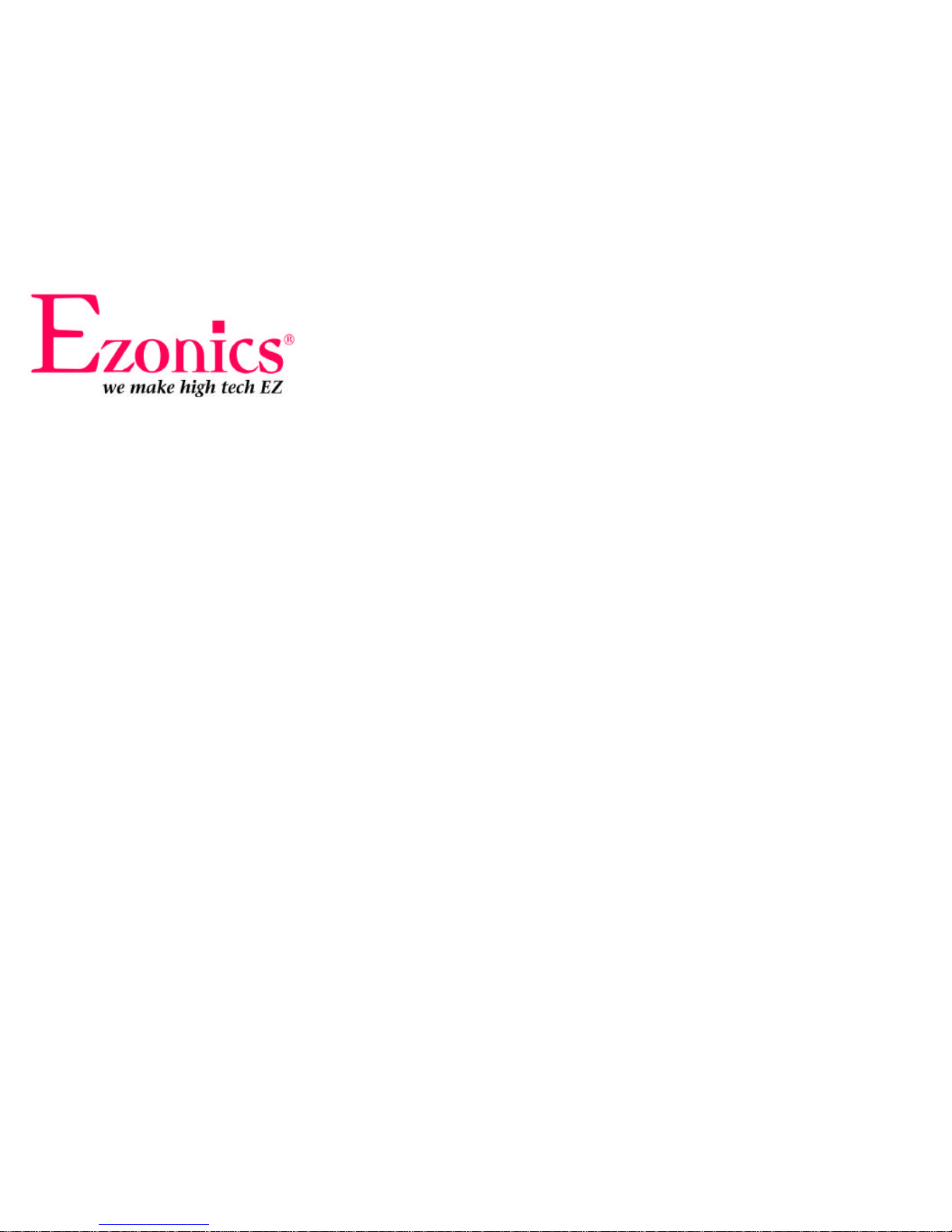
EZMega Cam USB
User Manual
Copyright © 1998-2001 Ezonics Corp. All rights reserved.
www.Ezonics.com, www.ShopEzonics.com Ver. 1.3 P/T
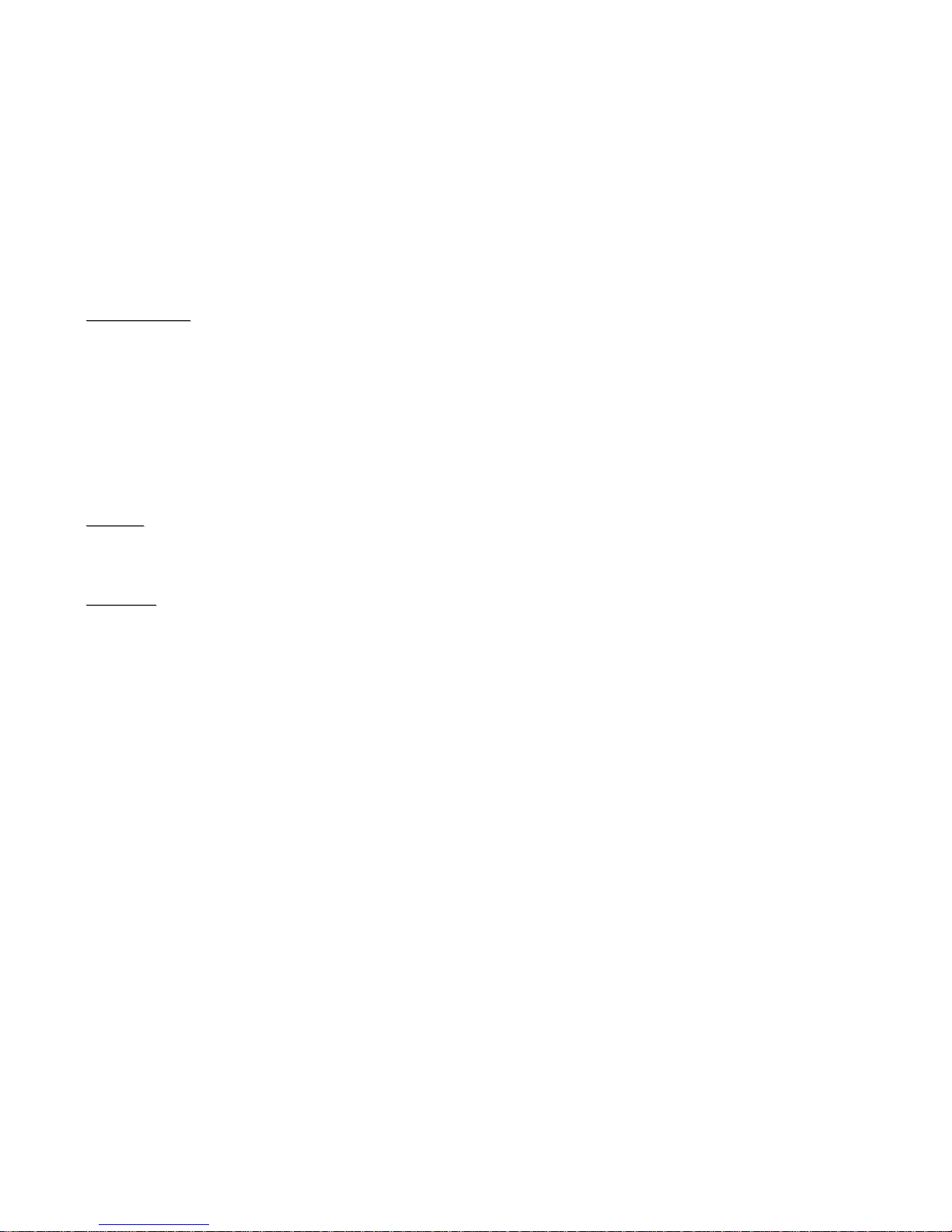
FFCCCC SSTTAATTEEMMEENNT
T
This equipment has been tested and found to comply with the limits for a Class B digital device, pursuant to Part 15 of the FCC Rules.
These limits are designed to provide reasonable protection against harmful interference in a residential installation. This equipment
generates, uses and can radiate radio frequency energy. If not installed and used in accordance with the instructions, it may cause
harmful interference to radio communications. However, there is no guarantee that interference will not occur in a particular installation.
If this equipment does cause harmful interference to radio or television reception, which can be determined by turning the equipment on
and off, the user is encouraged to try to correct the interference by one or more of the following suggestions:
• Reorient or relocate the receiving antenna.
• Increase the distance between the equipment and the receiver.
• Connect the equipment to a different power outlet other than the one where the receiver is connected.
• Consult a certified television or radio technician.
CCAAUUTTIIOON
N
TToo ccoommppllyy wwiitthh tthhee lliimmiittss ffoorr aa CCllaassss BB ddiiggiittaall ddeevviiccee,, ppuurrssuuaanntt ttoo PPaarrtt 1155 ooff tthhee FFCCCC RRuulleess,, tthhiiss ddeevviiccee mmuusstt oonnllyy bbee iinnssttaalllleedd oonn ccoommppuutteer
r
eeqquuiippmmeenntt cceerrttiiffiieedd ttoo ccoommppllyy wwiitthh tthhee CCllaassss BB lliimmiittss.
.
WWAARRRRAANNTTY
Y
In no event will Ezonics Corporation be liable for direct, special, incidental or consequential damages arising out of the use or inability to
use this product or documentation even if advised of the possibility of such damages. In particular, Ezonics Corporation shall not have
liability for any hardware, software or data stored or used with the product including any costs of repairing, replacing or recovering such
hardware, software or data. Product names mentioned in this user guide are trademarks of their respective companies.
The limited warranty period should appear on your warranty card. If not, contact your retailer for any information about the limited
warranty.
The warranty does not apply nor is exclusive to:
• The damages or problems resulting from misuse, abuse, accident, alteration or incorrect electrical current or voltage.
• Any product without serial number or shipped without its warranty card.
• Any costs for shipping and handling the product to Ezonics for warranty purposes.
• Normal wear and tear.
• Use of the product outside the borders of the country intended for use.
All specifications are subject to change without notice
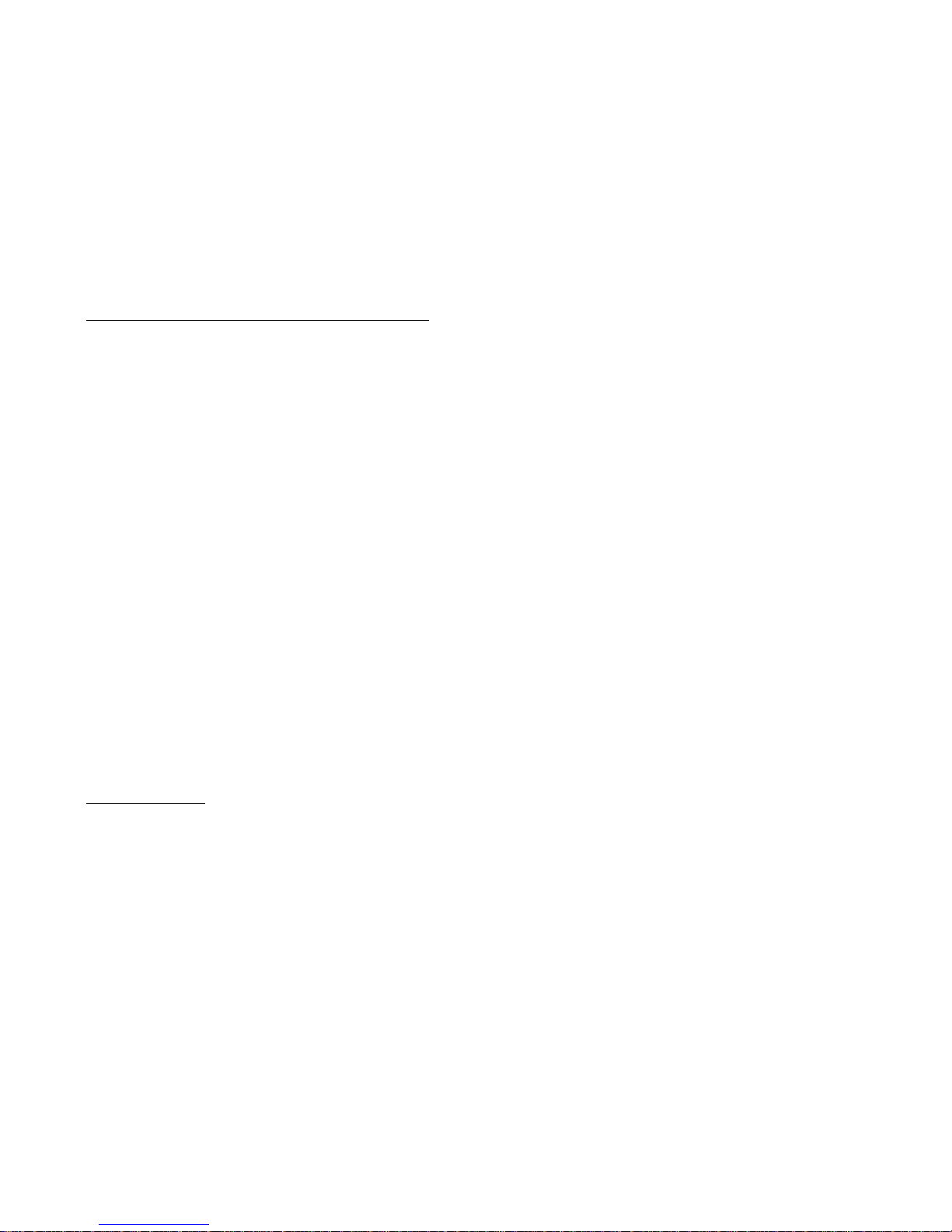
EZONICS END-USER SOFTWARE LICENSE AGREEMENT
This is a contract. By installing the Ezonics EZMega Cam bundled software, you accept the terms and conditions of this license agreement.
1. Property Rights: This software program(s) (the "Ezonics bundled software") and the accompanying written materials are copyrighted and are
proprietary products of Ezonics Corporation. United States Copyright Law and International Treaty Provisions also protect the Software. Trademarks
shall be used in accordance with accepted trademark practice, including identification of trademark owner's name. Trademarks can only be used to
identify printed output produced by the Software. Such use of any trademark does not give you any rights of ownership in that trademark. Except as
stated above, this Agreement does not grant you any intellectual property rights in the Software program(s).
2. Use of the Software: You may (1) use the Software program(s) on any single computer, provided that the Software program(s) is in use on only
one computer at a time. The software is "in use" on a computer when it is loaded into the temporary memory (i.e. RAM) or installed into the
permanent memory (i.e. hard disk) of that computer. (2) make a single copy of the Software program(s) for backup or archival purposes. (3)
permanently transfer all your rights to use the Software program(s) to another person or legal entity provided that you transfer this Agreement, the
Software, and all accompanying written materials, provided that you retain no copies of the Software program(s) or written materials and that the
other party agrees to the terms of this License Agreement. You may not (1) make, or have made, any form of copy, whether digital, printed
photographic or otherwise, of the Software program(s), except insofar as such Software program(s) may be incorporated by you into on-screen or
printed material. (2) place, or have placed the Software program(s) on an electronic bulletin board or other form of on-line service. (3) use, or have
used, the Software program(s) in any form of pornography, or in any matter which is in any way defamatory of any person or business entity in any
such image, or which implies any form of endorsement by the Software program(s), its suppliers, its licensors, or any individual or entity depicted in
the Software program(s). (4) reverse engineer, decompile or disassemble or otherwise attempt to discover the source code of the Software
program(s). (5) modify, adapt, translate, rent, lease, loan or create derivative works from the Software program(s). (6) export the Software
program(s) in any form without the appropriate the United States and foreign government licenses.
3. Term: This license shall continue for as long as you use the Software program(s), except that it will terminate if you fail to comply with any term or
condition of this Agreement. Upon such termination, or in order for you to terminate the Agreement, you agree to destroy the original and any copies
of the Software program(s).
4. Limitation of Liability: IN NO EVENT WILL EZONICS CORPORATION BE LIABLE FOR ANY DAMAGES, INCLUDING ANY LOSS OF PROFITS, OR
OTHER INCIDENTAL OR CONSEQUENTIAL DAMAGES, ARISING OUT OF YOUR USE OR INABILITY TO USE THE SOFWARE PROGRAM(S) OR WRITTEN
MATERIAL, EVEN IF EZONICS CORPORATION HAS BEEN ADVISED OF THE POSSIBILITY OF SUCH DAMAGES. Some states or jurisdictions do not
allow the exclusion or limitation of incidental, consequential or special damages, so the above limitations may not apply to you.
PRODUCT RETURNS
If you must ship or mail the product to Ezonics Corporation for warranty service, you must prepay shipping/handling costs and insure the product and
assume all risks of loss or damage in transit. Ezonics Corporation does not provide any refund policies for end-users, for return or refund policy, please
refer to your retailer for more information.
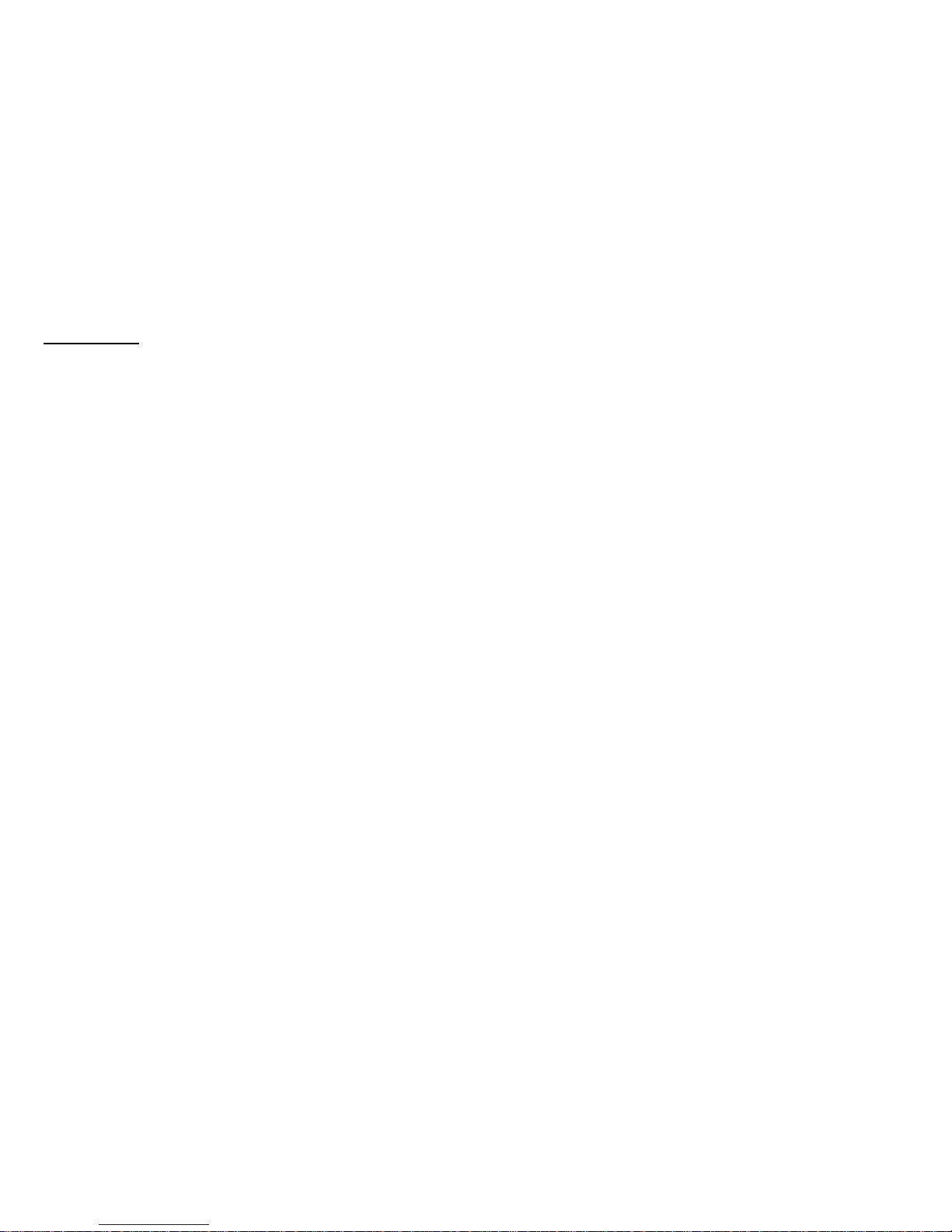
Contents
Page
Getting to Know Your EZMega Cam
Product Features........................................................................................................................ 1
EZMega Cam Controls ................................................................................................................1
Getting Started with EZMega Cam
Quick Start EZ ............................................................................................................................ 2
1. Installation of Bundled Software and Camera Driver...................................................................... 2
A. How to use the EZMega Cam as a Digital Still Camera (DSC)............................................... 5
B. Learn how to adjust camera settings.................................................................................... 6
C. QuickGuide for using EZ Mega Cam as a Digital Still Camera............................................... 8
D. Download pictures to your computer................................................................................... 10
E. Hardware Setting while using the EZMega Cam as a Digital Still Camera............................ 14
F. Using EZMega Cam in Video Mode ........................................................................................ 14
G. Downloading your stored video, playback and save as an AVI file...................................... 15
2. Installation of EZMega Cam as a PC Camera................................................................................... 18
3. The Basics of Capturing and Sending Video E-mail using Live Express........................................... 19
Defining your video display and capture settings...................................................................... 19
Using the control buttons........................................................................................................... 20
Recording audio and video files................................................................................................. 20
Capturing an image frame ......................................................................................................... 21
Installing your PC microphone (optional-not included) ............................................................ 21
Controlling audio recording ....................................................................................................... 22
Controlling the sound output..................................................................................................... 22
Opening a video/audio file......................................................................................................... 22
Saving a video/audio file ........................................................................................................... 23
Opening other Live Express programs....................................................................................... 23
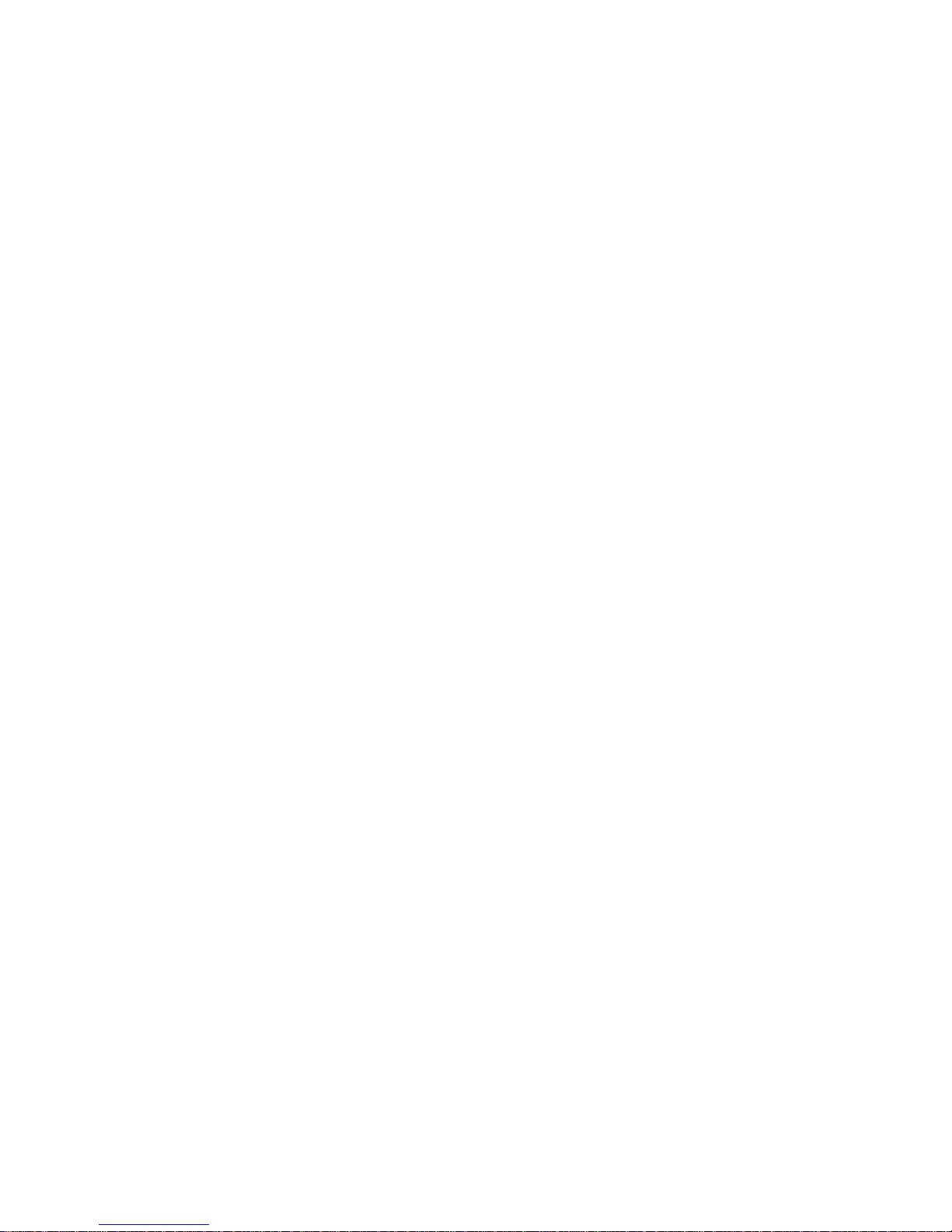
Page
4. Troubleshooting............................................................................................................................... 24
There is no response from Windows when I plug in the camera............................................... 25
When I open up Live Express, I get an invalid format message................................................ 26
I get the following message: "USB hardware may not be operational."...................................26
When I open up Live Express, I get a "No GSM Support" message........................................... 26
After installing Microsoft GSM 6.10 CODEC, I still get a "No GSM Support" message............... 27
Error message, " Failed sending mail." appears in Live Express Send Mail...............................27
“USB Supplement needed” or “USB Supplement“ is obsolete................................................... 27
I have a VIA Tech VT82C586B or VT82C596 USB port............................................................... 28
EZMega Cam is loaded as an unknown device under 'Device Manager'.................................... 28
System prompts for Windows CD when I install the camera. ................................................... 28
The Ezonics EZMega Cam CD does not automatically run
when I insert the disc in the CD-ROM drive............................................................................... 28
5. Technical Support
Bundled Software Manuals ........................................................................................................ 29
6. System Requirements...................................................................................................................... 30
7. Lens Cleaning and Battery Installation ........................................................................................... 30
8. EZMega Cam Technical Specification............................................................................................... 31

1
Getting to Know Your EZMega Cam
TM
Product Features:
• USB Connection
• NO interface card required
• Full-featured Mega Pixel (with interpolation) Digital Camera. Just
unplug the USB cord and take up to 75 VGA, 50 SVGA or 12 Mega
Pixel pictures using the internal memory.
• Capture up to 2 minutes of video clip
• Send Video E-mail to your friends, family and business associates.
EZMega Cam allows you to save video in a self-executable format.
Just attach to your standard E-mail.
EZMega Cam Controls:
• Mode Selection- to adjust function settings
• Shutter- to confirm mode selection, take still pictures and videos
• LCD Display- function settings display
• Quality Select Button- to adjust still image capture quality
• USB Port- to attach USB cable
• Power Switch- Power On/Off
• View Finder- Real Image Viewfinder
• Strobe (Flash)- for inadequately lit environment
• Strobe LED- should light up when strobe is ready
• Lens- Fixed Focus/Electrical Shutter
• Power LED- Power On/Off indicator
• Self-timer LED-Self-timer shutter indicator
• Strap Anchor- to attach camera strap
• Outdoor Mode- Use in outdoor environments
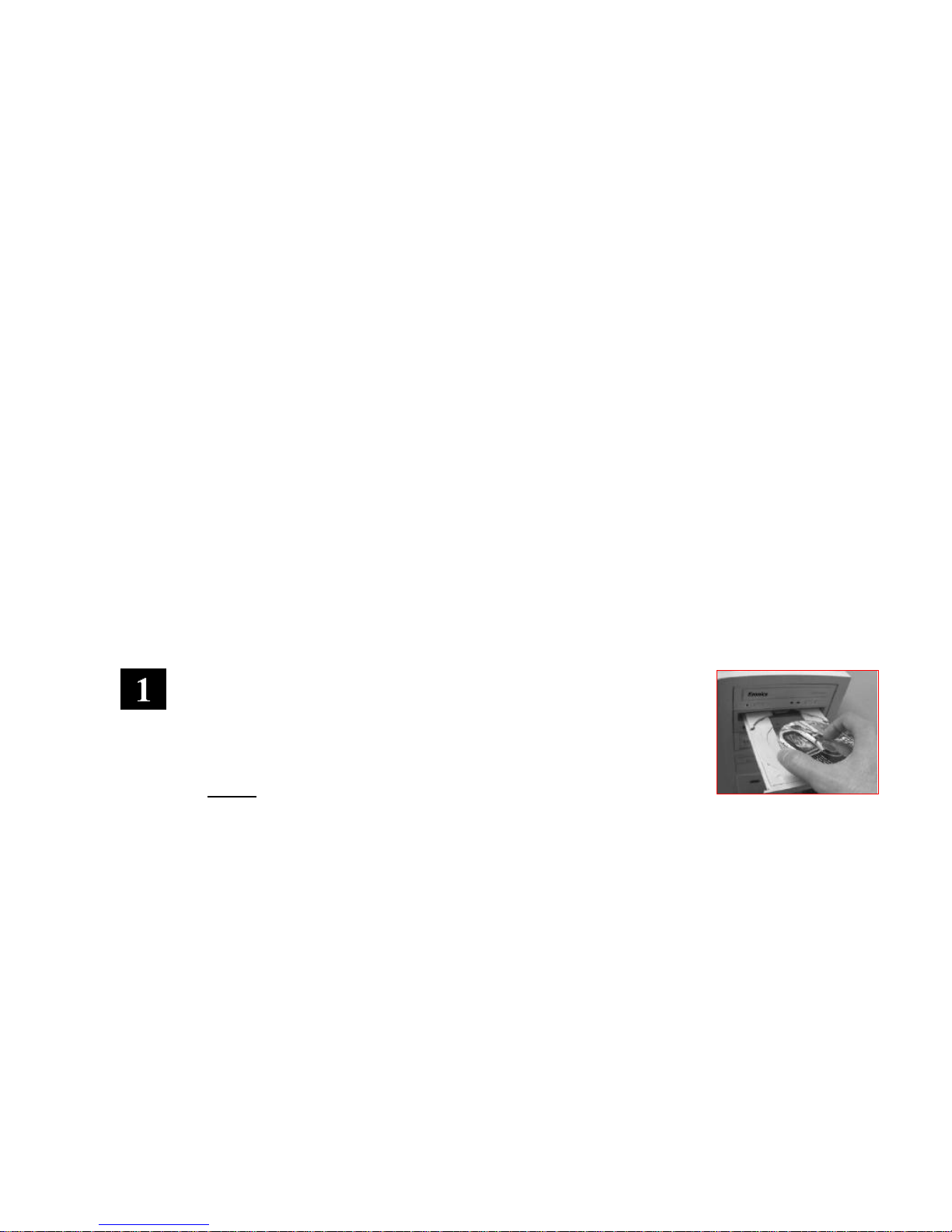
2
Getting Started with
EZMega Cam
TM
Congratulations! You have just purchased Ezonics EZMega Cam, the best-valued digital still and video USB camera
around! The EZMega Cam will change the way you communicate. It allows you to capture full motion video, still
pictures and videoconference the EZ way. You will be amazed at the possibilities.
This EZMega Cam manual introduces you to the EZMega Cam and gets you up and running in just a few minutes.
Please refer to Quick Start EZTM for quick and easy to follow installation instructions.
Thank you for choosing the Ezonics EZMega Cam. We hope this product will bring you years of joyful service. For
information on our limited warranty, please see the warranty section of this manual.
Quick Start EZ
TM
Installation of Bundled Software and Camera Driver
Software Driver and Hardware Installation
Important: Do Not plug in EZMega Cam until you have followed the instructions below.
• Turn on your computer
• Insert the bundled software CD

3
Install EZMega Cam bundled software and driver
• Insert the bundled software CD into computer’s CD-ROM drive and
install the bundled software and driver for your camera. You should see
installation wizard pop-up (right figure). The InstallShield will guide you
through the rest of the installation.
Install bundled software
• If you have unchecked any software titles from the installation wizard,
you may install them again by checking the title(s) you want and click
'Install' again.
Restart system
• After you have installed all selected bundled software and camera
driver, system will prompt you to reboot your system.
Plug EZMega Cam into PC System
• After system restarts, plug EZMega Cam into USB port as shown.

4
You should see hardware detection dialogs and installation wizard; follow the on-screen installation
instructions and your camera will be installed. Click to finish.
Check if the EZMega Cam camera has been installed properly.
• Click Start-> Settings-> Control Panel -> System -> Device Manager ->
Imaging Device; if you see “EZMega Cam,” this means your Ezonics
EZMega Cam is installed.
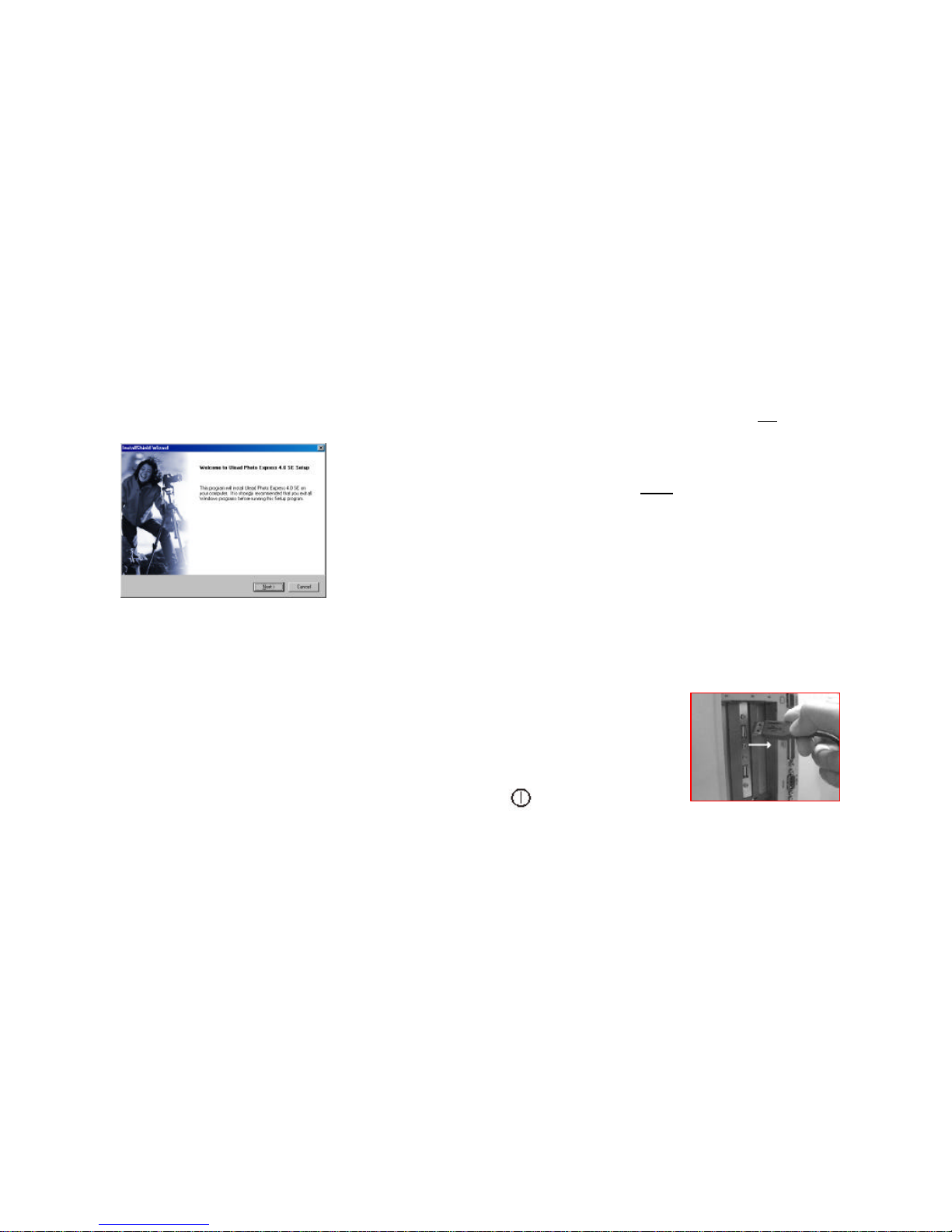
5
IMPORTANT: Certain PC systems may require Windows files to complete the installation. If your system already has these
files, driver will be installed without prompting dialogs, but it is possible that your system does not have these files. In this case,
Windows will prompt you to insert the Windows system CD. To complete installation, have your Windows system CD handy
and follow the on-screen instructions.
If a dialog box appears with "A file being copied is older … kswdmcap.ax, vfwwdm32.dll and vfwwdm.drv," click "yes" to all.
In order to use the Digital Still Camera (DSC) mode, you MUST install the bundled software, "Ulead
Photo Express 4.0 SE." Please refer to Section 1 of this manual for installation instructions.
A. This section will guide you on how to use the EZMega Cam as a Digital Still Camera
(DSC)
• Unplug the camera from your PC system.
• Detach the USB cable from your camera.
• Turn on the EZMega Cam by pressing the Power Switch .
• Your camera will go through a self-test sequence (this may take several seconds) and then the EZMega Cam is
ready to use.
• EZMega Cam is a Fixed Focus Camera, which means you do not need to adjust image focus.
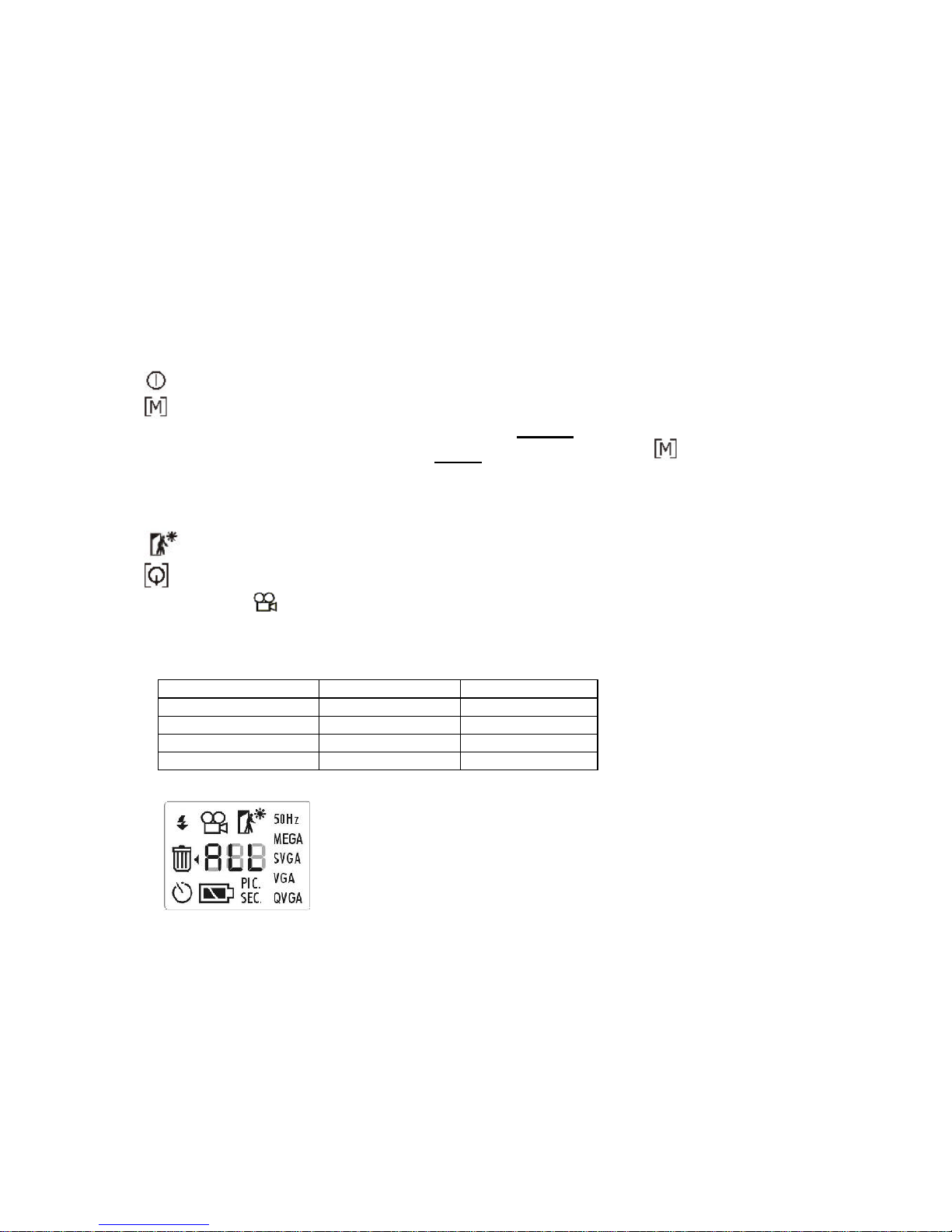
6
B. Learn how to adjust camera settings:
• The EZMega Cam has 5 buttons: Power, Mode, Outdoor, Quality and Shutter.
• Power on/off button
• Mode selection button- Press the MODE button to choose the function you wish to use. The chosen function
symbol will blink on the LCD Function Control Display. To Confirm mode selection, simply press the shutter
button once while the symbol is blinking. To Cancel mode selection, press the Mode selection button to
reach to the setting you want to cancel, the function will blink again, simply press the shutter button once while
the symbol is blinking to cancel selection.
Note: In DSC mode, the camera will enter into standby mode if it has not been operated for 60 seconds. To return to ready mode, just
press the Power ON/Off button.
• Outdoor mode button- Use in outdoor environments
• Quality mode button- Use to switch between MEGA, SVGA, VGA and QVGA image resolutions, image
resolution under Video mode is not changeable and will be set to QVGA only.
• Shutter button- To confirm mode selection, initiate self-timer and take still pictures.
Picture Count and Quality Matrix (Picture count may vary due to picture quality and memory issues):
The following information is based on built-in 8MB SDRAM Internal Memory Module.
Resolution Size Picture Count
Mega 1.08 Mega Pixel 12
SVGA 800 x 600 50
VGA 640 x 480 75
QVGA 320 x 240 Up to 300
LCD Function Control Display
