
User Operating Manual
Tablet PC
TRI-37-98

Contents
Contents .......................................................................................................................... - 2 -
1 Introduction .................................................................................................................... 1
1.1 Acknowledgements .............................................................................................. 1
1.2 Safety Notice ........................................................................................................ 1
1.3 Abbreviation/term ................................................................................................. 2
2 Brief introduction for MID product.................................................................................. 3
2.1 Diagram for MID complete machine .................................................................... 3
2.2 Introduction to accessories of MID....................................................................... 6
2.3 MID state and notice ............................................................................................ 7
3 Quick start ...................................................................................................................... 8
3.1 Key function .......................................................................................................... 8
3.2 Starting up and turning off .................................................................................... 8
3.3 Unlocking and closing of the screen .................................................................... 8
3.4 Use of touch screen ............................................................................................. 9
3.5 Homepage interface ........................................................................................... 10
3.6 USB connection ................................................................................................. 12
3.7 Memory card ...................................................................................................... 14
4 Connection Establishment ........................................................................................... 14
4.1 WIFI Connection ................................................................................................ 14
4.2 Bluetooth Connection ......................................................................................... 15
5 Communication ............................................................................................................ 17
5.1 Camera ............................................................................................................... 17
5.2 HDMI .................................................................................................................. 18
6 Other Applications ....................................................................................................... 19
6.1 File Management ............................................................................................... 19
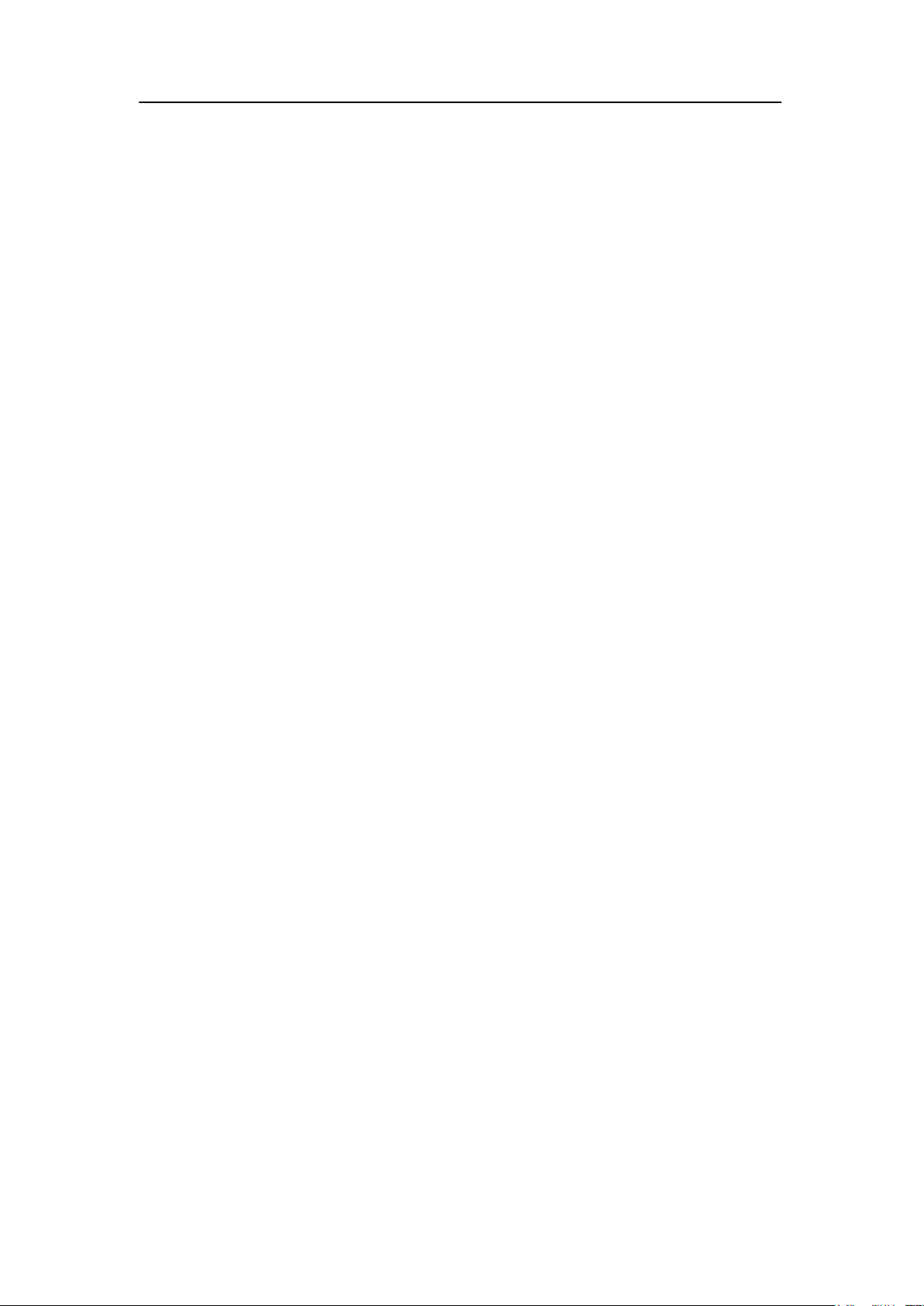
1 Introduction
1.1 Acknowledgements
Many thanks for you choosing this product. The product belongs to MID(Mobile
Internet Device), which is a kind of mobile internet device, delicate, small and
exquisite, and also portable. It is also equipped with a piece of touch LCD of
high definition, which can be used to watch vedios and pictures of high
definition. It supports installation of multiple application programs on office and
entertainment. The fantastic operation interface will give you a brand-new user
experience.
This manual systematically introduces diversified functions, using skills and matters
needing attention of this MID, please read this manual carefully before using it.
1.2 Safety Notice
Before using MID, please read information in this section, and make your children
learn about the information. About more detailed information, please refer to safety
instructions and matters needing attention.
Please don‟t use MID when you are driving, for fear of hindering safe driving.
In medical places, please observe relevant stipulations and regulations. And in
regions near the medical devices, please shut down MID.
Please shut down MID or enable the airplane mode when boarding, so that the
wireless signals will not interfere control signal of the airplane.
Please shut down MID neighboring electronic equipments with high accuracy,
otherwise, breakdown of electronic equipments may be brought about.
Please don‟t dismantle the MID and its accessories on yourself, and only the
authorized agency can maintain this MID.
1

Abbreviation/term
Full name
Explanations
MID
Mobile Internet Device
Mobile internet terminal
WIFI
Wireless Fidelity
Wireless Local Area
Network based on IEEE
802.11b standard
TF
Trans Flash
Alternate name Micro SD,
superminiature storage card
HDMI
HighDefinition
Multimedia Interface
High definition multi-media
interface
Please keep MID far away from magnetic equipment, radiation from MID will
erase information stored on the magnetic equipment.
Please don‟t use MID in places with high temperature and inflammable gas (such
as nearby gas station).
Please put MID and its accessories in places beyond children‟s touch, please
don‟t let children use MID without supervision.
During using of this MID, please observe related laws and regulations, respect
privacy and legitimate rights of others.
Please strictly abide by relevant explanations in this manual when using USB
data line, otherwise, MID or personal computer may be damaged.
Please don‟t use the MID in humid environment such as bathroom, etc., and the
MID being soaked or rinsed by liquid must be avoided.
1.3 Abbreviation/term
2

Front camera
Windows key
TF
MIC
Headphone
HDMI
MicroUSB
DC
Full Size USB
2 Brief introduction for MID product
2.1 Diagram for MID complete machine
T8811 front view:
T8811 side view;
Figure 2-1
Figure 2-2
3

Rear camera
Power on/off
Volume key
T8811 underside view
Figure 2-3
4

Keyboard group
Pogpin
keyboard and tablet interface
Touch Tablet
Base
Figure 2-4
Figure 2-5
5

Use of tablet and keyboard
Attach the tablet to the keyboard to function as a laptop.
Detach the tablet by lifting one corner to release it from the keyboard to function as a
tablet.
2.2 Introduction to accessories of MID
Packing list
The following articles are included in your packing box of MID:
Complete machine of MID
Power adaptor
USB connecting line
Mini USB tieline
4G TF card (selective pairing)
Earphone (selective pairing)
6

Mail notice
Mute
Gmail notice
Without SD card
Computer and MID are
connected through USB line
Uploading/Downloading
Events waiting to be done
Downloading finished
Alarm clock opening
General notice (for example:
synchronous error)
Playing music
In data synchronism
Insufficient space of SD card
More
WIFI service is connected,
netwrk is available
Battery symbol
Airplane mode
Charging
Bluetooth is already
connected
GPS
User‟s manual
Optical disk (selective pairing)
USBkeyboard (selective pairing)
2.3 MID state and notice
Iconograph for notification
When a prompt message shows on your notice panel, please click the column box
and slide on the screen with your finger to open the notice list. Click options needing
to check to see detailed information. Then you may click the message box and slide
upwards to close the message window. The following are iconography for icons in
status bar:
7

Power key
Press this key for a long time to start up
Under starting up state, press this key for a long time to pop
up shutdown option
Under starting up state, press this key to close the
screenUnder starting up state or when breakdown appears,
press the power key for 7 seconds to make your device enter
into shutdown state
Menu key
Press this key to open menu of the current interface
Return key
Press this key to return the last operating step or the previous
operating interface
Homepage
key
Press this key to return back main function interface from any
interface
3 Quick start
3.1 Key function
Descriptions for key function:
3.2 Starting up and turning off
Starting up
Press the power key for 3 seconds, you can see the starting up picture. After the
system is started, the machine enters into screen lock state, please unlock according
to direction indication of sliding icon on the interface.
Turning off
1. After pressing the power key for a long time, the shutdown option will pop up.
2. Click OK.
3.3 Unlocking and closing of the screen
The machine will close automatically when the screen is left unused
8

1.After the screen being left unused for a period of time, the machine will close
screen automatically, so as to save battery power.
2.Under screen on state, press the power key, the screen will close immediatey.
Prompt: if you want to inquire how to set turn-off time of screen, please refer to
chapter 9.1.
Turninng on under screen off state
If the screen is in off state, you can unlock the screen by pressing power key for a
short time or the return key for a long time. After opening, the screen will enter lock
state, press “lock” icon by your finger and slide upward, the screen will be unlocked,
slide on the camera icon, you can enter the camera function.
Figure 3-1
3.4 Use of touch screen
Operating mode in MID
There are various ways to skim the main screen, menu and application program, etc.
on your MID.
Click to select
When you want to use screen keyboard entry, and you want to select items on the
homepage interface such as aplication program, you only use your finger to click.
Press on
9

Time
Search
If you want to unlock the available option of a certain item (such as textbox or
interlinkage in the webpage), or move shortcut on the homepage interface and menu
of main program, only press the item.
Slide quickly or slide
Quick sliding or sliding means doing rapid vertical or horizontal drag movement by
using finger on the picture.
Drag
Before you starting to drag, you must press it with your finger and impose a certain
pressure, and don‟t loosen the finger before draging to the wanted position.
Rotate
Aiming at most of pictures, only turn the MID in side direction, the screen direction can
be shifted from cross direction to vertical direction. For example, when you input
characters, watch cinema, etc.
3.5 Homepage interface
All application programs on the machine will be displayed on the main menu screen.
You may use application program, shortcut and user-defined mode to set wallpape of
your homepage interface
10

Applicati
on
Wallpaper
Figure 3-2
Skill: in any application programs, you can press homepage key to return
homepage interface.
Custom homepage interface
Change desktop wallpaper
1. Press blank region on the homepage interface to pop up the menu.
2. When the menu popping up, choose source of homepage interface wallpaper
you want to change.
3. After clicking source of wallpaper, click picture you want, and then select “setting
wallpaper”.
11

Figure 3-3
Figure 3-4
3.6 USB connection
Storage setting of MID
Before transmitting document, you must set storage mode for your MID firstly:
1. Connect MID with computer by using USB transmission line. Notice bar will show
the notice prompt.
2. Click status bar, options of status bar show.
3. Among options of status, click to choose USB connected, then click to open
USB storage device.
4. At this time, USB has already been connected.
12

Figure 3-5
Copy the document to storage card
1. Connect MID and computer together with USB cable.
2. After setting according to storage of MID, connect with computer successfully.
3. Open your computer, in my computer, examine content in “removable disk (x)”.
4. Find the document you want to copy, copy it to “removable disk(x)”.
5. After completion of copying, click “safely remove hardware” in taskbar of your
computer to unload.
Content of MID storage device
1. NAND FLASH storage device, space for MID to store document itself.
2. TF removable memory card.
3. The two above-mentioned storage devices both can be visited through
connection with your computer with USB.
Attention: when your MID is connected with USB cable, if you start up USB
storage device, you will cannot visit the memory card through MID,
if you want to visit memory card in MID, only disconnect USB
cable.
13

3.7 Memory card
Copy the document to storage card
You can transmit document between MID and computer, such as music and picture,
etc. If you want to see documents in MID, only click the file browser to look through
content in the SD card.
Delete documents on the storage card of MID
1. Find document you want to delete.
2. Press the document name you need to delete, a file menu will pop up.
3. Click delete.
Removing storage card when the MID is in starting up state
If need to remove storage card under starting up state of MID, you must unload the
storage card firstly, for fear of failure or damage of the storage card.
1. In the homepage interface, press the mennu key, then click setting.
2. Pull the setting menu downwards, then click storage.
3. Click SD card setting.
4. Click touninstall the SD card.
4 Connection Establishment
4.1 WIFI Connection
Your MID can be connected onto Wi-Fi network to connect the operation:
1. On the homepage interface, click and select the meun key and pop up the meun
setting;
2. Click and select the System Setting;
3. Click Wi-Fi and open wi-fi switch;
4. After openingWi-Fi, the searched Wi-Fi network can be scanned automatically
from the equipment in the windows on the right.
14

Click here and select
WIFI network
5. Select the Wi-Fi network required to be connected, if the password is added, pop
up the password input windows and input the corresponding password.
6. Click the Connection
Figure 4-1
4.2 Bluetooth Connection
Functions of bluetooth:
1. You can exchange the files betwwen two blueteeth. You can exchange the
files with other computers, mobile phones and pda.
2. You can synchronously exchange pims data with mobile phones, pda and laptop
to support the bluetooth ( data of outlook E-mail address).
3. You can You can exchange the electronic name card with mobile phones, pda
and laptop to support the bluetooth.
4. You can connect the keyboard, mouse and joystick to support the bluetooth.
Application of bluetooth (Figure 4-3)
1. Setting procedure of entering into bluetooth: set -> bluetooth set, open the
bluetooth equipment
15

Click this scan to search
for the equipment
Click this and open the
detectability function
2. Name of equipment: you can randomly change the name of bluetooth for your
MID by pressing Menu key.
3. Detectability: open this function by clicking the place for name of bluetooth, which
indicates that your MID bluetooth can be searched by other bluetooth
equipments, this default time for this opening is of 120 seconds.
4. Scan and look for equipment: you can detect the equipment desired to be
connected by utilizing this function.
5. Bluetooth: after employing the scan to look for the equipment, all bluetooth
equipments searched by your MID can display under this function.
16

Photo function
Figure 4-3
5 Communication
5.1 Camera
Camera functions
1. Click and select the camera;
2. The system enters into the camera interface;
3. Click and select the Photo button and easily take the photos;
4. Set such functions as photo sixe, storage location, white balance and focal length
regulating;
5. After completion of taking photo, there is the display for previewed minimap.
Figure 6-2
Videotape function
1. Click the videotape icon and convert it as video recorder mode;
2. Click and select the red videotape button to take video ;
3. Set such setting functions as color effect, white balance and video quality;
4. Switch 720P and 480P high-definition videorecording.
17

start/stop key
Videotape function
Cut Front or Rear
5. Click and select the videorecording button, end the videorecording, and observe
the previewed video.
Figure 6-3
5.2 HDMI
HDMI High-definition video interface
The MID and the high-definition television are connected by a standard HDMI cable.
This interface supports the picture with highest quality of 1080p resolution ratio.
1. MID is in the boot status.
2. The MID and the high-definition television are connected by a standard HDMI
cable.
3. The system interface on MID is automatically synchronized with the
high-definition TV screen.
4. Click Display in the settings menu.
5. Click Output Select to switch HDMI mode.
6. Click Resolution to set the resolution ratio of HD TV.
18

6 Other Applications
6.1 File Management
Browse files
Slide the desktop to locate the File browser.
You can use the file browser to manage, edit and delete the files and folders, or to
create sharing and FTP server to achieve resource sharing.
Fig. 8-4
Cut and copy files
1. In the file browser, press and select the file you want to operate.
2. Pop up operating menus, including Cut, Copy, Delete, Rename, Move to, Copy
to, Play music, Select all, Set home directory and Attributes, etc.
3. Click Cut or Copy file or folder.
4. Click into the folder you want to paste, and pop up menu by pressing the Menu
key.
5. Click Operate and then click Paste.
Delete files
1. In the file browser, press the file you want to delete.
2. ClickDelete.
3. Click OKto delete file.
19

Folder setup
1. In the file browser, pop up menu by pressing the Menu key.
2. Click Create.
3. Click Folder.
4. Click pop-up window and input the name of the new folder in the text box.
5. Click OK to create the folder.
Quick search
1. In the toolbar of the file browser
2. Click Search icon.
3. Pop up the search panel and enter the keywords you need to find.
4. ClickOKand the search progress bar will appear in the notification bar.
5. When the search is completed, pop up the dialog box to confirm whether to show
the results.
6. Click OK to show the search results.
Create sharing
1. Load ES file browser. (Fig. 8-5)
2. Click ‘Local’ at the upper left corner and select ‘Share’ in the pop-up window.
3. Click the menu bar „Create‟, and select ‘Search’ in the pop-up window .
4. The system will automatically search all the computers within the LAN, and each
drive of your computer can be seen by clicking OK.
5. You can Copy, Delete, Rename here.
Fig. 8-5
20

Type
Details
Descriptions
Basical
parameter
MID model
EM-T8811
CPU type
MT8163, Quad Core Cortex-A53
CPU speed
1.3GHz
DDR
1GB/2GB DDR3
NAND
FLASH
8GB (16GB/32GB/64GB optional)
Operating
system
version
Andriod 5.0/5.1
Network
connections
WIFI802.11a/b/g/n+BT
3G USB dongle
Micro USB switch to Ethernet Network
USB
interface
Micro USB*1 OTG
HDMI
interface
Mini HDMI 1.4a
battery
Lithium-ion polymer battery, 3.7V/6000mAH
Power
adapter
Input: AC 100V-240V; output: DC 5V, 2A
External
memory
card
Support SDHC/SDXC
Product
appearance
Product
form
Straight plate
LCD
10.1 inch (10:16), 1280*800/1920*1200 IPS
Dimensions
258mm*173mm*9.8mm
Weight
tablet:597g keyboard:550g
Application
Vedio
Support MEPG,H.263/H.264,RMVB,MVC,etc. (UP TO
Product Parameter
21

1080P)
Audio
Support MP3,WMA,WAV,OGG,APE,DTS,etc. (need license)
Games
Support to the third party programs
Input
method
Andriod keyboard
photos
Support browsing BMP, JPG, GIF, PNG,etc.
Office
software
Support reading and editing office files;Support browsing
PDF
FCC Statement
Changes or modifications not expressly approved by the party responsible for compliance
could void the user's authority to operate the equipment.
This equipment has been tested and found to comply with the limits for a Class B digital
device, pursuant to Part 15 of the FCC Rules. These limits are designed to provide
reasonable protection against harmful interference in a residential installation. This
equipment generates uses and can radiate radio frequency energy and, if not installed
and used in accordance with the instructions, may cause harmful interference to radio
communications. However, there is no guarantee that interference will not occur in a
particular installation. If this equipment does cause harmful interference to radio or
television reception, which can be determined by turning the equipment off and on, the
user is encouraged to try to correct the interference by one or more of the following
measures:
-- Reorient or relocate the receiving antenna.
-- Increase the separation between the equipment and receiver.
-- Connect the equipment into an outlet on a circuit different from that to which the receiver
is connected.
-- Consult the dealer or an experienced radio/TV technician for help
This device complies with part 15 of the FCC rules. Operation is subject to the
following two conditions (1)this device may not cause harmful interference, and (2)
this device must accept any interference received, including interference that may
cause undesired operation.
22
