Ezio M4E User Manual

M4E User Manual
(Version 1.0)
1

CONTENTS
1. General Information
1. 1 Introduction
1. 2 For your safety
1. 3 Battery Use
1. 4 Charger Use
2 Getting started
2. 1 What is in the box
2. 2 Phone feature
2. 3 SIM card
2. 4 Operation
2. 5 Key function
3. Overview of menu
3. 1 Phonebook
3. 2 Messaging
3. 3 Call History
3. 4 Music
3. 5 Camera
3. 6 FM Radio
3. 7 Organizer
3. 8 Se rvices
3. 9 Entertainment
3. 10 Bluetooth
3. 11 Settings
3. 12 File Manager
2
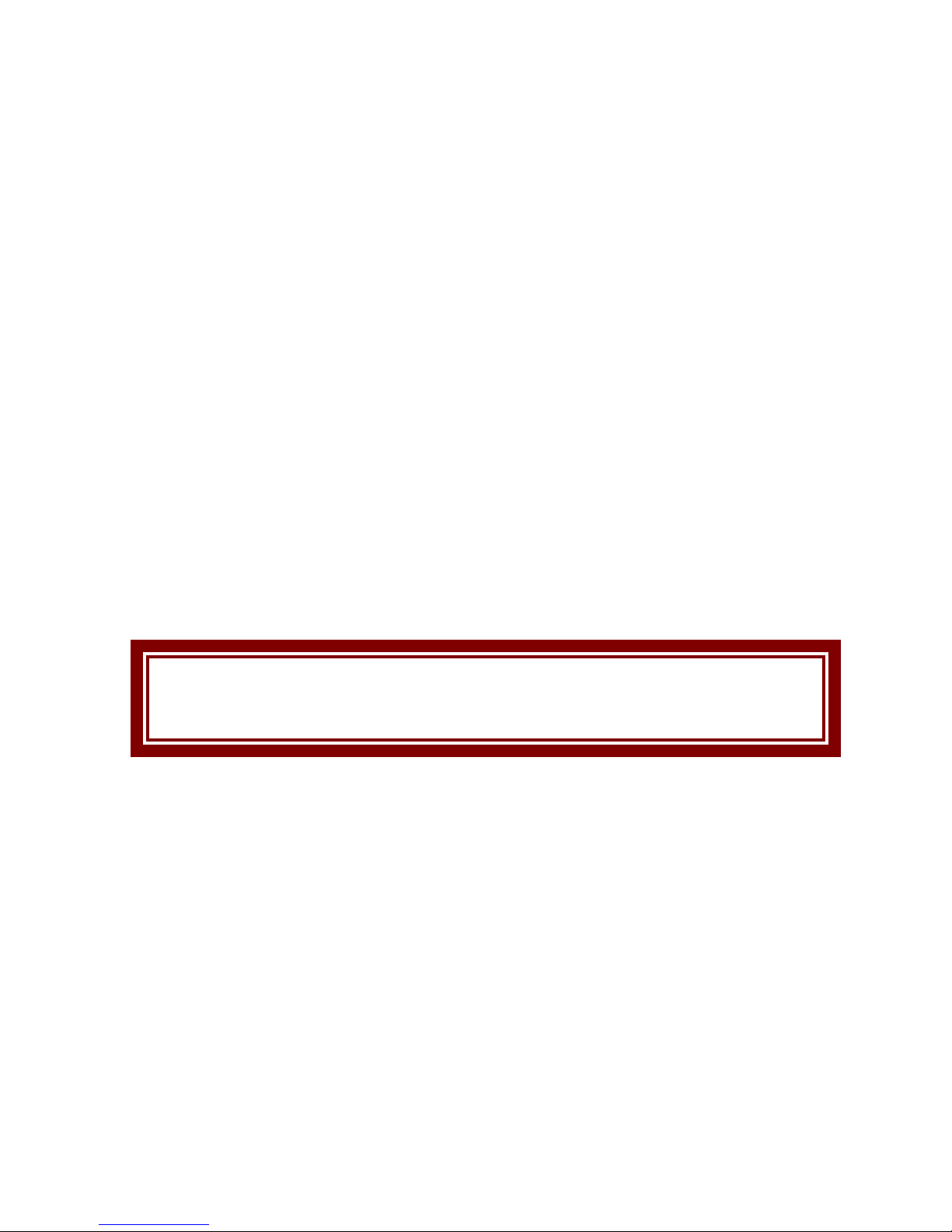
1. General Information
1. 1 Introduction
Thank you for purchasing the M4E GSM. Please
read all information carefully before getting stared to
install and use the Mobile. This would help you to
make good use of this mobile and fully understand the
functions of mobile and be easy to operate. M4E
GSM is aimed to design for GSM/GPRS network.
M4E GSM complies with GSM/GPRS Technique
regulations and it is certified by internal and external
authorities.
For your safety, read the guidelines carefully.
Breaking the rules may be dangerous or illegal.
1. 2 For your safety
Don’t use a hand-held phone while driving.
Stop and park your vehicle safely before using your
phone.
Switch off in aircraft
Wireless devices can cause interference in aircraft.
The use of mobile telephones in an aircraft is illegal.
3
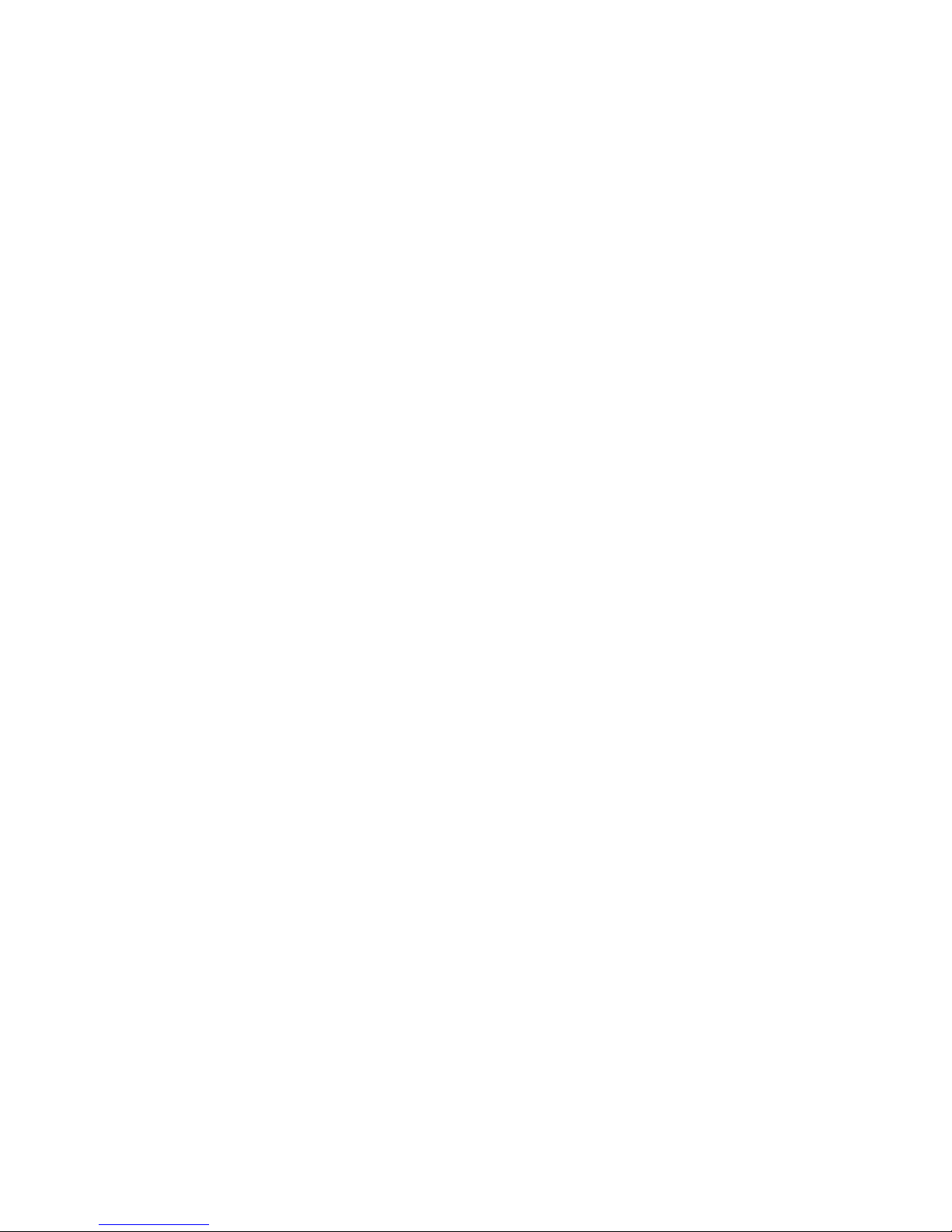
Please switch off your mobile before taking off the
plane and please ensure the alarm clock should be
closed when the mobile is turned off.
Switch off near blasting
To avoid interference in the process of blasting, don’t
use the phone where you may read the sign of
“Blasting Spot” or “Turn off your wireless”. Observe
restrictions and follow any regulations or rules.
Switch off near dangerous stuff.
Don’t use the phone at a refueling point. Don’t use
near fuels or chemicals.
Switch the phone off in hospitals.
Switch the phone off near medical equipment. There
may be a hazard associated with the operation of
phones close to inadequately protected personal
medical devices such as hearing aids and pace
makers. Don’t put your phone on pacemakers which
means not to put it in the pocket of clothes.
Use your phone promptly
The antenna is straight over your shoulder when you
are talking to the phone. Don’t touch the antenna if
not necessary.
4
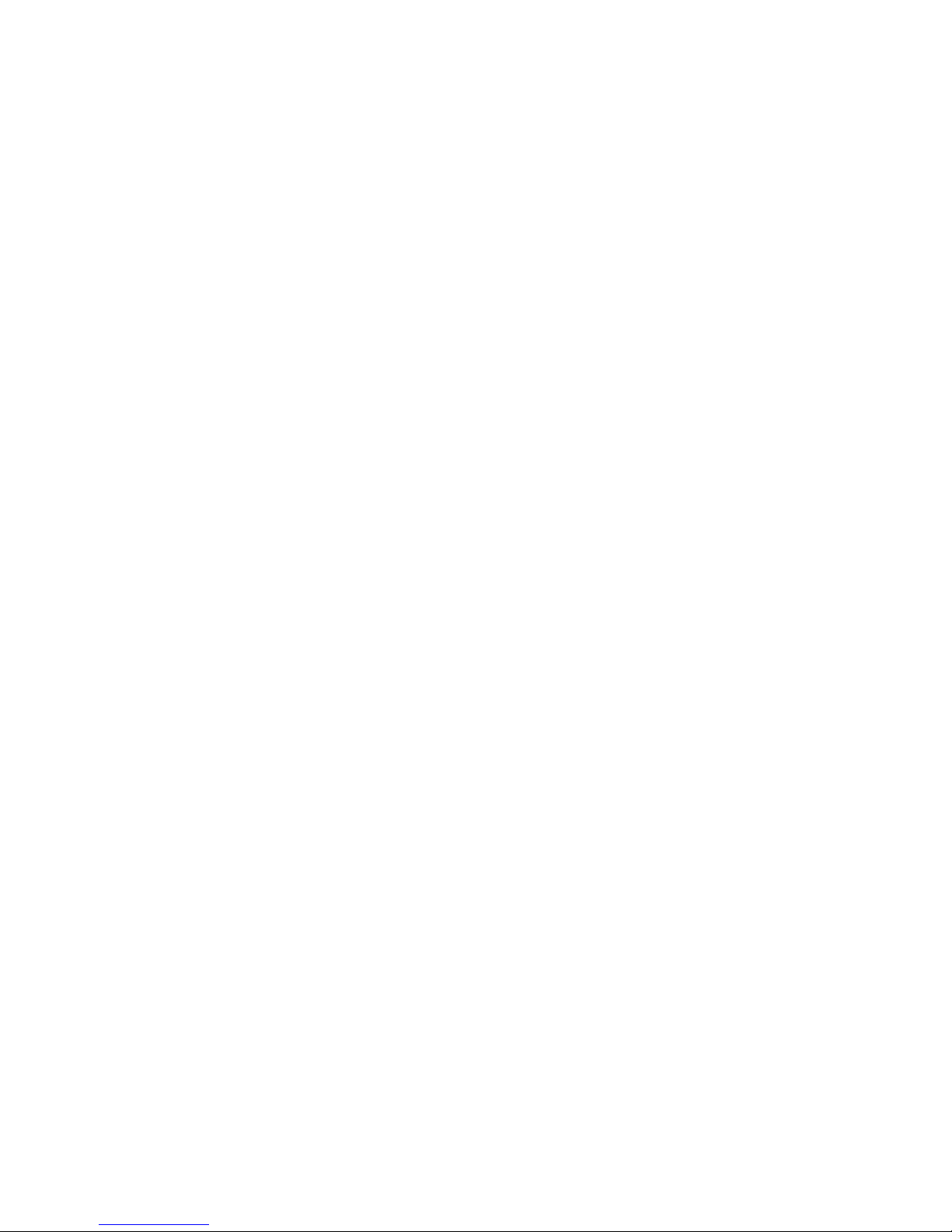
Emergency calls
Ensure the phone is switched on and in service.
Enter the emergency number
Radio frequency (RF) exposure and SAR
The SAR limit recommended by the EU Council is
2.0W/kg
A
The highest SAR value for this model phone was
0.85 W/kg.
SAR tests are conducted using standard operating
positions with the phone transmitting at its highest
certified power level in all tested frequency bands.
------------------------------------------------------------A. The SAR limit for mobile phones used by the
public is 2.0 watts/kilogram (W/kg) averaged
over ten grams of body tissue. The limit
incorporates a substantial margin of safety to
give additional protection for the public and to
account for any variations in measurements.
The SAR values may vary, depending on
national reporting requirements and the
network band.
5
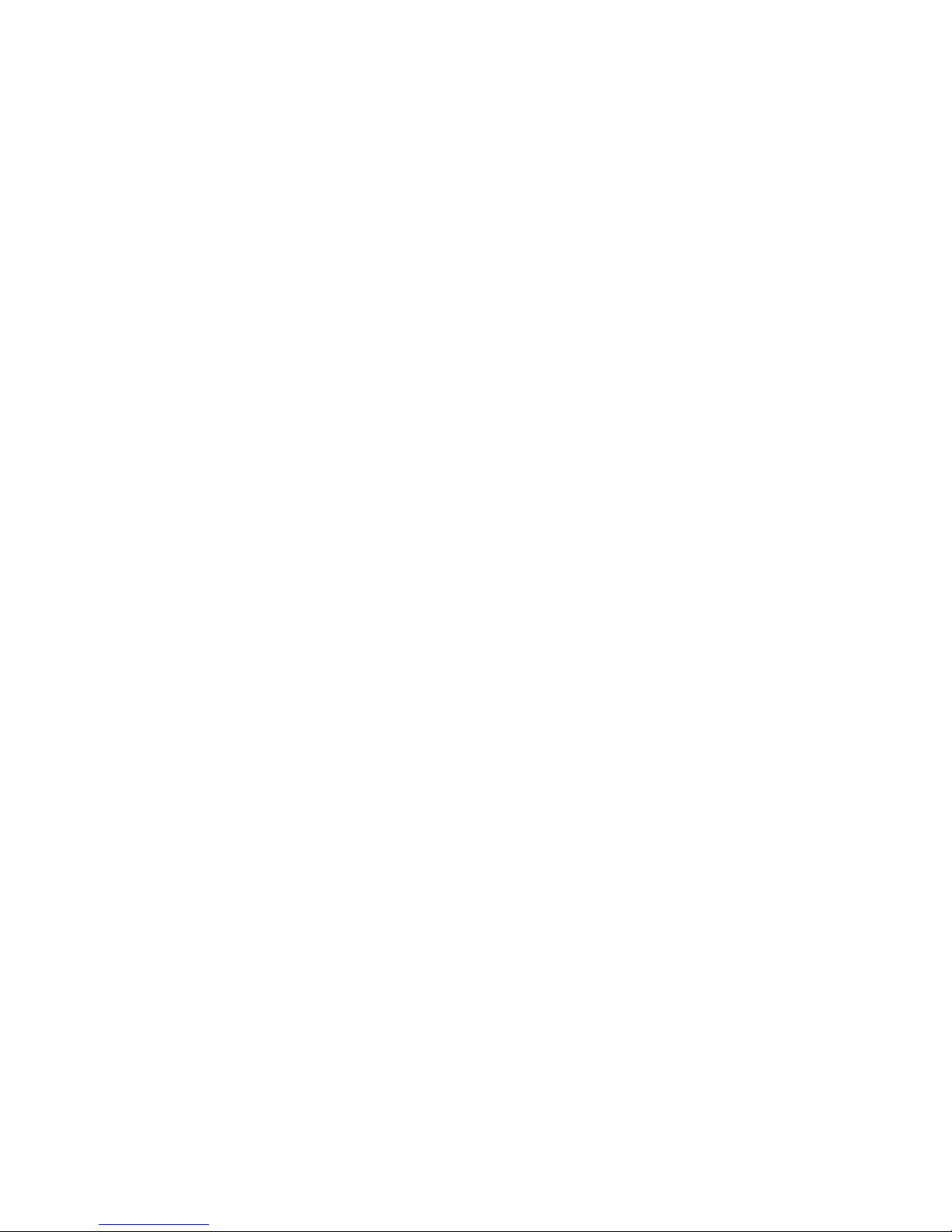
1. 3 Battery Use
Use only approved batteries. Use of any
unauthorized accessories could damage you and your
phone and may be dangerous. If jewelry, keys, beaded
chains, or other conductive materials touch exposed
battery terminals, this could complete an electrical
circuit (short circuit), become very hot, and could
cause damage or injury. Never use a charger or
battery that is damaged.
Use the battery only for its intended purpose.
If you use the phone near the network’s base
station, it uses less power. Talk and standby time
are greatly affected by the signal strength on the
cellular network and the parameters set by the
network operator.
Battery charging time depends on the remaining
battery charge, the ty pe of battery, and the charger
used. The battery can be charged and discharged
hundreds of times, but it will gradually wear out.
When the operation time is noticeably shorter than
6
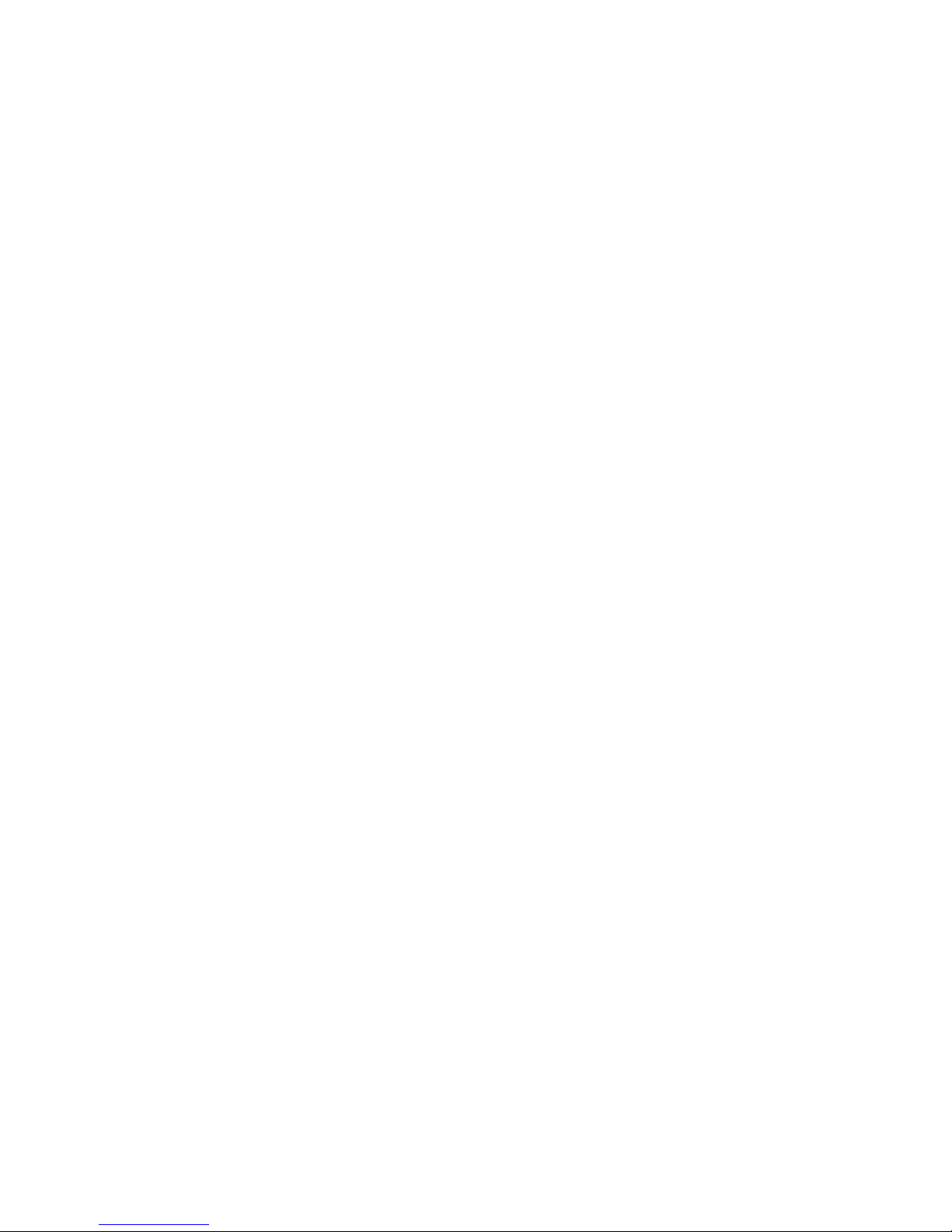
normal, it is time to buy a new battery.
If left unused, a fully charged battery will discharge
itself over time.
Use only approved batteries, and recharges your
battery only approved chargers. Disconnect the
charger from the power source when it is not in use.
Do not leave the battery connected to a charger for
more than a week, since overcharging may shorten
its life.
Extreme temperatures will affect the charging
capacity of your battery: it may require cooling or
warming first.
Do not leave the battery in hot or cold places
because the capacity and lifetime of the battery will
be reduced. Try to keep the battery at room
temperature. A phone with a hot or cold battery may
not work temporarily, even when the battery is fully
charged.
Do not short-circuit the battery. Accidental short-
circuiting can occur when a metallic object like a
7
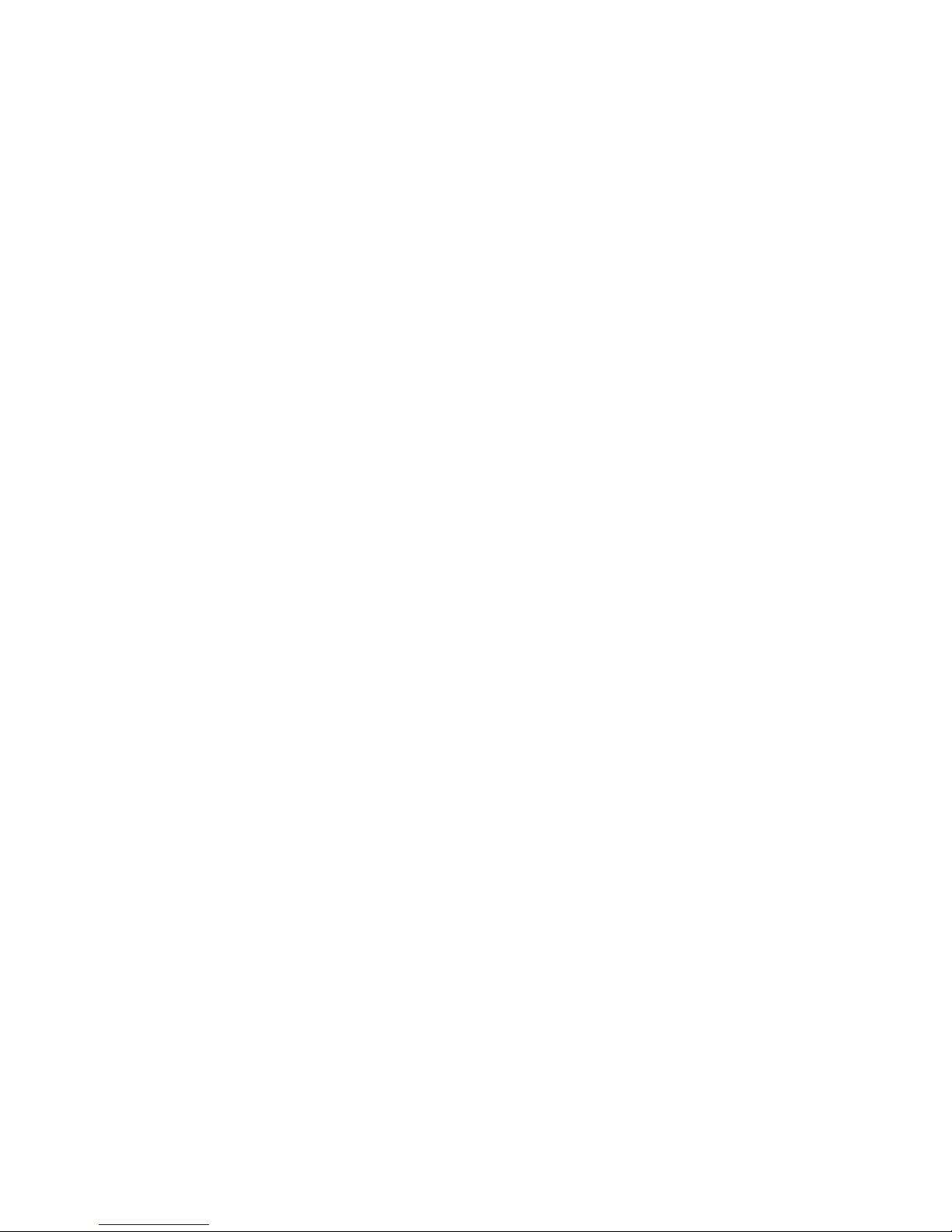
coin, clip or pen causes a direct connection
between the + and – terminals of the battery (metal
strips on the battery). For example, do not carry a
spare battery in a pocket or bag where the battery
may contact metal objects. Short-circuiting the
terminals may damage the battery or the object
causing the short-ci rcuiting.
Dispose of used batteries in accordance with local
regulations. Always recycle. Do not dispose of
batter ies in a fire .
The phone could explode if the battery is replaced
with an incorrect type.
Dispose of used batteries according to the
manufacturer’s instructions.
At very high volumes, prolonged listening to a
headset can damage your hearing.
To avoid risk of personal injury, do not dispose of
your battery in a fire.
Do not throw your battery or mobile device in the
trash.
8
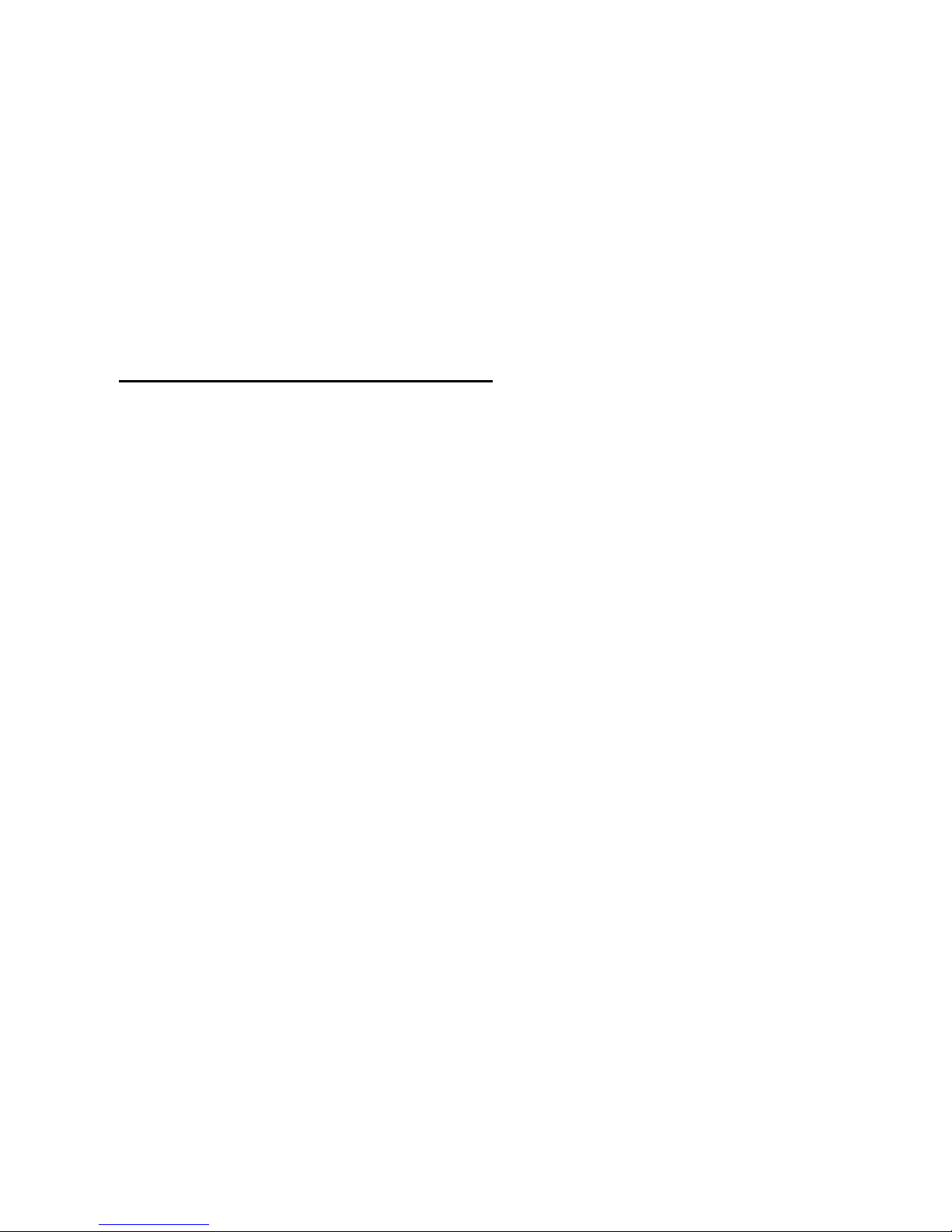
1. 4 Charger Use
Please, read this manual before using the charger, for
the correct operation of the appliance.
Importan t Safety Instructions
The charger should be used for Li-Ion accumulators
charging only.
Do not charge other types of accumulators with this
charger.
Do not expose the charger to moisture or rain.
Do not disassemble the charger or the network
adapter.
Unplug the network adapter when not in use.
Do not connect this charger with the appliances or
peripheral devices, which are not indicated in this
booklet.
It is not recommended to discharge the Li-Ion
accumulator before charging.
For pluggable equipment, the socket-outlet shall be
installed near the equipment and shall be easily
9

accessible.
Mobile phone shall only be connected to a USB
interface that meets the requirements of a Limited
Power Source according to EN 60950-1:2001
Specifications Of T he Charger
The charger consists of:
Main charger
Adapter plates (the compatibility list is cited on the
rever se side of the package)
Network adapter 110-240V alternating/direct current
Car electric cigar lighter adapter
Advices Concerning Usage
For 110-240V alternating current:
Connect the charger with the network adapter
– insert the adapter into the charger jack.
Plug the network adapter to the wall outlet
For 12V car electric cigar lighter adapter (option):
Connect the charger with the car electric cigar
lighter adapter - insert the adapter into the charger
10
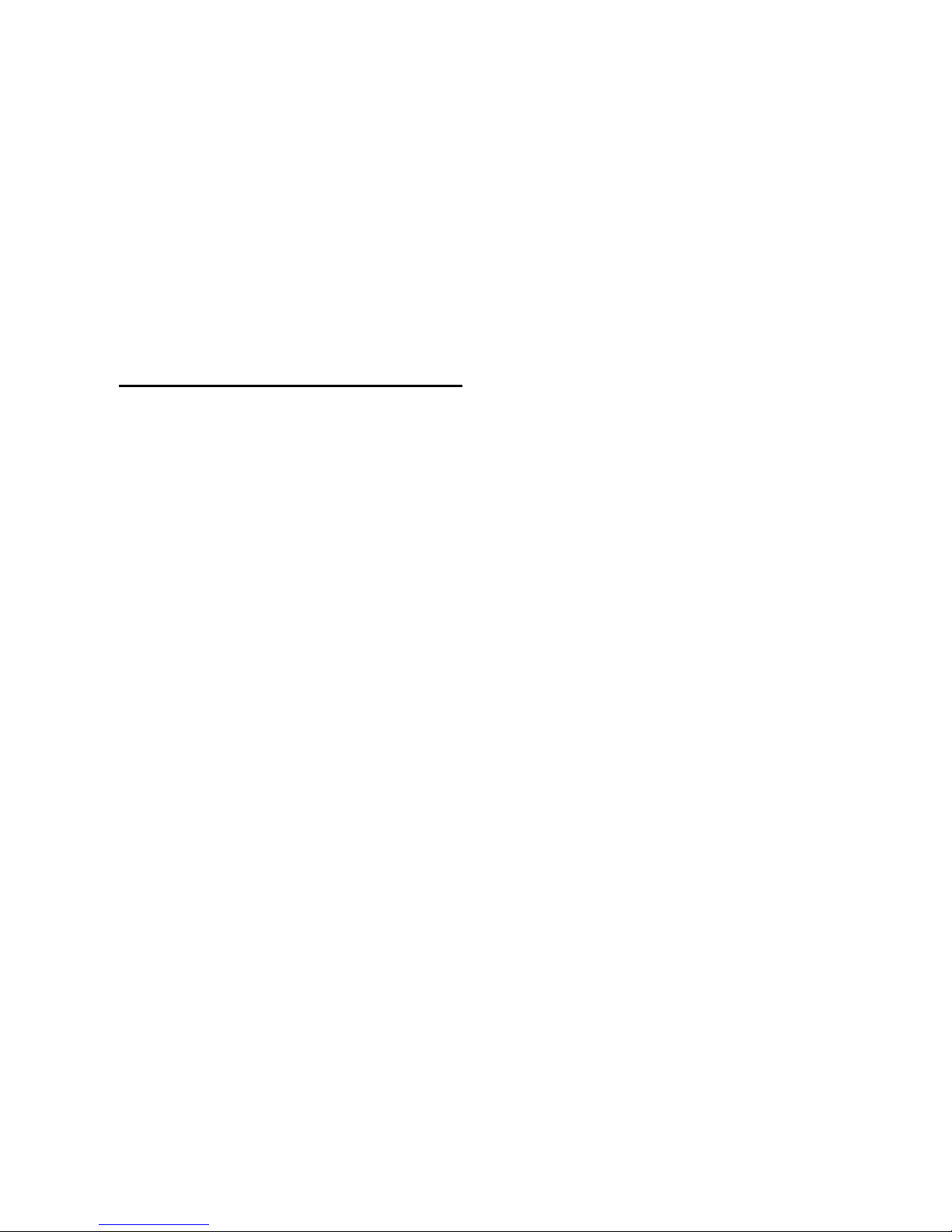
jack, marked as “Input 12-18V DC”.
Plug the adapter into yours car electric cigar lighter
(warning: this charger works under 12V connectors
only: passenger cars).
Recycling of accumulators
Accumulators should be disposed in accordance with
established rules.
It is forbidden to throw away accumulators along with
domestic garbage. If possible, use specialized
organizations services for accumulators recycling.
2. Getting Started
2. 1 Unpack
Thank you for purchasing this product. Please check
the product contents to see if you have all the
11

available items as below. (*Images may vary from the
actual product in your package.)
Handset
Battery
User Manual
Ear/Microphone
micro SD (T-Flash)
Card
(optional)
Travel Charger
12

PC Sync Manager CD & USB Da ta Cable
2.2 Phone feature
13
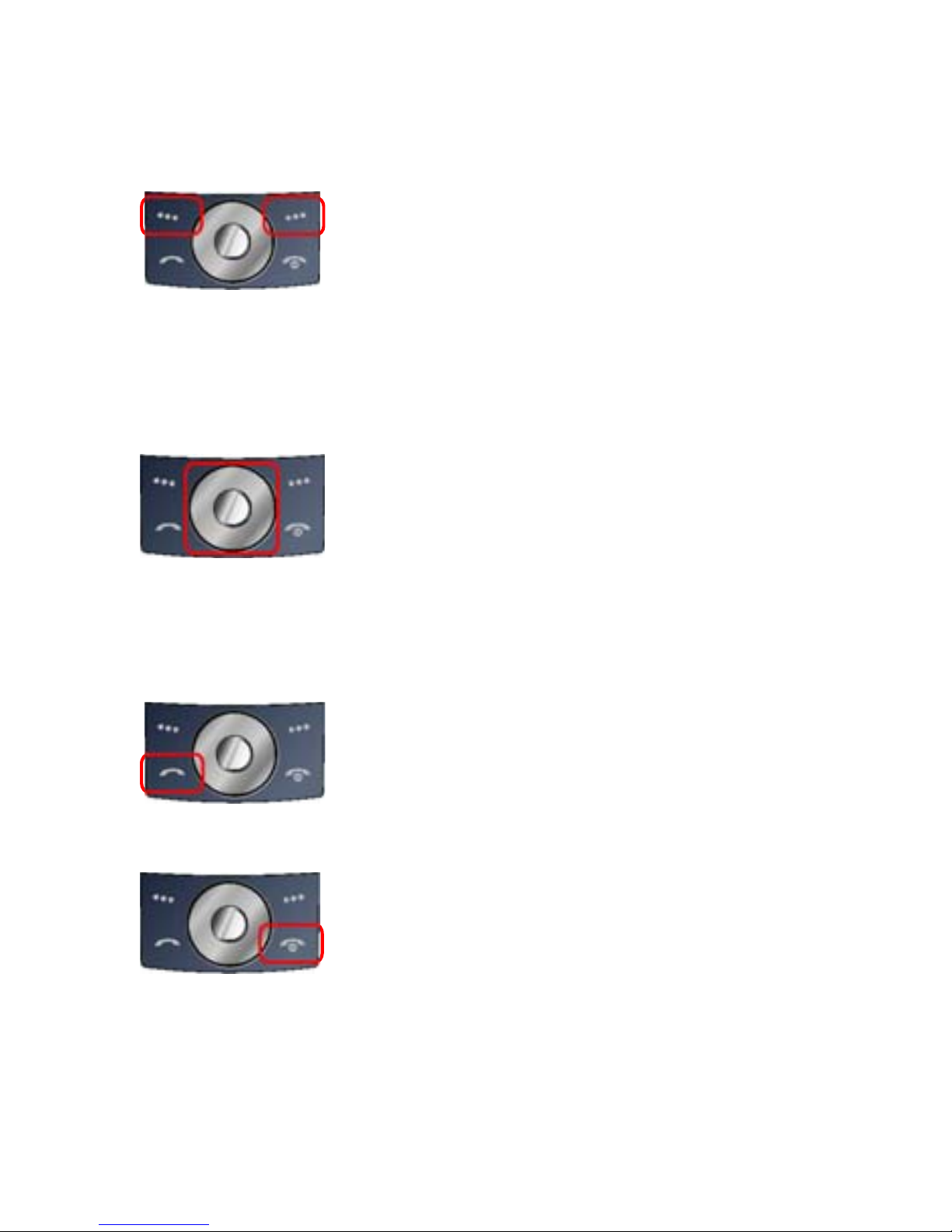
K
EY DEFINITION
Soft Keys
Perform functions identified by
left/right display prompt.
Right button: Cancel numbers &
letters when you make a call or
input letter for phonebook,
message or WAP.
Navigation Keys
Scroll through the menu options.
Move the cursor up and down in
the normal editing mode.
Move the cursor to left and right in
all editing mode.
Send Key
Dial or answer a call.
Recall the last call numbers in the
idle mode.
Power on/off Key & End Key
To end a call
Switch the phone on and off.
(press this key and hold)
Cancel your input in the menu
14
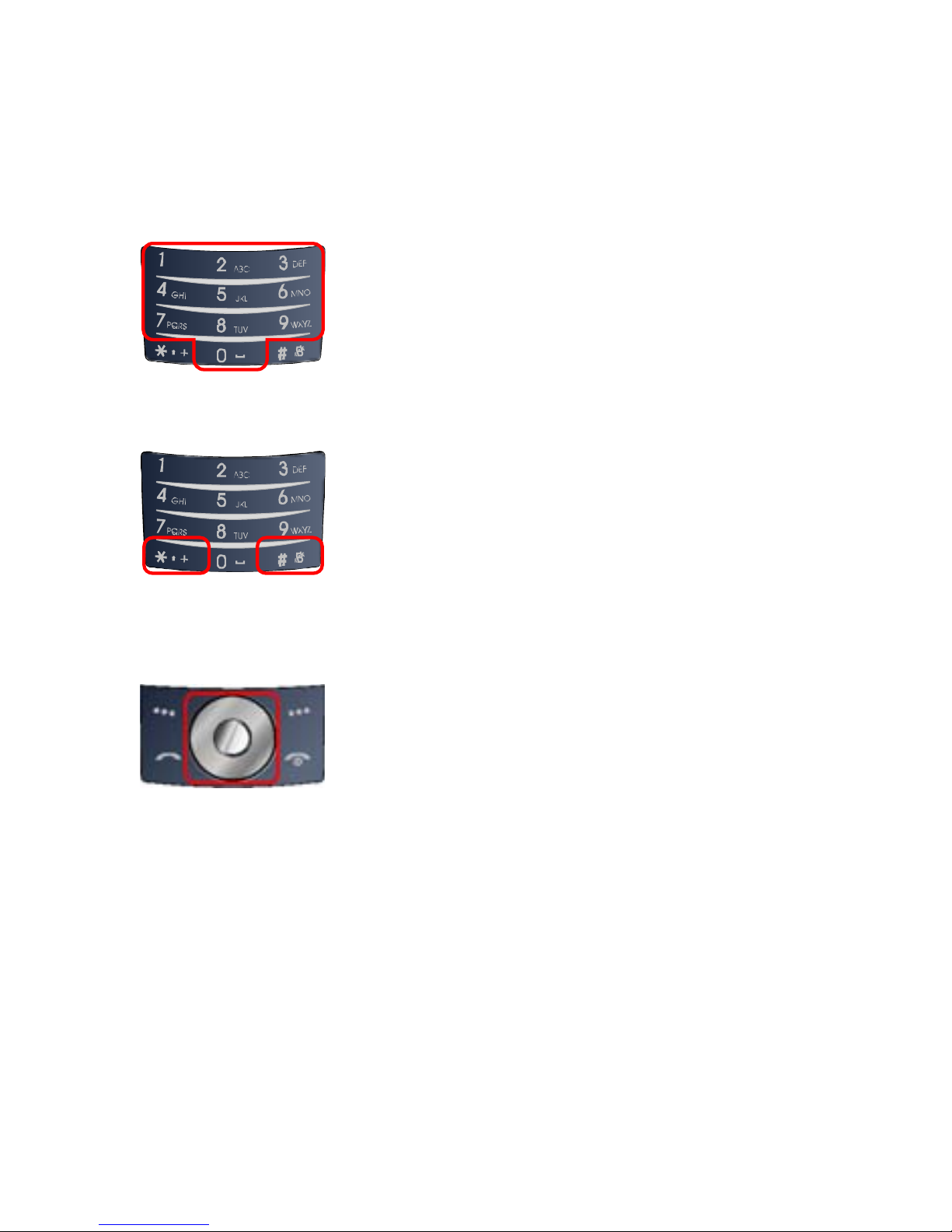
facility and return to the idle mode.
Alphanumeric Keys
You may enter numbers, letters
and special characters.
It changes camera settings in
camera mode.
Special Function Keys
Enter Special Characters /
Perform Various Functions
S
HORTCUTS
Left: Access to “Messages”
Right: Access to “FM Radio”
Up: Access to “Bluetooth”
Down: Access to “Music Player”
from an idle mode
You may dedicate the left
navigation key for favorite menu
in ‘Dedicated key’ setting menu
(Menu > 11.Settings > 1.Phone
Setup > 5.Dedicated Key)
15
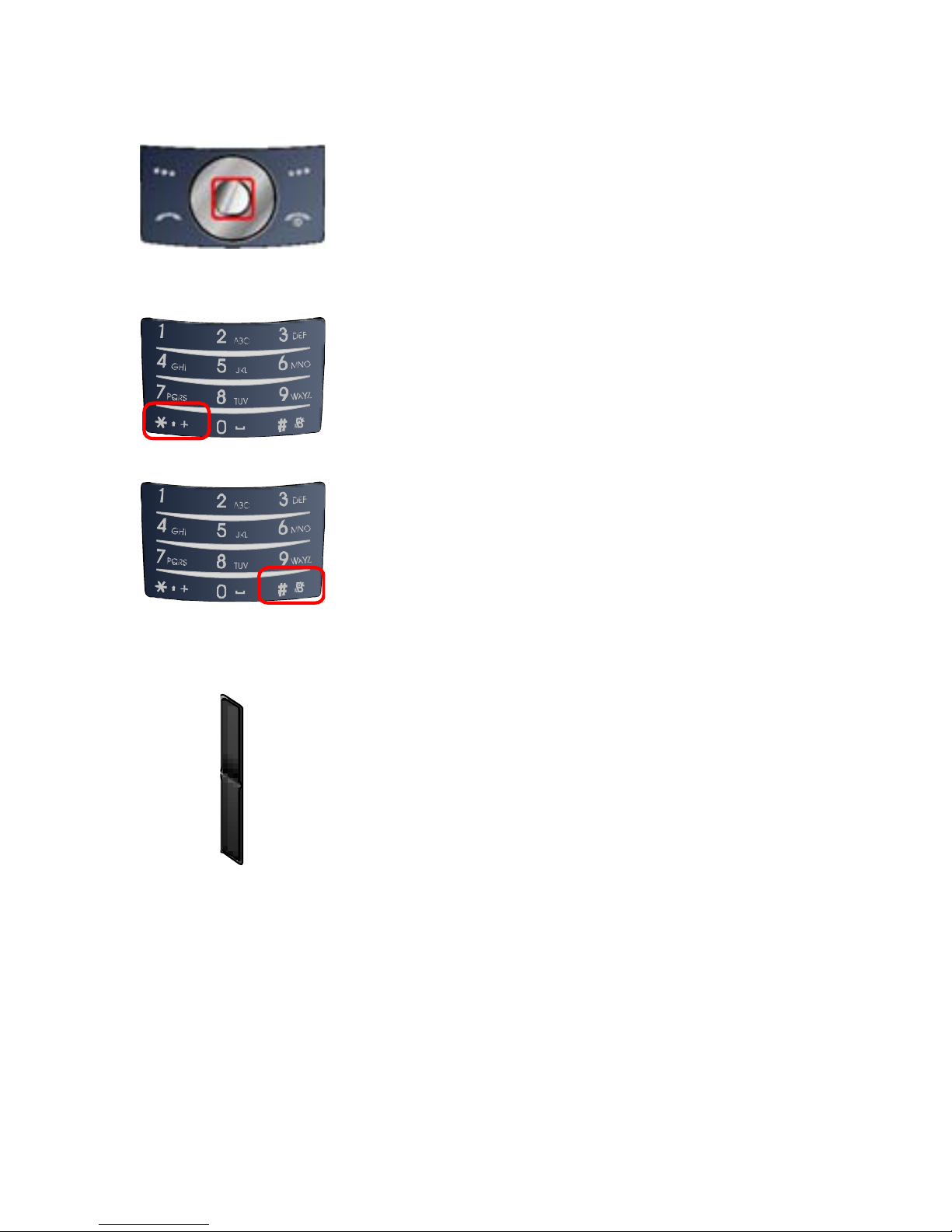
WAP Key
Access to WAP menu (press
shortly), and launch WAP
browser (press and hold).
To activate the “Keypad Lock”,
press this key and hold.
To activate the “Light Only
, press this key and Mode” option
hold.
SIDE KEY
Volume Key (side)
Press up or down key to
increase or decrease the
volume.
D
ISPLAY LAYOUT
display includes three areas.
The idle screen
16
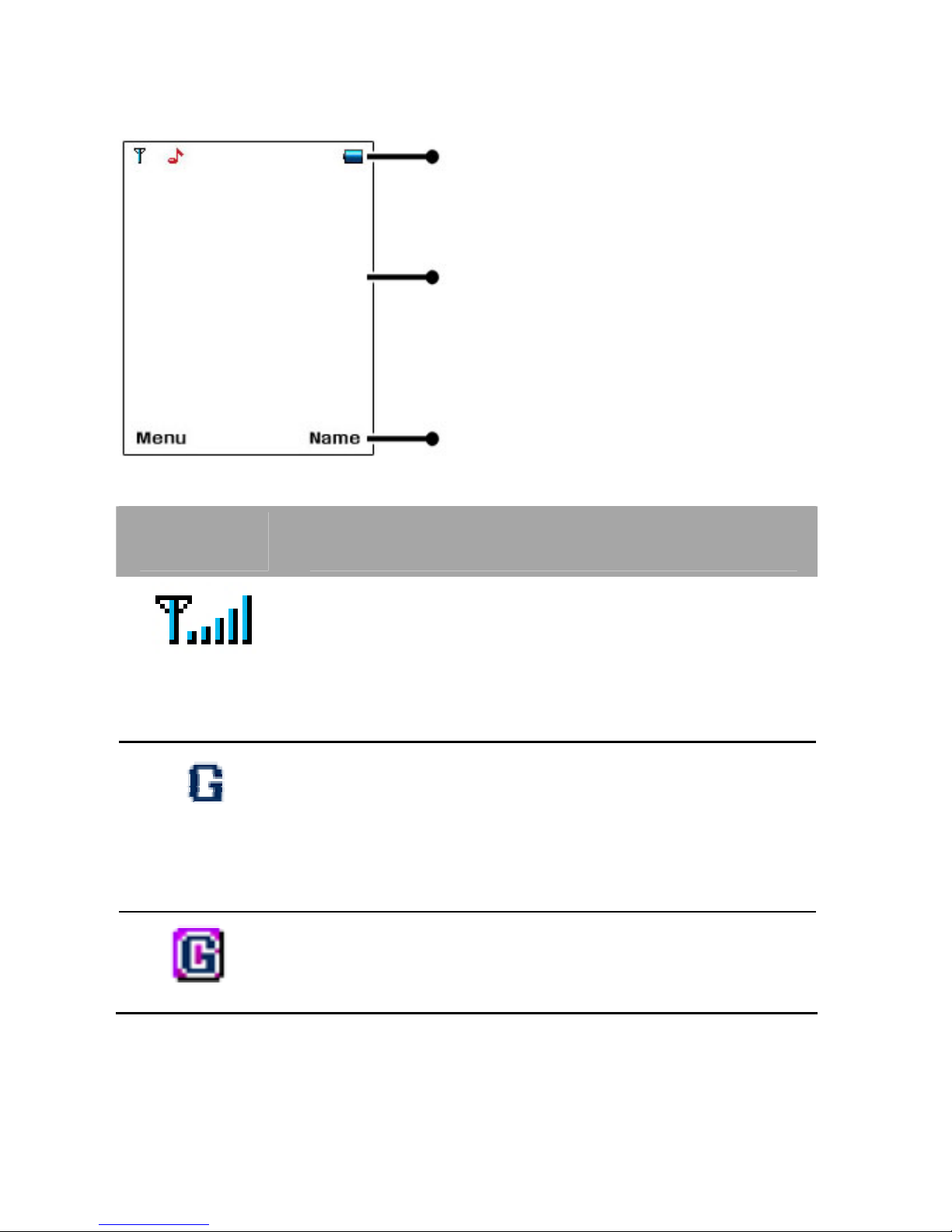
Text & Graphic Area
Status Indi cator Icons
Soft Key Area
ICONS
Icon Description
Signal Strength: Shows the strength
of the receiving signal. Greater the
number of gnal
strength.
bars, stronger the si
GPRS: Shows the strength of the
receiving GPRS
Greater the s, stronger
the signal strength.
signal.
number of bar
GPRS Connect: Appears when you
connect to GPRS.
17
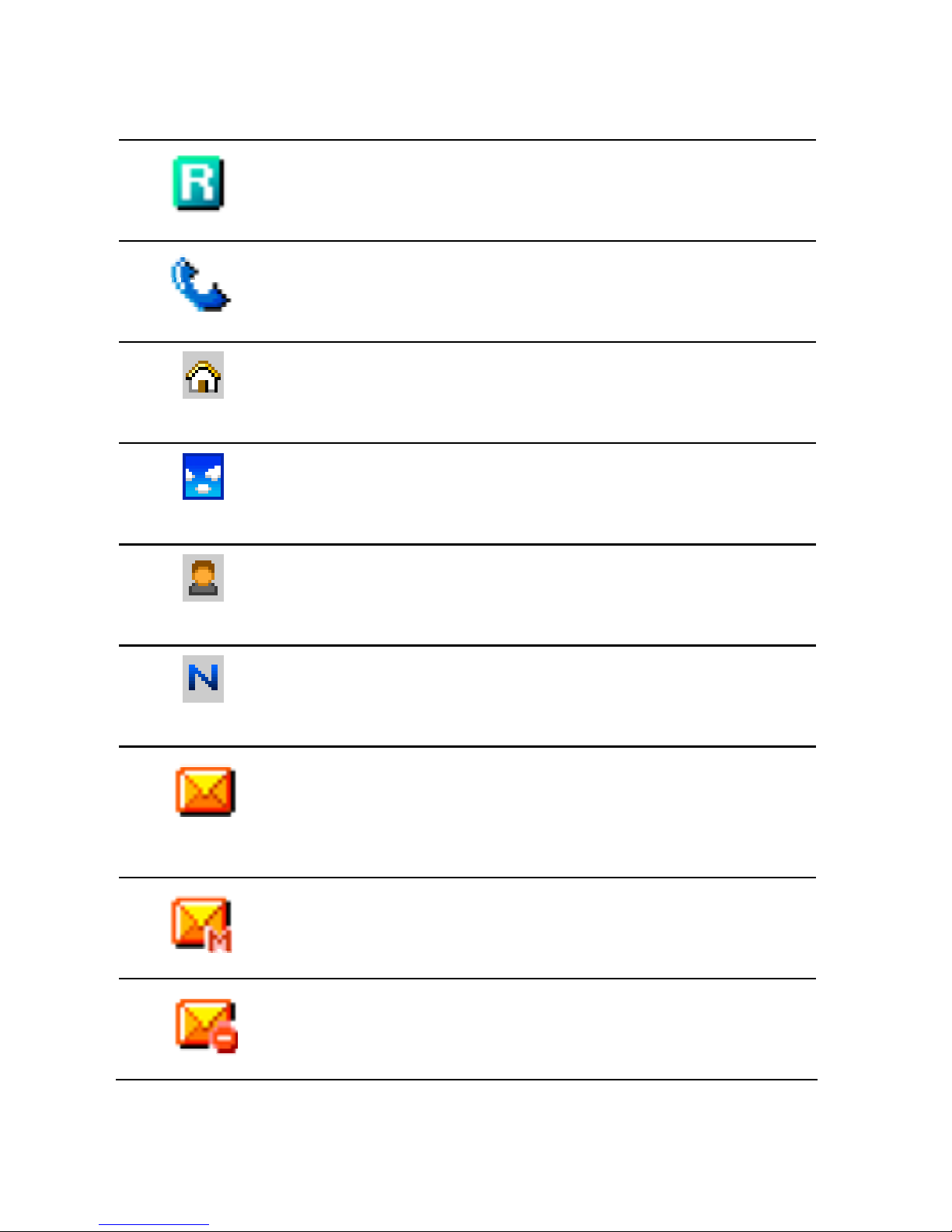
Roaming: Appears when the phone
is roaming.
Missed Calls: Appears when there
is missed call(s).
Indoors: Sets volume for indoors
purpose
Outdoors:
purpose
Sets volume for outdoors
Meeting: Sets volume in light only
mode
Normal: Set volume in normal mode
New Message: Appears when a new
.
incoming text message is received
and is unread
MMS Unread: Appears when a new
MMS message is arrived and
MMS Busy: Appears when MMS is
busy, while receiving and sending a
18
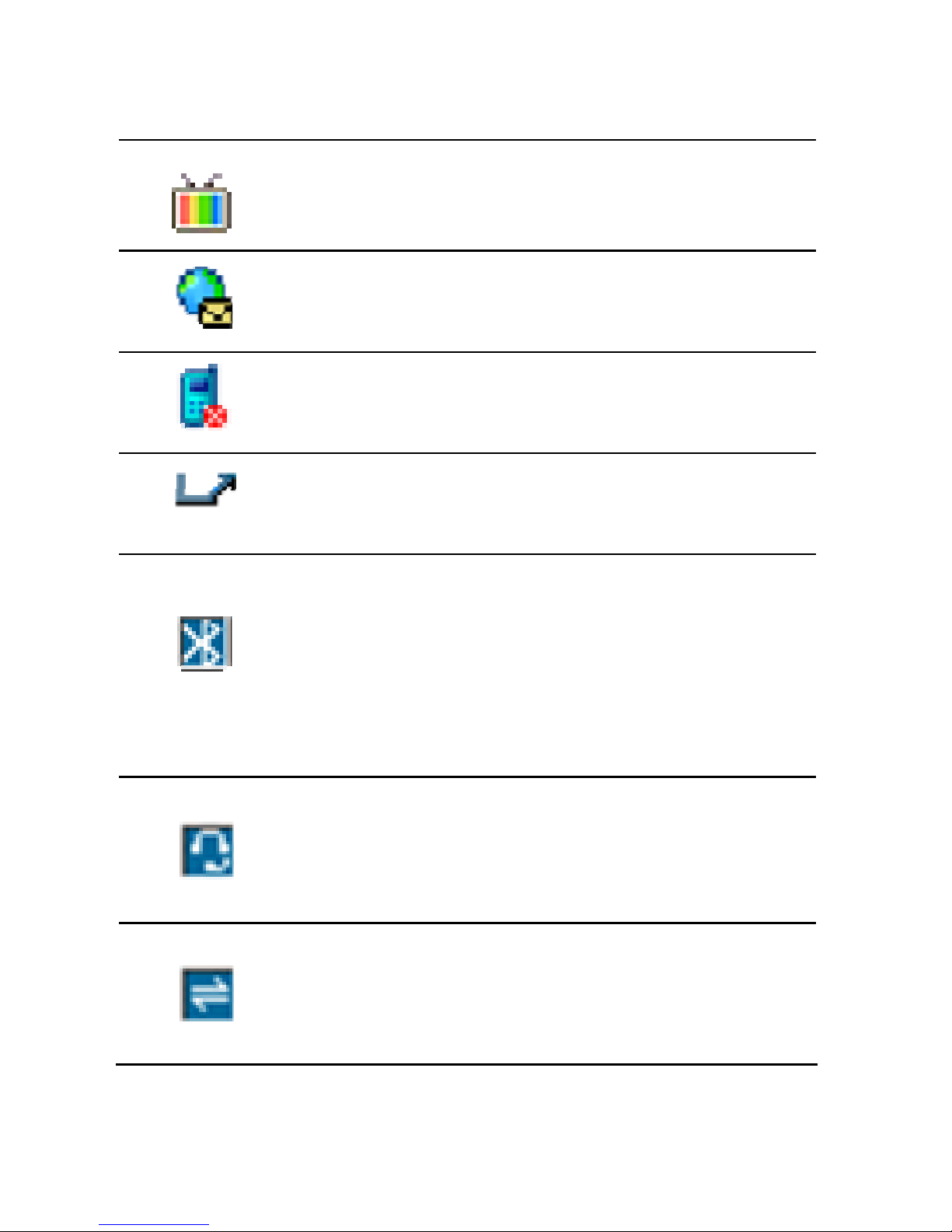
Broadcast Message: Appears when
Broadcast Message receive mode is
WAP Mail: Appears when WAP mail
is received.
Call Barring On: Appears when the
call barring mode is active.
Call Forward: Appears when the call
forward mode is active.
Bluetooth: Appears when the
Bluetooth Mode is on. It has to be on,
if you want to use the Bluetooth
function. When you finish using, turn
off the Bluetooth Mode
Bluetooth Headset: Appears when
the Bluetooth Stereo Headset/ Mono
Headset/ Hands-free is connected.
Bluetooth File Transfer: Appears
when the Bluetooth FTP and OPP
(vCard) is connected.
19
