EZIIX E1 series User Manual

Smart Watch
User Guide
Please read this manual before using
V1.0
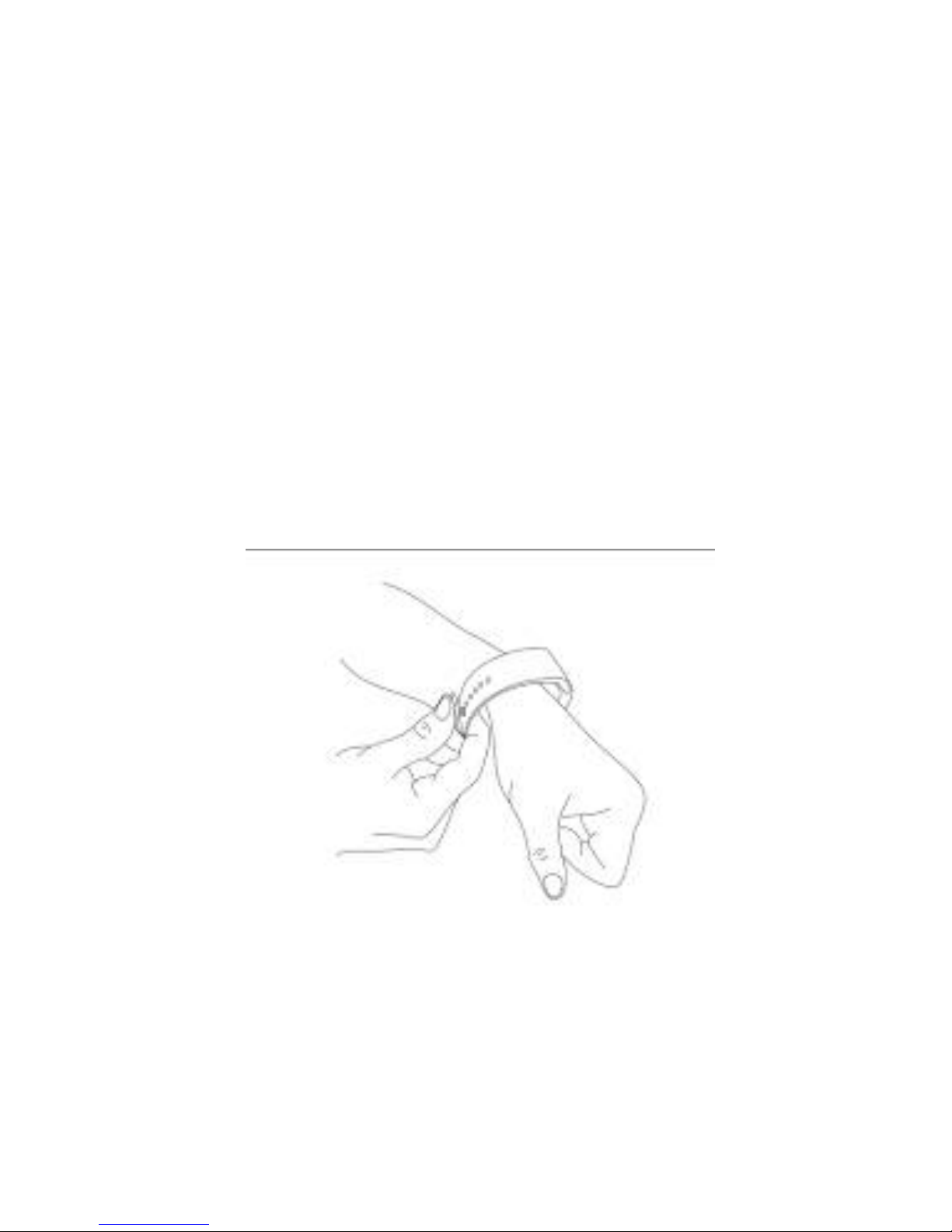
Attention before using:
1. Watchband tightness standards: cross the watchband, can be added
into an index finger as the standard;
2. Pairing connection for the first time, using Bluetooth pairing method.
3.
Use watchband for the first time, will be tight, hard to buckle into,
please follow as below methods:
Put right index finger inside of the watchband ,from the top push button in.
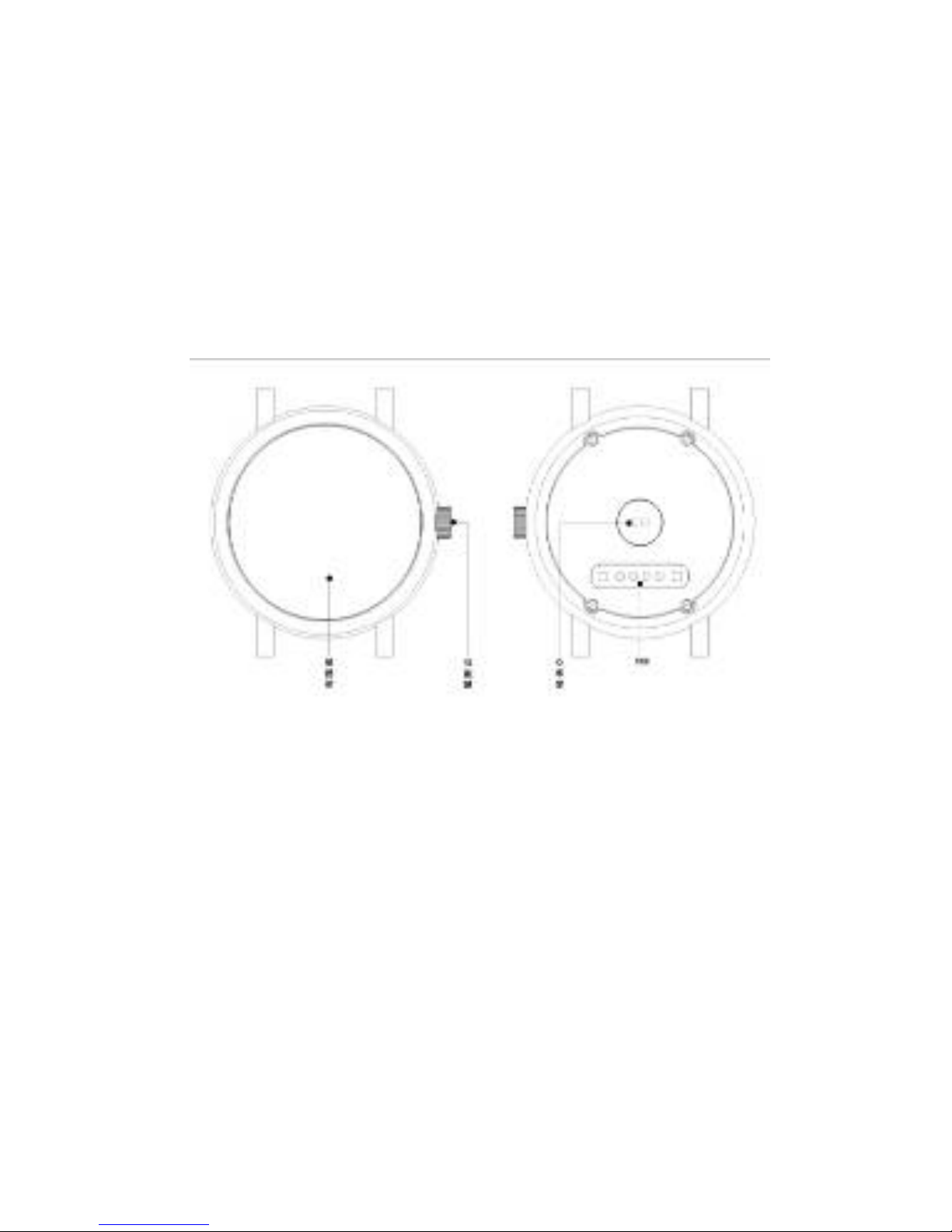
1. Safe instructions and main precautions
1.1 The company reserves the right to revised the manual without any
prior notice.
1.2 Please charge more than 2 hours before first using.
2. Product Introduction
2.1 Introduction
Power button: Turn on/off, Wake up, Shut down, Back;
USB:Charging and data function;
Touch screen: capacitive touch screen, the function can be
operationed in capacitive touch screen.
Heart rate monitor windows: check heart rate
2.2 Enter Quickly
After turn on, finger drag left enter the next menu, drag right to
return back the menu; Finger drag from the top to down, enter into the
notification bar, from the bottom to top, back to the main menu. Drag
distance need drag over half of the screen, if drag too short, will be
mistaken for a click. The function icon can be place the position freely
according to your ideas, click ok to sure.
2.3 Using the Clock screen
Power button

While using the Watch, press the Power button to open the Clock screen.
Then click the central of screen to change clock type.
、
Setup ways:
method 1: turn on,on the Clock screen,click the central of screen
to change clock type.,there are 6 types can be selected.
method 2: turn on,enter the menu, settings--Clock—Clock type
menu --Unlock type selection.
2.4 Theme Settings

Setting Method:
Go into the smart watch menu: themes-theme Settings-select your
theme
3. Operation Quickly
3.1 Download the synchronous software
Methods 1 、 turn on the menu of watches - enter into QR
Codes directory, using mobile phone QR code scanning software scan
the QR code on the watch
.。
Methods 2、Using mobile phone scans below QR code to download
(Synchronous Bluetooth software)
Method 3, using mobile browser, enter the following URL to download
http://www.fundo.cc/other/download/FunDoWear/
After download, according the prompts to install the application.
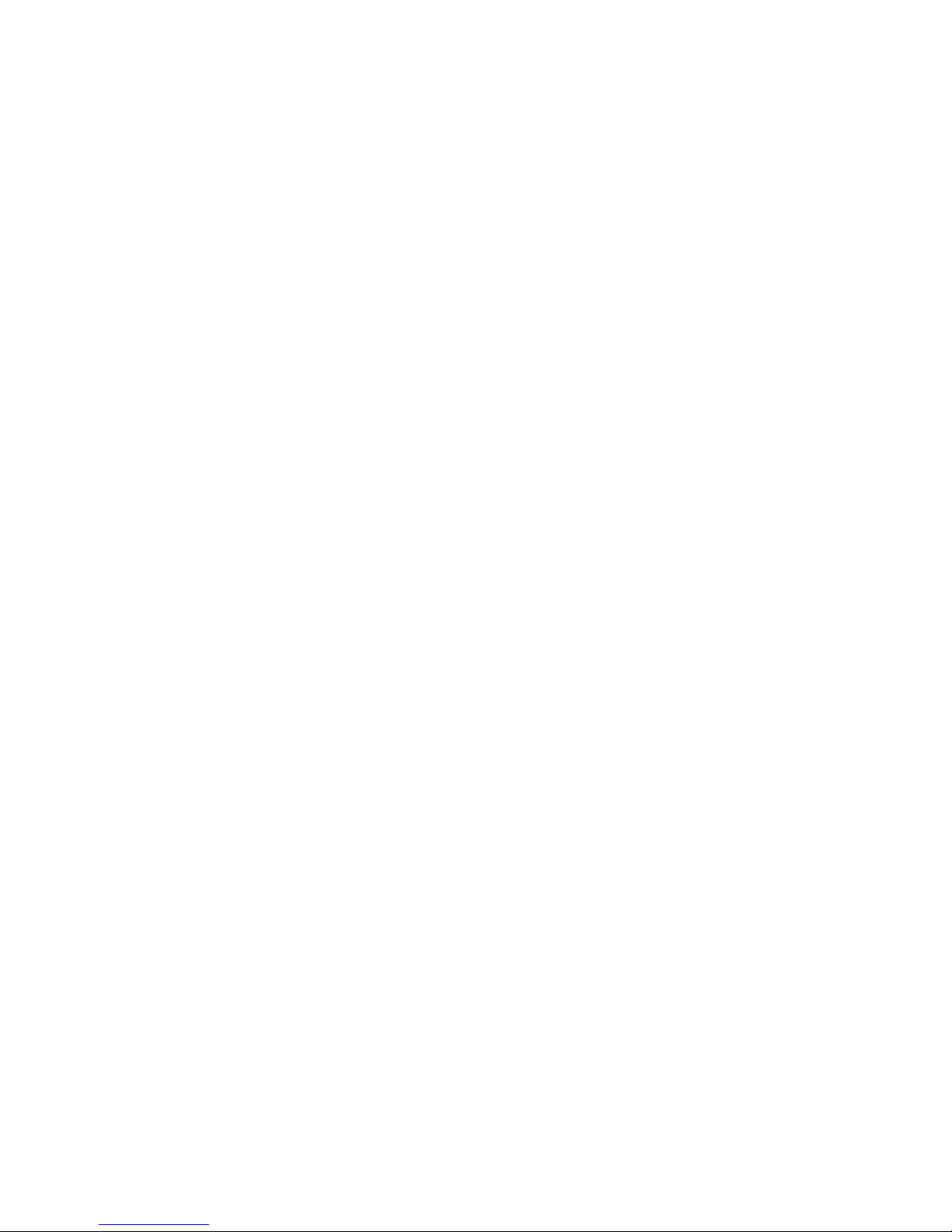
This Program only support synchronization between watch and smart
phone, will not charge mobile phone network traffic.
If you have downloaded relevant software from other website, please
check the software version, please use the latest version of the
synchronization software, to ensure the normal use of function. If software
version has upgraded, please update synchronization software.
3.2 Installation and use synchronization software
Android application software installation::
On smart phone, according to the normal android software
installation, when installation complete, can be stored into the phone
memory or synchronization assistant software installation can be used.
Android applications use method: ( installed software already)
(Smartphone) Enter the Settings --auxiliary Settings--Bluetooth
notice (services) click enter, enable the service.(when start using, there
will be a warning, please select "ok") software can be automatically run in
the background, synchronizing function can be used .as following:
