Page 1

.FR.
Caméra WIFI 1080 HD e.zixtreme
®
Manuel Utilisateur
1
Page 2

.FR.
Bienvenue chez E.ZICOM
Welcome to E.ZICOM
2
Page 3

.FR.
Sommaire
1. Bienvenue chez E.ZICOM ....................................................................... 4
2. Enregistrez votre produit ...................................................................... 4
3. Contenu de la boite ............................................................................ 5
4. Se familiariser avec votre caméra e.zixtreme .............................................. 6
A. VUE EXTÉRIEURE DE LA CAMÉRA .......................................................................................................... 6
B. VUE DE L'ÉCRAN LCD ........................................................................................................................ 6
5. Caractéristiques Techniques ................................................................... 7
A. PERFORMANCES TECHNIQUES ............................................................... 7
6. Préparation de la caméra avant usage ....................................................... 8
A. CARTE SD .................................................................................................................................... 8
B. RECHARGEMENT DE LA CAMÉRA .......................................................................................................... 8
C. MISE SOUS TENSION / VEILLE DE LA CAMÉRA ........................................................................................... 8
7. Naviguer dans le Menu de la caméra e.zixtreme ........................................... 9
8. Prendre des photos et vidéo depuis la caméra ............................................. 9
A. COMMENCER L'ENREGISTREMENT ........................................................................................................ 9
B. STATUT D'ENREGISTREMENT ET ESPACE DISPONIBLE .................................................................................. 9
9. Activer ou désactiver le mode Mute ........................................................ 10
10. Activer ou désactiver le mode WIFI ........................................................ 10
11. Connecter son smartphone avec la caméra e.zixtreme ................................ 10
12. Fonctions principales de l'application e.zixtreme ....................................... 11
13. Lecture sur un écran TV ..................................................................... 12
14. Lecture sur un ordinateur ................................................................... 12
15. Montage du boitier Waterproof ............................................................. 13
16. Garantie ....................................................................................... 14
3
Page 4

.FR.
1. Bienvenue chez E.ZICOM
Nous vous remercions de la confiance que vous accordez à notre gamme e.zixtreme®.
Les produits e.zixtreme® sont dotés de différentes fonctionnalités innovantes et fournis avec des
accessoires vous permettant un usage immédiat et étendu de votre nouvel appareil. Afin de faciliter
l’utilisation de celui-ci, nous vous invitons à lire attentivement ce manuel d’utilisateur.
Nous espérons que ce produit vous apportera entière satisfaction et vous laissons à présent prendre
note des consignes d’utilisation suivantes.
2. Enregistrez votre produit
Enregistrez votre produit e.zixtreme® afin de bénéficier de toute notre réactivité de service pendant
et après la période de votre garantie constructeur. Ainsi dans le cas ou vous auriez besoin de
contacter notre assistance E.ZICOM ou de demander une réparation, nous pourrons accéder à votre
dossier et vérifier rapidement le statut de votre couverture produit.
Pour cela, rendez-vous sur notre site www.e-zicom.com, rubrique : À propos / Enregistrez votre appareil.
4
Page 5

.FR.
3. Contenu de la boite
• Caméra e.zixtreme
• Carte SD 8GB
• Chargeur USB
• Fixation Multi-Support
• Ventouse
• Boitier Waterproof
• Harnais casque
5
Page 6

.FR.
4. Se familiariser avec votre caméra e.zixtreme
A. VUE EXTÉRIEURE DE LA CAMÉRA
1. Bouton Photo / Vidéo
6. Microphone
2. Écran LCD
7. Indicateur LED
3. Bouton ON / OFF
8. Port HDMI
4. Lentille
9. Entrée Câble USB
5. Mise sous tension WIFI
10. Entrée Mini Carte SD
11. Bouton Reset
B. VUE DE L'ÉCRAN LCD
1. Mode Appareil Photo
6. Mode Mute
2. Mode Enregistrement Vidéo
7. Mode Photo : Nbre de clichés disponible
3. Mode WIFI activé (désactivé par défaut)
8. Mode Vidéo:Durée d'enregistrement
disponible.
4. Carte SD insérée
9. Autonomie Batterie
5. Résolution Image :
Mode Photo
Mode Vidéo
Lo :5M (2595*1944)
Lo:(1280*720)
HI: 8M (3264*2448)*
HI:HD (1920*1080)
* Par interpolation logiciel via l'application e.zixtreme.
6
Page 7

.FR.
5. Caractéristiques Techniques
A. PERFORMANCES TECHNIQUES
Écran LCD
Monochrome . 888 et icônes
Résolution Photo
8.0 Mega Pixels (3264x2448)*
5.0 Mega Pixels (2560x1920)
Résolution Vidéo
1080P (1920x1080) . 30 fps
720P (1280x720) . 60 fps
720P (1200x720) . 30 fps
Format Fichier Vidéo
H.264
Mémoire Interne
DDRIII 1GB & SPI 8MB
Mémoire Externe
Mini Carte SD (jusqu'à 32 GB)
Angle
120°
Port HDMI
Oui
Port USB
Oui
Batterie
Lithium 1000mAh
Autonomie Batterie
Environ 1 heure
Dimensions / Poids
61*38*25mm / 68.5g
Compatibilité
Microsoft, Windows 2000, XP, VISTA,
Windows 7, iOS
* Par interpolation logicielle via l'application smartphone.
7
Page 8

.FR.
6. Préparation de la caméra avant usage
A. CARTE SD
e.zixtreme nécessite une Mini Carte SD ou SDHC afin d'enregistrer vos contenus médias. La capacité
maximale acceptée est de 32 GB .
Dans le cadre d'une utilisation professionnelle avec un usage de 0.5 delay, une carte de classe 10
est requise.
Installer la carte SD dans son compartiment, et s'assurer que la caméra est hors tension avant de
procéder.
B. RECHARGEMENT DE LA CAMÉRA
Avant 1er usage, effectuer un rechargement maximal de la caméra. Pour ce faire, utiliser le câble
USB fourni, et raccorder la caméra à un ordinateur. Une charge complète nécessite environ 4 heures.
L'autonomie de fonctionnement de la caméra sera alors optimale, soit une durée d'environ 1 heure.
La caméra doit être hors tension pour être rechargée. En cours de charge, le voyant LED de la
caméra est Bleu.
Une fois la charge plein, le voyant LED s'éteint.
C. MISE SOUS TENSION / VEILLE DE LA CAMÉRA
La mise sous tension de la caméra s'effectue depuis le bouton
. Maintenir le bouton appuyé
pendant environ 3 secondes.
La caméra se met en veille automatiquement au bout de 5 minutes de non utilisation.
8
Page 9

.FR.
7. Naviguer dans le Menu de la caméra e.zixtreme
Afin de paramétrer la caméra e.zixtreme et de sélectionner les différentes fonctions photos et vidéos,
suivre la procédure suivante:
Mettre la caméra sous tension depuis le bouton ON / OFF.
Appuyer continuellement sur le bouton ON / OFF afin de faire défiler les différentes fonctions :
8. Prendre des photos et vidéo depuis la caméra
A. COMMENCER L'ENREGISTREMENT
Une fois le mode d'enregistrement choisi, appuyer sur le bouton
de la caméra afin de
commencer la prise de Vidéo ou Photo. Appuyer de nouveau sur ce bouton pour arrêter
l'enregistrement.
Un bip sonore informe du début et de la fin de l'enregistrement.
B. STATUT D'ENREGISTREMENT ET ESPACE DISPONIBLE
En cours d'enregistrement, l'écran LCD de la caméra communique le statut de disponibilité d'espace
sur la carte SD insérée.
. En mode Photo :
L'afficheur digital indique le nombre de photos restantes. Si l'indicateur reste à 999, c'est que la
capacité de stockage de photos est encore supérieure à 999 photos.
. En mode Vidéo :
L'afficheur digital indique la durée d'enregistrement en cours. Dans le cas où la carte SD est pleine ,
l'enregistrement en cours sera sauvegardé puis stoppé.
9
Page 10

.FR.
9. Activer ou désactiver le mode Mute
Il est possible de désactiver le bip sonore de la caméra (mode Mute).
Maintenir simplement le bouton
2 secondes afin d'activer / désactive le bip sonore.
L'icône correspondant
Confirme le statut du mode Mute.
10. Activer ou désactiver le mode WIFI
La caméra e.zixtreme est équipée d'un mode WIFI, permettant une liaison avec un smartphone
fonctionnant sous iOS ou Android. Par défaut, le mode WIFI n'est pas activé.
Pour activer le mode WIFI, maintenir le bouton
de la caméra environ 2 secondes.
Le statut d'activation est confirmé par un icône sur l'écran LCD de la caméra. Appuyer de nouveau 2
secondes sur ce bouton pour désactiver ce mode.
11. Connecter son smartphone avec la caméra e.zixtreme
Afin de connecter la caméra e.zixtreme avec son smartphone et de bénéficier de
fonctions additionnelles, télécharger au préalable l'application gratuite
e.zixtreme
®, disponible sur les app. stores iOS et Android.
Suivre ensuite la procédure ci-dessous :
Activer la fonction WIFI sur la caméra.
Activer la fonction WIFI sur votre smartphone et rejoindre le réseau e.zixtreme.
Le mot de passe par défaut du réseau est : 1234567890
Lancer l'application e.zixtreme depuis votre smartphone. La connexion entre les 2 appareils est
maintenant effectuée.
À noter
Une fois le mode WIFI activé depuis la caméra, la synchronisation
avec le smartphone doit
s'effectuer dans les 60 secondes qui suivent. Si la synchronisation entre les 2 appareils échoue,
procéder dans l'ordre aux 2 solutions suivantes :
. Déconnecter le smartphone du réseau WIFI et s'y reconnecter. Lancer à nouveau l'application.
. Désactiver puis réactiver la fonction WIFI de la caméra. Ensuite, reconnecter le smartphone au
réseau WIFI e.zixtreme et lancer l'application.
10
Page 11

.FR.
12. Fonctions principales de l'application e.zixtreme
L'application e.zixtreme offre différentes fonctions qui feront de votre smartphone, une véritable
télécommande / visionneuse de vos médias. Ci-dessous la liste des options disponibles :
En mode Caméra
1. Autonomie de la batterie caméra
2. Réglage Résolution Vidéo
3. Réglages Additionnels
4. Sauvegarder sur le smartphone
5. Enregistrement
6. Mode Photo / Vidéo
En mode Photo
A. Autonomie de la batterie caméra
B. Fonction Minuteur
C. Réglage Résolution Photo
D. Réglages Additionnels
E. Sauvegarder sur le smartphone
F. Prise de Photo
G. Mode Photo / Vidéo
11
Page 12

.FR.
13. Lecture sur un écran TV
La caméra e.zixtreme peut être connectée à une TV si celle-ci possède une entrée HDMI.
Mettre la caméra sous tension, et s'assurer que le mode WIFI est désactivé.
Connecter les 2 appareils à l'aide un câble HDMI (accessoire non fourni).
Une fois l'entrée HDMI sur le téléviseur paramétrée, appuyer sur le bouton WIFI de la caméra
pour sélectionner les médias Photos ou Vidéos.
Une fois le fichier à visionner choisi, appuyer sur le bouton
pour lancer / arrêter la lecture.
14. Lecture sur un ordinateur
La caméra e.zixtreme permet une lecture et la gestion des médias enregistrés depuis un ordinateur.
Compatibilité Windows 2000, XP, VISTA, Windows 7, Mac.
Brancher la caméra sur l'ordinateur à l'aide du câble USB (fourni).
Accéder à la liste des appareils connectés et consulter vos médias.
11. Lecture sur un écran TV
12
Page 13

.FR.
15. Montage du boitier Waterproof
Important
Les joints et caoutchoucs qui composent le boitier de protection e.zixtreme sont prévus pour une
utilisation sous l'eau. Cependant, tout corps étranger (cheveux, grain de sable) peut poser un
problème
d’étanchéité du boitier. Veillez donc à ce que les joints soient toujours en excellent état
afin d’éviter toute infiltration d'eau.
Après utilisation du boitier waterproof en milieu humide, il est impératif de le nettoyer à l'eau douce
afin de ralentir tout risque de corrosion.
Tout manquement à l'entretien ou l'utilisation de la caméra comme décrit ci-
contre, peut présenter
un risque de suppression de la garantie constructeur.
13
Page 14

.FR.
16. Garantie
La caméra sport e.zixtreme® est garantie pour une période de 3 ans suivant son achat, hors
consommables et accessoires. Batterie, 6 mois. Les conditions de prise en charge sont disponibles
sur www.e-zicom.com.
Pour en savoir plus sur:
. La garantie de ma caméra et le retour SAV
Contactez-nous directement sur notre site Internet officiel:
http://www.e-zicom.com
. Le fonctionnement de ma caméra e.zixtreme®
Contactez votre distributeur ou visitez notre site Internet
. Découvrir les accessoires pour votre caméra e.zixtreme®
L'ensemble des accessoires e.zixtreme® sont disponibles sur: http://www.e-zicom.com
14
Page 15

.FR.
15
Page 16

.EN.
e.zixtreme® 1080 HD WIFI Camera
User’s manual
1
Page 17

.EN.
Welcome to E.ZICOM
Welcome to E.ZICOM
2
Page 18

.EN.
Summary
1. Welcome to E.ZICOM ........................................................................... 4
2. Register your product .......................................................................... 4
3. Box contents ..................................................................................... 5
4. Getting to know your e.zixtreme camera ................................................... 6
A. EXTERNAL VIEW OF THE CAMERA ......................................................................................................... 6
B. VIEW OF THE LCD SCREEN. ................................................................................................................ 6
5. Te chnical characteristics ...................................................................... 7
A. TECHNICAL PERFORMANCE................................................................................................................. 7
6. Preparation of the camera prior to use ...................................................... 8
A. SD CARD ...................................................................................................................................... 8
B. RECHARGING THE CAMERA ................................................................................................................. 8
C. CAMERA POWER/STANDBY ................................................................................................................. 8
7. Navigate the e.zixtreme camera’s menu .................................................... 9
8. Take photos and video from the camera .................................................... 9
A. START RECORDING .......................................................................................................................... 9
B. RECORDING STATUS AND AVAILABLE SPACE .............................................................................................. 9
9. Enable or disable the Mute mode ........................................................... 10
10. Enable or disable the WIFI mode ........................................................... 10
11. Connect your smartphone to the e.zixtreme camera ................................... 10
12. Main functions of the e.zixtreme application ............................................ 11
13. Viewing on a TV screen ...................................................................... 12
14. Viewing on a computer ...................................................................... 12
15. Assembly of the waterproof case .......................................................... 13
16. Warranty ....................................................................................... 14
3
Page 19

.EN.
1. Welcome to E.ZICOM
Thank you for the trust you have placed in our e.zixtreme® range of products.
e.zixtreme® products are equipped with various innovative features and provided with accessories
that allow you immediate and extensive use of your new device. In order to facilitate its use, we
invite you to carefully read this user manual.
We hope that you will be satisfied with your product and we now let you take note of the following
operating instructions.
2. Register your product
Register your e.zixtreme® product in order to benefit from our responsive customer service during
and after the manufacturer’s warranty period. As such, in the event that you would need to contact
our E.ZICOM support team or to request a repair, we will be able to access your file and quickly
check the status of your product coverage.
In order to do so, visit our website at www.e-zicom.com, heading: About/Register your device.
4
Page 20

.EN.
3. Box contents
• e.zixtreme camera
• 8 GB SD card
• USB charger
• Multi-support fastener
• Suction cup
• Waterproof case
• Helmet strap
5
Page 21

.EN.
4. Getting to know your e.zixtreme camera
A. EXTERNAL VIEW OF THE CAMERA
1. Photo/Video button
6. Microphone
2. LCD screen
7. LED indicator
3. ON/OFF button
8. HDMI port
4. Lens
9. USB input cable
5. WIFI on
10. Mini SD card slot
11. Reset button
B. VIEW OF THE LCD SCREEN.
1. Camera mode
6. Mute mode
2. Video recording mode
7. Photo Mode: Number of available shots
3. WIFI mode enabled (disabled by default)
8. Video mode: available recording period.
4. SD card inserted
9. Battery life
5. Image resolution:
Photo Mode
Video Mode
Lo: 5M (2595x1944)
Lo: (1280x720)
HI: 8M (3264x2448)*
HI: HD (1920x1080)
* By software interpolation through the e.zixtreme application.
6
Page 22

.EN.
5. Technical characteristics
A. TECHNICAL PERFORMANCE
LCD screen
Monochrome. 888 and icons
Image resolution
8.0 Mega Pixels (3264x2448)*
5.0 Mega Pixels (2560x1920)
Video resolution
1080P (1920x1080). 30 fps
720P (1280x720). 60 fps
720P (1200x720). 30 fps
Video File Format
H.264
Internal Memory
DDRIII 1 GB & SPI 8 MB
External Memory
Mini SD Card (up to 32 GB)
Angle
120°
HDMI Port
Yes
USB Port
Yes
Battery
1,000 mAh Lithium
Battery life
Approximately 1 hour
Dimensions/Weight
61x38x25 mm / 68.5 g
Compatibility
Microsoft, Windows 2000, XP, VISTA,
Windows 7, iOS
* By software interpolation via the software application.
7
Page 23

.EN.
6. Preparation of the camera prior to use
A. SD CARD
The e.zixtreme requires a Mini SD card or SDHC in order to save your media content. The maximum
accepted capacity is 32 GB.
Within the context of professional use with use of a 0.5 delay, a class 10 card is required.
Install the SD card into its compartment and make sure that the camera is turned off before
proceeding.
B. RECHARGING THE CAMERA
Before using it for the 1st time, make sure that the camera is fully charged. In order to do this, use
the supplied USB cable, and connect the camera to a computer. A complete charge takes about 4
hours. The camera’s battery life will then be optimal, or a duration of about 1 hour.
The camera must be off to be recharged. During charging, the camera’s LED light is blue.
Once fully charged, the LED light turns off.
C. CAMERA POWER/STANDBY
The camera is turned on using the button
. Press the button for approximately 3 seconds.
The camera automatically goes into standby mode after it has not been used for 5 minutes.
8
Page 24

.EN.
7. Navigate the e.zixtreme camera’s menu
In order to set up the e.zixtreme camera and select the various photo and video functions, proceed
as follows:
Turn on the camera using the ON/OFF button.
Hold the ON/OFF button down in order to scroll through the various functions:
8. Take photos and video from the camera
A. START RECORDING
Once the recording mode is selected, press the camera button
in order to start taking
a video or a photo. Press on the button again to stop recording.
A beep sound informs you of the beginning and the end of the recording.
B. RECORDING STATUS AND AVAILABLE SPACE
During recording, the camera’s LCD screen communicates the status of available space on the
inserted SD card.
. In photo mode:
The digital display indicates the number of pictures remaining. If the indicator remains at 999, it
means that the photo storage capacity is still greater than 999 pictures.
. In video mode:
The digital display shows the current recording time. If the SD card is full, the current recording will
be saved and then stopped.
9
Page 25

.EN.
9. Enable or disable the Mute mode
It is possible to disable the camera’s beep sound (mute mode).
Simply hold down the button
2 seconds in order to enable/disable the beep.
The corresponding icon
confirms the status of the mute mode.
10. Enable or disable the WIFI mode
The e.zixtreme camera is equipped with a WIFI mode, allowing for a link up to a smartphone
running iOS or Android. By default, the WIFI mode is not enabled.
To enable the WIFI mode, hold the camera
button down for at least 2 seconds.
The activation status is confirmed by an icon on the camera’s LCD screen. Press this button again for
2 seconds to disable this mode.
11. Connect your smartphone to the e.zixtreme camera
In order to connect the e.zixtreme camera to a smartphone and take advantage of the
additional functions, first download the free e.zixtreme® application, available
from the iOS and Android app. stores.
Then follow the procedure below:
Enable the camera’s WIFI feature.
Enable the WIFI function on your smartphone and join the e.zixtreme.
The default network password is: 1234567890
Launch the e.zixtreme application from your smartphone. Both devices are now connected.
Please note
Once the WIFI mode is enabled from the camera, synchronization with the smartphone
must occur
within 60 seconds. If the synchronization between the 2 devices fails, proceed in the order of the
two following solutions:
. Disconnect the smartphone from the WIFI network and reconnect. Launch the application once
again.
. Disable and then re-
enable the camera’s WIFI function. Then, reconnect the smartphone to the
e.zixtreme WIFI network and launch the application.
10
Page 26

.EN.
12. Main functions of the e.zixtreme application
The e.zixtreme application offers various functions that will make your smartphone a true media remote
control/viewer. The available options are listed below:
In Camera mode
1. Camera battery life
2. Video resolution settings
3. Additional settings
4. Save to the smartphone
5. Recording
6. Photo/Video mode
In Photo mode
A. Camera battery life
B. Timer feature
C. Image resolution settings
D. Additional settings
E. Save to the smartphone
F. Taking a picture
G. Photo/Video mode
11
Page 27

.EN.
13. Viewing on a TV screen
The e.zixtreme camera can be connected to a TV if it has an HDMI input.
Turn the camera on and be sure that the WIFI mode is disabled.
Connect the 2 devices using the HDMI cable (accessory not provided).
Once the HDMI input on the TV is set, press the camera’s WIFI button to select the Photo or
Video media.
Once the file to be viewed is selected, press the camera button
to launch/stop viewing.
14. Viewing on a computer
The e.zixtreme camera enables playback and management of recorded media from a computer.
Windows 2000, XP, VISTA, Windows 7 and Mac compatibility.
Connect the camera to the computer using the USB cable (supplied).
Access the list of connected devices and consult your media.
11. Viewing on a TV screen
12
Page 28

.EN.
15. Assembly of the waterproof case
Important
The joints and rubber that make up the e.zixtreme
protective case are intended for use under
water. However, any foreign body (hair, grain of sand) can pose a problem with the case’s seal.
Therefore, ensure that the joints are always in excellent condition in order to avoid any water
infiltration.
After
the use of the waterproof case in a humid environment, it must be cleaned with fresh water in
order to slow down any risk of corrosion.
Any failure to maintain or use the camera as described may present a risk of cancellation of the
manufacturer’s warranty.
13
Page 29

.EN.
16. Warranty
The e.zixtreme® sports camera is guaranteed for a period of 3 years following its purchase, with
the exception of consumables and accessories. Battery, 6 months. The support conditions are
available on www.e-zicom.com.
For more information on:
. My camera’s warranty and after-sales return
Contact us directly through our official Internet site:
http://www.e-zicom.com
. How my e.zixtreme® camera works
Contact your distributor or visit our Internet site
. Find accessories for your e.zixtreme® camera
All of the e.zixtreme® accessories are available on: http://www.e-zicom.com
14
Page 30

.EN.
15
Page 31

.DE.
Kamera WIFI 1080 HD e.zixtreme
®
Benutzerhandbuch
1
Page 32

.DE.
Willkommen bei E.ZICOM
Willkommen bei E.ZICOM
2
Page 33

.DE.
Inhaltsverzeichnis
1. Willkommen bei E.ZICOM ...................................................................... 4
2. Produktregistrierung ............................................................................ 4
3. Lieferumfang .................................................................................... 5
4. Erste Schritte mit Ihrer Kamera e.zixtreme ................................................ 6
A. AUSSENANSICHT IHRER KAMERA ........................................................................................................... 6
B. ANSICHT DES LCD-DISPLAYS ................................................................................................................ 6
5. Te chnische Daten ............................................................................... 7
A. TECHNISCHE LEISTUNGEN .................................................................................................................. 7
6. Vorbereitung der Kamera vor dem Einsatz .................................................. 8
A. SD-Karte ...................................................................................................................................... 8
B. AUFLADEN DER KAMERA .................................................................................................................... 8
C. EINSCHALTEN/STANDBYBETRIEB DER KAMERA .......................................................................................... 8
7. Menünavigation für die Kamera e.zixtreme ................................................. 9
8. Foto- und Videoaufnahmen mit der Kamera ................................................ 9
A. AUFNAHMEBEGINN .......................................................................................................................... 9
B. AUFNAHMESTATUS UND VERFÜGBARER SPEICHERPLATZ ............................................................................... 9
9. Ein- und Ausschalten des Mute-Modus ...................................................... 10
10. Ein- und Ausschalten des WiFI-Modus ...................................................... 10
11. Herstellen einer Verbindung zwischen Ihrem Smartphone und
der e.zixtreme-Kamera ........................................................................... 10
12. Hauptfunktionen der e.zixtreme-App ..................................................... 11
13. Anzeige auf einem TV-Bildschirm .......................................................... 12
14. Anzeige auf einem PC ........................................................................ 12
15. Montage des wasserdichten Gehäuses ..................................................... 13
16. Garantie ....................................................................................... 14
3
Page 34

.DE.
1. Willkommen bei E.ZICOM
Wir bedanken uns für Ihr Vertrauen in unsere e.zixtreme®-Produkte.
e.zixtreme®-Produkte zeichnen sich durch verschiedene neuartige Funktionalitäten aus und
werden mit Zubehörteilen für einen sofortigen und ausdauernden Einsatz Ihres neuen Gerätes
geliefert. Für eine einfache Verwendung empfehlen wir Ihnen, dass Sie dieses Handbuch vor dem
Gebrauch aufmerksam durchlesen.
Wir hoffen, dass dieses Produkt Ihren Erwartungen vollumfassend entspricht. Nachstehend finden
Sie die Gebrauchsanweisung.
2. Produktregistrierung
Registrieren Sie Ihr e.zixtreme®-Produkt, damit Sie die Leistungen unseres zuvorkommenden und
reaktionsschnellen Kundendienstes sowohl während als auch nach der Garantielaufzeit in Anspruch
nehmen können. Nach der Produktregistrierung können wir auf Ihre Daten zugreifen und schnell
überprüfen, ob für Ihr Produkt noch eine Garantie besteht, wenn Sie sich beim E.ZICOMKundendienst melden oder eine Reparatur benötigen.
Die Registrierung können Sie auf unserer Internetseite www.e-zicom.com im folgenden Bereich vornehmen: Über uns /
Produktregistrierung.
4
Page 35

.DE.
3. Lieferumfang
• Kamera e.zixtreme
• SD-Karte mit 8 GB Speicherplatz
• USB-Netzteil
• Multifunktionale Halterung
• Saugnapf
• Wasserdichtes Gehäuse
• Helmgurt
5
Page 36

.DE.
4. Erste Schritte mit Ihrer Kamera e.zixtreme
A. AUSSENANSICHT IHRER KAMERA
1. Foto-/Video-Tas te
6. Mikrofon
2. LCD-Display
7. LED-Anzeige
3. AN/AUS-Knopf
8. HDMI-Port
4. Linse
9. Eingang für USB-Kabel
5. WIFI-Funktion einschalten
10. Eingang Mini-SD-Karte
11. Reset-Tas te
B. ANSICHT DES LCD-DISPLAYS
1. Fotoapparat-Modus
6. Mute-Modus
2. Videoaufnahme-Modus
7. Foto-Modus: Anzahl der verfügbaren
Negative
3. WIFI-Modus aktiviert (standardmäßig deaktiviert)
8. Video-Modus: Verfügbare
Aufnahmedauer.
4. Eingesteckte SD-Karte
9. Laufzeit der Batterie
5. Bildauflösung:
Foto-Modus
Video-Modus
Lo: 5 M (2595*1944)
Lo: (1280*720)
HI: 8 M (3264*2448)*
HI: HD (1920*1080)
* Durch Software-Interpolation über die Anwendung e.zixtreme.
6
Page 37

.DE.
5. Technische Daten
A. TECHNISCHE LEISTUNGEN
LCD-Display
Einfarbig. 888 und Symbole
Fotoauflösung
8.0 Megapixel (3264x2448)*
5.0 Megapixel (2560x1920)
Videoauflösung
1080P (1920x1080). 30 fps
720P (1280x720). 60 fps
720P (1200x720). 30 fps
Video-Dateiformat
H.264
Interner Speicher
DDRIII 1 GB & SPI 8 MB
Externer Speicher
Mini-SD-Karte (bis zu 32 GB)
Winkel
120°
HDMI-Port
Ja
USB-Port
Ja
Batterie
Lithium 1000 mAh
Laufzeit der Batterie
Ungefähr 1 Stunde
Abmessungen/Gewicht
61*38*25 mm / 68,5 g
Kompatibilität
Microsoft, Windows 2000, XP, VISTA,
Windows 7, iOS
* Durch Software-Interpolation über die Smartphone-Anwendung.
7
Page 38

.DE.
6. Vorbereitung der Kamera vor dem Einsatz
A. SD-Karte
Für e.zixtreme ist eine Mini-SD- oder SDHC-Karte erforderlich, damit Ihre Video- und
Fotoaufnahmen abgespeichert werden können. Die maximal zulässige Speicherkapazität beträgt
32 GB.
Bei einem professionellen Gebrauch und bei einer Verzögerung um 0,5 wird eine Karte der Klasse 10
benötigt.
Stecken Sie die SD-Karte in den vorgesehenen Slot und stellen Sie vor dem Fortfahren sicher, dass
die Kamera ausgeschaltet ist.
B. AUFLADEN DER KAMERA
Laden Sie die Kamera vor der ersten Verwendung vollständig auf. Verwenden Sie dazu das
mitgelieferte USB-Kabel und schließen Sie die Kamera an einen PC an. Ein vollständiger Ladevorgang
dauert etwa 4 Stunden. Anschließend ist die Betriebslaufzeit der Kamera optimal und die Kamera
kann ungefähr eine Stunde lang eingesetzt werden.
Die Kamera muss während dem Ladevorgang ausgeschaltet sein. Während dem Aufladevorgang
leuchtet die LED der Kamera blau.
Die LED-Leuchte erlischt, sobald die Batterie vollständig aufgeladen ist.
C. EINSCHALTEN/STANDBYBETRIEB DER KAMERA
Die Kamera wird durch Betätigen des Einschaltknopfs eingeschaltet
.
Halten Sie den Knopf etwa 3 Sekunden lang gedrückt.
Die Kamera wechselt nach 5 Minuten Inaktivität automatisch in den Standbymodus.
8
Page 39

.DE.
7. Menünavigation für die Kamera e.zixtreme
Zum Konfigurieren und Einstellen der e.zixtreme-Kamera und zur Auswahl der verschiedenen Fotound Video-Funktionen, gehen Sie wie folgt vor:
Schalten Sie die Kamera mit dem ON/OFF-Knopf ein.
Drücken Sie anschließend mehrmals auf den ON/OFF-Knopf, um sich die verschiedenen
Funktionen anzeigen zu lassen:
8. Foto- und Videoaufnahmen mit der Kamera
A. AUFNAHMEBEGINN
Nachdem Sie den Aufnahme-Modus ausgewählt haben, drücken Sie auf die Kamerataste
,
um mit der Foto- oder Videoaufnahme zu beginnen. Drücken Sie erneut auf die Taste, um die
Aufnahme zu beenden.
Zu Beginn und beim Beenden der Aufnahme ertönt ein Piepton.
B. AUFNAHMESTATUS UND VERFÜGBARER SPEICHERPLATZ
Während der Aufnahme zeigt das LCD-Display der Kamera den verfügbaren Speicherplatz der SDKarte an.
. Im Foto-Modus:
Das digitale Display zeigt die Anzahl der verbleibenden Fotos an. Wenn die Anzeige bei 999
stehenbleibt, liegt die Speicherkapazität für die Fotos dennoch über 999 Fotos.
. Im Video-Modus:
Das digitale Display zeigt die Dauer der aktuellen Aufnahme an. Wenn kein Speicherplatz mehr auf
der SD-Karte verfügbar ist, wird die laufende Aufnahme abgebrochen.
9
Page 40

.DE.
9. Ein- und Ausschalten des Mute-Modus
Der Piepton der Kamera kann ausgeschaltet werden (Mute-Modus).
Halten Sie einfach die Taste
2 Sekunden lang gedrückt, um den Piepton zu
aktivieren/deaktivieren.
Das entsprechende Symbol
zeigt den Status des Mute-Modus an.
10. Ein- und Ausschalten des WiFI-Modus
Die e.zixtreme-Kamera verfügt über einen WIFI-Modus, der eine Verbindung mit einem iOS- oder
Android-Smartphone ermöglicht. Standardmäßig ist der WIFI-Modus deaktiviert.
Um den WIFI-
Modus zu aktivieren, halten Sie die Taste
der Kamera 2 Sekunden lang
gedrückt.
Der Aktivierungsstatus wird durch das Symbol auf dem LCD-Display der Kamera bestätigt. Drücken
Sie die Taste erneut 2 Sekunden lang, um den Modus zu deaktivieren.
11. Herstellen einer Verbindung zwischen Ihrem Smartphone und
der e.zixtreme-Kamera
Gehen Sie zum Verbinden der Kamera e.zixtreme mit Ihrem Smartphone und zur
Nutzung zusätzlicher Funktionen folgendermaßen vor: Laden Sie zuerst die Gratis-
App e.zixtreme® herunter. Diese steht als Download in den App-Stores iOS und
Android zur Verfügung.
Befolgen Sie anschließend folgende Anweisungen:
Aktivieren Sie die WIFI-Funktion auf Ihrer Kamera.
Aktivieren Sie die WIFI-Funktion auf Ihrem Smartphone und stellen Sie eine Verbindung zu dem
Netz e.zixtreme he r.
Das standardmäßig hinterlegte Passwort lautet: 1234567890
Starten Sie die Anwendung e.zixtreme auf Ihrem Smartphone. Die Verbindung zwischen den 2
Geräten ist nun hergestellt.
Hinweis
Nachdem der WIFI-
Modus Ihrer Kamera aktiviert wurde, muss die Synchronisierung mit Ihrem
Smartphone innerhalb von 60 Sekunden erfolgen. Wenn die Synchronisierung zwischen den 2
Geräten fehlschlägt, können
Sie der Reihe nach die folgenden 2 Lösungsmöglichkeiten
ausprobieren:
. Trennen Sie Ihr Smartphone vom WIFI-
Netz und stellen Sie anschließend die Verbindung neu her.
Starten Sie die Anwendung erneut.
. Deaktivieren Sie die WIFI-Funktion der Kamera und akti
vieren Sie diese erneut. Verbinden Sie
anschließend Ihr Smartphone wieder mit dem WIFI-Netz und starten Sie die App e.zixtreme.
10
Page 41

.DE.
12. Hauptfunktionen der e.zixtreme-App
Mit der Anwendung e.zixtreme wird Ihr Smartphone zu einer richtigen Fernsteuerung und Sie können gleichzeitig
Ihre Fotos und Videos anschauen. Untenstehend finden Sie eine Liste der verfügbaren Optionen:
Im Kamera-Modus
1. Laufzeit der Kamera-Batterie
2. Einstellung der Videoauflösung
3. Zusätzliche Einstellungen
4. Auf dem Smartphone speichern
5. Aufnahme
6. Foto-/Video-Modus
Im Foto-Modus:
A. Laufzeit der Kamera-Batterie
B. Timer-Funktion
C. Einstellung der Fotoauflösung
D. Zusätzliche Einstellungen
E. Auf dem Smartphone speichern
F. Fotoaufnahme
G. Foto-/Video-Modus
11
Page 42

.DE.
13. Anzeige auf einem TV-Bildschirm
Die e.zixtreme-Kamera kann an einen Fernseher angeschlossen werden. Hierzu ist allerdings ein
HDMI-Anschluss notwendig.
Schalten Sie die Kamera ein und vergewissern Sie sich, dass die WIFI-Funktion aktiviert ist.
Verbinden Sie die 2 Geräte mit einem HDMI-Kabel (nicht im Lieferumfang enthalten).
Nachdem Sie den HDMI-Eingang auf dem Fernseher ausgewählt haben, können Sie auf die
WIFI-Taste der Kamera drücken, um die Fotos und Videos auszuwählen.
Nachdem Sie die anzuzeigenden Dateien ausgewählt haben, drücken Sie auf die Taste
,
um der Lesevorgang zu starten/beenden.
14. Anzeige auf einem PC
Die e.zixtreme-Kamera kann auch an einen PC geschlossen werden, von dem aus die
abgespeicherten Medien gelesen und verwaltet werden können. Kompatibel mit Windows 2000, XP,
VISTA, Windows 7, Mac.
Verbinden Sie die Kamera über ein USB-Kabel (im Lieferumfang enthalten) mit dem PC.
Rufen Sie die Liste mit den verbundenen Geräten auf und lassen Sie sich Ihre Fotos und Videos
anzeigen.
11. Anzeige auf einem TV-Bildschirm
12
Page 43

.DE.
15. Montage des wasserdichten Gehäuses
Wichtig
Die Dichtungen und Gummiteile des Schutzgehäuses e.zixtreme sind
für eine Verwendung unter
Wasser vorgesehen. Jedoch können Fremdkörper (Haare, Sandkörner usw.) zu Problemen bei der
Dichtheit des Gehäuses führen. Damit kein Wasser in das Gehäuse eindringt, ist darauf zu achten,
dass sich die Dichtungen stets in einem einwandfreien Zustand befinden.
Nach der Verwendung des wasserdichten Gehäuses muss dieses unbedingt mit Frischwasser
gereinigt werden, um einer Korrosion vorzubeugen.
Das Unterlassen der Reinigung bzw. die unsachgemäße Verwendung der Kamera (Nichtbefolgen
der
in diesem Handbuch beschriebenen Anweisungen) kann zum Verlust des Garantieanspruchs führen.
13
Page 44
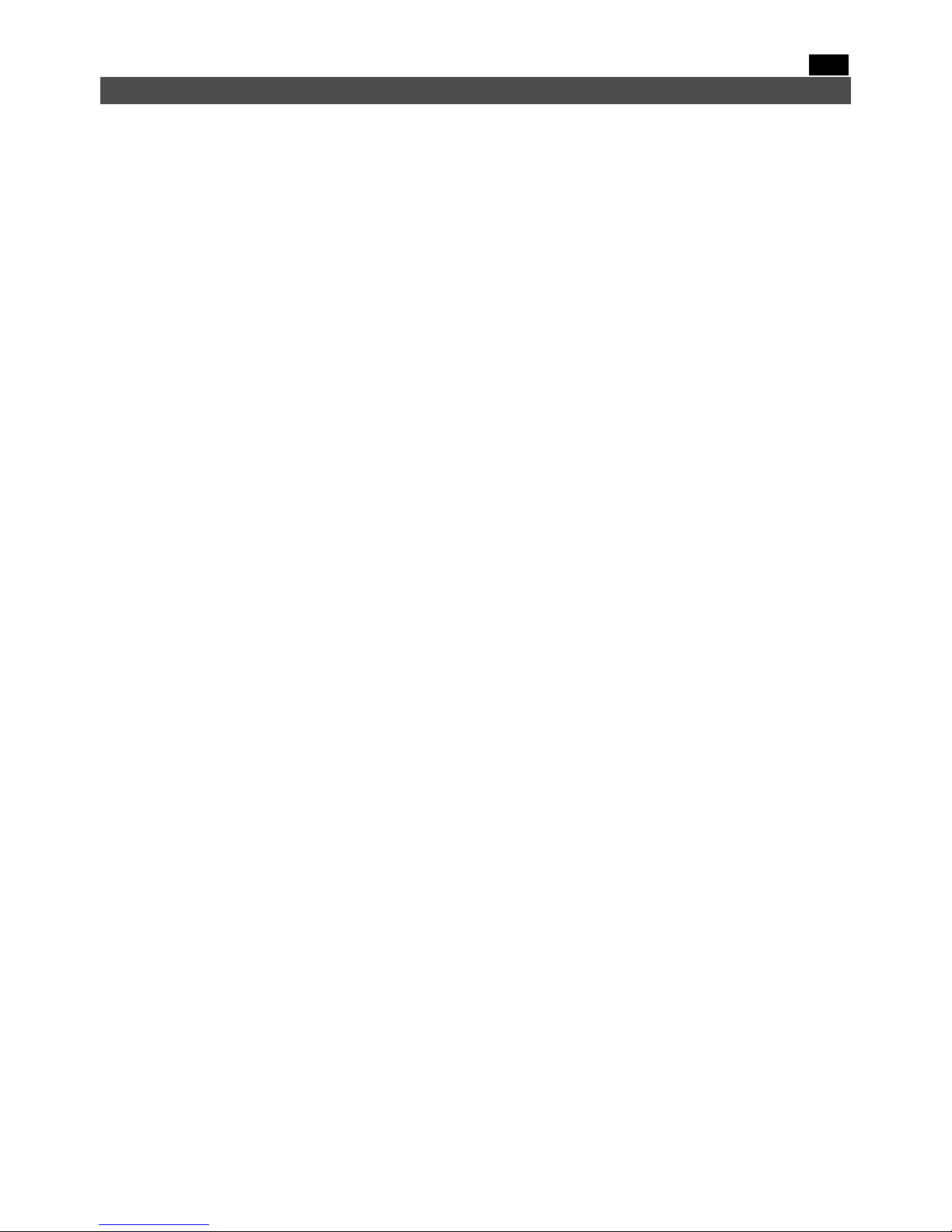
.DE.
16. Garantie
Die Sportkamera e.zixtreme® hat eine Garantielaufzeit von 3 Jahren ab dem Kaufdatum.
Ausgeschlossen hiervon sind Verbrauchsmaterial und Zubehörteile. Batterie, 6 Monate. Die
Garantiebedingungen können auf unserer Internetseite eingesehen werden: www.e-zicom.com.
Nähere Informationen:
. Kamera-Garantie und Kundendienst
Kontaktieren Sie uns direkt über unsere offizielle Internetseite:
http://www.e-zicom.com
. Funktionsweise meiner e.zixtreme®-Kamera
Kontaktieren Sie Ihren Vertriebshändler oder besuchen Sie unsere Internetseite
. Entdecken Sie weiteres Zubehör für Ihre e.zixtreme®-Kamera
Sämtliche e.zixtreme®-Zubehörteile finden Sie auf: http://www.e-zicom.com
14
Page 45

.DE.
15
Page 46

.IT.
Fotocamera WIFI 1080 HD e.zixtreme
®
Manuale utente
1
Page 47

.IT.
Benvenuti su E.ZICOM
Benvenuti su E.ZICOM
2
Page 48

.IT.
Sommario
1. Benvenuti su E.ZICOM .......................................................................... 4
2. Registrazione del prodotto .................................................................... 4
3. Contenuto della confezione ................................................................... 5
4. Prenda confidenza con la sua fotocamera e.zixtreme .................................... 6
A. VISTA ESTERNA DELLA FOTOCAMERA ..................................................................................................... 6
B. VISTA DELLO SCHERMO LCD ................................................................................................................ 6
5. Caratteristiche tecniche ....................................................................... 7
A. PRESTAZIONI TECNICHE .................................................................................................................... 7
6. Preparazione della fotocamera prima dell’uso ............................................. 8
A. SCHEDA SD ................................................................................................................................... 8
B. RICARICA DELLA FOTOCAMERA ............................................................................................................ 8
C. MESSA SOTTO TENSIONE / SOSPENSIONE DELLA FOTOCAMERA ....................................................................... 8
7. Navigare nel menu della fotocamera e.zixtreme .......................................... 9
8. Realizzare foto e video con la fotocamera .................................................. 9
A. AVVIARE LA REGISTRAZIONE ............................................................................................................... 9
B. STATO DELLA REGISTRAZIONE E SPAZIO DISPONIBILE .................................................................................. 9
9. Attivare o disattivare la modalità Silenziosa .............................................. 10
10. Attivare o disattivare la modalità Wi-Fi ................................................... 10
11. Connettere uno smartphone alla fotocamera e.zixtreme .............................. 10
12. Funzioni principali dell’applicazione e.zixtreme ........................................ 11
13. Lettura su uno schermo TV .................................................................. 12
14. Lettura su un computer ..................................................................... 12
15. Montaggio della custodia ermetica ........................................................ 13
16. Garanzia ....................................................................................... 14
3
Page 49

.IT.
1. Benvenuti su E.ZICOM
La ringraziamo per la fiducia accordata alla nostra serie e.zixtreme®.
I prodotti e.zixtreme® sono dotati di numerose funzionalità innovative e forniti degli accessori che
vi consentono un uso immediato ed esteso del vostro nuovo apparecchio. Al fine di facilitare
l'utilizzazione del suo apparecchio, la invitiamo a leggere attentamente questo manuale di
utilizzazione.
Ci auguriamo che questo prodotto sarà di sua completa soddisfazione e le suggeriamo di prendere
nota delle istruzioni di utilizzazione seguenti.
2. Registrazione del prodotto
Registri il suo prodotto e.zixtreme® per beneficiare di tutte le nostre attività di servizio durante e
successivamente al periodo previsto dalla garanzia del produttore. Potremo accedere al suo profilo e
verificare rapidamente lo stato della copertura del prodotto nel caso in cui abbia la necessità di
contattare l’assistenza E.ZICOM o di richiedere una riparazione.
Per fare questo, venga a trovarci sul sito www.e-zicom.com, sezione : Chi siamo / Registri il suo
apparecchio
4
Page 50

.IT.
3. Contenuto della confezione
• Fotocamera sportiva e.zixtreme®
• Scheda SD da 8 GB
• Caricatore USB
• Sistema di fissaggio multi-supporto
• Ventosa
• Custodia ermetica
• Cinghia per casco
5
Page 51

.IT.
4. Prenda confidenza con la sua fotocamera e.zixtreme
A. VISTA ESTERNA DELLA FOTOCAMERA
1. Tasto foto / video
6. Microfono
2. Schermo LCD
7. LED indicatore
3. Tasto ON / OFF
8. Porta HDMI
4. Lente
9. Entrata cavo USB
5. Messa sotto tensione Wi-Fi
10. Entrata scheda mini SD
11. Tasto Reset
B. VISTA DELLO SCHERMO LCD
1. Modalità foto apparecchio
6. Modalità silenziosa
2. Modalità registrazione video
7. Modalità foto : numero di scatti disponibili
3. Modalità Wi-Fi attivata (disattivata di default)
8. Modalità video: durata della registrazione
disponibile.
4. Scheda SD inserita
9. Autonomia batteria
5. Risoluzione immagine :
Modalità foto
Modalità video
Lo :5M (2595*1944)
Lo:(1280*720)
HI: 8M (3264*2448)*
HI:HD (1920*1080)
* Per interpolazione software tramite applicazione
e.zixtreme.
6
Page 52

.IT.
5. Caratteristiche tecniche
A. PRESTAZIONI TECNICHE
Schermo LCD
Monocromo . 888 e icone
Risoluzione foto
8.0 Mega Pixel (3264x2448)*
5.0 Mega Pixel (2560x1920)
Risoluzione video
1080P (1920x1080) . 30 fps
720P (1280x720) . 60 fps
720P (1200x720) . 30 fps
Formato file video
H.264
Memoria interna
DDRIII 1GB e SPI 8MB
Memoria esterna
Scheda mini SD (fino a 32GB)
Angolo
120 °
Porta HDMI
Sì
Porta USB
Sì
Batteria
Litio 1000mAh
Autonomia batteria
1 ora
Dimensioni / piedi
61*38*25mm / 68.5g
Compatibilità
Microsoft, Windows 2000, XP, VISTA,
Windows 7, iOS
* Per interpolazione software tramite applicazione smartphone.
7
Page 53

.IT.
6. Preparazione della fotocamera prima dell’uso
A. SCHEDA SD
e.zixtreme richiede una scheda mini SD o SDHC per poter registrare i contenuti multimediali. La
capacità massima accettata è di 32 GB.
Nell’ambito di una utilizzazione professionale con l’uso di un delay di 0,5, è richiesta una scheda di
classe 10.
Installare la scheda SD nel suo scompartimento, quindi assicurarsi che la fotocamera sia
sottotensione prima di procedere.
B. RICARICA DELLA FOTOCAMERA
Precedentemente alla prima utilizzazione, effettuare una ricarica completa della fotocamera. Per fare
ciò, utilizzare il cavo USB fornito, quindi collegare la fotocamera a un computer. Una ricarica
completa richiede circa 4 ore. L’autonomia di funzionamento della fotocamera sarà ottimale per un
periodo di 1 ora.
La fotocamera deve essere sotto tensione per poter essere ricaricata. Durante la ricarica, la spia LED
della fotocamera è di colore blu.
Una volta completata la carica, la spia LED si spegne.
C. MESSA SOTTO TENSIONE / SOSPENSIONE DELLA FOTOCAMERA
La messa sotto tensione della fotocamera viene effettuata tramite il tasto
. Tenere premuto
il tasto per circa 3 secondi.
La fotocamera si sospende automaticamente dopo 5 minuti di non utilizzo.
8
Page 54

.IT.
7. Navigare nel menu della fotocamera e.zixtreme
Al fine di regolare i parametri di e.zixtreme e di selezionare le diverse funzioni per foto e video,
seguire la procedura seguente:
Mettere la fotocamera sottotensione tramite il tasto ON / OFF.
Tenere premuto il tasto ON / OFF per far scorrere le diverse funzioni :
8. Realizzare foto e video con la fotocamera
A. AVVIARE LA REGISTRAZIONE
Una volta selezionata la modalità di registrazione, premere il tasto
della fotocamera per poter
avviare la registrazione di video o foto. Premere nuovamente sullo stesso tasto per arrestare la
registrazione.
Un bip indica l’inizio e la fine della registrazione.
B. STATO DELLA REGISTRAZIONE E SPAZIO DISPONIBILE
Durante la registrazione, lo schermo LCD della fotocamera comunica lo stato della disponibilità dello
spazio sulla scheda SD inserita.
. In modalità Foto :
L’indicatore digitale indica il numero di foto rimanenti. Se l’indicatore è su 999, la capacità di
archiviazione delle foto è superiore a 999 foto.
. In modalità Video :
L’indicatore digitale indica la durata di registrazione in corso. Nel caso in cui la scheda SD sia piena,
la registrazione in corso sarà salvata e quindi arrestata.
9
Page 55

.IT.
9. Attivare o disattivare la modalità Silenziosa
È possibile disattivare il bip sonoro della fotocamera (modalità Silenziosa).
È sufficiente premere il tasto
per 2 secondi per attivare / disattivare il bip sonoro.
L’icona corrispondente
conferma lo stato della modalità Silenziosa.
10. Attivare o disattivare la modalità Wi-Fi
La fotocamera e.zixtreme è dotata di una modalità Wi-Fi, che consente di connettersi a uno
smartphone iOS o Android. Di default, la modalità Wi-Fi non è attivata.
Per attivare la modalità Wi-Fi, premere il tasto
della fotocamera per 2 secondi.
Lo stato di attivazione viene confermato da una icona sullo schermo LCD della fotocamera. Premere
per altri 2 secondi lo stesso tasto per disattivare questa modalità.
11. Connettere uno smartphone alla fotocamera e.zixtreme
Per connettere la fotocamera e.zixtreme a uno smartphone e sfruttare le funzioni
addizionali, scaricare l’applicazione gratuita e.zixtreme®, disponbile sugli app
store iOS e Android.
Seguire la procedura indicata di seguito :
Attivare la funzione WIFI sulla fotocamera.
Attivare la funzione Wi-Fi sullo smartphone e connettersi alla rete e.zixtreme.
La password predefinita della rete è : 1234567890
Avviare l’applicazione e.zixtreme dallo smartphone. La connessione tra i due apparecchi è stata
ora stabilita.
Osservazioni
Una volta che la modalità Wi-
Fi è stata attivata, la sincronizzazione con lo smartphone verrà
eseguita nel corso dei 60 secondi successivi. Se la sincronizzazione tra i due
dispositivi non riesce,
procedere seguendo le 2 soluzioni indicate :
. Disconnettere lo smartphone dalla rete W-Fi e riconnetterlo. Avviare nuovamente l’applicazione.
. Disattivare e riattivare la funzione Wi-Fi della fotocamera. Successivamente, riconnett
ere lo
smartphone alla rete Wi-Fi e.zixtreme e avviare l’applicazione.
10
Page 56

.IT.
12. Funzioni principali dell’applicazione e.zixtreme
L’applicazione e.zixtreme offre numerose funzioni che rendono il suo smartphone un autentico telecomando /
dispositivo di visualizzazione dei contenuti multimediali. Di seguito è presente la lista delle opzioni disponibili :
In modalità fotocamera
1. Autonomia della batteria della
fotocamera
2. Regolazione della risoluzione
video
3. Regolazioni addizionali
4. Salvare sullo smartphone
5. Registrazione
6. Modalità foto / video
In modaltà Foto
A. Autonomia della batteria della
fotocamera
B. Funzione contaminuti
C. Regolazione della risoluzione
delle foto
D. Regolazioni addizionali
E. Salvataggio sullo smartphone
F. Scatto di foto
G. Modalità Foto / Video
11
Page 57

.IT.
13. Lettura su uno schermo TV
La fotocamera e.zixtreme può essere connessa a una TV dotata di presa HDMI.
Mettere la fotocamera sotto tensione, quindi assicurarsi che la modalità W-Fi sia disattivata.
Connettere i due dispositivi usando un cavo HDMI (accessorio non fornito).
Una volta regolata la presa HDMI sul televisore, premer eil tasto Wi-Fi della fotocamera per
selezionare i contenuti multimediali Foto e Video.
Una volta selezionato il file da visualizzare, premere il tasto
per avviare / arrestare la lettura.
14. Lettura su un computer
La fotocamera e.zixtreme consente la lettura e la gestione dei contenuti multimediali registrati
tramite un computer. Compatibilità con Windows 2000, XP, VISTA, Windows 7, Mac.
Collegare la fotocamera sul computer utilizzando il cavo USB (fornito).
Accedere alla lista dei dispositivi connessi e consultare i contenuti multimediali.
11. Lettura su uno schermo TV
12
Page 58

.IT.
15. Montaggio della custodia ermetica
Important
e
Le giunture e gli elastici che compongono la custodia di protezione e.zixtreme sono progettati per
essere utilizzati con l’acqua. Tuttavia gli altri corpi estranei (capelli, granelli di sabbia) possono
rappresentare un
problema per la tenuta della custodia. Assicurarsi quindi che le giunture si trovino
in condizioni ottimali al fine di evitare infiltrazioni d’acqua.
Dopo aver utilizzato la custodia ermetica in un ambiente umido, pulirlo con acqua dolce per
rallentare il rischio di corrosione.
Le violazioni delle modalità di utilizzazione o manutenzione della fotocamera descritte possono
presentare il rischio di annullamento della garanzia del produttore.
13
Page 59

.IT.
16. Garanzia
La fotocamera sportiva e.zixtreme® è dotata di una garanzia per un periodo parti a 3 anni
successivi all’acquisto, con l’eccezione delle parti usurabili e degli accessori. Batteria, 6 mesi. Le
condzioni per la presa in carico sono disponibili su www.e-zicom.com.
Per ulteriori informazioni su:
. La garanzia della fotocamera e il diritto di reso
Ci contatti direttamente sul nostro sito internet ufficiale:
http://www.e-zicom.com
. Funzionamento della fotocamera e.zixtreme®
Contatti il suo rivenditore o visiti il nostro sito internet
. Scopra gli accessori della sua fotocamera e.zixtreme®
L’insieme degli accessori e.zixtreme® è disponibile su : http://www.e-zicom.com
14
Page 60

.IT.
15
Page 61

.ES.
Cámara WIFI 1080 HD e.zixtreme
®
Manual de usuario
1
Page 62

.ES.
Bienvenido a E.ZICOM
Bienvenido a E.ZICOM
2
Page 63

.ES.
Contenido
1. Bienvenido a E.ZICOM .......................................................................... 4
2. Registre su producto ............................................................................ 4
3. Contenido del embalaje ....................................................................... 5
4. Familiarícese con su cámara e.zixtreme .................................................... 6
A. IMAGEN DEL EXTERIOR DE LA CÁMARA ................................................................................................... 6
B. IMAGEN DE LA PANTALLA LCD .............................................................................................................. 6
5. Características técnicas ........................................................................ 7
A. ESPECIFICACIONES TÉCNICAS .............................................................................................................. 7
6. Preparación de la cámara antes de su uso .................................................. 8
A. TARJETA SD ................................................................................................................................... 8
B. RECARGA DE LA CÁMARA ................................................................................................................... 8
C. ENCENDIDO/MODO DE ESPERA DE LA CÁMARA .......................................................................................... 8
7. Navegar por el menú de la cámara e.zixtreme ............................................. 9
8. Hacer fotos y grabar vídeos con la cámara ................................................. 9
A. COMENZAR LA GRABACIÓN ................................................................................................................. 9
B. ESTADO DE LA GRABACIÓN Y ESPACIO DISPONIBLE ..................................................................................... 9
9. Activar o desactivar el modo Silencio ....................................................... 10
10. Activar o desactivar el modo WIFI ......................................................... 10
11. Conectar su smartphone con la cámara e.zixtreme ..................................... 10
12. Funciones principales de la aplicación e.zixtreme ...................................... 11
13. Reproducción en una pantalla de TV ...................................................... 12
14. Reproducción en el ordenador .............................................................. 12
15. Montaje de la carcasa resistente al agua ................................................. 13
16. Garantía ........................................................................................ 14
3
Page 64

.ES.
1. Bienvenido a E.ZICOM
Gracias por la confianza depositada en nuestra gama e.zixtreme®.
Los productos e.zixtreme® están dotados de diferentes funcionalidades innovadoras y se venden
con accesorios que le permitirán un uso inmediato y amplio de su nuevo aparato. Para que le sea
más fácil aún utilizar el aparato, le sugerimos que lea detenidamente este manual de usuario.
Esperamos que quede totalmente satisfecho con este producto y le invitamos a que tenga en cuenta
las siguientes indicaciones de uso.
2. Registre su producto
Registre su producto e.zixtreme® para poder disfrutar de nuestro servicio posventa durante y
después del periodo de su garantía del fabricante. Asimismo, en caso de que necesite contactar con
nosotros para solicitar la asistencia de E.ZICOM o pedir una reparación, podremos acceder a sus
datos y comprobar rápidamente el estado de la cobertura de su producto.
Para ello, visite nuestro sitio web www.e-zicom.com, sección: Acerca de/Registre su aparato.
4
Page 65

.ES.
3. Contenido del embalaje
• Cámara e.zixtreme
• Tarjeta SD de 8 GB
• Cargador USB
• Fijación multisoporte
• Ventosa
• Carcasa protectora resistente al agua
• Arnés para el casco
5
Page 66

.ES.
4. Familiarícese con su cámara e.zixtreme
A. IMAGEN DEL EXTERIOR DE LA CÁMARA
1. Botón Foto/Vídeo
6. Micrófono
2. Pantalla LCD
7. Indicador led
3. Botón de encendido/apagado
8. Puerto HDMI
4. Lente
9. Entrada de cable USB
5. Conexión WIFI
10. Entrada de tarjeta mini SD
11. Botón de reseteo
B. IMAGEN DE LA PANTALLA LCD
1. Modo Cámara de fotos
6. Modo Silencio
2. Modo Grabación de vídeo
7. Modo Foto: Número de clichés disponibles
3. Modo WIFI activado (desactivado por defecto)
8. Modo Vídeo: duración de grabación disponible.
4. Tarjeta SD insertada
9. Autonomía de la batería
5. Resolución de imagen:
Modo Foto
Modo Vídeo
Lo: 5 M (2 595 * 1
944)
Lo: (1 280 * 720)
HI: 8 M (3 264 * 2
448)*
HI: HD ( 1920 * 1 080)
* Por interpolación de software a través de la aplicación
e.zixtreme.
6
Page 67

.ES.
5. Características técnicas
A. ESPECIFICACIONES TÉCNICAS
Pantalla LCD
Monocromo 888 e iconos
Resolución de fotografías
8,0 megapíxeles (3 264 x 2 448)*
5,0 megapíxeles (2 560 x 1 920)
Resolución de vídeo
1 080 P (1 920 x 1 080). 30 fps
720 P (1 280 x 720). 60 fps
720 P (1 200 x 720) . 30 fps
Formato de archivos de vídeo
H.264
Memoria interna
DDRIII 1 GB & SPI 8 MB
Memoria externa
Tarjeta mini SD (hasta 32 GB)
Ángulo
120°
Puerto HDMI
Sí
Puerto USB
Sí
Batería
De litio, 1 000 mAh
Autonomía de la batería
Aproximadamente 1 hora
Dimensiones/peso
61 * 38 * 25 mm/68,5 g
Compatibilidad
Microsoft, Windows 2000, XP, VISTA,
Windows 7, iOS
* Por interpolación de software a través de la aplicación para smartphone.
7
Page 68

.ES.
6. Preparación de la cámara antes de su uso
A. TARJ ETA SD
e.zixtreme necesita una tarjeta mini SD o SDHC para guardar su contenido multimedia. La
capacidad máxima permitida es de 32 GB.
Para un uso profesional con una utilización de 0,5 de retraso, se necesita una tarjeta de clase 10.
Inserte la tarjeta SD en su compartimento y asegúrese de que la cámara no esté conectada a la
corriente antes de utilizarla.
B. RECARGA DE LA CÁMARA
Antes de utilizarla por primera vez, realice una carga completa de la cámara. Para ello, utilice el
cable USB suministrado y conecte la cámara a un ordenador. Una carga completa tarda
aproximadamente 4 horas. Después de una carga completa, la autonomía de funcionamiento de la
cámara será óptima y durará aproximadamente 1 hora.
Cuando la cámara se esté cargando, deberá estar desconectada de la corriente. Durante la carga, el
indicador led de la cámara estará encendido en azul.
Una vez haya finalizado la carga, el indicador led se apagará.
C. ENCENDIDO/MODO DE ESPERA DE LA CÁMARA
La cámara se enciende con el botón
. Mantenga pulsado el botón
durante aproximadamente 3 segundos.
La cámara se queda en modo de espera automáticamente cuando no se utiliza durante 5 minutos.
8
Page 69

.ES.
7. Navegar por el menú de la cámara e.zixtreme
Para configurar la cámara e.zixtreme y seleccionar las distintas funciones de fotos y vídeos, siga los
siguientes pasos:
Encienda la cámara con el botón de encendido/apagado.
Pulse repetidamente el botón de encendido/apagado para ir desplazándose por las distintas
funciones:
8. Hacer fotos y grabar vídeos con la cámara
A. COMENZAR LA GRABACIÓN
Una vez que haya seleccionado el modo de grabación, pulse el botón
de la cámara para
comenzar a grabar un vídeo o hacer una foto. Pulse de nuevo este botón para detener la grabación.
Emitirá un pitido para indicarle el comienzo y el fin de la grabación.
B. ESTADO DE LA GRABACIÓN Y ESPACIO DISPONIBLE
Durante la grabación, la pantalla LCD de la cámara le comunica el estado del espacio disponible en
la tarjeta SD insertada.
. En el modo Foto:
La pantalla digital le indica el número de fotos restantes. Si el indicador muestra permanentemente
«999», significa que la capacidad de almacenamiento de fotos es aún superior a 999 fotos.
. En el modo Vídeo:
La pantalla digital indica la duración de la grabación en curso. Cuando la tarjeta SD esté llena, la
grabación en curso se guardará y se detendrá.
9
Page 70

.ES.
9. Activar o desactivar el modo Silencio
Se puede desactivar el pitido de la cámara (modo Silencio).
Solo tiene que mantener pulsando el botón
durante 2 segundos para activar/desactivar el pitido.
El icono correspondiente
Confirma el estado del modo Silencio.
10. Activar o desactivar el modo WIFI
La cámara e.zixtreme está dotada de un modo WIFI, con el que podrá conectarla a un smartphone
que funcione con iOS o Android. Por defecto, el modo WIFI no está activado.
Para activar el modo WIFI, mantenga pulsado el botón
de la cámara durante aproximadamente
2 segundos.
La cámara le confirmará el estado de activación mediante un icono en la pantalla LCD. Pulse de
nuevo este botón durante 2 segundos para desactivar este modo.
11. Conectar su smartphone con la cámara e.zixtreme
Para conectar la cámara e.zixtreme con su smartphone y disfrutar de funciones
adicionales, deberá descargar previamente la aplicación gratuita e.zixtreme®,
disponible en las tiendas de aplicaciones de iOS y Android.
A continuación, siga este procedimiento:
Active la función WIFI en la cámara.
Active la función WIFI en su smartphone y conéctese a la red e.zixtreme.
La contraseña predeterminada de la red es: 1234567890
Abra la aplicación e.zixtreme en su smartphone. La conexión entre los 2 aparatos ya se ha
establecido.
Nota:
Tras activar el modo WIFI en la cámara, la sincronización con el smartphone deberá realizarse en
los siguientes 60 segundos. Si falla la sincronización entre los 2 aparatos,
pruebe las 2 soluciones
siguientes en el orden que se indica:
. Desconecte el smartphone de la red WIFI y vuelva a conectarlo. Abra de nuevo la aplicación.
. Desactive y vuelva a activar la función WIFI de la cámara. Ahora, vuelva a conectar el
smartphone a la red WIFI e.zixtreme y abra la aplicación.
10
Page 71

.ES.
12. Funciones principales de la aplicación e.zixtreme
La aplicación e.zixtreme le ofrece distintas funciones que harán de su smartphone un verdadero mando a
distancia/reproductor de su contenido multimedia. A continuación se indican las opciones disponibles:
En el modo Cámara
1. Autonomía de la batería de la
cámara
2. Ajuste de la resolución de vídeo
3. Ajustes adicionales
4. Guardar en el smartphone
5. Grabación
6. Modo Foto/Vídeo
En el modo Foto
A. Autonomía de la batería de la
cámara
B. Función de temporizador
C. Ajuste de la resolución de
fotografías
D. Ajustes adicionales
E. Guardar en el smartphone
F. Hacer fotos
G. Modo Foto/Vídeo
11
Page 72

.ES.
13. Reproducción en una pantalla de TV
La cámara e.zixtreme se puede conectar a una TV si esta dispone de una entrada HDMI.
Encienda la cámara y asegúrese de que el modo WIFI esté desactivado.
Conecte los 2 aparatos mediante un cable HDMI (accesorio no incluido).
Una vez seleccionada la entrada HDMI en la televisión, pulse el botón WIFI de la cámara para
seleccionar el contenido multimedia, ya sean fotos o vídeos.
Cuando haya seleccionado el archivo que desee ver, pulse el botón
para iniciar/detener la reproducción
14. Reproducción en el ordenador
La cámara e.zixtreme permite reproducir y gestionar desde su ordenador el contenido multimedia
guardado. Compatible con Windows 2000, XP, VISTA, Windows 7, Mac.
Conecte la cámara al ordenador mediante el cable USB (incluido).
Acceda a la lista de dispositivos conectados y consulte su contenido multimedia.
11. Reproducción en una pantalla de TV
12
Page 73

.ES.
15. Montaje de la carcasa resistente al agua
Importante
Las juntas y la goma que componen la carcasa de protección e.zixtreme
están diseñadas para su
uso bajo el agua. Sin embargo, cualquier cuerpo extraño (como un cabello o un grano de arena)
puede provocar un problema de impermeabilidad en la carcasa. Por lo tanto, deberá comprobar que
las juntas estén siempre en muy buen estado para evitar una filtración de agua.
Después de usar la carcasa resistente al agua en un entorno húmedo, es estrictamente necesario
que la limpie con agua dulce para disminuir el riesgo de corrosión.
Si no realiza el mantenimiento o no sigue las indicaci
ones de uso de la cámara tal y como se
describe en este manual, podrá correr el riesgo de perder la garantía del fabricante.
13
Page 74

.ES.
16. Garantía
La cámara sport e.zixtreme® tiene una garantía de 3 años a partir de su fecha de compra, excepto
para los consumibles. La batería, 6 meses. Las condiciones de la cobertura están disponibles en el
sitio web www.e-zicom.com.
Para obtener más información acerca de:
. La garantía de la cámara, el servicio posventa y las devoluciones
Contacte con nosotros directamente a través de nuestro sitio web oficial:
http://www.e-zicom.com
. El funcionamiento de su cámara e.zixtreme®
Póngase en contacto con su distribuidor o visite nuestro sitio web
. Descubra los accesorios para su cámara e.zixtreme®
Todos los accesorios e.zixtreme® están disponibles en: http://www.e-zicom.com
14
Page 75

.ES.
15
