EziCare Tech P1-S6 User Manual
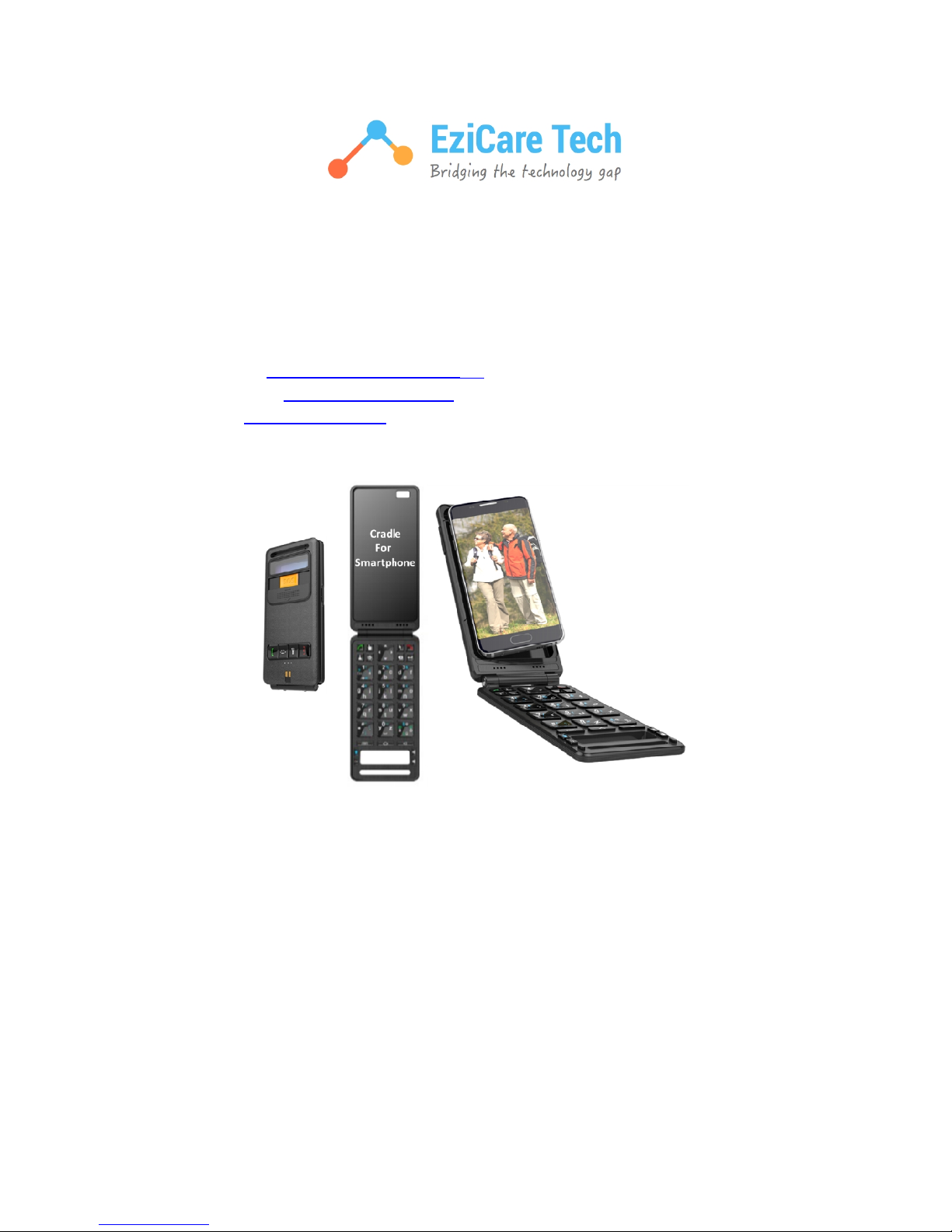
Bluetooth Keyboard for smart phone
P1
-
The Samsung G
alaxy S6 is used as the basis for
Contact us at:
www.ezicaretech.com/contact
Or write to us at:
support@ezicaretech.com
Visit us at: www.ezicaretech.com
Edition 2: 08/October/2016
S6-User Guide
this guide.
-us/
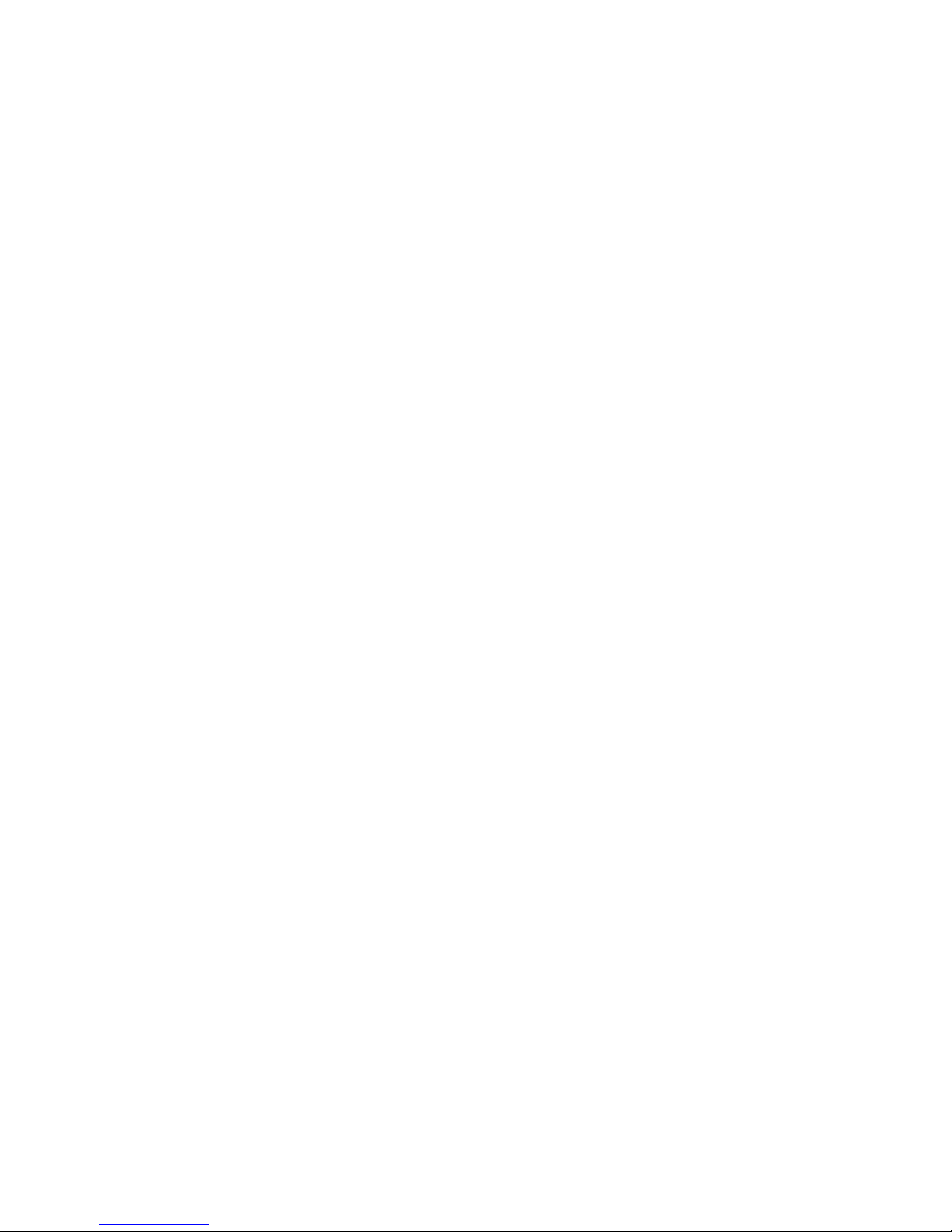
Contents – Bluetooth Keyboard for smart phone User Guide
1 Bluetooth Keyboard for smart phone Introduction ..................................................... 5
1.1 Bluetooth Keyboard for smart phone Exceptions .................................................. 6
2 Bluetooth Keyboard for smart phone – Package .......................................................... 7
3 Before using the Bluetooth Keyboard for smart phone do the following: ................... 7
3.1 Bluetooth Keyboard for smart phone –Overview .................................................. 8
3.2 Inserting the phone in Bluetooth Keyboard for smart phone ................................ 8
3.3 Ezi-Pad – Battery status .......................................................................................... 8
3.4 Bluetooth Keyboard for smart phone – Layout: Front Cover ................................. 9
3.5 Bluetooth Keyboard for smart phone – Layout: Keyboard .................................. 10
3.6 Bluetooth Keyboard for smart phone – Other keys and descriptions .................. 10
3.7 Turning the EZI-PAD ON and OFF.......................................................................... 12
3.7.1 Turning ON the Bluetooth Keyboard for smart phone .................................. 12
3.7.2 Turning OFF the Bluetooth Keyboard for smart phone ................................. 12
3.7.3 When the phone or Bluetooth is turned OFF and ON ................................... 12
3.7.4 Accessing settings on the phone ................................................................... 12
4 Bluetooth Keyboard for smart phone – Pairing and connecting to the
smartphone ......................................................................................................................... 12
5 Telephone Settings ..................................................................................................... 15
5.1 Phone Language Settings: Phone and External keyboard (Bluetooth
Keyboard for smart phone) ............................................................................................. 15
5.2 Phone settings – Home key to answer call, Power key to End call ...................... 19
6 Using Bluetooth Keyboard for smart phone with EziSmart App ................................ 22
6.1 Introduction to EziSmart App ............................................................................... 22
6.2 Features in EziSmart App ...................................................................................... 22
6.3 Navigating around EziLaunch screen using Bluetooth Keyboard for smart
phone .............................................................................................................................. 24
6.4 Calling, SMS and Email –without using touch....................................................... 24
6.4.1 Calling using Navigation and Enter keys ........................................................ 24
6.4.2 Write SMS –using Navigation and Enter keys ................................................ 25
6.4.3 Write Email –using Navigation and Enter keys .............................................. 25
6.5 Short cut to activate the direct access apps ......................................................... 25
7 Hints & Problems ........................................................................................................ 26
7.1 Taking a picture – made easy ............................................................................... 26
7.2 Recommendations for on-screen keyboard ......................................................... 26
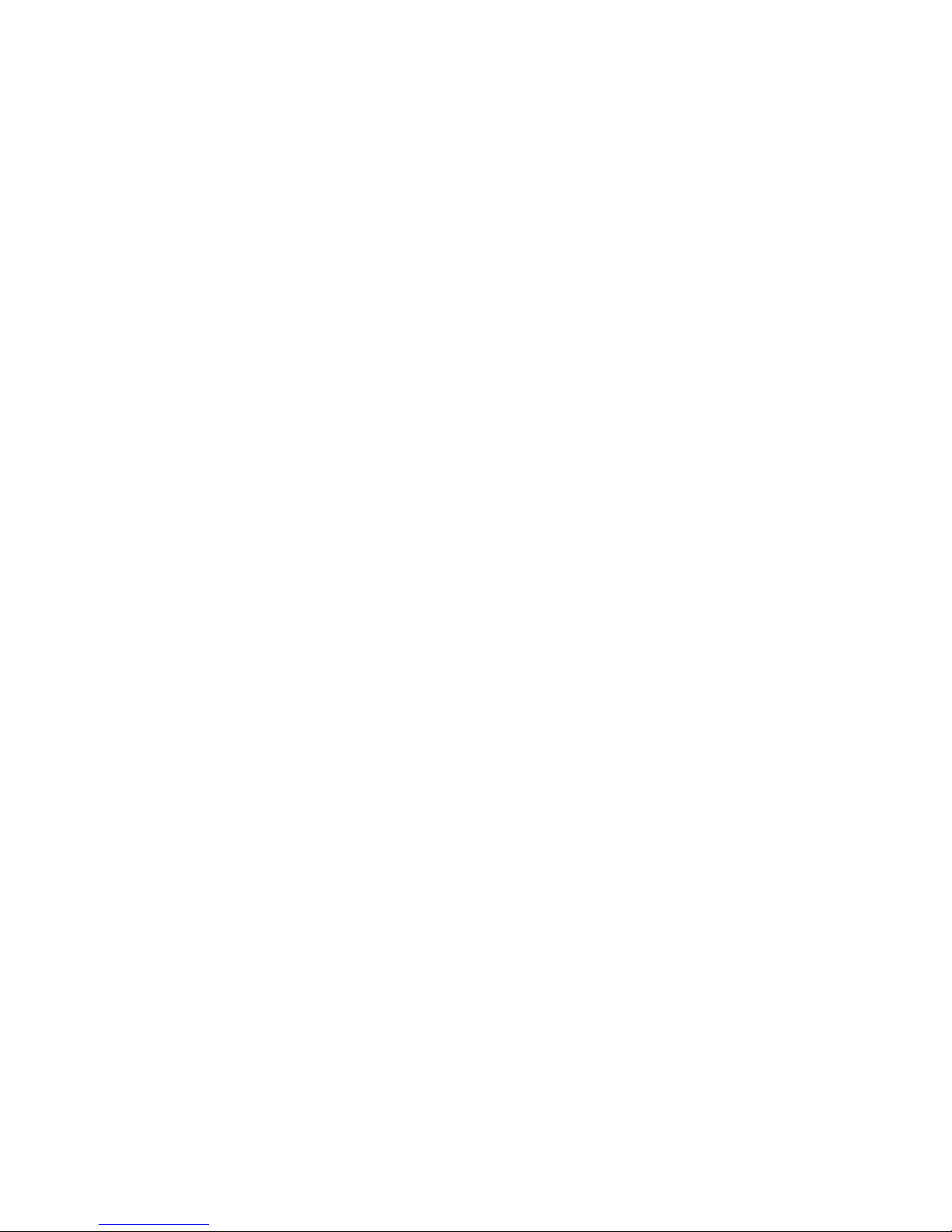
7.3 Telephone does not work ..................................................................................... 26
7.4 Difficult to pair up ................................................................................................. 27
7.5 Keyboard does not work ....................................................................................... 27
7.6 Charging stand ...................................................................................................... 27
7.7 Call answer and call end keys do not work ........................................................... 28
7.8 Bluetooth Keyboard for smart phone – manual language set up ........................ 28
7.9 Combination of Bluetooth Keyboard for smart phone and on-screen
keyboard ......................................................................................................................... 28
7.9.1 On-screen keyboard not visible ..................................................................... 28
7.9.2 Not valid keyboard symbols ........................................................................... 28
8 Contact us ................................................................................................................... 29
9 Other guides and informartion ................................................................................... 29
10 Handling instructions .................................................................................................. 30
10.1 Battery ............................................................................................................... 30
10.1.1 Bluetooth Keyboard for smart phone – battery charging .......................... 30
10.2 Material ............................................................................................................. 30
10.3 Connectors, ports, and buttons. ....................................................................... 30
10.4 Safety information ............................................................................................. 30
10.5 Usage environment ........................................................................................... 31
10.6 Operating and storage environment ................................................................. 31
10.6.1 Operating temperature .............................................................................. 31
10.6.2 Local rules and laws .................................................................................... 31
10.6.3 Magnetic media .......................................................................................... 31
10.6.4 Electronics equipment ................................................................................ 31
10.6.5 Pacemaker .................................................................................................. 31
10.6.6 Other medical equipment .......................................................................... 32
10.6.7 Dangerous environment............................................................................. 32
10.6.8 Precautions ................................................................................................. 32
10.6.9 Disposal ...................................................................................................... 32
Table of Figures
Figure 1 - Contents of Bluetooth Keyboard for smart phone package................................. 7
Figure 2- Inserting phone into Bluetooth Keyboard for smart phone casing ....................... 8
Figure 3 - Charging Bluetooth Keyboard for smart phone ................................................... 8
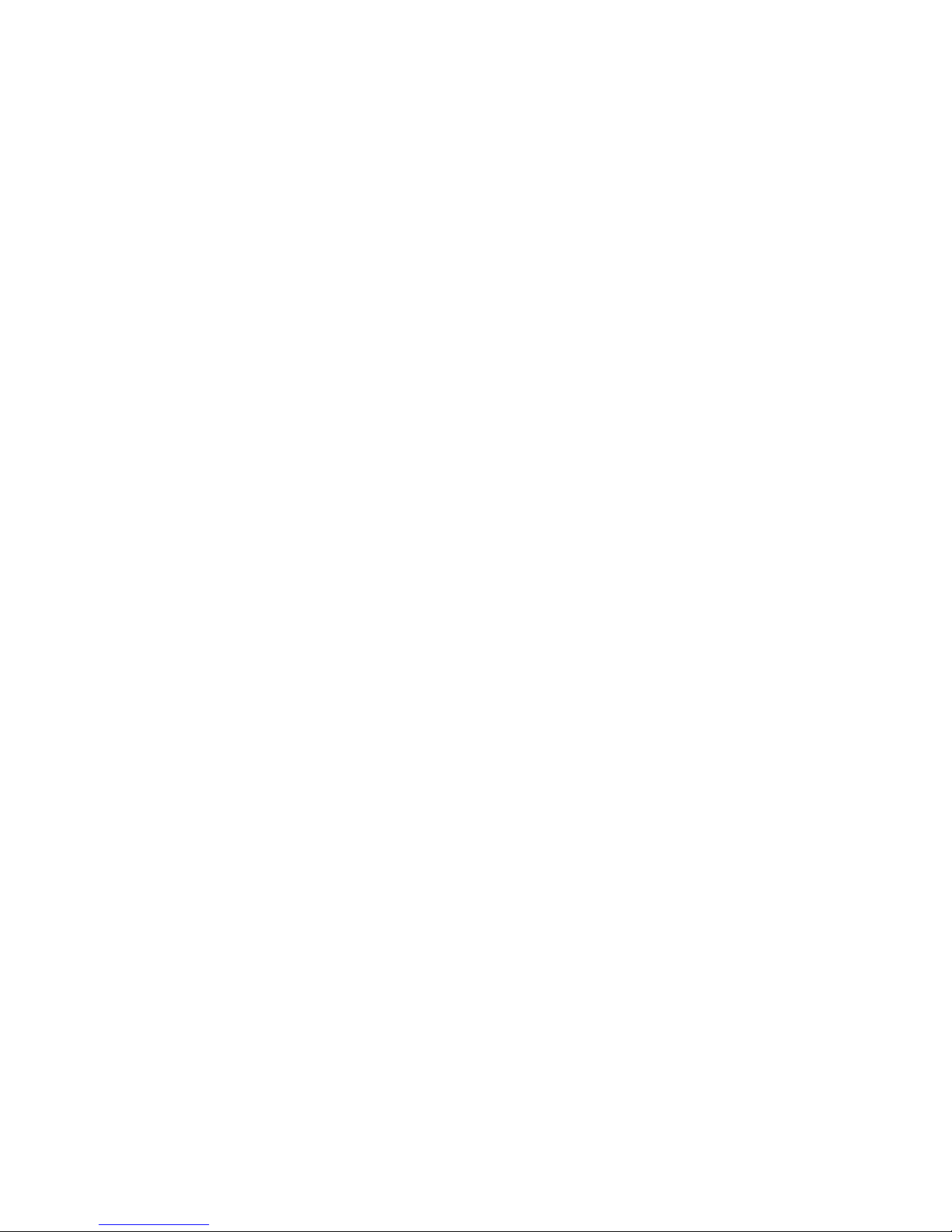
Figure 4 - Front Cover ........................................................................................................... 9
Figure 5 - Keyboard ............................................................................................................. 10
Figure 6 - Keyboard other features ..................................................................................... 12
Figure 7 - Opening settings ................................................................................................. 12
Figure 8 - Pairing and Connecting ....................................................................................... 15
Figure 9 - Phone’s Language and external keyboard settings ............................................ 19
Figure 10 - Home key to answer call, power key to end call .............................................. 21
Figure 11 - EziSmart App ..................................................................................................... 22
Figure 12 - Move around the screen using navigation buttons.......................................... 24
Figure 13 - Call using Navigation and Enter keys ................................................................ 24
Figure 14 - Write SMS using Navigation and Enter keys..................................................... 25
Figure 15 - Write Email using Navigation and Enter keys ................................................... 25
Figure 16 - Keyboard short cots for apps ............................................................................ 26
Figure 17- Google keyboard with predictive text ............................................................... 26
Figure 18 - Installing Google keyboard ............................................................................... 26
Figure 19 - Restarting keyboard .......................................................................................... 27
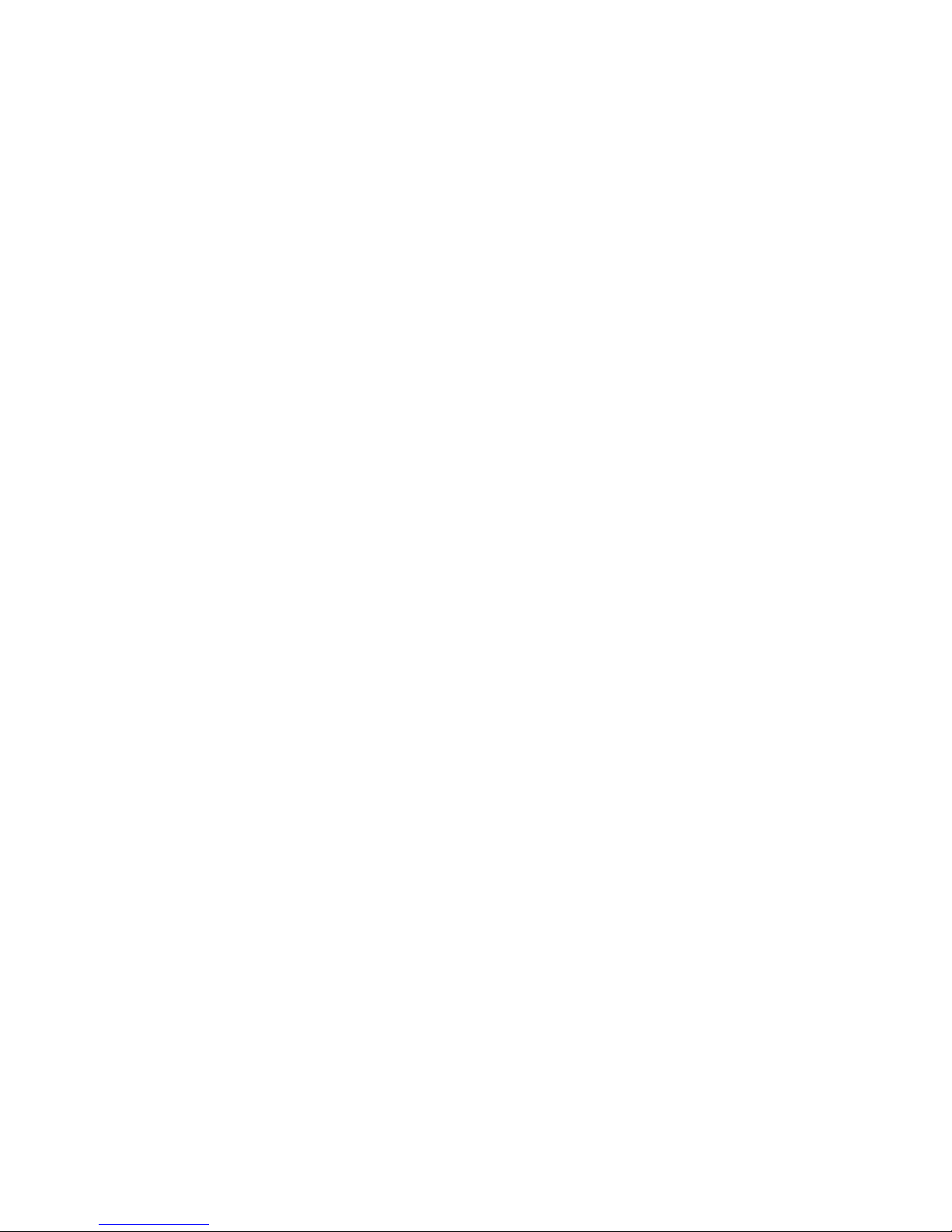
1 Bluetooth Keyboard for smart phone Introduction
The Bluetooth Keyboard for smart phone is made for people who cannot use the smartphone’s
screen or the touch keyboard.
It has large keys and is ergonomically designed to meet several needs:
a) For large fingers
b) For shaky hands, provide easy localisation and stabilisation of the finger
c) Retain some easy to use function keys from feature phones
d) Make accessible some control buttons in the smartphone which are otherwise difficult
to use
e) A learning tool for smartphone usage
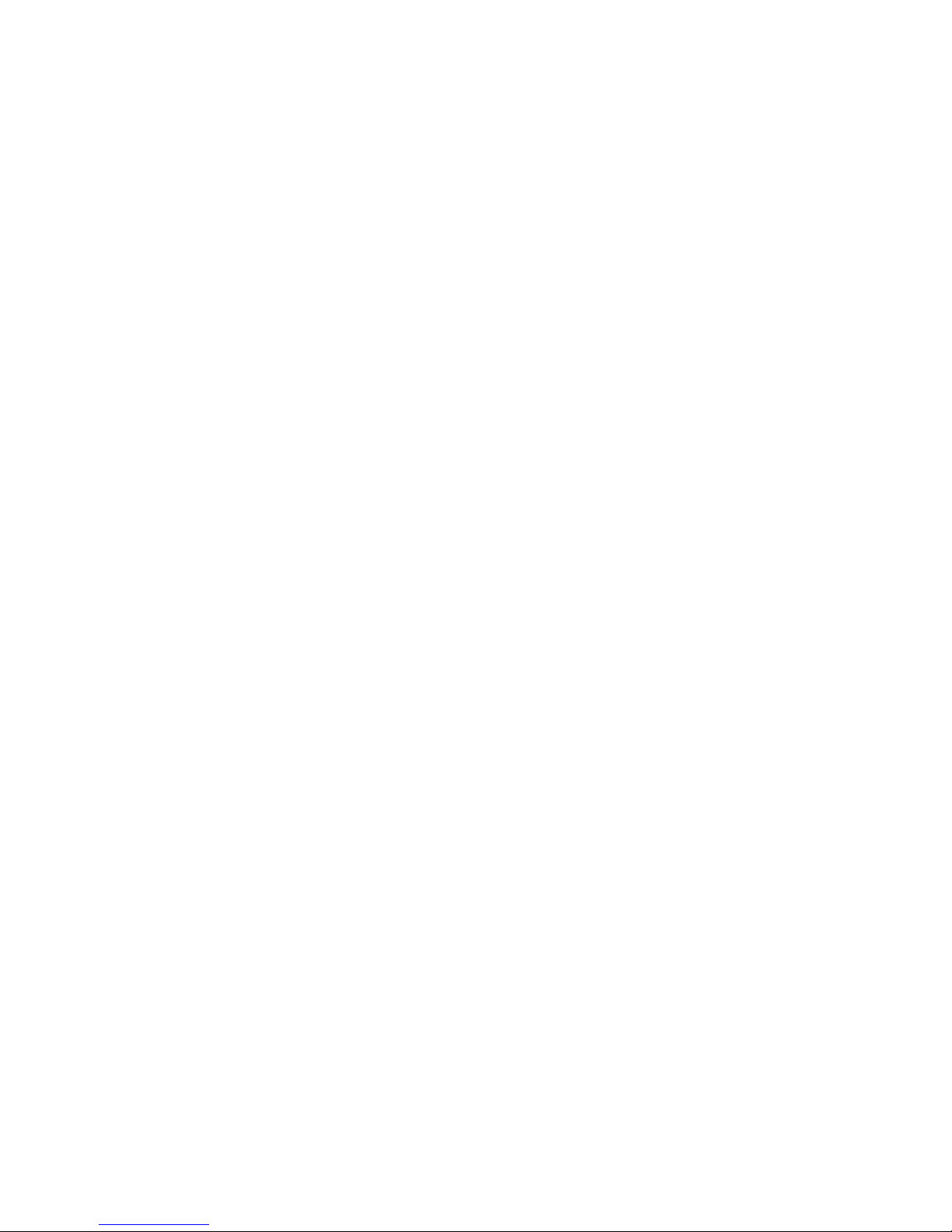
1.1 Bluetooth Keyboard for smart phone Exceptions
The Bluetooth Keyboard for smart phone has 3 casing variants for:
A3 (6), Galaxy S4, Galaxy S6
Bluetooth Keyboard for smart phone gives accessibility for texting for users who
cannot use the on screen keyboard for whatever reason. However, Ezi-Pad is best
used in combination with touch, for example when the area to be touched is large and
accessible.
The Bluetooth Keyboard for smart phone when operated together with the EziSmart App
provides further ease of use enhancements.
The Bluetooth Keyboard for smart phone working without the Ezi-Smart App has limitations
which are:
1) The SOS button will not work without the EziSmart App
2) The Flashlight button will not work without the EziSmart App
3) The Recording short cut button will not work without the EziSmart App
Note:
When using the Bluetooth Keyboard for smart phone access to the headset connector is
inaccessible. You will need to use a Bluetooth headset.
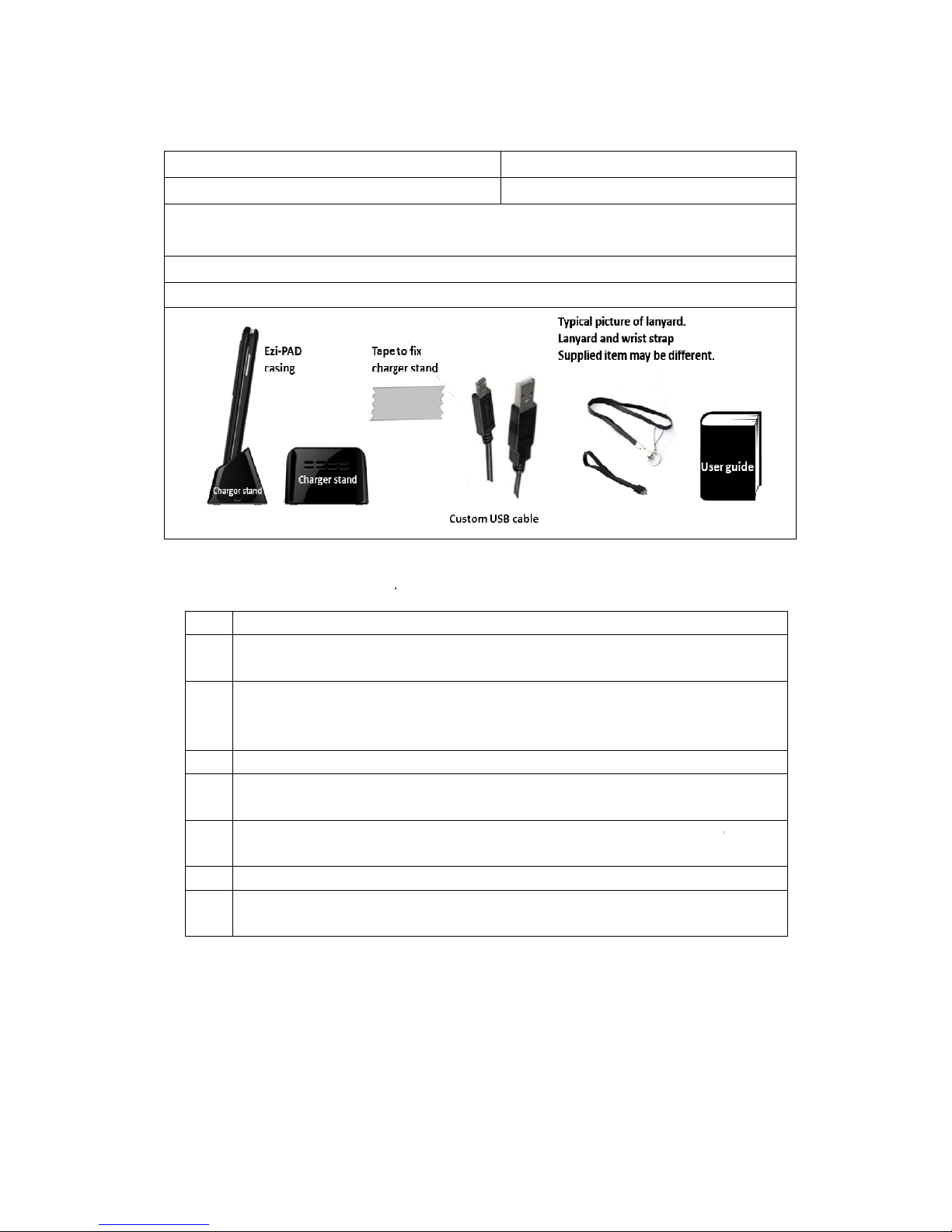
Bluetooth Keyboard
for smart phone
The
Bluetooth Keyboard for smart phone
1 x
Bluetooth Keyboard for smart phone
1 x lanyard
1 x custom usb cable
(Charge the phone only,
when in the casing: use this custom usb cable)
1 x double sided tape for fixing the charger on a flat surface
1 x User guide
Figure 1 - Contents of
Bluetooth Keyboard for smart phone
2 Before using the
Bluetooth
a.
Insert your SIM card into the phone (if you have not already done so).
b.
Insert your phone into the
2.2
c. Charge the
Bluetooth Keyboard for smart phone
Connect the phone’s mains adapter to the charging stand and plug the
Keyboard for smart phone
d. Turn ON the
Bluetooth Keyboard for smart phone
e.
Pair (Bluetooth) and connect the
Ref: Section4
f. Set the language of the
phone. Ref: Section5.1
g.
Set the call answer and call end features in the phone. Ref:
h. To get the most out of
Bluetooth Keyboard for smart phone
through this guide .
You can start using the
Bluetooth Keyboard for smart phone
through 3a to 3g.
– Package
package includes:
casing 1 x charging stand
1 x wrist strap
package
Keyboard for smart phone
do the following:
Bluetooth Keyboard for smart phone
casing. Ref: Section
and the phone.
Bluetooth
with the phone into the charging stand. Ref: Section
. Ref. Section 3.2.1
Bluetooth Keyboard for smart phone
to the phone.
Bluetooth Keyboard for smart phone
to be the same as the
Section5.2
, spend some time going
after you have been
2.3
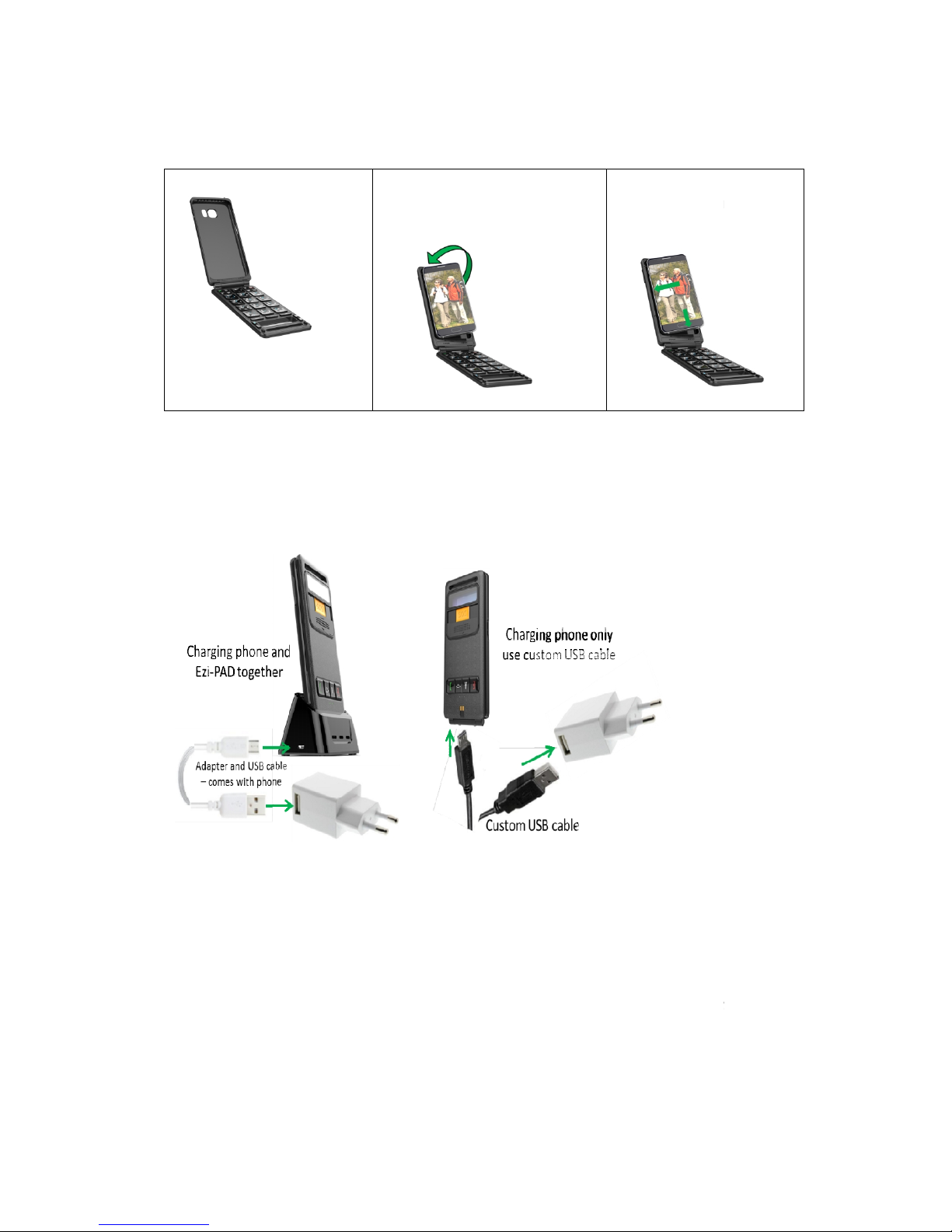
2.1
Bluetooth Keyboard for smart phone
2.2 Inserting the phone in
Bluetooth Keyboard for smart phone
1) Tilt and insert the phone
edge with the 2 volume buttons
first
Figure 2-
Inserting phone into
2.3 Ezi-Pad – Battery status
Refer to Figure 4
Refer to
Bluetooth Keyboard for smart phone
Figure 3 - Charging
Bluetooth Keyboard for smart phone
Note:
The
Bluetooth Keyboard for smart phone
typically more than 5 days in normal usage. The Smartphone battery typically lasts about 2
days in normal use.
Charging both the smartphone and battery in the
Use the charger stand.
Warning
: if it is the very first time you use the charger after installing the phone be very careful
when you are plugging the
Bluetooth Keyboard for smart phone
stand.
–Overview
– the
2) Push the phone gently to
the left
and bottom edges
and push the phone into the
casing.
Bluetooth Keyboard for smart phone
casing
– Charging
casing has an inbuilt battery. The battery lasts
Bluetooth Keyboard for smart phone
assembly into the charging
:
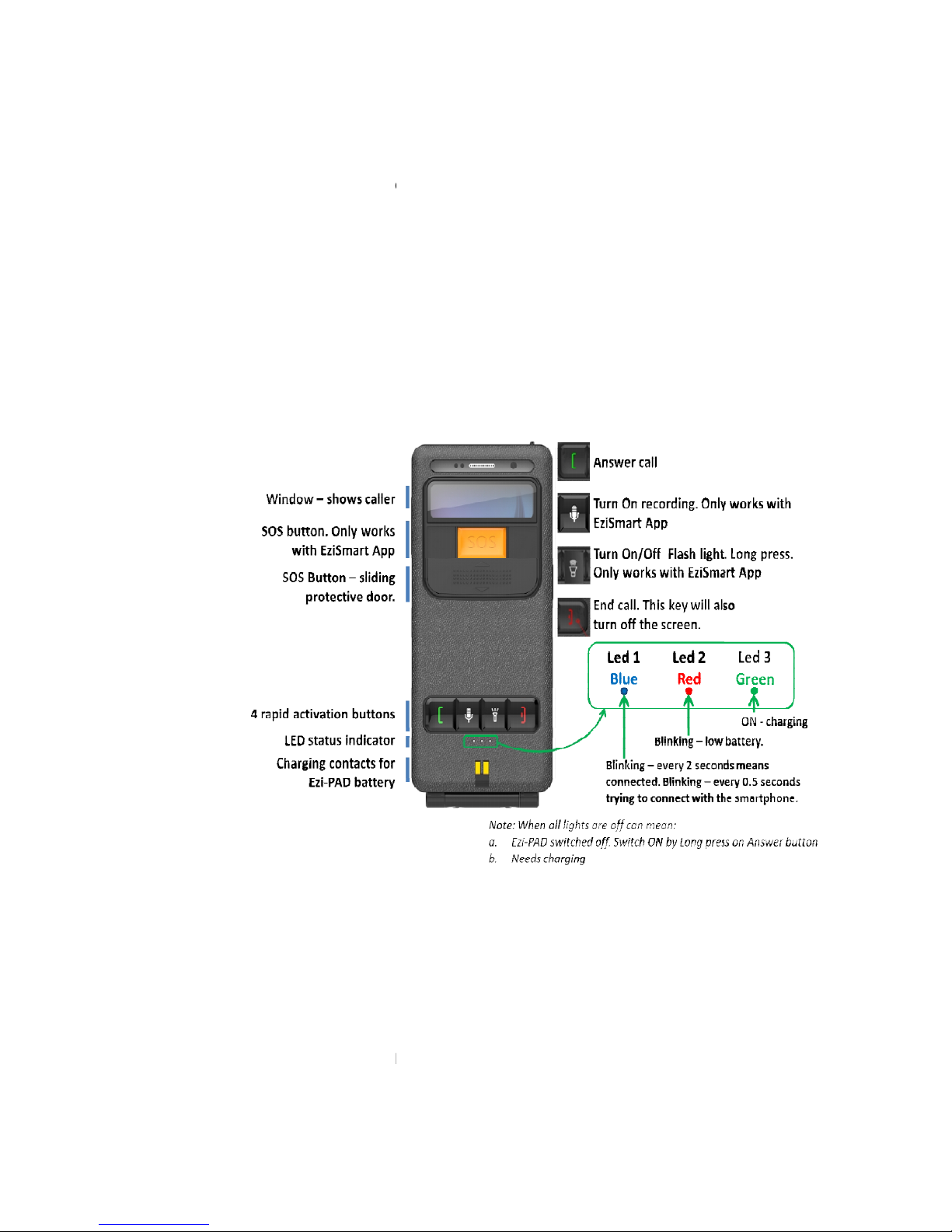
Plug the
Bluetooth Keyboard for smart phone
downwards. The green light on the front cover comes ON indicating charging of the
Keyboard for smart phone
. You should also hear a sound from the phone indicating charging
of the phone. Make sure the phone’s
Charging the smartphone only (while it is in the
casing):
Use the custom USB cable.
Take good care of this custom cable. The connector is extended for making contact with the
phone through the Bluetoot
h Keyboard for smart phone
2.4
Bluetooth Keyboard for smart phone
Figure 4 - Front Cover
Notes:
a)
The headset connector is not accessible when the phone is in the
Keyboard for smart phone
casing.
b)
The SOS, Recording and the Flash light buttons will only work when the EziSmart app is
installed as the default launcher.
c)
The Recording button is a short cut to call up the recording function. Press and hold for
about 4 seconds until there is a vibration and a soft audio indication
into the charger. Give it a gentle push
Bluetooth
volume is audible.
Bluetooth Keyboard for smart phone
casing.
– Layout: Front Cover
Bluetooth
–
this call up the
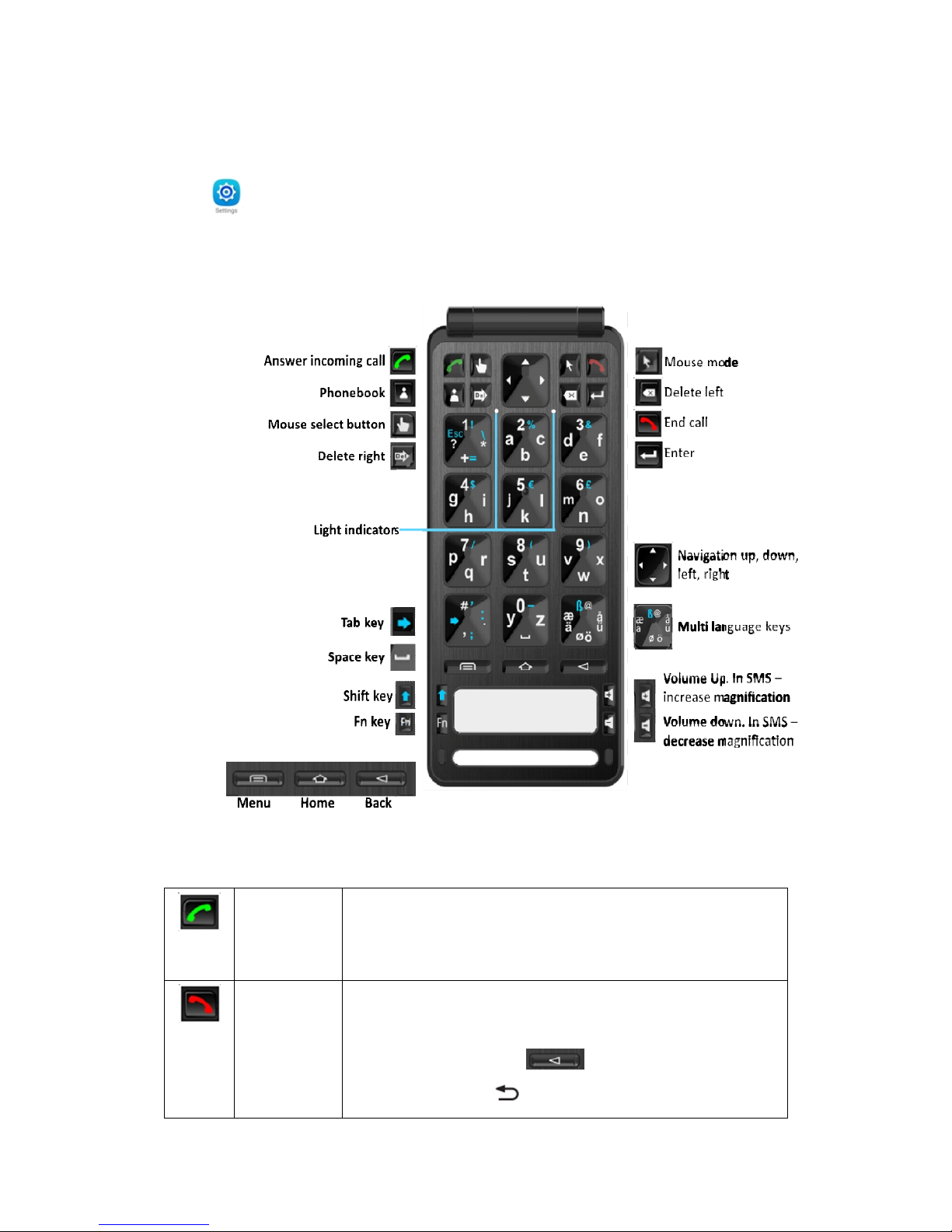
recording app. Open the casing, tap and activate recording on the screen.
d)
The call answer and end call buttons uses the Samsung’s call handling features which
are set in the Accessibility app.
Settings>Accessibility>Answering and ending calls
3
Bluetooth Keyboard for smart phone
Figure5 - Keyboard
3.1
Bluetooth Keyboard for smart phone
Call Answer
button
•
When
ON.• When there is an incoming call, press to answer call
•
When the
End Call
button
When typing on the
pressing the End Call Button unless you wish to end an incoming call. In
case of accidental press, the screen will go off. To make the screen
reappear, press the back key
smart phone
– Layout: Keyboard
– Other keys and descriptions
Bluetooth Keyboard for smart phone
is OFF, long press to turn
phone’s screen is OFF, press to turn ON
Bluetooth Keyboard for smart phone
keyboard avoid
on the
Bluetooth Keyboard for
or the key on the smartphone.
