ezdupe USATA900, USATA1000 User Manual

1
USATA 900 / USATA
1000
Blu-ray/DVD/CD
Duplicator
U
ser’s
M
anual
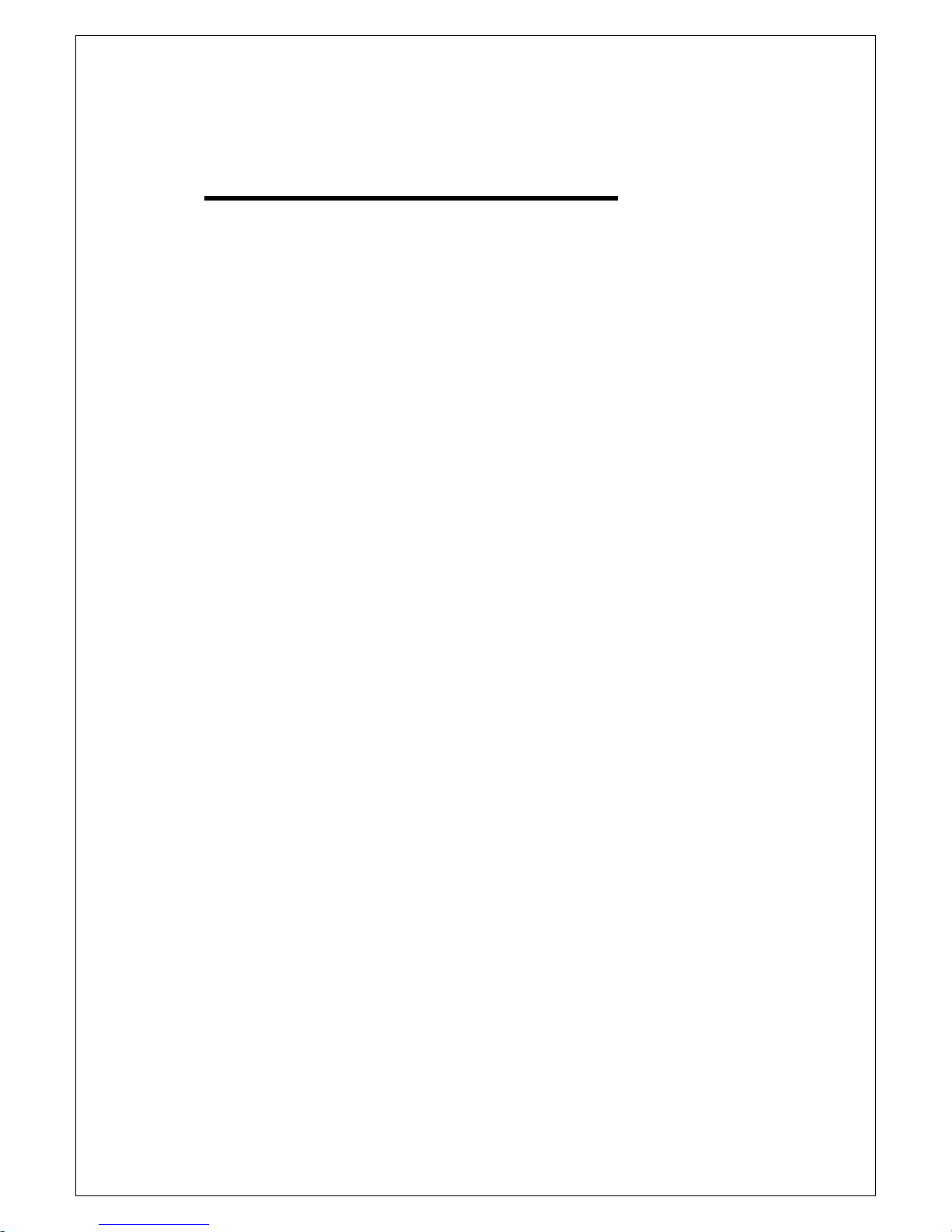
2
Copyright © 2015. All rights reserved
TABLE OF CONTENT
I. Introduction ..................................................................................... 5
1. Features ......................................................................................... 5
2. LCD Front Panel Overview .............................................................. 5
3.
Specifications
................................................................................. 7
II. Warning .......................................................................................... 8
III. Menu
1. Copy ............................................................................................... 8
1.1 Disc to Disc .......................................................................... 8
1.2 USB to Disc .......................................................................... 9
1.3 USB to USB.......................................................................... 9
2. Test .............................................................................................. 10
3. Copy + Verify ................................................................................ 10
4. Copy + Compare ........................................................................... 10
5. Verify ............................................................................................ 11
6. Compare ....................................................................................... 11
7. Set Burn Speed ............................................................................ 12
8. Source Select ............................................................................... 12
9. Track Edit ..................................................................................... 12
9.1 Copy Track ......................................................................... 12
9.2 Close Disc .......................................................................... 13
9.3 Disc Info ............................................................................. 13
10. Utility ............................................................................................ 14
10.1 PreScan ............................................................................. 14
10.2 Quick Erase ........................................................................ 14
10.3 Full Erase ........................................................................... 14
10.4 Eject All Trays .................................................................... 14
10.5 Disc Information .................................................................. 14
10.6 Drive Information ................................................................ 15
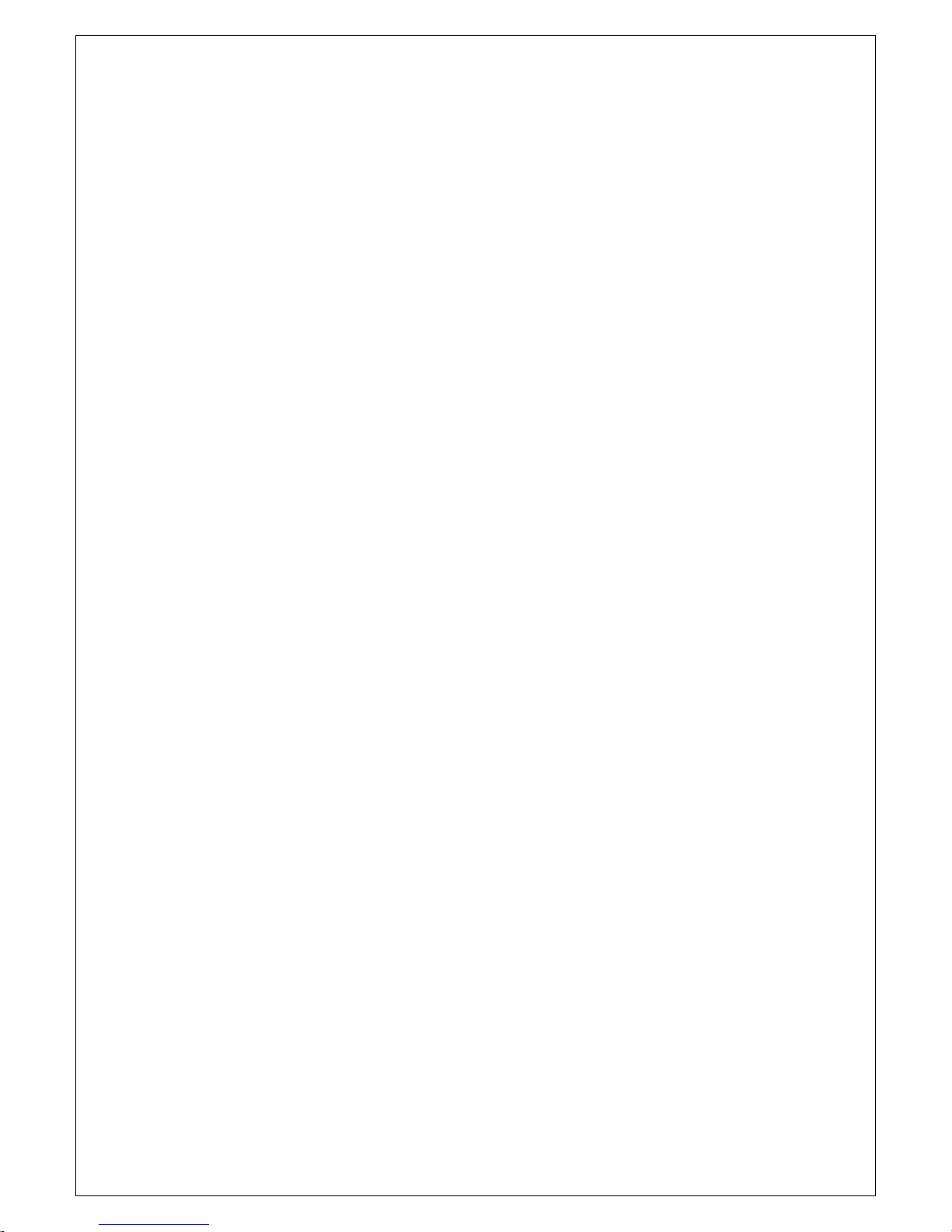
3
10.7 System Information ............................................................. 15
10.8 Update BIOS ...................................................................... 15
10.9 Copy Counter ..................................................................... 16
10.9.1 Show Count ............................................................... 16
10.9.2 Enable Counter .......................................................... 16
10.9.3 Clear Counter ............................................................ 16
11. Setup ............................................................................................ 16
11.1 Start-up Menu ..................................................................... 16
11.2 Auto Start ........................................................................... 17
11.3 Display Mode ...................................................................... 17
11.4 Beep .................................................................................. 17
11.5 Power on Eject ................................................................... 17
11.6 Reader Speed .................................................................... 18
11.7 Compare Speed ................................................................. 18
11.8 Skip Read Error .................................................................. 18
11.9 Language ........................................................................... 19
11.10 Clear Setup ..................................................................... 19
11.11 Advance Setup ................................................................ 19
11.11.1 Power On Time ........................................................ 19
11.11.2 CD Overburn ............................................................ 19
11.11.3 Boot Password ......................................................... 19
11.11.4 Setup Password ....................................................... 20
11.11.5 Copy CD Text .......................................................... 20
11.11.6 Copy UPC/ISRC ...................................................... 21
11.11.7 Copy CD+G ............................................................. 21
11.11.8 Auto Erase ............................................................... 21
11.11.9 Pre-gap Scan ........................................................... 21
11.11.10 L0 Break Point ........................................................ 21
11.11.11 Show Result Time .................................................. 22
11.11.12 Performance .......................................................... 22
11.11.13 Set Time Zone ........................................................ 22
11.11.14 Show Image Name .................................................... 22
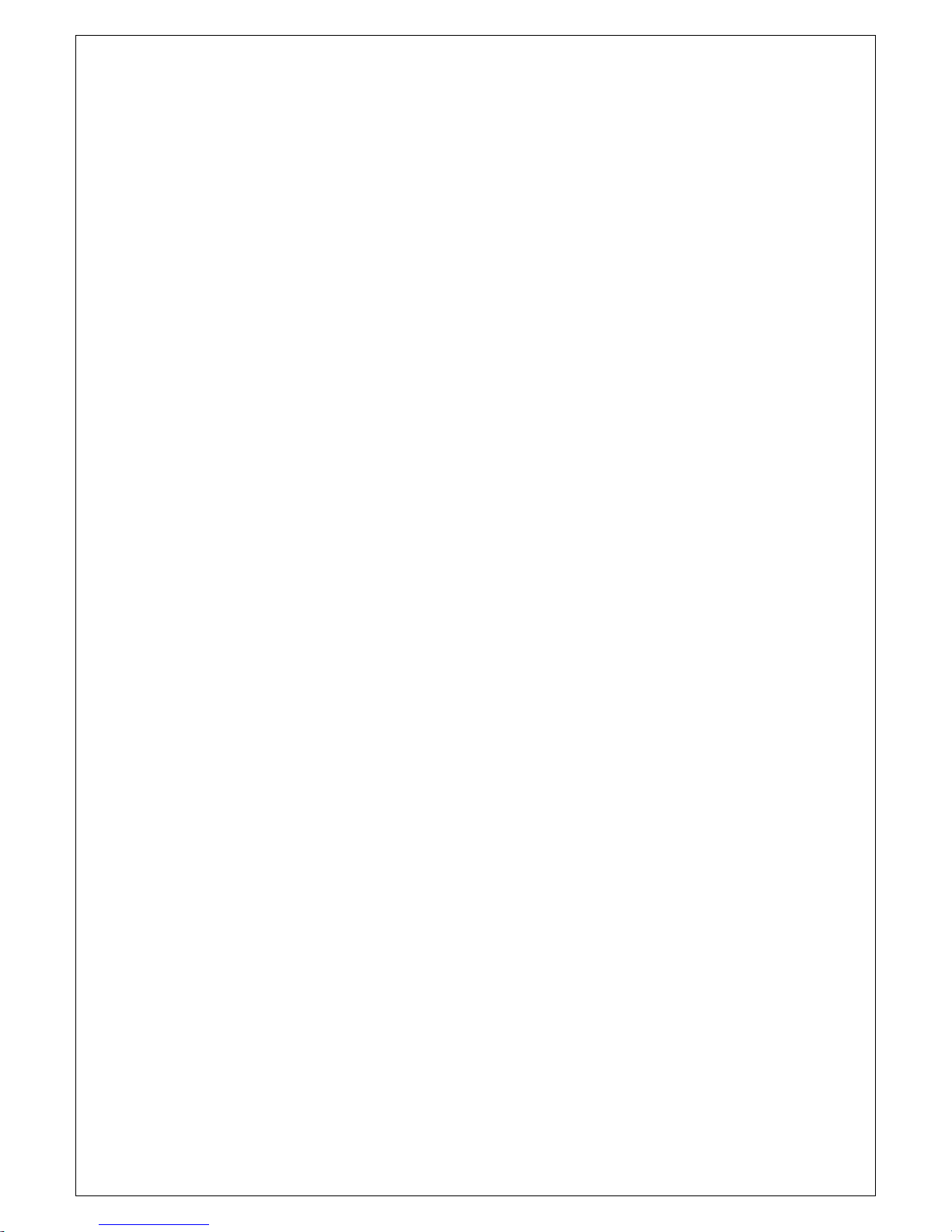
4
12. HDD Manager ............................................................................... 23
12.1 Select Image ...................................................................... 23
12.2 Disc => Image .................................................................... 23
12.3 Image Information ............................................................... 23
12.4 Rename Image ................................................................... 24
12.5 Delete Image ...................................................................... 24
12.6 HDD Information ................................................................. 24
12.7 Format HDD ....................................................................... 24
12.8 HDD Setup ......................................................................... 25
12.8.1 Load and Copy .......................................................... 25
12.8.2 Failed Image .............................................................. 25
12.8.3 Default Image ............................................................ 25
Ⅳ. Basic Troubleshooting ............................................................ 26
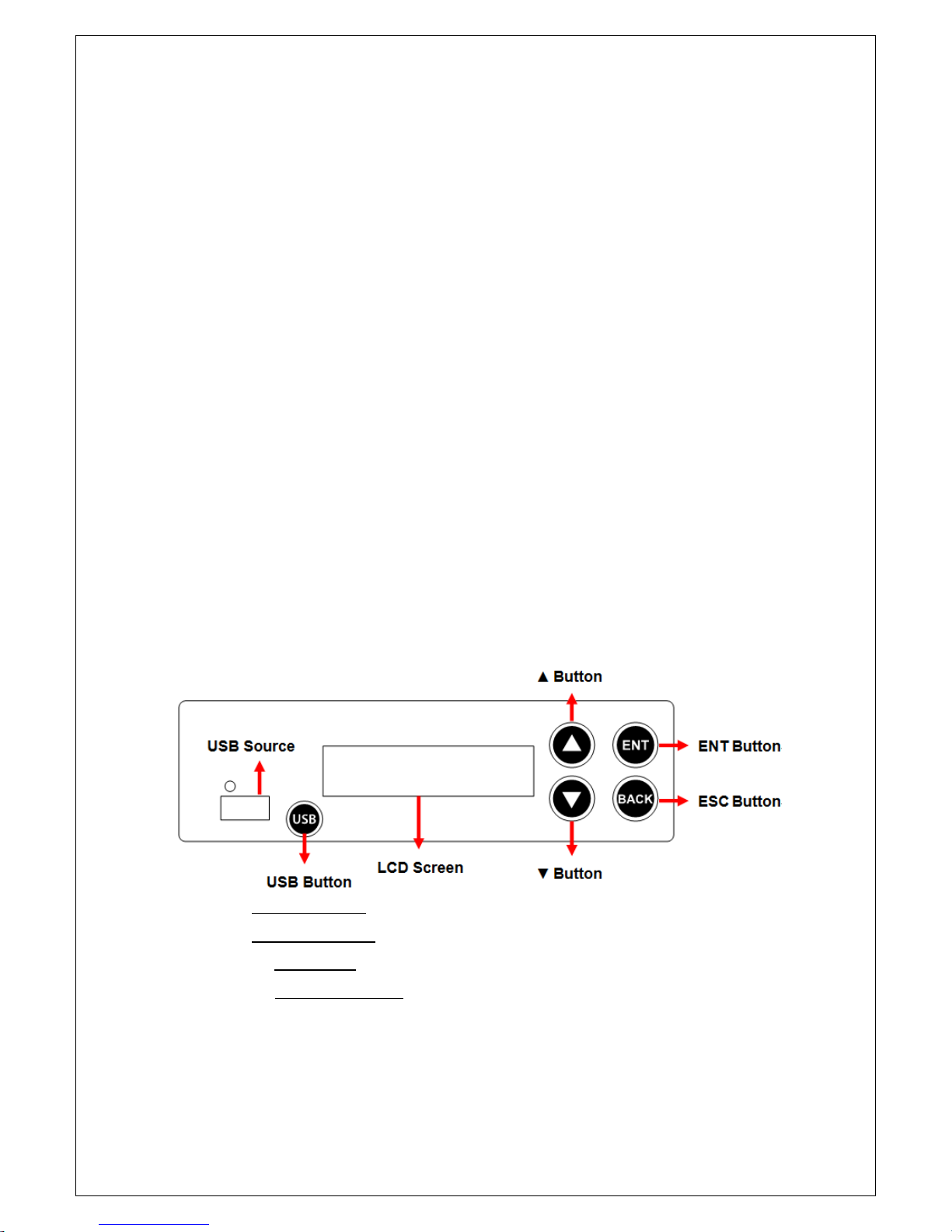
5
I. Introduction
Thankyouforpurchasingthe DUO and or DUO
PlusBlu-ray/DVD/CDDuplicator.This
duplicatorisspecificallyengineeredtorunstand-alonewithout additionalcomputer.
Withasimple four-buttoninterface and a USB shortcut button, theDUO/DUO
Plus Duplicator provides a fast and reliable solution for CD, DVD andBlu-ray
duplication up to 11 targets (10 targets for DUO Plus) from one single master
disc or USB flash drive.
1. Features
∙Serial ATA (SATA) interface: Faster transfer rate, more reliable error check.
∙5-button control panel: Functional and user-friendly design
∙USB-to-disc duplication: Transfer important data from erasable USB drive to
standardized Blu-ray/DVD/CD disc.
∙Blu-Ray/DVD/CD duplication: Proven performance & compatibility
∙USB-to-USB duplication: Quickly copy from USB drive to USB drive
2. LCD Front Panel Overview
DUO
▲Button:Up, Backward: To navigate backward in the menu.
▼Button:Down, Forward:To navigate forward in the menu.
ENT Button:Enter, OK: Execute the function.
ESC Button:Escape, Cancel: Go back to the previous level in the menu.
USBButton: A shortcut to copy from a USB flash drive to disc(s). Pleasefollow
the on-screen instructions to continue the process after pressing the
One-Touch Button.
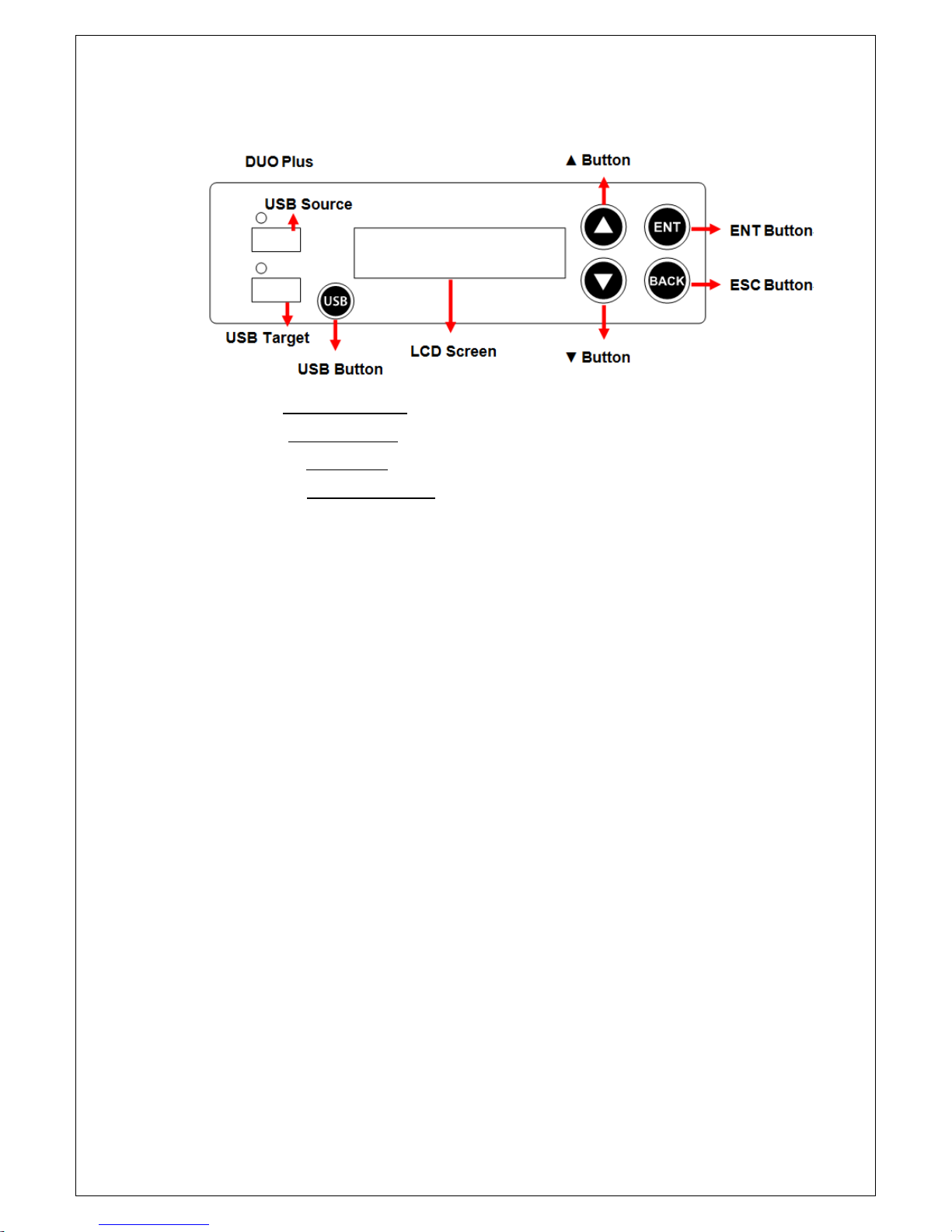
6
DUO Plus
▼Button:Down, Forward:To navigate forward in the menu.
▲Button: Up, Backward: To navigate backward in the menu.
ENT Button:Enter, OK: Execute the function.
ESC Button:Escape, Cancel: Go back to the previous level in the menu.
USBButton: A shortcut to copy from a USB flash drive to disc(s). Please
follow the on-screen instructions to continue the process after pressing the
One-Touch Button.

7
3.
Specifications
Model
DUO / DUO PLUS Blu-ray/DVD/CD Duplicator
Target
DUO:up to 11 target
DUO PLUS:up to 10 (USB port is excluded)
Operation
Standalone(NoPCorSoftwareis required)
Supported Format
for Disc
DVD ROM, DVD-R, DVD-RW, DVD+R,
DVD+RW, CD-DA, CD ROM, CD-R, CD-RW,
Multi-session Photo CDT, CD-I, Video CD, CD
ROM XA, & CD Extra (CD Plus)
Supported Media
for USB
USB Device 1.0/2.0/3.0
Control Button
5 including 1 USB shortcut button
Writing Speed for Disc
DVD-R: 24X, DVD+R: 24X, DVD-RW: 6X,
DVD+RW: 8X, DVD+R DL: 8X, DVD-R DL: 8X,
CD-RW: 40X, CD-R: 52X(actual writing speed
depends on media & drive specifications)
Copy Speed for USB
Up to 2GB per Minute
Supported File System
Format for USB
FAT16, FAT32, exFAT, NTFS, ext2, ext3, ext4,
HFS, HFS+
Recording Discs
12cm 4.7GB DVD-R/RW, 12cm 4.7GB
DVD+R/RW, 12cm 8.5GB DVD+R DL, 12cm
8.5GB DVD-R DL, 12cm 80min / 700MB CD-R,
12cm 74min / 650MB CD-RW, 8cm 1.47GB mini
DVD-R, 8cm 24min / 210MB mini CD-R, 8cm
50MB Business Card CD-R
Power Supply
115V or230V (Selector Switch)
Humidity
Working
20% ~80%
Storage
5% ~95%
Temperature
Working
32oF ~ 167oF
Storage
-4oF ~ 185oF

8
II. Warning
1. The Green LED flashesduring the execution process of a task. After the task
is done, the Green LED will stay solidif the process is successful, otherwise the
Red LED will be on if the process is failed.
2. DO NOT turn off the duplicator machineor remove the optical drive when the
task is under process. It may damage the duplicator or the optical drive.
3. DO NOT plug in USB flash drive until the duplicator boots up. It may cause
abnormal results if a USB flash drive with quality issue is plugged in during
boot up.
4. It is strongly recommended that thecapacities of the source and target
media are equal orsimilar.
5. The media plugged into the source drive or source USB portwill not
beoverwritten(it is read only), avoidingthe erase of the original databy accident.
III. Menu
1. Copy
There arethree (3) copy modes: 1. Disc to Disc; 2. USB to Disc; 3. USB to
USB(onlyavailable on DUO Plus CD/DVD/Blu-rayDuplicator).
1.1 Disc to Disc
This copy mode will copy the master disc placed in the designated Source
Drive to alltargetdiscs in the Writer Drives. This process writes all data
contained on the master disc to the target discs so the copies are exact the
duplicates of the master disc.
ENT
1.Copy
# 0 : No Disc => 0
[ Copy ]
1.Disc To Disc
[ Copy ]
2.USB To Disc
Press ENT button and get into
the 1st copy mode by default
Press ▼ or ▲Button to select
different copy mode
No Disc is inserted
ENT
1.Copy
# 0 : No Disc => 0
[ Copy ]
1.Disc To Disc
Copyx 5 2048M
10% 8.9X 204M
ENT
Result :
Pass 5 Fail 0
x 5:number of target discs
2048M: sourcedata capacity
10%:rate of copy progress
8.9X:writing speed
204M: data copied so far
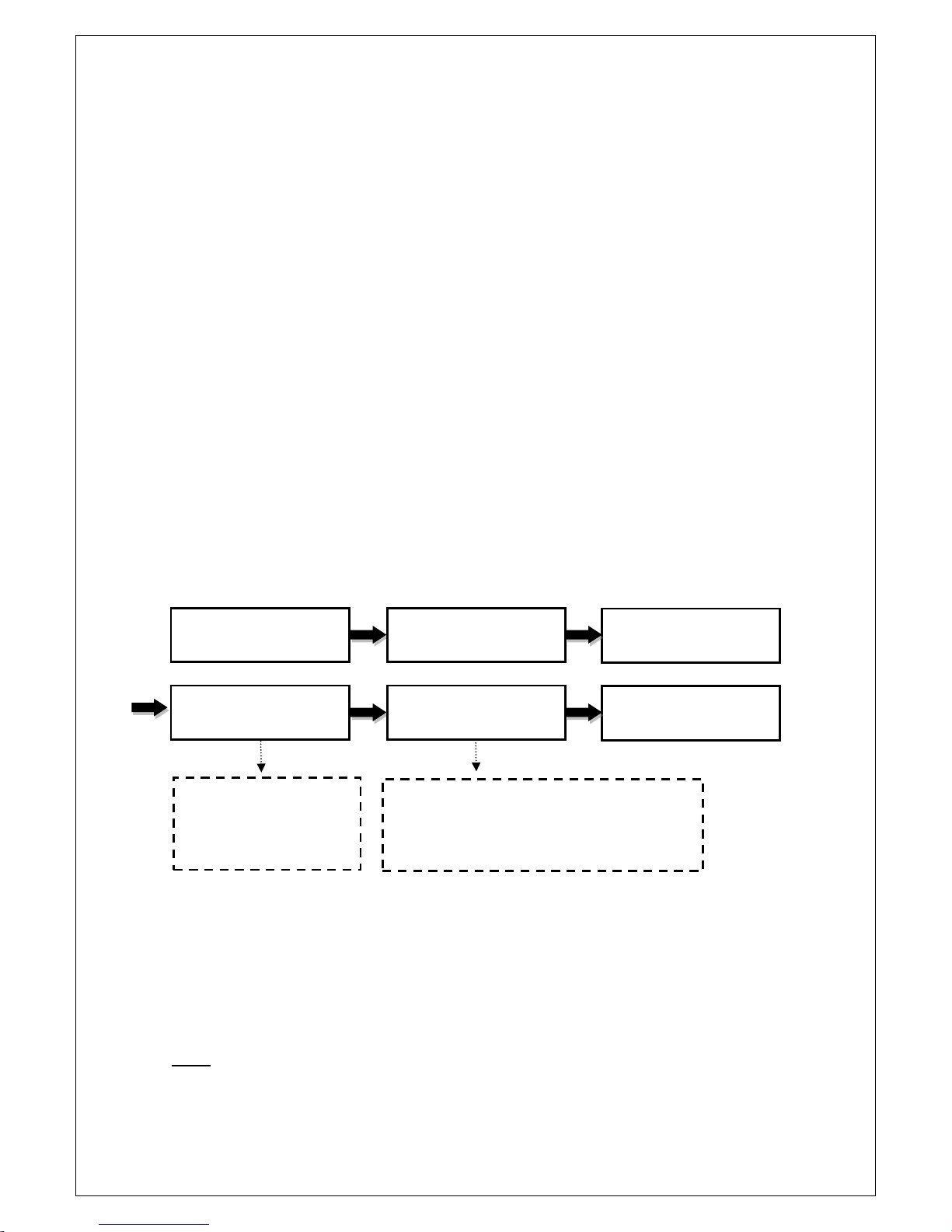
9
1.2 USB to Disc
This copy mode will copy the data from the master USB drive to alltargetdiscs
in the Writer Drives.Only the available data will be copied.Most of the file
system formats are supported,includingWindows FAT16, FAT32, exFAT,
NTFS; Linuxext2, ext3, ext4; Mac HFS, HFS+.
In order to allow a large capacity USB drive to be copied across multiple target
discs, Disc Spanning technology is applied to the duplication. The system will
detect the source data capacity and calculate how many discs are needed.
For example, aUSB pen drive with 7322MB data is to be copied to DVD
discs.After the USB pen drive and a DVD disc are placed into the duplicator,
press ENT, the system will show "Need 2 DVD Discs". Press ENTto continue
the process. Duplicator will automatically eject the DVD disc when 4262MB of
data has been copied, and wait for the next DVD disc. Take out the copied disc,
put in another blank DVD disc and close the tray, then press ENT to continue
the copy process. Duplicator will copy the remaining 3060MB of data from
USB pen drive to the second DVD disc.
1.3 USB to USB
This copy mode will copy the data from the master USB drive to the target USB
drive. Only the available data will be copied. Most of the file system formats
are supported,including Windows FAT16, FAT32, exFAT, NTFS; Linux ext2,
ext3, ext4; Mac HFS, HFS+.
Note:
ENT
[ Copy ]
2.USB To Disc
Need 2 DVD Discs
=> Continue
Write 1/2 4262M
TTL7322M 426M
ENT
2/2:present disc/total discs needed.
3060M: data to be copied
7322M: data on the source USB pen drive
306M:data copied to the present disc so far
The first disc has been
copied.Take it out and
put in the second disc
Write 1/2 4262M
Wait button . . .
Write 2/2 3060M
TTL7322M 306M
Result :
Pass 5 Fail 0
ENT
