Page 1

Copyright 2015. All right reserved
Page 2
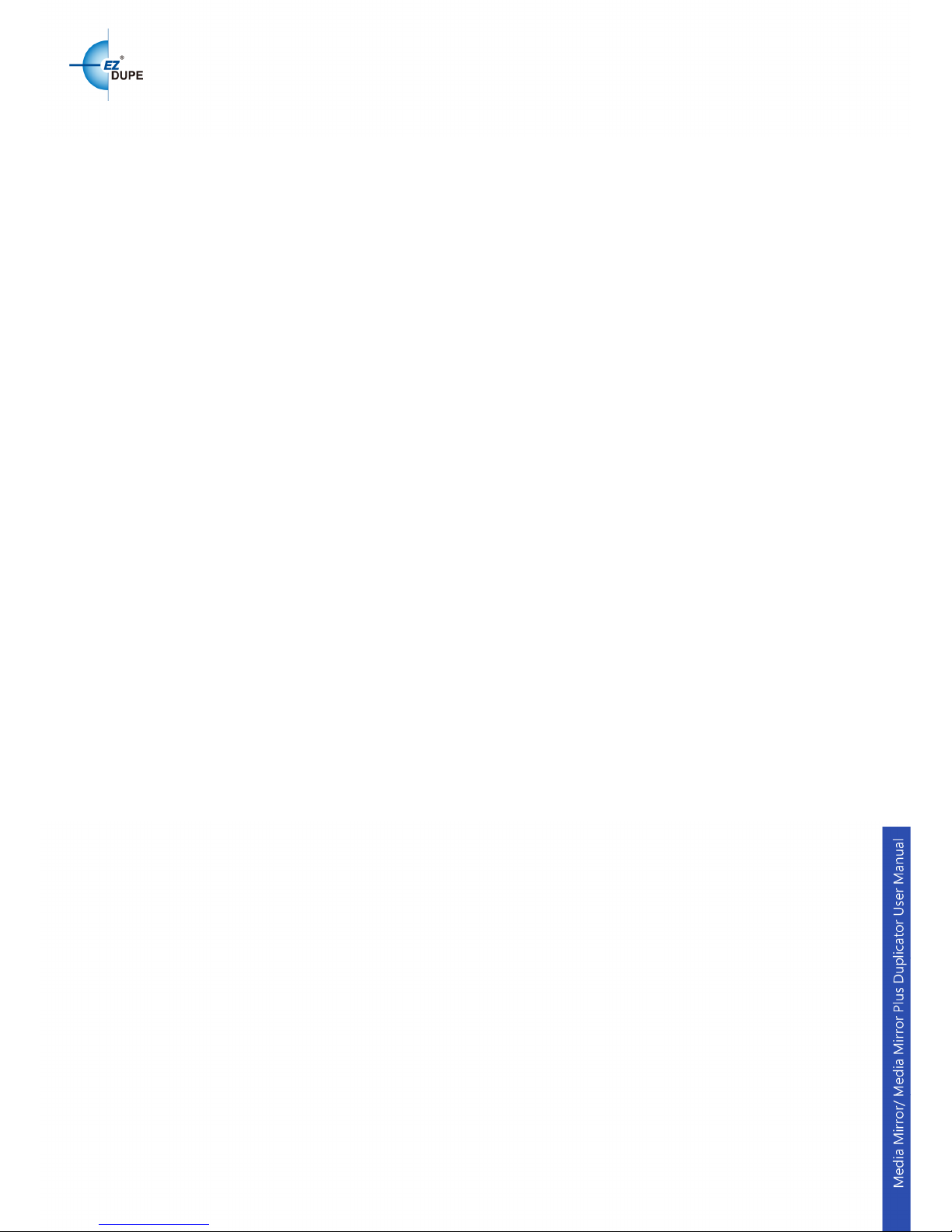
1
I. INTRODUCTION ....................................................................................... 2
1. Features .................................................................................................................................. 2
2. LCD and Front Panel Overview ........................................................................................... 2
3.
Specifications
........................................................................................................................ 4
II. WARNING ............................................................................................. 5
III.
MENU .................................................................................................... 5
1. Disc to Disc ............................................................................................................................ 5
1.1 Copy ...................................................................................................................................... 5
1.2 Copy + Compare ................................................................................................................. 5
1.3 Source Select ...................................................................................................................... 6
2. Flash to Disc........................................................................................................................... 6
2.1 Copy ...................................................................................................................................... 6
2.2 Multi Session ....................................................................................................................... 7
2.3 Set Oversize File ................................................................................................................. 7
2.4 Set Span Mode .................................................................................................................... 8
3. Disc to Flash........................................................................................................................... 8
4. Flash to Flash ......................................................................................................................... 8
4.1 Copy File .............................................................................................................................. 8
4.2 Copy Disk Data ................................................................................................................... 9
4.3 Copy All Disk ....................................................................................................................... 9
5. Utility ........................................................................................................................................ 9
5.1 Disc Information ................................................................................................................. 9
5.2 Drive Information ............................................................................................................. 10
5.3 System Information ......................................................................................................... 10
5.4 Update BIOS ...................................................................................................................... 10
5.5 HDD Manager .................................................................................................................... 11
6. Setup ...................................................................................................................................... 14
6.1 Set Burn Speed ................................................................................................................. 14
6.2 Start Up Menu ................................................................................................................... 14
6.3 Auto Start ........................................................................................................................... 15
6.4 Display Mode ..................................................................................................................... 15
6.5 Language ............................................................................................................................ 15
6.6 Set Time Zone ................................................................................................................... 15
6.7 Clear Setup ........................................................................................................................ 16
6.8 Advanced Setup ............................................................................................................... 16
IV. BASIC TROUBLESHOOTING............................................................. 18
Page 3
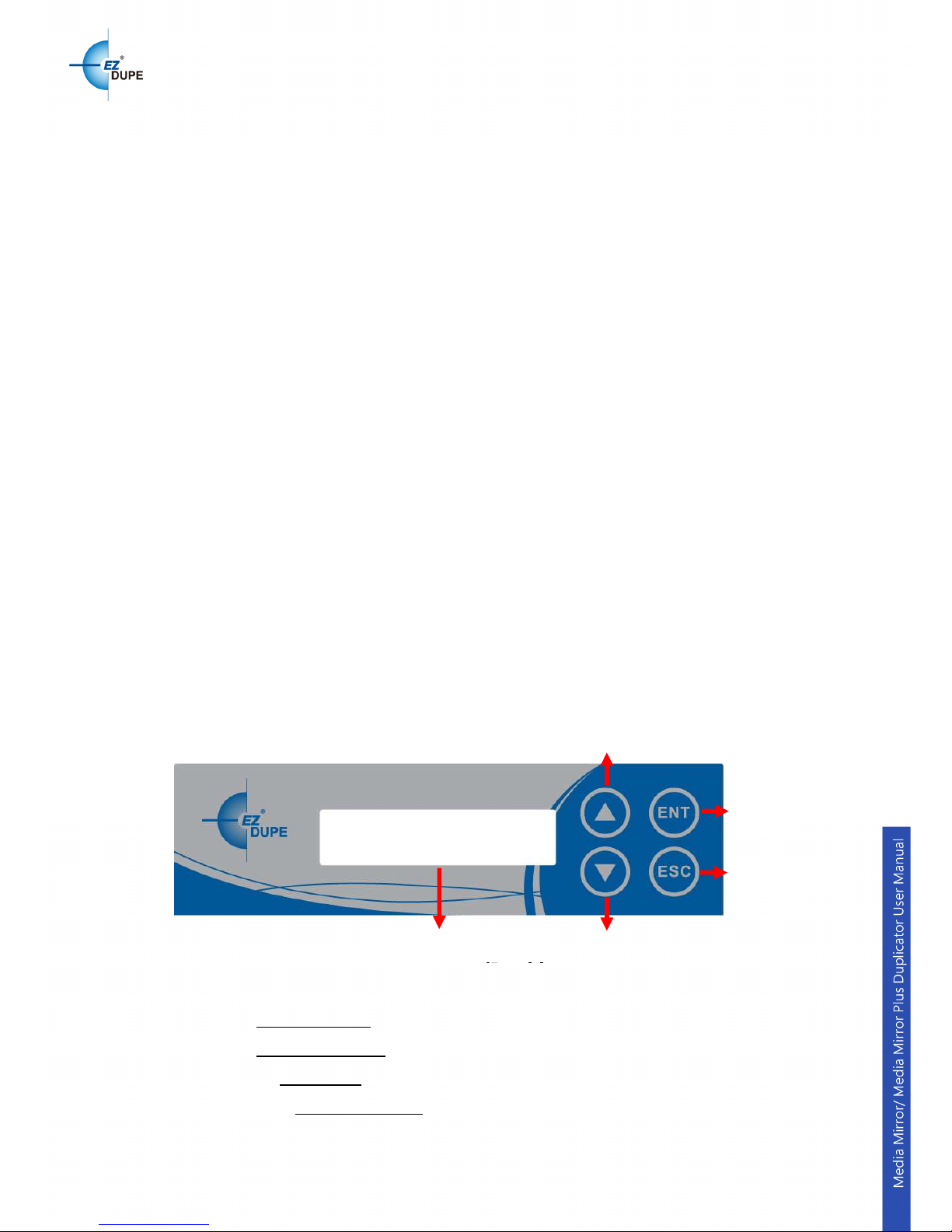
2
I. Introduction
The Media-Mirror/Media-Mirror-Plus Backup System is a multiple-purpose
duplicator which can copy from CD/DVD/Blu-ray disc to CD/DVD/Blu-ray disc,
multiple USB/memory cards to one CD/DVD/Blu-ray disc, and backup one
larger size USB/Memory card into proper number of CD/DVD/Blu-ray discs.
Furthermore, Media-Mirror-Plus series include additional USB/Memory card
slots that allow you to copy directly from one USB/Memory card to the other
USB/Memory card, featuring “Data Appending” technology which allows
copying data to a USB/Memory card without erasing the existing data. The
Media-Mirror-Plus series can also copy from a CD/DVD/Blu-ray disc to a
USB/Memory card.
1. Features
Supports Disc to Disc and Flash to Disc duplication
Supports Multi-Session and Disc Spanning
Supports Flash to Flash and Disc to Flash duplication (Media-Mirror-Plus
model ONLY)
Supports various flash media interfaces such as USB, SD, CF and MS
Supports high speed duplication up to 24X for DVD, 56X for CD and 12X
for Blu-ray
Easily copy CD/ DVD/ Blu-ray/ Flash media with one duplicator machine.
Data Appending: Allows data appending to a USB/Memory card without
erasing the existing data content (Media-Mirror-Plus model ONLY)
2. LCD and Front Panel Overview
▲Button: Up, Backward: To navigate backward in the menu.
▼Button: Down, Forward: To navigate forward in the menu.
ENT Button: Enter, OK: Execute the function.
BACK Button: Escape, Cancel:
Go back to the previous level in the menu.
LCD
(2X16 characters)
Esc
Enter
Down
Up
Page 4
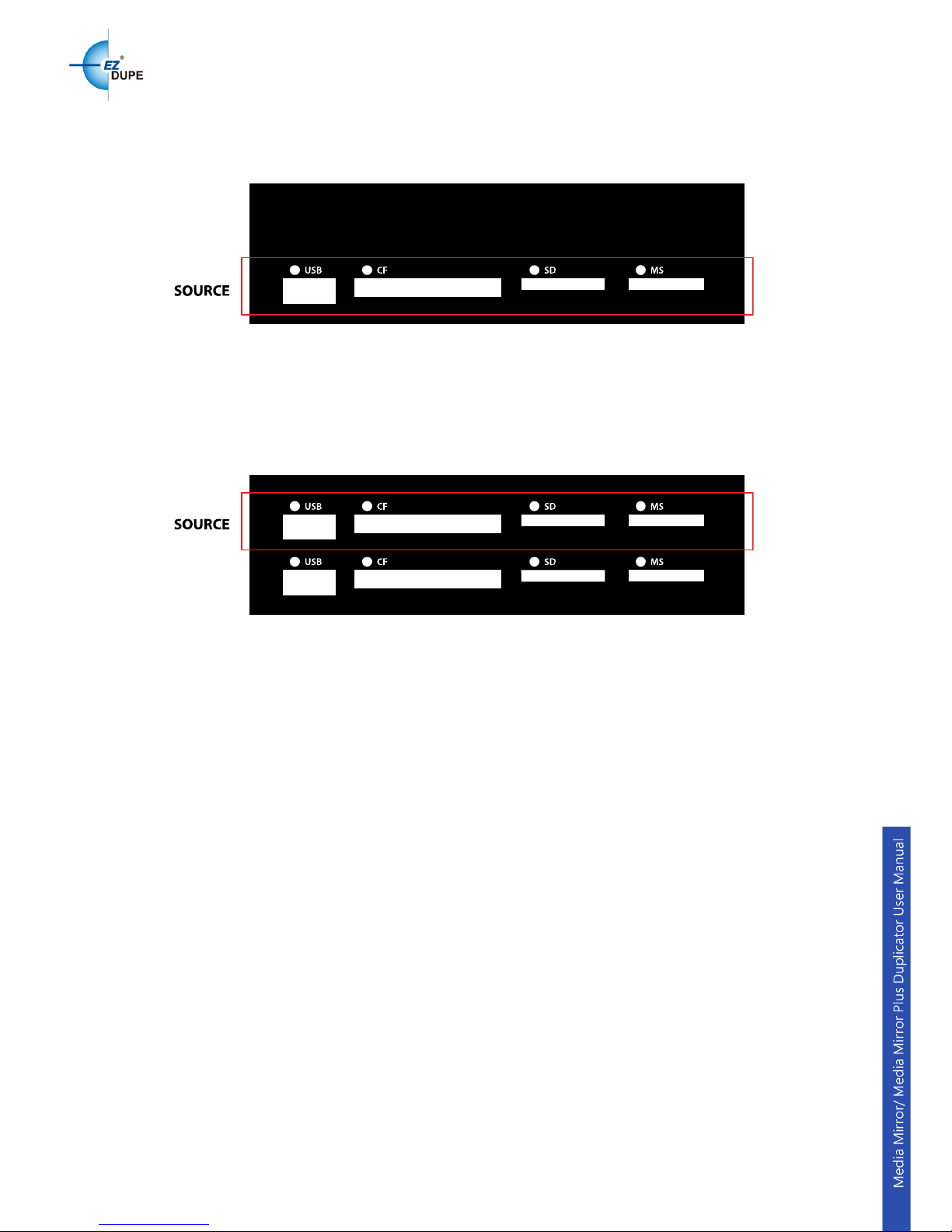
3
Front panel with USB/Memory card interface is illustrated below.
Media-Mirror Duplicator:
Use only one of the USB, CF, SD or MS slots as the source for duplication.
Do not plug in 2 or more USB and memory cards as source at the same time.
Media-Mirror-Plus Duplicator:
Use only one of the USB, CF, SD or MS slots on the top row as the source
and one of the slots at the 2nd row below as target for duplication. Do not plug
in 2 or more USB and memory cards as source or target at the same time.
Page 5
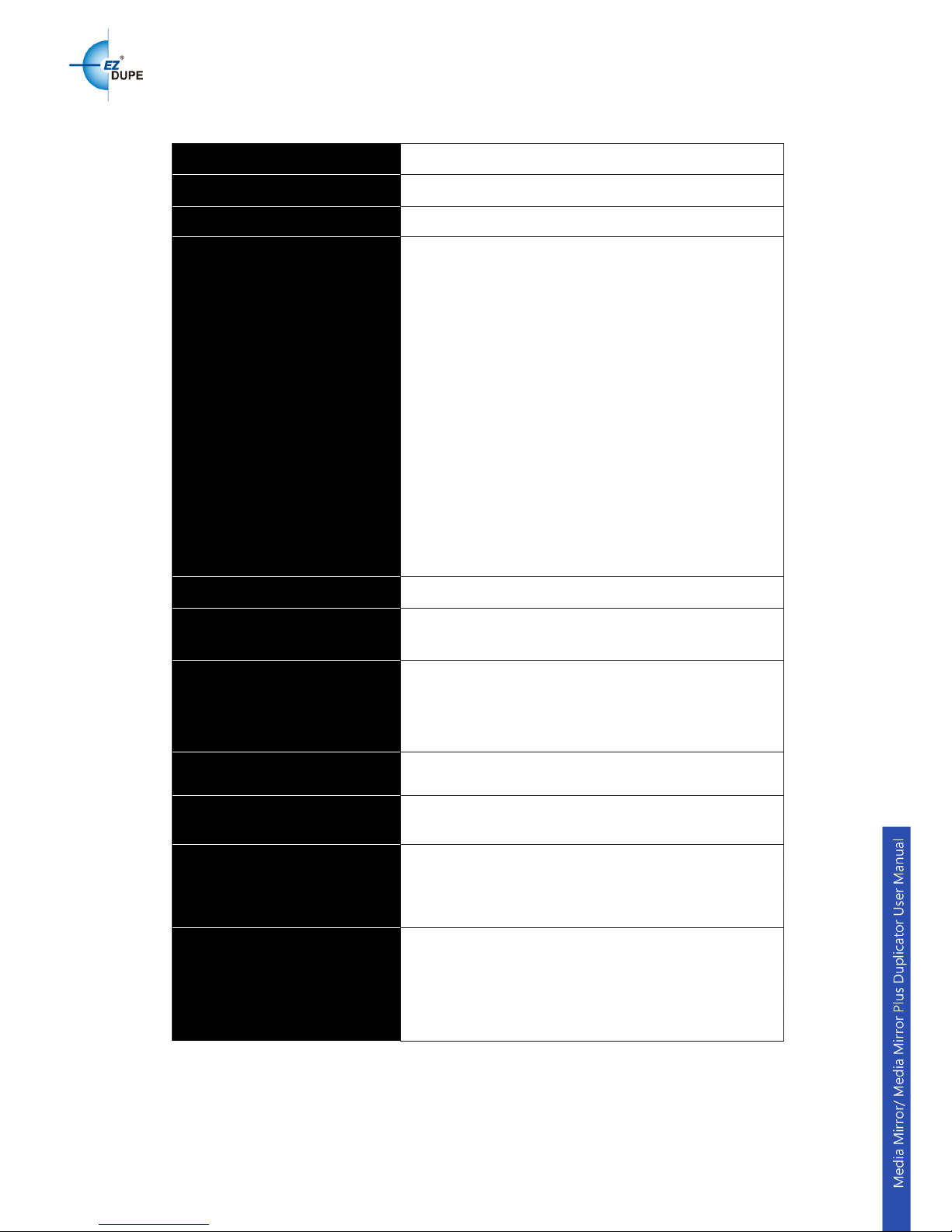
4
3.
Specifications
Model
Media-Mirror/Media-Mirror-Plus Duplicator
Internal Interface
SATA (Serial ATA)
Operation
Standalone (No PC or Software is required)
Supported Format
MS Slot: MS, MS-
Duo, MS Pro, MS Pro Duo,
MS MagicGate, MS Pro MagicGate, MS-
Duo
MagicGate, MS Pro Duo MagicGate
CF Slot: CF I, CFII, Micro Drive
SD Slot: SD, SD Pro, Mini SD*, Mini SD Pro*,
Micro SD*, SD HS,WI-
FI SD, Super HS SD
SDXC SDHC (*Adapter Required)
MMC Slot: MMC, MMC Pro, MMC II, RS-MMC
Discs: DVD-ROM, DVD-
Video, DVD+R,
DVD+RW, DVD-R, DVD-RW, Dual Layer DVDR, CD-ROM, CD-
I, Audio CD, Video CD,
Bootable CD, Mixed-mode CD, Multi-
session
CD, CD-Plus, Business Card CD, 3" Mini CD-R
USB Drive
Writing Method DAO, TAO
Backup Method Single Session/Multi-Session /Disc Spanning
Disc Writing Speed
DVD-R: 24X, DVD+R: 24X, DVD-
RW: 6X,
DVD+RW: 8X, DVD+R DL: 8X, DVD-
R DL: 8X,
CD-RW: 40X, CD-
R: 52X(Actual writing speed
depends on media & drive specifications)
Power Supply
115V or 230V (Selector Switch)
Flash Copy Speed Up to 2GB per Minute
Supported File System
Format (for Copy Disk
Data of Flash to Flash )
Windows:FAT16/32, exFAT, NTFS
Linux:ext2/3/4
OSX:HFS/HFS+
Supported File System
Format (for Copy file of
Flash to Flash, Flash to
Disc, and Disc to Flash)
FAT16, FAT32, exFAT
Page 6
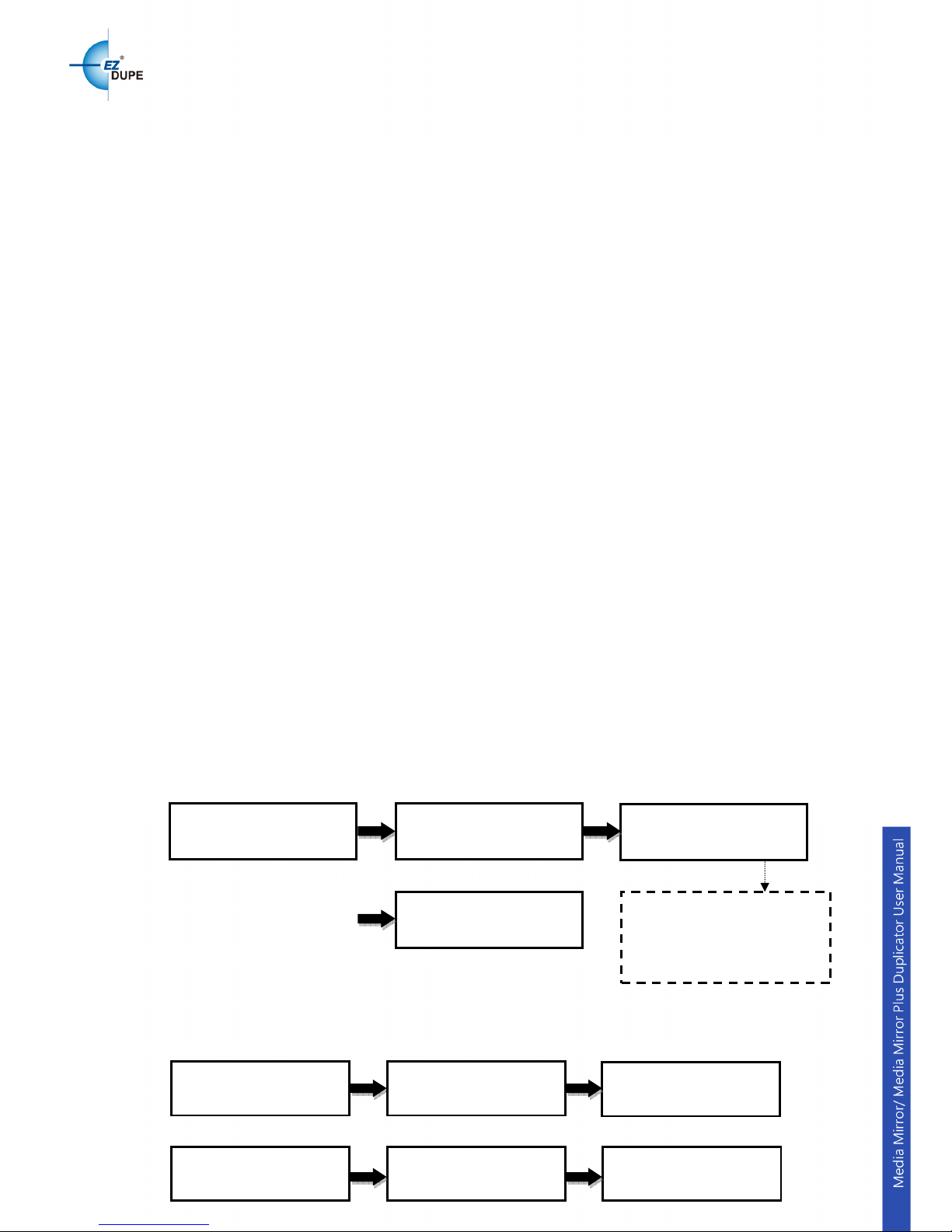
5
II. Warning
1. The Green LED flashes during the execution process of task. After the
task is done, the Green LED will stay solid if the process is successful,
otherwise the Red LED will be on if the process is failed.
2. DO NOT turn off the duplicator machine when the task is under process.
It may damage the duplicator or the optical drives.
3. DO NOT remove optical drives when the task is under process. It may
damage the duplicator or the optical drives.
4. DO NOT plug in USB or flash memory card until the duplicator boots up.
It may cause abnormal results if a USB or flash memory card with quality
issue is plugged in when boots up.
5. It is strongly recommended that the capacities of the source and target
media are equal or similar.
6. The media plugged into the source slot cannot be overwritten (it is read
only), avoiding erasing the original data accidently.
III.
Menu
1. Disc to Disc
1.1 Copy
It is important to make sure that your source disc is placed into the source
drive. Normally the top drive under the flash media slots is the source drive for
source disc. Select “1. Disc to Disc” from the menu then select “1. Copy”
under [Disc to Disc]. Place source disc and blank discs into the proper drive
trays and press “ENT” button, system will detect the discs and continue the
process as below. When place in the source disc, the media type will be
showed on the screen.
1.2 Copy + Compare
This function performs copy first, then automatically compares between
source and copied discs when the copy process is finished.
C
opy x
1
: number of discs
10%: rate of copy progress
1149M: source data size
115M: data copied so far
ENT ENT
1. Disc to Disc
[Disc to Disc]
1. Copy DVD
Copy
x 1 1149M
10% 115M
Result
Pass 1 Fail 0
ENT ENT
1. Disc to Disc
[Disc to Disc]
2. Copy + Compare
Copy
x 1 1149M
10%
115M
Compare x 1 1149M
10% 115M
Copy process is
finished
Result
Pass 1 Fail 0
Page 7

6
1.3 Source Select
This function allows user to change the source drive to any drive including the
Hard Disk Drive (HDD) if it is installed.
Selectable source:
First Drive (default): Choose the first device plugged as source.
HDD: Choose the Hard Disk Drive as source if installed.
[D# 1] Port: 1: Choose port #1 or any other port as source.
Auto: System will detect the port with source disc and set it as the source
automatically.
2. Flash to Disc
2.1 Copy
This function will copy from USB or flash memory card to CD/DVD/Blu-ray
disc(s). A high capacity USB or memory card with large data content can be
copied to several small capacity discs using Disc Spanning technology.
Plug in a Flash device (ex: USB, SD, MMS…) into the proper slot as the
source and place a blank disc into one CD/DVD/BD writer as target for
duplication. When insert the USB drive, the available capacity will be showed
on the screen.
Note: Supported files system format for flash are FAT16/32 and exFAT.
a. First example: A USB drive with 119MB data content is copied to a CD disc.
b. Second example: A USB drive with 1115MB data content is copied onto
three CD discs.
The system will detect the source and calculate how many discs will be
needed. After detecting the number of disc needed, the system will start to
copy. When the first blank disc has been written in full with data, it will be
ejected automatically and wait for the next blank disc. Remove the copied disc,
Press ▲▼ to select source
ENT ENT
1. Disc to Disc
[Disc to Disc]
3. Source Select
[Source Select]
First Drive
Write
x/y
x=current disc
y=total discs needed
119M: source data size
89M: data copied so far
ENT
ENT
2.
Flash to Disc
[Flash to Disc]
1. Copy
119M
Write 1/1
119M
TTL
119M
89M
Result
Pass 1 Fail 0
Page 8

7
put in another blank CD disc and close the tray, then press “ENT” key to
continue the copy process.
2.2 Multi Session
Allow different types of memory cards with small data to be backed up to one
disc.
In the sample below a USB drive with 100MB of data is used as the first
source to copy to a blank CD. When the copy finishes, the CD disc will
automatically be ejected. Remove USB drive, insert an SD card with 220MB
of data as the second source and copy to the same CD disc. After the copy is
done, the CD disc will have two sessions of data from both USB drive and SD
card.
2.3 Set Oversize File
Allow to set Reject/Stop or Skip the copy of oversized files.
“Reject/Stop Copy”: System will reject or stop the copy process when the
source file’s capacity is larger than a blank target disc.
“Skip”: System will proceed copy process and skip the oversize file if its
capacity is larger than a blank target disc.
P
ress
ENT to
confirm
ENT
ENT
Need 3 CD Disc
=>D1 Continue
ENT ENT
2.
Flash to
Disc
[Flash to Disc ]
1. Copy
376M
Write 1/3 376M
TTL 1115M 79
M
Result
Pass 3 Fail 0
Write 1/3 376M
Wait button
…
Write 2/3 372M
TTL 1115M 67
M
Write 2/3
372M
Wait button
…
Write 3/3 367M
TTL 1115M 89
M
CD d
isc
with two sessions of data
SD card as
source
ENT ENT
2.
Flash to Disc
[Flash to Disc]
2. Multi Session
Copy x 1
100M
0% 0M
ENT ENT
Result
Pass 1 Fail 0
[Flash to Disc]
2. Multi Session
Copy x 1 220M
0% 0M
Result
Pass 1 Fail 0
Press ▲▼ to
s
elect option
ENT ENT
2.
Flash to Disc
[Flash to Disc]
3. Set Over
s
ize File
[Set Over
s
ize File]
Reject/Stop Copy
P
ress
ENT to
confirm
Page 9

8
2.4 Set Span Mode
Allow to select span mode to single or multiple target discs.
“Preload loading”: It allows the duplicator to copy data from the source to
one blank disc only, and continue to copy the remaining data from the source
to another preloaded disc if there is one. For example, a USB drive with
7.5GB data content as source and two blank DVD discs loaded as targets,
duplicator will copy 4.5G data from the USB drive onto the first blank DVD
disc and copy the remaining 3GB data to the other blank DVD disc.
“Multi Target”: It allows the duplicator to copy data from the source to
multiple discs simultaneously. For example, a USB drive with 7.5GB data
content as source and two DVD discs loaded as targets, duplicator will copy
4.5G data from the USB drive to the two DVD discs at same time. After
swapping the two copied discs with two new blank DVD discs, duplicator will
continue to copy the remaining 3GB data to the two discs.
3. Disc to Flash
This function is only available on the Media Mirror Plus model.
It will copy from CD/DVD/BD disc to a USB drive or flash memory card.
Note: Supported files system format for flash are FAT16/32 and exFAT.
4. Flash to Flash
This function is only available on the Media Mirror Plus model.
4.1 Copy File
Copy files stored in the source USB drive/flash memory card to the target
USB drive/flash memory card. The copied files will be appended to the
original contents on the target.
Note:
a. Original contents will not be erased from the target.
ENT
3.
Disc to Flash
Copy : 1 702M
P : 0 F : 0 0%
Result
Pass 1 Fail 0
Press ▲▼ to
s
elect option
ENT ENT
2.
Flash to Disc
[Flash to Disc]
4. Set Span Mode
[Set Span Mode]
Multi Target
P
ress
ENT to
confirm
ENT
4.
Flash to Flash
Copy : 1 702M
P : 0 F : 0
0%
Result
Pass 1 Fail 0
[Flash to Flash]
1. Copy File
ENT
Page 10

9
b. Supported files system format for flash are FAT16/32 and exFAT.
4.2 Copy Disk Data
Copy all data area, including data and partition table (system information).
Note: a. Original contents will be erased from the target.
b. Supported file system format for flash are FAT16, FAT32, exFAT,
NTFS, ext2, ext3, ext4, HFS, HFS+
4.3 Copy All Disk
Copy the complete contents of a USB drive/flash memory card to another one
Note:
a. Original contents will be erased from the target.
b. Support all file system formats.
5. Utility
(If it is the Media Mirror model, this section will be under “3.Utility”)
5.1 Disc Information
Display the information of the disc, such as disc format, and content size.
Press ▲▼ to select
Continue or cancel.
Press ENT to confirm
ENT
4.
Flash to Flash
Data Will Be Erased!
Continue
Copy : 1 702M
P : 0 F : 0 0%
[Flash
to Flash]
2.
Copy Disk Data
ENT
Result
Pass 1 Fail 0
Press ▲▼ to select
Continue or cancel.
P
ress
ENT to
confirm
ENT
4.
Flash to Flash
Data Will Be Erased!
Continue
Copy : 1 3830M
P : 0 F : 0 0%
[Flash to Flash]
3.
Copy All Disk
ENT
Result
Pass 1 Fail 0
Press ▲▼ to
s
witch info.
ENT
[ 3 ] USB
FAT32 72MB
HDD
: the type of device
1Track: total number of
tracks
Data CD: the type of disc
702MB: data capacity of the
device
[ 3 ]
: the number of device
USB: the type of device
FAT32: the file format
72MB: data capacity of the
device
ENT
5. Utility
[Utility]
1. Disc Information
HDD: 1Track
Data CD 702MB
[ 1 ] 1Track
Data CD 702MB
Page 11

10
5.2 Drive Information
This function shows the drive info that is connected to each internal port of the
controller.
Information includes the port number that each drive is assigned to, brand
name and model of each drive and drive firmware version.
5.3 System Information
This function displays the information of the controller board installed in the
duplicator.
Information displayed will be the controller model and firmware version.
5.4 Update BIOS
This command allows you to update the firmware of duplicator when
necessary. Please obtain the proper firmware file from manufacturer and burn
it (the un-zipped files) to a CD or DVD supported by the duplicator. Once the
update process is completed, the duplicator will reboot automatically to
activate the new firmware.
ENT
Press ▲▼ to
s
witch info.
ID number
XXXXX
XXXXXXXXXX
A0111B
: controller model
128MB: system memory
V1.05.12: system firmware
version.
XXXXXX
: controller
’
s ID.
ENT
5. Utility
[Utility]
3.
System Information
A0111B 128MB
v1.05.12
[# 0 ]
: the number of device
P : 0: the number of device’s
port
HDD: the type of device
ST500DXX: device model
number
[# 1 ]
: the number of device
P : 1: the number of device’s
port
1.00: the version of device
ASUS DRW-24F1ST: device
model number
[# 11 ]
: the number of device
P : 11: the number of device’s
port
JetFlash 4GB 8.07:
device
model number
ENT
Press ▲▼ to
s
witch info.
[# 1 ] P : 1 1.00
ASUS DRW
-
24F1ST
ENT
5. Utility
[Utility]
2.
Drive Information
[# 0 ] P : 0 HDD
ST500DXXXXXXXXXX
[# 11 ] P : 11
JetFlash 4GB 8.07
Page 12

11
Note:
a. Please insert the disc with firmware to the source port.
b. DO NOT put the firmware files in a folder.
5.5 HDD Manager
This command is for the management of the hard disk drive (HDD) installed in
the duplicator.
Note: This feature is only available on duplicators with a HDD installed. If
there is no HDD present in the duplicator, this feature will NOT show up in the
menu of commands.
5.5.1 Select Image
Allows user to select any image that is stored on the HDD.
5.5.2 Disc=>Image
Allows user to save the image (data) from the source disc to the HDD.
5.5.3 Image Information
Displays the format and content size of each image that is saved on the HDD.
P
ress
ENT to
confirm
ENT ENT
5. Utility
[Utility]
5.
HDD Manager
[HDD Manager]
2.
Disc => Image
Copy
x 1 1149M
0%
0M
Result
Pass 1 Fail 0
Press ▲▼ to select image
P
ress
ENT to
confirm
ENT ENT
5. Utility
[ Utility ]
5.
HDD Manager
[ HDD
Manager ]
1. Select Image
[ IMG_0001.dup ]==>
1. IMG_0001> 702MB
[ IMG_0002.dup ]==>
2. IMG_0002> 697MB
P
ress
ENT to
confirm
ENT ENT
5. Utility
[Utility]
4.
Update BIOS
[Update BIOS]
Reading
....
[Update BIOS]
Complete! Reboot!
Page 13

12
5.5.4 Rename Image
This function allows user to rename each image that is saved on the HDD for
better identification (up to 8 characters)
5.5.5 Delete Image
This function allows user to delete any unwanted image that is stored on the
HDD.
5.5.6 HDD Information
It will display HHD information such as the size of the HDD, number of files
and space available.
P
ress
ENT to
confirm
[Utility]
5.
HDD Manager
[HDD Manager]
6.
HDD Information
ENT ENT
5. Utility
Image 1
Free 476056MB
Image 1
: number of images
on the HDD
Free 476056MB: remaining
free space on the HDD.
P
ress
ENT to
confirm
[Utility]
5.
HDD Manager
[HDD Manager]
5.
Delete Image
Press ▲▼ to
s
witch image
Press ▲▼ to
s
witch choice
ENT ENT
5. Utility
[Delete Image]
1. IMG_0001> 702M
Sure to delete?
No
ENT ENT
Sure to delete?
Complete!
P
ress
ENT to
confirm
[IMG_0001]
==> MASTER01 OK?
[Utility]
5.
HDD Manager
[HDD Manager]
4.
Rename Image
P
ress
ENT to
confirm change
Press ▲▼ to
s
witch image
Press ▲▼ to
s
witch c
haracter
ENT ENT
5. Utility
[Rename Image]
1. IMG_0001> 702M
[IMG_0001]
==> I
ENT ENT
Press ▲▼ to
s
witch
P
ress
ENT to
confirm
ENT ENT
5. Utility
[Utility]
5.
HDD Manager
[HDD Manager]
3.
Image Information
1.[ IMG_0001.dup ]
CD
1Trk 702MB
2.[ IMG_0002.dup ]
CD 1Trk 697MB
[IMG_0002.dup]
: image’s
name and format
CD: type of image
1Trk: the number of image’s
track
697MB: image’s capacity
Page 14

13
5.5.7 Format HDD
Allows user to format the HDD.
Warning: any previously stored images will be lost.
5.5.8 HDD Setup
5.5.8.1 Load and Copy
This function will load the image from source disc to the HDD and automatically
copy the image to the target discs.
“OFF”: Turn off this function.
“Synchronous”: System will load the image from source disc to the HDD
and automatically copy the image to the target discs at the same time.
“Load First”: System will load the image to the HDD first, then copy to discs.
5.5.8.2 Failed Image
If image fails to load properly, the option can automatically delete the image or
save the image.
Delete: System will delete the failed image automatically.
Reserve: System will save the image.
Press ▲▼ to
select option
P
ress
ENT to
confirm
[Utility]
5.
HDD Manager
[HDD Manager]
8.
HDD Setup
ENT ENT
5. Utility
[HDD Setup]
2.
Failed Image
[Failed Image]
Delete
ENT
P
ress
ENT to
confirm
Press ▲▼ to
s
elect
option
P
ress
ENT to
confirm
[Utility]
5.
HDD Manager
[HDD Manager]
8.
HDD Setup
ENT ENT
5. Utility
[HDD Setup]
1.
Load and Copy
[Load and Copy]
OFF
ENT
P
ress
ENT to
confirm
Press ▲▼ to
s
witch choice
P
ress
ENT to
confirm
[Utility]
5.
HDD Manager
[HDD Manager]
7.
Format HDD
ENT ENT
5. Utility
Sure to format?
Yes
Sure to
format?
Complete!
ENT
Page 15

14
5.5.8.3 Default Image
Allows user to choose the default image.
“Selected Image”: Allows user to manually choose which image wish to use
as default.
“First Image”: Choosing this function will automatically set the first image as
default.
“Latest Image”: Allows the latest image loaded to the HDD to be the default.
6. Setup
If it is the Media Mirror model, this section will be under “4.Setup”
6.1 Set Burn Speed
Allows user to set the burn speed for duplication needs.
Note: Due to the varying quality of media, a median burn speed is recommended.
Selectable burn speeds:
CD: 1, 2, 4, 8, 10, 12, 16, 20, 24, 32, 36, 40 (default), 44, 48, 50, 52, 56, MAX.
Audio CD: 1, 2, 4, 8, 10, 12, 16, 20, 24 (default), 32, 36, 40, 44, 48, 50, 52,
56, MAX.
DVD: 1, 2, 2.4, 4, 6, 8, 12, 16 (default), 18, 20, 24, MAX.
DVD DL: 1, 2 (default), 2.4, 4, 6, 8, 12, 16, 18, 20, 24, MAX.
Blu-ray: 1, 2 (default), 4, 6, 8, 10, 12, MAX.
6.2 Start Up Menu
Allows user to choose which function to appear immediately after the
duplicator is boot up. All functions are available for selecting from: “
Disc to
Disc”, “Flash to Disc”, “Disc to Flash”, and “Flash to Flash”.
Press ▲▼ to
select option
Press ▲▼ to
select option
P
ress
ENT to
confirm
Press ▲▼ to
select option
[Setup]
1.
Set Burn Speed
[Set Burn Speed]
CD:
40x
ENT ENT
6. Setup
[Set Burn Speed]
Audio CD: 24x
[Set Burn Speed]
DVD: 16x
ENT
P
ress
ENT to
confirm
Press ▲▼ to
s
witch choice
P
ress
ENT to
confirm
[Utility]
5.
HDD Manager
[HDD Manager]
8.
HDD Setup
ENT ENT
5. Utility
[HDD Setup]
3.
Default Image
[Default Image]
Selected Image
ENT
P
ress
ENT to
confirm
Page 16

15
6.3 Auto Start
This allows user choose how much time needed for duplicator to start
automatically copying after the last disc is inserted. The time ranges from
“OFF” (no auto start) to “120” seconds.
6.4 Display Mode
Allows user to choose the display mode that best suit their needs.
“Basic”: displays a progress bar, along with the amount of total data in MB
on the master DVD (or in time for the master CD) disc.
“Expert”: displays the percentage of the process completed, the amount of
data transferred and the total amount of data on the master disc.
“Show Timer”: shows progress time bar.
“Show speed”: shows the transfer speed in the process.
6.5 Language
Allows user to choose From “English”, “Spanish”, “Japanese” or
“Portuguese”.
6.6 Set Time Zone
Allows user to set up a time zone for the specific region based on GMT to
time stamp the disc copies.
Options: “GMT +13” ~ “GMT -12”.
Press ▲▼ to
select option
P
ress
ENT to
confirm
[Setup]
6. Set Time Zone
[Set Time Zone]
GMT
-8
ENT ENT
6. Setup
Press ▲▼ to
select option
P
ress
ENT to
confirm
[Setup]
5. Language
[Language]
English
ENT ENT
6. Setup
Press ▲▼ to
s
witch choice
P
ress
ENT to
confirm
[Setup]
4.
Display Mode
[Display Mode]
Basic
ENT ENT
6. Setup
Press ▲▼ to
s
witch choice
P
ress
ENT to
confirm
[Setup]
3.
Auto Start
[Auto Start]
OFF
ENT ENT
6. Setup
Press ▲▼ to
select option
P
ress
ENT to
confirm
[Setup]
2.
Start
Up Menu
[Start Up Menu]
Disc to Disc
ENT ENT
6. Setup
Page 17

16
6.7 Clear Setup
This function will set the duplicator back to factory default.
Warning: Do not use this function unless instructed by an authorized
technician.
6.8 Advanced Setup
6.8.1 Power on Time
Allows user to set up power on time from “3” seconds to “120” seconds.
6.8.2 Boot Password
Allows user to set up password for the duplicator to prevent unauthorized use.
Password can be up to 6 characters.
6.8.3 Set up Password
This allows user to set up a password to prevent any unauthorized changes to
the system Setup.
Press ▲▼ to
select option
P
ress
ENT to
confirm
[Setup]
8.
Advanced Setup
[Advanced Setup]
1. Power on Time
ENT ENT
6. Setup
[Power on Time]
10
P
ress
ENT to
confirm
Press ▲▼ to
select option
P
ress
ENT to
confirm
[Setup]
7. Clear Setup
Clear Parameter To Default?
No
ENT ENT
6. Setup
Clear Parameter to default?
All Parameters were clear!
Press ▲▼ to
select
character
P
ress
ENT to
confirm
Press ENT to move to the next
position
Press ▲▼ to
select option
P
ress
ENT to
confirm
[Setup]
8.
Advanced Setup
[Advanced Setup]
2.
Boot Password
ENT ENT
6. Setup
[Boot Password]
Enable
[Boot Password]
=
=> _
ENT
[Boot Password]
=
=> _ _ _ _ _ _ OK?
ENT
Page 18

17
6.8.4 Performance
Allows user to choose the setting for best performance of duplication.
“Speed”: works at maximum data transfer rate.
“Compatibility”: provides maximum compatibility to the media but less data
transfer rate.
“Balance”: maintains compatibility with media while keeps data transfer rate
as possible.
Press ▲▼ to
select option
P
ress
ENT to
confirm
[Setup]
8.
Advanced Setup
[Advanced Setup]
4.
Performance
ENT ENT
6. Setup
[Performance]
Speed
P
ress
ENT to
confirm
Press ▲▼ to
select
character
P
ress
ENT to
confirm
Press ENT to move to the next
position
Press ▲▼ to
select option
P
ress
ENT to
confirm
[Setup]
8.
Advanced Setup
[Advanced Setup]
3.
Setup Password
ENT ENT
6. Setup
[Setup Password]
Enable
[Setup Password]
=
=> _
ENT
[Setup Password]
=
=> _ _ _ _ _ _ OK?
ENT
Page 19

18
IV. Basic Troubleshooting
Follow these simple steps for quick and proper troubleshooting.
1: Duplicator does not turn on or unit receives no power.
a. Check power cord and power outlet to make sure power connections are
secured.
b. Check voltage switch on the back of the duplicator to make sure power
supply is set to the correct outlet rating.
c. Test with another power cord (same as a PC power cord) to eliminate
cable failure.
2: Master disc cannot be read
a. Change the master disc. The master disc may be of poor quality or with
error(s) that can make it difficult or impossible to duplicate.
b. Remake the master disc on another disc. Master disc may be of poor
quality or with error(s) that make duplication difficult or impossible.
c. Change the source drive to one of the other drives to test.
d. Make sure the master disc is finalized in standard ISO format.
3: High failure rate
a. Change the media type. Certain types of media may not be compatible
with the optical drives. Poor-quality media can also cause high failure rate.
b. Lower the burn speed and attempt another copy process. Lowering the
speed increases the stability of the duplication process.
c. Check for available firmware updates for the unit. A firmware update may
resolve any unspecified issues.
4: Machine locks up during the copy process
a. Hold down the ESC button to abort the copy process. The copy process
will cancel and menu goes back to the last function executed.
b. If the cancel button does not work, power cycle the unit (power the unit
off, leave off for five seconds and power the unit back on).
c. Change the master disc. A master disc with error(s) or a poor quality
master disc can cause duplication to lock up at particular points during the
copy process.
5: Button(s) do not function on the unit.
a. The duplicator may be busy. Buttons pressed while the duplicator is
under processing will not perform functions unless otherwise specified.
b. Possible faulty button. Please contact our technical support department
for further information.
6: One of the drives does not open and/or LED does not light up
a. Check USB switch and make sure the switch is in the OFF position
before power is turned on if the duplicator comes with a USB port on the
back.
b. If a disc is stuck inside a drive, insert a paper clip or safety pin in the
pinhole underneath the drive door and push gently. Make sure the power is
OFF during this step. Then press the EJECT button of the drive a few times
to test the disc tray.
7: The blank CD/DVD/Blu-ray is not recognized in the writer drive(s)
Page 20

19
a. Test the blank disc in another writer drive. A faulty writer drive will not
recognize blank discs.
b. Change the blank disc to another disc. A defective blank disc will not be
recognized by the writer drive.
Copyright © 2015. All rights reserved
