EZCheck OMNI 3730, OMNI 3740, OMNI 3750, OMNI Vx570 Instruction Manual
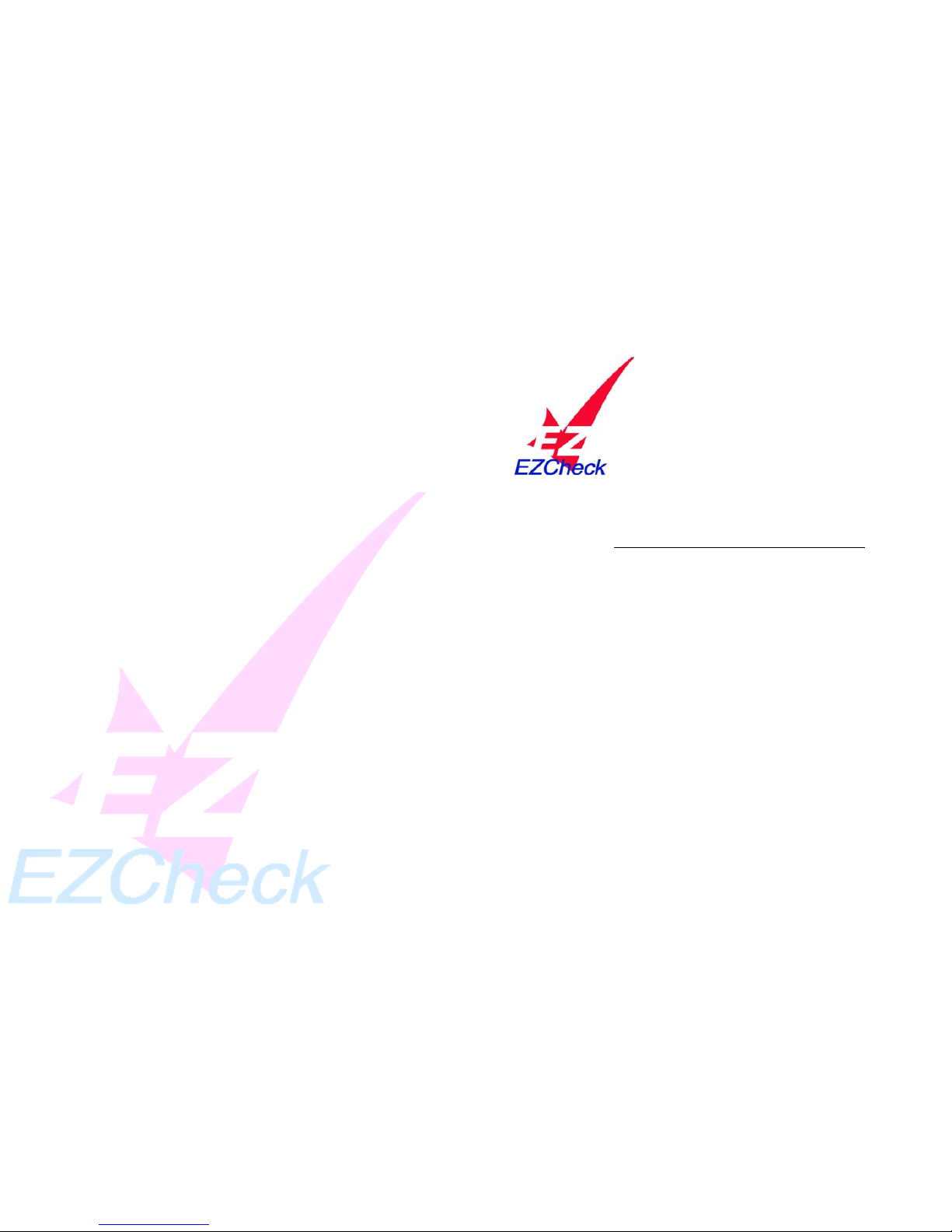
IMPORTANT INFORMATION
EZ
Check
Total Solutions System
OMNI 3730, 3740, 3750, Vx570
with Imager
The following requirements MUST be met when accepting a
check. Failure to meet these guidelines may void EZCheck’s
guarantee of the check (if signed up for guarantee program).
NO 3
rd
party checks—All items must be made payable to your
business.
NO Credit Card convenience checks or Traveler’s Checks.
NO CHECK CASHING—Checks must be presented for goods or
services.
NO Temporary checks—Your customer’s name must be imprinted by
the check manufacturer.
Telephone # Required—This must be written on the check if not
imprinted.
Physical Address Required (No P.O. Boxes)—This must be written on
the check if not imprinted.
The check must be ran the same day the check is presented (no
pre/post dated checks).
The amount must agree - The amount of the POS transaction must
match the amount specified on the check.
The paper check must be completely filled out and signed by the
authorized account holder.
Your customer must sign the ECT authorization receipt
The signature on the authorization receipt must match the signature
and name on the check.
Make sure all of the required information is on the FRONT of the check
BEFORE processing the item through your check imager
If your customer does not sign the authorization receipt allowing the
ECT Transaction, you must VOID the item and keep the check for
manual deposit
It is required that you upload images on a DAILY basis.
INSTRUCTIONS FOR CHECK SALE
Step 1 Name of the Check-writer must be bank imprinted
If the following is not imprinted, it must be written on the check.
Driver’s license state, and DL number of the check writer
Phone number with area code of the check-writer
Physical address of the check-writer
Also:
The transaction date must match the date on the check
The signature must match the name on the check
The written dollar amount must match the numerical dollar amount on the check
Step 2 From the EZCHECK menu, select “Check Sale.”
Step 3 The terminal will now display “ENTER CHECK.” Insert the check,
face up with the MICR information to the right.
Step 4 Type the dollar amount of the check, then press the green “ENTER”
key.
Step 5 Enter DL State Code and press “ENTER.” (Your state code is
automatically defaulted to your particular state)
Step 6 Enter the DL Number including any letters, press the green “ENTER”
key. (To make Alpha characters press the number key with the exact
letter then the “Alpha” key.) (If the DL has a Mag-Stripe, you may
swipe the DL) The terminal will dial out for authorization.
Step 7 After the Omni 3750 has received authorization, tear off the
Authorization slip and give it to the check writer for signature. Inform
the check writer that the authorization gives the merchant permission
to process the check electronically, much like a credit card.
Step 8 Press the green “ENTER” key to print the customer’s receipt.
Step 9 After the check writer has signed the authorization slip, write
“VOID” on the face of the check and return it to the check writer along
with the Customer Copy of the authorization slip. Put the signed
authorization slip aside for reconciliation at the end of the day.
If the check writer refuses to sign the receipt authorizing the ECT transaction, see
page 2 to void transaction.
STOP PAYMENT CHECKS ARE NOT GUARANTEED

TERMINAL INFORMATION
How to VOID a transaction:
Step 1 Press the “MORE” key (first purple key) until “VOID” appears,
then select “VOID.”
Step 2 Key in the Manager Password, “74837” and press “ENTER.”
Step 3 Key in the Reference # located on the printed receipt, then press
“ENTER.”
Step 4 The terminal will now display your transaction. If it is correct press
“VOID,” if it is incorrect press “CANCEL.”
Step 5 Your terminal will now dial out and print out a void receipt. Press
“ENTER.”
How to CLOSE y our BATCH:
Step 1 Press the “MORE” key (first left purple key) until “BATCH ME NU”
appears, select “BATCH MENU.”
Step 2 Select “BATCH REPORT.” A batch report will print showing each
check transaction for that batch. Reconcile this report with your
checks. After you have reconciled press the “MORE” key again.
Step 3 Now select BATCH MENU again, press “CLOSE BATCH.”
Step 4 Key in the manager password as “74837.”
Step 5 Press “CLOSE BATCH.”
Step 6 Terminal will now dial to EZCheck to batch out.
Step 7 Once that batch has updated, a receipt will print
How to Upload Images
Step 1 Press the “More” key (first left purple key) until “Scanner Menu”
appears, select “Scanner Menu”
Step 2 Press “Upload Images”
Step 3 Press “Confirm”
Step 4 Terminal will now dial and upload images.
State Codes
AL 01 AK 02 AZ 04 AR 05 CA 06
CO 08 CT 09 DE 10 DC 11 FL 12
GA 13 HI 15 ID 16 IL 17 IN 18
IA 19 KS 20 KY 21 LA 22 ME 23
MD 24 MA 25 MI 26 MN 27 MS 28
MO 29 MT 30 NE 31 NV 32 NH 33
NJ 34 NM 35 NY 36 NC 37 ND 38
OH 39 OK 40 OR 41 PA 42 PR 72
RI 44 SC 45 SD 46 TN 47 TX 48
UT 49 VT 50 VA 51 WA 53 WV 54
WI 55 WY 56 MILITARY ML
EZ
Check
INFORMATION
TERMINAL MESSAGES
Decline Messages:
ID is Flagged The ID presented has been flagged because it reflects negative
information in our database; or, is affiliated with another ID or ABA
number with negative information. Decline the check and refer the
check writer to the number listed at the bottom of the decline slip.
ERROR in ID The ID was entered incorrectly. Please re-run the transaction entering
ID correctly. (Make sure that you DO enter all ALPHA charac t ers
using the “ALPHA” key).
ERROR in MICR The check reader read the Routing, Account, or Check number
incorrectly. Re-Run transaction.
Win/Loc The number of checks presented on the check writer’s info has
exceeded the allowed weekly check parameters. Call Customer
Service.
Day/Loc/Amt The number of checks presented on the check writer’s info has
exceeded the allowed daily check parameters. Call Customer
Service.
Activity Alerts:
Re-Presented Chk The check was previously authorized by our system. Are you
requesting a new authorization on the same item? You may need to
re-run the item or call Customer Service for assistance.
Manager Needed You are being requested to input a required pass code to proceed
with a specific function command or possible transaction on the
terminal. Call Customer Service.
Other Messages:
Canceled Call Customer Service.
No ACH This account cannot be electronically debited. You will need to
deposit the check.
Corrupt Reply Call Customer Service/Tech Support.
Merchant #:
Customer Service
(800) 797 5302
Tech Support
(800) 797 5302
Mailing Address
PO Box 219219
Houston, TX 77218
Physical Address
16211 Park Ten Place
Houston, TX 77084
