EzCAP ezcap232 Quick Start Manual
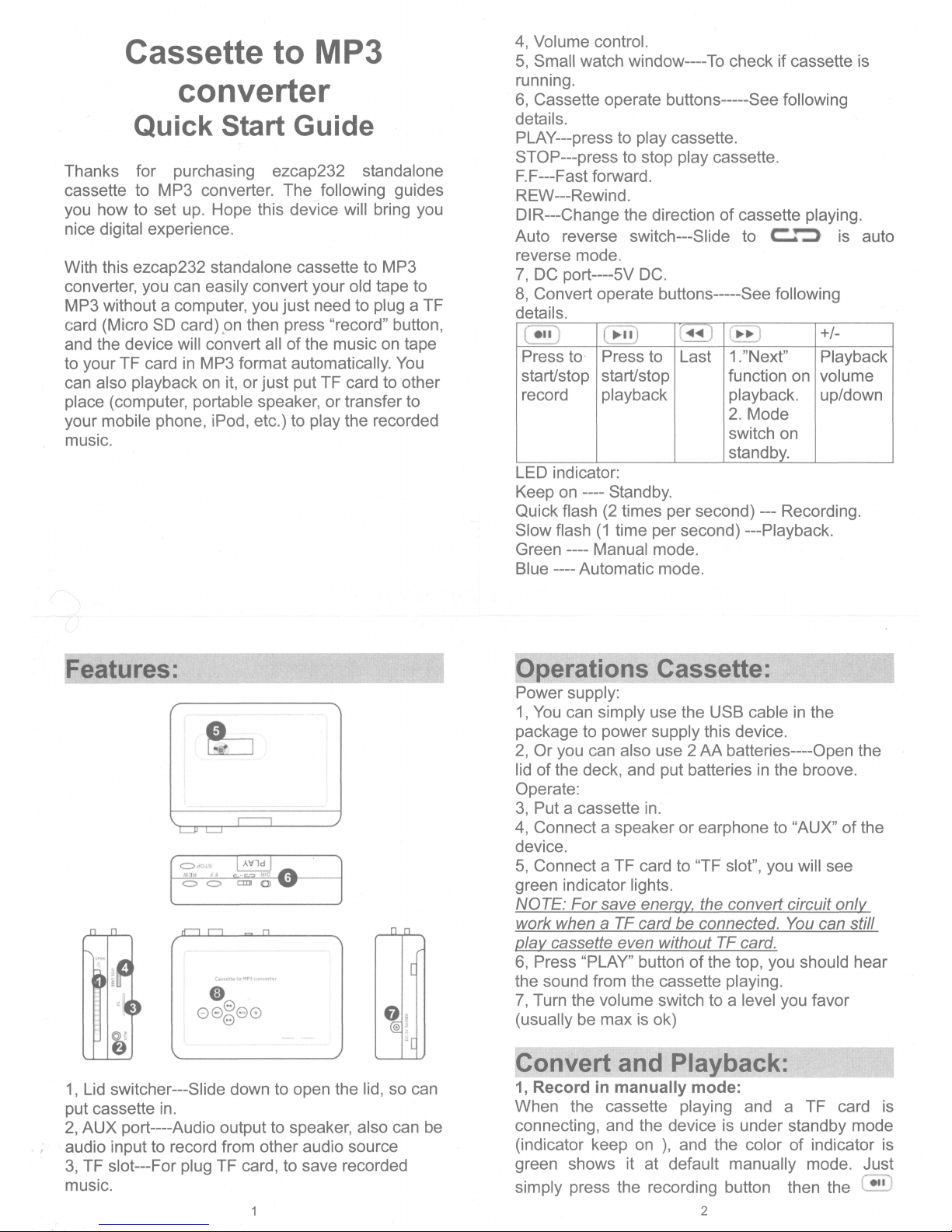
Cassette to MP3
converter
Quick Start Guide
Thanks for purchasing ezcap232 standalone
cassette to MP3 converter. The following guides
you how to set up. Hope this device will bring you
nice digital experience.
With this ezcap232 standalone cassette to MP3
converter, you can easily convert your old tape to
MP3 without a computer, you just need to plug a TF
card (Micro SD card) .on then press "record" button,
and the device will convert all of the music on tape
to your TF card in MP3 format automatically. You
can also playback on it, or just put TF card to other
place (computer, portable speaker, or transfer to
your mobile phone, iPod, etc.) to play the recorded
music.
Features:
@ t
@
=· ·
t.'l~ f
~
==
C)
e
00 80
e
1, Lid switcher---Slide down to open the lid, so can
put cassette in.
2, AUX port----Audio output to speaker, also can be
audio input to record from other audio source
3, TF slot---For plug TF card, to save recorded
music.
4, Volume control.
5, Small watch window----To check if cassette is
running.
6, Cassette operate buttons-----See following
details.
PLAY---press to play cassette.
STOP---press to stop play cassette.
F.F---Fast forward.
REW---Rewind.
DIR---Change the direction of cassette playing.
Auto reverse switch---Slide to
C:.."'::> is auto
reverse mode.
7, DC port----5V DC.
8, Convert operate buttons-----See following
details.
C•iD
c~••;
~
( .. : .. )
+/-
Press to Press to Last
1."Next"
Playback
start/stop start/stop function on volume
record playback playback.
up/down
2. Mode
switch on
standby.
LED indicator:
Keep on ---- Standby.
Quick flash (2 times per second) --- Recording.
Slow flash (1 time per second) ---Playback.
Green ---- Manual mode.
Blue ---- Automatic mode.
Operations Cassette:
Power supply:
1, You can simply use the USB cable in the
package to power supply this device.
2, Or you can also use 2 AA batteries----Open the
lid of the deck, and put batteries in the broove.
Operate:
3, Put a cassette in.
4, Connect a speaker or earphone to "AUX" of the
device.
5, Connect a TF card to 'TF slot", you will see
green indicator lights.
NOTE: For save energy, the convert circuit only
work when
a TF card be connected. You can still
play
cassette even without TF card.
6, Press "PLAY" button of the top, you should hear
the sound from the cassette playing.
7, Turn the volume switch to a level you favor
(usually be max is ok)
Convert and Playback:
1, Record in manually mode:
When the cassette playing and a TF card is
connecting, and the device is under standby mode
(indicator keep on ), and the color of indicator is
green shows it at default manually mode. Just
simply press the recording button then the
~
2

device will start to recording (converting) the
playing music to MP3 format, the green indicator
will be quick flashing (if not, means not recording,
re-plug your TF card and try again) . Press the
recording button again to stop recording and save a
MP3 file in TF card.
At the interval between two songs where you want
to save in another file, short press
@
button, the
flashing green indicator will be off about 2 seconds,
then quick flash again to save in another file.
If you want do it at auto mode, simple at standby
mode long press
@
button 3-5 seconds, till you
see the indicator from green to blue.
2 Recording in auto mode:
On auto mode, ezcap232 will detect each interval
between two songs, and will save them in two files.
So normally, if you have 6 songs at side A(or B) of
your cassette, just put cassette in and play, then
press record button, after 6 songs played, will
automatic save 7 mp3 files in your TF card.(There
will be 7 files for a 6 songs tape, the
FV0001-FV0006 will be the effective MP3 files for
6 songs, the last one FV0007 is an empty one due
to the short space between the end of
5th
song to
the end of whole tape.)
Device will create a new folder name 'TAPEMP3" in
your TF card, and save each MP3 name "FV0001
to FV9999"
If you want to switch back to manual mode from
auto mode, stop recording(or playback) to standby
mode (blue indicator keeps on), long press
ill
button 3-5 seconds, till you see the indicator from
blue to green, or simply power off ezcap232, then
power on again, it will load at default----manually
mode.
3 Use AUX port, you can also record music from
other sources with an 3.5mm audio cable (such as:
radio, MD players, anything with audio line out)
4 Known problems in Auto mode:
Due to the auto function is based detecting the level of
music: when the level is lower than the setting in
firmware, ezcap232 will take it as space between two
songs, so there will be chance to meet following
situations:
1, If there is a long pause in a song, ezcap232 may
take it as two songs, and save 2 files for it.
2, If the space between two songs is too short which
ezcap232 can not detect, ezcap232 will take them as
one song, and save the two songs in one file.
When you meet this situation, you can use the
3
Audacity software to editing them.(find the link
following)
Note: We do not suggest to power off (unplug the
power supply) or unplug the TF card during recording,
even we make a design that the device will
automatically save the MP3 file for previously
recording when power off or TF card unplugged
during recording.
If you want to edit your recorded MP3 files, you
can use a free software --- Audacity, download
from: http://audacity.sourceforge.net
5, Playback
The device with playback function so you can
easily checking the recorded file.
At standby mode, press playback button, device
will start to play the recording music, the indicator
will be slow flashing. Press playback button again,
will stop playback and back to standby mode.
During playback, use up/down button to choose
play previous or next file, use +/- to set the volume
of playing music. You can also copy other MP3
file to TF card and plug to our device to replay it,
but only files in "TAPEMP3" folder can be played.
Specifications:
Converter
MP3
format
Power supply
2*AA Battery, any USB port
power supply (5V DC adapter,
USB from computer, etc)
Format of TF
Support FAT,FAT32,exFAT
card
Working time
2 hours with 2*AA battery
Audio•
Stereo L/R
channel
Bit Rate
128Kbps
Dimensions
11.3*8.2*3.2cm
Weight
186q (without batteries)
4
