EzCAP 293P Quick Start Manual
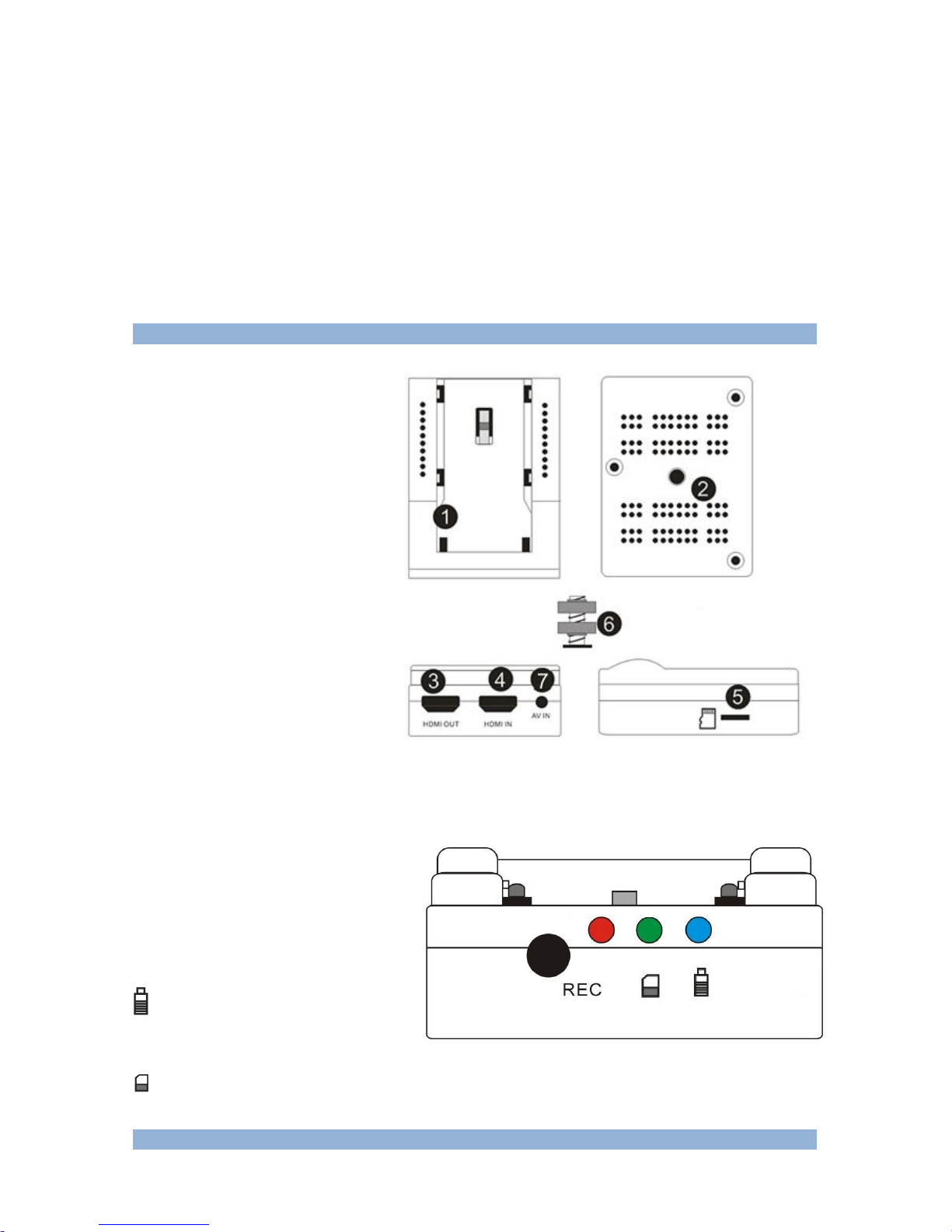
Tape Camcorder HD Digitizer
Quick Start Guide
Thanks for purchasing ezcap293P Tape Camcorder HD digitizer. The following guides you how to set
it up. Hope this device will bring you nice digital experience.
Turn your analog HD camcorder to digital, with this ezcap293P Tape Camcorder HD digitizer, you can
easily digitalized the storage of your old HD Camcorder from cassette to Micro SD card. It with HDMI
input and AV input, can support up to 1080P video recording.
Features/ports and buttons:
1. Battery container --- To power
supply by plug in P970 7.2V
battery.
2. The screw socket --- For holding
ezcap293P to FLASH LAMP
HOLDER of HD Camcorder with
“6” the holder together.
3. HDMI OUT—HDMI output, pass
through display HDMI
4. HDMI IN—HDMI input
from HD Camcorder
5. Micro SD slot --- Input Micro SD
card to save recorded video.
6. Screw socket --- For assembling
the Digitizer and Camera together.
7. AV IN --- CVBS input from Camcorder.
Button and LED:
REC button --- Press to record, again to
stop
REC LED --- Flash when recording.
Battery life LED --- Be off if with
enough battery, be flash when less
about 10%, be keep on less about 1%
Micro SD card LED --- Be off if with enough space, be flash when less about 10%, be keep on
when less about 1%
How to use:

Note: Package contents don’t include the battery, HDMI cable and Micro SD Card,
please prepare them by yourself.
The battery is model NP-F970 7.2V special lithium battery for camera and camcorder
from SONY, and there are some others instead of SONY brand.
ezcap293P only supports FAT32 format Micro SD Card, and we advise Class 6 or
higher speed and within 32GB capacity.
Usually we have assembled the screw socket and ezcap293P Tape Camcorder HD
Digitizer together. Please assemble the HD Digitizer with screw socket to flash lamp slot
of your camcorder together. And screw them.
1, Plug a NP-F970 lithium battery to ezcap293P, will see the 1080 LED goes on. The battery LED also
shows on but goes off in 1~2 seconds if the battery with enough power. If the battery life is less than
10%, the LED will turns to flash, and turns to on when less than 1%.
Note: Package
The Micro SD card LED also shows on the same time if there is no Micro SD card input.
2, Plug a Micro SD card in, the Micro SD card LED will on off after card detection (around 15 seconds),
the LED will turns to flash if the space is less than 10% after detection, and will be keep on if detect
the space no more than 1%.
3, Use a HDMI cable, one side connect to the HDMI output of HD camcorder, the other side connect
to the input of ezcap293P.
4, Press REC button to record video, will see the REC led keep flash during recording. Press REC
again if want to stop recording.
Most important: Keep notice at the battery and Micro SD card LEDs, should stop recording
when see they are flash or keep on.
After you stop recording, connect the Micro Micro SD card to computer, will see the recorded files: for
1080P recording, file will be Encode_1080P_1, for 720 or 480p recording, file will be Encode_1.
Every record/stop operation will create a different recording file: Encode_1080P_1, Encode_1080P_2,
Encode_1080P_3… and so on.
The max size per file will be around 1.95GB (around 15 minutes for 1080p video), when you record a
video more than 1.95GB (15 minutes), ezcap280 will partition it in more than 1 file, for example: if you
record a 45 minutes 1080p video by one click recording, you will see 3 files: Encode_1080P_1,
Encode_1080P_1_1, Encode_1080P_1_2…and so on
If you like use a media player to playback the recorded video, make sure it support MPEG4 video and
AAC audio decode.
Update firmware: you maybe need update firmware for this device for some reason. Copy the
firmware file in to Micro SD card, power off the device (unplug power jack), plug SD to device, power
on, the indicator will flash 7~8 seconds, then the update is finished.
After long time using, you will see the number of recording file become too big, for example
Encode_1080P_234, but you want it be start from Encode_1080P_0. Do following: power on the
ezcap293P, and not plug Micro SD card in, keep press REC button, after 3 seconds will see the REC
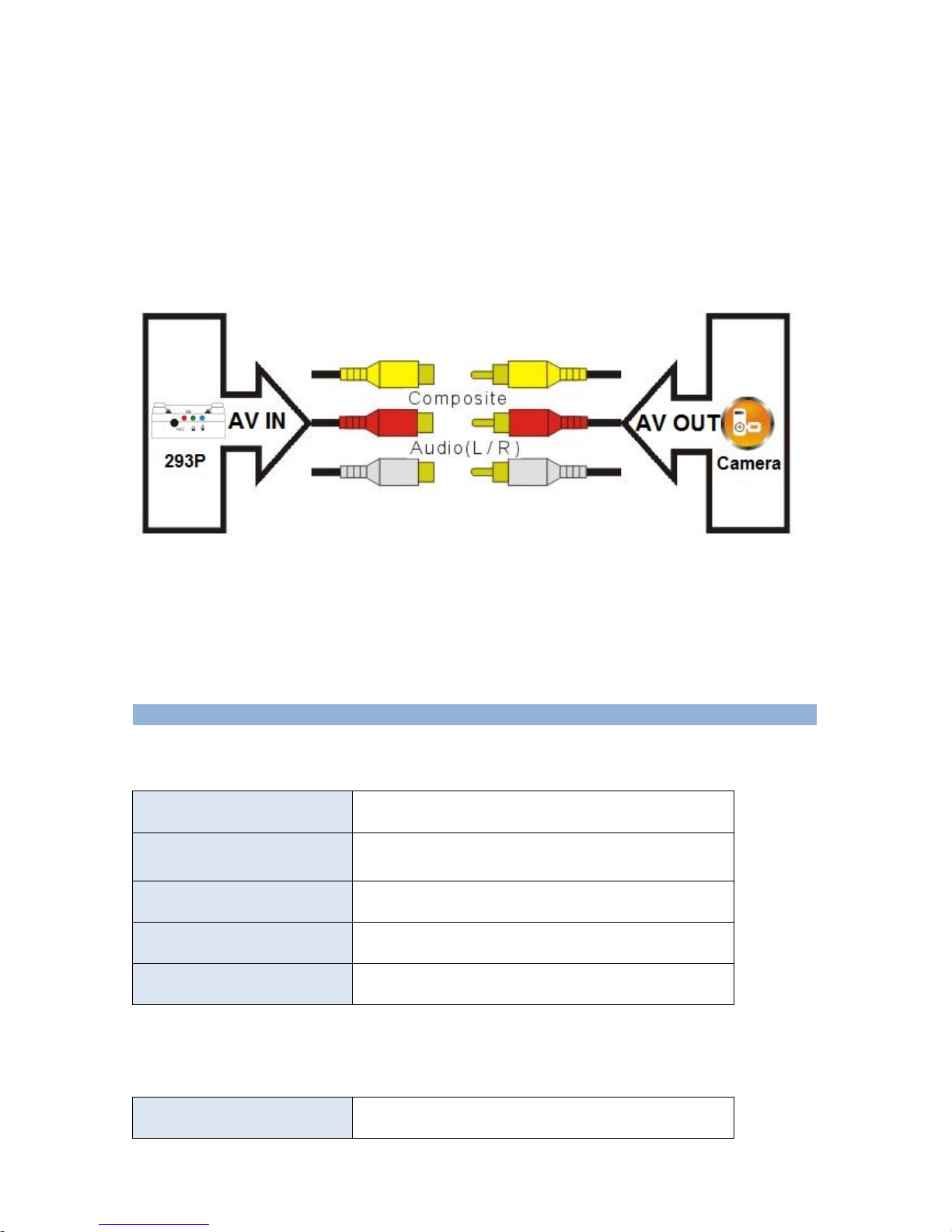
led flash one time, the file number will start from 0.
If your camcorder with AV OUT only, no HDMI output, ezcap293P also can work for
it.
Usually the old camcorder there is special port for AV OUT, such as 3.5mm port, multi port, and
semicircle port, etc. The special video cable should be in your camcorder package. Please connect
your video cable to AV OUT port of your camcorder, and use the video cable in ezcap293P package
to connect to AV IN of ezcap293P, then connect with above two video cables together as below
picture. The operations are similar as above.
Guide for recording extension cable
Please use recording extension cable if you fix ezcap293P with your camcorder, and feel the REC
button is not convenience to you. Use recording extension cable to connect with the cable that
outside of ezcap293P, then stick the button on your camcorder where you feel convenience.
Specifications:
Connections
Interface
Micro SD card slot
Video Input
HDMI, AV
Audio Input
HDMI, L/R Audio
Video Output
HDMI (Pass-through from HDMI input or AV input)
Audio Output
HDMI (Pass-through from HDMI input or L/R Audio input)
Package Contents
Device
Ezcap293P Tape Camcorder HD digitizer
