EYEZONE PA17B1080P-5m User Manual
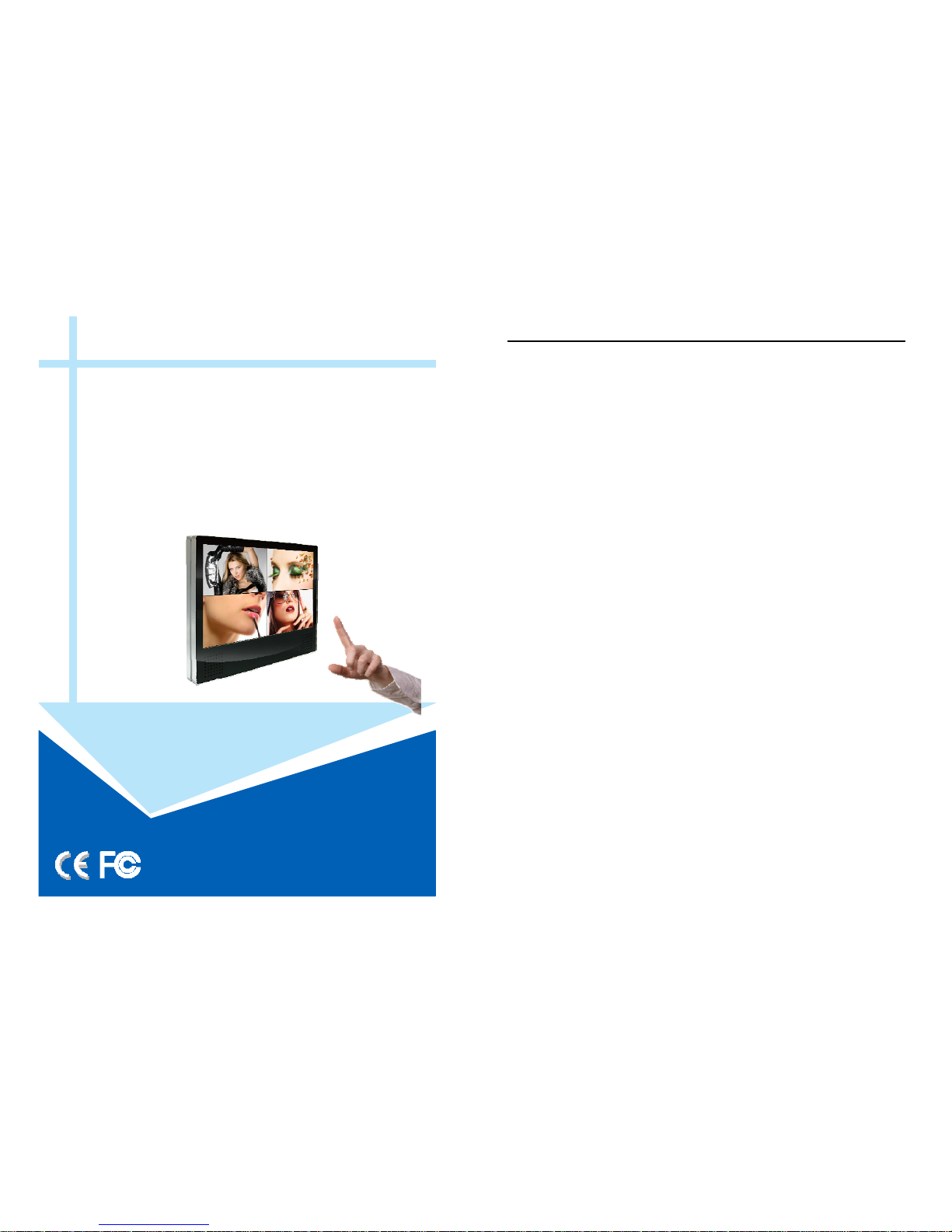
1
EYEZONE PA17B1080P-5m
User Manual
JUL 22, 09
2
CONTENTS
1. Package Contents……………………..……………………….. 3
2. Introduction……………………………….……………………... 3
3. Features………………………………………….……………… 4
4. Hardware Overview…………………..………………………... 5
5. Remote Control…………………………..…………………….. 6
5.1 Entering Text or IP Address…………..…………………… 6
6. Start the PA17B1080P-5m…………….………………………. 7
7. Setting Up……………………………………………………….. 8
7.1 Network Setup……………………..….……………………. 8
7.2 FTP Setup…………………………………………………… 10
7.3 Video Setup………………………………..……………….. 12
7.4 Other Setup………………………………..……………….. 12
8. Using the PA17B1080P-5m...……………..…………………... 15
8.1 Play Media Files on the CF Card…………………………. 15
8.2 Download Function…………………………………………. 18
8.3 Play the Media Files on the PC…………………………… 21
8.4 Download/ Upload Media Files…………….……………… 24
9. Http Command Function………….………………..………….. 27
9.1 Player Control………………….………………..………….. 28
9.2 Network Setup…………………………………..………….. 29
9.3 Timer Setup………………………………………..……….. 30
10. Touch Screen Function…………....……..………..………….. 31
10.1 Media Contents Production...….……..………..……….. 31
10.2 Play the Media Files on Touch Screen…..…….……….. 32
11. Troubleshooting…………………………………..……………. 34
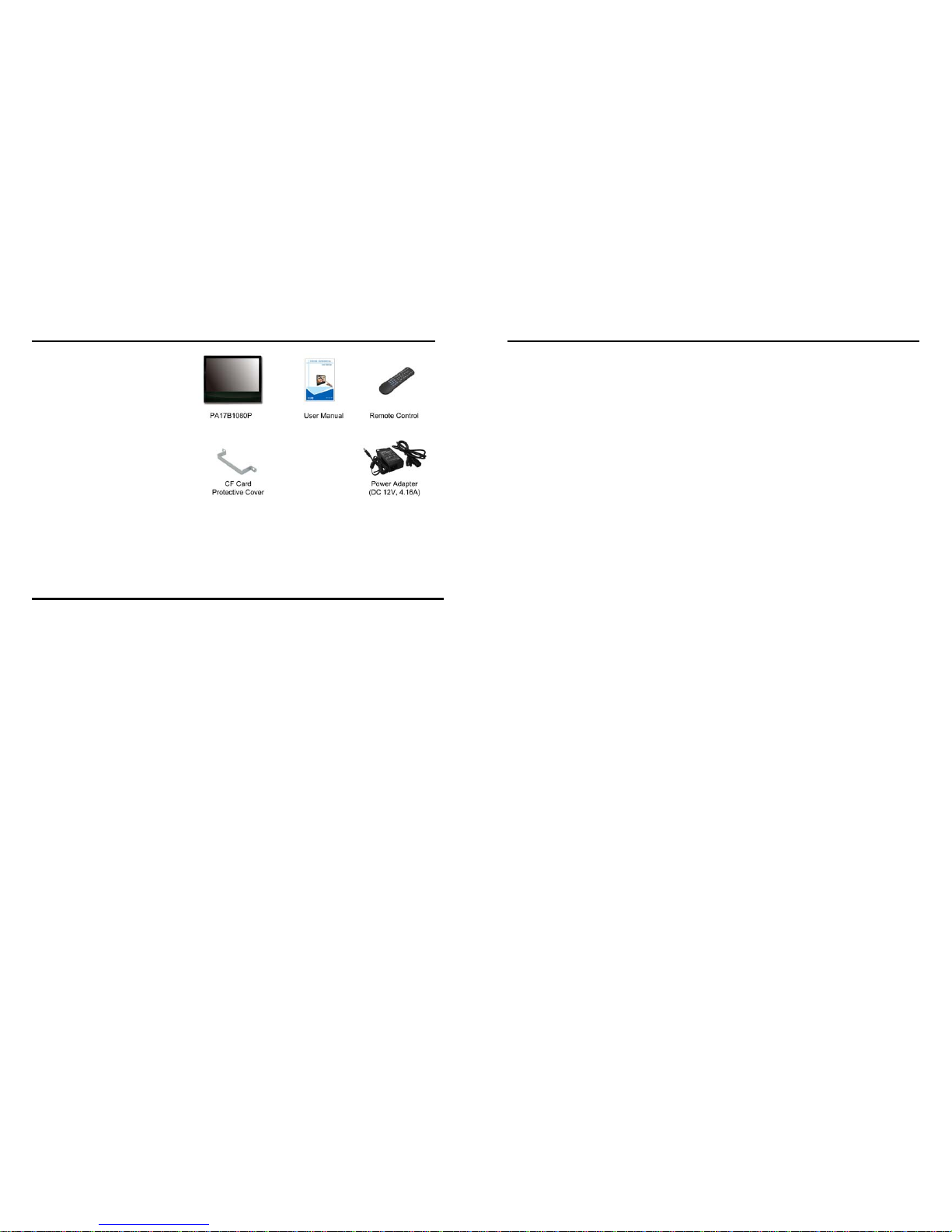
3
1. PACKAGE CONTENTS
1. PA17B1080P
2. User Manual
3. Remote Control
4. CF Card Protective Cover
5. Power Adapter
2. INTRODUCTION
The Eyezone PA17B1080P-5m is a Network HD Digital Signage that plays media files
(supports WMV9 format) without a computer. It uses media files from CF memory card and displays
them on a 19” touch panel with audio-out from the built-in speakers. You can easily control the
media contents show on the touch screen.
The Eyezone PA17B1080P-5m supports FTP auto download function, the latest media files
can be automatically updated at the specific time from an FTP server
With the VESA standard hole (100mm x 100mm), you can mount the PA17B1080P-5m on
the wall. The Eyezone PA17B1080P-5m is an ideal Digital Signage Display solution for advertising,
presentations, training, and other media applications.
4
3. FEATURES
Supports multiple file formats: Music (WMA), Picture and Movie (WMV9).
Built-in 19” TFT-LCD display and stereo speakers.
Supports resolution up to 1280 x 1024.
Touch Screen Function: Control the media contents show on the touch screen.
Support VESA 100 (100mm x 100mm).
Includes a full-function infrared remote control.
Connect using an Ethernet network cable at up to 100Mbps.
Supports CF memory cards. (Suggest using the high speed (150X) CF card)
Supports HTTP Control Function
Exports the Configuration Value: You can export the configuration value to the CF card.
The configuration value can be modified on your PC, and can be applied to the
PA17B1080P-5m or others.
Compatible with Windows Media Player 11: Play media files stored in a network computer.
Supports FTP Auto Download Function: Connect to Remote FTP server and download
data to the CF card automatically.
Supports Download Pause / Resume Function: Continue unfinished downloads upon next
session.
Embedded FTP Server.
Supports NTP Network (G.M.T) Timer.
Supports Universal Plug and Play (UPnP) and DHCP.
Supports SLIDE SHOW Function.

5
4. HARDWARE OVERVIEW
6
5. REMOTE CONTROL
1
2
3
4
5
6
7
8
9
10
11
12
13
14
15
16
17
18
19
20
21
22
23
24
Power on/ off
Select the output mode
Numeric Key
Delete last entry
Select a function or to play the selected file
Open the setup menu Mute sound
OSD display function on/ off
Auto-play function on/ off
Mute sound
Volume up/ down
Move the cursor
Confirm the selection/ entry
Go back one layer
Select the TV type (NTSC/ PAL)
Shuffle on & off
Play the file selected
View the previous/ next file
Play the previous/ next file if in playback
Select the repeat mode
Rewind/ forward movie or music files
Stop playback
Show the information of the file selected
Search video (movie) timeframe
Zoom in/ out on the movie or picture
Pause the playback or play frame by frame
5.1 ENTERING TEXT OR IP ADDRESS
Keys need to be pressed multiple times to enter the letter corresponding to that key.
For Example: To enter the letter “a”. You would press the button “2” twice.
Enter The IP Address
For Example: To enter the IP address”192.168.100.100”,
Step 1: Press “1” once, then “1” is displayed, and the color of “1” is orange.
Step 2: When the color of “1”turns white, press “9” once, then “9” is displayed.
Step 3: Repeat steps 1 and 2 to enter and complete the IP address.
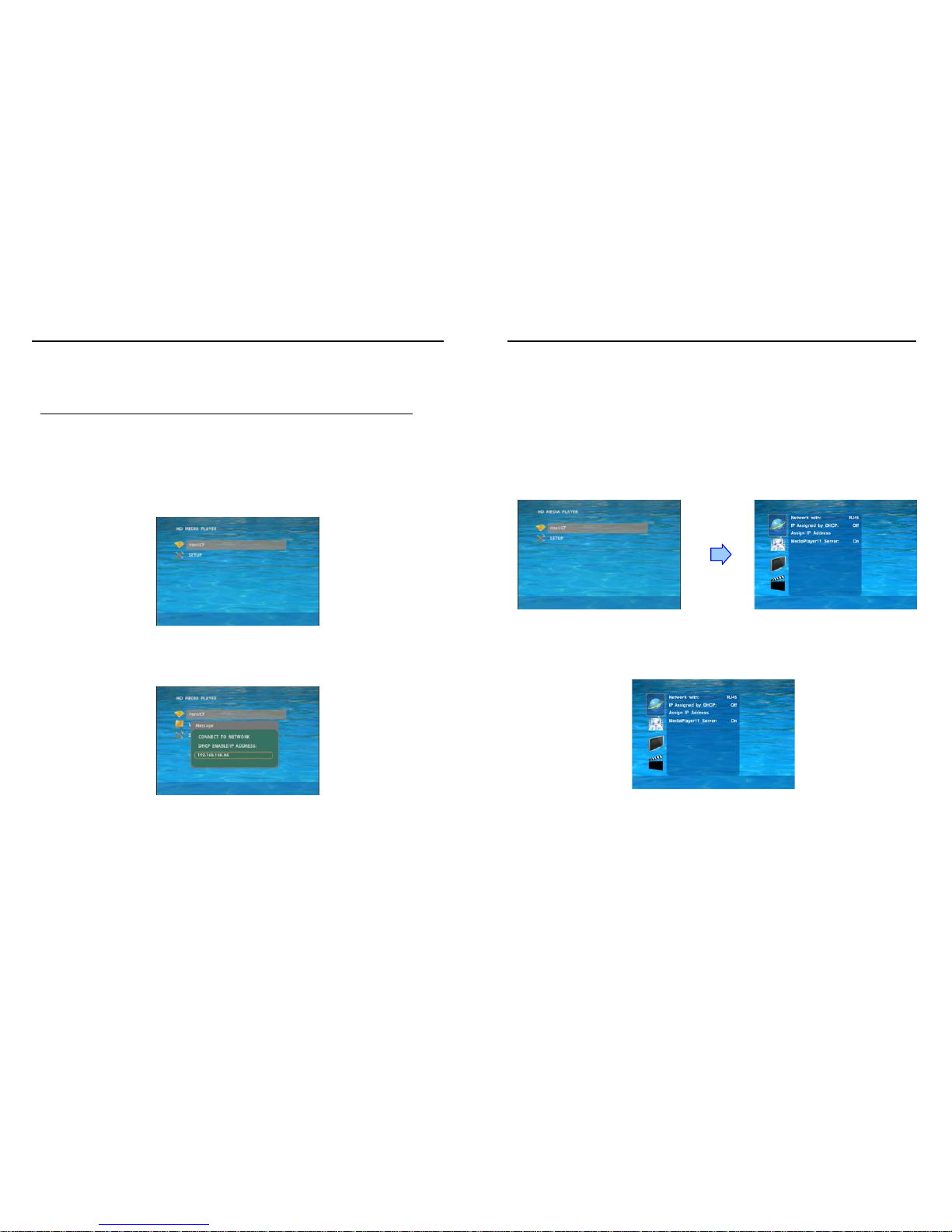
7
6. START THE PA17B1080P-5m
Power On
z Insert the CF memory card that has Picture, Music, Movie or WMV9 files.
z Connect the power adapter and the PA17B1080P-5m will power on automatically.
NOTE: The PA17B1080P-5m can’t be turned on without inserting the CF card.
Status After Power On
z Status 1: If the “AUTOPLAY (Movie, Picture or All Files)” function is enabled and there are
media files on the CF card, the PA17B1080P-5m will auto play media files after power on.
z Status 2: If the “AUTOPLAY” function is disabled, after power on the main menu will appear
as shown in the following figure. There are two groups in the main menu (“/mnt/CF” and
“SETUP”).
NOTE: The pop-up window that shows the IP address will appear later, if DHCP mode is selected
when the PA17B1080P-5m is turned on.
8
7. SETTING UP
In the main menu, using the “▼” button on remote control to select the “SETUP” item, and then
press the “ENTER” button. You will be presented with the PA17B1080P-5m settings screen.
You can also press the “SETUP” button on remote control to directly open the settings screen.
(If there is file that is being play, please stop first.)
There are four groups of sub-menu in the main menu (“Network Setup”, “FTP Setup”, “Video
Setup” and “Other Setup”).
In the settings screen, you can use the “▲、▼、
▲、▼
” buttons to select an item, and press the
“ENTER” button to confirm the selection.
Press the “SETUP” button on remote control to save and quit the settings screen.
7.1 NETWORK SETUP
Network with: Select your network connection Disable/ RJ45.
IP Assigned by DHCP: If you have a DHCP-enabled router, please select “On”, and then the
router will automatically assigns an IP address to the PA17B1080P-5m. If you don’t have a
DHCP –enabled router, select “Off” and type the network information in “Assign IP Address”.
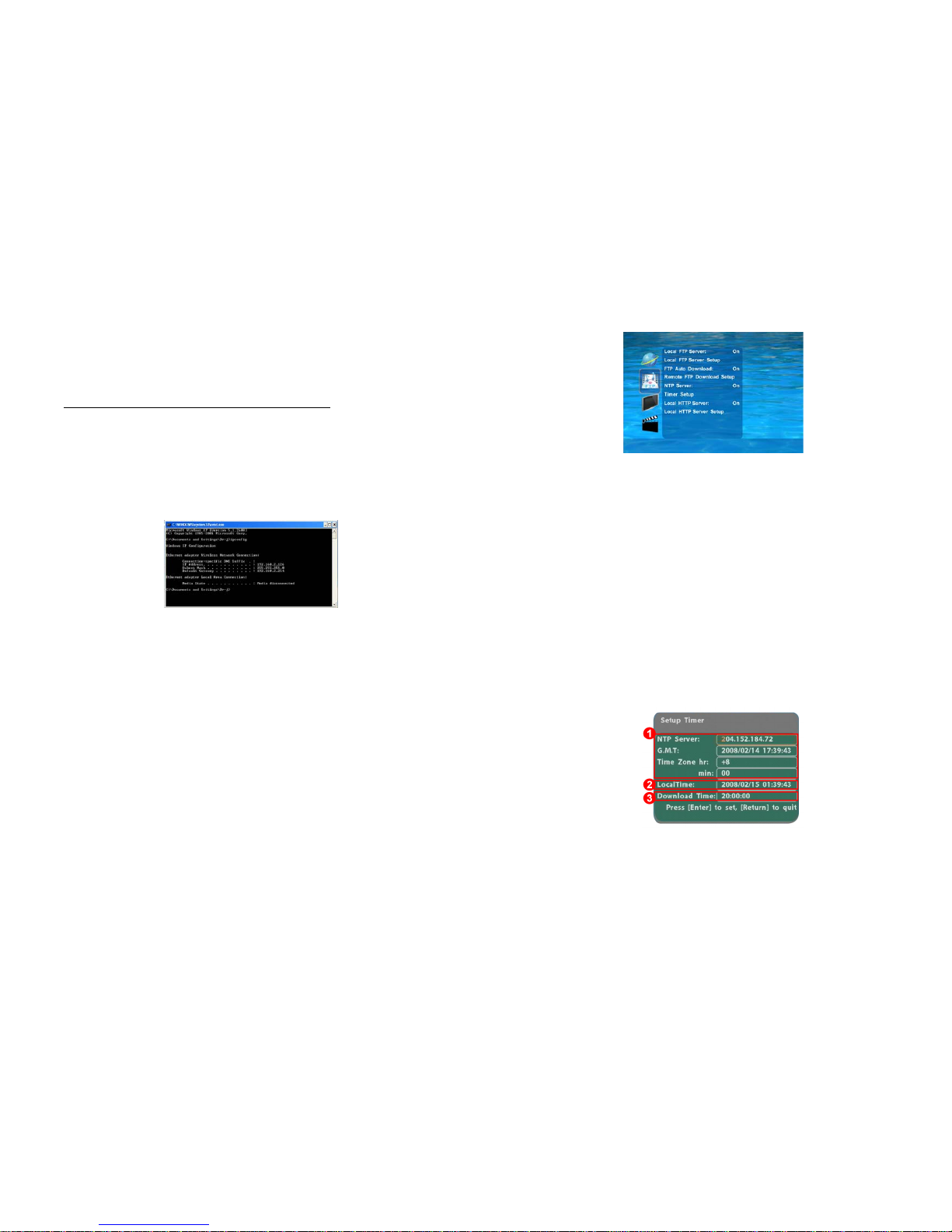
9
7.1 NETWORK SETUP (continued)
Assign IP Address: If the PA17B1080P-5m is connected to a network without a DHCP server
or you want to use Local FTP Server function, enter the fixed IP address, Mask, Gateway and
DNS for the PA17B1080P-5m.
PS. Refer to 5.1 for how to enter IP address by remote control.
NOTE: Before setting the IP address, Mask, Gateway and DNS, check the network information of
your PC. Please follow the steps below to get the network information of your PC.
Step 1: Click on “Start” → “Run” and type in “command”, then press “ENTER”.
The MS-DOS window will appear, type in “ipconfig” and then press “ENTER” to get the network
information.
Step 2: Assign IP Address, Mask (Subnet Mask) and Gateway (Default Gateway) for the
PA17B1080P-5m.
Enter the same values of the Subnet Mask and Gateway, and be careful not to enter the values of
IP address that are already used by other devices on the network.
Media Player 11 Server: Enable/ disable the Media Player 11 server.
10
7.2 FTP SETUP
Local FTP Server: Turn on/ off the PA17B1080P-5m server.
(If you use the PA17B1080P-5m server, please disable the DHCP function and input a fixed IP
address, Mask, Gateway and DNS of the PA17B1080P-5m)
Local FTP Server Setup: Set the “Port”, “User ID” and “Password” of the PA17B1080P-5m.
(The Default Port: 21, User ID: root, Password: admin)
FTP Auto Download: Enable/ Disable the FTP auto download function.
Remote FTP Download Setup
- Server IP: Enter the domain name or IP address of the FTP as was given to you by
your Web hosting provider.
- Port: The default port for FTP is 21. In most cases you should not change this number.
If the FTP site uses a port other than 21, you should enter the correct port.
- User ID: Enter the user name of the Remote FTP server.
- Password: Enter the Password of the Remote FTP server.
- FTP Path: Enter the folder path that you want to share.
NTP Server: Enable/ Disable the NTP server function. (if the PA17B1080P-5m isn’t connect to
internet, please disable the NTP Server function)
Time Setup: Set the NTP Server, Local Time and Auto Download Time here.
①
NTP Server (the PA17B1080P-5m must be already connected to the network)
- NTP Server: Enter the NTP server IP address like: 204.152.184.72.
- G.M.T: After PA17B1080P-5m gets the time from NTP server, it will update the G.M.T field.
- Time Zone: Use the Volume +, - and Numeric Key to set the time zone of your location.
(time zone must be set properly for the Auto-Download and Schedule
functions)
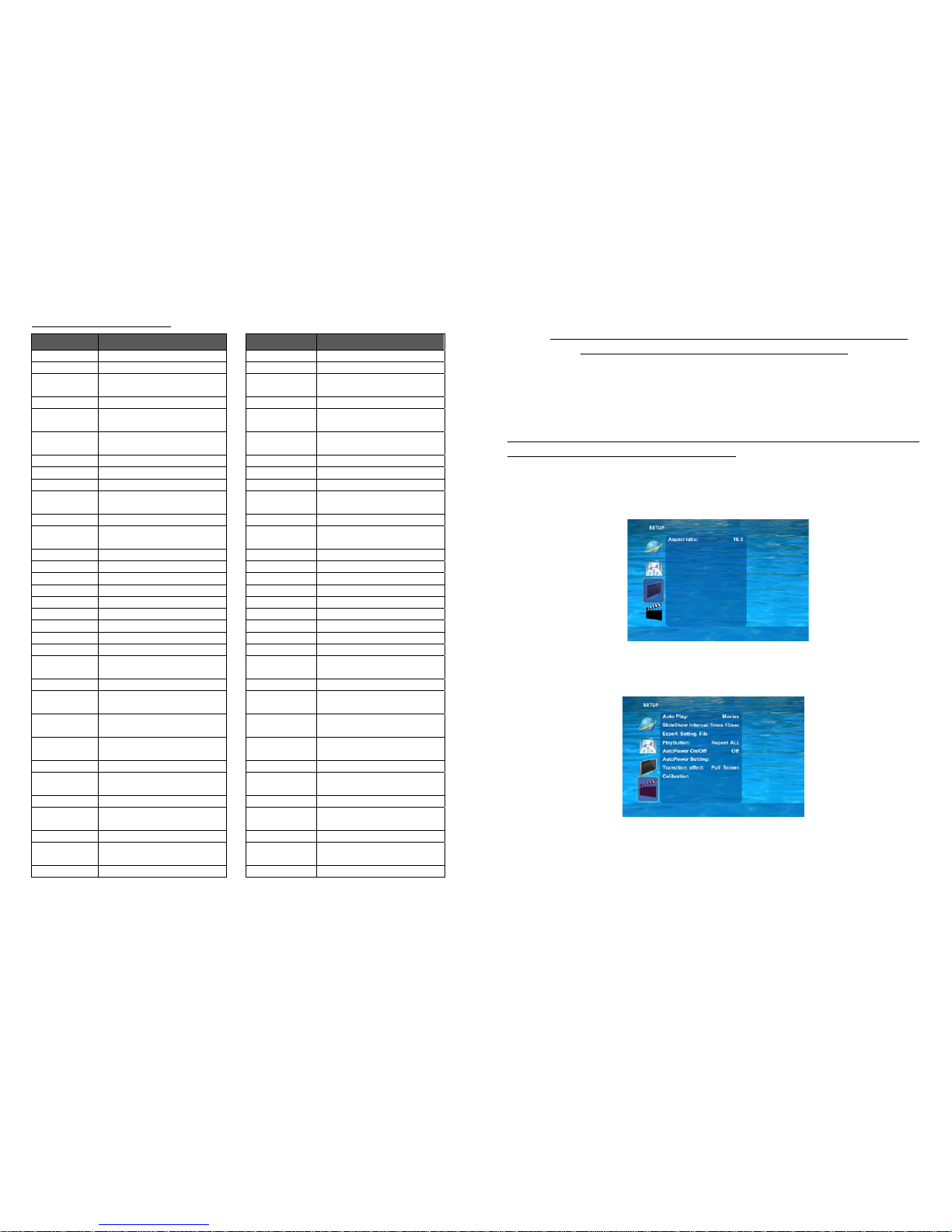
11
NOTE: GMT and applied regions
Time Zone Region Time Zone Region
(GMT-12:00) Eniwetok, Quazalen (GMT+02:00) Helsinki, Riga, Tallinn
(GMT-11:00) Midway, Ireland, Samoa (GMT+03:00) Nairobi
(GMT-10:00) Hawaii
(GMT+03:00)
Moscow, Saint Petersburg,
Volgograd
(GMT-09:00) Alaska (GMT+03:00) Baghdad
(GMT-08:00)
Pacific GMT (U.S. & Canada);
Tijuana
(GMT+03:00) Kuwait, Raid
(GMT-07:00)
Continental GMT (U.S. &
Canada)
(GMT+03:30) Tehran
(GMT-07:00) Arizona (GMT+04:00) Baku, Tbilisi, Ere van
(GMT-06:00) Mexico city (GMT+04:00) Abu Dhabi, Muscat
(GMT-06:00) Saskatchewan (GMT+04:30) Kabul
(GMT-06:00)
Eastern Coast GMT (U.S. &
Canada)
(GMT+05:00) Yekaterinburg
(GMT-06:00) Indiana (Eastern Coast) (GMT+05:00) Islamabad, Karachi, Tashkent
(GMT-04:00) Atlantic GMT (Canada)
(GMT+05:30)
Calcutta, Chennai, Mumbai, New
Delhi
(GMT-04:00) Santiago (GMT+05:45) Katmandu
(GMT-04:00) Caracas, La Paz (GMT+06:00) Sri Jayewardenepura Kotte
(GMT-04:00) Newfoundland (GMT+06:00) Astana, Dakar
(GMT-03:00) Greenland (GMT+08:00) Irkutsk, Ulan Bator
(GMT-03:00) Buenos Aires, Georgetown (GMT+08:00) Kuala Lumpur, Singapore
(GMT-03:00) Brasilia (GMT+08:00) Taipei
(GMT-02:00) Mid-Atlantic (GMT+08:00) Perth
(GMT-01:00) Capo Verde Is. (GMT+09:00) Seoul
(GMT-01:00) Azores (GMT+09:00) Yakutsk
(GMT-00:00)
Greenwich GMT; Dublin,
Edinburgh, Lisbon, London
(GMT+09:00) Osaka, Sapporo, Tokyo
(GMT-00:00) Casablanca, Monrovia (GMT+09:30) Darwin
(GMT+01:00)
Beograd, Bratislava, Budapest,
Ljubljana, Prague
(GMT+09:30) Adelaide
(GMT+01:00)
Brussels, Copenhagen, Madrid,
Paris
(GMT+10:00) Guam, Port Moresby
(GMT+01:00)
Sarajevo, Skopje, Sofia, Vilnius,
Warsaw, Zagreb
(GMT+10:00) Brisbane
(GMT+01:00) Midwest Africa (GMT+10:00) Vladivostok
(GMT+01:00)
Amsterdam, Berlin, Bern, Rome,
Stockholm, Vienna
(GMT+10:00) Canberra, Melbourne, Sydney
(GMT+02:00) Bucharest (GMT+10:00) Hobart
(GMT+02:00) Athens, Istanbul, Minsk
(GMT+11:00)
Magadan, Solomon Is., New
Caledonia
(GMT+02:00) Jerusalem (GMT+12:00) Auckland, Wellington
(GMT+02:00) Cairo
(GMT+12:00)
Fiji, Kamchatka Pen., Marshall
Is.
(GMT+02:00) Harare, Pretoria (GMT+13:00) Nuku'alofa
12
② Local Time: Set the system time manually.
NOTE: If the NTP Server and Local Time have been set, the NTP Server will be the first
priority (the PA17B1080P-5m is already connected to the network).
③ Download Time: Set the FTP auto-download time.
Local HTTP Server: Enable/ Disable the HTTP command function.
Local HTTP Server Setup: To set the “Port”, “User ID” and “Password” of the PA17B1080P-5m.
(The Default Port: 80, User ID: root, Password: admin)
NOTE: Press the “SETUP” button on the remote control to save the settings, and it will auto exit
the settings screen, then restart the PA17B1080P-5m.
7.3 VIDEO SETUP
Aspecl-ratio: Select TV mode 4:3, 16:9 or 16:10.
7.4 OTHER SETUP
Auto Play
- Movies: Auto play movie files on the CF card after power on.
- Pictures: Auto play picture files on the CF card after power on (slideshow function).
- All Files: Auto play all the media files on the CF card after power on.
- Off: Turn off the Auto Play function.
SlideShow Interval Times: Set the time each photo is shown (10/ 15/ 30 seconds, 1/ 10/ 15/
30 minutes or 1 hour).
