EYEZONE P102-6 User Manual

EYEZONE P102-6
User Manual
Oct 26, 07
3 4 4 5 2 0 0
FCC Notices
It’s herewith confirmed to comply with the requirements of FCC Part 15 Rules. Operation is subject
to the following two conditions:
This device may not cause harmful interference.
This device must accept any interference received, including interference that may cause
undesired operation.
Note: This equipment has been tested and found to comply with the limits for a Class B digital
device, pursuant to part 15 of the FCC Rules. These limits are designed to provide reasonable
protection against harmful interference when the equipment is operated in a residential installation.
This equipment generated uses and can radiate radio frequency energy and if not installed and used
in accordance with the instruction manual may cause harmful interference to radio communications.
However, there is no guarantee that interference will not occur in a particular installation. If this
equipment does cause harmful interference to radio of television reception, which can be determined
by turning the equipment off or on, the user is encouraged to try to correct the interference by one or
more of the following measures:
Reorient or relocate the receiving antenna.
Increase the separation between the equipment and receiver.
Connect the equipment into an outlet on a circuit different from that to which the receiver is
connected.
Consult the dealer or an experienced radio TV technician for help.
CE Declaration
This device complies with CE class B.
*EN55013
EN61000-3-2
EN61000-3-3
EN55020
Printed in Taiwan R.O.C.
All contents are subject to change without notice.
All trademarks are the property of their respective owner.
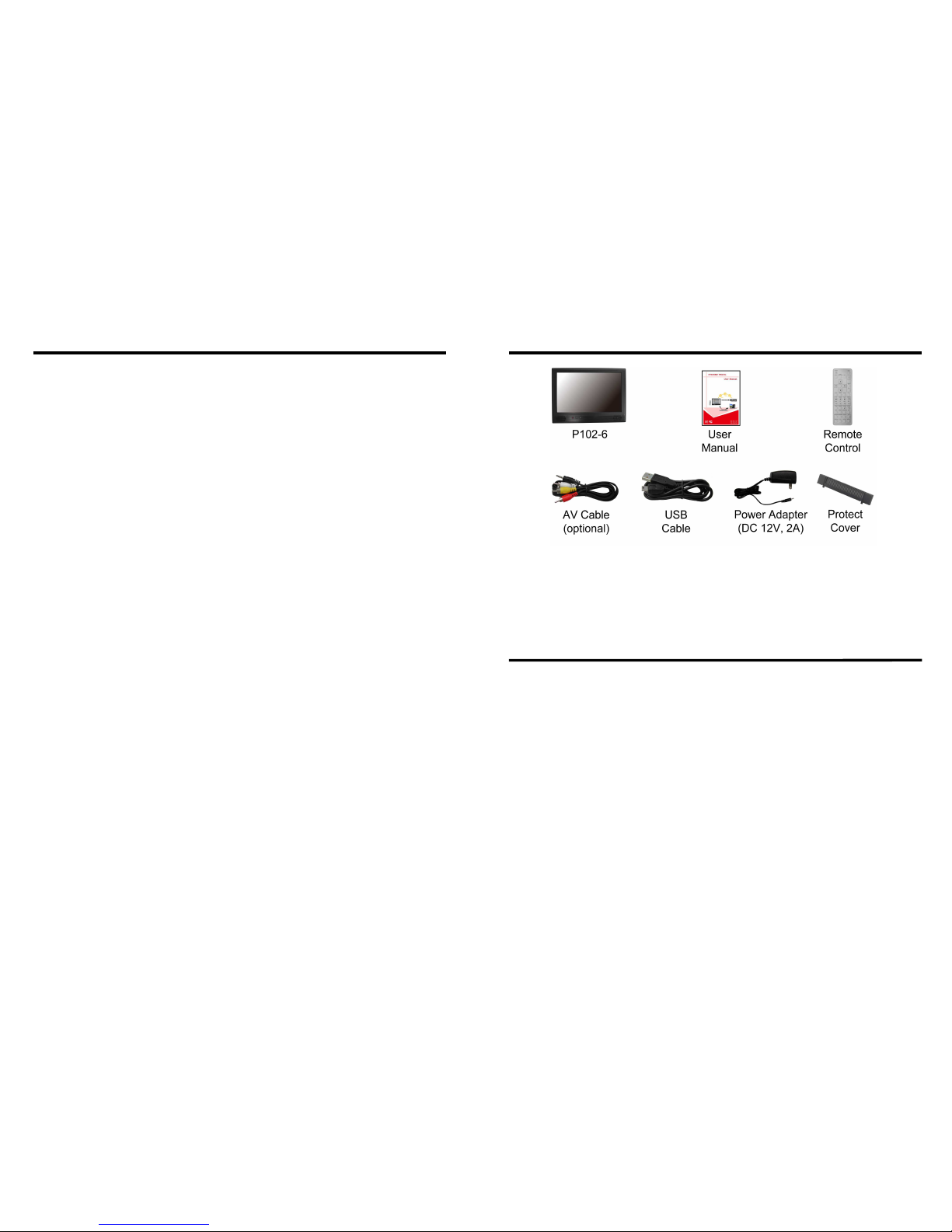
1. Package Contents……………………..…………………….. 1
2. Introduction………………………………….……………... 1
3. Features…………………………………..………………… 2
4. Hardware Overview…………………………….…………... 2
5. Remote Control…………………………………………….. 3
6. Setting Up……………………………………..……..…….. 4
6.1 SLIDE SETUP……………………………………..…. 4
6.2 MUSIC SETUP…………….………………………… 4
6.3 MOVIE SETUP…………….………………………… 4
6.4 SLIDESHOW SETUP…………….……………………. 5
6.5 PREFERENCE……………….………………………… 5
7. Using the P102-6…….……………………………………... 6
7.1 Play Picture File……………………………………..…. 6
7.2 Play Music File……….………………………………… 7
7.3 Play Movie File……………..………………………..… 8
7.4 File Library…………………………….…….……….… 9
7.5 Hot Key……….………………………………….…….. 9
7.6 Pen Driver Copy Function….………….…….……….… 10
7.7 Card Reader Function…………………………….…….. 11
8. Troubleshooting…………….………………………………. 12
CONTENTS
1
1. P102-6 5. USB Cable
2. User Manual 6. Power Adapter (12V, 2A)
3. Remote Control 7. Protect Cover
4. AV Cable (optional)
The Eyezone P102-6 supports 2 USB ports for pen driver function and card reader
function via mini USB.
Pen Driver Copy Function: Insert the pen driver, then the Eyezone P102-6 will delete all contents
on the CF card and copy all files from the pen driver to the CF card automatically.
Card Reader Function: Connect PC to mini USB port via a USB cable and upload/ download files
between PC and the CF/ SD card.
The Eyezone P102-6 is also a digital signage that plays picture, music and video
without a computer. It uses media files from Pen Driver, CF, SD, MMC and MS (Pro) memory
card and displays them on a 10.2” TFT-LCD with audio-out from the built-in speakers. It also has
one AV output, you can enjoy media files on TV or big screen. The portable Eyezone P102-6 is an
ideal Digital Signage Display solution for advertising, presentations, training, and other media
applications.
2. INTRODUCTION
1. PACKAGE CONTENT
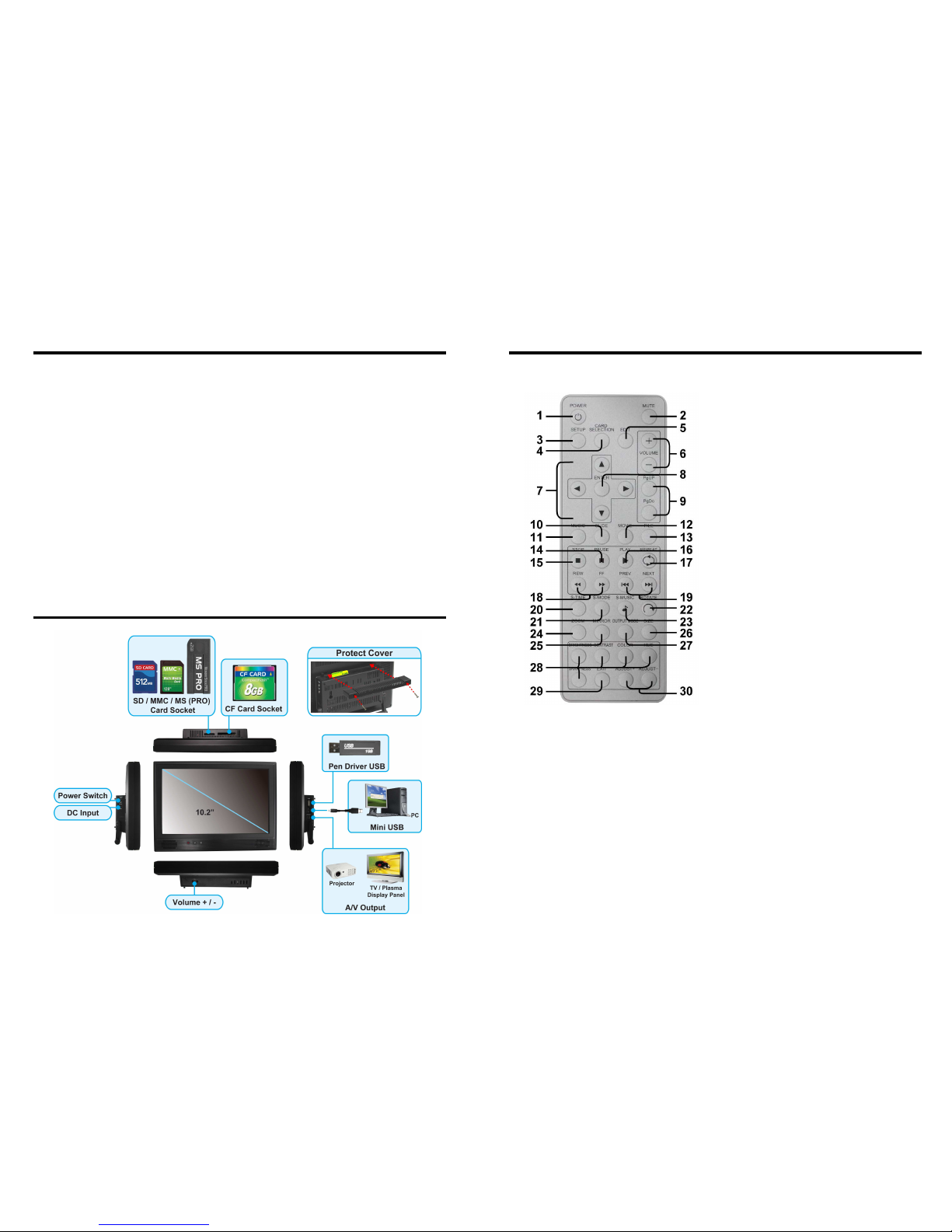
2
Supports multiple file formats: Picture, Music and Video.
Supports Pen Driver, CF, SD, MMC and MS (Pro) memory card.
Built-in 10.2” TFT-LCD display and stereo speakers.
Supports resolution up to 800 x 400
Supports Video and Audio output to connect any display device.
Supports 2 USB Ports:
1. Pen Driver USB: Connects to pen driver for auto copy function.
2. Mini USB: Connects to PC via USB cable for card reader function.
Includes a full-function infrared remote control.
Multi-Language OSD:English, French, German, Italian, Portuguese, Spanish, Netherlands,
Japanese and Chinese.
Supports SLIDE SHOW Function: With 14 kinds of transition effects.
Supports SLIDE TIME (INTERVAL) Mode:Interval time with 1, 3, 5, 10, 30, 60 seconds.
Supports MUSIC SLIDE Show:Music and pictures play at the same time.
Supports ZOOM IN (ON) 4x & PAN, ROTATE, MIRROR, PREVIEW and REPEAT.
4. HARDWARE OVERVIEW
3. FEATURES
3
1
2
3
4
5
6
7
8
9
10
11
12
13
14
15
16
17
18
19
20
21
22
23
24
25
26
27
28
29
30
Power on/ off
Mute sound
Open the setup menu
Memory card selection
Show the information of the file selected
Timer Setup (only for P102-2)
Volume up/ down
Move the cursor
Confirm the selection/ entry
Go to the previous/ next page or image
Display all photo files
Display all music files
Display all movie files
Go to file library (all files)
Pause/ resume playback
Stop playback
Play the selected file
Select the repeat mode
Rewind/ forward movies
View the previous/ next file
Play the previous/ next file if in playback
Set the slideshow interval to 1, 3, 5, 10, 30,
60 seconds
Set the transition effect
Rotate photo 90 degrees clockwise on the
screen
Play music and pictures at the same time
Zoom in the image up to 4x magnification
Mirror the image horizontally
Set the screen type to 16:9 or 4:3
Select the output mode
Set the Brightness/ Contrast/ Color/ Hue/
Sharpness of the panel
To save and quit the setting screen of panel
Adjust the Brightness/ Contrast/ Color/ Hue/
Sharpness of the panel
5. REMOTE CONTROL
