EYEZONE P070-9 User Manual
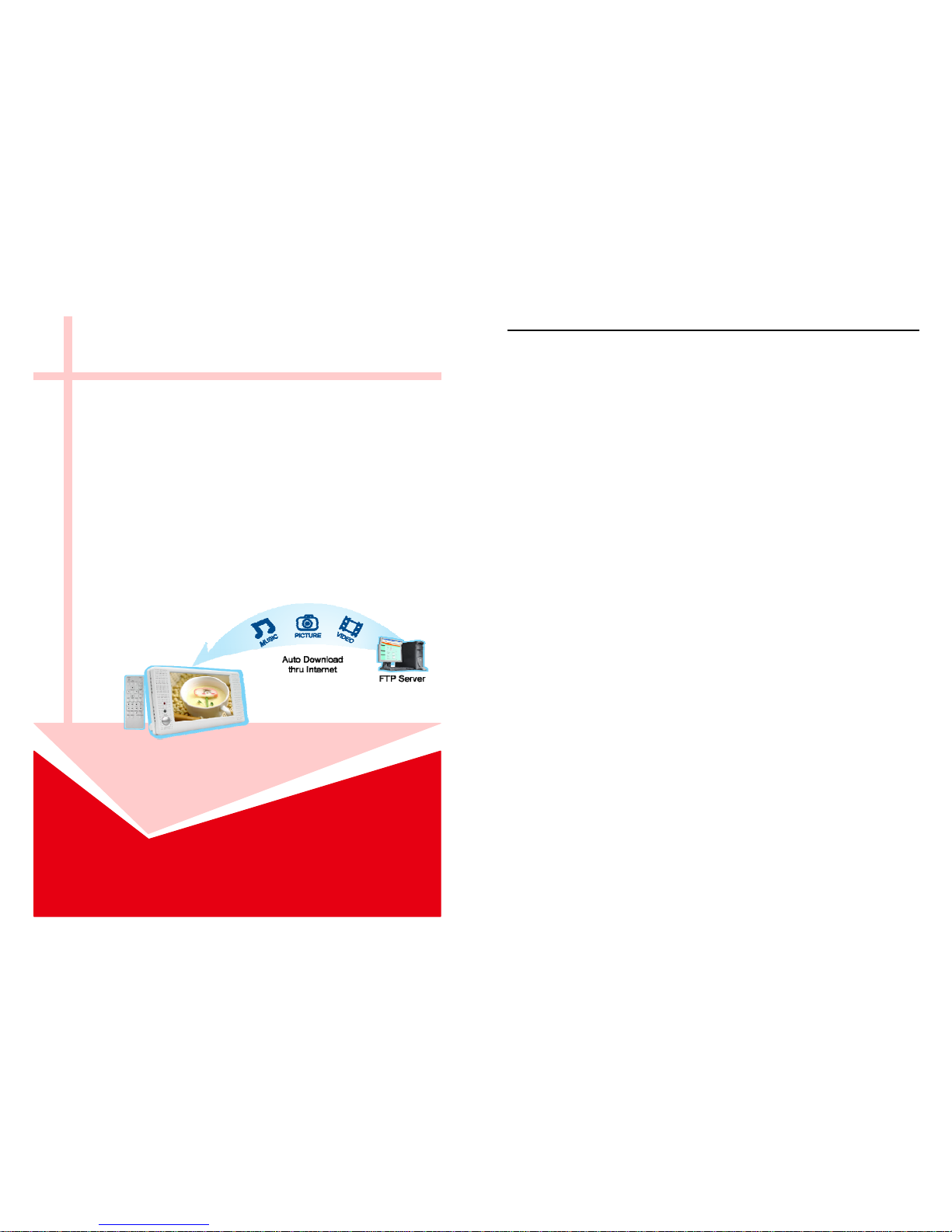
P070-9
User Manual
May 22, 09
CONTENTS
1. Package Contents……………………………..……………………..…………………….. 1
2. Introduction…………………………………………………………….…….……………... 1
3. Features………………………………………………………….…………..……………… 2
4. Hardware Overview…………………………………..………..… ……..…….…………... 2
5. Remote Control……………………………………………………….…………………….. 3
6. Setting Up………………………………………….………………….………..……..…….. 4
6.1 SLIDE SETUP…………………………………..……………………….…………..…. 4
6.2 MUSIC SETUP……………………………….…………………..…………………… 4
6.3 MOVIE SETUP…………………………………..………………..…………………… 4
6.4 SLIDESHOW SETUP……………………………….…………………………………. 5
6.5 PREFERENCE………………………………….……………………………………… 5
7. NETWORK INSTALLATION……………………………..………………………………... 6
7.1 Login P070-9 for the First Time.………………………………………..…………..…. 6
7.2 Router Quick Setup (DMZ Function Setup)...….…………………..…..…… …… 8
7.3 Connecting Multiple P070-9 to a Router…..………………….…………….……..…. 9
7.4 Limitation of the FTP Protocol……………………………..……………….………… 11
7.5 Connecting to ADSL…………….……………………….......................…………… 12
7.6 Auto-Display Function………………………………….…...……………….………… 14
7.7 FTP Download Function…..…….………………………………..…………….……… 14
7.8 Remote Control to Display Media Files…...……………………..…………………… 15
8. Using the P070-9…….…………………………………………..……………….…… …... 16
8.1 Play Picture File………………………………………………………….…………..…. 16
8.2 Play Music File……….…………………….……………………………… …………… 17
8.3 Play Movie File……………………………………..……………….………………..… 18
8.4 File Library……………………………………..……………………….…….……….… 19
8.5 Hot Key……….……………………………….……………………….………….…….. 19
9. Troubleshooting…………….……………………………………………………………... 20
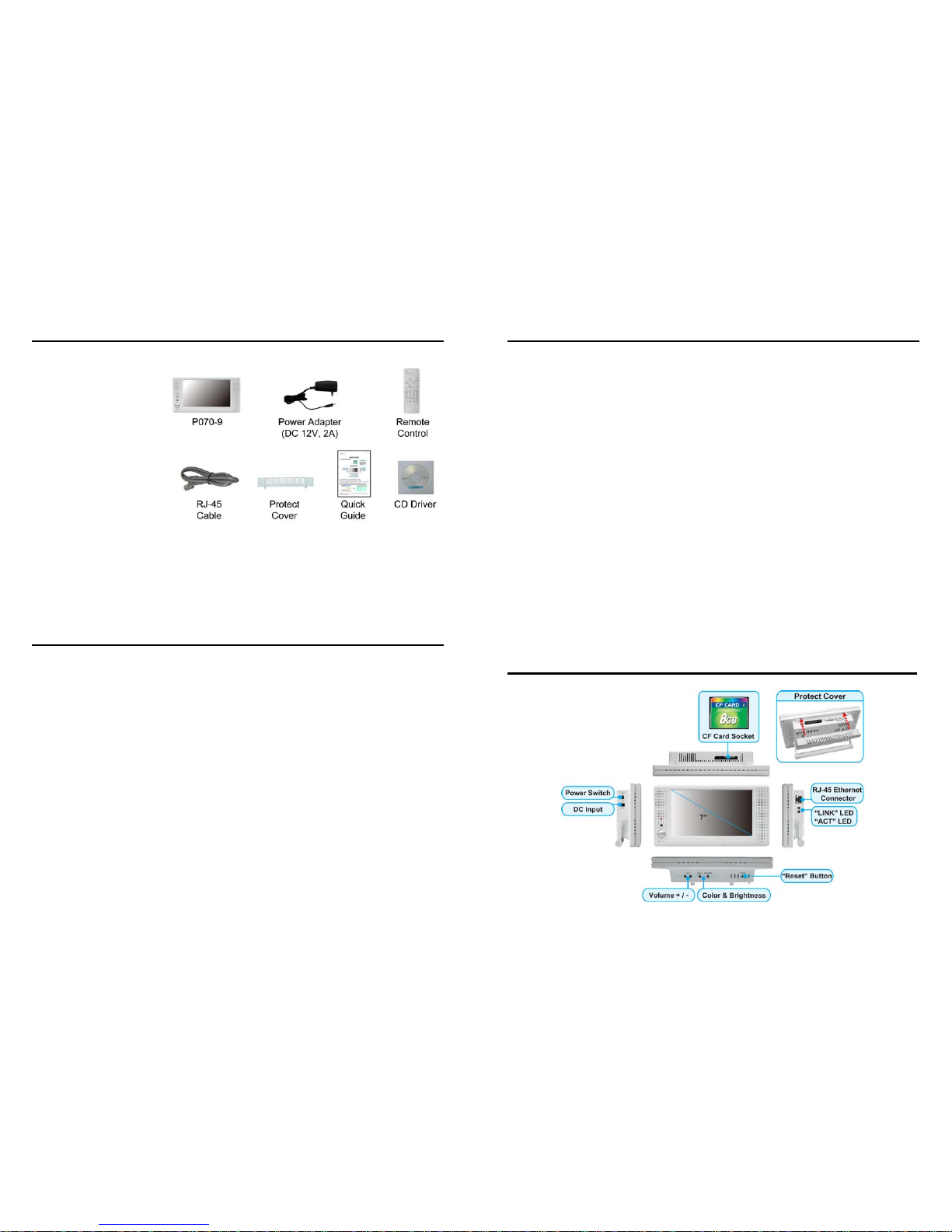
1
1. PACKAGE CONTENTS
1. P070-9
2. Power Adapter (DC 12V, 2A)
3. Remote Control
4. RJ-45 Cable
5. Protect Cover
6. Quick Guide
7. CD Driver
2. INTRODUCTION
The P070-9 is a network storage player that provides many kinds of network connections. You
can upload music, picture and video files to the CF card in P070-9 from an FTP server through the
internet at a designated time. The P070-9 can be remotely controlled over a network to play media files
on the 7” TFT-LCD.
The portable P070-9 is an ideal Digital Signage Display solution for advertising, presentations,
training, and other media applications.
2
3. FEATURES
Supports multiple file formats: Picture, Music and Video.
Supports CF memory card.
Built-in 7” TFT-LCD display and stereo speakers.
External color and brightness adjustment control buttons.
Includes a full-function infrared remote control.
Network Function
- Uses Ethernet RJ-45, 10/ 100 Base-T.
- Network Remote control function (start and stop) through the IE Browser.
- Embedded FTP Server:Upload, delete, download and rename media files under the CF
card.
- Support multiple network services:HTTP (User Interface), FTP (File Management), PPPoE
(Fixed IP Address is recommended), Dynamic DNS, and firewall port forwarding (used in
virtual IP address).
- Supports auto download function.
Multi-Language OSD: English, French, German, Italian, Portuguese, Spanish, Netherlands,
Japanese and Chinese.
Supports SLIDE SHOW Function: With 14 kinds of transition effects.
Supports SLIDE TIME (INTERVAL) Mode: Interval time with 1, 3, 5, 10, 30, 60 seconds.
Supports MUSIC SLIDE Show: Music and pictures play at the same time.
Supports ZOOM IN (ON) 4x & PAN, ROTATE, MIRROR, PREVIEW and REPEAT.
4. HARDWARE OVERVIEW
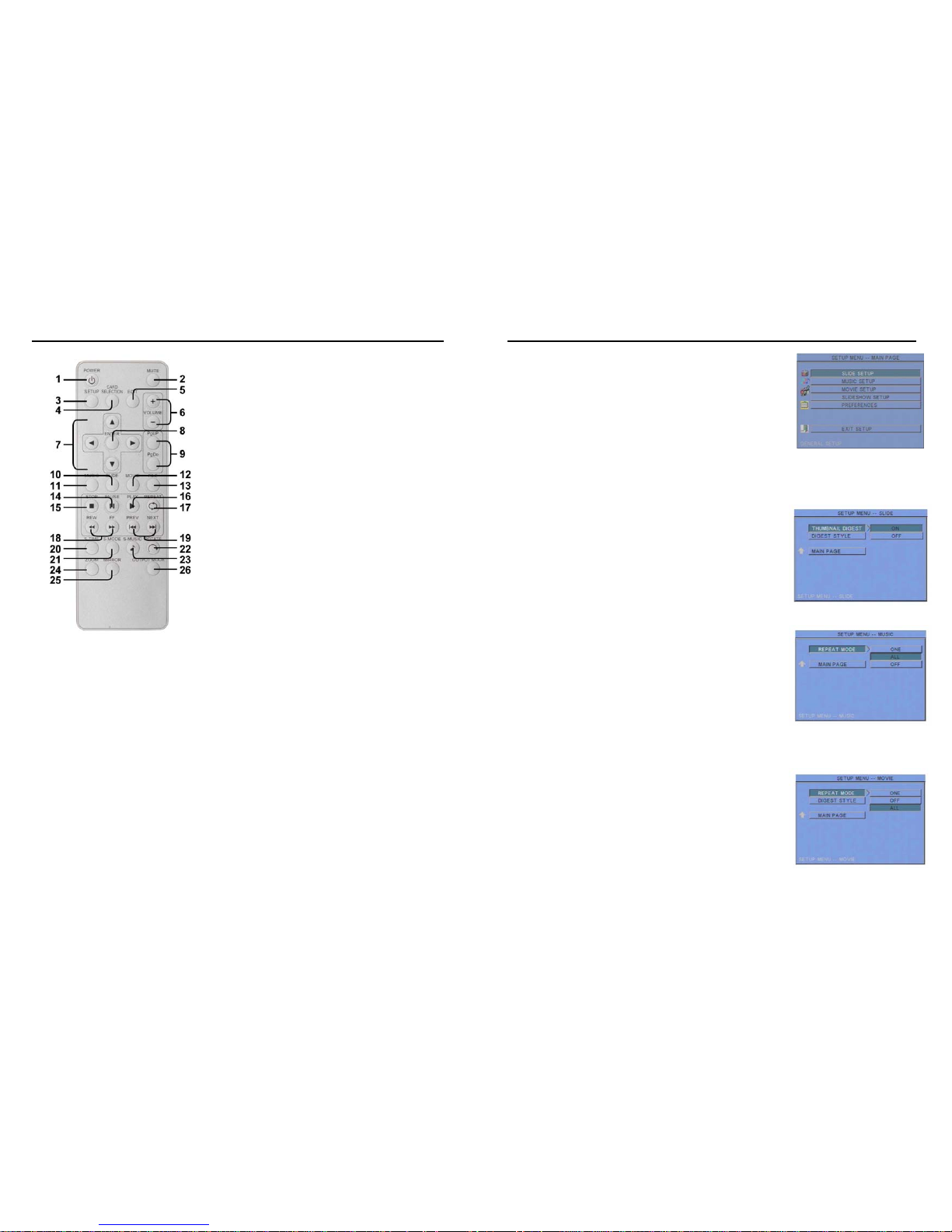
3
5. REMOTE CONTROL
1
2
3
4
5
6
7
8
9
10
11
12
13
14
15
16
17
18
19
20
21
22
23
24
25
26
Power on/ off
Mute sound
Open the setup menu
No function
P070-9: Show the information of the file selected
Volume up/ down
Move the cursor
Confirm the selection/ entry
Go to the previous/ next page or image
Display all photo files
Display all music files
Display all movie files
Go to file library (all files)
Pause/ resume playback
Stop playback
Play the selected file
Select the repeat mode
Rewind/ forward movies
View the previous/ next file
Play the previous/ next file if in playback
Set the slideshow interval to 1, 3, 5, 10, 30, 60
seconds
Set the transition effect
Rotate photo 90 degrees clockwise on the screen
Play music and pictures at the same time
Zoom in the image up to 4x magnification
Mirror the image horizontally
No function
4
6. SETTING UP
Press the “SETUP” button on the remote control to open the
“SETUP MENU – MAIN PAGE” shown in the following figure.
There are five groups of sub-menu in the setup menu.
Use the “▲、▼、
▲、▼
” buttons to select an item or to adjust
values, and use the “ENTER” button to go into the function or to
confirm the command.
6.1 SLIDE SETUP
THUMBNAIL DIGEST: Thumbnails load faster and allow you
to browse photos easily.
DIGEST STYLE: Choose the slide preview mode (2x2/ 3x3).
6.2 MUSIC SETUP
REPEAT MODE
- ONE: Repeat the selected song.
- ALL: Repeat all the songs on the memory card.
- OFF: Turn off the repeat function.
6.3 MOVIE SETUP
REPEAT MODE
- ONE: Repeat the selected movie.
- OFF: Turn off the repeat function.
- ALL: Plays all the movies on the memory card.
DIGEST STYLE: Choose the movie preview mode (2x2/ 3x3).

5
6.4 SLIDESHOW SETUP
SLIDESHOW MODE: Set the slideshow to start automatically.
FOLDER REPEAT: Set all files (picture, music or movie) in the
folder to show only once or continuously (loop).
INTERVAL TIME: Set the time each photo is shown to 1, 3, 5,
10, 30 or 60 seconds.
TRANSITION (EFFECT): Set the transition effect and auto slide
with sequential or random playback.
TIME MESSAGE: Set the time message is shown on the screen constantly or not.
AUTO START: Enable/ disable auto playing media files on the memory card when the device is
turned on.
6.5 PREFERENCE
TV TYPE: Choose the TV TYPE.
- MULTI . SYSTEM: Set the TV type automatically.
- NTSC: Se t the TV type to NTSC.
- PAL: Set the TV type to PAL.
SCREEN TYPE: Set the screen type to 16:9 or 4:3.
OSD LANG: Select the OSD language (ENGLISH, FRENCH, GERMAN, ITALIAN, JAPANESE,
PORTUGUESE, SPANISH and NEDERLANDS).
OSD MESSAGE: Turn the OSD message function on/ off.
RESET: Reset all settings to the original (factory) settings.
FIRMWARE: New F/W can upgraded from the memory card.
- EDITION: Sho w the F/W versions.
- UPDATE: Used to update the F/W.
6
7. NETWORK INSTALLATION
7.1 LOGIN P070-9 FOR THE FIRST TIME
Step 1: Execute the “ipEdit.exe” in the CD, and select the “Unblock” (Windows XP SP2 only).
Step 2: “IP BOX……192.168.1.100” has been listed in the left side. Double click “192.168.1.100” to
login the P070-9.
If you can not connect to the address: 192.168.1.100, follow the steps below to get the network
information.
Step 3: Click “Start” → “All Programs” → “Accessories” → “Command Prompt”.
The MS-DOS window will appear. Type “ipconfig” and then press “ENTER” to get the network
information.
