EYEZONE B1080PAM User Manual
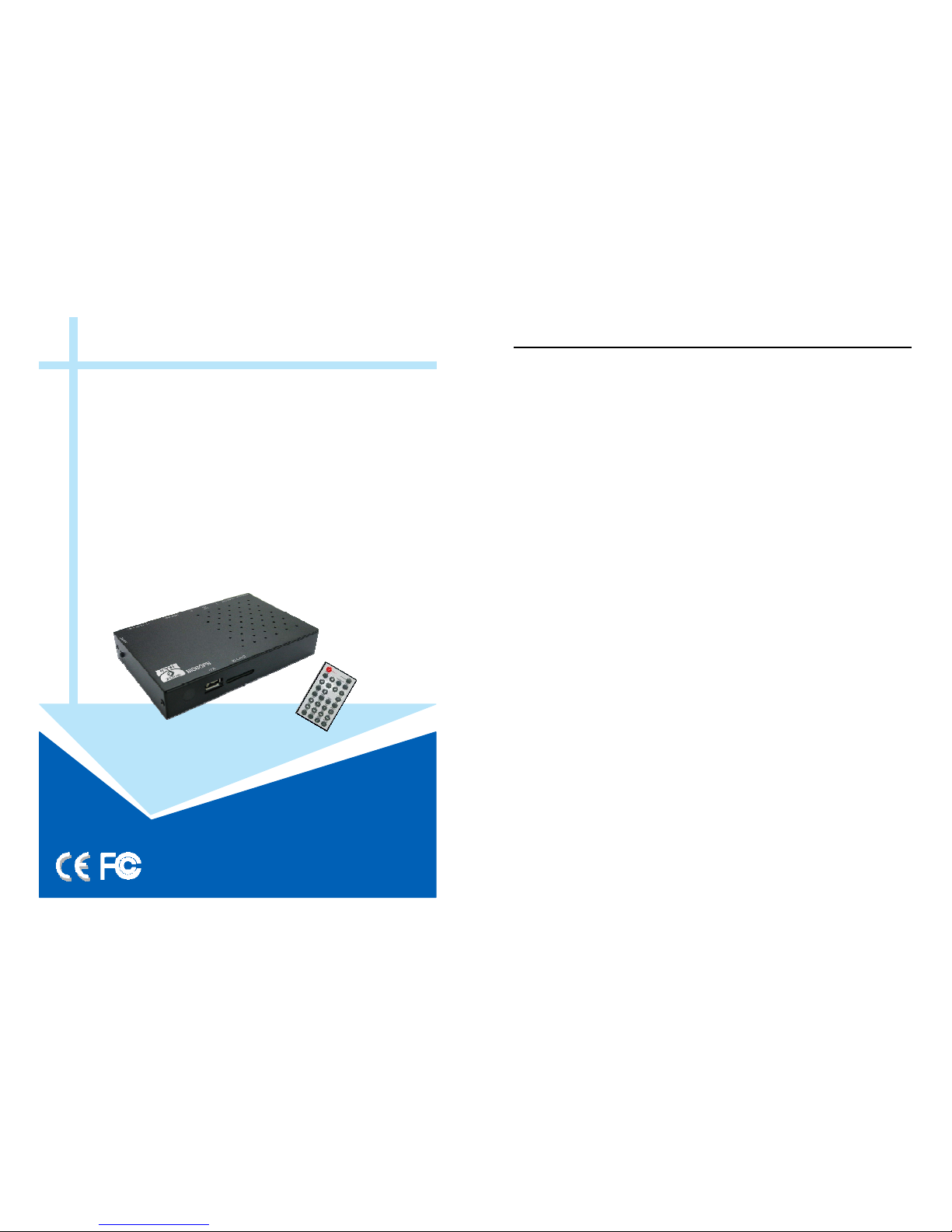
EYEZONE B1080PAM
User Manual
Feb 24, 11
CONTENTS
1. Package Contents………………..………..………………………….. 1
2. Introduction……………………………..…….………………………... 1
3. Features………………………………………………………………… 1
4. Hardware Overview………………………………….….……………... 2
5. Remote Control…………………….…………………….…………….. 3
6. Using the B1080PAM………….…………………..……………..... 4
6.1 Start the B1080PAM………………….….……………………... 4
6.2 Home Menu………………………………………...………………. 4
6.3 Movie Playback………………………….….……………………... 5
6.4 Photo View………………………………………….………………. 6
6.5 Music Playback…………….…………….….……………………... 7
6.6 File Interface……………………..………………...………………. 7
6.7 Copy File………………………………….….……………………... 8
6.8 Delete File……………….………………………….………………. 9
7. Setting Up…………………………………………..…………….…….. 10
7.1 Display…………….………………………………..………………. 11
7.2 Language………………………………………………..………….. 11
7.3 Photo Setup…….…………………………………..………………. 12
7.4 Movie Setup………….………………………..………..………….. 12
7.5 Music Setup…….…………………………………..………………. 13
7.6 Default……………….…………………………………..………….. 13
7.7 About……………..….…………………………………..………….. 13
8. Troubleshooting…………………………………………….……………. 14

1
1. PACKAGE CONTENTS
1. B1080PAM
2. Remote Control
3. User Manual
4. Power Adapter (DC5V, 2A)
5. Component Video Cable
6. Audio Cable
2. INTRODUCTION
The Eyezone B1080PAM is a high-performance and low-cost digital signage player that allows
you to play advertising contents in 1080P HD. No software is required, simply insert the SD(HC) card
or USB flash driver with media files and it will play the media files automatically. The B1080P-AM
offer HDMI, Component Video and Video output to match your display’s input.
The B1080P-AM is an ideal for advertising, retail displays, digital poster, museum exhibits and
other applications.
3. FEATURES
Supports multiple file formats: Video, Photu and Music.
Supports HDMI, Component Video and Video (with audio) outputs.
Resolution:
- HDMI: up to 1080p.
- YPbPr: up to 1080i
Supports SD(HC) card and USB flash driver.
Supports Auto-Play function.
Play photos as a slideshow with background music
Multi-Language OSD: English, Chinese, German, French, Spanish, Italian, Portuguese,
Netherlands and Russian.
Dimensions (L/ W/ H): 149x95x25.5 mm.
2
4. HARDWARE OVERVIEW
USB Slot: Insert the USB flash driver.
SD Card Slot: Insert the SD memory card.
Power Switch: Toggle between main power on & off.
Audio Output: Connect to audio input on TV or external speakers.
Video Output: Connect to video input on TV.
Component Video Output: Connect to component video input (YPbPr) on TV.
HDMI Output: Connect to HDMI input on TV.
Power Indicator
DC Input: Connect the supplied power adapter. (DC5V / 2A)
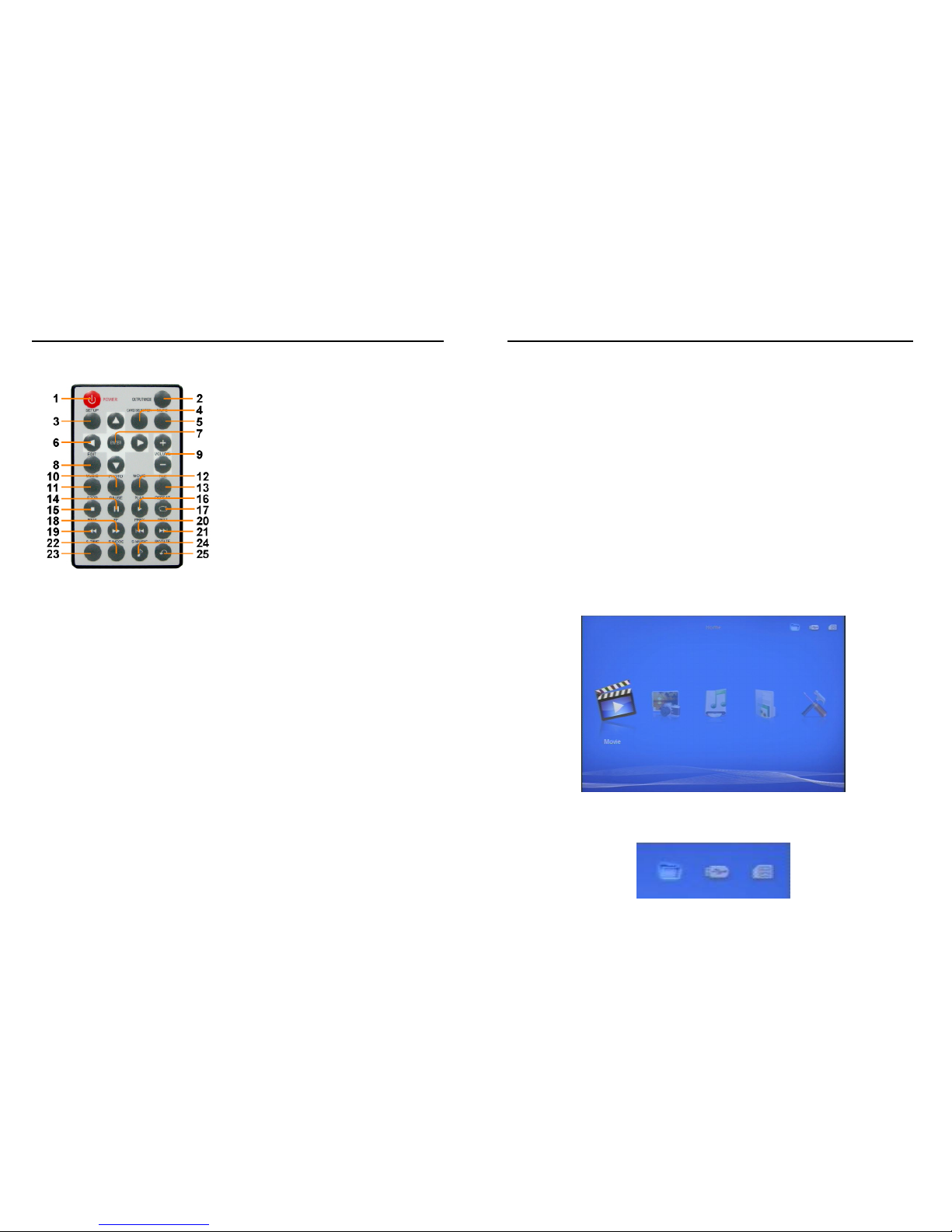
3
5. REMOTE CONTROL
1
2
3
4
5
6
7
8
9
10
11
12
13
14
15
16
17
18
19
20
21
22
23
24
25
Power on/ off
Change the output mode
Open the setting menu
Back to previous screen
Storage device selection (in home menu)
Mute sound
Move the cursor
Confirm/ enter/ playback
Open the Copy/ Delete menu (in file list)
Volume up/ down
Enter into the photo file list.
Enter into the music file list.
Enter into the video file list.
Enter into the file list. (list all the media files)
Pause/ resume playback
Stop playback
Play the selected file
Select the repeat mode
Forward videos or music
Rewind videos or music
Skip to the previous file
Skip to the next file
Change the display mode when playing video
Open the time search bar when playing video
Enable/ disable background music
Rotate the photo
4
6. USING THE B1080PAM
6.1 Start the B1080PAM
Step1: Using the HDMI or component video cable to connect between B1080PAM and TV.
Step2: Insert the SD memory card or USB flash driver with media files.
Step3: Connect the power adapter and turn on the power switch, then the B1080PAM will power on
automatically.
NOTE: After boot, the B1080PAM will play the media files automatically, you can press the STOP key,
and press the Card Selection key to back to home menu.
- If the first file in the file list is video format, the B1080PAM will play all the video files automatically.
- If the first file in the file list is picture format, the B1080PAM will play all the picture files with
background music automatically.
- If the first file in the file list is music format, the B1080PAM will play all the music files automatically.
6.2 Home Menu
There are five icons (Movie, Photo, Music, File and Setting) in home menu. You can use the left or right
key to select these options and press ENTER key to enter the option.
In the home menu, you can use the Card Selection key to select storage device (USB storage or SD
card).
