Page 1

Preliminary
espSERIES-WQXGA
(Version 1)
EYEVIS PROJECTOR LINE
User´s Manual
Version 0.9 (August 2013)
Technical changes reserved.
Page 2

ESP-LWQX-10002
ADDITIONAL SUPPORT
For additional support for eyevis displays products, please contact:
eyevis GmbH
V
I
C
R
E
E
S
Hundsschleestrasse 23
D-72766 Reutlingen
Germany
Phone: +49 (0) 7121 / 43303-291
Fax: +49 (0) 7121 / 43303-22
S
U
As at: August 2013
Copyright © 2013 eyevis GmbH. All Rights reserved.
) eyevis LCD User‘s Manual
This manual, as well as the software described in it, is furnished under license and may be used or copied only
in accordance with the terms of such license. Except as permitted by this license, no part of this publication
may be reproduced, stored in a retrieval system, or transmitted, in any form or by any means, electronic,
mechanical, recording, or otherwise, without prior written permission of eyevis GmbH. Please remember that
the content of this manual is protected by copyright, even when not distributed together with software not
furnished under license.
The content of this manual is furnished for information use only, is subject to change without notice, and
should not be construed as a commitment by eyevis GmbH. eyevis GmbH resumes no responsibility or liability
for any errors or inaccuracies that may appear in this documentation.
eyevis, the eyevis logo and eyeCON are either registered trademarks or trademarks of eyevis GmbH
Deutschland.
All other trademarks are the property of their respective owners.
T
R
P
O
P
e-mail: info@eyevis.de
service: service@eyevis.de
www: www.eyevis.de
Page 3
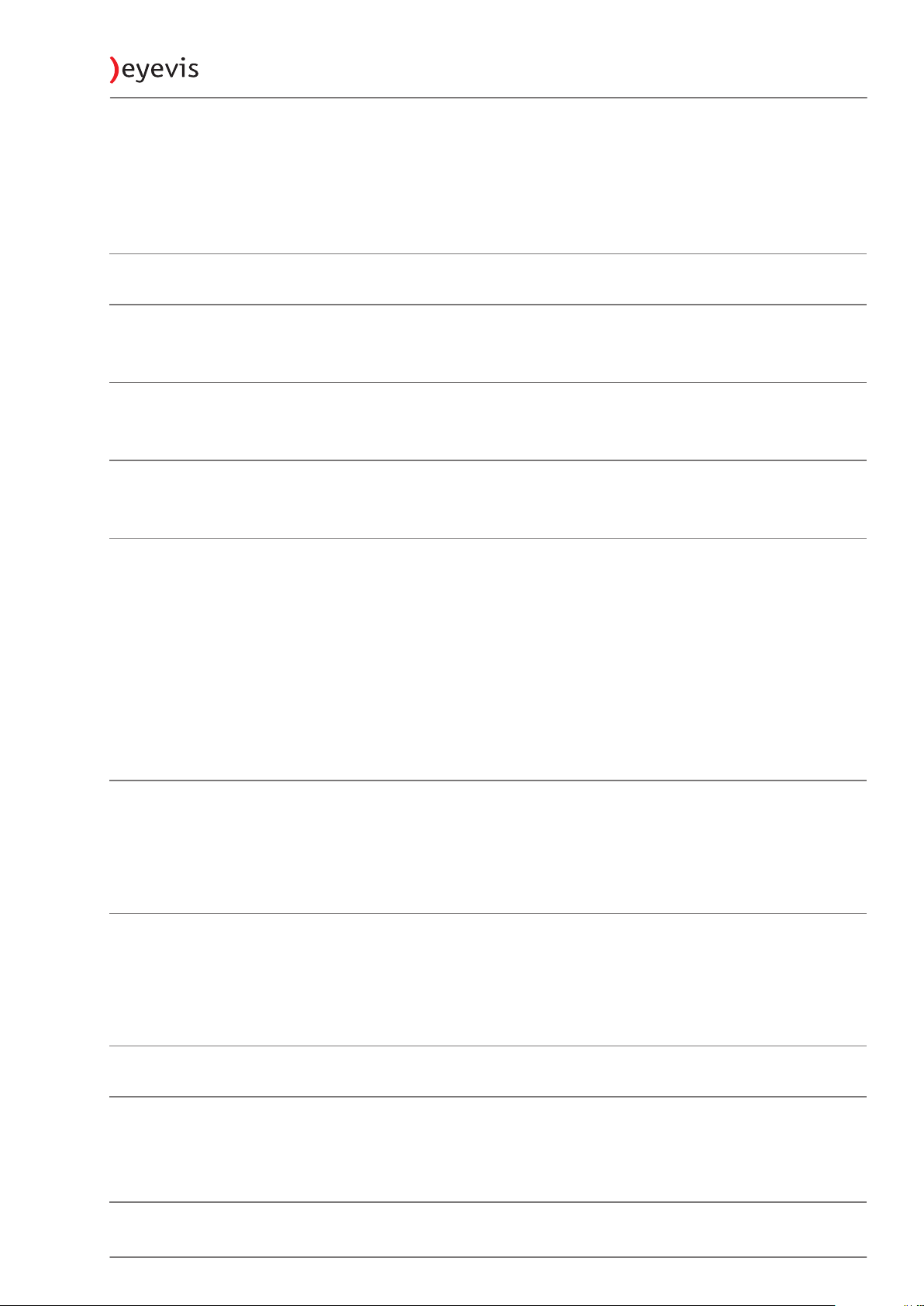
ESP-LWQX-1000 3
TABLE OF CONTENT
SICHERHEIT / SAFETY 6
TRANSPORT, STORAGE, UNPACKING 14
UNPACKING 14
DELIVERY CONTENTS 15
PACKAGING 15
PRODUCT OVERVIEW 16
PROJECTOR 16
ASSEMBLY / INSTALLATION 19
AUTHORIZED INSTALLATION OPTIONS 19
UNAUTHORIZED INSTALLATION OPTIONS 20
CABLING THE PROJECTORS 21
ADRESSING THE PROJECTORS 22
ROTATION SWITCHES 23
NETWORK 23
ADJUSTING THE FOCUS 24
CONFIGURATION 25
GENERAL INFORMATION ON THE CONFIGURATION PROGRAMS 25
ADJUSTING THE COLOURS WITH ECLCONTROL 26
ESTABLISHING COMMUNICATION VIA EYEDEVICE 32
CLEANING AND CARE 35
CLEANING INTERVALS 35
CLEANING THE OPTIC 35
CLEANING THE HOUSING 35
DISASSEMBLY AND DISPOSAL 36
MALFUNCTIONS AND TROUBLESHOOTING 37
TYPICAL PROBLEMS 37
POSSIBLE CAUSES OF MALFUNCTIONS AND PROBLEMS 38
WARRANTY TERMS AND CONDITIONS 39
Page 4
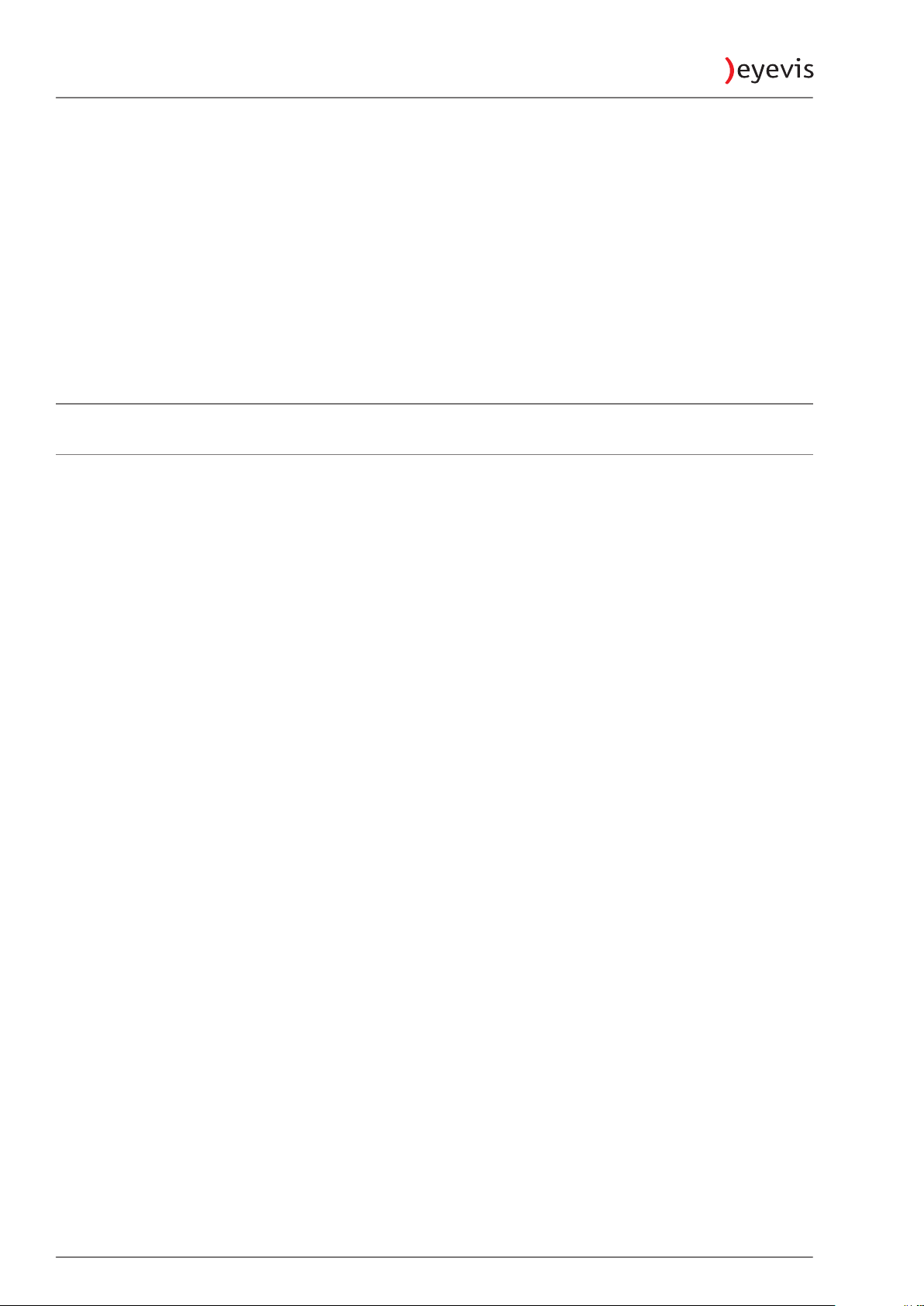
ESP-LWQX-10004
DURATION AND VALIDITY OF WARRANTY 39
PROOF OF PURCHASE 39
WARRANTY SERVICE OR EXCHANGE DURING WARRANTY PERIOD 39
WARRANTY EXCLUSIONS 40
REACTION TIME 40
ADVISED PROCEDURE FOR RAISING A CLAIM 41
LEGAL AND OTHER CLAIMS 41
LIMITATIONS OF LIABILITY 42
CORRECT DISPOSAL 42
APPENDIX 43
APPENDIX: TECHNICAL SPECIFICATION 43
Page 5
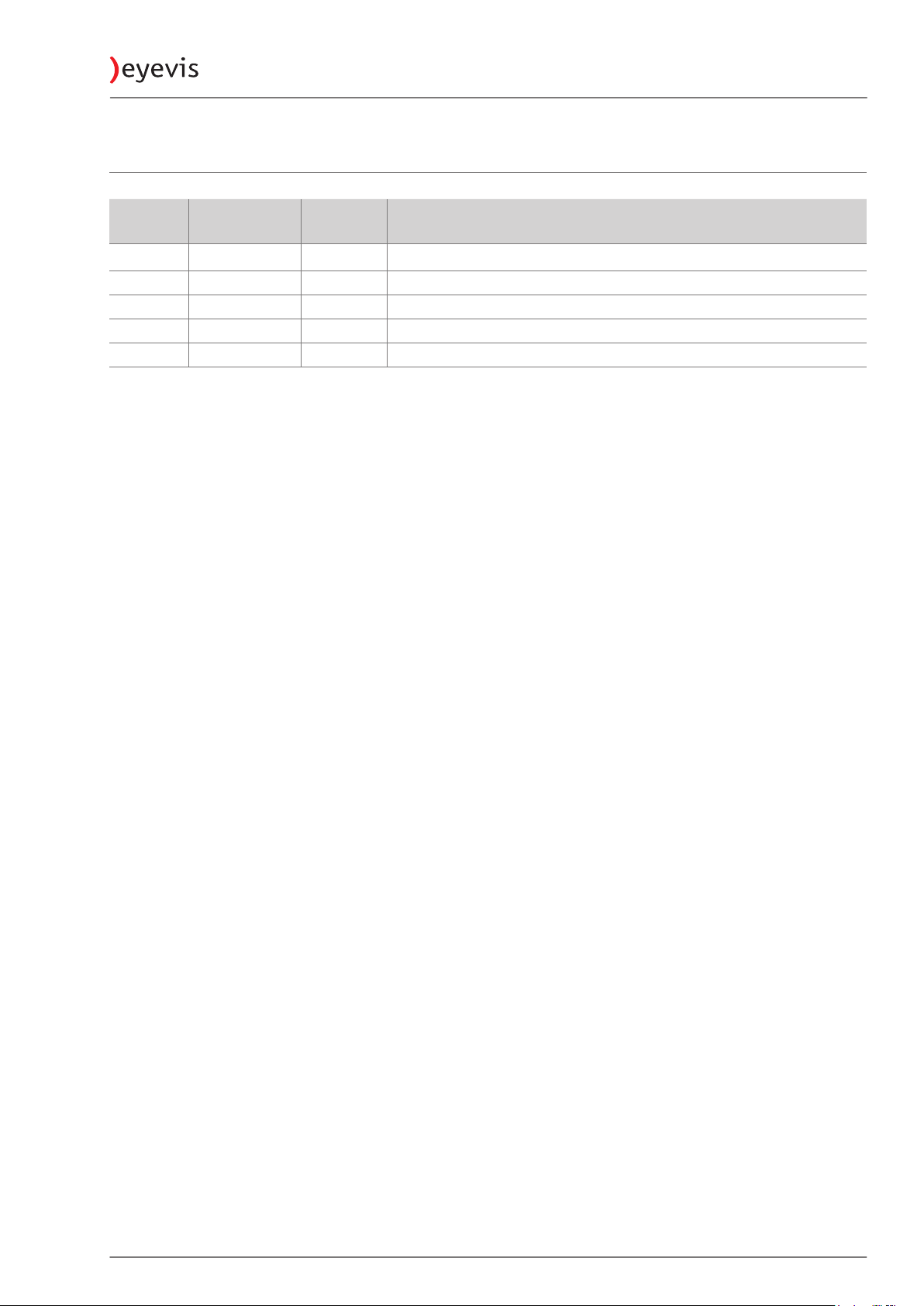
REVISION HISTORY
ESP-LWQX-1000 5
VERSION DATE
0.9 2013-08 All Specification first issued. (Preliminary)
PAGE /
SECTION
DESCRIPTION
Page 6
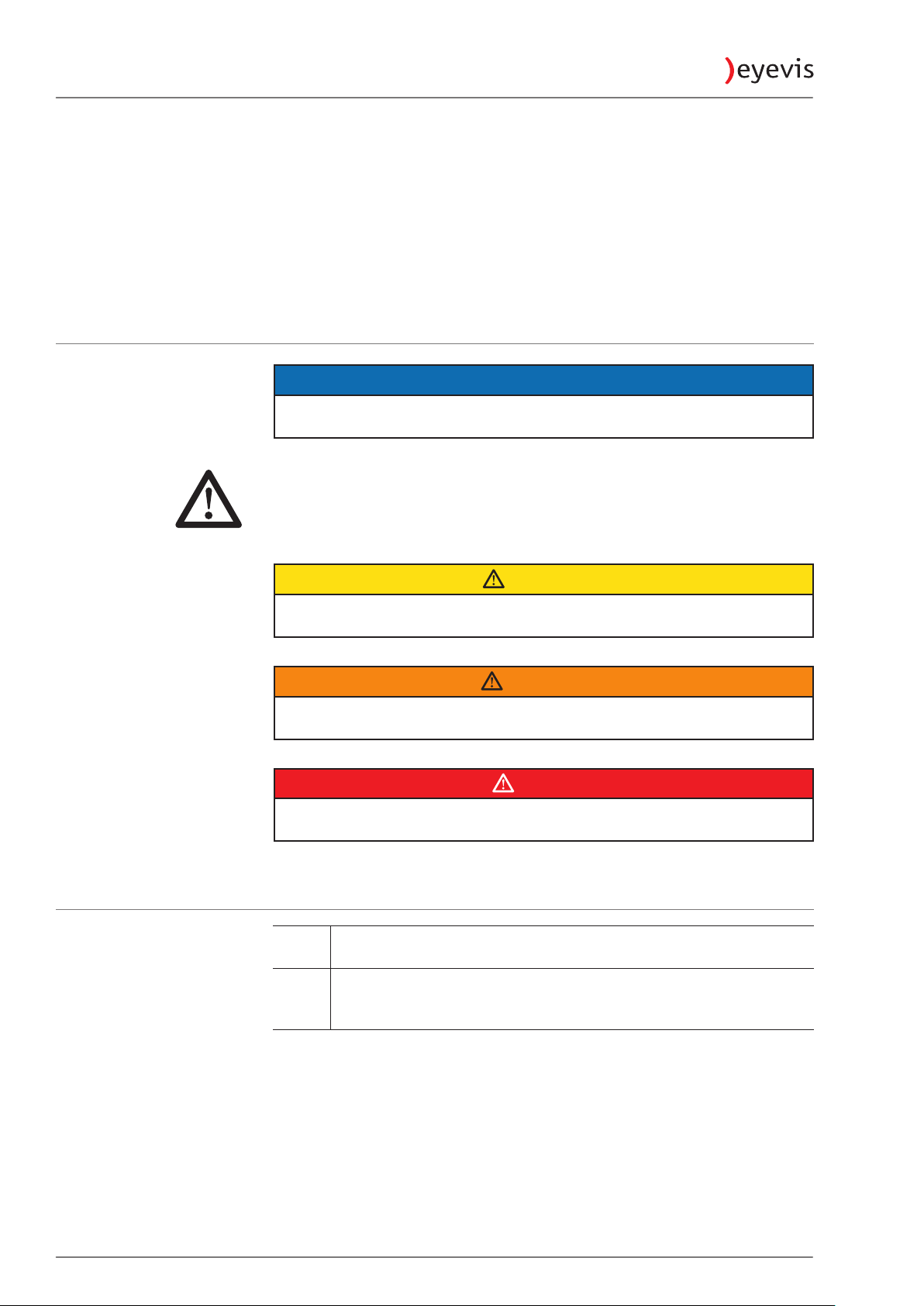
SICHERHEIT / SAFETY
ZU DIESER ANLEITUNG
Lesen und beachten Sie diese Anleitung. In ihr stehen wichtige Informationen
zum Produkt. Beachten Sie insbesondere alle Sicherheits- und Warnhinweise.
Bewahren Sie diese Anleitung sorgfältig auf!
VERWENDETE WARNHINWEISE
Kennzeichnet eine Gefahr, die zur Beschädigung oder Zerstörung des
Produkts führen kann.
Das allgemeine Warnsymbol kennzeichnet eine Gefahr, die zu Verletzungen
oder zum Tod führen kann. Im Textteil wird das allgemeine Warnsymbol in
Verbindung mit den nachfolgend beschriebenen Warnstufen verwendet.
ESP-LWQX-10006
ACHTUNG
VERWENDETE SYMBOLE
VORSICHT
Kennzeichnet eine Gefahr, die zu leichten oder mittleren Verletzungen
führen kann.
WARNUNG
Kennzeichnet eine Gefahr, die zum Tod oder zu schweren Verletzungen
führen kann.
GEFAHR
Kennzeichnet eine Gefahr, die unmittelbar zum Tod oder zu schweren
Verletzungen führt.
►
1.
2.
3.
Kennzeichnet einen einzelnen Handlungsschritt oder mehrere
Handlungsschritte, jedoch ohne feste Abfolge.
Kennzeichnet ein Folge von Handlungsschritten, deren vorgegebene
Reihenfolge eingehalten werden muss.
Page 7
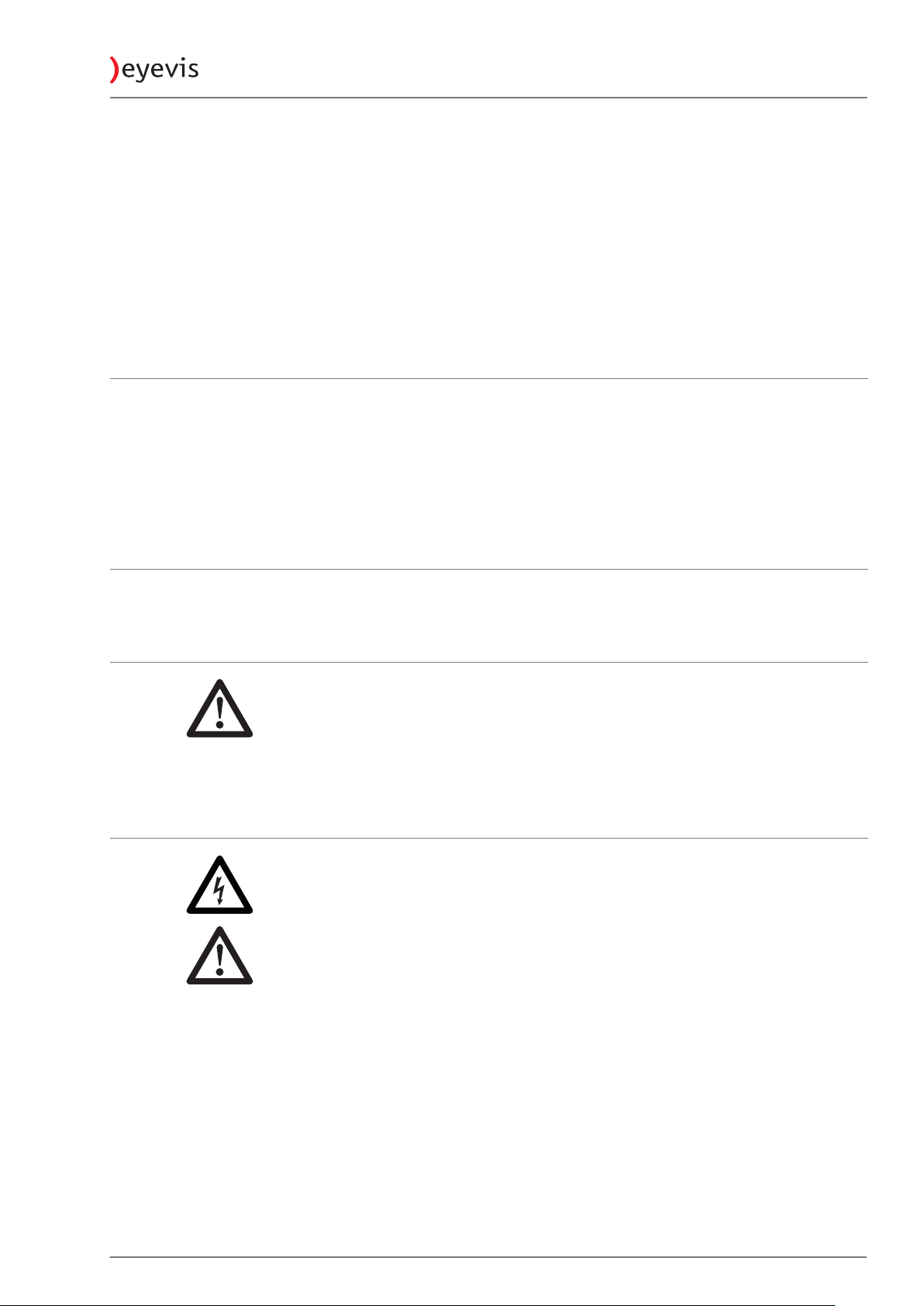
ESP-LWQX-1000 7
SICHERHEITSHINWEISE
In diesem Kapitel finden Sie allgemeine Hinweise für einen sicheren Umgang
mit dem Produkt.
►
Lesen Sie diese Sicherheitshinweise sorgfältig und befolgen Sie alle darin
beschriebenen Anweisungen.
Vor konkreten Gefahren werden Sie zusätzlich in den nachfolgenden Kapiteln
durch farbige Warnhinweise immer dann gewarnt, wenn die Gefahr
unmittelbar besteht.
BESTIMMUNGSGEMÄSSE VERWENDUNG
Der EC Cube mit LED-Projektionsengine dient zur visuellen Wiedergabe von
Inhalten im industriellen Bereich.
Betreiben Sie das Produkt nur in horizontaler Lage.
•
Verwenden Sie das Produkt nur in trockenen Räumen.
•
Beachten Sie die zulässigen Umweltbedingungen (siehe „Technische Daten“
•
auf SeiteSeite 70.)
QUALIFIKATION DES AUFSTELLERS
Installation und erste Einstellungen sollten nur von qualifiziertem
Servicepersonal oder autorisierten Fachhändlern durchgeführt werden.
ALLGEMEINE HINWEISE
►
Beachten Sie unbedingt alle Warnhinweise auf den Komponenten und in
dieser Bedienungsanleitung.
►
Beachten Sie unbedingt alle Anweisungen zum Betrieb und Nutzung
unserer Systeme.
►
Beachten Sie alle lokale Vorschriften zum Aufbau und Betrieb von Anlagen,
unter die unsere Systeme fallen.
STROMANSCHLUSS
►
Verwenden Sie nur das von uns zur Verfügung gestellte Netzkabel.
►
Schließen Sie das Netzkabel Ihres Geräts nur an geerdete Steckdosen
sicher und korrekt an.
►
Schließen Sie niemals mehrere Geräte an die gleiche Steckdose an.
►
Berühren Sie das Netzkabel niemals mit feuchten Händen, wenn Sie den
Stecker und die Steckdose miteinander verbinden.
►
Vermeiden Sie übermäßiges Verbiegen oder starke Zugbelastung des
Kabels. Stellen Sie keine schweren Gegenstände auf dem Kabel ab.
►
Ziehen Sie den Netzstecker niemals bei eingeschaltetem Gerät aus der
Steckdose.
►
Um im Notfall das Gerät komplett vom Stromnetz trennen zu können,
müssen Sie den Netzstecker aus der Dose ziehen. Deshalb muss der
Netzstecker jederzeit leicht erreichbar sein.
►
Beanspruchen Sie Steckdosen, Ausgänge und Kabel nicht über ihre
zulässige Kapazitätsgrenze. Verwenden Sie keine unzulässigen
Verlängerungskabel.
Page 8
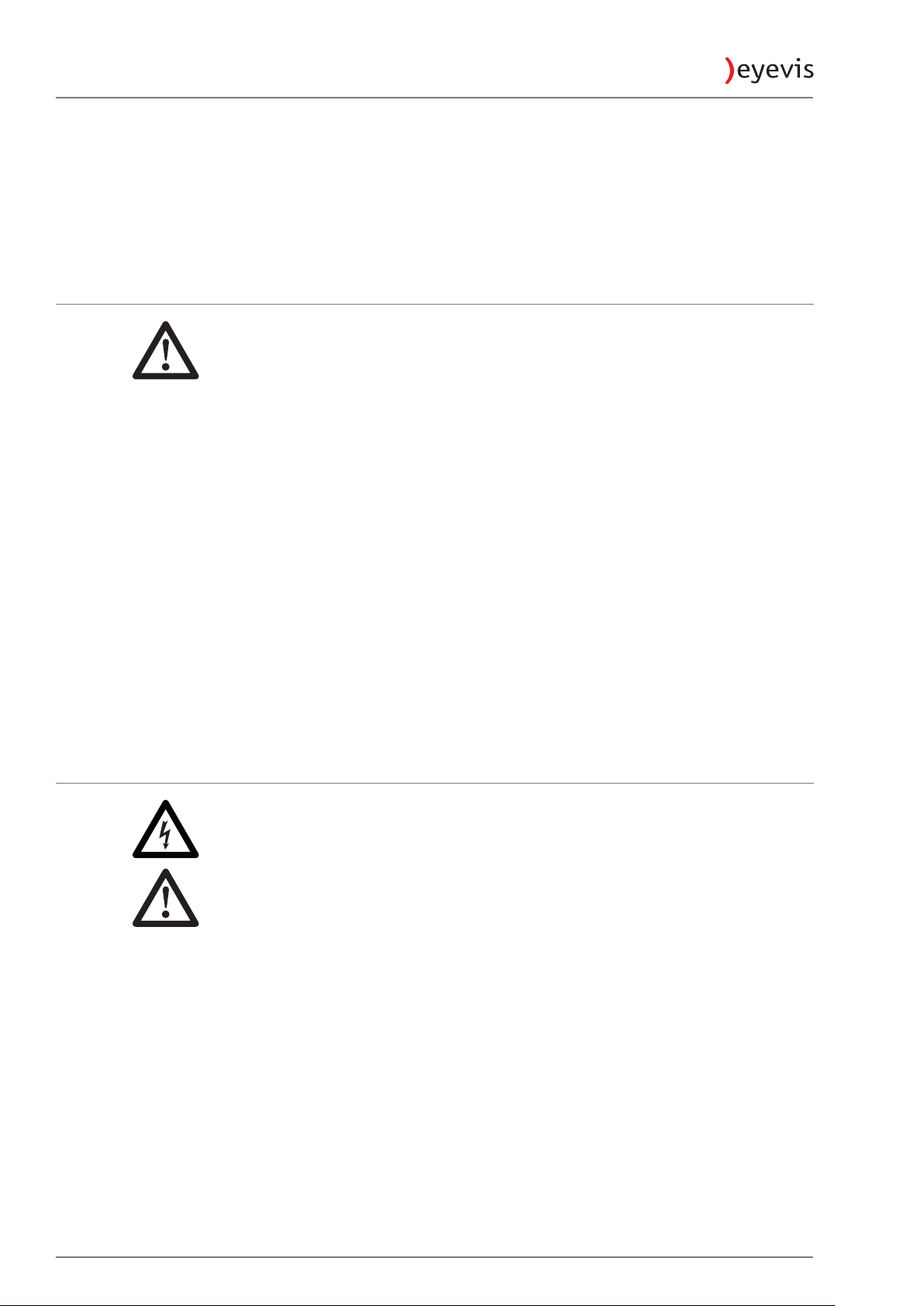
INSTALLATION
ESP-LWQX-10008
►
Installieren oder betreiben oder Sie das Gerät niemals unter
Umgebungsbedingungen, die von denen der technischen Spezifikation
abweichen. Hierzu zählen vor allem dauerhafte hohe Luftfeuchtigkeit,
Regen, zu nahe an Wasser, Feuer, Heizungen und Öfen oder dauerhafte
Aussetzung von direktem Sonnenlicht oder ähnlichem. Abweichende
Betriebsbedingungen können zu elektrischer Gefährdung, Feuer oder
Ausfall des Gerätes führen.
►
Lassen Sie die Geräte durch Ihren Händler professionell aufbauen.
►
Zum Auspacken und zum Bewegen der Geräte sollten Sie mindestens zu
zweit sein. Stellen Sie sicher, dass die Geräte stets aufrecht transportiert
werden.
►
Verwenden Sie ausschließlich eyevis Untergestelle zum Aufbau der Geräte.
Verwenden Sie an Orten mit starken Vibrationen ein entsprechendes
vibrations-absorbierendes Untergestell von eyevis.
►
Installieren Sie die Geräte nicht auf unangemessenen Untergründen, wie
z.B. unstabilen Doppelböden oder Gefällen, sondern nur auf stabilen,
ebenen Flächen.
►
Installieren Sie das Gerät nicht an Orten mit hohen Temperaturen oder
hoher Luftfeuchtigkeit. Hinweise zu den zulässigen Umweltbedingungen
finden Sie im Kapitel „Technische Daten“ auf SeiteSeite 70.
►
Stellen Sie keine Gegenstände auf die Geräte und treffen Sie
Vorkehrungen, um ein Herunterfallen der Geräte zu verhindern.
►
Halten Sie die Lüftungsöffnungen des Geräts offen.
►
Stecken Sie das Netzkabel erst am Gerät ein, bevor Sie es in die Steckdose
stecken, und verlegen Sie das Netzkabel so, dass niemand darüber stolpern
kann. Wenn die Verwendung von Verlängerungskabeln erforderlich ist,
sollte die Nennleistung des Verlängerungskabel mindestens gleichwertig
mit der des Geräts sein.
GEBRAUCH
►
Dieses Gerät führt Hochspannung! Stellen Sie sicher, dass Benutzer es nicht
selbst öffnen, reparieren oder verändern.
►
Führen Sie keine Gegenstände ins Gerätinnere ein.
►
Berühren Sie bei Gewitter nicht das Gerät, angeschlossene Kabel oder den
Netzstecker.
►
Klettern Sie nicht auf den Geräten.
►
Wenn das Gerät über einen längeren Zeitraum nicht verwendet wird,
ziehen Sie zur Sicherheit den Netzstecker aus der Steckdose.
►
Vermeiden Sie ein Drücken oder Biegen der Scheibeneinheit.
►
Verwenden Sie das Gerät niemals mit einem beschädigten Netzkabel, oder
wenn das Gerät heruntergefallen oder beschädigt wurde. Warten Sie mit
der Inbetriebnahme bis das Gerät von einem qualifizierten
Servicetechniker untersucht wurde.
►
Vorsicht: Einige Bauteile der des Geräts können während des Betriebs heiß
werden.
Page 9
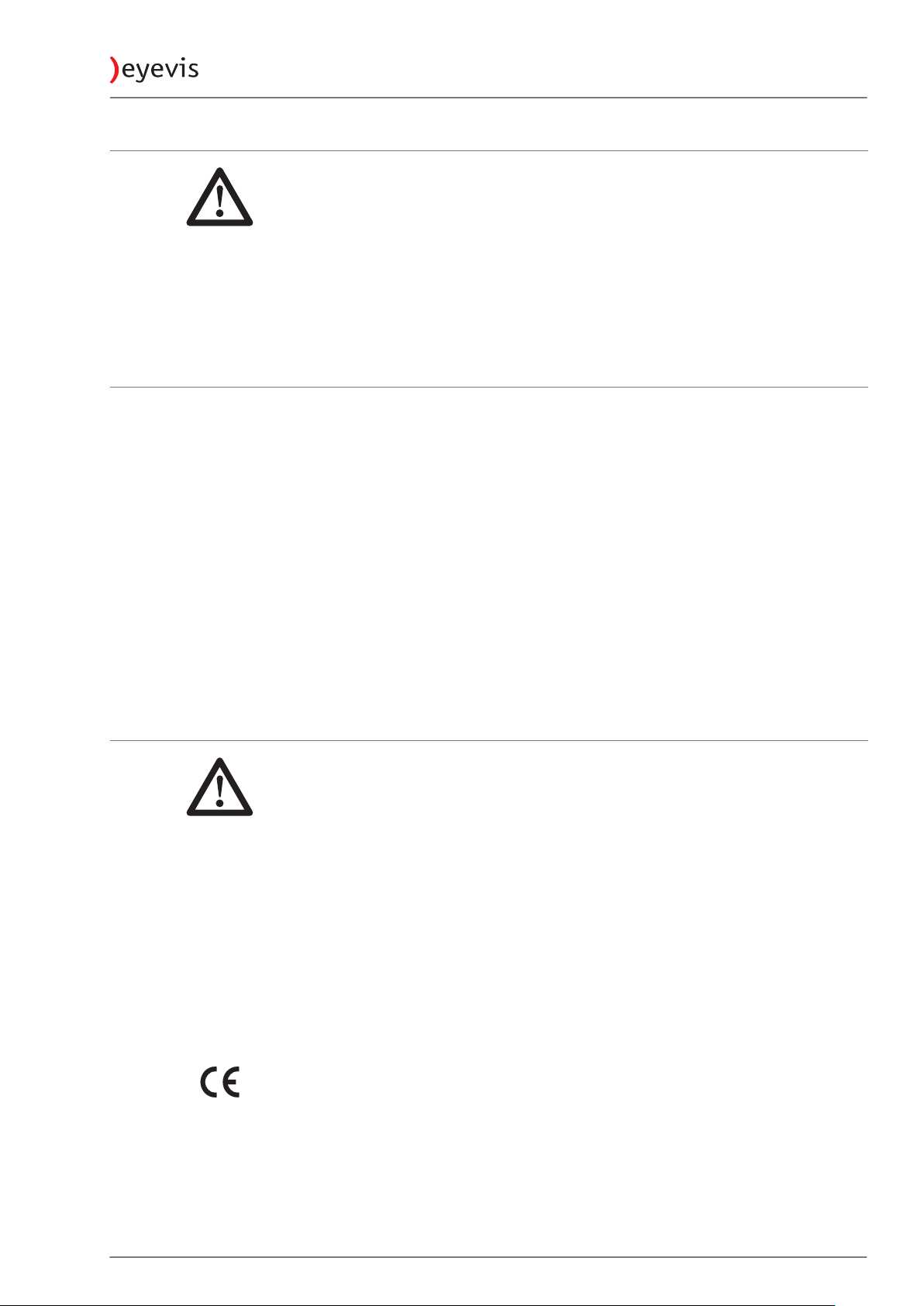
DEMONTAGE UND LAGERUNG
►
Lassen Sie das Gerät komplett abkühlen, bevor Sie es einlagern.
►
Stecken Sie das Netzkabel und alle weiteren Kabelverbindungen aus, bevor
Sie das Gerät bewegen oder demontieren. Entfernen Sie hierbei den
Netzstecker nur durch Ziehen am Stecker (und nicht am Kabel) aus der
Steckdose.
►
Packen Sie zur optimalen Lagerung das Geräte in die Originalverpackung
zurück.
►
Beachten Sie die Umweltbedingungen zur Lagerung im Kapitel „Technische
Daten“ auf SeiteSeite 70.
HAFTUNGSAUSSCHLÜSSE
►
eyevis ist nicht haftbar für jegliche Schäden verursacht durch
Naturgewalten (wie Erdbeben, Gewitter, etc.), Brände, Handlungen Dritter,
Unfälle, vom Besitzer zu verantwortende Fehlbedienungen oder den
Gebrauch außerhalb der vorgeschriebenen Betriebsbedingungen.
►
eyevis ist nicht haftbar für eventuelle Folgeschädigungen, wie z.B.
Gewinnausfälle, Betriebsunterbrechungen, Datenmodifikation oder
Datenlöschung, die durch die Verwendung von eyevis Produkten bzw.
deren Ausfall im Betrieb verursacht werden.
►
eyevis ist nicht haftbar für Schäden, die in Folge mangelnder Beachtung
der Anweisungen dieser Bedienungsanleitung entstanden sind.
►
eyevis ist nicht haftbar für Schäden die in Folge des Gebrauchs seiner
Produkte im Zusammenschluss mit anderen Produkten, Geräten und
Software entstehen.
►
eyevis ist nicht haftbar für Schäden, die in Folge unzulänglicher Installation
seiner Produkte entstehen.
ESP-LWQX-1000 9
KONFORMITÄT
Das vorliegende Gerät entspricht den folgenden Richtlinien der Europäischen
Union:
EMV-Richtlinie 2004/108/EC
•
Dieses Gerät entspricht den Anforderungen der Klasse A. Es kann beim
Einsatz in Wohngebieten elektromagnetische Störungen (EMI) verursachen.
Möglicherweise muss der Besitzer in diesen Fällen auf eigene Kosten
angemessene Maßnahmen gegen die EMI-Emissionen ergreifen.
Niederspannungsrichtlinie 2006/95/EC
•
2002/95/EC (vom 27. Januar 2003 Richtlinie des Europäischen Parlaments
•
und des Rates zur Beschränkung der Verwendung bestimmter gefährlicher
Stoffe in Elektro- und Elektronikgeräten (RoHS))
2002/96/EC (vom 27. Januar 2003 Richtlinie des Europäischen Parlaments
•
und des Rates über Elektro- und Elektronik-Altgeräte (WEEE)).
Die Übereinstimmung mit den Anforderungen wird durch die auf dem Produkt
angebrachte CE-Kennzeichnung zertifiziert.
Der Hersteller kann nicht für den Betrieb außerhalb der Betriebsbedingungen,
wie in dieser Bedienungsanleitung beschrieben, haftbar gemacht werden.
Zudem erlöschen hierdurch Ihre Produkthaftungs- und
Gewährleistungsansprüche.
Page 10
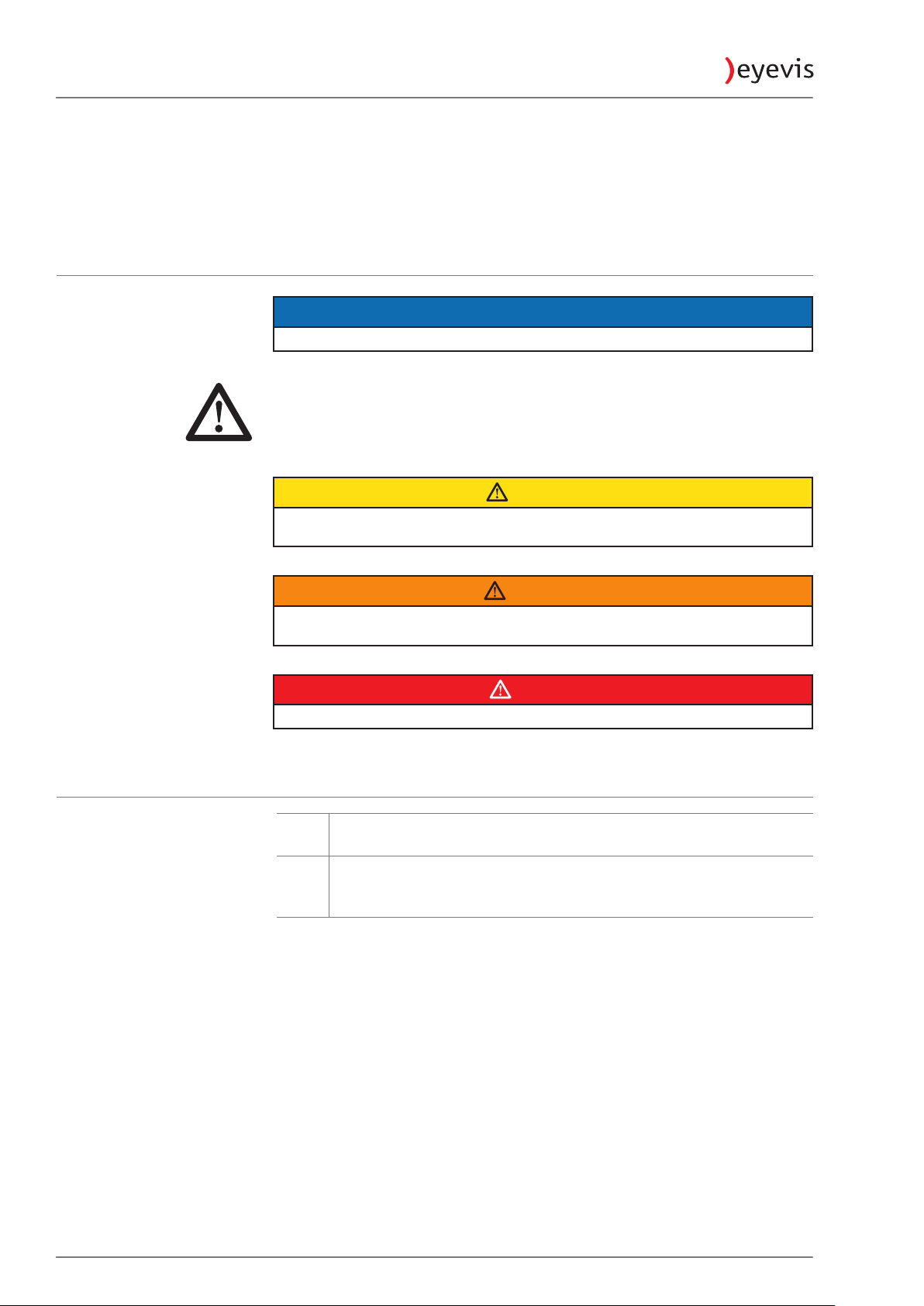
ABOUT THIS MANUAL
Read and pay attention to this manual. It contains important information on
the product. In particular, note all of the safety instructions and warnings.
Keep this manual in a safe place!
WARNINGS USED
Indicates a hazard that could lead to damage or destruction of the product.
The general warning symbol indicates a hazard that could lead to injuries or
death. In the text section, the general warning symbol is used in conjunction
with the warning levels described below.
Indicates a hazard that could lead to minor or moderate injuries.
ESP-LWQX-100010
NOTICE
CAUTION
SYMBOLS USED
WARNING
Indicates a hazard that could lead to death or serious injury.
DANGER
Indicates a hazard that leads to immediate death or serious injury.
►
1.
2.
3.
Indicates a single action or multiple actions which do not have to be
performed in any specific order.
Indicates a set of actions that have to be performed in a specific
order.
Page 11
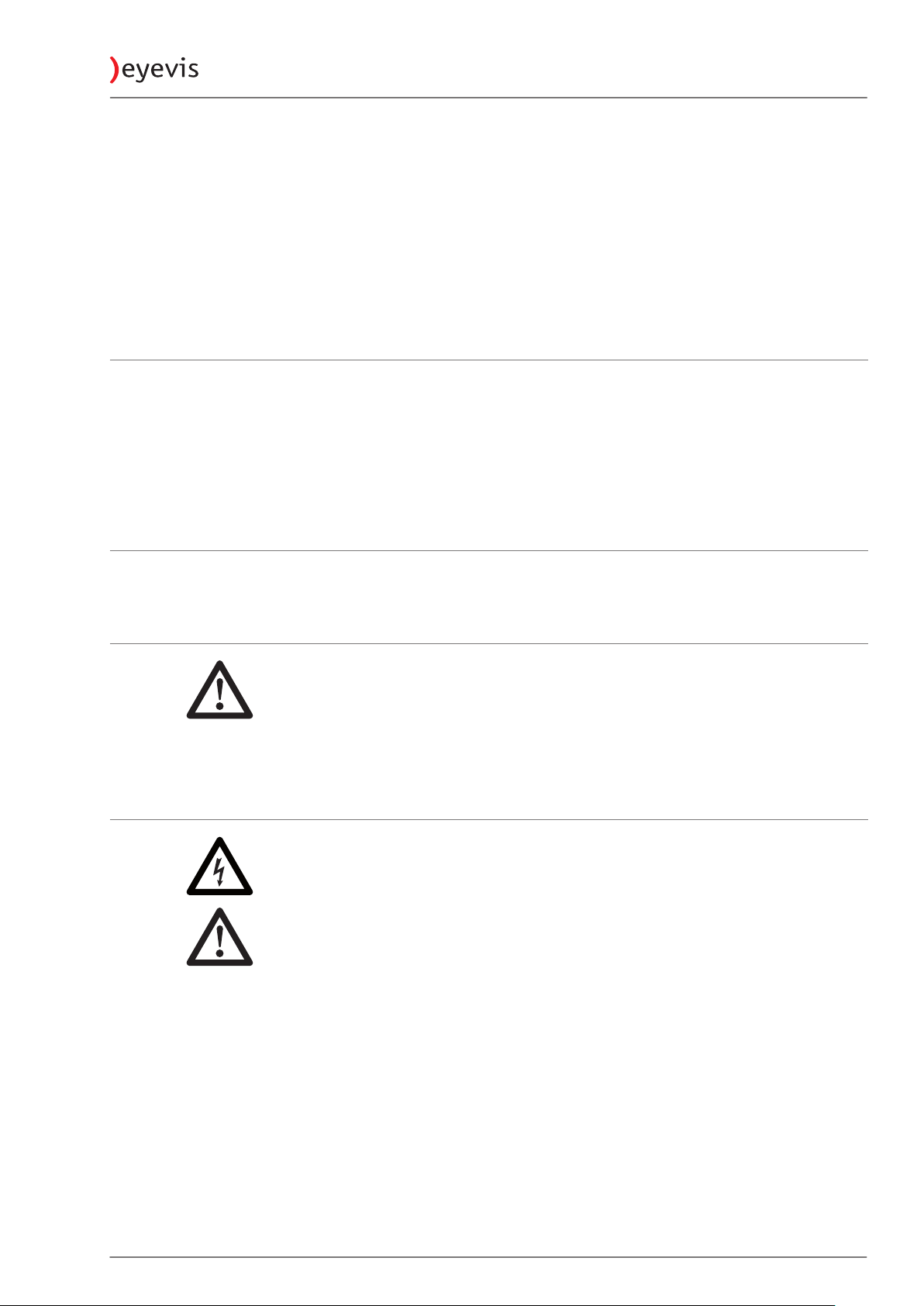
SAFETY INSTRUCTIONS
In this chapter you will find general instructions for the safe handling of this
product.
►
Read this safety information thoroughly and follow all the instructions
carefully.
In the following chapters, warning signs displayed in colour also indicate
hazards that are imminent.
INTENDED USE
The EC cube with LED projection engine is intended for visually replaying
contents for industrial use.
Only operate the product in a horizontal position.
•
Only use the product in dry rooms.
•
Observe the permissible environmental conditions (see „Technical
•
Specifications“ on pageSeite <?>.)
ESP-LWQX-1000 11
OPERATOR QUALIFICATIONS
Installation and preliminary adjustments should only be performed by
qualified service personnel or authorised service dealers.
GENERAL INFORMATION
►
►
►
POWER
►
►
►
►
►
►
►
►
►
Carefully observe all warnings on the system parts and in this user's
manual.
Carefully follow all the instructions governing the operation and use of our
systems.
Observe all the local system installation and operation regulations which
our systems are subject to.
Only use the power cable supplied by eyevis.
The power cable must be correctly and securely connected to earthed
power outlets.
Do not connect multiple devices to the same power outlet.
Do not touch the power plug with wet hands when removing or plugging
the plug into the outlet.
Do not forcefully bend or pull the power plug and do not place any heavy
material on it.
Do not disconnect the power cable while using the product.
To disconnect the device from the mains in an emergency, the plug must
be pulled out from the mains socket. The mains plug must therefore be
easily accessible at all times.
Do not overload outlets and cables above their permissible capacity. Do
not use impermissible extension cables.
Do not install or operate the device under environmental conditions that
deviate from the technical specifications. This mainly includes areas with
constantly high humidity levels and in direct proximity to water, fire,
radiators or ovens or exposed to direct sunlight or similar. Deviating
operating conditions can lead to electric shocks, fire or can cause the
device to crash.
Page 12

INSTALLATION
ESP-LWQX-100012
►
The devices should be installed professionally by your dealer.
►
When unpacking or carrying the devices, at least two people are needed.
Make sure the devices are carried upright.
►
When installing the devices, use the designated frame supplied by eyevis.
Use a special vibration absorbing frame from eyevis when using the
devices in locations subject to vibration.
►
Do not place the device in an unstable location such as e.g. inappropriate
double-floors or inclines. Install on a horizontal, stable surface instead.
►
Do not install the device in areas where the humidity or temperature is
high. Information on permissible environmental conditions can be found
in the „Technical Specifications“ section on pageSeite <?>.
►
Do not place objects on the device and take appropriate measures to
prevent the devices from falling down.
►
Do not block the ventilation holes on the device.
►
Always plug the power cable into the device before plugging it into the
outlet and do not locate the device where persons may trip over the cable.
If an extension cable is necessary, a cable with a current rating at least
equal to that of the device should be used.
USE
►
This device operates at high voltages. Never repair, modify or disassemble
the device by yourself.
►
Do not insert any objects into the device.
►
If there is thunder or lightning, do not touch the device, cable or power
plug.
►
Do not climb onto or stand on the device.
►
If the device will not be used for a long period of time, remove the power
plug from the wall outlet for safety.
►
Do not push or jolt the screen unit of the rear projection cube.
►
Do not operate the device with a damaged cable or if the device has been
dropped or damaged until it has been examined by a qualified service
technician.
►
Caution: Some parts of the device may become hot during operation.
Page 13

DISASSEMBLY AND STORAGE
►
►
►
►
DISCLAIMER
►
►
►
►
►
ESP-LWQX-1000 13
Let the device cool down completely before storing.
Disconnect the power cable and all other cables before moving or
disassembling the device. Remove the power plug by pulling the plug (and
not the cable) out of the outlet.
Pack the device into the original packaging to ensure the best possible
storage for the device.
Observe the environmental conditions for storage in the section „Technical
Specifications“ section on pageSeite <?>.
eyevis is not liable for any damage caused by natural disaster (such as
earthquake, thunder etc.), fires, acts by third parties, accidents, owner's
intentional misuse and fault or uses in other improper conditions.
eyevis is not liable for incidental damages such as profit loss or
interruption in business, data modification or data deletion caused by the
use of eyevis products or their operation failure.
eyevis is not liable for any damage caused by non-adherence to the
instructions described in the user manual.
eyevis is not liable for any damage caused by using its products in
conjunction with other products, systems and software.
eyevis is not liable for any damage caused by the improper installation of
its products.
CONFORMITY
This device complies with the following directives from the European Union:
EMC Directive 2004/108/EC
•
This device complies with Category A requirements. It can cause
electromagnetic interference (EMI) when used in residential areas. The
owner may be forced to take suitable measures to prevent EMI emissions at
his/her own expense.
Low-Voltage Directive 2006/95/EC
•
2002/95/EC (as of January 27, 2003, Directive of the European Parliament
•
and the Council on the restriction of the use of certain hazardous
substances in electrical and electronic equipment (RoHS))
2002/96/EC (as of January 27, 2003, Directive from the European
•
Parliament and the Council on waste electrical and electronic equipment
(WEEE)).
The compliance with the requirements is certified with the CE symbol labelled
on the product.
The manufacturer cannot be held liable for the operation of the device outside
the operating conditions as described in this user's manual. Any improper
operation will also void your product liability and warranty claims.
Page 14
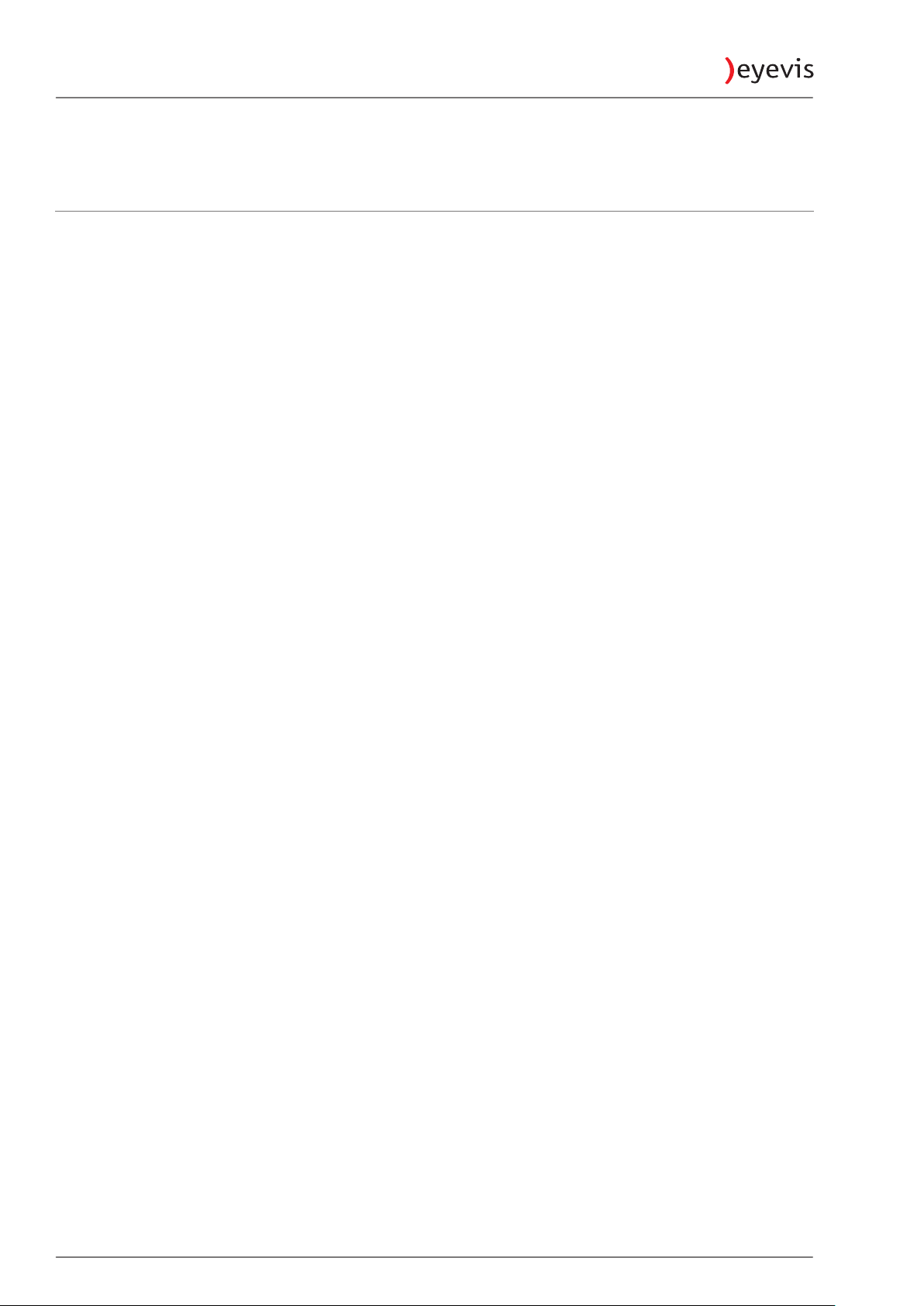
ESP-LWQX-100014
TRANSPORT, STORAGE, UNPACKING
UNPACKING
The projector is packaged in a cardboard box. To protect the projector during
transportation, the projector is wrapped in foam. The packaging is secured
with packing tape.
To unpack the projector:
1. Open the package.
2. Remove the projector with the protection foam from the package.
3. Remove the protection foam:
STORAGE OF PACKAGING
►
Store the original packaging in a safe place. It is the ideal packaging for
sending or storing the devices.
Page 15

DELIVERY CONTENTS
Dimensions and technical details may vary depending on the product version.
PACKAGING
PROJECTOR
ESP-LWQX-1000 15
1x ESP-Projector (ready mounted)
•
1x power cable (2 meter)
•
1x RS232 serial cable (2 meter)
•
1x RS232 RJ45 (1 meter)
•
1x eyevis projector adjustment software on CD
•
1x user manual
•
Page 16

PRODUCT OVERVIEW
This section provides an overview of the entire product, the individual
parts as well as the connection and adjustment elements.
PROJECTOR
1
ESP-LWQX-100016
2
6
7
Fig. 1: Front view of projector
1 Optics
2 Service cover for focus adjustment
3 Turn-Switch for projector addressing
4 DVI IN
3
4
5
5 Serial number of projector
6 Stand-by button
7 Power supply
Page 17

ESP-LWQX-1000 17
CONTROL MODULE
1
2
3
4
5
6
Fig. 2: View of the connectors
1 LAN (RJ 45)
2 RS 232 IN (9-pol D-SUB)
3 RS 232 OUT (9-pol D-SUB)
4 LEDs display status
5 DIP-Switcher (Service)
6 DVI-D
Fig. 3: Power supply
POWER SUPPLY
1 Power Supply
2 Protection
3 Main switcher On / Off
Page 18

ESP-LWQX-100018
STATUS LED
Power State
1
1
The power state LED indicates whether power circuit on the board is
“online”, that means whether the CPU is powered by 5V standby voltage.
2
3
4
Fig. 4: LEDs display status
1
32
Signal State
2
The signal state LED indicates the status of the video signal. If the video
signal is connected and valid, the LED will glow.
CPU State
3
The CPU state LED indicates the status of the firmware. Following states
are possible:
x fast blinking (100ms): CPU initialises
x slow blinking: (500ms): CPU is ready
x Off: firmware ist crashed
Error State
4
The error state LED indicates the error status. During the initialisation
procedure the LED will blink together with the CPU state LED in the same
frequency. After the initialization the LED should be off. Otherwise please
check the runtime, startup error buffer for more detailed information.
ADDRESS ID SWITCH
Left Switch (for value x 100)
1
Central Switch (for value x 10)
2
Right Switch (for value x 1)
3
Fig. 5: Rotation switches
Page 19

ESP-LWQX-1000 19
ASSEMBLY / INSTALLATION
This section describes how to mount and install the projector.
AUTHORIZED INSTALLATION OPTIONS
Fig. 6: Authorized installation options
Page 20

ESP-LWQX-100020
UNAUTHORIZED INSTALLATION OPTIONS
In the following position shows the cooling element of the projector down. In
this position, a sufficient cooling performance can not be guaranteed.
Fig. 7: Unauthorized installation options
Page 21

CABLING THE PROJECTORS
The projectors are connected together via RS232 cables.
To cable the projectors together:
Use the RS232 data cable provided (9-pin D-sub 1:1 extension cable) and
connect each RS232 OUT to RS232 IN. Proceed according to the following
diagram:
ESP-LWQX-1000 21
Fig. 8: Authorized installation option
Page 22

To connect the projectors to the control PC:
►
Connect the control PC to projector 1 either via a RS232 data cable or via a
KAT.5 Ethernet cable (optional):
RS232
ESP-LWQX-100022
Fig. 9: Connecting the projecotrs to the control PC via RS232 data cable
Ethernet
Fig. 10: Connecting the projecotrs to the control PC via ethernet cable
ADRESSING THE PROJECTORS
To control the projectors and to enable communication, each projector must
be allocated with an individual address. The projectors are addressed with
consecutive numbers.
1
1
2
2
3
3
Fig. 11: Addressing the projectors (ID)
Page 23

ROTATION SWITCHES
ESP-LWQX-1000 23
Setting projector address(ID) for serial connection via RS232 cable.
NETWORK
Address
(ID)
1 0 0 1
2 0 0 2
3 0 0 3
...
199 1 9 9
...
Fig. 12: Rotation switches
Settings of projector for network connection.
Command Descripon Default value
Switch 1 Switch 2 Switch 3
COM_LAN_DHCP Turn on / o DHCP
funconality for LAN
COM_LAN_GW LAN gateway IP 192.168.0.1
COM_LAN_IP Device IP adress 192.168.0.11
COM_LAN_MAC Device MAX Address --
COM_LAN_SM LAN subnetmask 255.255.255.255
OFF
Page 24

ADJUSTING THE FOCUS
ESP-LWQX-100024
In order to achieve a clear image on the projection screen, it is necessary to
adjust the optical focus of the projection engine. In the event that the image
on the screen becomes blurred, it is necessary to readjust the focus setting. To
adjust the focus, we recommend using an image with suitable content
displayed on the screen, e.g. an image with writing in all corners or something
similar. You can find appropriate test images on your eyevis software CD.
To adjust the focus:
1. Remove the four screws that secure the left part of the cover to the focus.
2. Remove the cover.
ª You can now access the inside of the projector.
3. Loosen the adjustment screws.
ª You can now adjust the focus of the lens by turning the adjustment
screw to the left or right.
4. Secure the adjustment screw again in its position once you have made the
setting.
5. Close the cover on the projector again using the four screws.
Fig. 13: Focus setting on the projector
Page 25

ESP-LWQX-1000 25
CONFIGURATION
The projectors have to be configured before they can be commissioned. Two
programs are available to help you configure the projectors: eyeDevice
software and EC-Lcontrol. Both programs are stored on the CD provided.
GENERAL INFORMATION ON THE CONFIGURATION PROGRAMS
Both programs for configuring the projectors are used to perform different
tasks:
EC-Lcontrol:
eyeDevice software:
Colour adjustment
•
Communication between PC and projector
•
Status query of projectors
•
Generating reports
•
NOTE:
The EC-Lcontrol program is specially developed for adjusting the colour of the
eyevis LED projectors. For this reason, use this program for colour adjustments
instead of the colour adjustment function in the eyeDevice software.
PROGRAM INSTALLATION AND START
The programs do not have to be installed.
1. Simply copy the entire program folder to the desired location you wish on
your PC (usually C:\Programs).
2. Open the relevant exe file to launch the programs.
INTELLIGENT USER INTERFACE
Once the connection to the projectors has been established, the programs
detect which parts are connected and display the relevant functions on the
user interface. The setting parameters are read out from the projectors and
displayed in the program windows. Any changes to the settings are saved in
the projectors or can be stored in a configuration file on the PC.
Page 26

ESP-LWQX-100026
ADJUSTING THE COLOURS WITH ECLCONTROL
This section describes how to adjust colours using the “EC-Lcontrol” program.
A detailed description of the program can be found in TheEC-LcontrolSoftware
section from page56.
EC_Lcontrol.exe
To start the program:
1. Open the “EC_Lcontrol.ini” file.
2. Set the setting “ESP_Mode=0” to “ESP_Mode=1”.
3. Save and close the “EC_Lcontrol.ini” file
4. Launch the EC-Lcontrol software (EC-Lcontrol.exe).
ª The start window opens.
Fig. 14: The EC-Lcontrol main window
NOTE:
The EC-LControl software can be used for both ESP eyevis projectors and for the
eyevis Cubes series. Therefore, both the concepts of Projector and Cube are used.
(In the software and in the text)
Page 27

ESP-LWQX-1000 27
ADJUSTING THE COLOURS
Fig. 15: The EC-Lcontrol start window
NOTE:
The settings you change will be applied to all projectors that you previously
selected (SerialID start, SerialIDend)
To display the current settings:
►
Press the Getactualvalues button.
ª The current projector settings are displayed in the status window.
Page 28

ESP-LWQX-100028
To manually adjust the projectors:
1. Select the colour you wish from the Colourtemperature field.
ª Information on the colour temperatures can be found in Tab. 3 on
page60.
2. Adjust the brightness in the Brightness field.
ª The brightness can be estimated from the values contained in the list
for each projector.
3. Click on Adjustprojectorwall to apply the settings.
ª The current settings will be displayed in the lower part of the window
and illustrated in the colour diagram.
ª The displayed images on the video wall change at the same time.
To adjust the projectors to the maximum brightness:
This function can be used to adjust the projectors to the maximum brightness
regardless of a specific colour temperature.
►
Press the button to adjust all projectors to the maximum brightness.
To automatically adjust the projectors:
This function is used to automatically calculate the correct set value for both
colour and brightness. The software then applies this set value to define a
standard colour and brightness for all projectors. The current values of each
projector are used to calculate the set value for x and y as well as the
brightness. (Note: If the maximum brightness has been set as described above,
the current value is the maximum value.) This process is not dependent on a
specific colour temperature. A set value that allows the maximum brightness is
used.
1. Press the button to get the values recommended by the software.
ª The current settings are displayed in the lower part of the window.
ª The values are automatically entered in the entry fields. The suggested
values are calculated by the software to achieve the optimal setting for
all projectors.
ª The brightness of the projectors can be reduced during the colour
settings in order to achieve an optimal colour representation.
2. Press the Adjustprojectorwall button.
ª The wall is adjusted to the maximum attainable values.
►
If you are not satisfied with the result, you will need to adjust the colour
temperature and brightness again. Refer to the following section on how
to optimise the “whitepoint”.
To optimise the whitepoint:
Example: The wall appears blue on the master display but the desk monitors
appear red. In this scenario, instead of setting the maximum brightness, it is
more beneficial to find a better whitepoint.
►
Select a colour temperature from the list of set values and click on the
Adjust projector wall button.
ª The table below shows a text output of two projectors which were set
to a colour temperature of 3500K.
Page 29

ESP-LWQX-1000 29
Text output in display field Notes
2010_07_21 13:09:46
adjust whitepoint....
iteration: 1 of 10
iteration: 2 of 10
[ERR] Projector_2 RED-OVERRUN
iteration: 3 of 10
[ERR] Projector_2 RED-OVERRUN
iteration: 4 of 10
iteration: 5 of 10
iteration: 6 of 10
iteration: 7 of 10
iteration: 8 of 10
iteration: 9 of 10
iteration: 10 of 10
==================================
LED capacity:
projector R G B
1 83% 35% 25%
2 98% 38% 27%
--------------------------max: 98% 38% 27%
projector: #2 #2 #2
--------------------------min: 83% 35% 25%
projector: #1 #1 #1
--------------------------mean: 90% 36% 26%
==================================
Iteration steps for
optimisation
The error messages indicate
that the red LED cannot be
set to an adequate
brightness setting to
achieve the selected colour
temperature. The brightness
of the other colours must
therefore be reduced
accordingly.
LEDcapacity displays the
control of the LEDs of
projector 1 and 2.
The high capacity of the red
LED (R) can be clearly
identified.
chromatic deviation:
projector x y L
1: -0.0001 0.0004 0.4834
2: -0.0026 -0.0022 0.6407
==================================
actual color values:
projector x y L dx dy dL
temp
1 0.4125 0.382 99.4 0.0008 0.0002 0.6 31°
2 0.411 0.3827 99.9 0.0007 0.0005 0.1 32°
==================================
accuracy:
x y L
0.0008 0.0003 0.3
done!
These values can be used to manually select the default brightness (see
pageSeite 33). If the maximum capacity of the LEDs is set to just 60%, a
higher brightness default value can be selected.
►
If you are satisfied with the result, proceed to the next step to perform fine
adjustments.
Chromatic deviation
Actual colour values
Accuracy
Page 30

ESP-LWQX-100030
FINE ADJUSTMENT FOR SELECTED PROJECTORS
Fine differences in colour rendering and brightness between the projectors
can be adjusted with the fine adjustment function.
To open the fine adjustment function:
1. Click on the Fine adjust... button.
ª The Colorfineadjust window opens.
Fig. 16: The EC-Lcontrol fine adjustment window
2. Select a projector and adjust the RGB values until a harmonious colour
rendering is achieved for the entire wall.
ª As soon as you change the RGB values, the Reset button appears
underneath the RGB boxes. Click on Reset to reset the changes.
3. Click on Applyactualwallstatus.
ª It takes a few seconds to apply the changes.
4. Close the window if you are satisfied with the result.
ª The start window opens again.
5. Click on SaveAll to save the settings in all projectors.
You have now completed the colour settings.
1. Select the projector you want from the list in the left-hand field.
2. Click on the button to apply the changes for the selected projector
only.
You have the following input options:
Drag the whitepoint across the colour field
•
Direct input of RGB values
•
Direct input of CIE values
•
Page 31

ESP-LWQX-1000 31
Drag the whitepoint across the colour field:
1. Use the arrow buttons in the colour space to shift the whitepoint in the
direction you want.
ª The effects on the x, y and L values are displayed simultaneously.
2. Click on Adjust to transfer the settings to the selected projector.
Enter the RGB values:
1. Manually enter the values for red, green and blue.
2. Transfer the values into the CIE area by proceeding as follows:
a. Checkmark the boxes for x, y and L to determine which values should
be changed.
b. Click on the button to apply the settings for all projectors.
c. Click on the button to apply the changes for the selected projector.
3. Click on Adjust to transfer the settings to the selected projector.
Enter the CIE values:
1. Manually enter the values for CIEx, CIEy and L.
2. Click on Adjust to transfer the settings to the selected projector.
Complete the entry and then save:
1. Close the Colorfineadjust window.
2. Press the Saveall button in the main menu window.
Page 32

ESP-LWQX-100032
ESTABLISHING COMMUNICATION VIA EYEDEVICE
This section describes how to establish the communication with the projectors
with the help of the eyeDevice software.
eyeDeviceSetup.exe
A detailed description can be found in TheeyeDeviceSoftware section from
page47 onwards.
To start the eyeDevice software:
1. Open the eyeDevice software (eyeDevice.exe).
2. Confirm with OK without entering a password. You do not need
administrator rights for the following steps.
ESTABLISHING COMMUNICATION
►
Open the Preference page.
ª The serial connection via RS232 interface (Useserialport) is selected as
standard.
To use the serial port:
1. In the SerialPort entry field, select the COM port to which the video wall is
connected.
2. For the remaining settings, the standard values should match the ones
displayed in the screenshot.
3. Press Applychanges to apply the new settings.
ª You can check if the connection is active on the Reports page.
To establish a connection via Ethernet (optional):
3 A connection is established to the first projector via the Ethernet cable.
1. Select Uselocalareanetwork.
2. Enter the IP address to the connected projector (the first projector).
3. For the remaining settings, the standard values should match the ones
displayed in the screenshot.
4. Press Applychanges to apply the new settings.
ª You can check if the connection is active on the Reports page.
Page 33

ESP-LWQX-1000 33
ENTERING THE WALL SIZE
In the Wallsize field, you can enter the number and layout of the projectors:
1. In the first window, select the number of columns, which is 4 in the
example above.
2. In the second window, select the number of rows, which is 2 in the
example above.
Page 34

ESP-LWQX-100034
READING THE CONFIGURATIONS
1. Mark the projector you want in the wall view. You can select several
projectors at once: Click and hold the left mouse button in a field and mark
the relevant area.
2. Click on Read current...
ª The data of the selected projectors are displayed in the view window.
OTHER SETTINGS
Detailed information on other setting options can be found in
TheeyeDeviceSoftware section from page47 onwards.
SAVING THE CONFIGURATION
Once you have adjusted all the settings, you can save the configuration in a file
on the PC.
1. Click on Write....
2. Select the target location and file name and click on OK.
LOAD THE CONFIGURATION
You can load adjustments from a file which is saved on the PC.
1. Click on Load....
2. Select the location and name of the desired file and click on OK.
Page 35

CLEANING AND CARE
This section describes how to clean the device. Regular and proper cleaning
helps to maintain the quality of this device and to protect it from damage.
CLEANING INTERVALS
How often you clean the device primarily depends on the environmental
conditions.
ESP-LWQX-1000 35
WARNING
Dangerous electric voltage inside the device
Cleaning the device while connected to the power supply can result in
death, severe injury or can damage the device.
►
Always unplug the device from the electrical outlet before cleaning it.
►
Never yank at the cable to pull the plug from the outlet. Take hold of the
plug and pull to disconnect.
►
Do not spill any fluids inside the device.
►
Clean the device if dust has collected on the housing.
►
Contact your dealer for internal cleaning once a year.
CLEANING THE OPTIC
CLEANING THE HOUSING
NOTICE
Unsuitable cleaning substances
Strong cleaning substances such as thinners, benzene or abrasive cleaners
can damage the housing. ?????
►
Never use liquid cleaners or cleaning sprays. Use a damp cloth for
cleaning.
►
Do not clean the lens when it is heated.
►
Wipe the lens over regularly with a soft cloth to keep it clean. Small stains
can be removed using a damp cloth and a small amount of eyevis special
detergent.
NOTICE
Unsuitable cleaning substances
Strong cleaning substances such as thinners, benzene or abrasive cleaners
can damage the housing.
►
Never use liquid cleaners or cleaning sprays. Use a damp cloth for
cleaning.
►
Wipe the housing over regularly with a soft cloth to keep it clean. Small
stains can be removed using a damp cloth and a small amount of mild
detergent.
Page 36

ESP-LWQX-100036
DISASSEMBLY AND DISPOSAL
This device was made almost exclusively from material that can be disposed of
and recycled in an environmentally friendly manner. Once the device is
removed from operation eyevis will take it back to promote the reuse or
recycling of material resources, provided the device is returned in a condition
that reflects use as intended. Non-recyclable device parts are disposed of
correctly.
The packaging and packing aids can be recycled and are intended for reuse.
Page 37

ESP-LWQX-1000 37
MALFUNCTIONS AND TROUBLESHOOTING
Before calling your service partner, please check the following table for a
possible cause to the trouble you are currently experiencing.
NOTE:
The devices may only be opened by specially trained and qualified personnel.
TYPICAL PROBLEMS
NO PICTURE
►
Make sure that the power cable is plugged in.
►
Check if the cube's power is OFF or if the cube is in standby mode.
►
Check that the auxiliary equipment is connected properly.
►
Check if the input setting is correct.
►
Check that the signal is suitable.
THE PROJECTOR DOES NOT START UP
►
Check the cable connections between the projector and input box.
BLURRED PICTURE
►
Check the focus adjustment of the cube.
NO COMMUNICATION BETWEEN CONTROL PC AND CUBE
►
Check that you have selected the right COM port.
►
Check the COM port settings.
►
Check the serial cable connection for communication.
Page 38

ESP-LWQX-100038
POSSIBLE CAUSES OF MALFUNCTIONS AND PROBLEMS
CAUTION
Smoke or peculiar smells
If you continue to use the device when smoke or peculiar smells are
coming from the cube housing, it may cause a fire or an electric shock.
►
Immediately remove the power plug from the outlet.
►
Make sure that the device is not smouldering inside and this is going
unnoticed.
►
Contact your dealer for inspection.
CAUTION
Liquids or objects inside the device
If you continue to use the device after water, other fluids or objects have
been spilled or dropped, this may cause a fire or an electric shock.
►
Immediately remove the power plug from the outlet.
►
Contact your dealer for inspection.
CAUTION
Damage caused by dropping the device
If you continue to use the device after it has been dropped or the housing
has been damaged, it may cause a fire or an electric shock.
►
Immediately remove the power plug from the outlet.
►
Contact your dealer for inspection.
CAUTION
Damaged or hot power cable
If you continue to use the device even though the power cable is damaged
or becomes hot, it may cause a fire or an electric shock.
►
Immediately remove the power plug from the outlet.
►
Contact your dealer for inspection.
Page 39

ESP-LWQX-1000 39
WARRANTY TERMS AND CONDITIONS
DURATION AND VALIDITY OF WARRANTY
The specified product is under warranty for 24 months beginning from the
date of delivery by eyevis GmbH, valid for European Union. 12 Months applies
to products that were purchased outside the European Union. Warranty
services during the warranty period do not extend the validity period of the
warranty.
PROOF OF PURCHASE
The sales agreement or the invoice (original invoice with serial number) of the
first purchaser must be presented as proof of purchase to claim warranty
services. If the customer cannot provide this evidence of purchase, the
warranty period is dated back to the date of purchase at the distributor (first
supplier) plus one month.
WARRANTY SERVICE OR EXCHANGE DURING WARRANTY PERIOD
If the product shows any faults or defects during the warranty period, eyevis
GmbH provides the following services in compliance with the warranty:
) Defective on arrival
If the product is Dead On Arrival (DOA), the customer has to return the product
to the specialist supplier (point of purchase) within 14 days for a new
replacement. If the customer does not return the product within 14 days the
product will be treated under usual terms of warranty.
) Return-to-Base-Warranty (Bring-In Warranty)
Defective parts or products must be sent back carriage free to eyevis. In certain
circumstances can the product sent back to the specialist supplier (place of
purchase) or to eyevis service centre (land of purchase).
In the event that the product requiring repair under warranty, the customer is
responsible for the cost of transportation to eyevis. Eyevis bears only the
one-way costs for the reshipment of repaired or exchanged products to the
customer. During in transit the goods are at the owner’s risk.
) Repair and return
The defective product is sent to eyevis by the customer and is repaired within
21 days. In this case eyevis bears the costs for eventually required components
or the arising working time, as well as for the costs for the reshipment to the
customer.
) Temporary exchange equipment during repair time
(only Products under Warranty)
Bring-in warranty. The customer can request for an temporary exchange
product during the repair time, if the product under warranty cannot be
repaired within 30 days. In dependence of availability Eyevis decides whether
the equipment can be replaced. Any costs of a return delivery of the exchange
equipment, are borne by the customer.
) Warranty on repairs
As a general rule repairs or replacements does not extend or restart the
warranty period. The repaired parts/components will be treated under
warranty for 3 months for same kind of problems.
Page 40

WARRANTY EXCLUSIONS
ESP-LWQX-100040
) General exclusions
This warranty covers only malfunction due to any defect in material and/or
workmanship of a product put into circulation by the eyevis GmbH.
Guaranteeing is therefore excluded for any faults and defects beyond the
responsibility of the eyevis GmbH, particularly in cases of:
Improper use, mechanical damages (e.g. marks caused by scratching,
•
pressure or breaking), improper storing or cleaning, transport damages,
misuse or any other reason the customer or a third is to blame for,
especially if the instructions contained in the manual are not adhered to;
Display damages caused by the permanent representation of static images
•
(or partially static images).
Failures or fluctuations of the electrical mains supply, the air conditioning
•
system or other environmental conditions.
Abnormal operating conditions, including smoke (e.g. cigarette smoke)
•
and dust.
Act of God, Fire, flood, aggressive chemical, aggressive biological activity,
•
event of war, vandalism, accidents or something similar.
Errors off all kinds of using defective or incompatible accessories. (Not
•
include components delivered from eyevis which are covered by the
product‘s warranty).
Attempted repair, setting, change, installation or maintenance by a person
•
not authorized by eyevis GmbH.
Image Sticking (Memory) Effects.
•
) Image Sticking (Memory) Effect
“Image Sticking” caused by the representation of static image contents for a
longer period is not covered by this warranty.
REACTION TIME
) Accessories
Accessories, such as cardboard boxes, packaging, batteries and other
components that are used in connection with this product and that expected
to be exchanged re not covered by this warranty.
) Failure of pixel
Failures of pixels cannot be totally avoided with LCD-technology products.
They are only considered as failures covered by this warranty if their number
exceeds the value determined in the chapter „Evaluation of visual range“.
) Factory-applied serial number
A product that’s serial number is damaged, changed or removed is no-longer
covered by this warranty.
The reaction time to claim a right given by this warranty starts with the
customer’s announcement of the claim to the eyevis GmbH. It is calculated in
accordance to the standard service hours of the eyevis GmbH (monday-friday
9.00 AM to 5.00 PM (CET), except german bank holidays).
Page 41

ESP-LWQX-1000 41
ADVISED PROCEDURE FOR RAISING A CLAIM
) Consider the manual before raising a claim
See the sections on “Troubleshooting” and in the manual and check whether
the problem might be solved on-site before raising a claim referring to this
warranty.
) Prepare necessary information
If the problem still exists the customer should try to get support from his
regional eyevis GmbH partner.
Please prepare the following information:
Product identification and serial number of the device
•
A description of the problem in hand
•
Pick-up address and contact information
•
Date and place of purchase
•
A description of the required service work
•
) Approval by eyevis
After performing an analysis of the faults and damages of the device the eyevis
GmbH will approve your warranty claim if the necessary requirements are
fulfilled. The customer will receive a service code (RMA number) and the eyevis
GmbH will prepare the service work chosen by the customer. It is the
customer’s duty to keep the product ready for collection (in cases of DOA the
product has to be equipped with all cablings and mains adaptors before it is
put in its box or packed). Should the customer miss to deploy the defective
unit for pick up, he is liable for the cost of the replacement unit.
) Packing
The eyevis GmbH can provide a suitable transport box on request if the
customer can not ensure to be able to pack the defect device correctly and to
label t as a breakable good. The customer is liable for damages caused by the
use of an improper or unsuitable packing by the customer.
) Transport
The customer arranges for the transport of the display to the eyevis GmbH
) Service code: RMA number
The customer should have his service code ready for any further contacts with
the eyevis GmbH in connection with this warranty claim.
) Costs for not covered by warranty defects
The eyevis GmbH reserves the right to charge the customer for incurred costs
caused by complaints concerning defects or faults that are not covered by this
warranty.
LEGAL AND OTHER CLAIMS
There are no express or implied warranties, representations or conditions other
than those stated in this warranty. Other legal or contractual claims, also
towards the seller of the product, are excluded as far as the eyevis GmbH has
provided service based on this warranty.
This warranty does not affect or has influence on other legal guarantee claims
or other contractual claims of the customer towards the seller of the product.
These claims can be made alternatively to the claims referred to in this
warranty document.
Page 42

LIMITATIONS OF LIABILITY
ESP-LWQX-100042
In cases of slight negligent breaches of duty the liability of the eyevis GmbH is
limited to the direct, foreseeable and contract-typical average damage. The
slightly negligent breach of minor contractual obligations excludes the
liability.
eyevis will not be liable for any loss, damage or alterations to (1) third party
furniture, hardware or software; or (2) programs, data or information stored on
any media or any part of the Product, no matter how occurring; or for any loss
or damage arising from loss of use, loss of profits or revenue, or for any
resulting indirect or consequential loss or damage.
The eyevis policy sum regarding all requirements of the warranty does not
exceed the original purchase price of the product or alternatively on the part
of eyevis, the costs of substitution of the product.
This warranty does not cover normal wear and tear of the Product or parts.
In cases of slight negligent breaches of duty the liability of the eyevis GmbH is
limited to the direct, foreseeable and contract-typical average damage. The
slightly negligent breach of minor contractual obligations excludes the
liability.
CORRECT DISPOSAL
As far as the liability of the eyevis GmbH is excluded or limited, this applies
also to the personal compensation liability of its staff, employees, associated
employees, agents and auxiliary persons.
The preceding limitations of liability do not apply to the customer’s claims
derived from the Product Liability Act and to claims concerning damages to
the body or health or in case of the loss of the life of the customer.
) Correct Disposal of This Product (Waste Electrical & Electronic Equipment)
(Applicable in the European Union and other European countries with
separate collection systems)
This marking on the product, accessories or literature indicates that the
product and its electronic accessories (e.g. charger, headset, USB cable) should
not be disposed of with other household waste at the end of their working life.
To prevent possible harm to the environment or human health from
uncontrolled waste disposal, please separate these items from other types of
waste and recycle them responsibly to promote the sustainable reuse of
material resources.
Household users should contact either the retailer where they purchased this
product, or their local government office, for details of where and how they
can take these items for environmentally safe recycling.
Business users should contact their supplier and check the terms and
conditions of the purchase contract. This product and its electronic accessories
should not be mixed with other commercial wastes for disposal.
Page 43

ESP-LWQX-1000 43
APPENDIX
APPENDIX: TECHNICAL SPECIFICATION
ESP-LWQX-1000
)
) Projector:
Technology: Professional Single-Chip DLP® Projector
Resolution: WQXGA (2560 × 1600)
Brightness: Up to 800-1000 Lumen (depending on projector version and individual
settings)
Contrast: Up to 1800 : 1 (depending on projector version)
Aspect Ratio: 16:10 (WQXGA)
Colours: 30-bit RGB
Image Processing Latency: ~8,5 ms
Objektiv: Focus, manual lens shift (option)
LED Lifetime: > 60,000 hours
) Connectors:
Signal Input: 1 × DVI-Dual Link
Control/Communication: 2 × 9-pin D-SUB RS232 (In / Out) /1 × RJ-45 TCP/IP
) General:
Dimensions w/o Optics:
(W×H×D)
Weight w/o Optics: 14,5 kg
Shipping Size (W×H×D): 720 × 480 × 410 mm
Shipping Weight: 18 kg
) Electrical:
Input Voltage: Nominal Operation: 5A, ~100 – 240 V, 50 – 60 Hz
Max. Power Consumption: max. 250 W @ 100 V, ~2,7 A, 50 Hz
Typ. Power Consumption: ~200W
Typ. Thermal Load: <682,42 BTU/h
OTHERS
Housing Colours: Black
Accessories: 2 metre power cord, eyeDevice Setup Software, EC-LControl Colour
617 × 288 × 257 mm
Adjustment Software, product documentation
Page 44

eyevis GmbH
Hundsschleestrasse 23
D-72766 Reutlingen
Germany
Tel: +49 (0) 7121 / 43303-0
Tel: +49 (0) 7121 / 43303-291 (Service Hotline)
Fax: +49 (0) 7121 / 43303-22
E-Mail: info@eyevis.de
www: www.eyevis.de
Version: 0.9 | August 2013
Copyright © 2013 eyevis GmbH.
All rights reserved.
